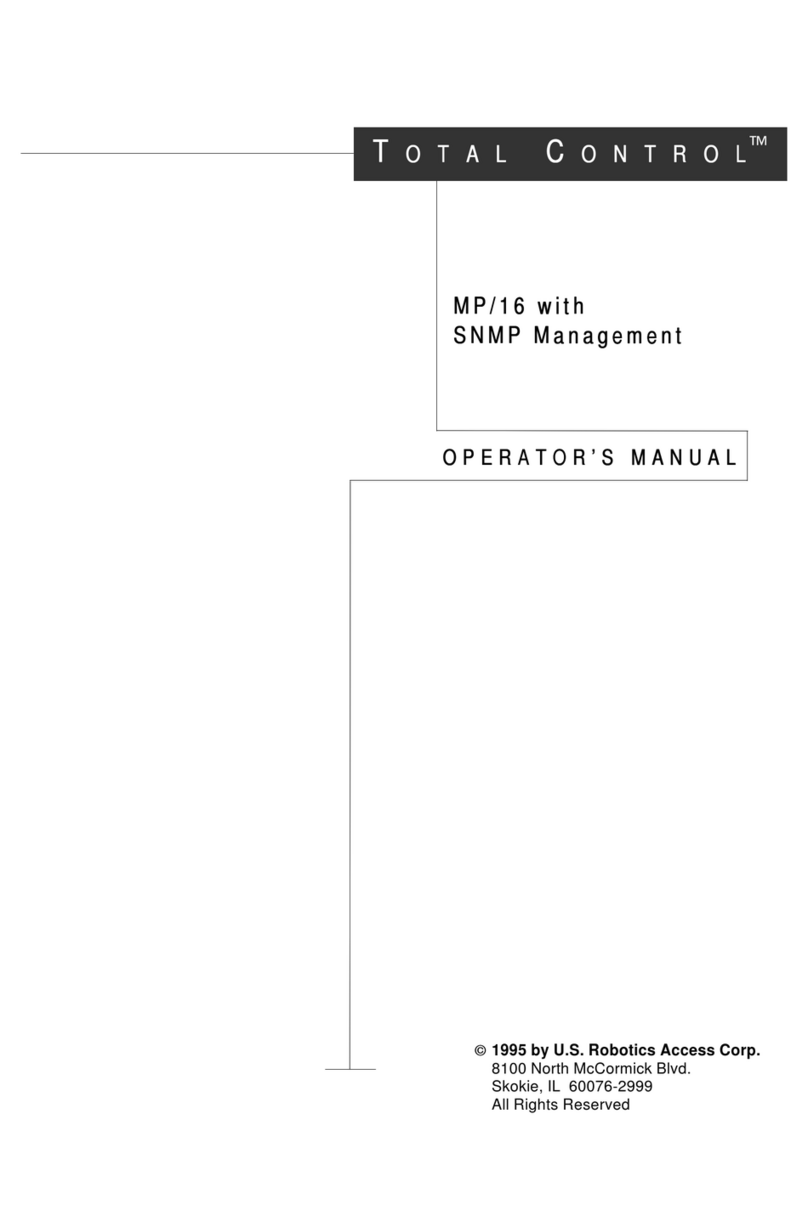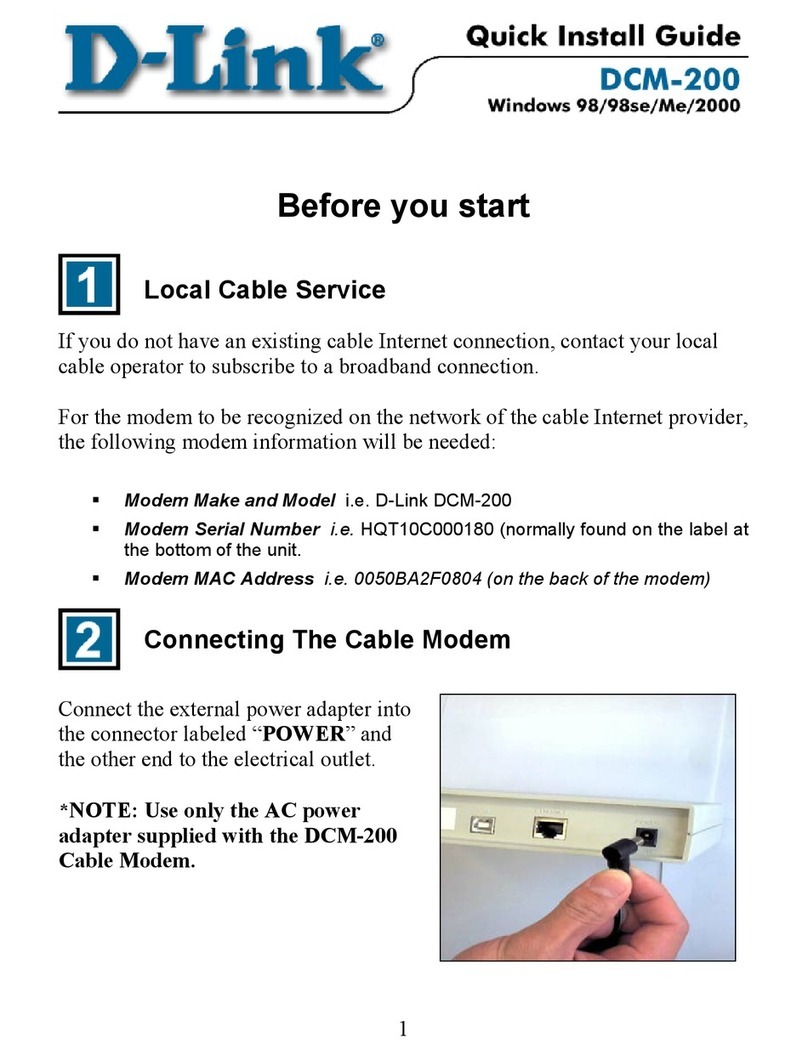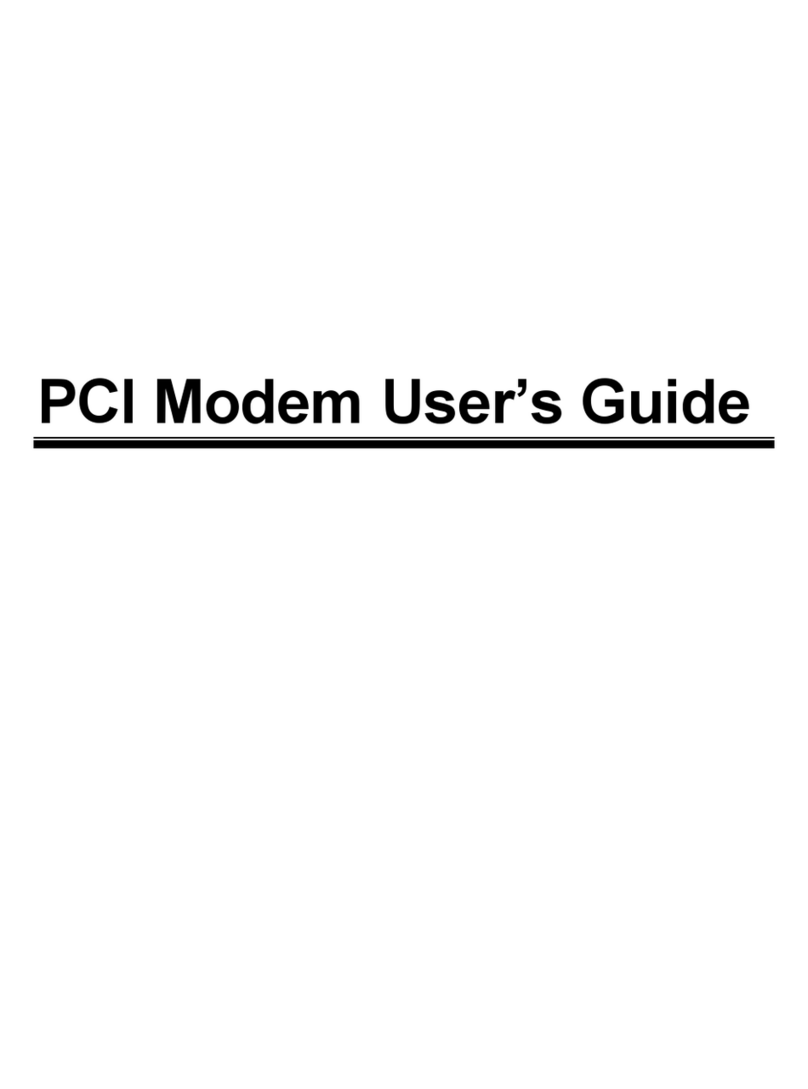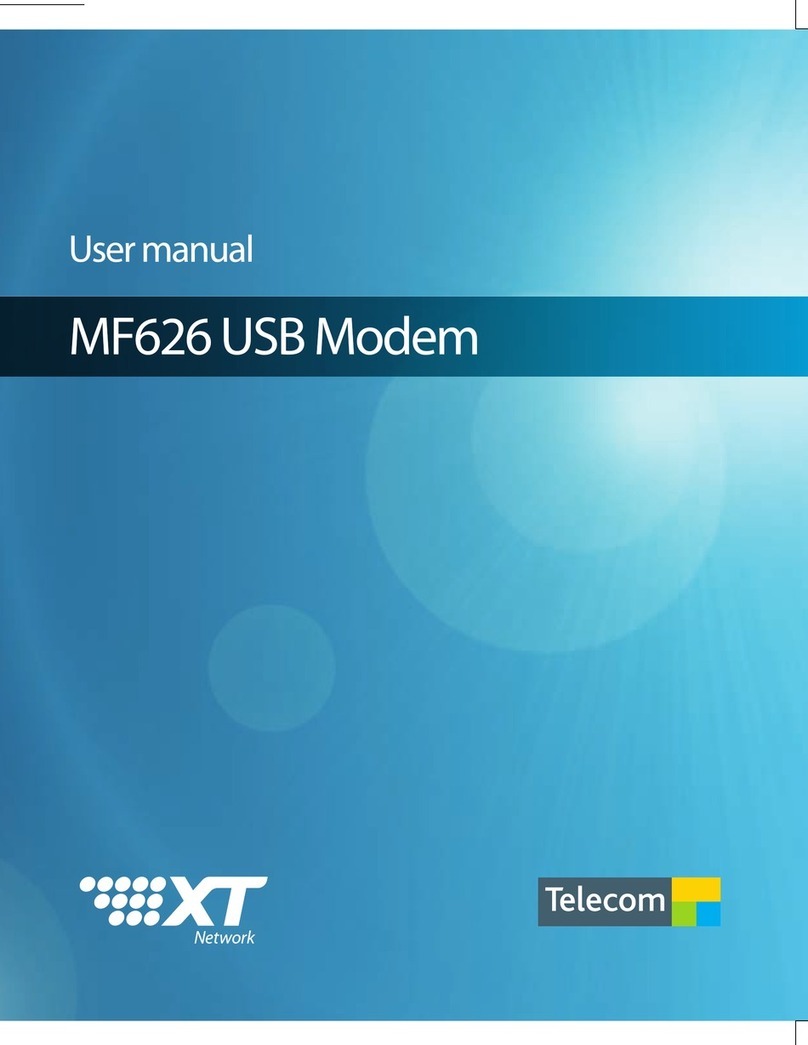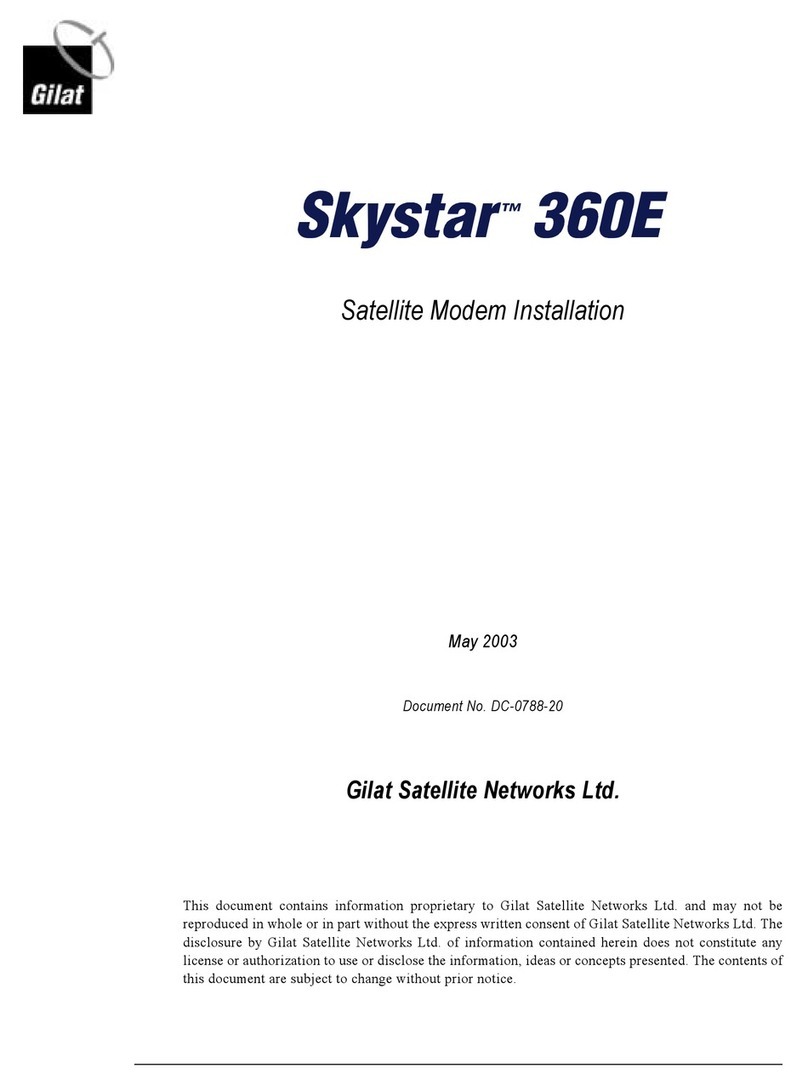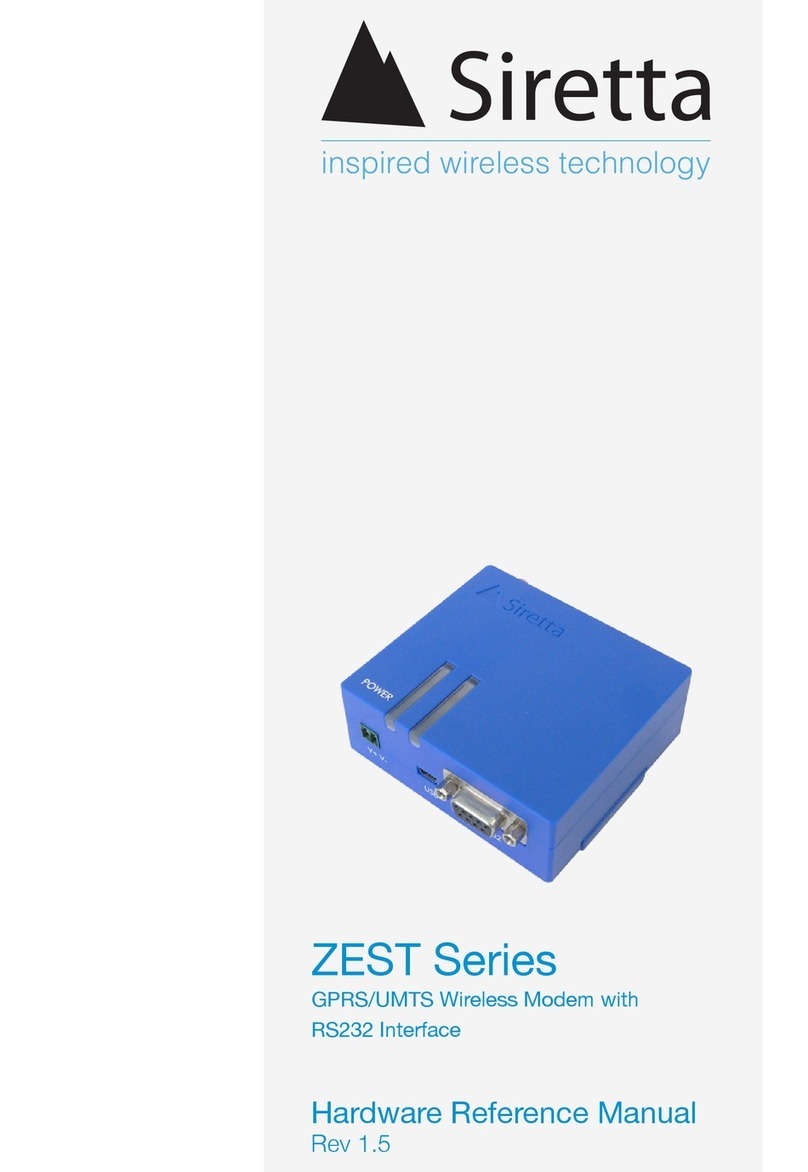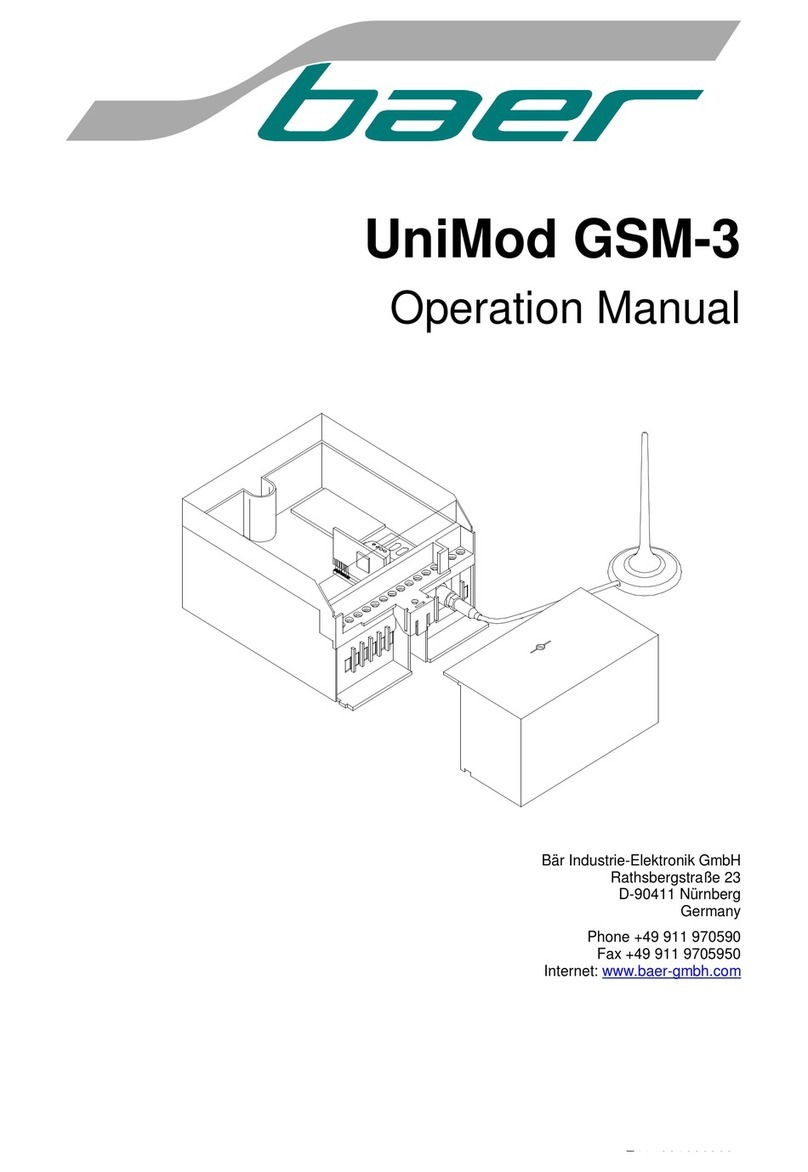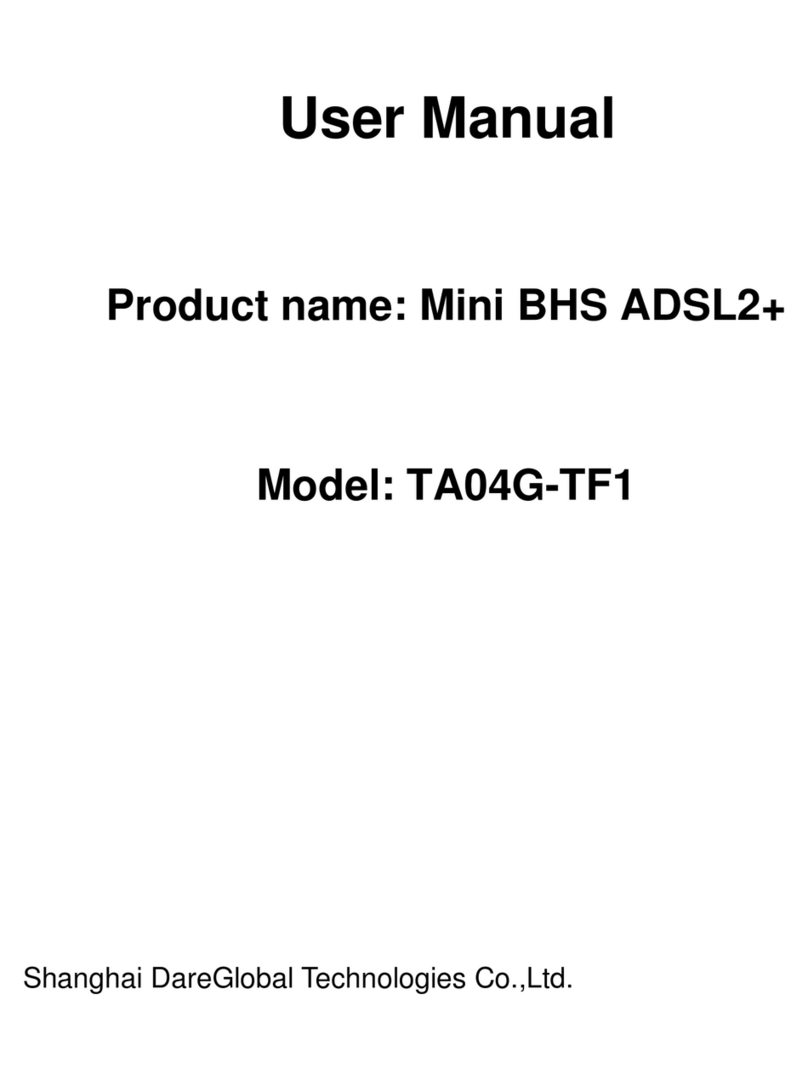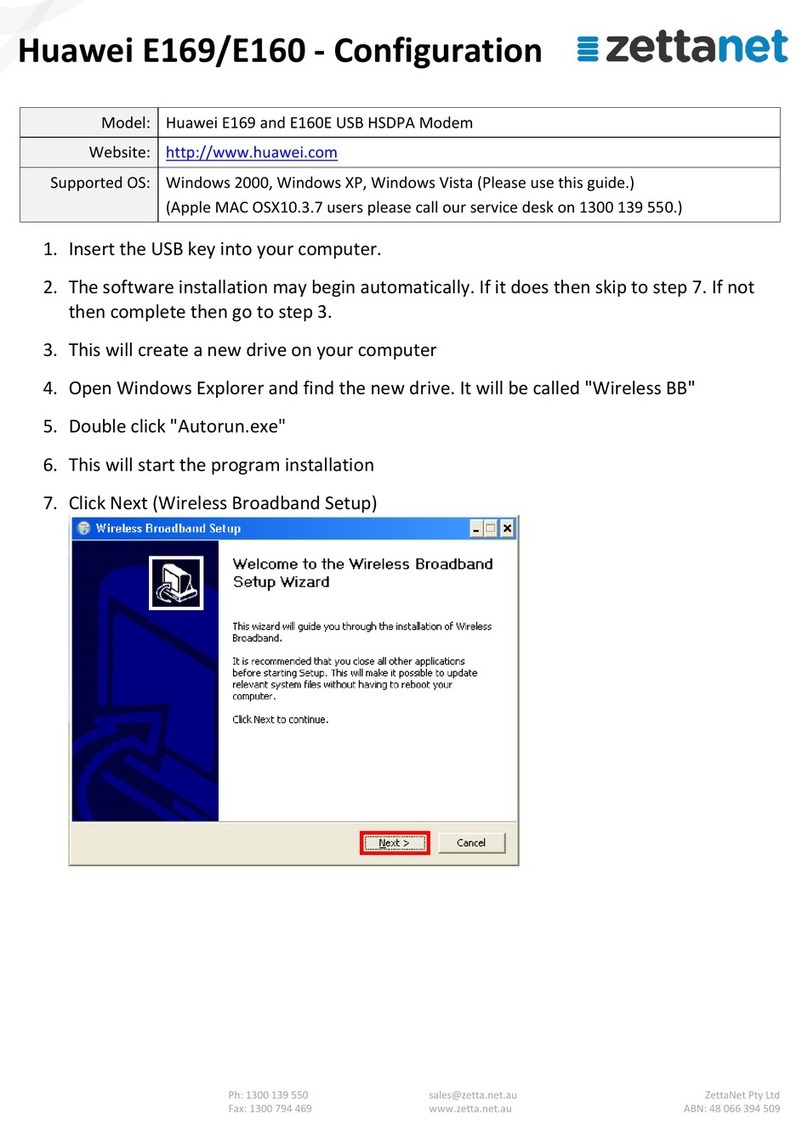Total Control MP/8 V.34 User manual

1996 U.S. Robotics Access Corporation
1800 West Central Road
Mount. Prospect, IL 60056
All Rights Reserved
Getting Started
MP/8 V.34
TOTAL CONTROL

U.S. Robotics and the U.S. Robotics logo are registered trademarks of U.S. Robotics
Access Corporation. Total Control is a trademark of U.S. Robotics Access
Corporation. Any trademarks, tradenames, service marks, or service names owned or
registered by any other company and used in these release notes are the property of
their respective companies.

U.S. Robotics, the U.S. Robotics logo, and MP/8 V.34 are
registered trademarks of U.S. Robotics Access Corporation.
V.Fast Class and V.FC are trademarks of Rockwell
International. Any trademarks, trade names, service marks or
service names owned or registered by any other company and
used in this manual are the property of their respective
companies.
1996 U.S. Robotics Access Corp.
8100 N. McCormick Blvd.
Skokie, IL 60076-2999 USA

Table of Contents
About This Manual iv
Chapter 1 Introduction 1-1
About the MP/8 V.34 modems 1-2
Status Indicators 1-2
Features 1-4
Modem Compatibility 1-5
Chapter 2 Installing the MP/8 V. 34 modem 2-1
Requirements 2-1
Package Contents 2-1
Installing the MP/8 V.34 2-2
Setting the DIP Switches 2-4
Cabling 2-6
Chapter 3 Configuring the Modems 3-1
Templates 3-1
Accessing the Modems 3-7
Changing the Default Template 3-7
Custom Configurations 3-8
Using S-Registers 3-9
Appendix A Notices A-1
Notices A-1
Index 1

About This Manual
This manual explains how to set up and start using your Total
Control MP/8 V34.
Refer to the V.Everything Command Reference manual, also
included with the MP/8 V.34, for thorough explanation of the
complete set of commands.

Chapter 1
Introduction
The Total Control MP/8 V.34 modem integrates eight data
channels, which utilize the latest modem technology into one
compact unit. MP/8 V.34 is a versatile unit that fits into
numerous system setups. Here are a few examples:
In a Local Area Network...the MP can be interfaced to a
terminal server or a router, allowing multiple users
remote access to your network.
As a Front End for Remote Access...the MP may front-end
a rack of PCs running remote access operations.

1-2 MP/8 V.34: Getting Started
In a BBS...the MP can be hooked up to a computer
running a BBS via a COM port expansion module. All
the calls coming in to the BBS will come through a
single unit.
About the MP/8 V.34 modems
This section briefly describes the functions of the Status
Indicators, the Telco jacks, and the RS-232 jacks.
Status Indicators
The MP/8 V.34 modems display their status using
light-emitting diodes (LEDs) that are visible from the front. The
MP/8 V.34 modem has nine LEDs on its front panel.
Figure 1-1. Front View of the MP/8 V.34.
The Run/Fail LED indicates whether the unit is operating. The
other LEDs are numbered 1–8, each number corresponding to
one channel. The colors indicate the status of each channel as
follows:
Table 1-1. Meanings of the Indicator Lights.

Introduction 1-3
Appearance Meaning
Off Idle, ready to make or receive calls
Amber blink
(8 per second) Looking for U interface
Amber blink
(1 per second) Looking for S/T interface
Green blink
(1 per second) U and S/T interfaces found; waiting for line to
become active
Green Connection OK
Amber Negotiating (training) with a remote analog
device
Red U interface not found
Red blink
(1 per second) Incorrect SPID
Telco Jacks
The Telco jacks located on the back panel provide access to the
phone lines through an RJ-11 telephone cable. They are labeled
1-8, according to the modem each corresponds to.
RS-232 Jacks
RS-232 jacks allow the modems to interface with computers.
These are also labeled 1–8 according to the modem each
corresponds to. The RJ-45 connectors on the unit meet EIA/TIA
561 standards.
Figure 1-2. Back view of the MP/8 V.34.
Telco jacks RS-232 jacks

1-4 MP/8 V.34: Getting Started
Features
High-Speed Connections
With the V.34 Everything and the V.Fast Class modulation
scheme, two modems can connect at rates up to 31.2 Kbps and
33.6 Kbps when connecting with other U.S. Robotics modems
with 33.6 Kbps capability. V.32 bis modems connect at rates up
to 14.4K bps.
Custom Configurations
You can create custom configurations to use as default settings
and store them in Non-Volatile Random Access Memory
(NVRAM) . Each time the unit is powered on or reset, it
operates at the settings you've specified. See Chapter 3,
Appendix B, and Appendix C.
Software Upgrades
U.S. Robotics high-speed modems are equipped with Flash
ROM, making them software upgradable. Through the U.S.
Robotics BBS, there is easy access to software which can bring
your modems up to date on the latest advances in data
communication technology. See Appendix H.
Fax Capability
You can use your modem with Class 1 or Class 2.0 facsimile
software to exchange faxes with millions of Group III fax
machines worldwide. See Appendix F.
Dial Security
With Dial Security, you will be able to prevent unauthorized
access to the system with the use of Autopass, Prompting, and
Dialback. See Appendix D for more information.

Introduction 1-5
HELP Screens
The modem displays screens that summarize the command sets,
Dial command options, and S-Register functions. See Chapter
3.
Modem Compatibility
Total Control MP modems adhere to the following modulation
schemes and standards, ensuring com patibility with a wide
base of installed modems.
Note: The International Telecommunication Union (ITU-T) was
formerly the International Telegraph and Telephone Consul -
tative Committee (CCITT).
ITU-T V.34 28.8K/26.4K/24K/21.6K/19.2K/16.8K/
14.4K/12K/9600/7200/4800/2400 bps
(V.34 only)
V.FC 28.8K/26.4K/24K/21.6K/19.2K/16.8K/
14.4K bps (V.34 only)
V.32 terbo 21.6K/19.2K/16.8K/14.4K/12K/9600/
7200/4800 bps
ITU-T V.32 bis 14.4K/12K/9600/7200/4800 bps
ITU-T V.32 9600/4800 bps
ITU-T V.22 bis 2400 bps
Bell 212A 1200 bps (also V.22)
ITU-T V.23 1200 bps with 75 bps back channel (some U.K.
and European phone systems)
ITU-T V.25 Answer sequence for calls originating outside
the U.S. and Canada
Bell 103 300 bps (ITU-T V.21 optional)
ITU-T V.42 LAPM error control, 1200 bps and higher
ITU-T V.42 bis Data compression, 1200 bps and higher
MNP Levels 2, 3, and 4 error control, level 5 data
compression, 1200 bps and higher

1-6 MP/8 V.34: Getting Started
ITU-T V.54 Analog, digital, and remote digital loopback
testing

Chapter 2
Installing the MP/8 V. 34 modem
Requirements
A computer or terminal with a serial port that uses
standard EIA RS -232 signaling.
A serial cable with a male DB -25 connector on one end and
a connector that is appropriate for your computer’s serial
port on the other.
A Phillips screwdriver.
If you’re rack -mounting the MP/8 V.34 modem, screws that
are appropriate for your equipment rack.
Computers or terminals with up to eight serial ports that
use standard EIA RS -232 signaling.
Package Contents
The package contains the following items:
♦Total Control MP/8 V.34
♦Power cable.
♦RJ-11 telephone cables
♦Rack mounting brackets and screws.
♦Rubber feet.
♦ This manual.
♦ MP/8 V.34 Modems Command Referencemanual.

2-2 MP/8 V.34: Getting Started
Installing the MP/8 V.34
The Total Control MP is designed to be used either stand -alone
or mounted in a standard 19 -in. equipment rack. Follow the
instructions for the installation method that suits your needs.
Important!
♦Do not block the vents on the right side of the unit.
♦Keep the unit in a dry place at room temperature.
♦If using the unit as a stand -alone, keep it on a flat surface.
This will leave room above and below for adequate
ventilation.
♦When installing more than one chassis in an equipment
rack, leave room above and below them for adequate
ventilation.
Stand-Alone Installation
1Find the rubber feet that are included with the package.
2Turn the MP/8 V.34 over and attach a rubber foot in each
of the recesses in the four corners of unit.
3Turn it back over and place it on the surface where it will be
used.
4Go to Setting the DIP Switches.
Installing the Unit in a Rack
1Find the mounting brackets (2) and the screws (4) that are
included with the package.
2Line up the holes in the mounting bracket with the holes in
the MP/8 V.34, and then screw the bracket in place. See
Figure 2-1.

Installing the MP/8 V.34 2-3
Figure 2-1. Attaching a Mounting Bracket.
3Installing the unit in the rack. Most racks come with the
necessary screws and nuts/anchors to install rack mounted
devices.
aFirst, gather four screws and enough nuts/anchors for
the screws.
bThen, holding the unit in the rack and supporting it
from underneath with one hand, insert screws in the
bottom left and bottom right slots and start threading
them. See Figure 2-2.

2-4 MP/8 V.34: Getting Started
Figure 2-2. Mounting an MP/8 V.34 modem in a rack.
cInsert screws in the top left and top right slots and start
threading them.
dBeginning with the two bottomscrews, tighten all four
until the unit is secure.
Setting the DIP Switches
The DIP switches, located on the rear panel between the RS-232
and Telco ports, are for adapting the modem to your equipment
and system requirements. Each set of DIP switches controls 8
modems.
Figure 2.3 shows the DIP switches in their factory default
settings, which reflect typical system requirements such as:
Auto Answer enabled, no result codes, no Data Terminal Ready
or Carrier Detect override. See Table 2.1 for switch options to
decide if the factory settings need to be changed.

Installing the MP/8 V.34 2-5
Figure 2.3—DIP Switch Factory Settings
Table 2.1—DIP Switch Functions
Factory
Switch Setting Function
1OFF Data Terminal Ready Operations
OFF Normal DTR operations: computer must
provide DTR signal for modem to accept
commands; dropping DTR terminates a call
ON DTR always ON (Override)
2OFF Verbal/Numeric Result Codes
OFF Verbal (word) results
ON Numeric results
3OFF Result Code Display
OFF Result Codes suppressed
ON Result Codes displayed
4ON Command Mode Local Echo
OFF Keyboard commands displayed
ON Echo suppressed
5OFF Auto Answer
OFF Modem answers on first ring
ON Auto answer disabled
6OFF Carrier Detect Operations
OFF Normal CD operations. Courier sends CD
signal when it connects with another modem,
drops CD on disconnect
ON CD always ON (Override)
7OFF Auxiliary, DIP Switch 3 ON

2-6 MP/8 V.34: Getting Started
OFF Result codes in Originate and Answer mode
ON Result codes in Answer mode disabled
8ON AT Command Set Recognition
OFF Command recognition disabled (Dumb mode)
ON Enabledcommand set recognized
(Smart mode)
9ON Escape Code (+++) Response
OFF Modem hangs up and returns to Command
mode
ON Modem maintains connection, returns to
Command mode
10 OFF Power-on/Reset Load Configuration Defaults
OFF Load from nonvolatile memory (NVRAM)
ON Load factory settings from read only memory
(ROM)
Cabling
1Make sure that the unit’s power switch on the rear panel is
OFF.
2. Connect the modems to telephone lines. For each modem, plug
one end of an RJ-11 telephone cable into a Telco jack on the
rear panel of the unit. Plug the other end into a Telco jack.
Note: Do not confuse the RJ-11 and RJ-45 cables. They look
alike, but RJ-45 cables have more pins than RJ-11 cables: RJ-
11 cables have 4 pins where RJ-45 cables have 8 pins.
3. Connect the modems to terminals. The final step is to connect
the RS232 jacks to the computer or terminal equipment.
a. Connect one end of an RJ-45 cable into each of the RS-
232 jacks on rear panel of the unit.
b. Adapters—since the terminal’s RS-232 jack probably does
not fit with RJ-45 cables, this connection requires an
adapter. Depending on a system’s cabling needs, there
are cable kits available with either RJ-45 to DB-25 or RJ-

Installing the MP/8 V.34 2-7
45 to DB-9 adapters. Use these to plug the cable into the
terminals or network.
4. Plug the power cable into the power jack at the back of the
unit. Plug the cable into a standard 115-volt AC wall
socket.
5. Power on the unit. The Run/Fail LED should emit a green
light. If it does not indicate that the power is on, make sure
the power cable is attached tightly and the power switch is
on.
RJ11
cables
Power supply
RJ45
cables

Chapter 3
Configuring the Modems
Total Control MP modems are factory configured to run under
hardware flow control. Once the unit is set up, nothing else
needs to be done—the unit is all ready to operate. However,
the modems can be configured for specialized systems or
situations.
The modems use a superset of the standard AT command set
for dial-up modems. The commands control configuration
options as well as modem operations such as diagnostic testing.
Typically, you’ll need to directly command the modems only
for initial configuration, and to write that to Non-Volatile
Random Access Memory (NVRAM) with the commands. After
that, the modems will perform without operator intervention.
This chapter covers:
ROM Templates
Default—Hardware Flow Control Template
Low Performance Template
Software Flow Control Template
Accessing the Modems
Changing the Default Settings
Custom Settings in NVRAM
Using S-Registers
Templates
Read Only Memory (ROM) templates in the MP modems
contain settings for configuration commands and S-Registers
that control the way the modems operate. By tailoring any one
or more of these, the modems can be programmed to meet
specific communications needs.

3-2 MP/8 V.34: Getting Started
Default—Hardware Flow Control Template—&F1
When the Total Control MP is first turned on, the modems
automatically load the hardware flow control template into
active RAM from Non-Volatile Random Access Memory
(NVRAM). The Hardware Flow Control template, though
stored in ROM, is also stored in NVRAM as the current settings.
Unless a modem is programmed for another template, it will
operate under this configuration.
In this configuration, the modems are set to operate with
hardware flow control, a fixed serial port rate using the highest-
level result codes.
The modem drops the Clear to Send (CTS) signal it has been
sending to the computer or terminal when the modem's buffer
nears 90% capacity. It starts sending CTS again when the buffer
is about half full.
Table 3.1 on the opposite page shows the configuration
command settings under the hardware flow control template.
Recommended Uses
This template is the most compatible and is recommended for
all systems and software that support Request to Send and
Clear to Send hardware signaling, and a fixed serial port rate to
provide flow control. It offers the greatest efficiency and
reliability. If your system requires software flow control, your
best bet is to use the Software Flow Control template described
next.
If your system supports hardware flow control, you may wish
to review the descriptions of the other templates, or go directly
to Accessing the Modemslater in this chapter.
Table of contents
Other Total Control Modem manuals