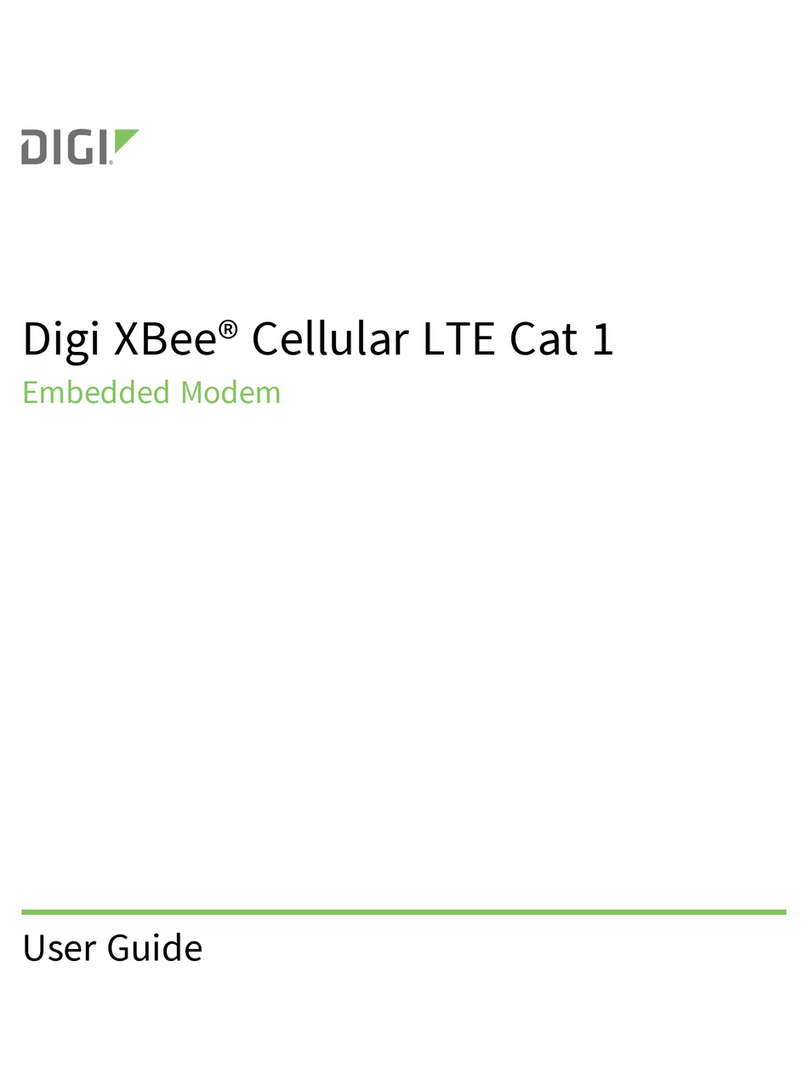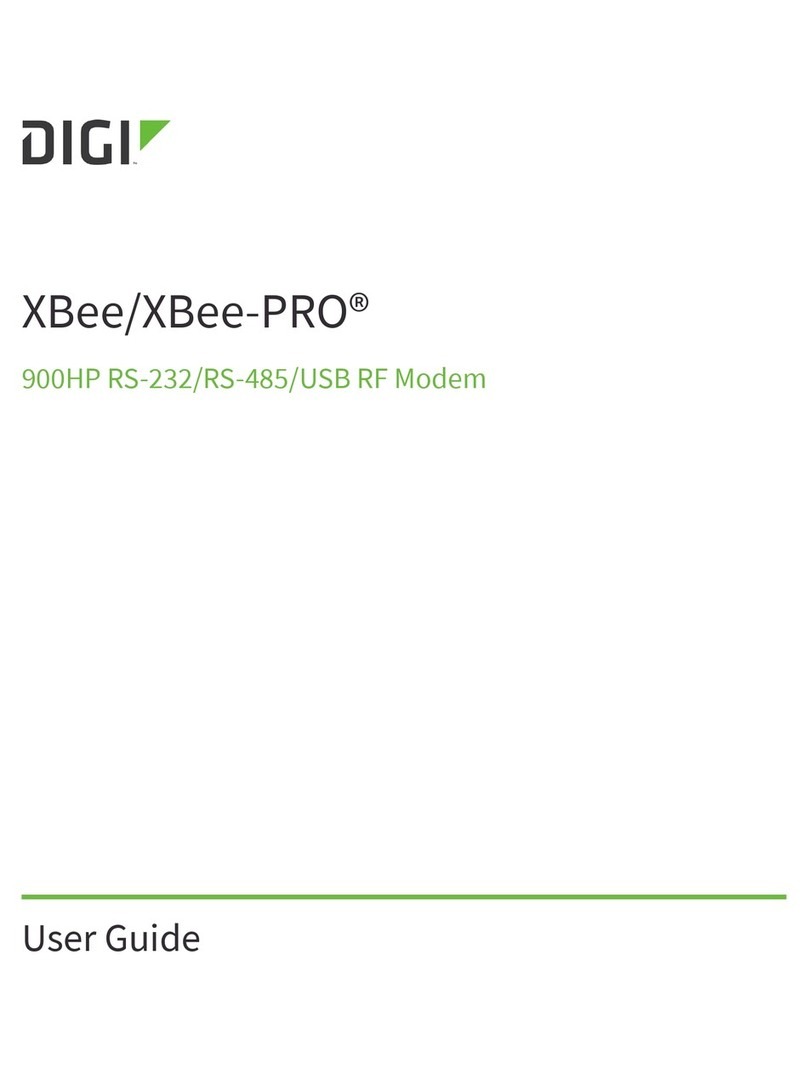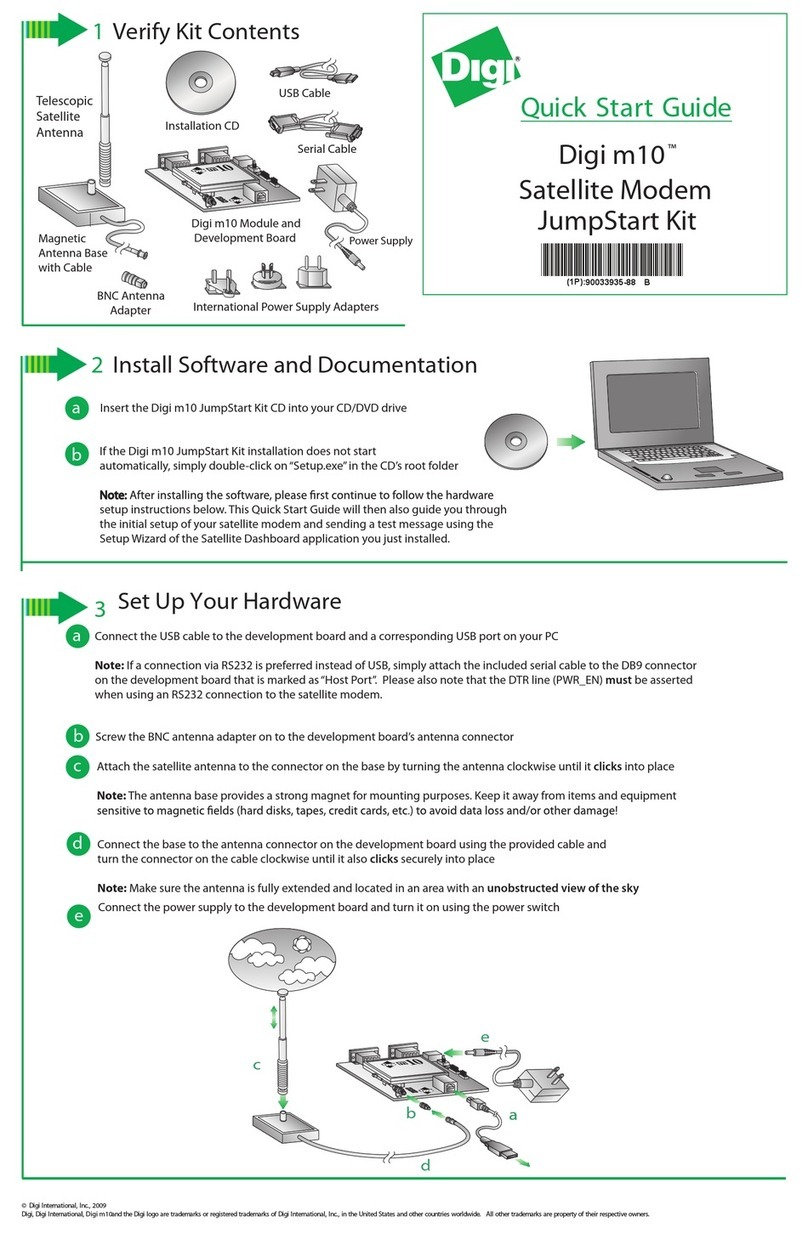Digi Digi XBee SX User manual
Other Digi Modem manuals

Digi
Digi XBee Cellular 3G Global User manual

Digi
Digi XStream-PKG-R RS-232 User manual
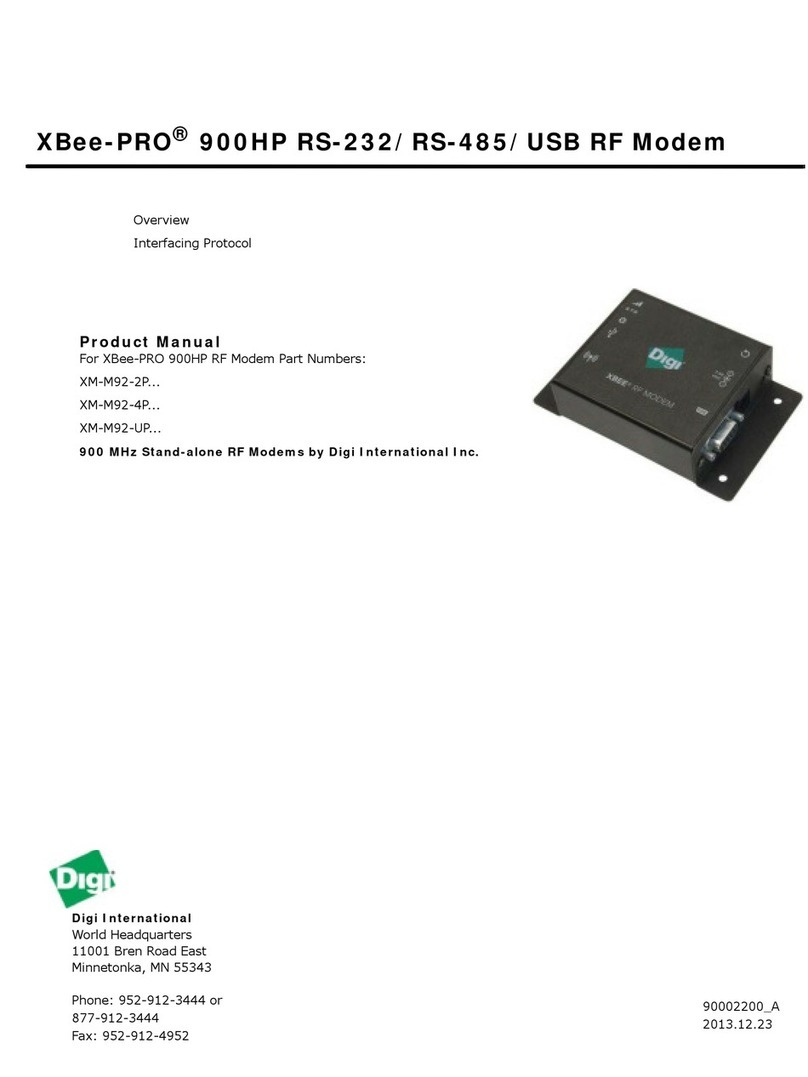
Digi
Digi XBee-PRO XM-M92-2P Series User manual

Digi
Digi XLR PRO User manual

Digi
Digi XBEE2 User manual

Digi
Digi M10 Technical overview and Service manual
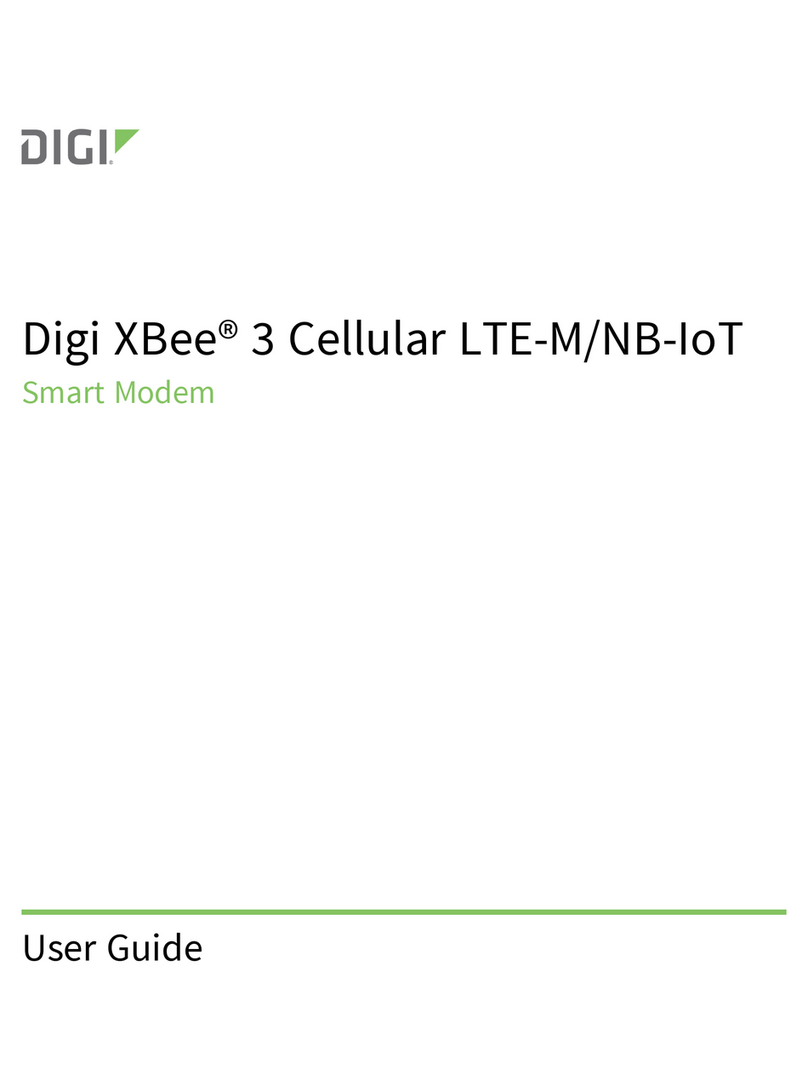
Digi
Digi XBee 3 Cellular LTE-M User manual

Digi
Digi XBee-PRO 900HP User manual

Digi
Digi XBee3 DigiMesh 2.4 User manual
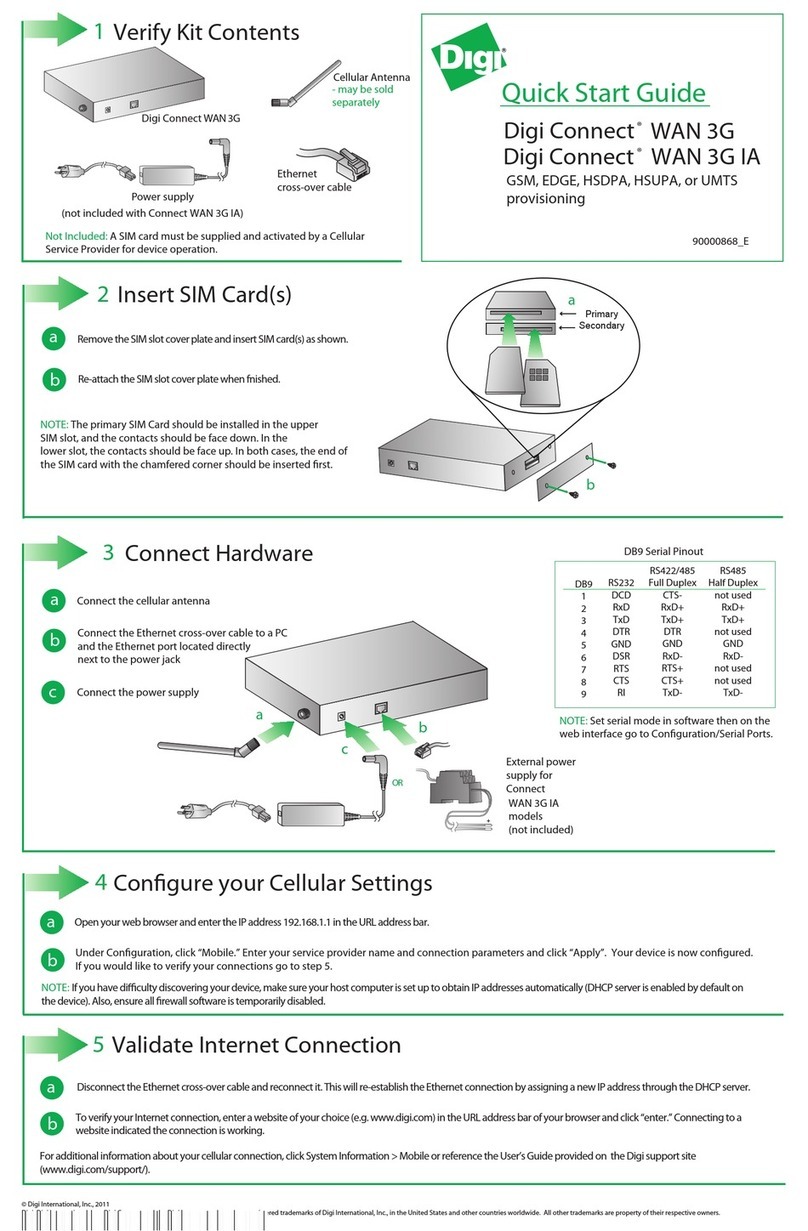
Digi
Digi WAN 3G User manual

Digi
Digi Modem Digi One IA User manual

Digi
Digi TransPort WR11 User manual

Digi
Digi XBee User manual

Digi
Digi XBee 3 User manual

Digi
Digi Connect WAN 3G IA User manual
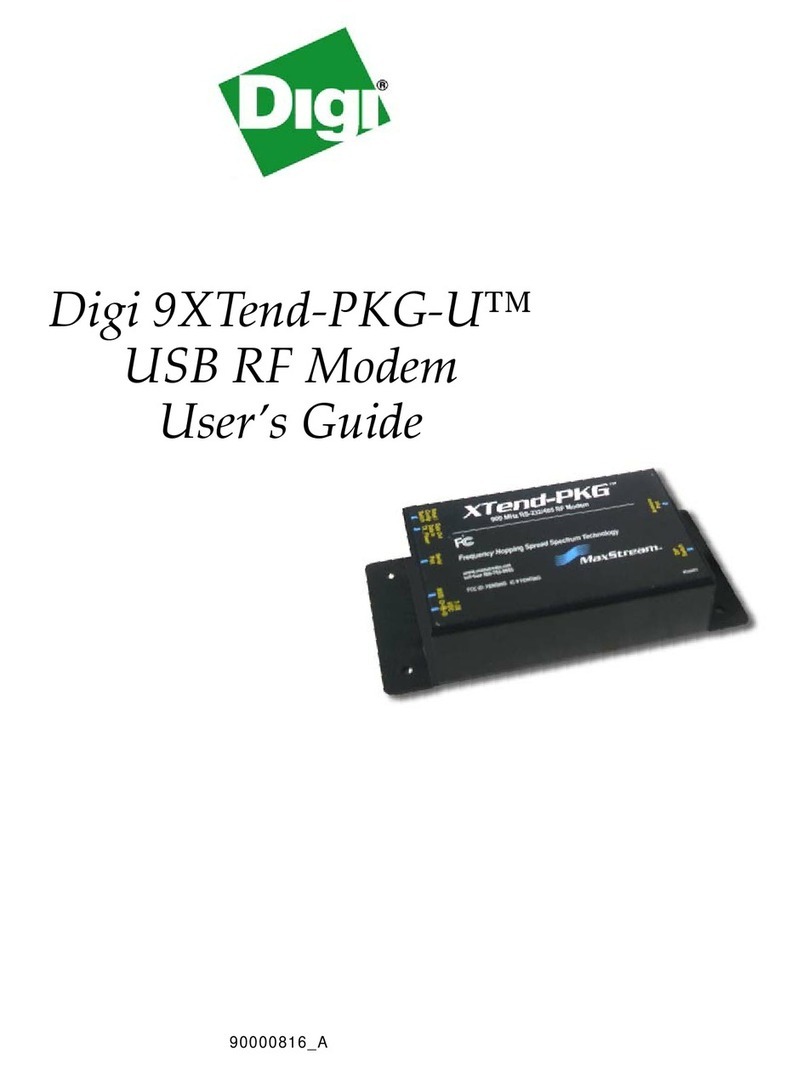
Digi
Digi XTP9B-PKC-UA User manual
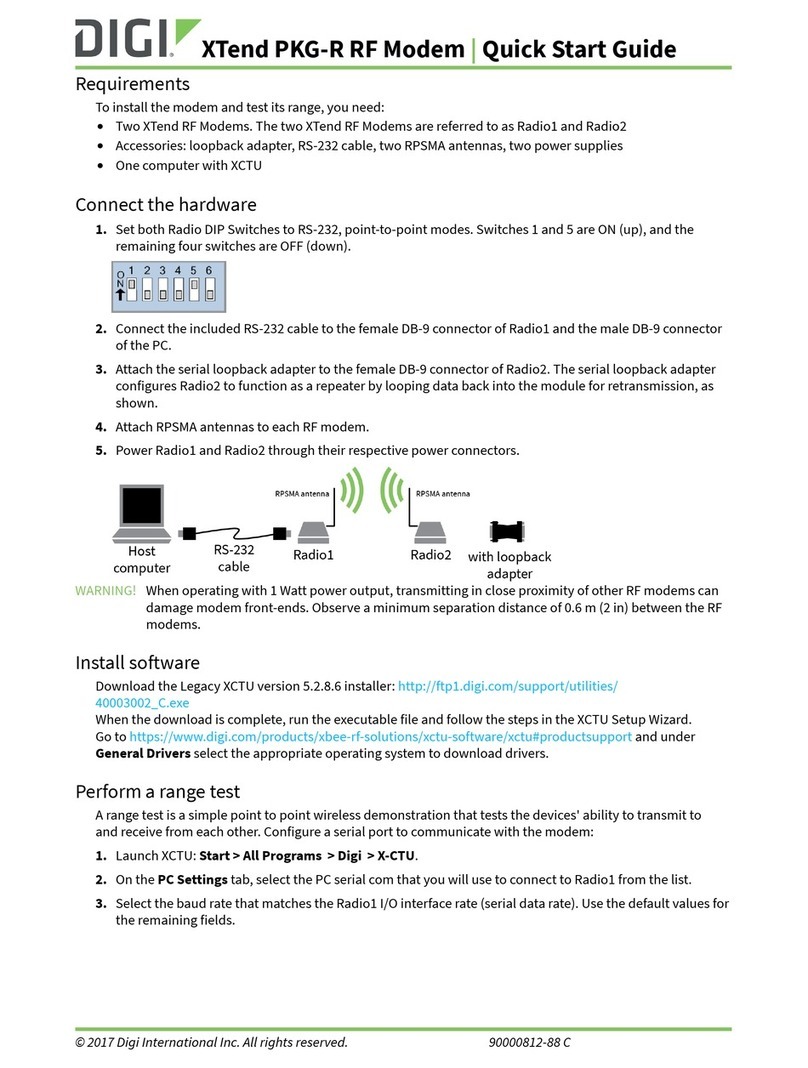
Digi
Digi XTend PKG-R User manual
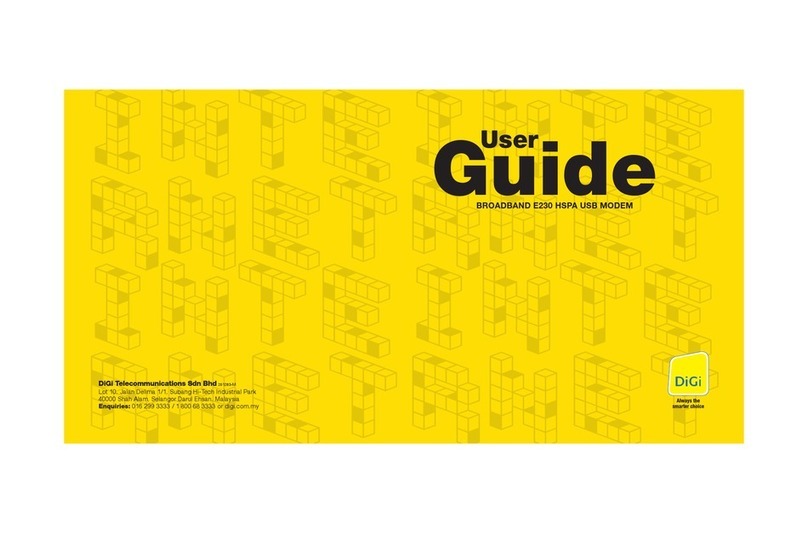
Digi
Digi E230 User manual

Digi
Digi XBee3 XB3M1 User manual

Digi
Digi XBee-PRO PKG-U User manual