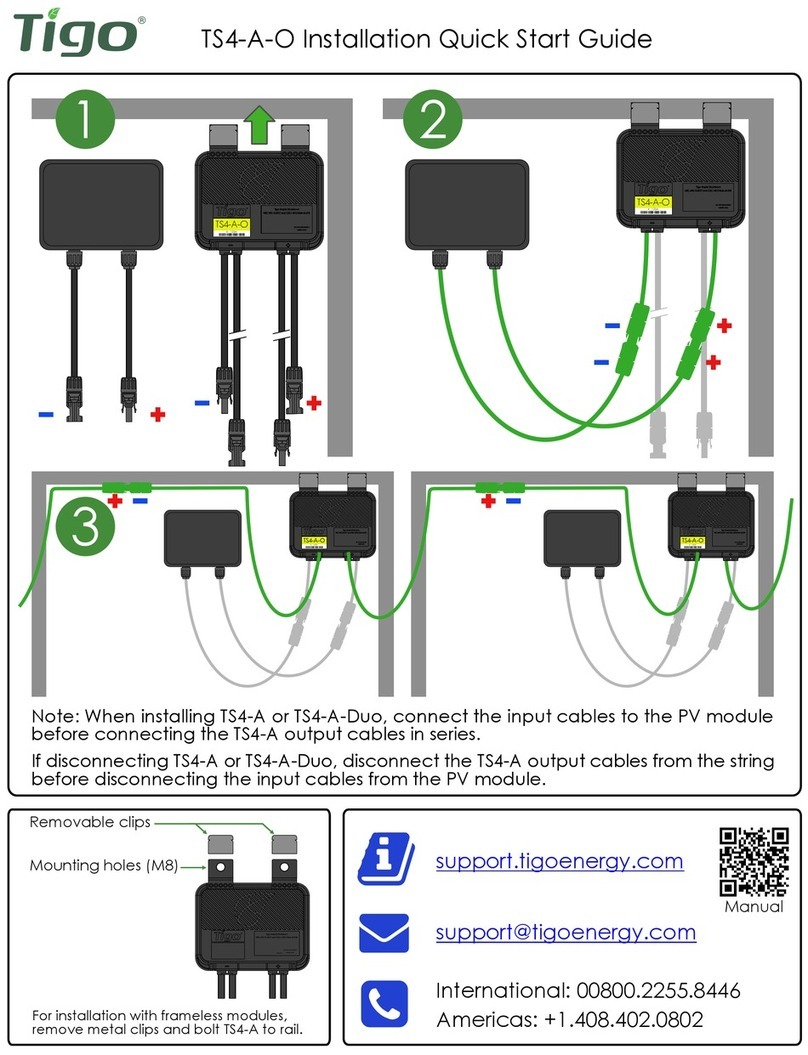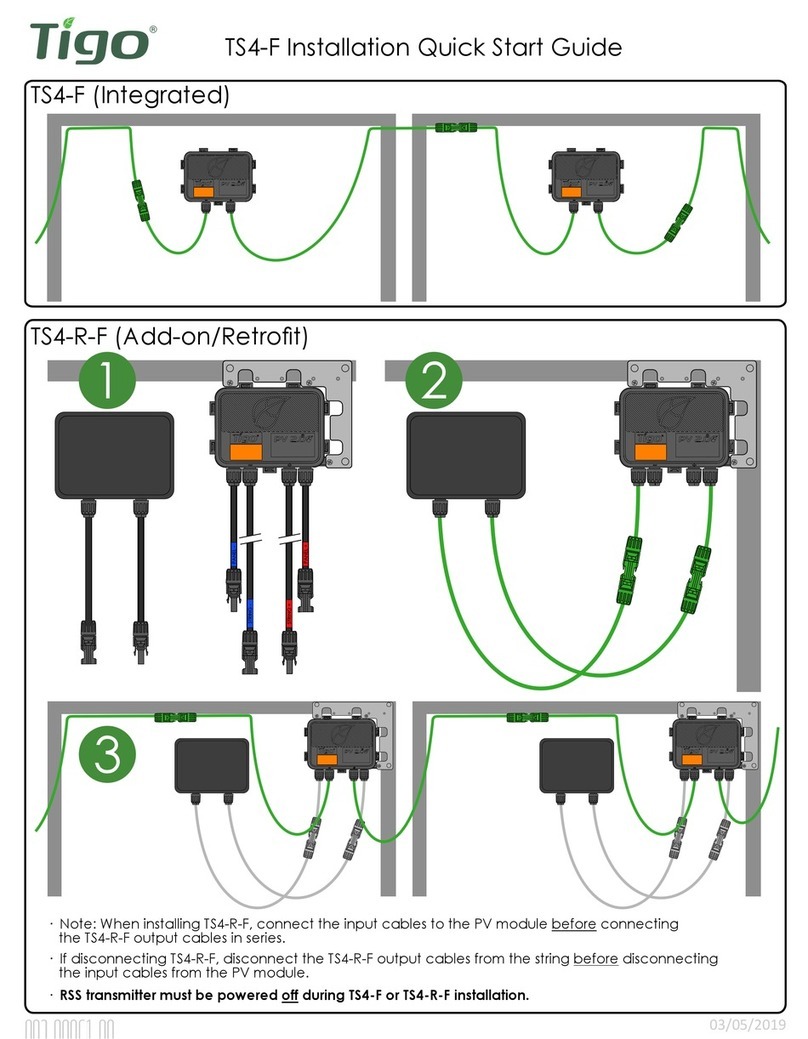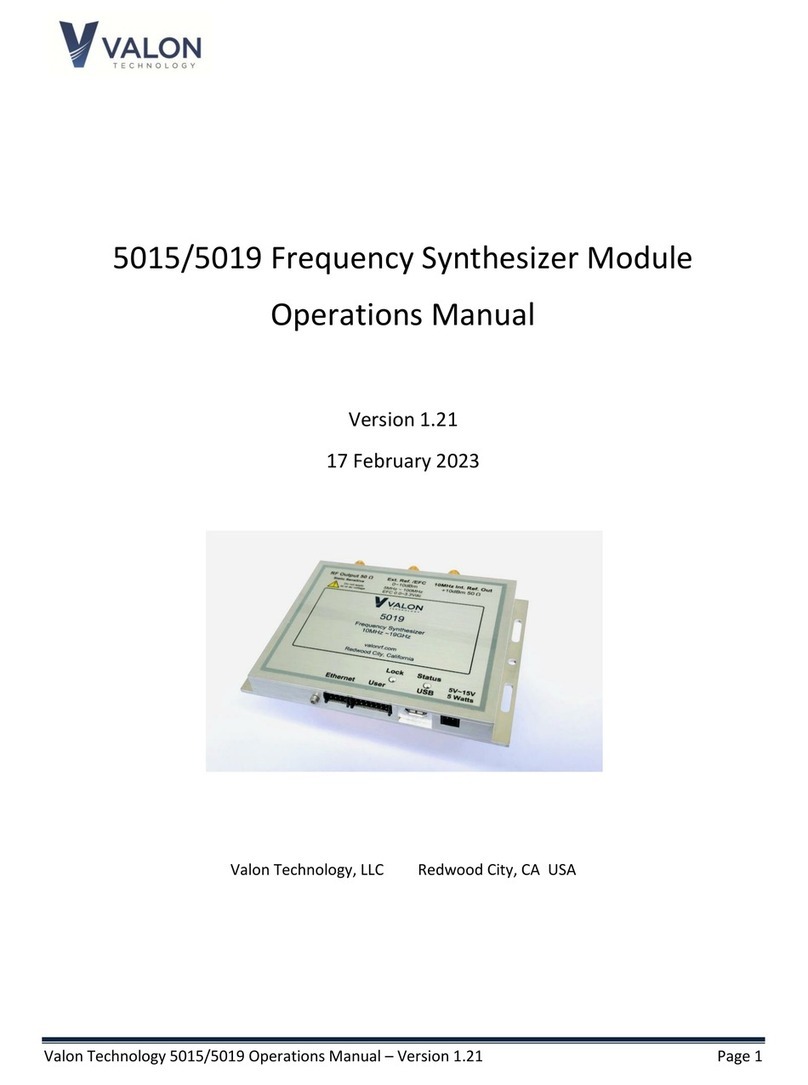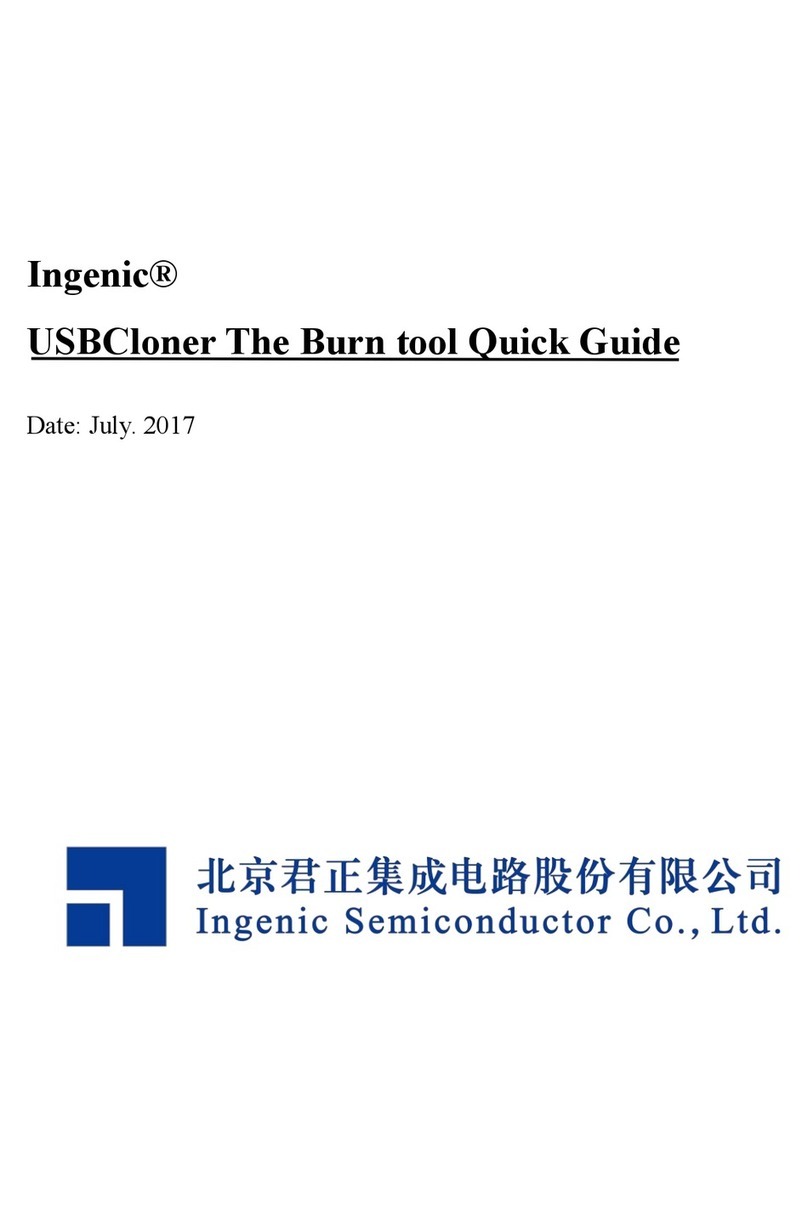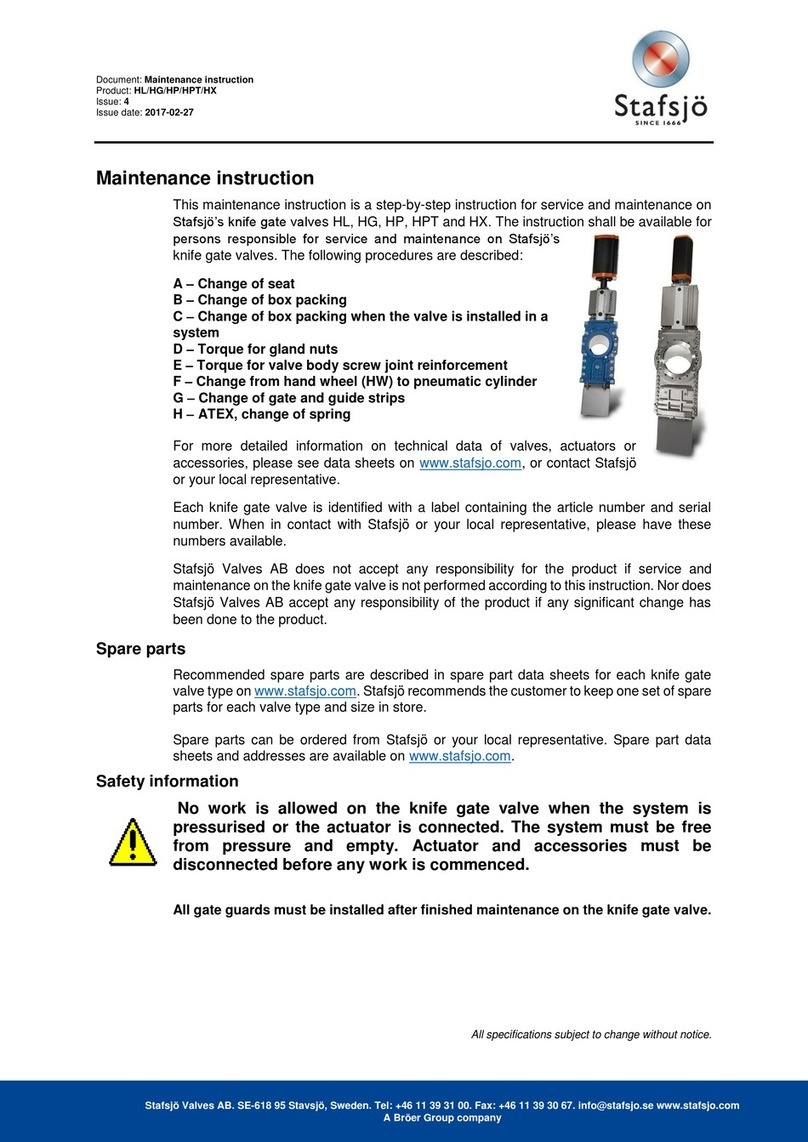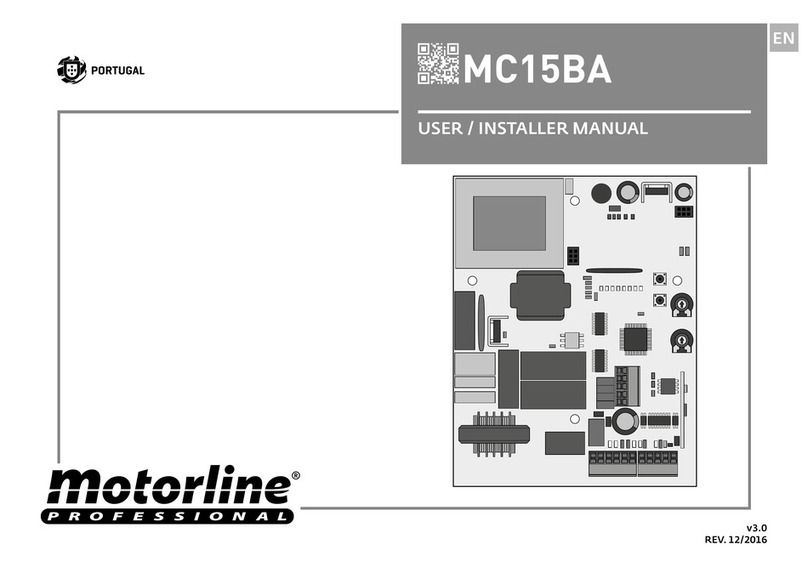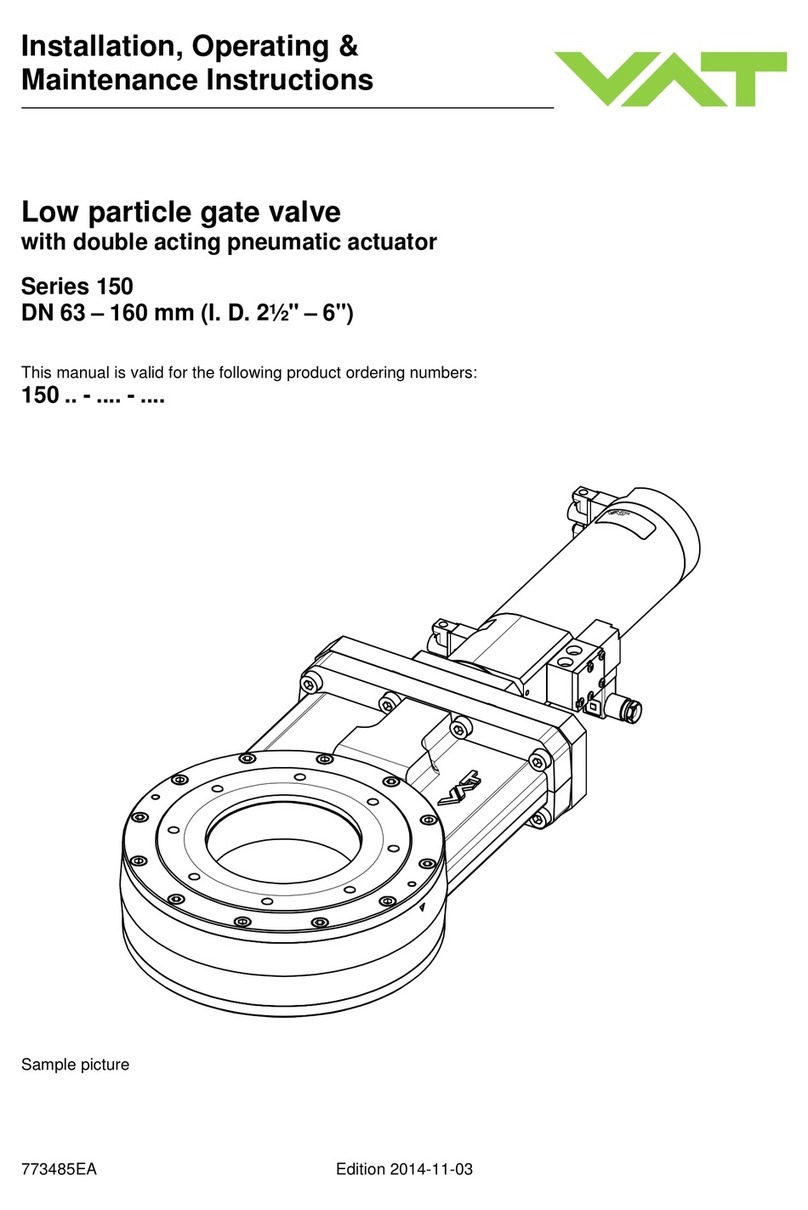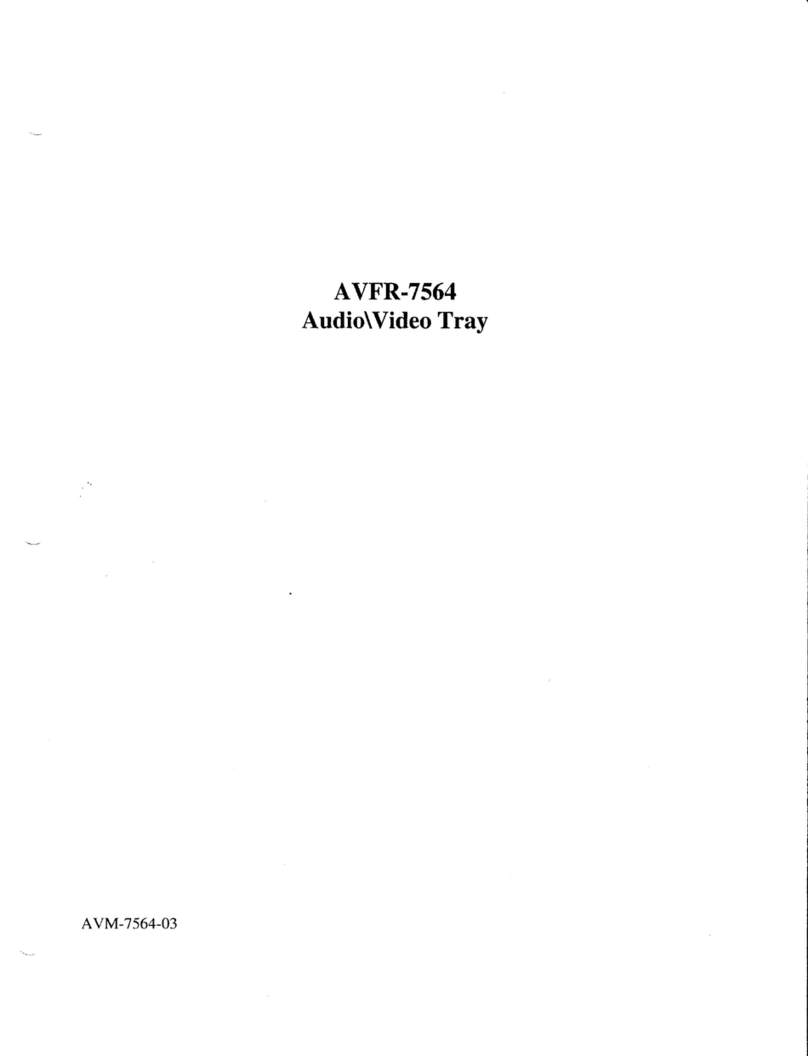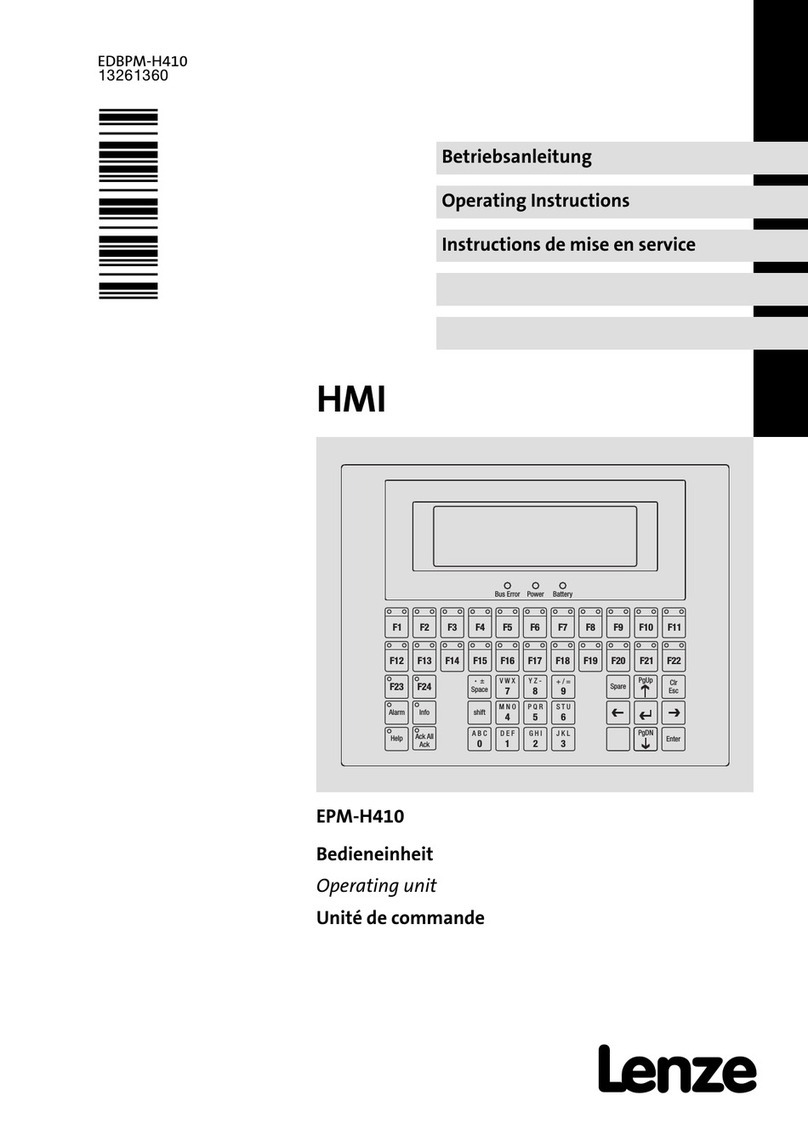Tigo TS4 UHD-Core User manual

Installation Manual
TS4 UHD-Core with TAP and CCA

IMPORTANT SAFETY INSTRUCTIONS
LETHAL VOLTAGE MAY BE PRESENT IN ANY PV INSTALLATION
SAVE THESE INSTRUCTIONS
•This manual contains important instructions for installation and maintenance of the Tigo Energy®
product models TS4-L, TS4-O, TS4-S, TS4-M, TS4-R-O, TS4-R-S, TS4-R-M, TS4-R-O-Duo, TS4-R-S-Duo, TS4-R-
M-Duo, ES-GTWY-020, Tigo Access Point (TAP), Cloud Connect Advanced (CCA), and related Tigo
Energy software and mobile applications.
•Risk of electric shock, do not remove cover, disassemble, or repair, no user serviceable parts inside.
Refer servicing to qualified service personnel.
•Before installing or using the Tigo Energy® System, please read all instructions and warning markings
on the Tigo Energy products, appropriate sections of your inverter manual, photovoltaic (PV)
module installation manual, and other available safety guides.
•Failure to adhere to these instructions may result in injury or death, damage to the system or voiding
the factory warranty.
•To reduce risk of fire and shock hazard, install this device with strict adherence to National Electric
Code (NEC) ANSI/NFPA 70 and/or local electrical codes. When the photovoltaic array is exposed to
their output voltage may be as high as the PV module open circuit voltage (VOC) when connected
to the module. The installer should use the same caution when handling electrical cables from a PV
module with or without the Tigo Energy Module Maximizer attached.
•Installation must be performed by trained professionals only. Tigo Energy does not assume liability for
loss or damage resulting from improper handling, installation, or misuse of products.
•Remove all metallic jewelry prior to installing the Tigo Energy TS4 units to reduce the risk of
contacting live circuitry. Do not attempt to install in inclement weather.
•Do not operate the Tigo Energy TS4 units if they have been physically damaged. Check existing
cables and connectors, ensuring they are in good condition and appropriate in rating. Do not
operate Tigo Energy TS4 units with damaged or substandard wiring or connectors. Tigo Energy TS4
units must be mounted on the high end of the PV module backsheet or racking system, and in any
case above ground.
•Do not connect or disconnect under load. Turning off the Inverter and/or the Tigo Energy products
may not reduce this risk. Internal capacitors within the inverter can remain charged for several
minutes after disconnecting all power sources. Verify capacitors have discharged by measuring
voltage across inverter terminals prior to disconnecting wiring if service is required.
•

TABLE OF CONTENTS
1. System Overview
1. MLPE Types
2. Communication Accessories
3. System Diagram
2. MLPE Installation
1. Smart Modules
2. TS4-R
3. TS4-R-Duo
3. Communication Installation
1. TAP Placement and Wiring
2. CCA Wiring
3. 3rd Party Device Connection
4. Registration, Configuration and
Commissioning
1. Non-residential
2. Residential
5. Appendix
1. Best Practices, Tips and Tricks
2. Rapid Shutdown
3. String Sizing with TS4-L
4. TAP Placement Legacy Configuration
(non-UHD-Core TS4)

1. TIGO SYSTEM OVERVIEW
TS4
Modular smart electronics platform
Access Point (TAP)
Wireless communication device for
monitoring and safety features
Cloud Connect
Advanced (CCA)
Data logger and rapid shutdown
control
Module Level Power Electronics:
Communication Accessories:

1.1 TS4 FLEX MLPE VERSIONS
TS4-B
•Module electronics are contained in the
junction box, installed at the PV module
factory.
•Connected in series like regular modules
•No additional wiring connections to make
TS4-R
•Bracket clips to module frame without tools
•TS4-R outputs are connected in series to
form a string
•No additional grounding required
TS4-S-Duo •Bracket clips to module frame without tools
•Designed to fit two 60 cell modules in series
to one TS4-R-Duo
•TS4-R-Duo outputs are connected in series
to form a string
•No additional grounding required
TS4-R-Duo

1.1 TS4 FLEX MLPE FUNCTIONS
The TS4 versions are the bases on top of which functional
covers are installed. These covers contain the module-
level electronics and determine its functionality.
TS4-O: OPTIMIZATION: In addition to safety, monitoring, and PV2.0
synchronization, TS4-O optimizes each PV module when its
performance is affected by shade or mismatch
TS4-S: SAFETY: The TS4-S provides the necessary safety and monitoring
services to satisfy NEC 690.12 Rapid Shutdown requirements for 2014
and 2017
TS4-L: LONG STRINGS: The TS4-L is the complete Smart Module solution.
It is ideal for systems requiring fully optimized performance at the
module level, monitoring, safety, and longer strings click here to see
the TS4-L string sizing info
Diodes Monitoring Safety Optimization
Diodes Monitoring Safety
Diodes Monitoring Safety Optimization Long Strings
TS4-M: MONITORING: The TS4-M provides continuous system-wide
monitoring to make customer support and fleet workflow on track
Diodes Monitoring
For the TS4-F (Fire Safety) manual, click here

TIGO ACCESS POINT (TAP)
Mesh configuration:
•300 TS4 units per TAP
•900 TS4 units per CCA
•7 TAPs per CCA
•33ft (10m) max between TAP and
closest TS4 unit
•115ft (35m) max between TAP and
farthest TS4 unit using mesh
Legacy configuration:
•120 TS4 units per TAP
•360 TS4 units per CCA
•7 TAPs per CCA
•50ft (15m) radius
Same as Gateway, see appendix 3
for more details
Quick
connect
RS485
terminal
block Terminating
resistor
Cable gland
CLOUD CONNECT ADVANCED (CCA)
•CCA is required for monitoring
and rapid shutdown
•CCA is optional for optimization
and long strings
•Install near inverter with access
to AC power and internet
•Ethernet and Wi-Fi are
standard, with optional
cellular
RS485 for TAP
or Gateway
Connector for
external switch
(optional)
RS485 port for 3rd
party devices
DC power
input
1.2 COMMUNICATION
ACCESSORIES

1.3 SYSTEM OVERVIEW: TS4-B
Inverter
TS4 Smart Module
Powered by Tigo
Systems Management
Cloud Connect
Advanced
(CCA)
Access Point
(TAP)

1.3 SYSTEM OVERVIEW: TS4-R
Inverter
TS4-R Smart Module
Add-on
Powered by Tigo
Cloud Connect
Advanced
(CCA)
Access Point
(TAP)
Note: connect modules to TS4-R inputs before connecting outputs
Systems Management
•TS4-R mounting is recommended on the upper right as shown, but can be placed on
upper left if needed (due to racking constraints, etc.)
•TS4-R cable glands must not be facing up
•Allow clearance between PV module and mounting surface for air circulation around
TS4-R
•Do not drill additional mounting holes in the frame or metal bracket

1.3 SYSTEM OVERVIEW: TS4-R-DUO
Inverter
Systems Management
Cloud Connect
Advanced
(CCA)
Access Point
(TAP)
TS4-R-Duo
Smart Module Add-on
Powered by Tigo
Note: connect modules to TS4-R-Duo inputs before connecting outputs
•TS4-R-Duo mounting is recommended on the upper right as shown, but can be
placed on upper left if needed (due to racking constraints, etc.)
•TS4-R-Duo cable glands must not be facing up
•Allow clearance between PV module and mounting surface for air circulation around
TS4-R-Duo
•Do not drill additional mounting holes in the frame or metal bracket

2. MLPE INSTALLATION
•Note: The following TS4 products are shipped in the ON
position:
•TS4-M, TS4-S, TS4-O, TS4-L
•TS4-R-M, TS4-R-S, TS4-R-O
•TS4-R-M-Duo, TS4-R-S-Duo, TS4-R-O-Duo
•Upon exposure of the PV module to sunlight high
voltage is present. Handle with the appropriate
precaution measures.
•
communication accessories in order to work.
•To enable Monitoring and Safety features:
•Collect the TS4 removable barcode label from the PV
module junction box.
•Install and commission communication accessories.
•With add-on / retrofit units, failing to follow the
sequence of installation steps may result in TS4
damage not covered under warranty.

2.1 TS4-B INSTALLATION
Smart Modules with Integrated TS4 Junction box are installed just
like standard PV-Modules.

2.2 TS4-R INSTALLATION
Connect the long output cables
of the TS4-R units in series to form
strings, as you would with
standard PV modules
3
Connect the PV
cables from the
module to the short
leads of the TS4-R
2
Mount the TS4-R on
the top right corner
of a PV module
1
Note: connect modules to TS4-R inputs before connecting outputs

2.3 TS4-R-Duo INSTALLATION
Mount the TS4-R-Duo
on the top right
corner of a PV
module
1
Connect the PV cables
from the modules to
the short leads of the
TS4-R-Duo
2
Connect the remaining PV
cables from the modules to
complete the series
connection
3Connect the long output cables of the
TS4-R-Duo units in series to form strings,
as you would with standard PV
modules
4
Note: connect modules to TS4-R-Duo inputs before connecting outputs

3. COMMUNICATION
INSTALLATION
COMMUNICATION DESIGN RULES
•MESH CONFIGURATION
•300 TS4 units per TAP
•900 TS4 units per CCA
•7 TAPs per CCA
•33ft (10m) max between TAP and closest TS4 unit
•115ft (35m) max wireless range using mesh
•No more than 10m between TS4 units on same TAP
•LEGACY CONFIGURATION
•120 TS4 units per TAP
•360 TS4 units per CCA
•7 TAPs per CCA
•50ft (15m) radius
NOTES
•All TS4 units in the same string must be assigned to the same CCA.
•For further design information, click here.
CCA and TAP CALCULATOR
•For the number of CCAs and TAPs required for your project,
click here.

3.1 TAP PLACEMENT -
MESH CONFIGURATION
Connect multiple TAP units in series and leave terminating resistor only in final TAP only.
TAP attaches to module frame
using built-in bracket. Mounting
holes are also available in case of
frameless modules.
33ft (10m) max
Place TAP within 10m of any TS4 unit in the
array, with a maximum distance of 10m
between TS4 units and 35m from TAP to
farthest TS4.
230ft (70m) max

3.1 MESH PLACEMENT EXAMPLE
33ft (10m) max
230ft (70m) max
33ft (10m) max
Place TAP within 10m of any TS4 unit in the array
Maximum distance of 10m between TS4 units that belong to a single TAP
Maximum distance of 35m (115ft) between TAP and farthest TS4 unit
Connect multiple TAPs in series for larger arrays

3.2 CCA INSTALLATION
•Connect DC leads from power supply to
CCA
•Connect AC and DC ground wires to DIN rail
•Connect AC power input to power supply
•Connect DC leads from power
supply to CCA
CCA with DC transformerCCA with DIN rail power supply
Complete TAP wiring connections before powering on Cloud Connect
•CCA is required for monitoring and
rapid shutdown
•Optional for optimization and long
strings
•Install near inverter with access to
AC power and internet
•Ethernet and Wi-Fi are
standard, with optional
cellular
RS485 for TAP
or Gateway
Connector for
external switch
(optional)
RS485 port for 3rd
party devices
DC power
input
CCA and TAP are required for Rapid Shutdown control
Install CCA on same AC main service as inverter for automatic activation in case of AC grid loss

Auto PV Safe
•A blinking red and yellow LED
indicates that the system
automatically entered PV-Off
mode.
User PV Safe
•A blinking green and yellow LED
indicates that PV-Off mode was
activated manually.
SMART App activity
•A blinking green LED indicates that
the mobile app is connected to
the CCA and is actively in use.
Discovery
•A blinking yellow LED indicates
that the CCA is scanning for
Gateways and smart modules
(part of the commissioning
process).
Error
•A solid red LED indicates that the
Discovery process failed or that
the CCA is not able to connect to
the Tigo server. In case of errors,
connect to the CCA using the
mobile app for more details.
Warning
•A solid yellow LED indicates that:
Discovery has not been run,
Discovery completed but did not
find all expected Gateways or
modules, or CCA is not able to
upload data. Connect to the CCA
using the mobile app for more
details.
System OK
•A solid green LED indicates that
Discovery is complete and found
all expected Gateways and smart
modules, and CCA is able to
connect to the Tigo server.
Power Off / No Status
•An unlit LED indicates that the
CCA is powered off.
3.2 CCA LED STATUS GUIDE

3.2 CCA & TAP WIRING
- + B A
Connect multiple TAP units in series and leave terminating resistor only in final
TAP.
If using the quick connectors, remove the terminal block from the TAP and
strip approximately 3cm of insulation from the end of the cable.
Use a small flathead screwdriver to press the conductors into the quick
connectors. The individual conductors do not require stripped ends.
Connect all communication cables before powering on CCA
120
resistor
Terminal
block
CAT5 quick
connect
This manual suits for next models
13
Table of contents
Other Tigo Control Unit manuals
Popular Control Unit manuals by other brands

Carrier
Carrier Infinity SYSTXCCITC01-B owner's manual

FLOWROX
FLOWROX PV 80 Installation, operation and maintenance instructions

Spectrum Digital
Spectrum Digital TMS320VC5509 Technical reference
bianco
bianco iCON Series Installation and operation manual

Emerson
Emerson Sempell series operating instructions
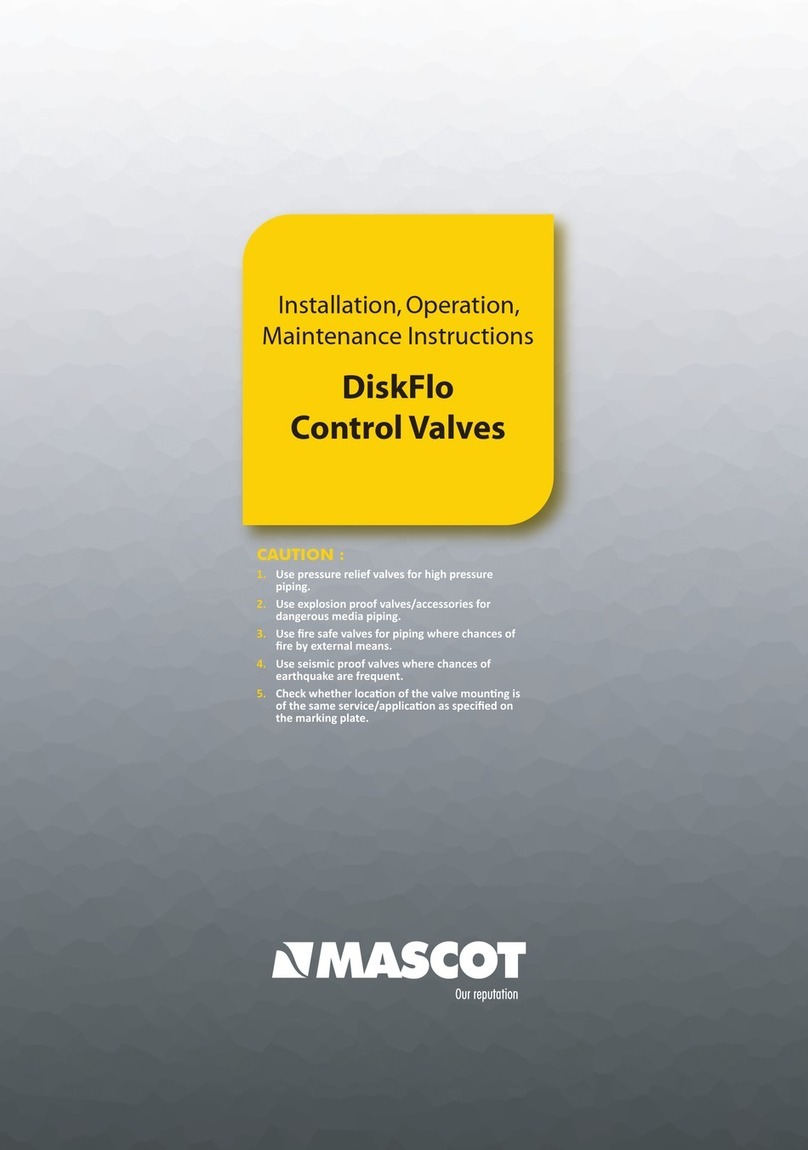
MASCOT
MASCOT DiskFlo Installation, operation & maintenance instructions