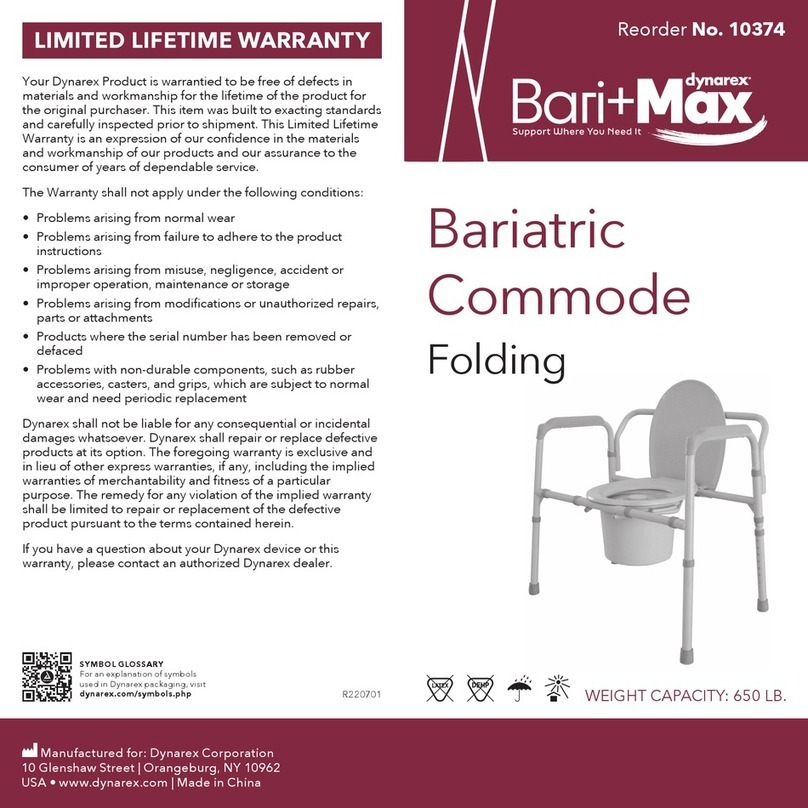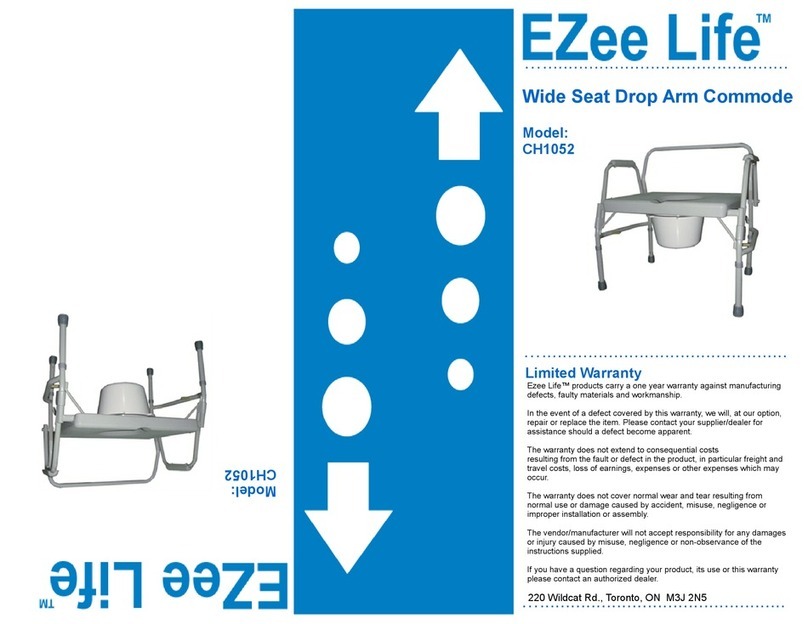BNET-TECH STICKu User manual
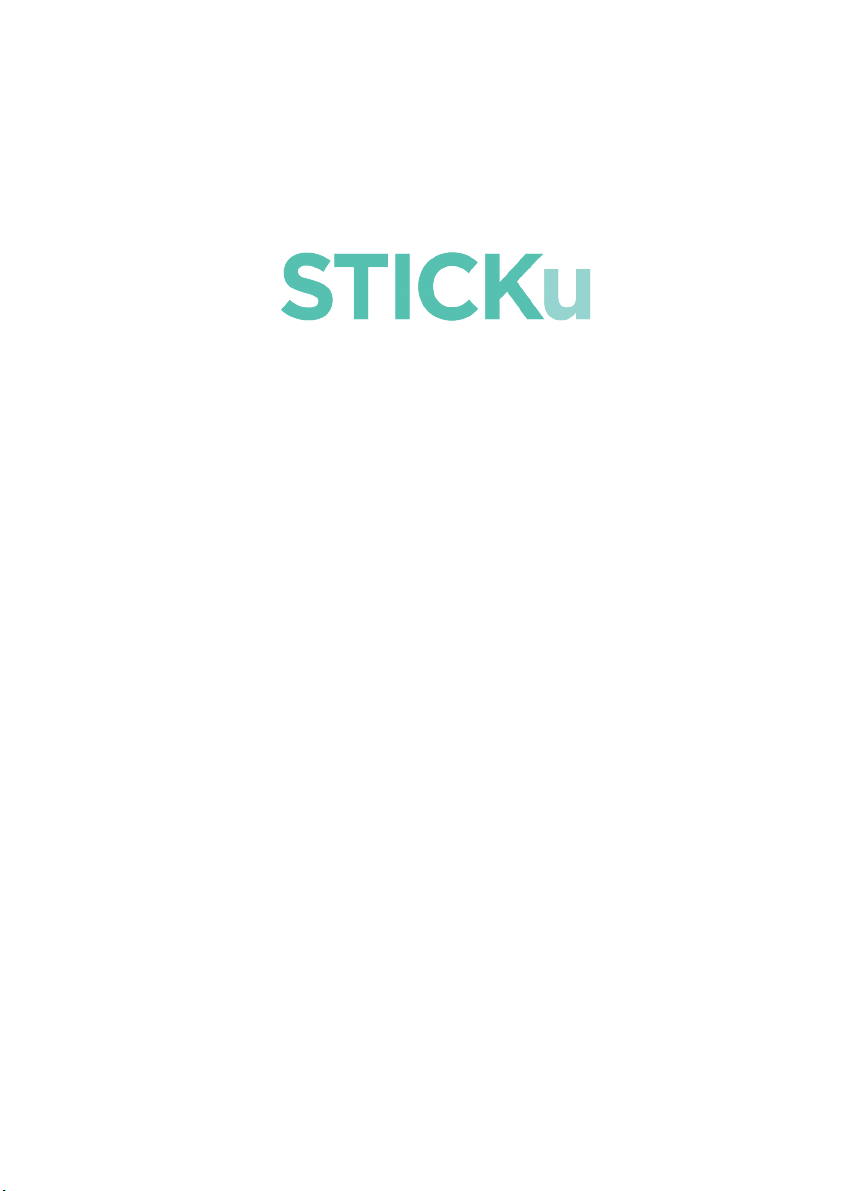
1
UserManual

2
ProductDescription
BoxContents
1. Canex1
2. Chargerx1
3. USBCablex1

3
GeneralGuide
STICKuisdesignedforbothleft-handandright-handusers.Itis
recommendedtoholdinthemiddleofthehandgripwiththeLED
lightfacingforwardasshowninthepicturesbelow.
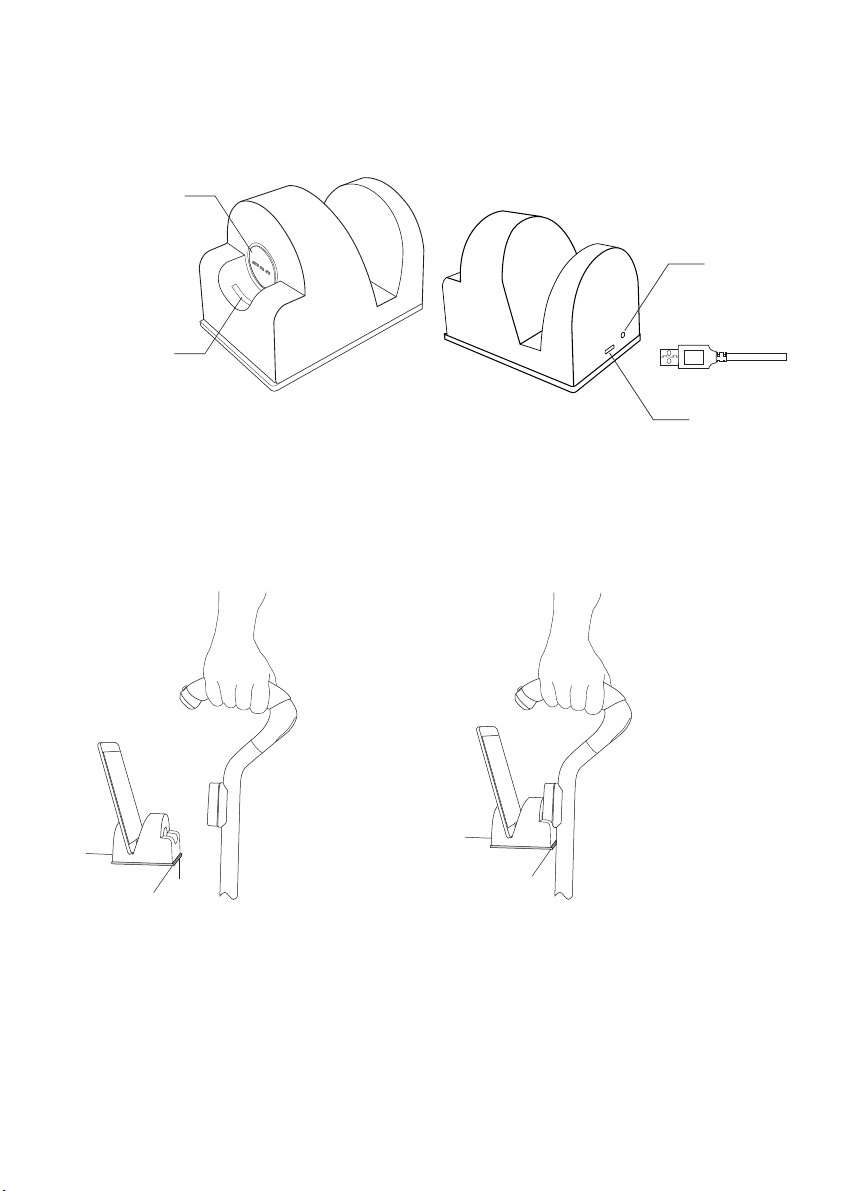
4
Charger
PlacingCharger:
Usethedouble-sidedadhesivetapeundertheSTICKuchargerto
securethechargerontoastableflatsurfaceatyourhandlevel.
(Pic.2)
(Pic.1)RemovingSTICKu (Pic.2)PlacingSTICKu
fromthecharger onthecharger

5
ChargingYourSTICKu
Tochargethedevice,placeSTlCKuonthecharger(Pic.2)and
connect the USB side to any power source. Your STICKu will
chargeautomatically,andthebatterylevelwillbeshownbythe
colour of the indicator light. Please charge when the indicator
lightswitchesfromgreentored,signallingthatthebatterylevel
islow.
STICKu
Battery
Indicatorlight
(pairedwithsmartphone)
Indicatorlight
(notpairedwithsmartphone)
FullBattery
GreenLight
BlinkingGreen
LowBattery
RedLight
BlinkingRed
STICKustatus
Indicatorlight
Charging
YellowLight
Fullycharged
GreenLight
TurningOnYourSTICKu
EnsureSTlCKuisturnedoffbycheckingthatthereisnoindication
lightonthecane.Holddownthealertbuttonfor2-3secondsuntil
the indication light starts blinking green. (Please note that the
alertbuttoncanonlybeusedforTURNINGONtheSTICKu)
TurningOffYourSTICKu
PleaseopenyourSTICKumobileapplication.Clickthebuttonon
the bottom right corner and select "Power Off STlCKu" under
Settings.TheindicatorlightwillblinkredonceandyourSTICKu
willshutdown.
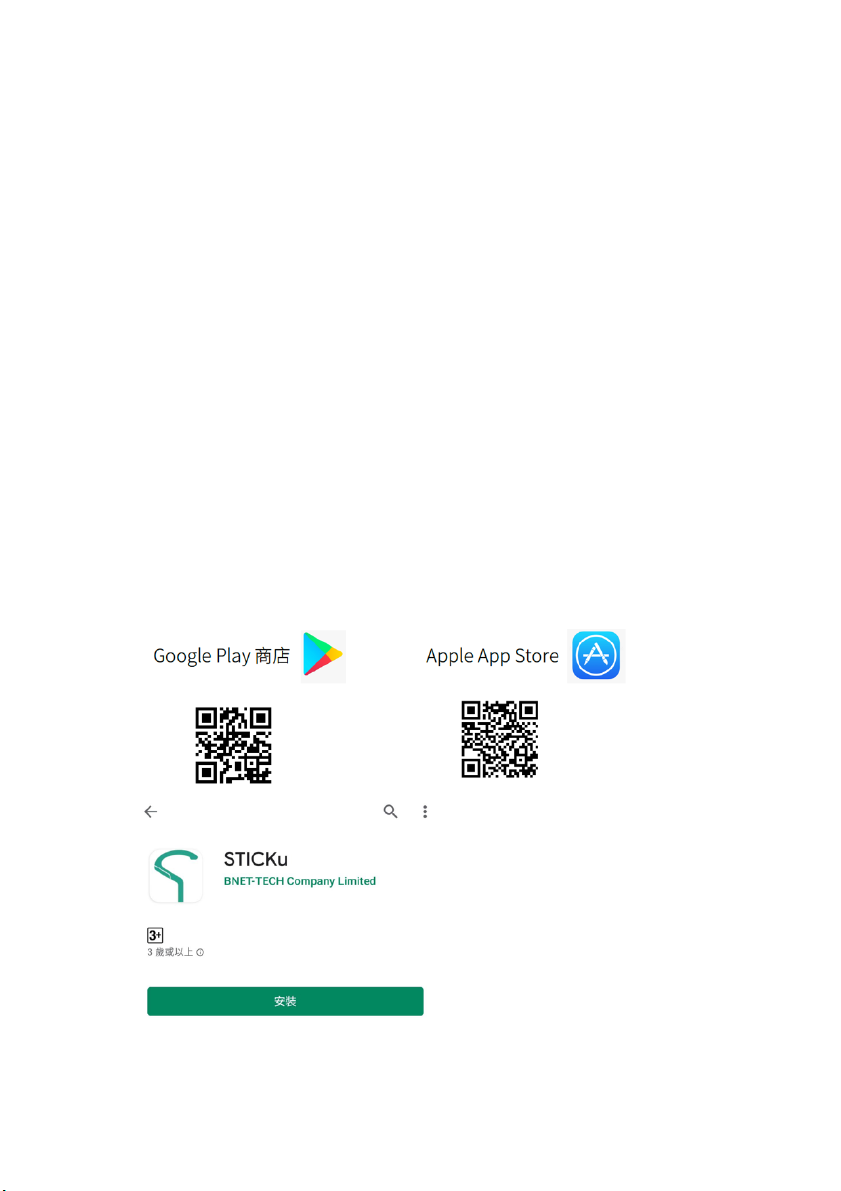
6
DeviceSoftwareRequirements
Inordertousethedevice,youmusthaveasmartphonethatruns
ononeofthefollowingoperatingsystems:
- Androidversion8.0+
- AppleiOS13+
ThesmartphoneusedtobepairedmustkeepBluetoothandGPS
locationtrackingturnedon.
InstallingtheMobileApplication
1. Scanthe appropriate QRcode below oropen the Google
PlayStore/AppStoreapplication
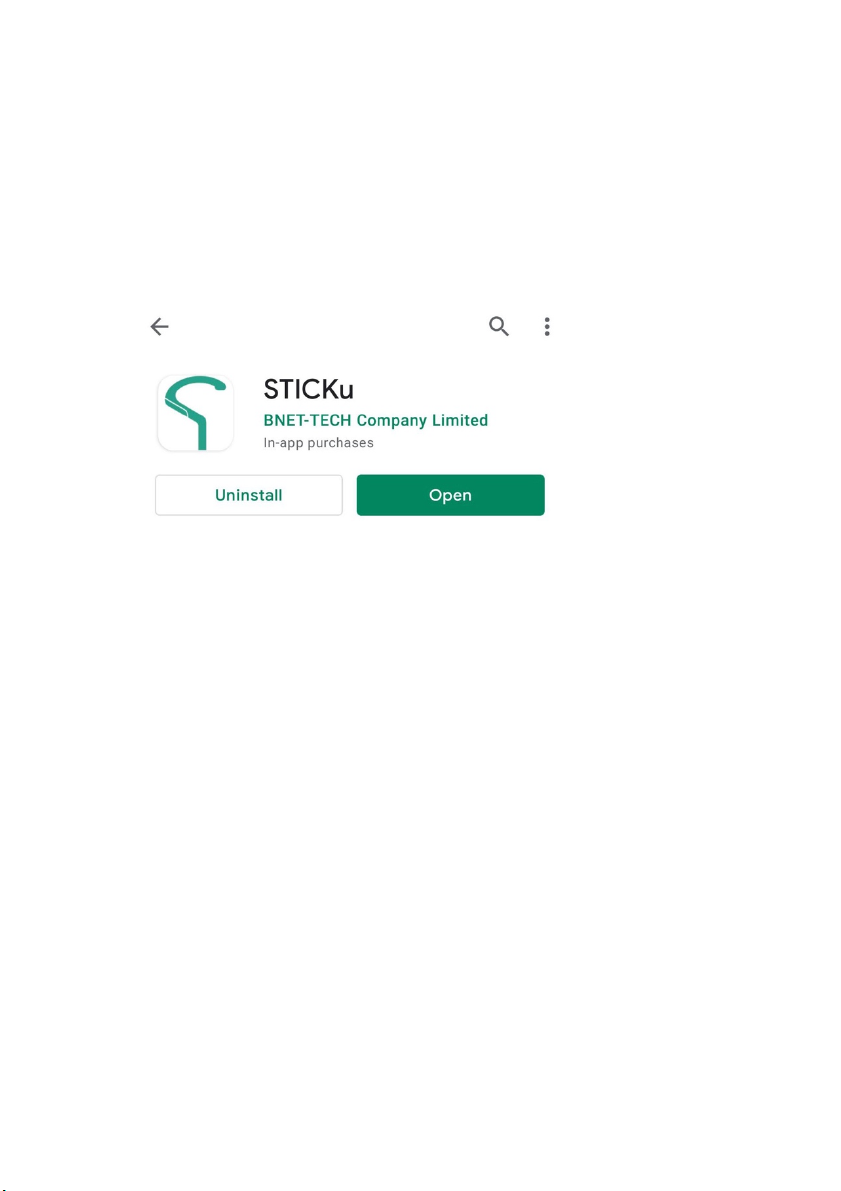
7
2. Click on INSTALL/GET to download the STICKu
applicationonyoursmartphone
3. Afterinstallationiscomplete,clickonOPENtostartthe
mobileapplication
4. Uponstartingtheapplicationfor thefirsttime,youneedto
give it permission to access certain features and personal
information, including making and managing calls,
accessing your location, camera, photos, contacts and
multimediafilesinordertorunasintended.

8
RegisteringYourAccount
1. Registerwithyour 2.EntertheSMSOne-
mobilephonenumber TimePassword(OTP)
3.Fill-inyourbasic
Information
Precautions:
1. EnsurethatyourSTICKuis
fully charged before using
thedeviceforthefirsttime.
2. Enable Bluetooth and GPS
location tracking on your
smartphone before pairing
withSTICKu.

9
PairingWithYourSmartphone
1.Openyourmobile 2.Clickthebuttononthebottom
application rightcorner,thenclickonPair
withSTICKu
3.ScantheQRcodeon 4.YoursmartphoneandSTICKu
yourSTICKu havesuccessfullypaired
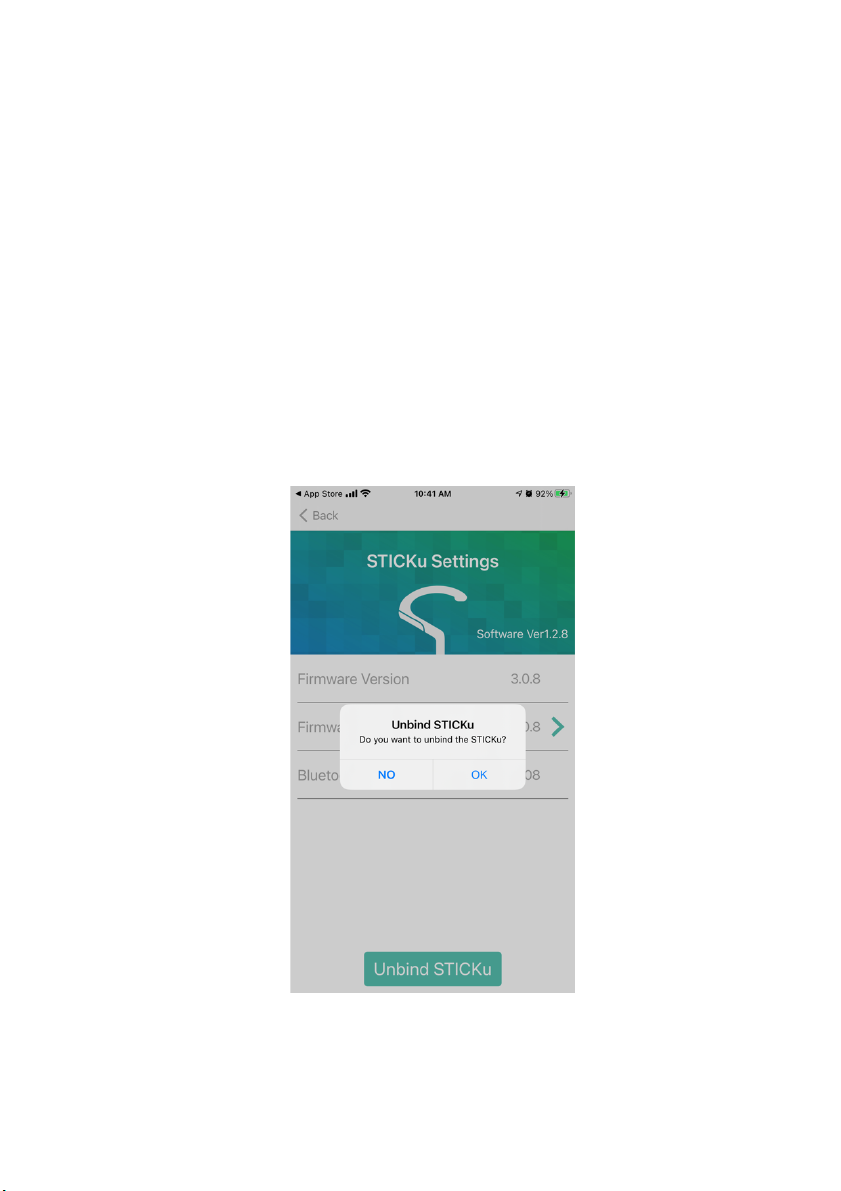
10
UnpairingWithYourSmartphone
Whenyouwouldliketopairwithanewsmartphoneorconnect
toanewaccount,pleasefollowthestepslistedoutbelow:
1. OpentheSTICKuapplicationonyoursmartphone
2. ClickontheSTICKuiconinthebottomright-handcorner
3. SelectAdvancedSettings
4. Click on Unbind and then Ok to unpair with your
currentsmartphone

11
AddingNewContacts
Whenyouwouldliketoaddanewcontactthatcanbereached
throughSTICKu,pleasefollowthestepslistedoutbelow:
1. OpentheSTICKuapplicationonyoursmartphoneandclickon
theportraiticon,thenclickonNewcontactperson
2. Select who you would like to add from your contacts, then
clickonSave
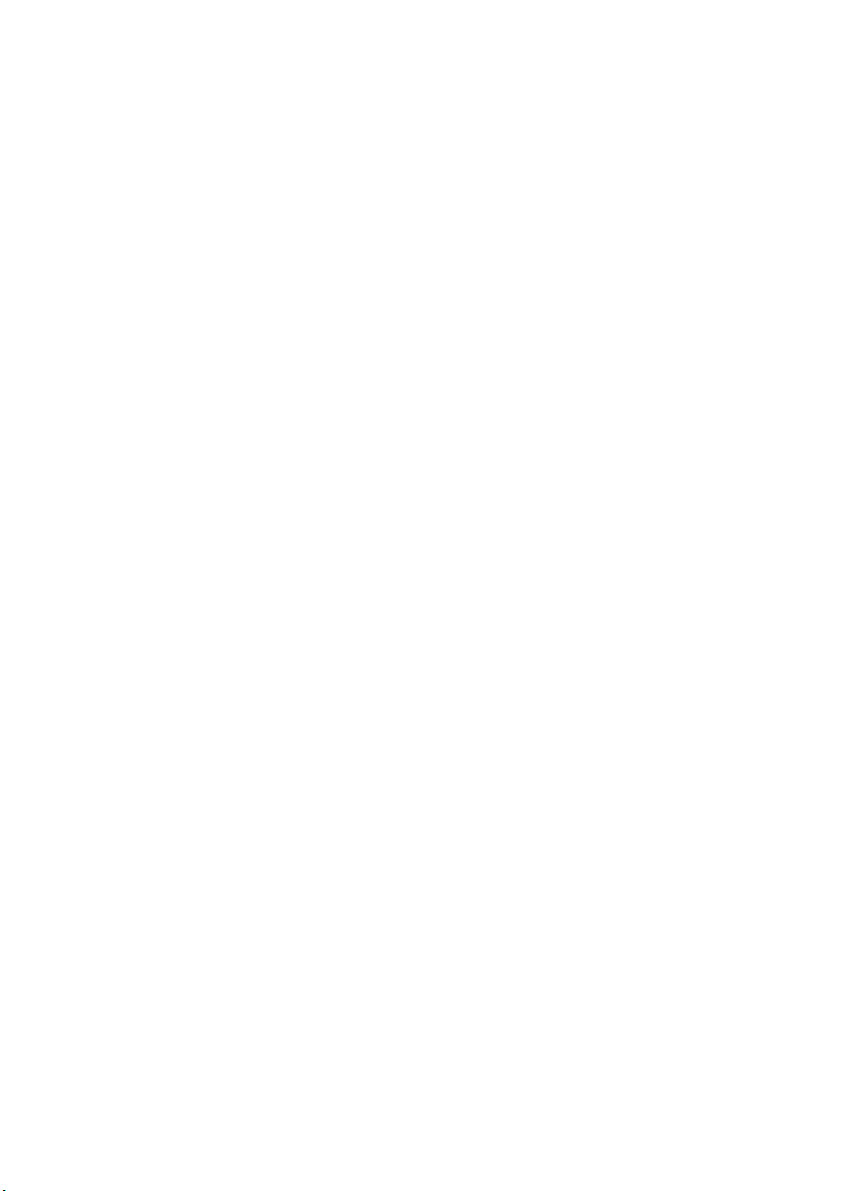
12
ProductFeatures
1. LEDLight(AutomaticSwitch)
Whenyouareholdingthehandgrip,theLEDlightwillturnon
inadarkenvironmentandturnoffinabrightenvironment.It
willalsoturnoffwhenyouarenotholdingthehandgrip.
2. LEDLight(ManualSwitch)
Whenyouareholdingthehandgrip,touchtheManualLight
SwitchundertheLEDLighttotoggletheLEDLight.Thelight
willturnoffwhenyouarenotholdingthehandgrip.
3. WarmingHandgrip(AutomaticSwitch)
Attemperaturesof15˚Corlower,thehandgripwillheatup
wheninuse.(Notice:thewarmingprocesstakestimeandthe
heating effect depends on the environment and user
sensitivity) This function will switch off when you are not
holdingthehandgrip.
4. FallAssistance(Manual)
Whenthealertbuttonispressed,theSTICKuwillemitsound
andnotifythecontactperson(setonthemobileapplication)
of the users current location. (The feature requires the
STICKutobepairedandconnectedtoyoursmartphone.)
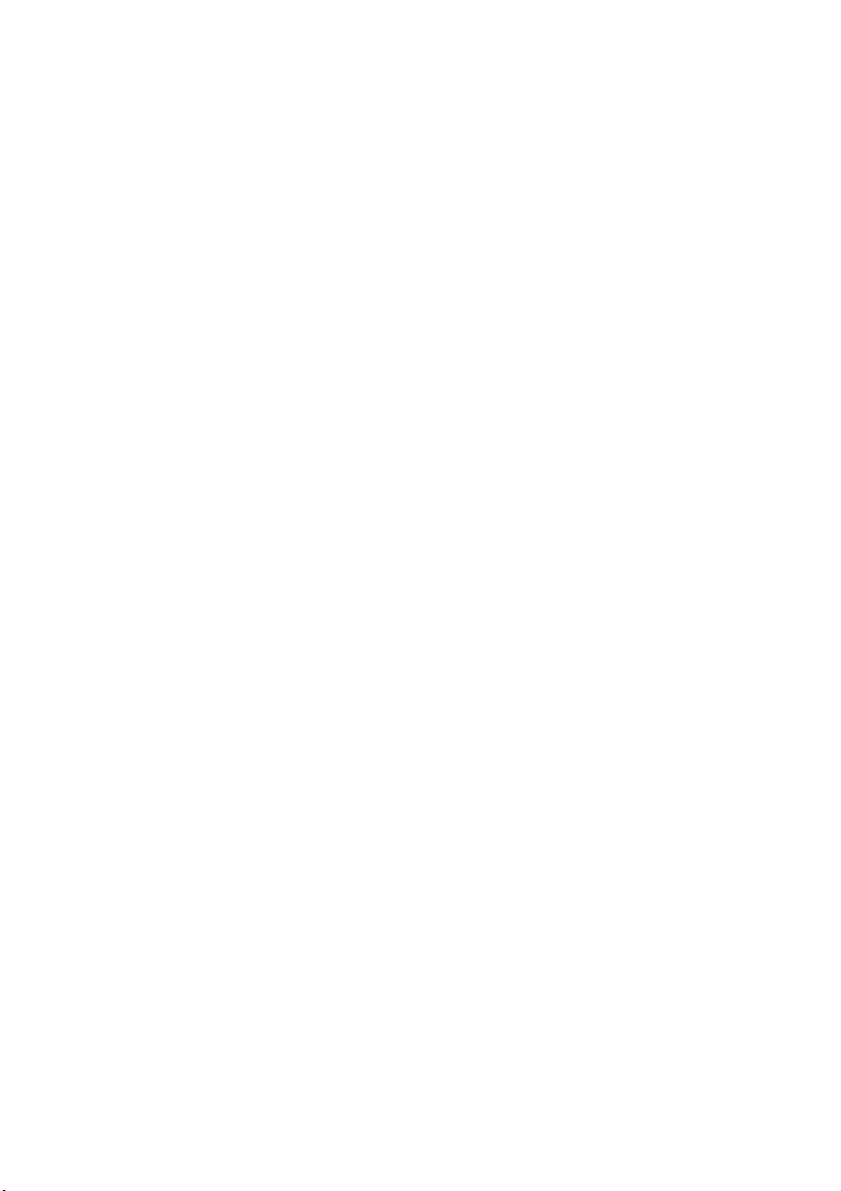
13
5. FallAssistance(Automatic)
If the user falls and the STICKu is not picked up within a
specifictimeduration(setonthemobileapplication),itwill
emitsoundandnotifythecontactperson(setonthemobile
application) of the users current location. (The feature
requires the STICKu to be paired and connected to your
smartphone.)
6. CallNotification
Whentheuserreceivesacall,theSTICKuhandgripwillvibrate.
Thisfeaturecanbetoggledonthemobileapplication.(The
featurerequirestheSTICKutobepairedandconnectedto
yoursmartphone.)
7. LossPrevention
When the distance between the STICKu and connected
smartphoneexceedsthesafelimit,thedevicewillemitsound
andthesmartphonewillreceiveanotification.(Thefeature
requires the STICKu to be paired and connected to your
smartphone.)
FirmwareUpdates
Open the "STICKu" mobile application and make sure your
STICKuisconnected.(Note:Thebatteryshould be sufficiently
chargedasshownbytheindicatorlightturninggreen.)Clickon
"CaneSetting"andfollowthesoftwareupdateinstructions.

14
Warranty&Maintenance
An one year warranty is included when you purchase a new
STICKu.Incaseofanydispute,thecompanyreservestherightof
finaldecision.
ThecustomershallNOThaveanyclaimunderthiswarrantyfor
repairoradjustmentexpensesif:
- The problem is caused by improper repair or adjustment
madebyanyoneotherthanBNET-TECH
- The problem is caused by improper, rough or careless
treatment mentioned in the User Manual including impact
andwaterdamage
RestoringFactoryDefaultSettings
Pleasefollowtheguidelinesbelowtorestoretofactorydefault
settings:
1. PlaceyourSTICKuonthecharger
2. GentlyinsertapinintothesmallholenexttotheUSBportto
presstheresetbutton
3. Applyasmallamountofpressurefor10seconds(indicator
lightwillturnblue)untiltheSTlCKubeeps3times
4. STlCKuhassuccessfullyrestoredfactorydefaultsettingsand
willautomaticallyswitchoff
5. Remove the STICKu from the charger briefly and place it
backontothechargertorestartthedevice

15
GeneralSafety
Warning: To prevent the risk of electric shock, please do not
disassemble and repair without professional advice from a
technician.
1. Do not use this product in humid and hot temperature
environments(e.g.,bathroom)
2. Donotputcombustibleandflammablematerialsnearthe
ventsnorblockthevents
3. Keepthenotificationlightawayfrombabies,childrenand
domesticanimaleyeswheninuse
4. Keeptheproductawayfromexcessiveheatsources
5. Do not use corrosive or abrasive chemical agents such as
detergents while cleaning the external surface of your
product
6. Donotexposetheproducttoliquids
Be careful to avoid pinching your fingers because the charger
containsstrongmagnets.Donotplacethechargernearobjects
that are sensitive to magnetic fields, e.g., magnetic keycards,
computerequipment,etc.

16
TechnicalSpecifications
Item
Description
Cane
Bluetooth
5.0
(STICKu)
Voltage
5V
Current
1.0A
Dimension
17cm(L),3.8cm(W),76-92cm(H)
Weight
~610g
BatteryCapacity
5000mAh
ChargingTime
4-6hours
BatteryType
Lithium-IonPolymerBattery
Charger
Input/OutputVoltage
5V
Input/OutputCurrent
1.0A
Dimension
8.7cm(L),6cm(W),6.5cm(H)
Weight
~180g
TechnicalSupport
Email:[email protected](TechnicalSupport)
BNET-TECHCompanyLimited
UserManualVersion:v1.4.13e
Note:Thisusermanualwastranslatedfromthereferenceversion
in Chinese. For the latest version in Chinese, please visit the
followinglink:https://bnet-tech.com/en/support-en/
Other manuals for STICKu
1
Table of contents
Popular Mobility Aid manuals by other brands

LifeWalker Mobility Products
LifeWalker Mobility Products Upwalker user guide
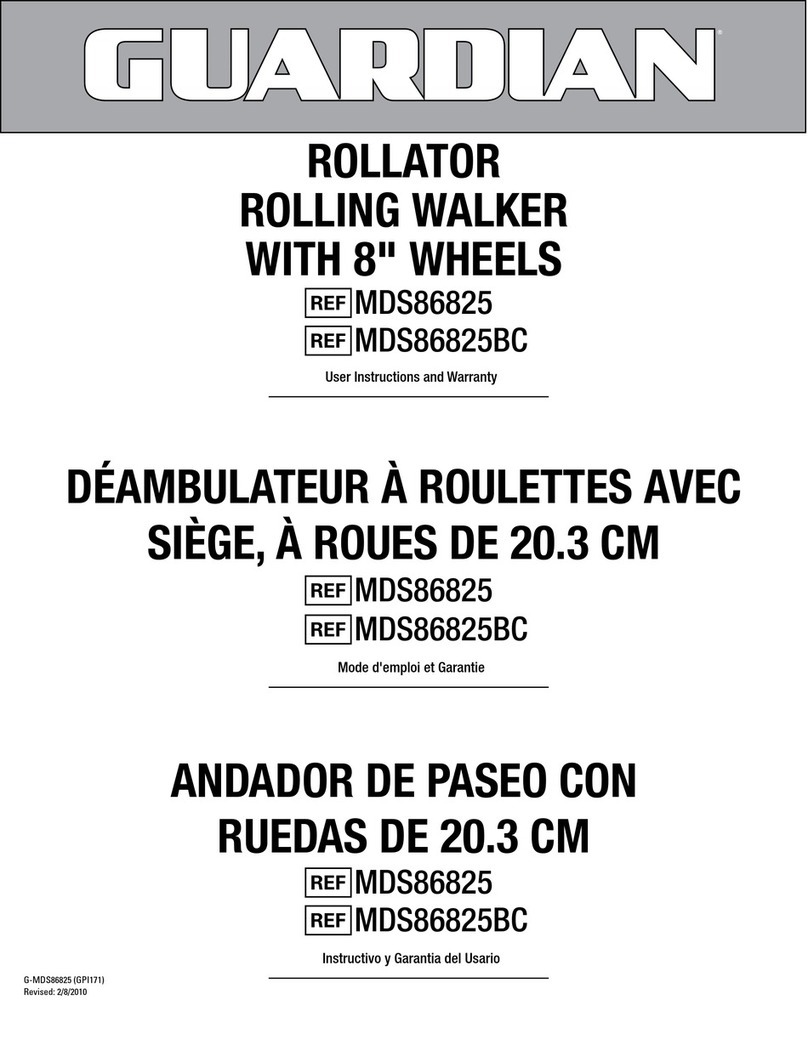
Guardian
Guardian MDS86825 User instructions and warranty

WY'EAST MEDICAL
WY'EAST MEDICAL SUMMIT500 Instructions for use
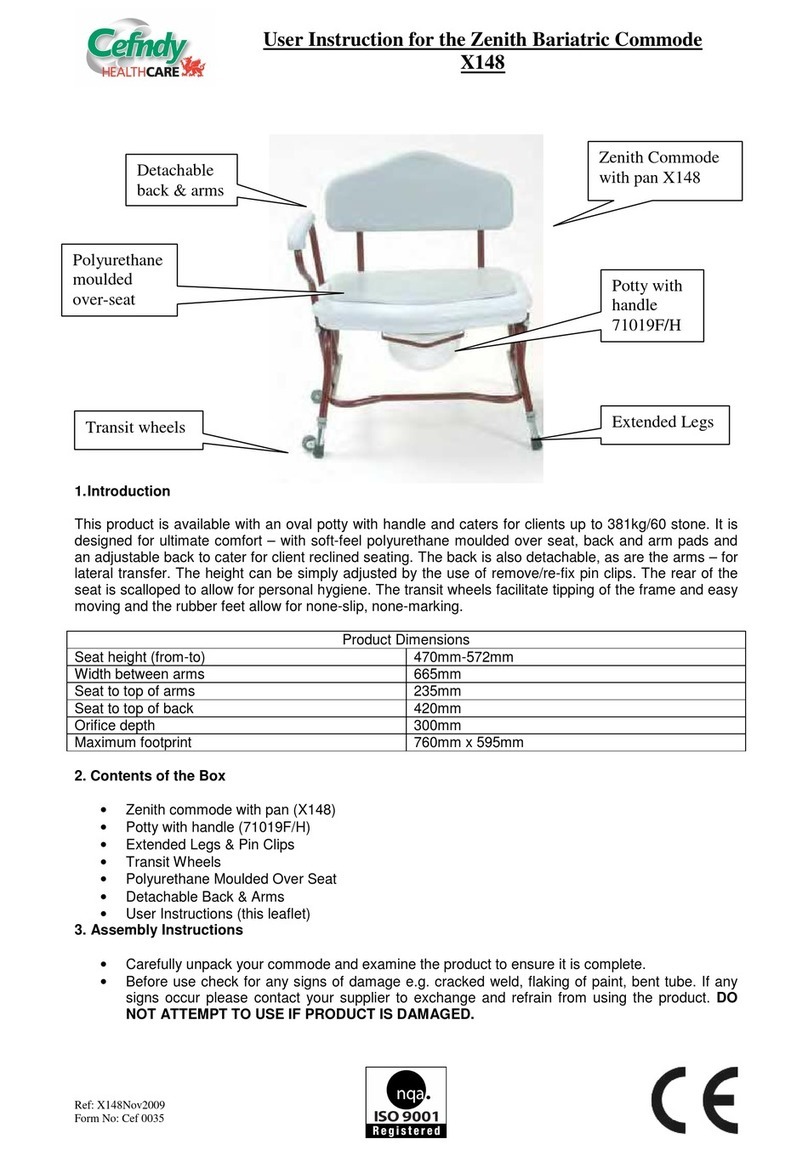
Cefndy
Cefndy Zenith Bariatric Commode X148 User instruction
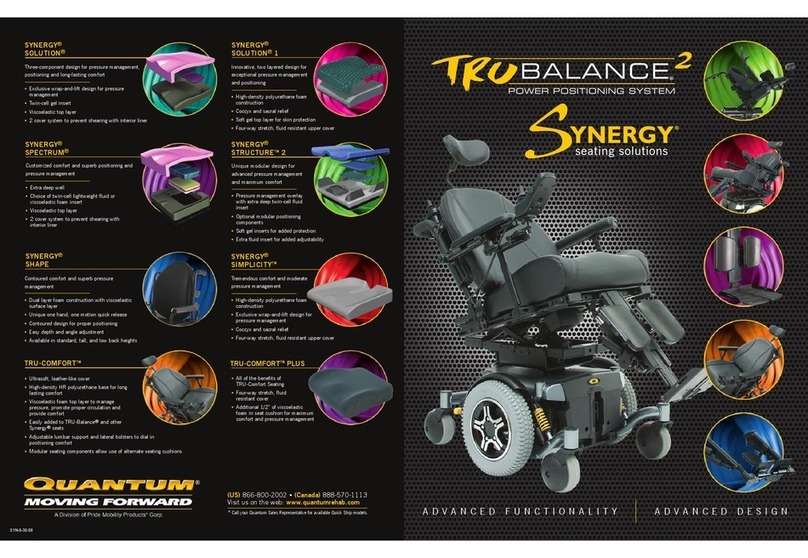
Quantum
Quantum Synergy Mobility Scooter brochure

Harbor Freight Tools
Harbor Freight Tools 62547 Owner's manual & safety instructions