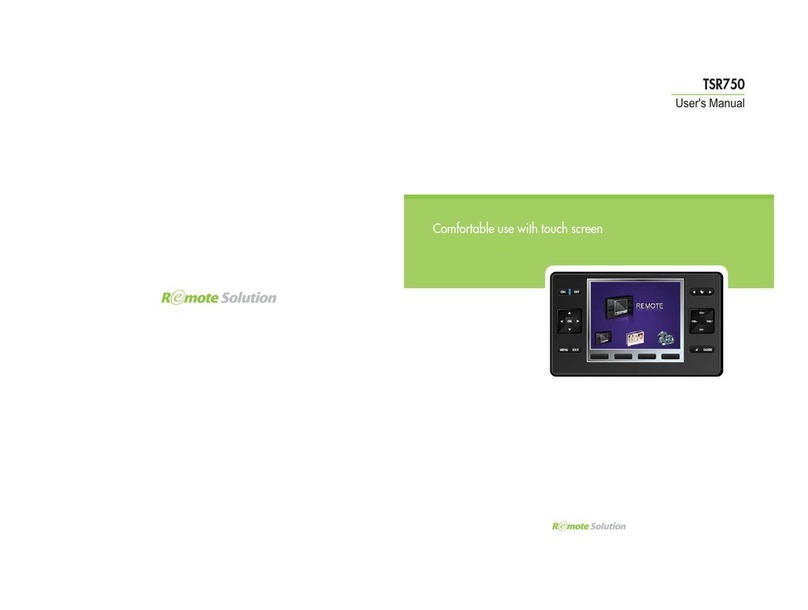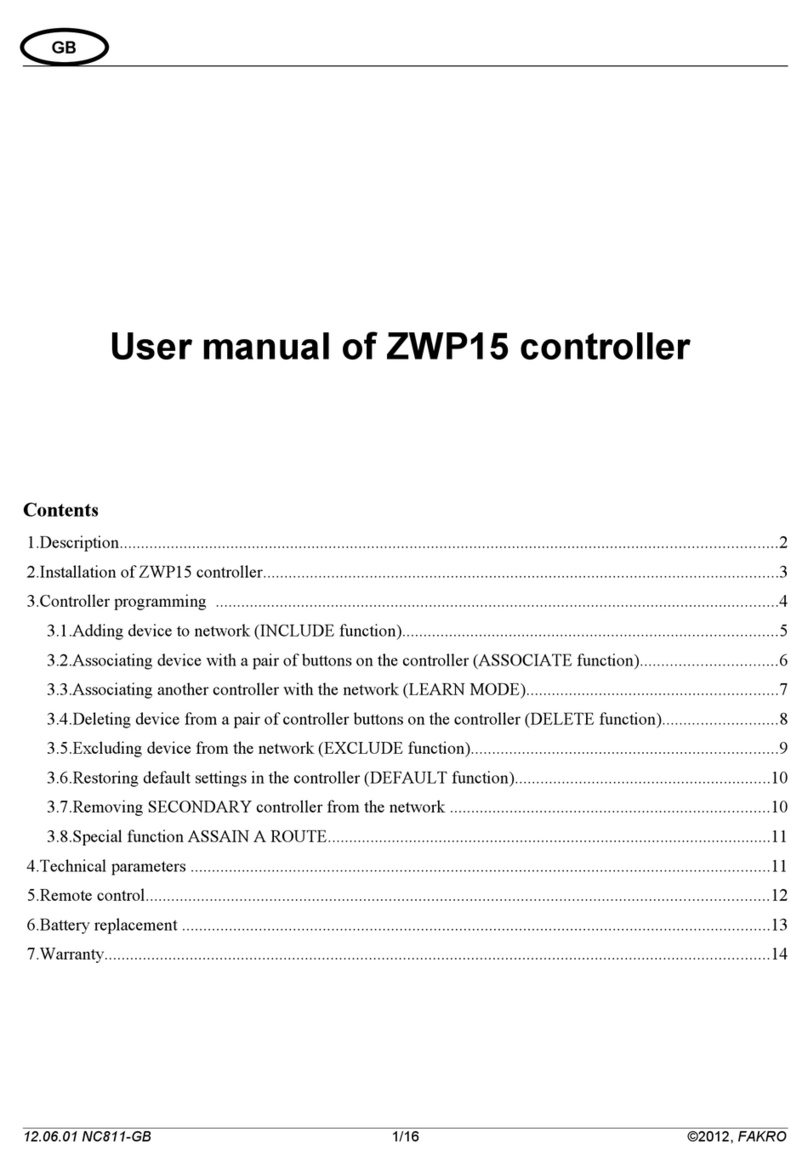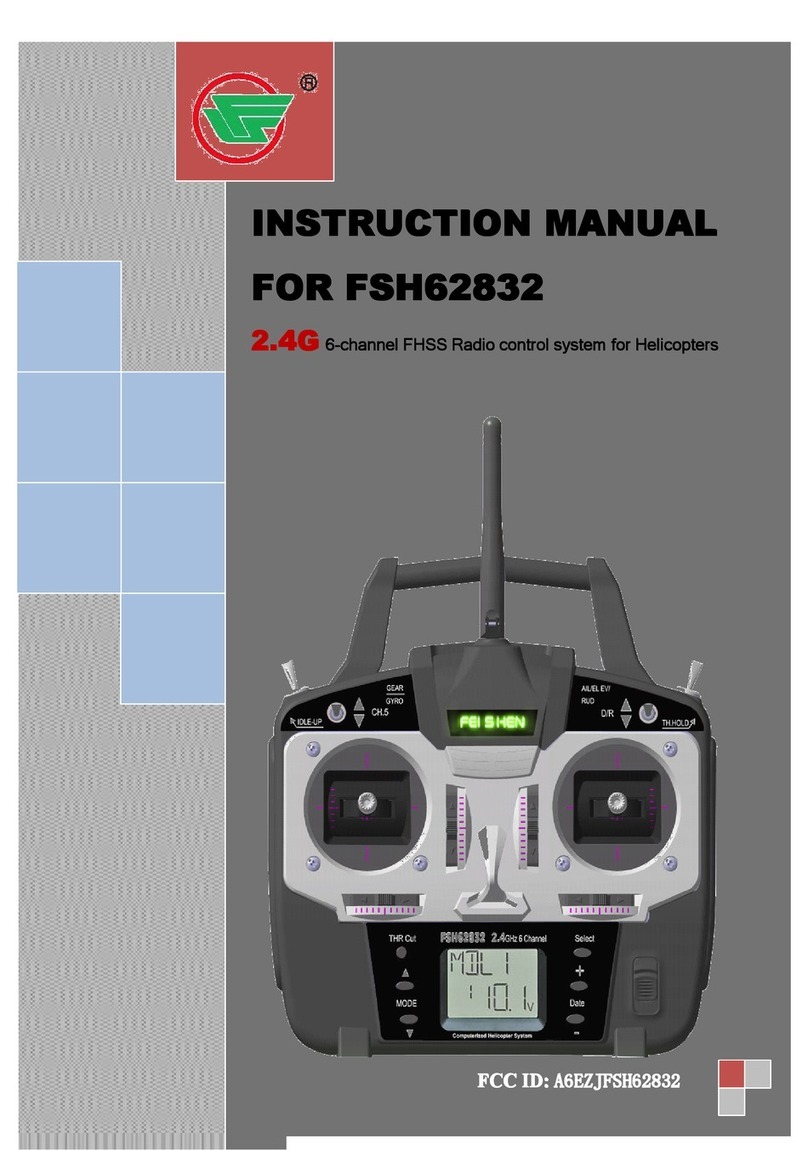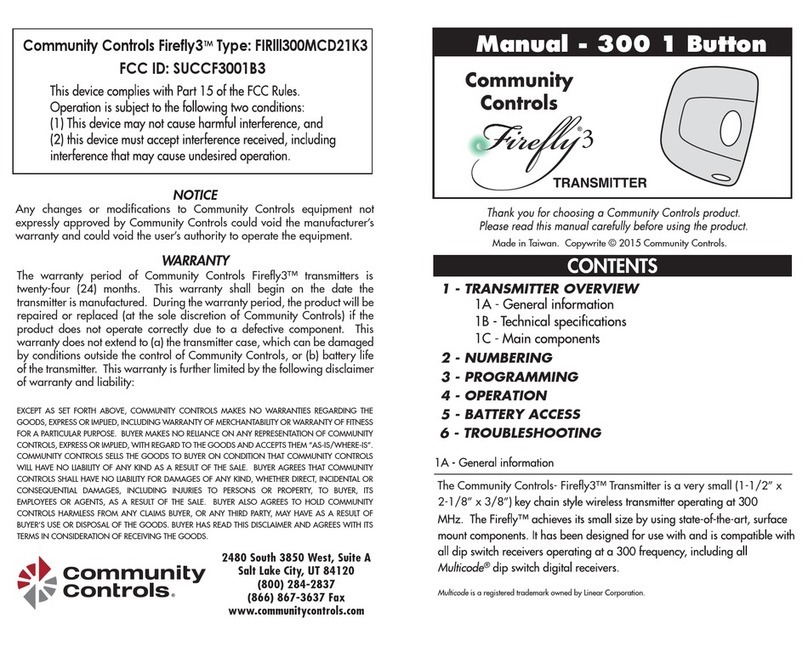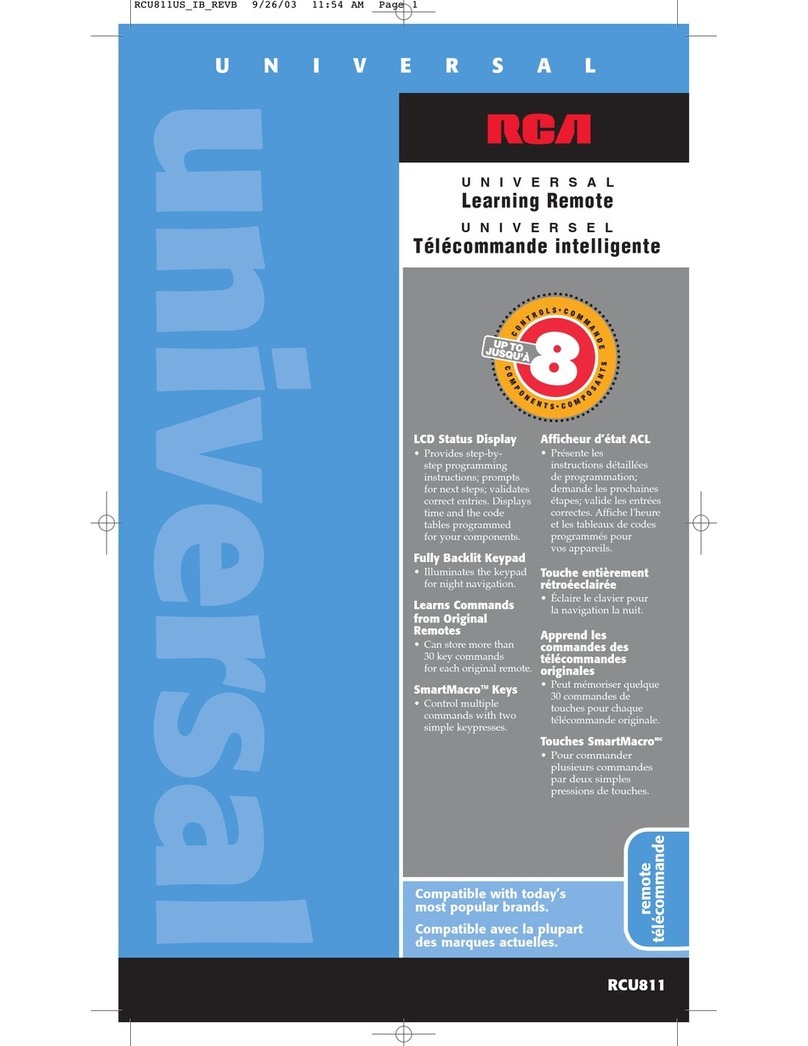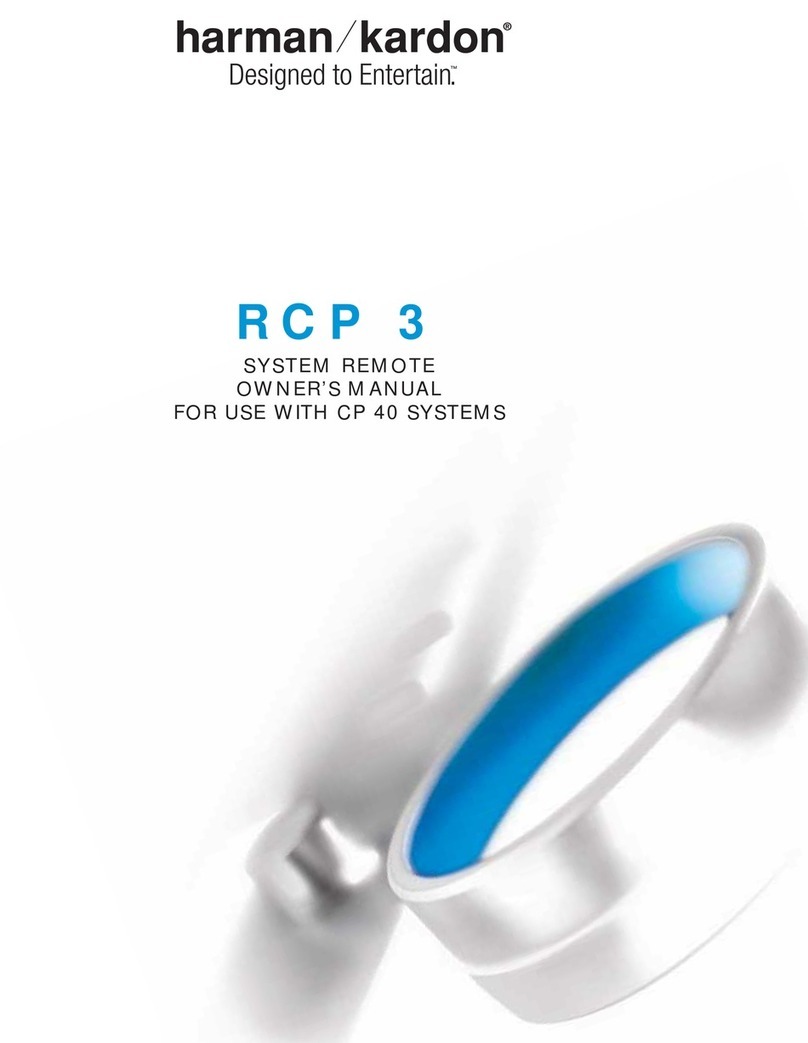BNF DX6E User manual

Instruction Manual • Bedienungsanleitung • Manuel d’utilisation • Manuale di Istruzioni
6e
6®
®

2SPEKTRUM DX6e • TRANSMITTER INSTRUCTION MANUAL
EN
WARNING: Read the ENTIRE instruction manual to become familiar with the features of the product before operating.
Failure to operate the product correctly can result in damage to the product, personal property and cause serious injury.
This is a sophisticated hobby product. It must be operated with caution and common sense and requires some basic mechanical ability.
Failure to operate this Product in a safe and responsible manner could result in injury or damage to the product or other property. This
product is not intended for use by children without direct adult supervision. Do not attempt disassembly, use with incompatible compo-
nents or augment product in any way without the approval of Horizon Hobby, LLC. This manual contains instructions for safety, operation
and maintenance. It is essential to read and follow all the instructions and warnings in the manual, prior to assembly, setup or use, in
order to operate correctly and avoid damage or serious injury.
WARNING AGAINST COUNTERFEIT PRODUCTS
Always purchase from a Horizon Hobby, LLC authorized dealer to ensure authentic high-quality Spektrum product. Horizon Hobby,
LLC disclaims all support and warranty with regards, but not limited to, compatibility and performance of counterfeit products or products
claiming compatibility with DSM or Spektrum.
NOTICE: This product is only intended for use with unmanned, hobby-grade, remote-controlled vehicles and aircraft. Horizon Hobby
disclaims all liability outside of the intended purpose and will not provide warranty service related thereto.
Age Recommendation: Not for Children under 14 years. This is not a toy.
Warranty Registration
Visit spektrumrc.com today to register your product.
NOTICE: While DSMX allows you to use more than 40 transmitters simultaneously, when using DSM2 receivers, DSMX receivers in
DSM2 mode or transmitters in DSM2 mode, do not use more than 40 transmitters simultaneously.
General Notes
• Modelsarehazardouswhenoperatedandmaintainedincorrectly.
• Alwaysinstallandoperatearadiocontrolsystemcorrectly.
• Alwayspilotamodelsothemodeliskeptundercontrolinall
conditions.
• Pleaseseekhelpfromanexperiencedpilotoryourlocal
hobby store.
• Contactlocalorregionalmodelingorganizationsforguidance
and instructions about flying in your area.
• Whenworkingwithamodel,alwayspoweronthetransmitter
first and power off the transmitter last.
• Afteramodelisboundtoatransmitterandthemodelisset
up in the transmitter, always bind the model to the transmitter
again to establish failsafe settings.
Pilot Safety
• Alwaysmakesureallbatteriesarefullychargedbeforeying.
• Timeightssoyoucanysafelywithinthetimeallottedby
your battery.
• Performarangecheckofthetransmitterandthemodel
before flying the model.
• Makesureallcontrolsurfacescorrectlyrespondtotransmitter
controls before flying.
• DoNOTyamodelnearspectators,parkingareasorany
other area that could result in injury to people or damage to
property.
• DoNOTyduringadverseweatherconditions.Poorvisibility,
wind, moisture and ice can cause pilot disorientation and/or
loss of control of a model.
• Whenayingmodeldoesnotrespondcorrectlytocontrols,
land the model and correct the cause of the problem.
NOTICE
All instructions, warranties and other collateral documents are subject to change at the sole discretion of Horizon Hobby, LLC. For up-to-date
product literature, visit horizonhobby.com and click on the support tab for this product.
Meaning of Special Language
The following terms are used throughout the product literature to indicate various levels of potential harm when operating this product:
NOTICE: Procedures, which if not properly followed, create a possibility of physical property damage AND little or no possibility of injury.
CAUTION: Procedures, which if not properly followed, create the probability of physical property damage AND a possibility of serious injury.
WARNING: Procedures, which if not properly followed, create the probability of property damage, collateral damage and serious injury
ORcreateahighprobabilityofsupercialinjury.

3SPEKTRUM DX6e • TRANSMITTER INSTRUCTION MANUAL
EN
• DX6e Transmitter
• AR610 Receiver
(Not included with transmitter only versions)
• 4 – AA Alkaline cells with holder
• Manual
BEFORE USING YOUR TRANSMITTER:
Before going any further, visit the Spektrum Community website at spektrumrc.com to register your transmitter and
download the latest AirWare™ firmware updates. A registration reminder screen occasionally appears until you register
your transmitter. When you register your transmitter, the reminder screen does not appear again.
BOX CONTENTS
Battery and Charging Precautions and Warnings
Failuretoexercisecautionwhileusingthisproductandcomplywiththefollowingwarningscouldresultinproductmalfunction,electrical
issues,excessiveheat,FIRE,andultimatelyinjuryandpropertydamage.
• NEVER LEAVE THE BATTERY AND CHARGER UNATTENDED DURING USE
• NEVER CHARGE BATTERIES OVERNIGHT
• Read all safety precautions and literature prior to use of this product
• Never allow minors to charge battery packs
• Never drop charger or batteries
• Never attempt to charge damaged batteries
• Never attempt to charge a battery pack containing different types of batteries
• Never charge a battery if the cable has been pinched or shorted
• Never allow batteries or battery packs to come into contact with moisture at any time
• Neverchargebatteriesinextremelyhotorcoldplaces(recommendedbetween50–80˚For10–27˚C)orplaceindirectsunlight
• Always disconnect the battery after charging, and let the charger cool between charges
• Always inspect a new battery before charging
• Always terminate all processes and contact Horizon Hobby if the product malfunctions
• Always keep batteries and charger away from any material that could be affected by heat (such as ceramic and tile), as they can
get hot
• Always end the charging process if the charger or battery becomes hot to the touch or starts to change form (swell) during the
charge process
BATTERY AND CHARGING PRECAUTIONS AND WARNINGS
CAUTION:Riskofexplosionifbatteryisreplacedbyanincorrecttype.Disposeofusedbatteriesaccordingtostateandlocallaws.

4SPEKTRUM DX6e • TRANSMITTER INSTRUCTION MANUAL
EN
TABLE OF CONTENTS
Installing the transmitter Batteries.......................................5
Installing Optional Lithium Ion Battery Pack ........................5
Charging the Lithium Ion Battery Pack.................................5
Transmitter Functions............................................................6
Main Screen ...........................................................................8
Navigation ..............................................................................8
Auto Switch Select ...................................................................8
SD Card...................................................................................9
Installing the SD Card...............................................................9
Registering the Transmitter with Spektrum.................................9
Update AirWare™ Software....................................................10
Binding .................................................................................11
Receiver Power System Requirements ...............................12
Recommended Power System Test Guidelines..........................12
Programming Failsafe Positions..........................................13
SmartSafe™ Failsafe.............................................................13
Hold Last Command...............................................................13
Preset Failsafe.......................................................................13
Model Type Programming Guide .........................................14
System Setup .......................................................................15
Model Select..........................................................................15
Direct Model Access...............................................................15
Model Type ............................................................................15
Model Name..........................................................................16
F-Mode Setup........................................................................16
Sailplane Flight Mode Setup....................................................16
Sailplane Flight Mode Table.....................................................16
Flight Mode Name Setup ........................................................17
Channel Assignment...............................................................17
Channel Input Configuration....................................................17
Model Utilities ......................................................................18
Create New Model..................................................................18
Delete Model .........................................................................18
Copy Model ...........................................................................18
Model Reset ..........................................................................19
Sort Model List.......................................................................19
Warnings...............................................................................19
Telemetry ..............................................................................20
Telemetry Auto-Configuration..................................................20
Telemetry Alarms ...................................................................21
Wireless Trainer ...................................................................22
SYSTEM SETTINGS ...............................................................23
User Name ............................................................................23
Contrast ................................................................................23
Backlight ...............................................................................23
Mode ....................................................................................23
ExtraSettings ........................................................................24
Selecting a Language.............................................................24
Inactive Alarm........................................................................24
System Sounds......................................................................24
Trim Display...........................................................................24
ExportingtheSerialNumbertotheSDCard.............................25
Calibrate................................................................................25
Calibrating the Transmitter......................................................25
Serial Number........................................................................25
Locating the Transmitter AirWare Software Version...................25
Transfer SD card...................................................................26
Import Model .........................................................................26
ExportModel .........................................................................26
Update AirWare Software........................................................27
FUNCTION LIST .....................................................................28
Servo Setup ..........................................................................28
Travel Adjust ..........................................................................28
Sub-Trim ...............................................................................28
Reverse.................................................................................28
Differential(ACROandSAILTypesonly) ...................................29
ThrottleCut(ACROandHELITypesonly)..................................29
ThrottleCurve(ACROandHELITypesonly) ..............................29
D/R&Exponential ..................................................................29
Mixing ...................................................................................30
AssigningaMixtoaSwitch ....................................................30
BackMixing...........................................................................31
Range Test.............................................................................31
Timer ....................................................................................31
Telemetry ..............................................................................32
System Setup ........................................................................32
Monitor..................................................................................32
ACRO (AIRPLANE).................................................................33
Acro Model Type ...................................................................33
Recommended Servo Connections ..........................................33
Icon.......................................................................................33
Aileron...................................................................................34
Elevator.................................................................................34
Elevon Servo Control ..............................................................34
Flap System...........................................................................34
ACROMixing .........................................................................34
HELI (HELICOPTER)...............................................................35
Heli Model Type .....................................................................35
Swash Type ...........................................................................35
Collective Type.......................................................................35
Pitch Curve............................................................................35
Swashplate............................................................................36
Gyro......................................................................................36
Mixing ..................................................................................36
SAIL (SAILPLANE).................................................................37
Sailplane Model Type..............................................................37
Camber Preset.......................................................................37
Camber System .....................................................................37
Motor ....................................................................................37
SAILMixing ...........................................................................38
V-Tail Differential....................................................................38
MULTI (MULTIROTOR) ...........................................................39
F-Mode Setup........................................................................39
Trim Setup.............................................................................39
D/R&Exponential ..................................................................40
Motor Cut..............................................................................40
Motor Curve ..........................................................................40
Physical Transmitter Adjustments ......................................41
Ratcheted Throttle – Smooth Throttle Adjustment.....................41
Ratchet: ................................................................................41
Adjust Stick Tension ...............................................................41
Control Stick Length Adjustment ............................................41
Programming Conversion........................................................42
Calibrating.............................................................................42
Troubleshooting Guide .........................................................43
1-Year Limited Warranty......................................................44
Warranty and Service Contact Information.........................45
FCC Information ...................................................................45
Antenna Separation Distance..............................................45
IC Information.......................................................................45
FAA Information ...................................................................45
AMA National Model Aircraft Safety Code ..........................45
Compliance Information for the European Union................46

5SPEKTRUM DX6e • TRANSMITTER INSTRUCTION MANUAL
EN
INSTALLING OPTIONAL LITHIUM ION BATTERY PACK
INSTALLING THE TRANSMITTER BATTERIES
1. Remove battery cover from the back of the transmitter.
2. Remove the AA battery holder and disconnect from the
transmitter power port.
3. Remove the Rectangle shaped foam and flat foam from the
battery compartment.
4. Connect the battery pack (SPMA9602) to the
transmitter power port.
5.InstalltheoptionalLithiumIonbatterypackintothe
transmitter.
6. Install the battery cover.
NOTICE: When installing a Lithium Ion battery pack, always set the
battery chemistry to Lithium Ion in the Systems Setting screen to
correctly set the low voltage alarm.
1. Remove battery cover from the back of the transmitter.
2. Install the included 4 AA batteries into the battery holder.
3. Install the battery cover.
The optional Li-Ion battery has an internal charger designed to
quickchargeatarateof0.5amps.Thechargeportonthebattery
is not polarity-dependent.
NOTICE:Neverconnectanexternalbatterychargertoyour
DX6e transmitter.
Always charge the transmitter on a heat-resistant surface.
1. Power off your transmitter.
2.Connectthepowersupply(SPM9551)connectortotheLi-Ion
charge port located under the rubber flap on the battery door.
3. Connect the power supply to a power outlet using the
appropriate adapter.
4. Disconnect the transmitter from the power supply once
charging is complete and disconnect the power supply from
the power outlet.
CAUTION: Never leave a charging battery unattended.
CAUTION: Never charge a battery overnight.
Battery Alarm
The System Settings Screen allows you to change the battery type
and low voltage alarm settings. See “System Settings” for more
information.
• An alarm will sound when the battery reaches the low voltage
limit (6.4V for LiPo/Li-Ion).
CAUTION: Never change the low voltage limit for
LiPo/Li-Ion batteries from 6.4V. Doing so could over-
discharge the battery and damage both battery and transmitter.
CHARGING THE LITHIUM ION BATTERY PACK

6SPEKTRUM DX6e • TRANSMITTER INSTRUCTION MANUAL
EN
Function
1LED
2Elevator Trim (Mode 2, 4)
Throttle Trim (Mode 1, 3)
3Switch H
4Switch G
5Switch F
6
Throttle Tension Adjustment
Throttle Ratchet Adjustment
(Mode 1,3)
7
Throttle/Aileron Stick
(Mode 1)
Elevator/Aileron Stick
(Mode 2)
Throttle/Rudder Stick
(Mode 3)
Elevator/Rudder Stick
(Mode 4)
Function
8Left/Right Gimbal Stick
Tension Adjustment
9Up/Down Gimbal Stick
Tension Adjustment
10 Aileron Trim (Mode 1,2)
Rudder Trim (Mode 3,4)
11 Neck Strap Mount
12 Scroll wheel
13 LCD
14 Buzzer Grill
15 Back Button
16 Clear Button
17 Rudder Trim (Mode 1,2)
Aileron Trim (Mode 3,4)
Function
18
Throttle Tension Adjustment
Throttle Ratchet Adjustment
(Mode 2,4)
19
Elevator/Rudder Stick
(Mode 1)
Throttle/Rudder Stick
(Mode 2)
Elevator/Aileron Stick
(Mode 3)
Throttle/Aileron Stick
(Mode 4)
20 Left/Right Gimbal Stick
Tension Adjustment
21 Up/Down Gimbal Stick
Tension Adjustment
22 Switch D
23 Switch B
Function
24 Switch C
25 Bind/Switch I
26 Elevator Trim (Mode 1,3)
Throttle Trim (Mode 2,4)
27 On/OffSwitch
28 Antenna
The transmitter comes with a thin,
clear plastic film applied to some
front panels for protection during
shipping. Humidity and use may
cause this film to come off. Carefully
remove this film as desired.
TRANSMITTER FUNCTIONS
1
4
5
2
3
6
7
8
9
10
11
12
13
14
15
16
17
18
19
20
21
23
22
24
25
26
27
28

7SPEKTRUM DX6e • TRANSMITTER INSTRUCTION MANUAL
EN
1
2
3
4
5
6
7
8
9
Function
1Switch A
2Handle
3SDCardOpening
4Charge Port For use with
optional Lithium Ion Battery
5Battery Cover
Function
6Mode change door
7Mode change slider
8Antenna rotation tension
TRANSMITTER FUNCTIONS
Powering the DX6e On and Off
1. Press the power button to turn on the DX6e.
2. Press and hold the power button for about 4 seconds to power
off the DX6e.

8SPEKTRUM DX6e • TRANSMITTER INSTRUCTION MANUAL
EN
• Scroll the scroll wheel to move through the screen content or
change programming values. Press the scroll wheel to make
a selection.
• Use the Back button to go to the previous screen
(forexample,togofromtheMixingScreentotheFunction
List).
• Use the Clear button to return a selected value on a screen to
the default setting.
• Direct Model Access enables you to access the Model Select
screen without powering off the transmitter. Anytime the
transmitter power is on, press the Clear and Back buttons to
access the Model Select screen.
• Press and hold the scroll wheel while powering on the
transmitter to show the System Setup list. No radio
transmission occurs when a System Setup screen is
displayed, preventing accidental damage to linkages and
servos during changes to programming.
• At the main screen you can scroll to view the servo monitor.
• The Main Screen appears when you power on the transmitter.
Press the scroll wheel once to display the Function List.
• When you want to change a value in a screen for a particular
control position, move the control to the desired position to
highlight the value you want to change, such as 0/1/2, up/
down or left/right.
Turn
Press
Press
Enter, Choose
or Exit
Move between
options or change
value in an option
Hold for 3
seconds and
release to move to
the Main Screen
Turn HoldPress
Tip: The tick mark below shows the current switch position.
Rollingandclickingthescrollwheelturnstheselectedboxblack,
indicating that the value or condition will act on that position.
Function
AModel Name
DSMX/DSM2 If not shown, this indicates “not bound”.
CTransmitter Battery Charge Level
D
Digital Battery Voltage (an alarm sounds and the screen flashes
when battery charge gets down to 4.3V when using Alkaline
Batteries or 6.4V for a LiPo/Li Ion battery.)
EModel Type
FElevator Trim (Modes 2 and 4)
Throttle Trim (Modes 1 and 3)
GAileron Trim (Modes 1 and 2)
Rudder Trim (Modes 3 and 4)
HModel Memory Timer
Function
IRudder Trim (Modes 1 and 2)
Aileron Trim (Modes 3 and 4)
JThrottle Trim (Mode 2 and 4)
Elevator Trim (Mode 1 and 3)
KTimer
MAIN SCREEN
NAVIGATION
Auto Switch Select
Toeasilyselectaswitchinafunction,suchasaprogrammix,
rollwiththescrollwheeltohighlighttheswitchselectionbox,and
pressthescrollwheel.Theboxaroundtheswitchshouldnow
flash. To select a switch, toggle the switch you wish to select.
Verify the switch selection is now displayed as desired. When
correct, press the scroll wheel to select this switch and complete
the switch selection.
E
D
CB
J
K
A
F
GI H
B

9SPEKTRUM DX6e • TRANSMITTER INSTRUCTION MANUAL
EN
SD CARD
Installing the SD Card
The SD Card (not included) enables you to:
• Import (copy) models from any compatible Spektrum
AirWare™ transmitter
• Export(transfer)modelstoanySpektrum
AirWare transmitter*
• Update AirWare software in the transmitter
• Install/Update sound files
To install the SD Card:
1. Power off the transmitter.
2. Remove the battery door.
3. Press the SD Card into the card slot with the card label facing
up as shown.
Registering the Transmitter with Spektrum
ExportingthetransmitterserialnumbertotheSDCardallowsyou
to upload the serial number directly into the registration screen at
www.spektrumrc.com.
To export the serial number:
1. Press and hold the scroll wheel while powering the
transmitter on until the System Setup list appears.
2. Scroll to the System Settings menu. Press the scroll wheel
once to open the menu.
3. Select NEXTontheSystemSettingsandExtraSettings
screens.
4. When the Serial Number screen appears, select EXPORT.
5.PoweroffthetransmitterandremovetheSDCardfromthe
transmitter.
To Upload the serial number to www.spektrumrc.com:
1. Insert the SD Card in your computer and check the contents of
theSDcardonyourcomputerfora“My_DX6e.xml”le.
2. In your favorite browser navigate to www.spektrumrc.com and
find the Product Registration link on the top of the page as
shown.
3. If you do not already have an account, create one now. If you
have an account login in with your secure login.
4.Onceloggedingotothe“MySpektrum”page.Filloutall
relevantinformation.Onceyouselectyourtransmittermodel
from the pull down menu you will be asked to upload the serial
number.
5.ClickontheSelectbuttontonavigatetothe“My_DX6e.xml”le
on the SD card that is in your computers SD card reader and
select the file.
6. Click on the Upload from xml file... button and the serial
number will populate into the Serial Number fields.
7.ClickREGISTER at the bottom of the screen to finish registering
your new Spektrum Transmitter.
Alternatelyyoucancopytheserialnumberfromthe.xmlle
and paste directly into the Serial Number field.
Screen shots from www.spektrumrc.com are correct at time of
printing but may change at a future date.

10 SPEKTRUM DX6e • TRANSMITTER INSTRUCTION MANUAL
EN
Update AirWare™ Software
NOTICE: The orange LED Spektrum bars flash and a status
bar appears on the screen when AirWare software updates are
installing. Never power off the transmitter when updates are
installing. Doing so may damage the system files.
NOTICE: BeforeinstallinganyAirWareles,alwaysExportAll
Models to an SD Card separate from the SD Card containing the
update. The update may erase all model files.
For more information on AirWare software updates, visit
www.spektrumrc.com
Automatically Installing AirWare Software Updates
1. In your favorite browser navigate to www.spektrumrc.com and
find the Firmware Updates link inside the Setups/Updates tab on
the top of the page as shown.
2.ndyourregisteredtransmitterintheMYPRODUCTSlistand
click on Download Updates. Follow directions on the screen for
downloading the update to your computer and SD card.
3. Eject the SD card from the computer.
4. Make sure the transmitter is powered off and install the SD card
into the transmitter.
5.Poweronthetransmitterandtheupdateautomaticallyinstallsin
the transmitter.
Manually Installing AirWare Software Updates
1. Save the desired AirWare version to the SD Card.
2. Install the SD card into the transmitter.
3. Select Update Firmware in the SD Card Menu options. The
Select File screen appears.
4. Select the desired AirWare version from the File List. When
updates are installing, the transmitter screen is dark. The
orange LED Spektrum bars flash and the update status bar
appears on the screen.
NOTICE: Do not power off the transmitter when updates are
installing. Doing so will damage the transmitter.
Screen shots from www.spektrumrc.com are correct at time of
printing but may change at a future date.
SD CARD

11SPEKTRUM DX6e • TRANSMITTER INSTRUCTION MANUAL
EN
BINDING
Binding is the process of programming the receiver to recognize the GUID (Globally Unique Identifier) code of a single specific transmitter.
You must bind the AR610 receiver to your transmitter before it will operate.
Binding Using the Receiver and Receiver Battery
Binding Using the Receiver and ESC
1. Lower throttle to the lowest position and make sure the
transmitter is powered off.
2. Insert the bind plug into the BIND/DATA port.
3. Insert the receiver battery into ANY open port. The receiver’s
LED will flash when the receiver is ready to bind.
4. While pressing the Bind button, power on the
transmitter.
5.ReleasetheBindbuttonafterthereceiverhasstopped
flashing rapidly, once the receiver’s LED stays illuminated; this
indicates the receiver is bound to the transmitter. The screen
also provides binding information.
6. Remove the bind plug from the receiver.
1. Lower the throttle to the lowest position and make sure the
transmitter is powered off.
2. Insert the bind plug into the BIND/DATA port.
3.InserttheESCplugintotheTHROport.
4. Connect the battery to ESC and turn on the ESC switch,
if available. The receiver’s LED will flash rapidly when the
receiver is ready to bind.
5.WhilepressingtheBindbutton,poweronthe
transmitter.
6. Release the Bind button after the receiver’s LED stays illumi-
nated. This indicates the receiver is bound to the transmitter.
The transmitter screen also provides binding information.
7.Removethebindplugfromthereceiver.
2
5
3
6
C
D
F
C
D
F
CLEAR
BACK
3 MODEL TYPES WirelessTrainer VOICE ALERTS
6-CHANNEL DSMX® TELEMETRY SYSTEM
CLEAR
BACK
3 MODEL TYPES WirelessTrainer VOICE ALERTS
6-CHANNEL DSMX® TELEMETRY SYSTEM
C
D
F
C
D
F
CLEAR
BACK
3 MODEL TYPES WirelessTrainer VOICE ALERTS
6-CHANNEL DSMX® TELEMETRY SYSTEM
CLEAR
BACK
3 MODEL TYPES WirelessTrainer VOICE ALERTS
6-CHANNEL DSMX® TELEMETRY SYSTEM
1
5
2
6
3 4
7
C
D
F
C
D
F
CLEAR
BACK
3 MODEL TYPES WirelessTrainer VOICE ALERTS
6-CHANNEL DSMX® TELEMETRY SYSTEM
CLEAR
BACK
3 MODEL TYPES WirelessTrainer VOICE ALERTS
6-CHANNEL DSMX® TELEMETRY SYSTEM
C
D
F
C
D
F
CLEAR
BACK
3 MODEL TYPES WirelessTrainer VOICE ALERTS
6-CHANNEL DSMX® TELEMETRY SYSTEM
CLEAR
BACK
3 MODEL TYPES WirelessTrainer VOICE ALERTS
6-CHANNEL DSMX® TELEMETRY SYSTEM
1
5

12 SPEKTRUM DX6e • TRANSMITTER INSTRUCTION MANUAL
EN
RECEIVER POWER SYSTEM REQUIREMENTS
Inadequate power systems that do not provide the necessary minimum voltage to the receiver during flight have become the number one
cause of in-flight failures. Some of the power system components that affect the ability to properly deliver adequate power include:
• Receiverbatterypack(numberofcells,capacity,celltype,stateofcharge)
• TheESC’scapabilitytodelivercurrenttothereceiverinelectricaircraft
• Theswitchharness,batteryleads,servoleads,regulatorsetc.
TheAR610hasaminimumoperationalvoltageof3.5volts;itishighlyrecommendedthepowersystembetestedpertheguidelines
below.
Recommended Power System Test Guidelines
If you are using a questionable power system, (e.g. a small or old battery, an ESC that may not have a BEC that will support high-current
draw, etc.), perform the following test with a voltmeter. The Hangar 9®DigitalServo&RxCurrentMeter(HAN172)ortheSpektrumFlight
Log(SPM9540)workwellforthistest.
Connect the voltmeter to an open channel port in the receiver and, with the system on, load the control surfaces (apply pressure with your
hand)whilemonitoringthevoltageatthereceiver.Thevoltageshouldremainabove4.8volts,evenwhenallservosareheavilyloaded.
CAUTION: When charging Ni-MH batteries, make sure the battery fully charges. Ni-MH batteries charged with peak detection fast
chargers have a tendency to false peak (i.e. not fully charge), which could lead to a crash.
QuickConnect™ Technology with Brownout Detection (DSM2 Only)
Your AR610 features QuickConnect technology with Brownout Detection.
• Shouldaninterruptionofpoweroccur(brownout),thesystemwillreconnectimmediatelywhenpowerisrestored.
• TheLEDonthereceiverwillashslowly,indicatingapowerinterruption(brownout)hasoccurred.
• Brownoutscanbecausedbyaninadequatepowersupply(weakbatteryorregulator),alooseconnector,badswitch,inadequateBEC
when using an electronic speed controller, etc.
• Brownoutsoccurwhenthereceivervoltagedropsbelow3.5volts.Thisinterruptscontrol,astheservosandreceiverrequireaminimum
of3.5voltstooperate.
How QuickConnect Technology with Brownout Detection Works
• Whenthereceivervoltagedropsbelow3.5volts,thesystemdropsout(ceasestooperate).
• Whenpowerisrestored,thereceiverimmediatelyattemptstoreconnecttothelasttwofrequenciesitwasconnectedto.
• Ifthetwofrequenciesarepresent(thetransmitterwaslefton),thesystemreconnectstypicallyinabout4/100ofasecond.
QuickConnect with Brownout Detection is designed to allow you to fly safely through most short duration power interruptions. However,
youmustcorrectthecauseoftheseinterruptionsbeforeyournextighttopreventacrash.
CAUTION: If a brownout occurs in flight, determine the cause of the brownout and correct it before attempting to fly again.

13SPEKTRUM DX6e • TRANSMITTER INSTRUCTION MANUAL
EN
You establish failsafe positions when you bind your transmitter and
receiver. If the radio signal connection is lost between the transmitter
and receiver, the receiver immediately moves the aircraft control
surfacestothefailsafepositions.IfyouassignthereceiverTHRO
channel to a transmitter channel other than throttle, we recommend
using Preset failsafe with the throttle in the low position.
NOTICE: Failsafe features vary according to receiver. Always consult
the receiver instruction manual for failsafe features.
Before flight, ALWAYS confirm the failsafe functions as you would
expect.
SmartSafe™ Failsafe
SmartSafe failsafe is a technology that only acts on the throttle
channel and offers the following benefits:
• Prevents electric motors from operating when the receiver power
is on and the transmitter power is off.
• Prevents the speed controller from arming until the throttle is
moved to the low throttle position.
• Powers off an electric motor and reduces gas/glow engines to
idle if signal is lost.
To Program SmartSafe, move the throttle to the low or off position
before putting the transmitter into bind mode.
To Test the SmartSafe failsafe
1. Power the transmitter and receiver on.
2. Power off the transmitter. The throttle should immediately
move to the failsafe position.
CAUTION: Make sure the aircraft is fully restrained on the
ground. If the failsafe is not set correctly, your aircraft might
advance to mid or full throttle.
Hold Last Command
The Hold Last Command failsafe maintains the last command on
allchannelsexceptthrottle.Iftheradiosignalislost,theaircraft
maintains the commanded control inputs until the receiver regains
signal.
To program Hold Last Command, follow the provided binding
instructions in this instruction manual.
To Test Hold Last Command:
1. Power on the transmitter and receiver.
2. Move one of the control sticks to the desired Hold Last
Command position and hold the input.
3.Whileholdingthecontrolinput(forexample,asmallamountof
rudder) power off the transmitter. The rudder should maintain
the input command.
CAUTION: Make sure the aircraft is fully restrained on the
ground. If the failsafe is not set correctly, the aircraft throttle
might advance to mid or full throttle.
Preset Failsafe
The Preset failsafe moves all channels to their programmed failsafe
positions.
We recommend using Preset failsafe to deploy spoilers on sailplanes
to prevent a flyaway if the radio signal is lost.
To program Preset failsafe:
1. Insert the bind plug in the bind port on the receiver and power
on the receiver.
2. Remove the bind plug when the orange LED on the main
receiver and all attached remote receivers flash rapidly. The
orange receiver LEDs will continue flashing.
3. Move the transmitter control sticks and switches to the
desired Preset failsafe position. Power the transmitter on.
4. Failsafe programming is complete when the orange LEDs on
the transmitter and all receivers turn solid.
CAUTION: Make sure the aircraft is fully restrained on the
ground. If the failsafe is not set correctly, the aircraft throttle
might advance to mid or full throttle.
PROGRAMMING FAILSAFE POSITIONS

14 SPEKTRUM DX6e • TRANSMITTER INSTRUCTION MANUAL
EN
MODEL TYPE PROGRAMMING GUIDE
Menu options show up on model type selection. These menu options vary between Model Types (Airplane, Helicopter and Sailplane), but
are identical for all models in that type. Subsequent aircraft type (Aircraft, Swashplate or Sailplane) selections make other menu options
appear.
System Setup List:
Model Select
Model Type
Model Name
Aircraft Type
F-Mode Setup
Flight Mode Name Setup
Channel Assign
Model Utilities
Warnings
Telemetry
Bind
Trainer
Digital Switch Setup
System Settings
Transfer SD Card
Function List:
Servo Setup
D/R and Expo
Differential
V-Tail Differential
Throttle Cut
Throttle Curve
Flap System
Mixing
Range Test
Timer
Telemetry
System Setup
Monitor
System Setup List:
Model Select
Model Type
Model Name
Swashplate Type
F-Mode Setup
Flight Mode Name Setup
Channel Assign
Model Utilities
Warnings
Telemetry
Bind
Trainer
Digital Switch Setup
System Settings
Transfer SD Card
Function List:
Servo Setup
D/R and Expo
Throttle Cut
Throttle Curve
Pitch Curve
Swashplate
Gyro
Mixing
Range Test
Timer
Telemetry
System Setup
Monitor
System Setup List:
Model Select
Model Type
Model Name
Sailplane Type
F-Mode Setup
Flight Mode Name Setup
Channel Assign
Model Utilities
Warnings
Telemetry
Bind
Trainer
Digital Switch Setup
System Settings
Transfer SD Card
Function List:
Servo Setup
D/R and Expo
Differential
V-Tail Differential
Throttle Cut
Motor Curve
Camber Presets
Camber System
Mixing
Range Test
Timer
Telemetry
System Setup
Monitor
System Setup List:
Model Select
Model Type
Model Name
Aircraft Type
F-Mode Setup
Flight Mode Name Setup
Channel Assign
Model Utilities
Warnings
Telemetry
Preflight Setup
Bind
Trainer
Digital Switch Setup
System Settings
Transfer SD Card
Function List:
Servo Setup
D/R and Expo
Throttle Cut
Throttle Curve
Pitch Curve
Camera Gimbal
Motor Cut
Motor Curve
Mixing
Sequencer
Range Test
Timer
Telemetry
System Setup
Monitor
System Setup List:
Model Select
Model Type
Model Name
Aircraft Type
F-Mode Setup
Flight Mode Name Setup
Channel Assign
Model Utilities
Warnings
Telemetry
Bind
Trainer
Digital Switch Setup
System Settings
Transfer SD Card
Function List:
Servo Setup
D/R and Expo
Differential
V-Tail Differential
Throttle Cut
Throttle Curve
Flap System
Mixing
Range Test
Timer
Telemetry
System Setup
Monitor
System Setup List:
Model Select
Model Type
Model Name
Swashplate Type
F-Mode Setup
Flight Mode Name Setup
Channel Assign
Model Utilities
Warnings
Telemetry
Bind
Trainer
Digital Switch Setup
System Settings
Transfer SD Card
Function List:
Servo Setup
D/R and Expo
Throttle Cut
Throttle Curve
Pitch Curve
Swashplate
Gyro
Mixing
Range Test
Timer
Telemetry
System Setup
Monitor
System Setup List:
Model Select
Model Type
Model Name
Sailplane Type
F-Mode Setup
Flight Mode Name Setup
Channel Assign
Model Utilities
Warnings
Telemetry
Bind
Trainer
Digital Switch Setup
System Settings
Transfer SD Card
Function List:
Servo Setup
D/R and Expo
Differential
V-Tail Differential
Throttle Cut
Motor Curve
Camber Presets
Camber System
Mixing
Range Test
Timer
Telemetry
System Setup
Monitor
System Setup List:
Model Select
Model Type
Model Name
Aircraft Type
F-Mode Setup
Flight Mode Name Setup
Channel Assign
Model Utilities
Warnings
Telemetry
Preflight Setup
Bind
Trainer
Digital Switch Setup
System Settings
Transfer SD Card
Function List:
Servo Setup
D/R and Expo
Throttle Cut
Throttle Curve
Pitch Curve
Camera Gimbal
Motor Cut
Motor Curve
Mixing
Sequencer
Range Test
Timer
Telemetry
System Setup
Monitor
System Setup List:
Model Select
Model Type
Model Name
Aircraft Type
F-Mode Setup
Flight Mode Name Setup
Channel Assign
Model Utilities
Warnings
Telemetry
Bind
Trainer
Digital Switch Setup
System Settings
Transfer SD Card
Function List:
Servo Setup
D/R and Expo
Differential
V-Tail Differential
Throttle Cut
Throttle Curve
Flap System
Mixing
Range Test
Timer
Telemetry
System Setup
Monitor
System Setup List:
Model Select
Model Type
Model Name
Swashplate Type
F-Mode Setup
Flight Mode Name Setup
Channel Assign
Model Utilities
Warnings
Telemetry
Bind
Trainer
Digital Switch Setup
System Settings
Transfer SD Card
Function List:
Servo Setup
D/R and Expo
Throttle Cut
Throttle Curve
Pitch Curve
Swashplate
Gyro
Mixing
Range Test
Timer
Telemetry
System Setup
Monitor
System Setup List:
Model Select
Model Type
Model Name
Sailplane Type
F-Mode Setup
Flight Mode Name Setup
Channel Assign
Model Utilities
Warnings
Telemetry
Bind
Trainer
Digital Switch Setup
System Settings
Transfer SD Card
Function List:
Servo Setup
D/R and Expo
Differential
V-Tail Differential
Throttle Cut
Motor Curve
Camber Presets
Camber System
Mixing
Range Test
Timer
Telemetry
System Setup
Monitor
System Setup List:
Model Select
Model Type
Model Name
Aircraft Type
F-Mode Setup
Flight Mode Name Setup
Channel Assign
Model Utilities
Warnings
Telemetry
Preflight Setup
Bind
Trainer
Digital Switch Setup
System Settings
Transfer SD Card
Function List:
Servo Setup
D/R and Expo
Throttle Cut
Throttle Curve
Pitch Curve
Camera Gimbal
Motor Cut
Motor Curve
Mixing
Sequencer
Range Test
Timer
Telemetry
System Setup
Monitor
System Setup List:
Model Select
Model Type
Model Name
Aircraft Type
F-Mode Setup
Flight Mode Name Setup
Channel Assign
Model Utilities
Warnings
Telemetry
Bind
Trainer
Digital Switch Setup
System Settings
Transfer SD Card
Function List:
Servo Setup
D/R and Expo
Differential
V-Tail Differential
Throttle Cut
Throttle Curve
Flap System
Mixing
Range Test
Timer
Telemetry
System Setup
Monitor
System Setup List:
Model Select
Model Type
Model Name
Swashplate Type
F-Mode Setup
Flight Mode Name Setup
Channel Assign
Model Utilities
Warnings
Telemetry
Bind
Trainer
Digital Switch Setup
System Settings
Transfer SD Card
Function List:
Servo Setup
D/R and Expo
Throttle Cut
Throttle Curve
Pitch Curve
Swashplate
Gyro
Mixing
Range Test
Timer
Telemetry
System Setup
Monitor
System Setup List:
Model Select
Model Type
Model Name
Sailplane Type
F-Mode Setup
Flight Mode Name Setup
Channel Assign
Model Utilities
Warnings
Telemetry
Bind
Trainer
Digital Switch Setup
System Settings
Transfer SD Card
Function List:
Servo Setup
D/R and Expo
Differential
V-Tail Differential
Throttle Cut
Motor Curve
Camber Presets
Camber System
Mixing
Range Test
Timer
Telemetry
System Setup
Monitor
System Setup List:
Model Select
Model Type
Model Name
Aircraft Type
F-Mode Setup
Flight Mode Name Setup
Channel Assign
Model Utilities
Warnings
Telemetry
Preflight Setup
Bind
Trainer
Digital Switch Setup
System Settings
Transfer SD Card
Function List:
Servo Setup
D/R and Expo
Throttle Cut
Throttle Curve
Pitch Curve
Camera Gimbal
Motor Cut
Motor Curve
Mixing
Sequencer
Range Test
Timer
Telemetry
System Setup
Monitor

15SPEKTRUM DX6e • TRANSMITTER INSTRUCTION MANUAL
EN
Press and hold the scroll wheel while powering on the transmitter to show the System Setup list. No radio transmission occurs when a
System Setup screen is displayed, preventing accidental damage to linkages and servos during changes to programming.
You can also enter the System Setup from the Function list without turning the transmitter off. A Caution screen will appear that warns that
RF will be disabled (the transmitter will no longer transmit). Press YES if you are sure and want to access the System List. If you are not
sure, press NOtoexittothemainscreenandcontinueoperation.
If you do not press YES or NO,thesystemwillexittothemainscreenandcontinueoperationwithinapproximately10seconds.
WARNING: Do not press YES unless the model is turned
off or the model is secured.
Model Select
ModelSelectenablesyoutoaccessanyofthe250internalmodel
memory locations in the Model Select list.
1. Scroll to the desired model memory in the Model Select list.
2. When the desired model memory is highlighted, press the
scroll wheel once to select the model. The transmitter returns
to the System Setup List.
3. Add a new model by rolling to the bottom of the list. You will
then be prompted with the Create New Model screen, with
the option to create a new model or cancel. If you select
Cancel, the system will return to the Model Select function. If
you select Create, the new model will be created and now be
available in the model select list.
Direct Model Access
Press the Clear and Back buttons from the Main Screen or a
telemetry screen to access Model Select.
SYSTEM SETUP
Model Type
Select from Airplane, Helicopter, Sailplane or Multirotor
model types.
IMPORTANT: When you select a new model type, you will delete
any programming data in the current model memory. Always
confirm the desired model memory before changing model types.
It will be necessary to re-bind after resetting the model type.
To change the model type:
1. Scroll to the desired model type and press the scroll wheel.
The Confirm Model Type screen appears.
2. Select Yes and press the scroll wheel to confirm the model
type.Alldatawillbereset.SelectingNowillexittheConrm
Model Type screen and return to the Model Type screen.

16 SPEKTRUM DX6e • TRANSMITTER INSTRUCTION MANUAL
EN
F-Mode Setup
Use the Flight Mode Setup menu to assign switches to
flight modes.
Sailplane Flight Mode Setup
You can assign up to five flight modes using any combination of
up to two switches. You can also assign a priority switch. When
the priority switch position is active, only the current flight mode
is active, regardless of other switch positions.
Sailplane Flight Mode Table
Youcanassigntheavailableightmodes(upto5forSail)toeach
of the switch positions (up to 2 switches can be used for sailplane).
Press NEXT from the Flight Mode Name page to access the flight
mode table assignment page when Custom flight mode has been
selected in the Flight Mode Setup page. The combination of up to 2
switches can be used to access all of the flight modes available.
Mode Number of Switches Number of Flight
Modes
Aircraft 1 up to 3
Heli 2 (including Throttle Hold) 4 (including Throttle Hold)
Number
of Flight
Modes
2 3 3* 4 4 5
Switch 1
(number of
positions)
2P 3P 2P 2P 3P 3P
Switch 2
(number of
positions)
2P 3P 2P 3P
Flight
Mode
1
Launch Launch Launch Launch Launch Launch
2 Cruise Cruise Cruise Cruise Cruise Cruise
3 Land Land Land
4 Thermal Thermal Thermal Thermal
5Speed Speed
*Must be set up in a 4/5 flight mode.
SYSTEM SETUP
Model Name
Model Name enables you to assign a custom name to the current
model memory. Model names can include up to 20 characters,
including spaces.
To add letters to a Model Name:
1. Scroll to the desired letter position and press the scroll wheel
once.Aashingboxappears.
2. Scroll left or right until the desired character appears. Press
the scroll wheel once to save the character.
3.Scrolltothenextdesiredletterposition.RepeatSteps1and2
until the Model Name is complete.
4. Select BACK to return to the System Setup list.
To erase a character:
1. Press CLEAR while the character is selected.
2. Press CLEAR a second time to erase all characters to the right
of the cursor.
Aircraft Type This menu only available in Airplane Mode. See ACRO (Airplane) section for set up.
Sailplane Type This menu only available in Sailplane Mode. See SAIL (Sailplane) section for set up.
Swash Type This menu only available in Helicopter Mode. See HELI (Helicopter) section for set up.

17SPEKTRUM DX6e • TRANSMITTER INSTRUCTION MANUAL
EN
Flight Mode Name Setup
The Flight Modes Name function allows the flight modes to be
renamed throughout the menus.
To change the Flight Mode name:
1. Enter the Flight Mode Names function after setting up the flight
modes.
2. Select the flight mode you want to rename, and enter the name
as desired.
3. Press back in the Edit Flight Mode Name screen to return to the
main Flight Mode Names screen.
Channel Assignment
The Channel Assignment function allows you to reassign almost
any receiver channel to a different transmitter channel. For
example,thereceivergearchannelcouldbere-assignedtothe
transmitter throttle channel.
1. Scroll to the receiver channel you wish to change.
2. Press the scroll wheel once and scroll left or right to change
the receiver input selection.
3. Press the scroll wheel a second time to save the selection.
IMPORTANT:Youcannotassignamixtoachannelthathasbeen
moved.Createthemixrst,thenmovethechannel.
Channel Input Configuration
The Channel Input Configuration screen enables you to assign a
transmitter channel to a different control stick or switch.
1. Select NEXT on the RX Port Assignments screen to access the
Channel Input Configuration screen.
2. Scroll to the transmitter channel you wish to re-assign and
pressthescrollwheel.Theboxaroundthecurrentinput
selection flashes.
3. Scroll left or right to select the desired control stick or switch.
4. Press the scroll wheel to save the selection.
SYSTEM SETUP

18 SPEKTRUM DX6e • TRANSMITTER INSTRUCTION MANUAL
EN
MODEL UTILITIES
In the Model Utilities function you can create a new model, delete a model, copy a model, reset a model to default settings and
sort the model list.
Create New Model
Use this selection to create a new model in the model select list.
1. Select Create New Model. Within this screen, you will have the
option to create a new model or cancel.
2. If you select Cancel, the system will return to the Model Select
function.
3. If you select Create, the new model will be created and now
be available in the model select list.
SYSTEM SETUP
Delete Model
Use this selection to permanently delete a model from the model
select list. If you do not wish to delete a model, select Cancel to
exitthepage.
1. To delete a model, highlight the model listed. Press to select
then roll to the model name. Press the scroll wheel to select.
2. Select DELETE to delete the model.
Copy Model
The Model Copy menu enables you to duplicate model
programming from one Model List location to another.
Use Model Copy to:
• Saveadefaultmodelcopybeforeexperimentingwith
programming values
• Expediteprogrammingforamodelusingasimilar
programming setup
IMPORTANT: Copying a model program from one model
memory to another will erase any programming in the
“To” model memory.
To copy model programming:
1. Make sure the model program you wish to copy is active. If
the desired model program is not active, select Cancel and
change the active model in the Model Select menu.
2.Selectthemodelmemorynextto“To”andscrolltothedesired
model memory. Press the scroll wheel once to save the selection.
3. Select Copy and the Confirm Copy screen appears.
4. Select Copy to confirm. Selecting Cancel will return to the
System Setup screen.
5.Selectthe“To”modelasthecurrentmodel,thenbindthe
transmitter and receiver. Copying a model does not copy the
bind from the original model.
You cannot use the Model Copy screen to copy model
programming to an SD Card. To copy model programming to the
SD Card, please see “Transfer SD Card ”.

19SPEKTRUM DX6e • TRANSMITTER INSTRUCTION MANUAL
EN
Model Reset
Use the Model Reset menu to delete all model programming in
the active model memory. Reset returns all model settings to the
default settings and erases all programming in the selected model.
After a model reset, it is necessary to re-bind.
Sort Model List
With this function you can sort the model order in the model
select function. This is helpful to group similar models together
to make them easy to find. To move a model, highlight the model
that you wish to move with the scroll wheel, then press the scroll
wheel to select it. Scroll the scroll wheel to move the selected
model to the position desired. Press the scroll wheel when you
have the model in the position desired.
SYSTEM SETUP
Warnings
The Warnings menu enables you to program a tone or vibration
alert during power on of the transmitter for any selected switch
or channel position.
The alarm activates and an alert message appears on the screen
if a specific switch or control stick is in an unsafe position when
you power the transmitter on.
Return the switch or control stick to the safe position to silence
the alarm.
For safety reasons, the default throttle alarm activates if the
throttle position is above 10%.

20 SPEKTRUM DX6e • TRANSMITTER INSTRUCTION MANUAL
EN
TELEMETRY
Installing the optional telemetry module and sensors enables the display of aircraft performance data on the transmitter screen. You can
also enable Data Logging to save a telemetry file on the SD Card and view the data in the Spektrum STiTM mobile application.
Telemetry Settings
Display
Telemetry display options include:
Tele: When you press the scroll wheel, the Telemetry screens
appear and the Main Screen is disabled.
Main: Telemetry alerts appear on the Main screen, but all
Telemetry screens are disabled.
Roller (Default): Allows you to toggle between the Telemetry
screens and the main screen by pressing the
scroll wheel.
Auto: The Telemetry screen automatically appears as soon as
the transmitter receives data from the telemetry module.
Units
Scroll to Units and press the scroll wheel to change between US
and Metric.
Telemetry Auto-Configuration
IMPORTANT: The Auto-Config option is not available from the
System Setup>Telemetry menu. RF signal must be
transmitting when you use the Auto-Config option. When the
System Setup menu is active, RF signal is off.
The DX6e transmitter features telemetry Auto-Configuration,
allowing the transmitter to detect new telemetry sensors.
To use Telemetry Auto-Config:
1. Make sure all telemetry components are bound to the
transmitter and receiver.
2. Power on the transmitter, then power on the receiver.
3. Select Telemetry from the Function List, then select Auto
Cong.“Conguring”ashesfor5secondsandanynew
sensors appear in the list.
4. Adjust the sensor alert values as necessary.
Status Reports:
Status Reports determines how often the transmitter refreshes
the data on the screen. Each telemetry sensor can be adjusted
independently.
Forexample,theRPMstatusreportcanrefreshevery10seconds
whilethealtimetersensorrefreshesevery15seconds.
Warning Reports:
Warning Reports determines how often a telemetry alert occurs,
if an alert is active.
SYSTEM SETUP
Table of contents