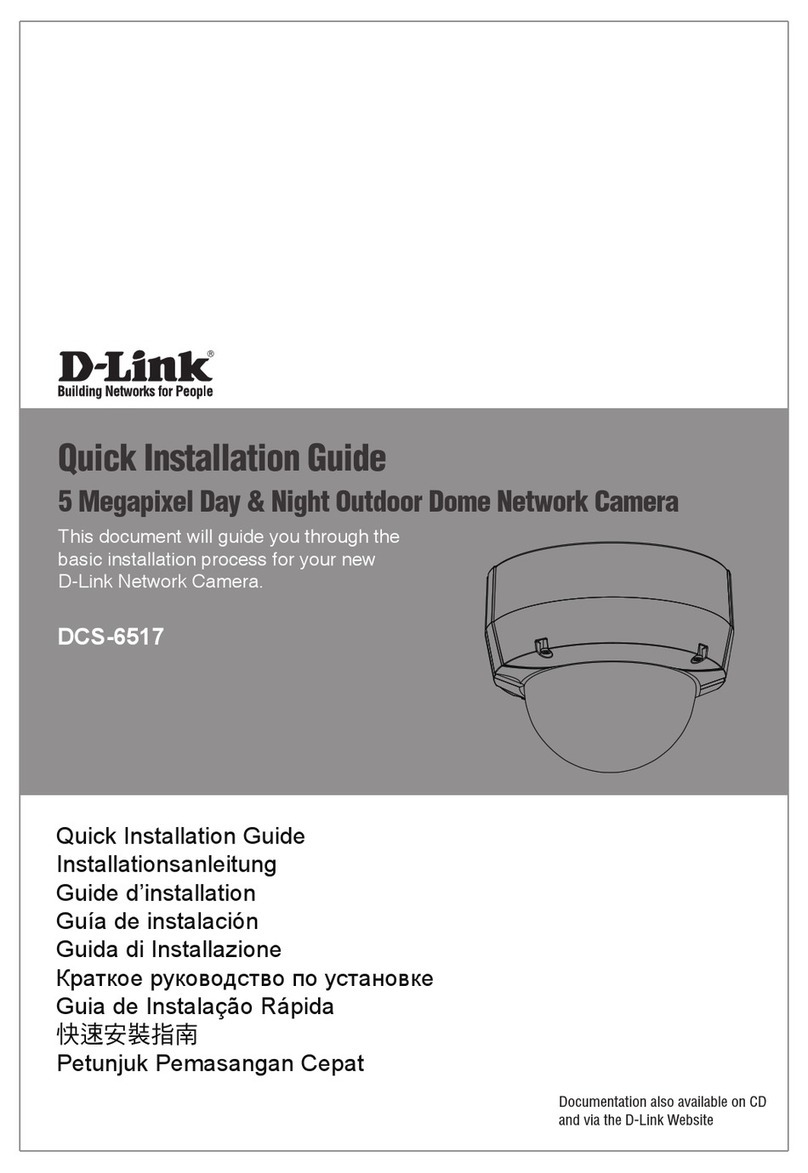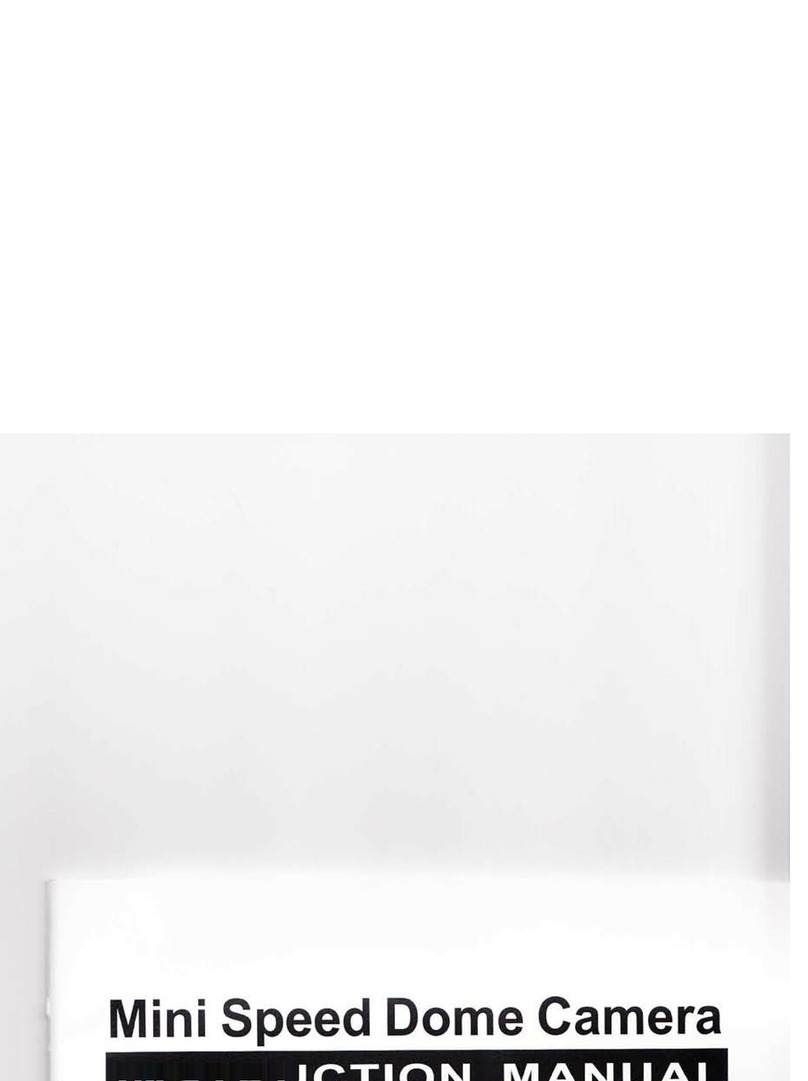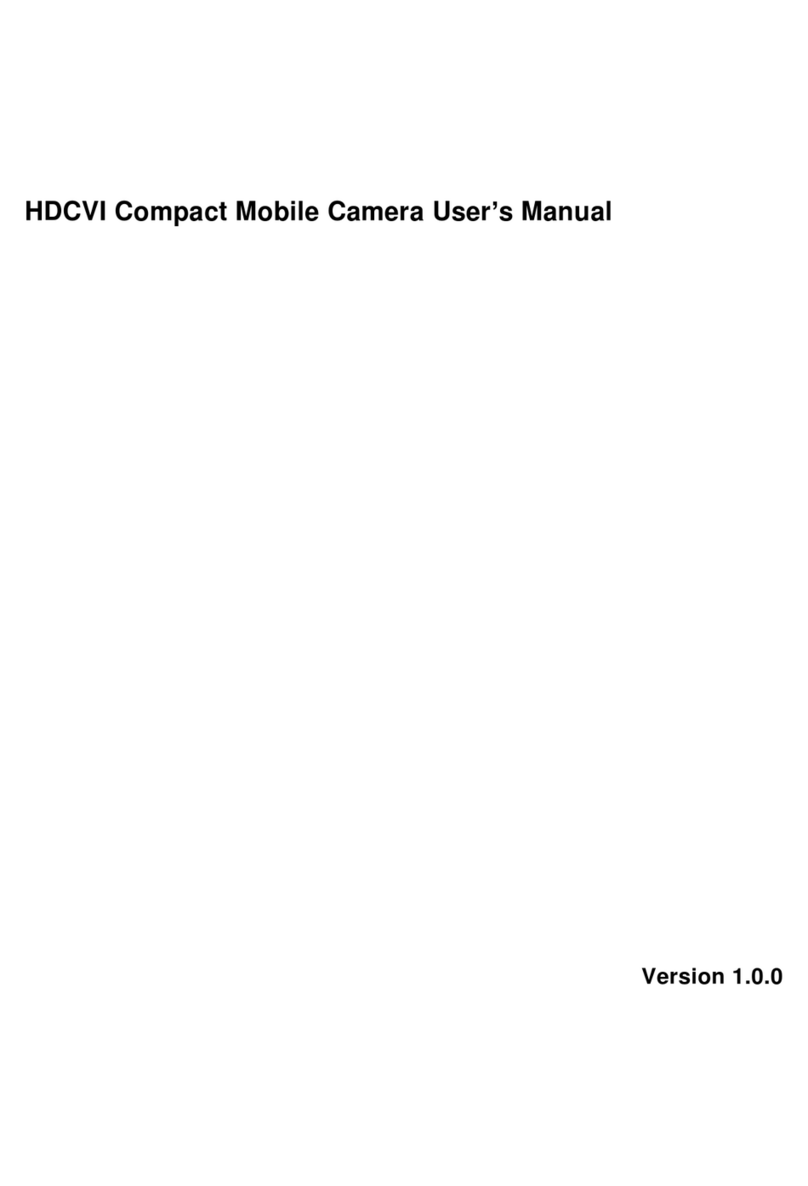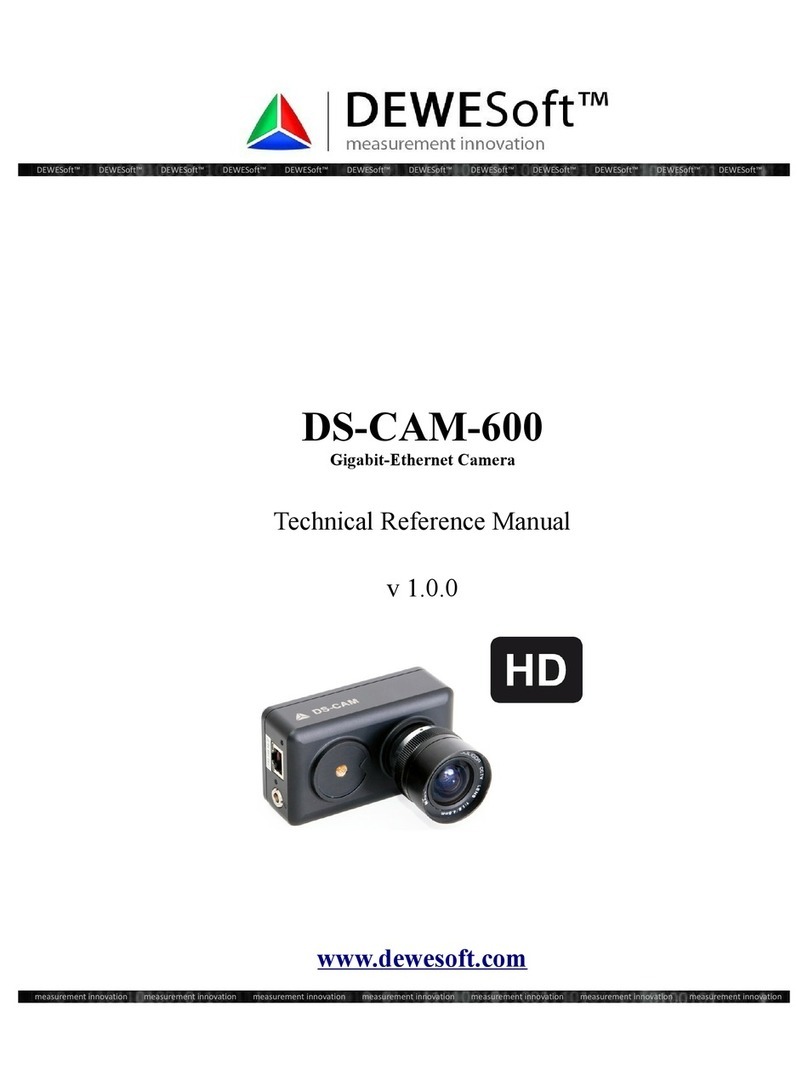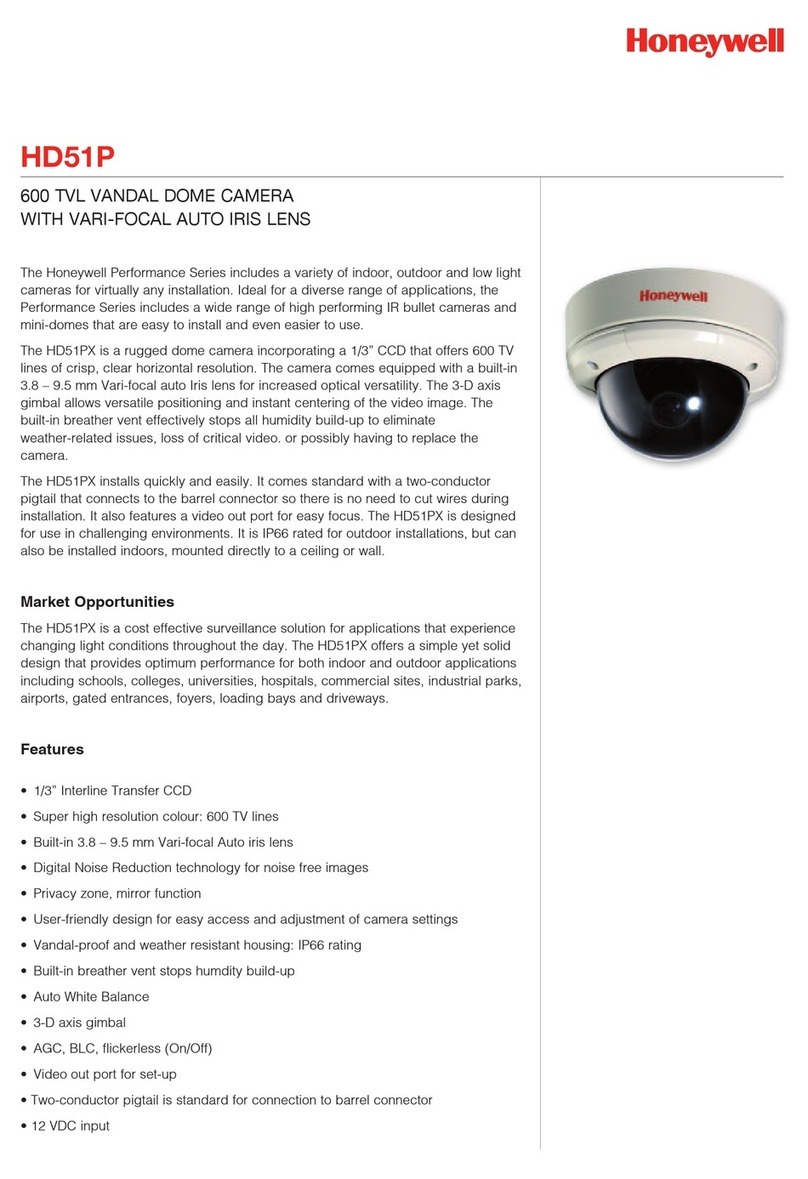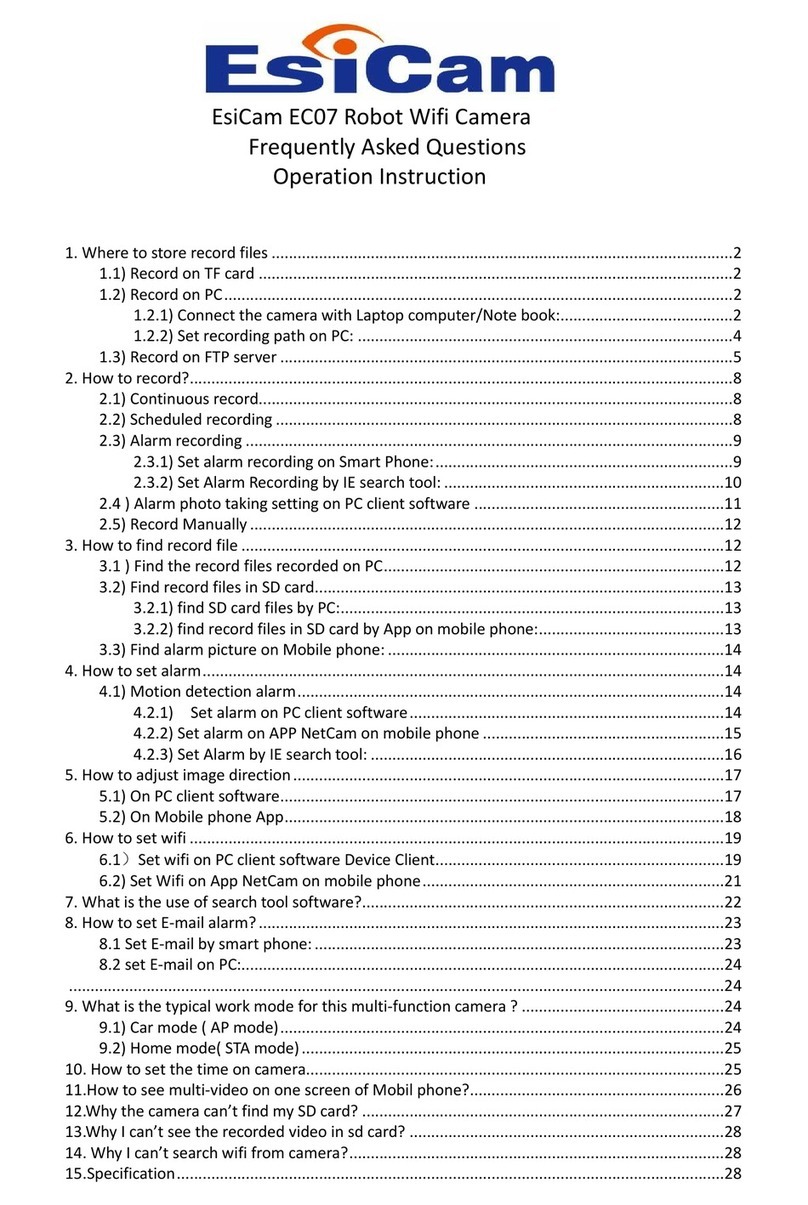Boavision W54F5MP-WP User manual

User Guide
Wireless Pan/Tilt/Zoom Security Camera
W54F5MP-WP

Contents
Declaration
Introduction
Product Detail
Insert Micro SD Card
Multiple Connection
Set Up Your Camera
Add Camera
Format Micro SD Card
Wall Mount
Tracking Setting
Motion Detection and Push Alert Message
Actions When Detect a Motion
Playback and Download Videos From Micro SD Card
Device Information
How to Use Two-way Talk Function
IR LED Night Vision and Floodlight
Share The Camera With Your Family
Camera Works On Other Devices
ONVIF & RTSP
How to Reset The Camera
Connect to Blue iris
Connect to Synology
Connect to QNAP
Connect to iSpy
Warranty & Support
Trouble Shooting
1
2
3
4
5
7
6
10
11
12
14
15
17
20
21
23
24
24
25
26
30
22
23
23
32
33

Declaration
Copyright 2021 Boavision Technology Co.,Ltd All Rights Reserved.
Without written permission, please do dot Imitate, Reproduce, or translate part or all of the contents of this manual, and cannot be
used for commercial dissemination in any form.
This guide provides a brief introduction to the Pan/Tilt home security Wi-Fi Camera and the CamHipro app, as well as regulatory
information.Please note that The Product Specifications, Appearance Pictures And Related Information Mentioned In This Manual
Are For Reference Only and may not reflect your actual Boavision Camera experience.
C
Conventions
In this guide, the following convention is used:
Blue
Hyperlinks are in teal and underlined. You can click to redirect to a website.
Ignoring this type of note might result in a malfunction or damage to the device.
Note
:
Convention
Key information appears in teal, including management page text such as menus,
items, buttons and so on.
Description
Underline
1

Introduction
When you are away home, there are always something you care about. This is where the smart camera functions. No matter your
child is climbing the kitchen cabinet, or the pet is stealing snacks, the Pan/Tilt Home Security Wi-Fi Camera helps you stay with
them anytime, anywhere. Receive a notification whenever your camera detects motion and see a video clip of this motion to check
everything.
• Smooth Pan and Tilt – 355° horizontal range and 90° vertical range.
• 5MP High -Definition – Capture every detail in crystal-clear Full HD definition.
• Advanced Night View – Even at night, the camera can provide a visual distance of up to 328 ft.
• Live View – Always stay with that matters most to you from anywhere, anytime.
• Two-Way Audio – Communicate with others with the built-in microphone and speaker.
• Sound and Light Alarm – Trigger light and sound effects to frighten away unwanted visitors.
• Privacy Mode - Shut down the surveillance to protect your privacy.
• Sharing - Share the memorable moments with your family and friends.
• Safe Storage – Store up to 128 GB on a micro SD card, equal to 384 hours (16 days) of footage.
*The micro SD card is not included in the package.
2

Product Detail
3
Micro SD Card Slot
Wifi Antenna
Long press the reset button for 20
seconds to factory default
Note
:
Lens
IR Leds
Light Sensor
POE Reset DC 12V
( Optional use )
Note
:
POE Port only Work with
802.3at PoE Plus Device

4
Insert Micro SD Card
Open the bottom micro SD Card slot cover with a small screw driver
Insert a micro SD card (Support Class 10, 8Gb~128Gb, micro SD Card Not Included ,Sold Separate)
Undo Screws and Insert the micro SD card
Note
:
1. Support Class 10, 8Gb~128Gb,
micro SD Card Not Included ,Sold
Separate.
2. Initialize the micro SD card on the
app before using it . Please power off
the camera when you insert the micro
SD card.
Golden Face UP

MultipleConnection
WiFi Wireless Connection:
POE Wired Connection:
l.Wireless Connected with wifi Router
ll. Wired Connected with standard POE switch (48v-52v)
2.4Ghz WIFI
WIRELESS ROUTER
ONVIF NVR
ONVIF NVR
WIRELESS ROUTER
POE SWITCH (802.3at POE Plus Required)
5

Set Up Your Camera
For Android Phones, Please Select "Agree" To The Tips Pop-Up:
1. Allow Camhipro To Access Mobile Cellular Data And Wireless Lan, Otherwise It Can not Add Camera.
2. Allow Camhipro To Receive Pushed Messages, Otherwise The Phone Will Not Receive an Alarm Push Message.
3. Allow Camhipro To Use The Microphone When You Want To Use 2 Way Audio Function.
Note
:
CamHipro
Download The "Camhipro" App From The
Apple App Store Or From The Google
Play Store.
Please use Supplied Power Adapter
Please Make Sure Your Router Is Working Properly,And The Wifi Signal
Is 2.4Ghz,Camera Only Support 2.4Ghz Wifi, Not 5Ghz. If Your 2.4Ghz Wifi And
5Ghz Wifi Are Same Ssid, You Need To Separate The Ssid, By Login To Your Wifi
Router.
6
Please Keep Your Phone and Camera
Close to WiFi Router
Note
:
Note
:
Note
:

Add Camera
Setup Via AP Mode
Step 1.
Turn On The Mobile Wlan And Look For The Hotspot Wifi
"IPCAM-XXXXX" In Your Network List
Use The Default Password "01234567" To Connect.
Step 2.
Open The Camhipro App, Select --->“+”--->“IP
Camera”--->“Device In Use”--->“Search Nearby
Devices”
IPCAM-XXXXXX
Wi-Fi
Wi-Fi
Settings
Add Camera
Camera
Add device
IP camera
In-use device that has been connected to the
LAN / Internet
Device in use
Find the UID number in the same LAN
Search nearby devices
If You Do Not Find The AP Wifi
of The Camera,Press And Hold
The Reset Button (On The Tail
Line) For 20 Seconds to Reset
the Camera and Search Again in
Your WLAN.
Note
:
Please follow the steps below to find the hotspot AP of the camera and connect to it, set up the camera's WiFi, and let it connect to the WiFi router in your home wirelessly.
7

8
XXXX-XXXXXX-XXXXX
192.168.1.46
Add to
XXXX-XXXXXX-XXXXX
UID:
admin
username:
admin
password:
Step 3.
Tap On The Device Listed Under Lan. The Name
Should Be “XXXX-XXXXX-XXXXX”(Default
User"admin",Password "admin").Click“Add To”And
Setup The Device Name.
Wireless setting
singal:95% WPA2_ TKIP
Mywifi
x
Apply
x
Wireless name: Mywifi
Password: XXXXXXXX
Your wifi
Your wifi
Password
Step 4.
Now,Tap On The Gear Wheel Icon “ ” ---> Tap On Wireless
Setting “ ” And Select Prefered Network And Enter The Password.

9
Setup With Network Cable (Optional)
1. Connect The Camera To The Lan Port Of Your Wifi Router
With A Network Cable Temporarily.
2. Then Repeat as above.Step 2,Step 3, Step 4
3. Then Remove The Cable And Wait 10 Seconds The Camera
Will Connect To Your Wifi Router Wirelessly.
If You Can not Successfully Connect To The Camera Via Ap(Access Point Wifi), We Suggest To Try
The Optional Setup As Below:
Note
:
Wireless setup is successful Wireless setup is successful
It is highly recommended to change password.
1. From the main screen tap the gear wheel icon and then “Change
Password” .
2. Enter the old password (if this is the first setup it will be “admin”)
then enter the new password in the next two fields. Then tap
APPLY. You can check you have done the correct password by
tapping the circle next to “show password”.
Note
:

10
Format Micro SD Card
Format SD Card
SD card setting
Note
:
Open Camhipro app, Tap on the Gear Wheel Icon” “ --> SD card setting --> format SD card.
The camera will start loop recording once installed micro sd card, 10min per video,the latest video will
cover the oldest video.

11
Wall Mount
Paste the drilling location mark on the wall, then drill the hole according to the mark and Insert the anchors, pass the screw
through the back of the bracket, and fix the top of the bracket on the wall.
1. Mark Position
Place the mounting template where you
want the camera.For wall mounting, drill
four holes through four circles.
2. Mount Camera
Affix the camera base using the screws. For wall mounting, insert four
anchors into the holes and use the screws to affix the camera base over
the anchors.
Wall
Drilling Location Mark
Anchors
Screws

12
Tracking Setting
Auto Tracking Setting:
Auto Tracking Setting
Step 1 :
Preset 92 (Default Position)
Step 2 :
Call 92 (Start Tracking) Call 94 ( Stop Tracking)
1
3 4
2

Tracking Setting
Auto Patroling Setting:
Preset the patroling
positions
Setup 1,2,3,4,5,6,7,8
( patroling posions )
Call 93 (Start to patroling) Call 94 (Stop patroling)
13
1 2
3 4

14
Motion Detection and Push Alert Message
1. If you want the camera also detects a sound, please turn on “Audible alarm”.
2. If you only want the camera detect motion at night or any special time, you can go to “Advanced Setting” to set up
the time range.
Alarm management and notification
Receive alarm push
Motion detection alarm
Trigger an alarm when the device screen
detects a moving object
CAMHIPRO
Camera
Motion Alarm AABB-42xx42-xxxxx
now
Open Camhipro app, Tap on the Gear Wheel Icon” “
--> Alarm management and notification-->Turn on both “Receive alarm push” and “Motion detection alarm”.
Note
:

15
Actions When Detect a Motion
Save Motion Videos to micro SD Card
If you have inserted a micro SD card to camera, you
will be able to turn on the switch “Alarm recording to
SD card” (can not turn on if no sd card).
Sound Warning
If you want the camera warning with a sound when detect
the motion, please turn on “When the alarm is triggered,
the device issues a siren”.
Alarm recording to SD card
When the alarm is triggered,the
device issues a siren

16
Email Alert (Gmail setting reference)
1. If you want camera send an Email Alert with
picture, you can turn on “Alarm Capture sent
to Email”, and configure Email, see below photos
for your reference.
2. Tap “Apply” before Test
Please turn on Gmail 2-factor Authentication
1. If your gmail has not turned on 2-factor
authentication
a. Login gmail account and go to Google apps -->
Account -->Security page.
b. Scroll the page down to Less secure app acess
and click to turn it on (only personal gmail
account has this option)
2. If you gmail has turned on 2-factor authentication
a. Please login gmail account and go to Google
apps-->Account-->Security page, find 2-step
verification and turn on.
b. Setup an APP password, select windows mail type,
and use this unique password instead your original
gmail password in email alert settinge page.
Alarm capture sent to Email
Configure Email
Apply
Note
:........

17
Playback and Download Videos From Micro SD Card
Please tap the icon to check videos saved in micro SD card, select and tap a video to play, if you wan t to find older videos,
tap the right down Search icon to select the date.
AABB-4XXXXX-XXXXX
AABB-4XXXXX-XXXXX
Play
AABB-4XXXXX-XXXXX AABB-4XXXXX-XXXXX
Note
:Select your Time Zone, and enable Daylight Saving Time, then Click Saving Time Zone for Device,
Open Camhipro app, Tap on the Gear Wheel Icon” “
--> Time Setting --> Enable Daylight Saving Time --> Saving Time Zone for Device.

18
If you want to upload pictures and videos to FTP server, please turn on “Alarm recording to FTP” and “Alarm Capture saved to FTP”,
and configure FTP, Tap “Apply” before test.
Alarm recording to FTP
Alarm capture saved to FTP
Configuring FTP
Apply
········
This IP address is the example for setup
192.168.1.xxx
Upload Pictures and Videos to FTP Server
Other manuals for W54F5MP-WP
1
Table of contents
Other Boavision Security Camera manuals