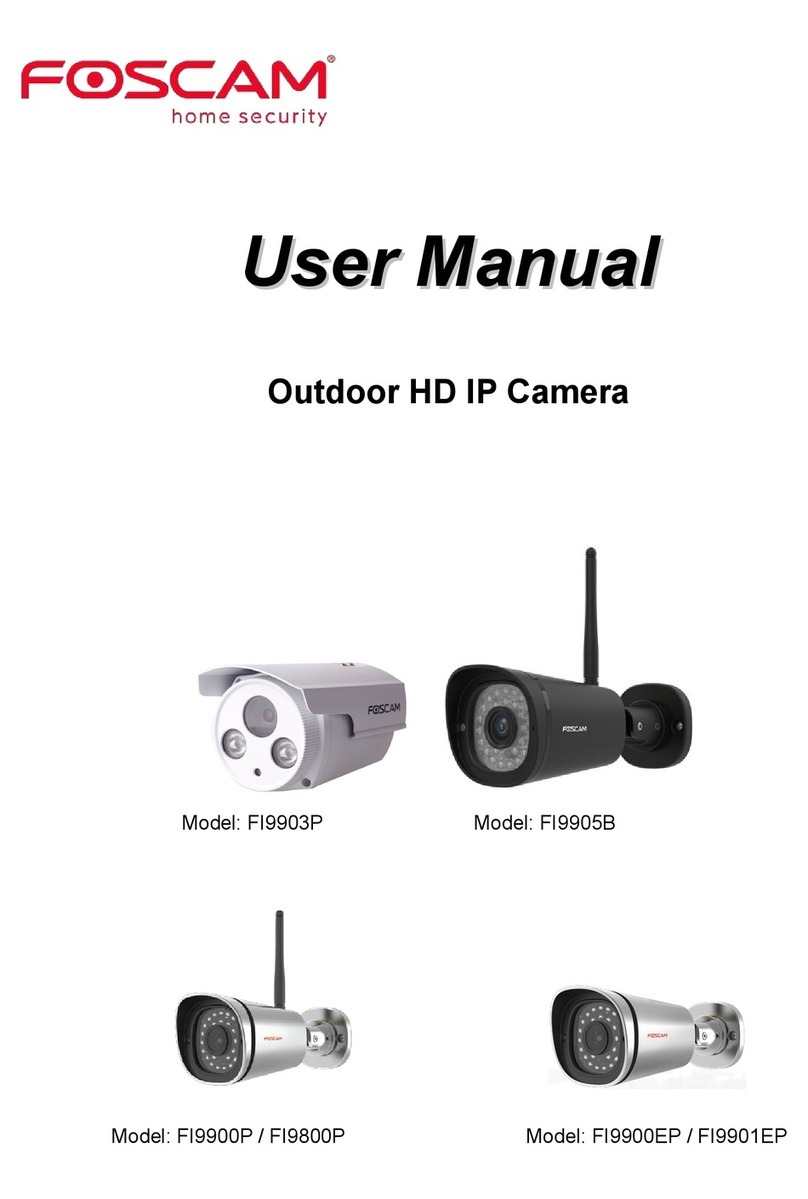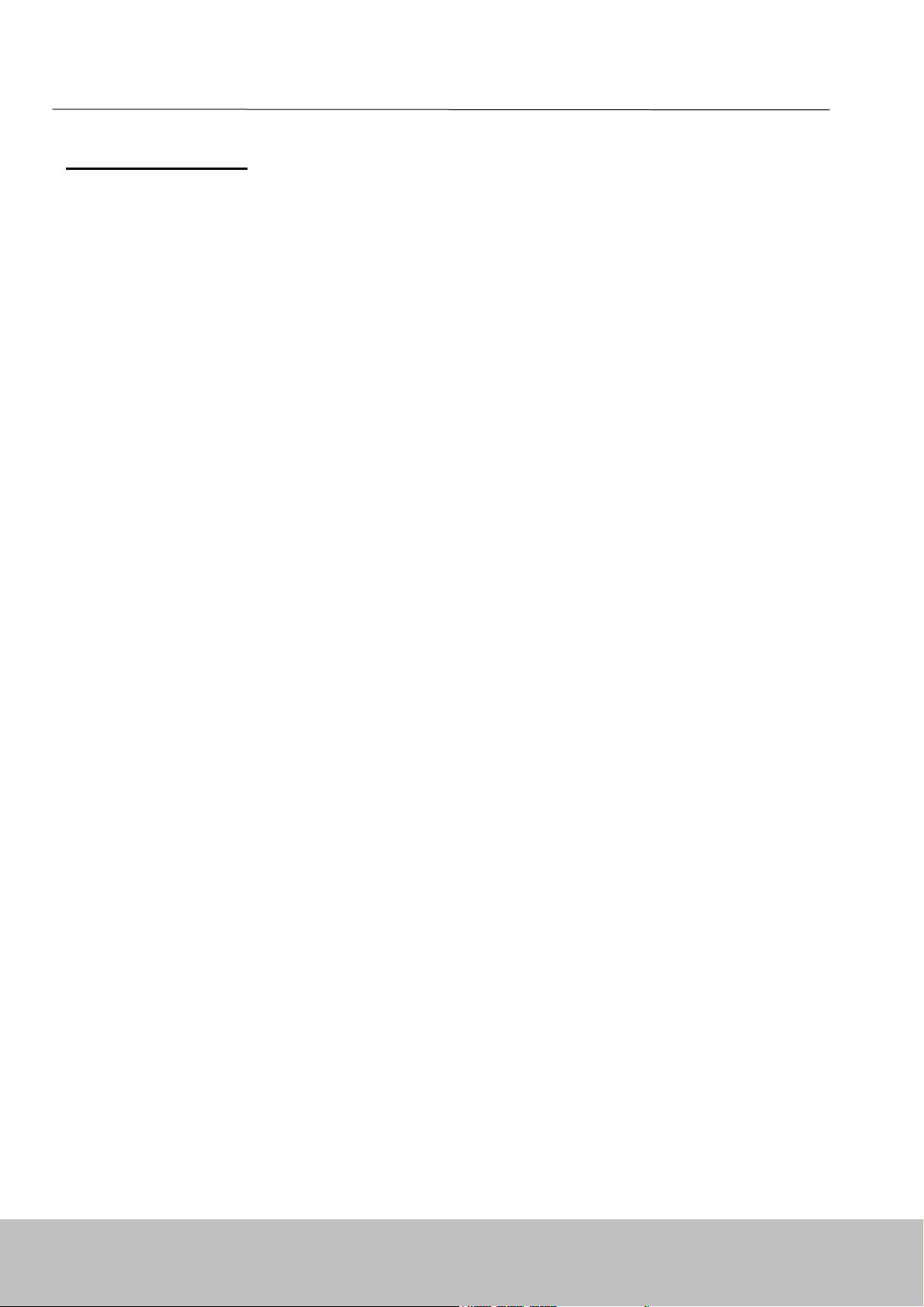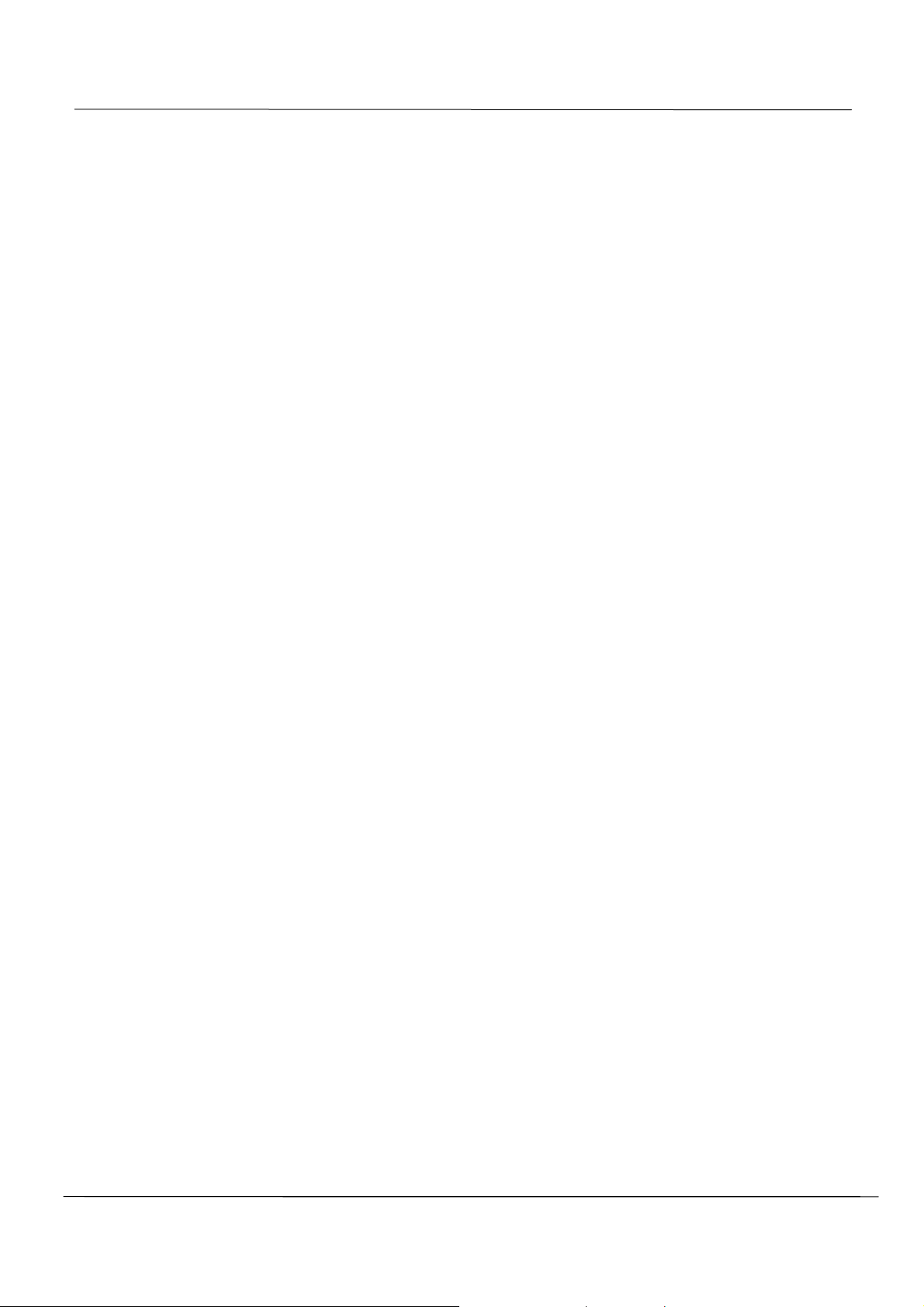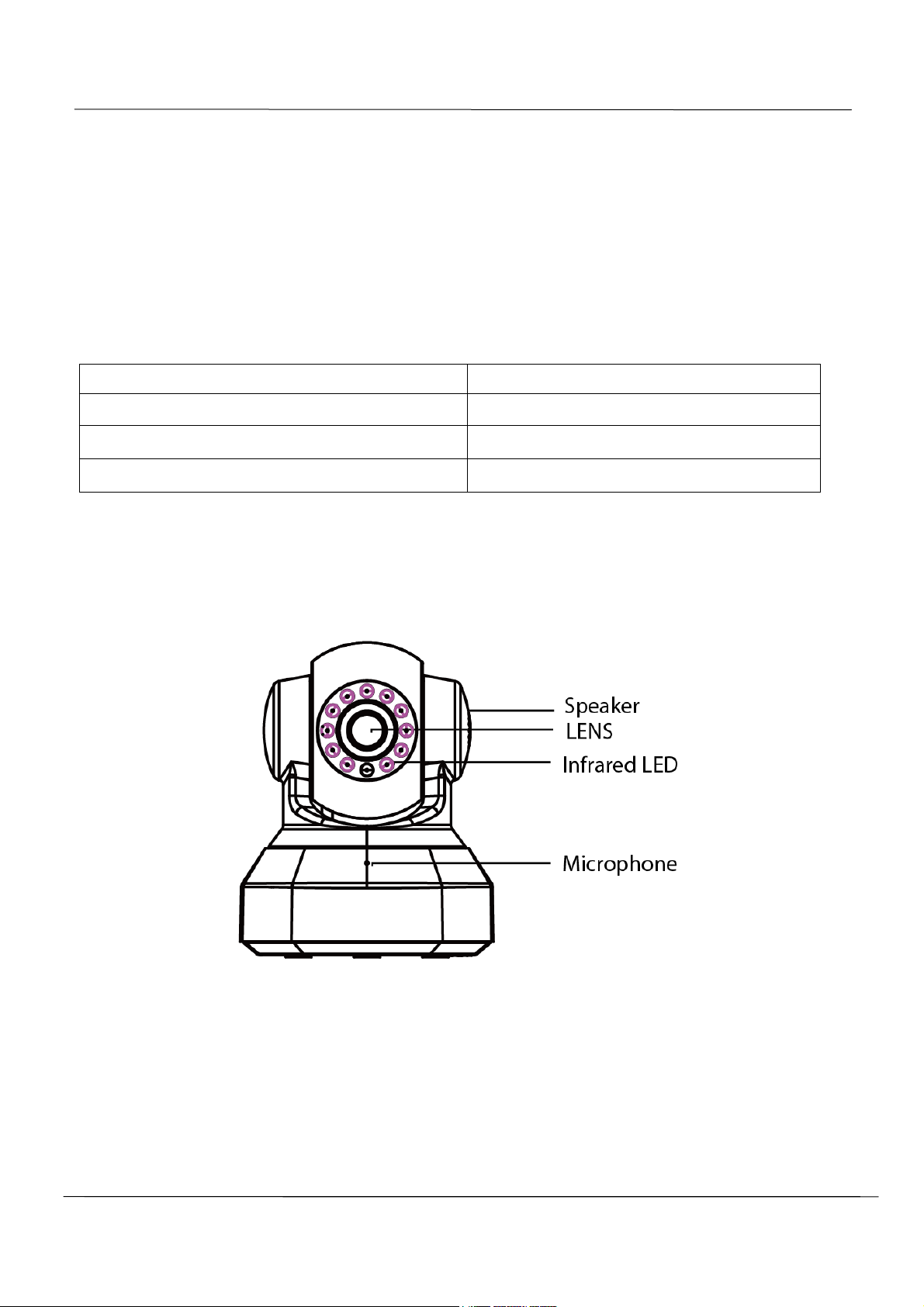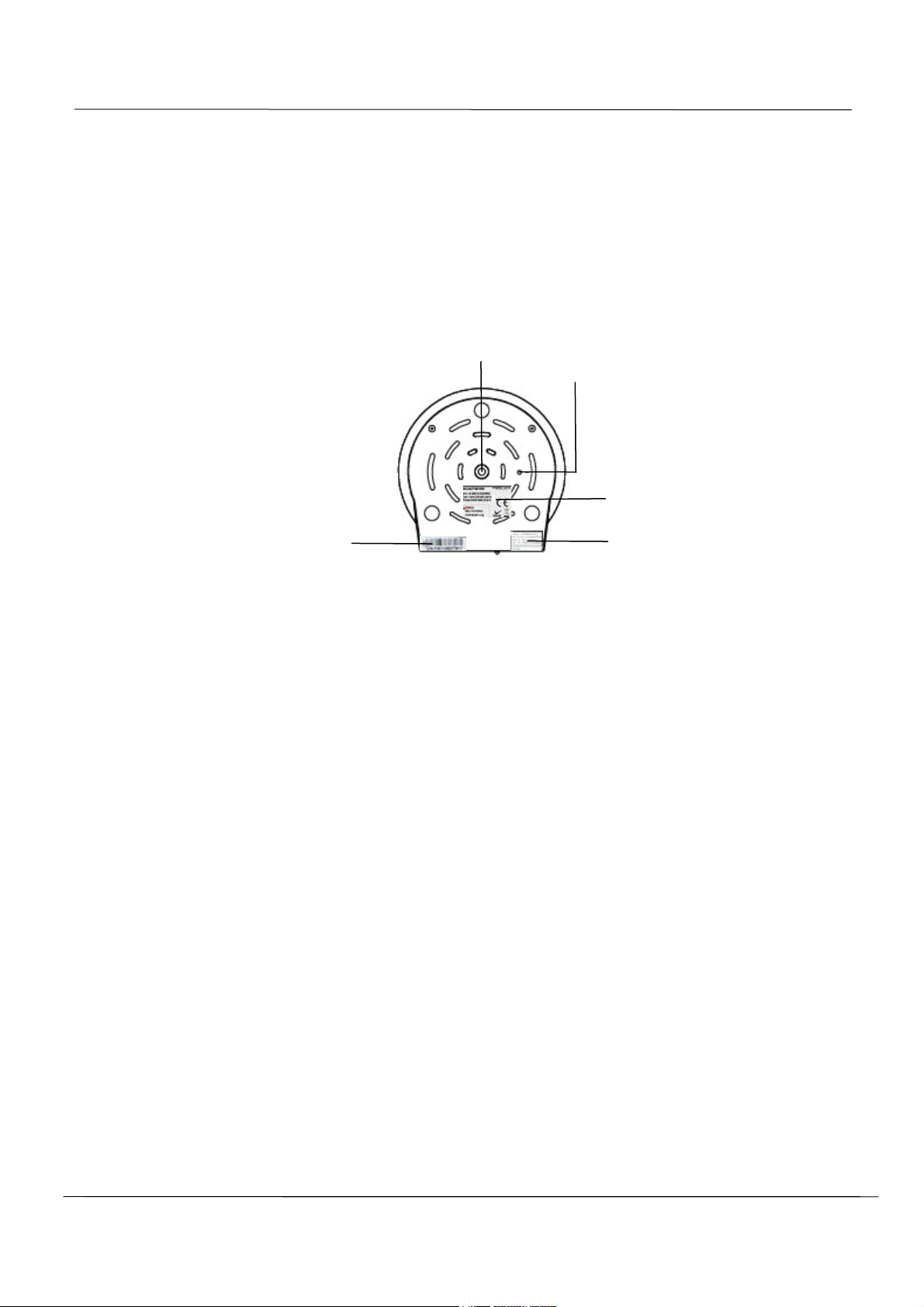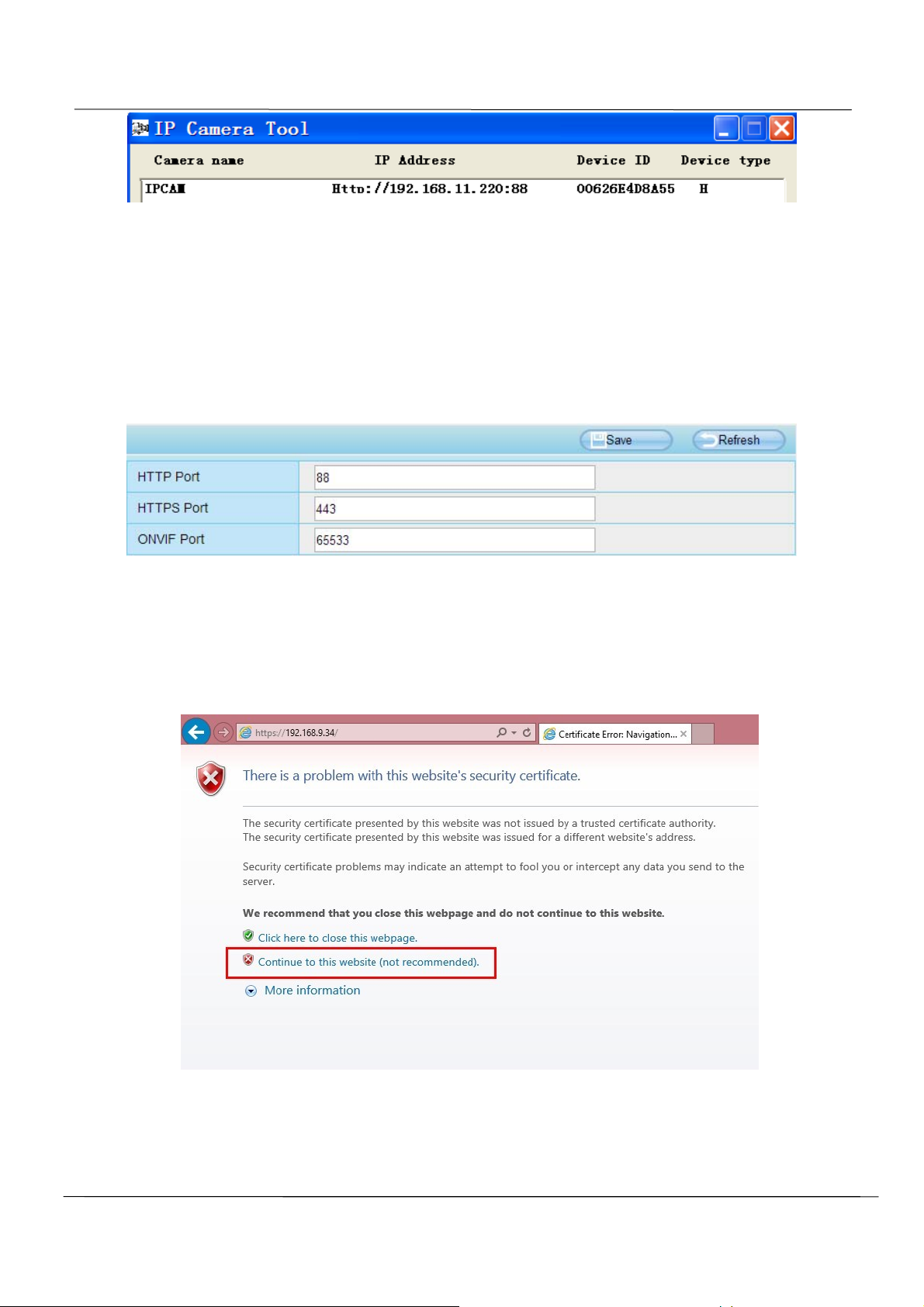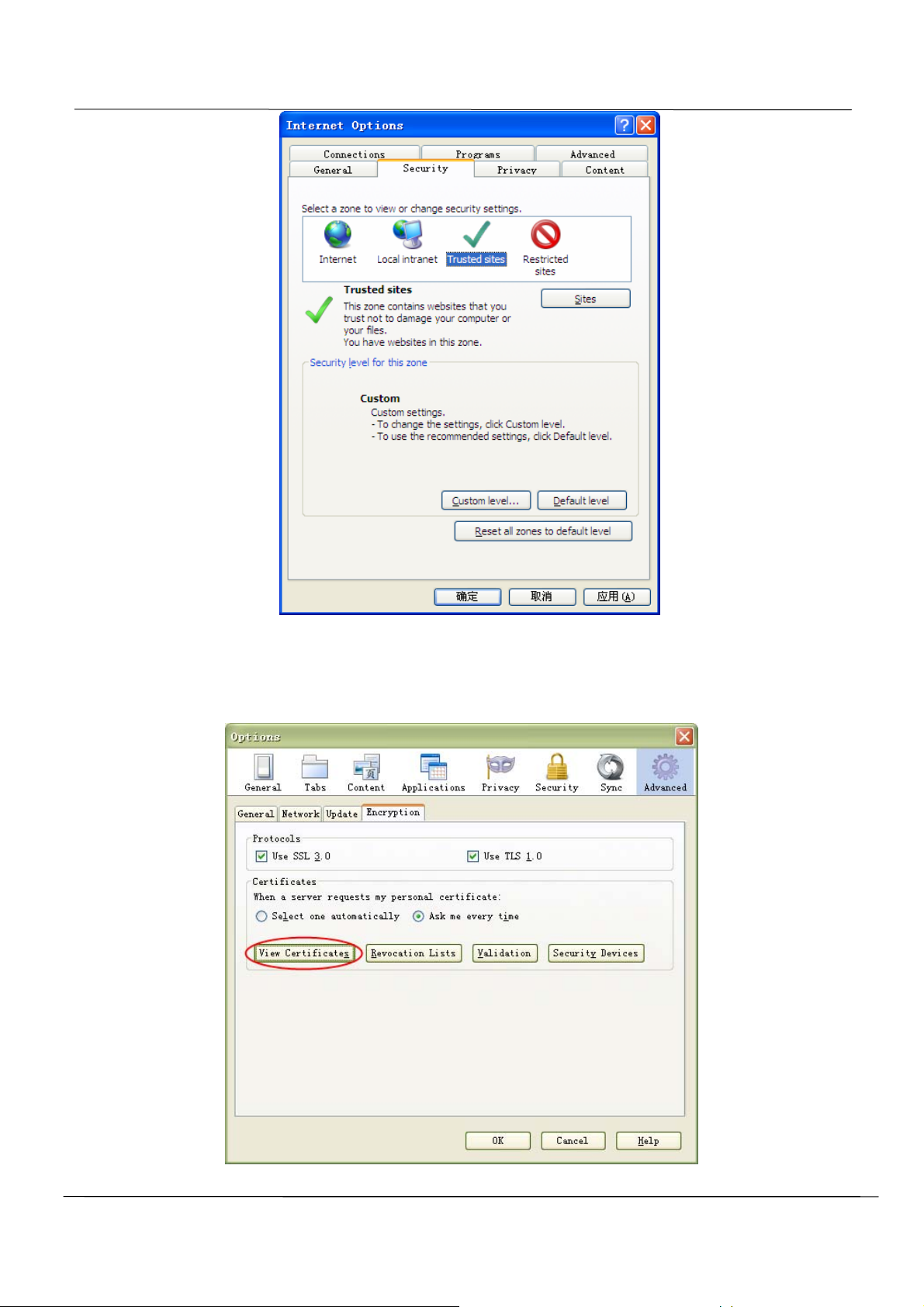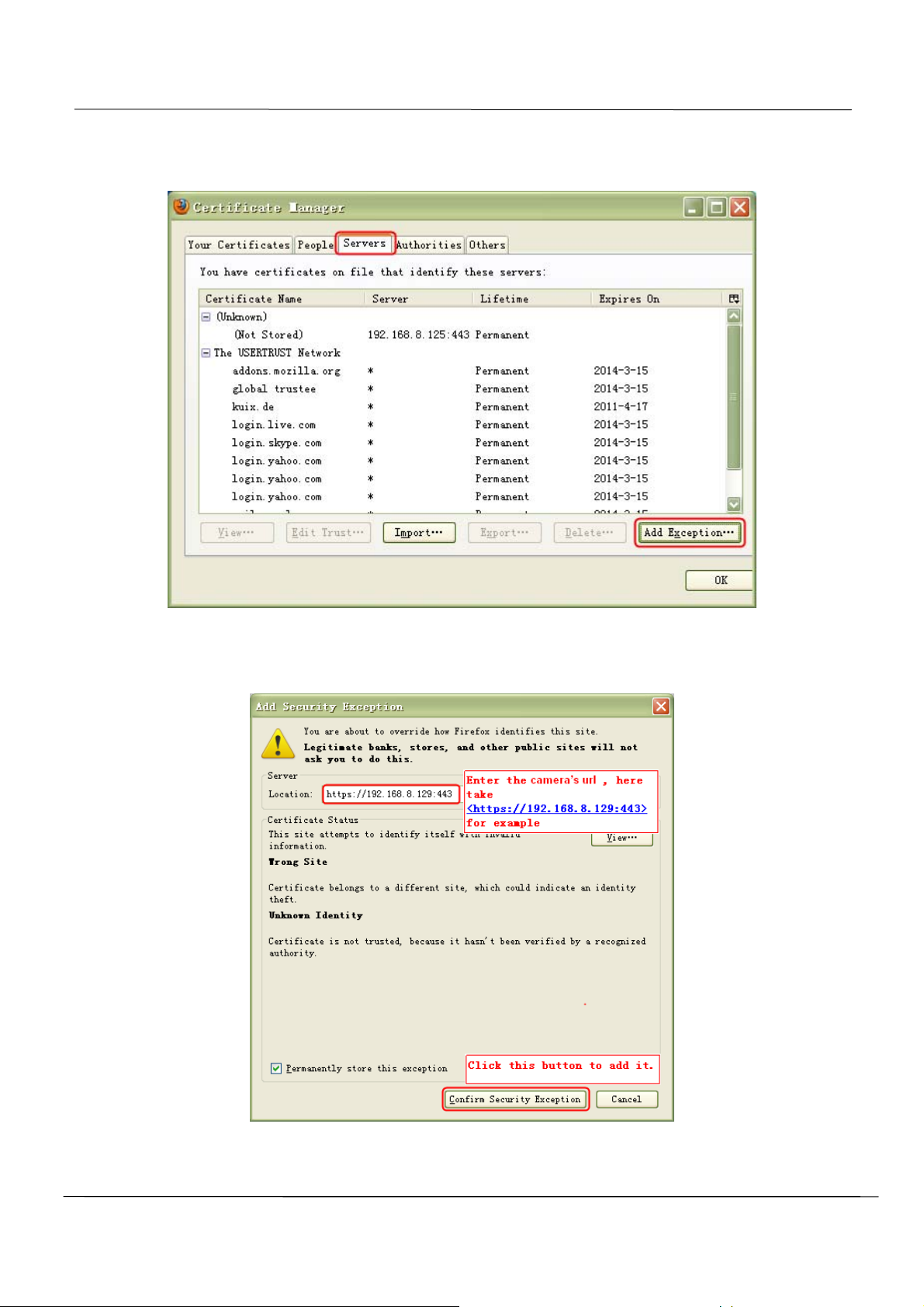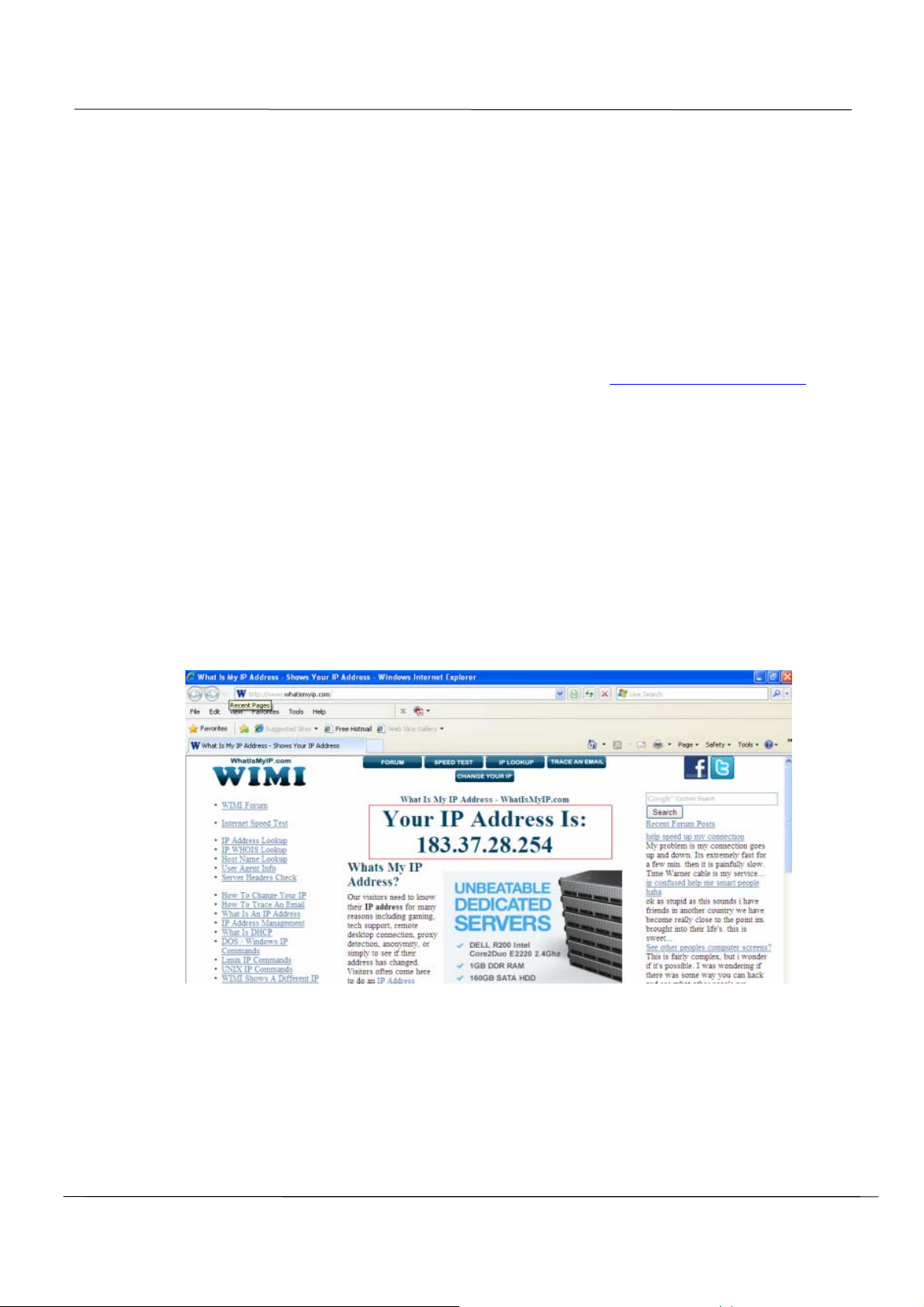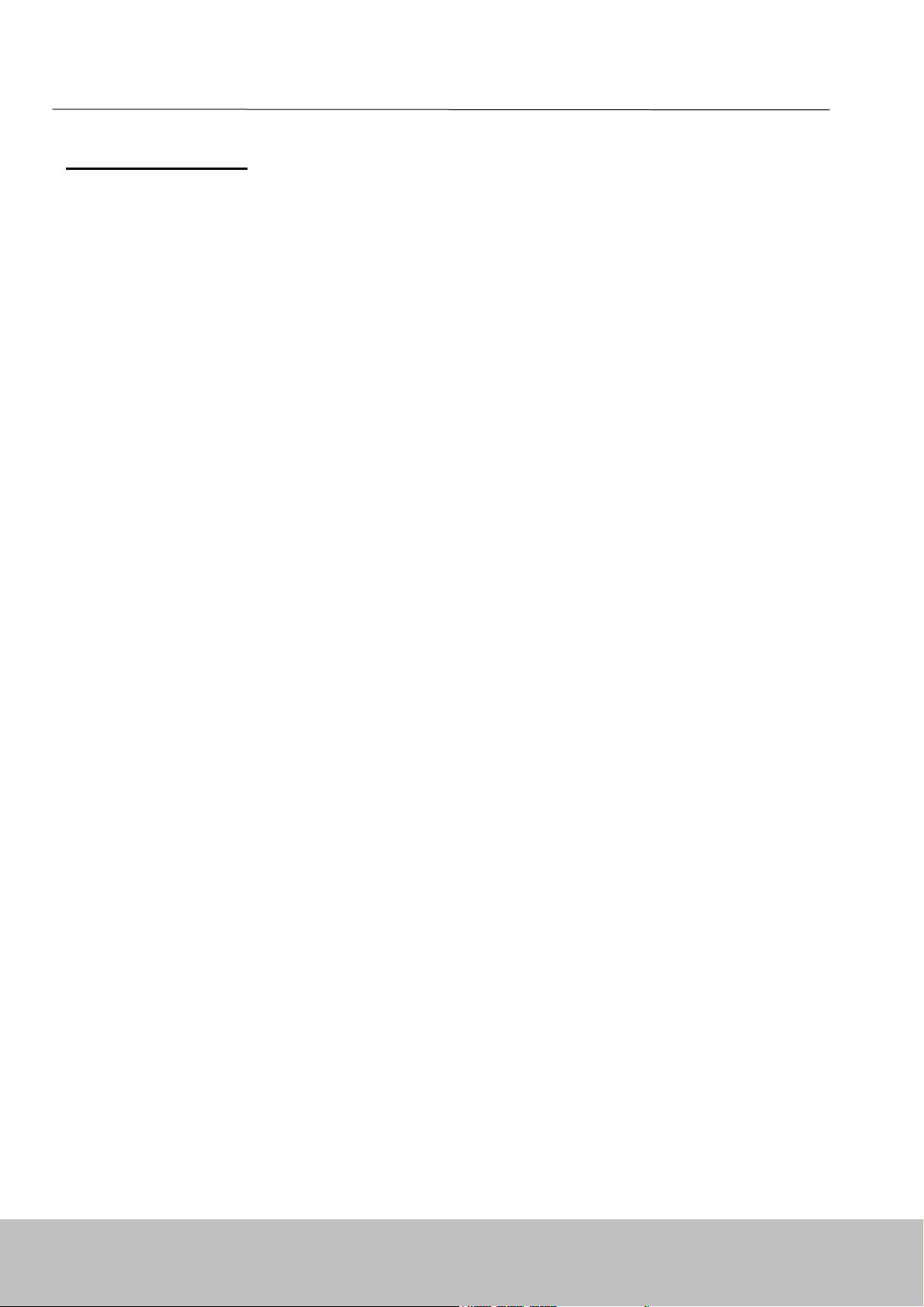
www.foscam.com
1
S
Sh
he
en
nz
zh
he
en
n
F
Fo
os
sc
ca
am
m
I
In
nt
te
el
ll
li
ig
ge
en
nt
t
T
Te
ec
ch
hn
no
ol
lo
og
gy
y
C
Co
o.
.,
,
L
Li
im
mi
it
te
ed
d
T
Te
el
l:
:
8
86
6
7
75
55
5
2
26
67
74
4
5
56
66
68
8
F
Fa
ax
x:
:
8
86
6
7
75
55
5
2
26
67
74
4
5
51
16
68
8
TableofContents
1 Overview..................................................................................................................................................1
1.1 Key Features .................................................................................................................................1
1.2 Read Before Use...........................................................................................................................2
1.3 Package Contents .........................................................................................................................2
1.4 Physical Description ......................................................................................................................2
2 Access the IP Camera.............................................................................................................................3
2.1 Access the Camera in LAN............................................................................................................3
2.2 Access the Camera in WAN...........................................................................................................7
2.3 Using the VLC player...................................................................................................................12
2.4 IP camera connection to the server.............................................................................................14
3 Surveillance Software GUI.....................................................................................................................15
3.1 Login Window..............................................................................................................................15
3.2 Surveillance Window ...................................................................................................................16
4 Advanced Camera Settings...................................................................................................................22
4.1 Status...........................................................................................................................................22
4.2 Basic Settings..............................................................................................................................25
4.3 Network........................................................................................................................................33
4.4 Video............................................................................................................................................54
4.5 Alarm............................................................................................................................................57
4.6 Record.........................................................................................................................................60
4.7 PTZ..............................................................................................................................................62
4.8 Firewall ........................................................................................................................................66
4.9 System.........................................................................................................................................67
5 APPENDIX.............................................................................................................................................69
5.1 Frequently Asked Questions........................................................................................................69
5.2 Default Parameters......................................................................................................................75
5.3 Specifications...............................................................................................................................75
5.4 CE & FCC....................................................................................................................................76
5.5 WARRANTY ................................................................................................................................77
6 OBTAINING TECHNICAL SUPPORT....................................................................................................80