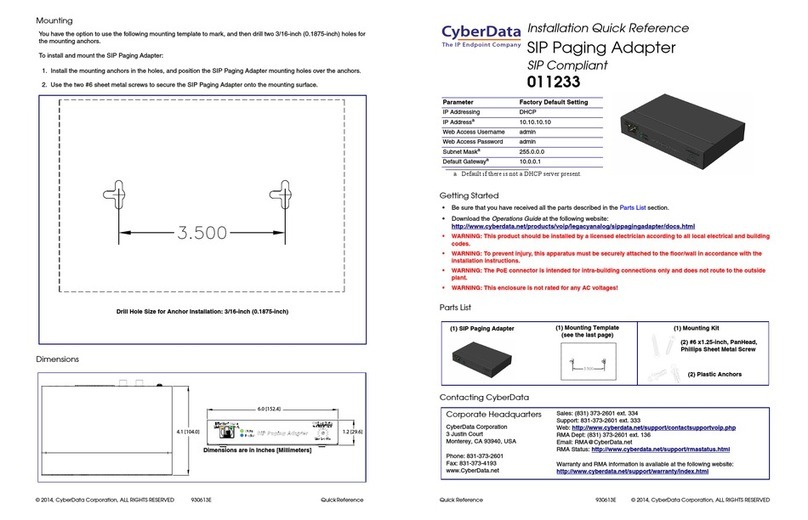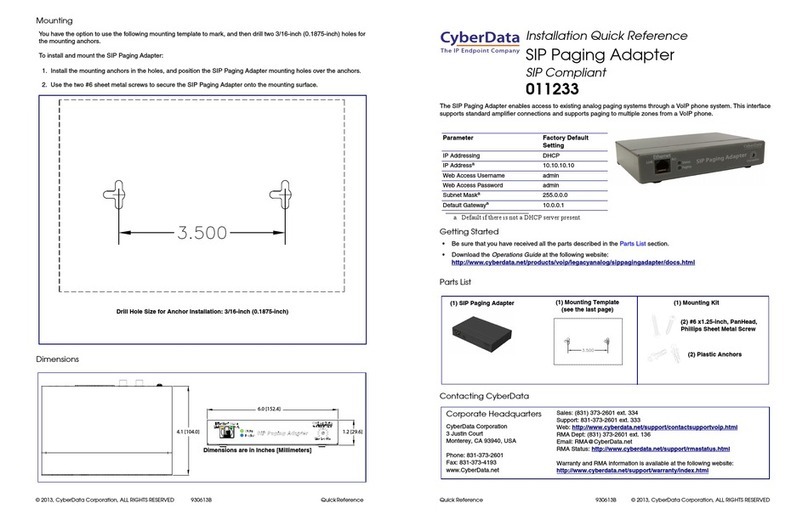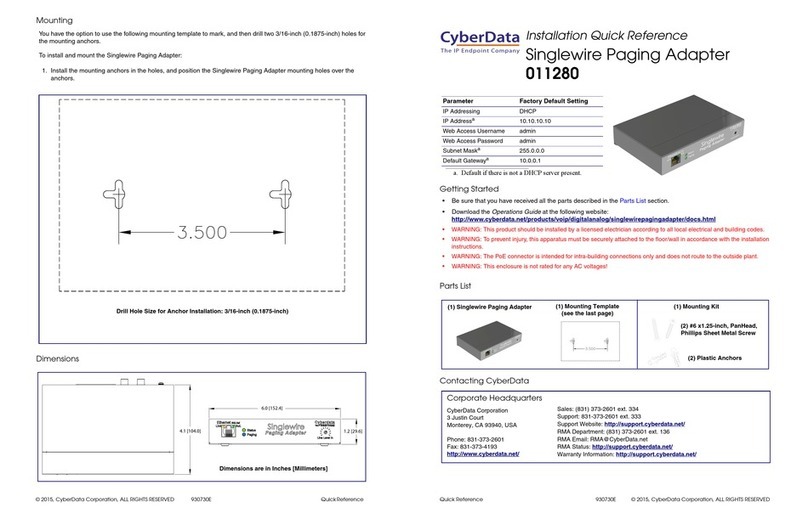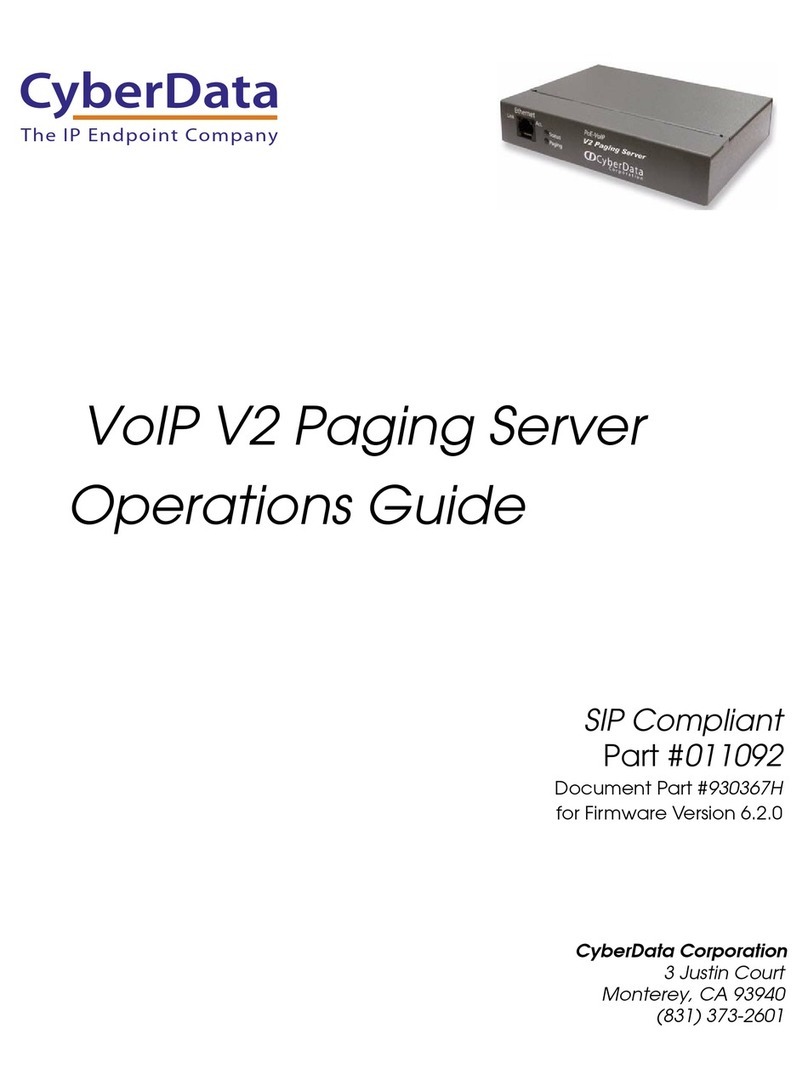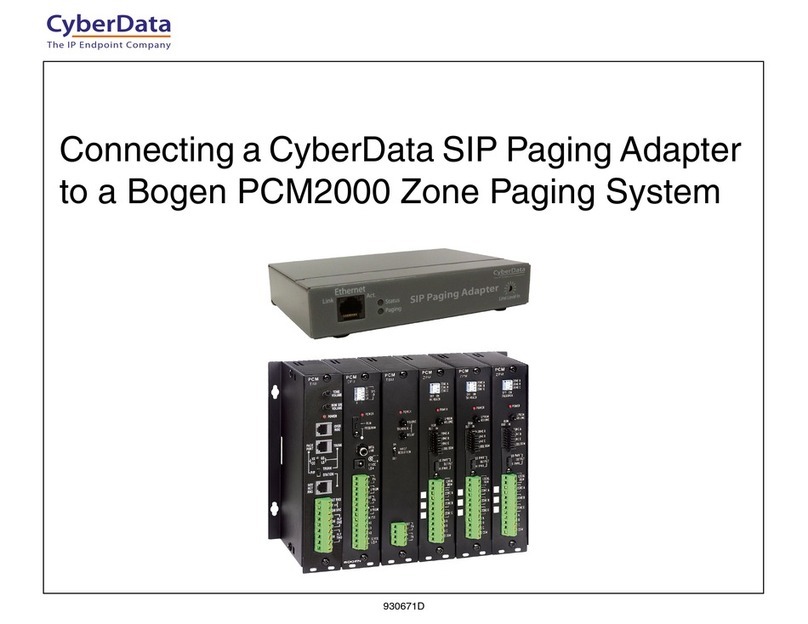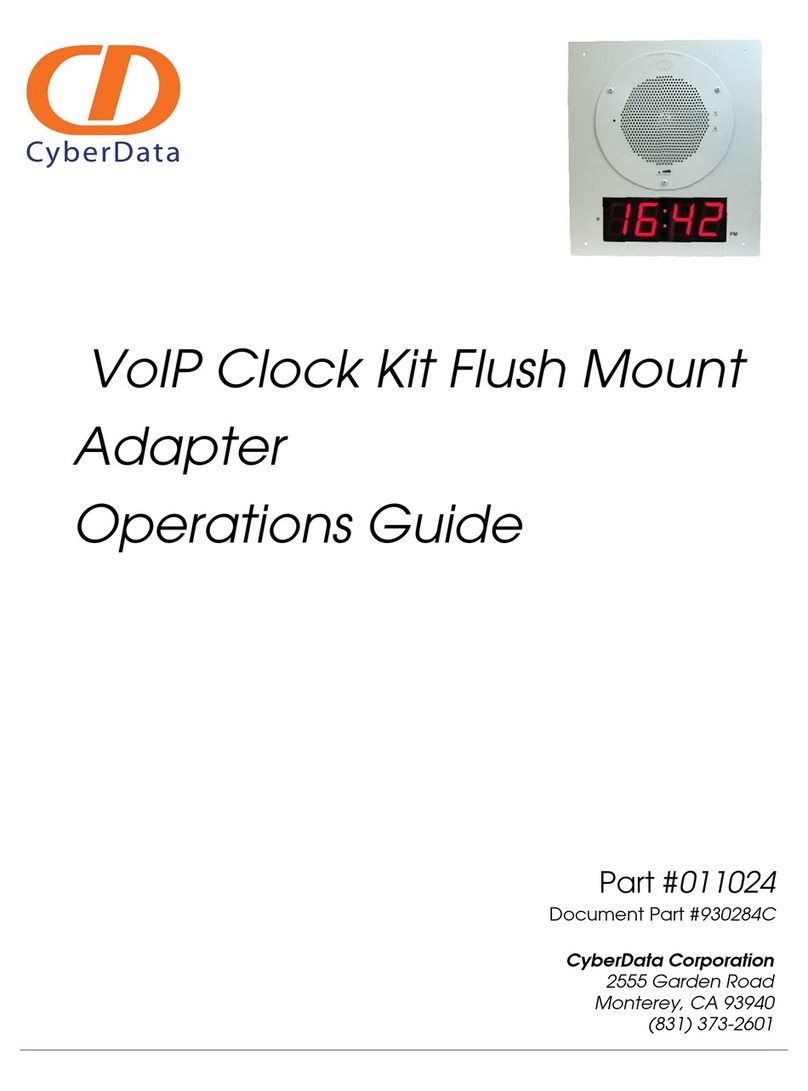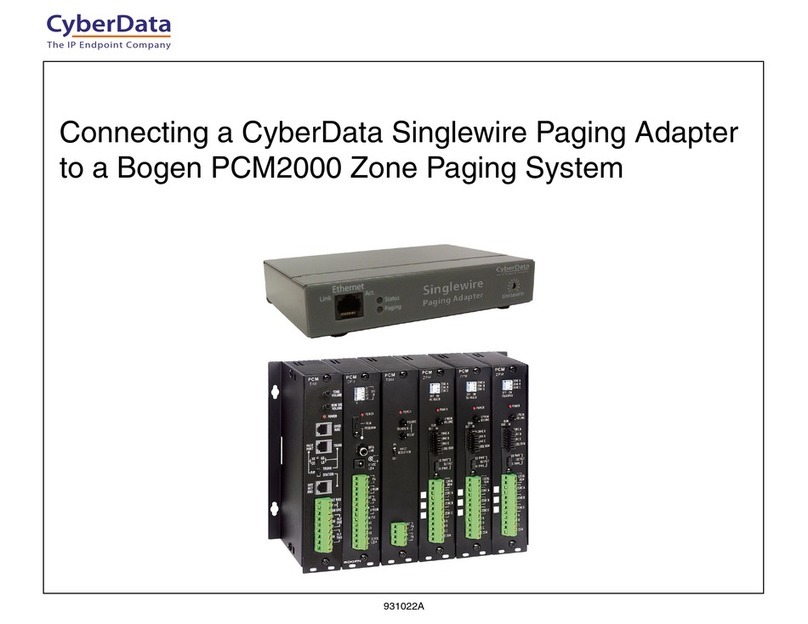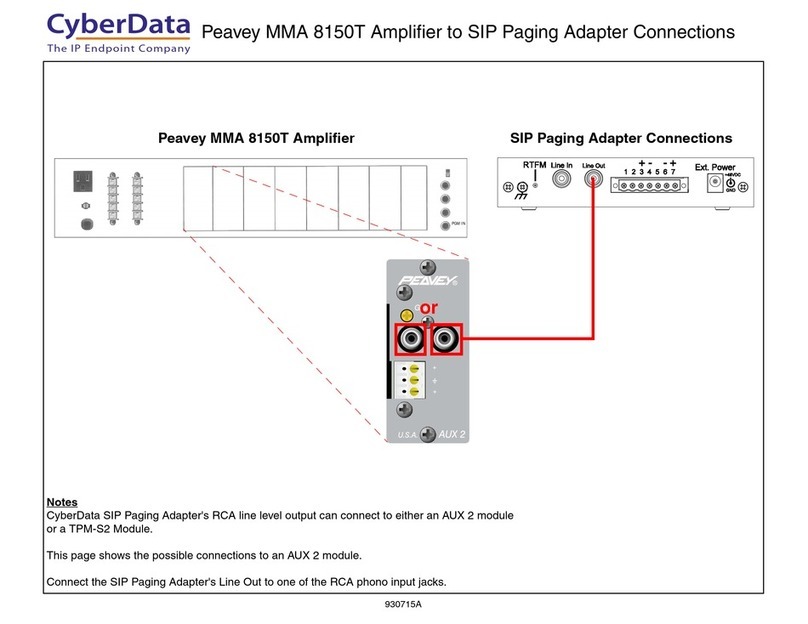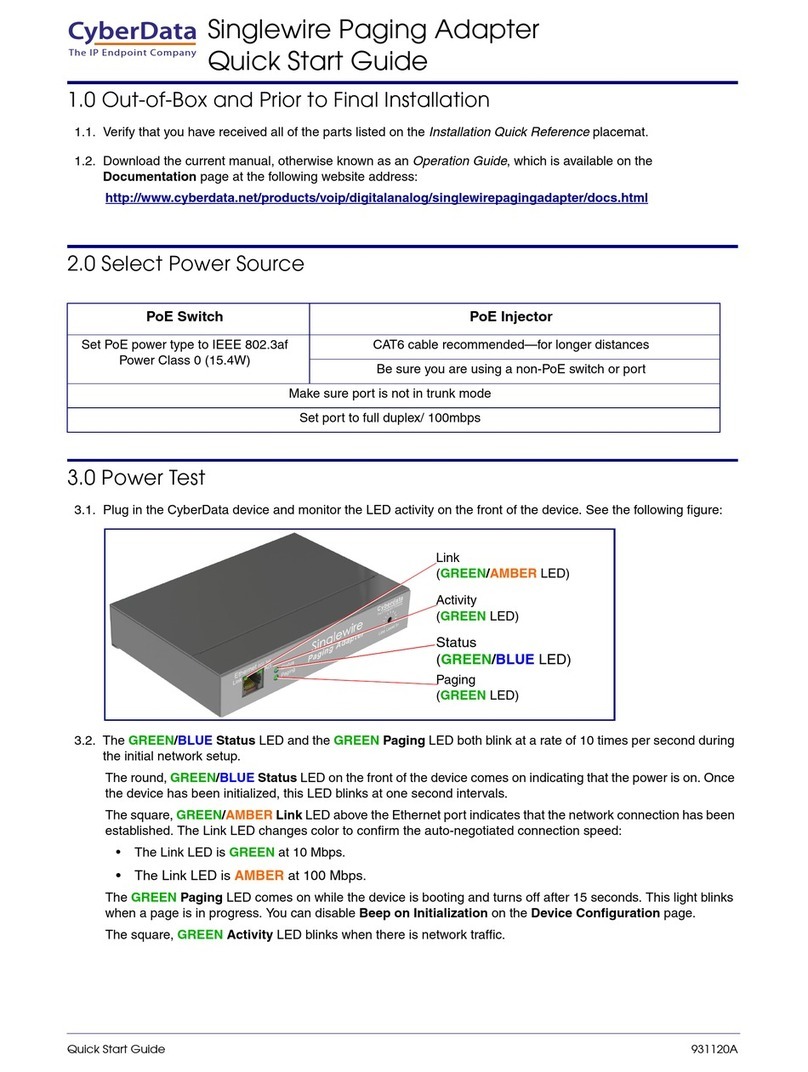i
CyberData Corporation 930622F Operations Guide
Contents
Chapter 1 Product Overview 1
1.1 How to Identify This Product .....................................................................................................2
1.2 Product features .......................................................................................................................3
1.3 Product Specifications ..............................................................................................................4
Chapter 2 Setting Up the SIP Paging Adapter 5
2.1 Parts List ..................................................................................................................................5
2.2 Typical Installation ....................................................................................................................6
2.3 Connecting the SIP Paging Adapter .........................................................................................7
2.3.1 Connection Options ........................................................................................................7
Pin 1 and 2—Fault Sense Input (Common/Sense) ..........................................................8
Pin 3, 4, and 5—Positive/Negative 600-Ohm Audio Output/Audio Ground Reference .....8
Pin 6 and 7—Relay Contact (Common/Normally Open) ..................................................8
2.3.2 Removable Connector ....................................................................................................8
2.3.3 Connect to the Power Source ........................................................................................9
Poe ...................................................................................................................................9
Non-Poe ...........................................................................................................................9
Chassis Ground ................................................................................................................9
2.3.4 Connect to the Network ...............................................................................................10
2.3.5 Confirm that the SIP Paging Adapter is Up and Running ............................................11
Confirm Power on, Network Connectivity, and Connection Speed ................................11
Verify Network Activity ...................................................................................................11
2.3.6 Announcing the IP Address ..........................................................................................12
2.3.7 Restore the Factory Default Settings ...........................................................................13
2.4 Configuring the SIP Paging Adapter ......................................................................................14
2.4.1 Gather the Required Configuration Information ..........................................................14
Static or DHCP Addressing? .........................................................................................14
Username and Password for Configuration GUI ...........................................................14
SIP Settings ...................................................................................................................14
2.4.2 SIP Paging Adapter Web Page Navigation ..................................................................15
2.4.3 Log in to the Configuration GUI ...................................................................................16
2.4.4 Configure the Device Parameters ................................................................................20
2.4.5 Configure the Network Parameters .............................................................................22
2.4.6 Configure the SIP Parameters .....................................................................................25
2.4.7 Configure the Multicast Parameters .............................................................................28
Assigning Priority ............................................................................................................29
2.4.8 Configure the Night Ringer Parameters .......................................................................30
2.4.9 Configure the Fault Detection Parameters ...................................................................32
2.4.10 Configure the Audio Parameters ................................................................................34
User-created Audio Files ................................................................................................41
2.4.11 Configure the Event Parameters ................................................................................44
Example Packets for Events ...........................................................................................46
2.4.12 Configure the Autoprovisioning Parameters ...............................................................49
Autoprovisioning .............................................................................................................51
Get Autoprovisioning Template Button ...........................................................................54
Time Zone Strings ..........................................................................................................55
2.5 Upgrading the Firmware ........................................................................................................58
Upgrade the Firmware ....................................................................................................59
2.5.1 Reboot the SIP Paging Adapter ...................................................................................60
2.6.1 Command Interface Post Commands ..........................................................................61