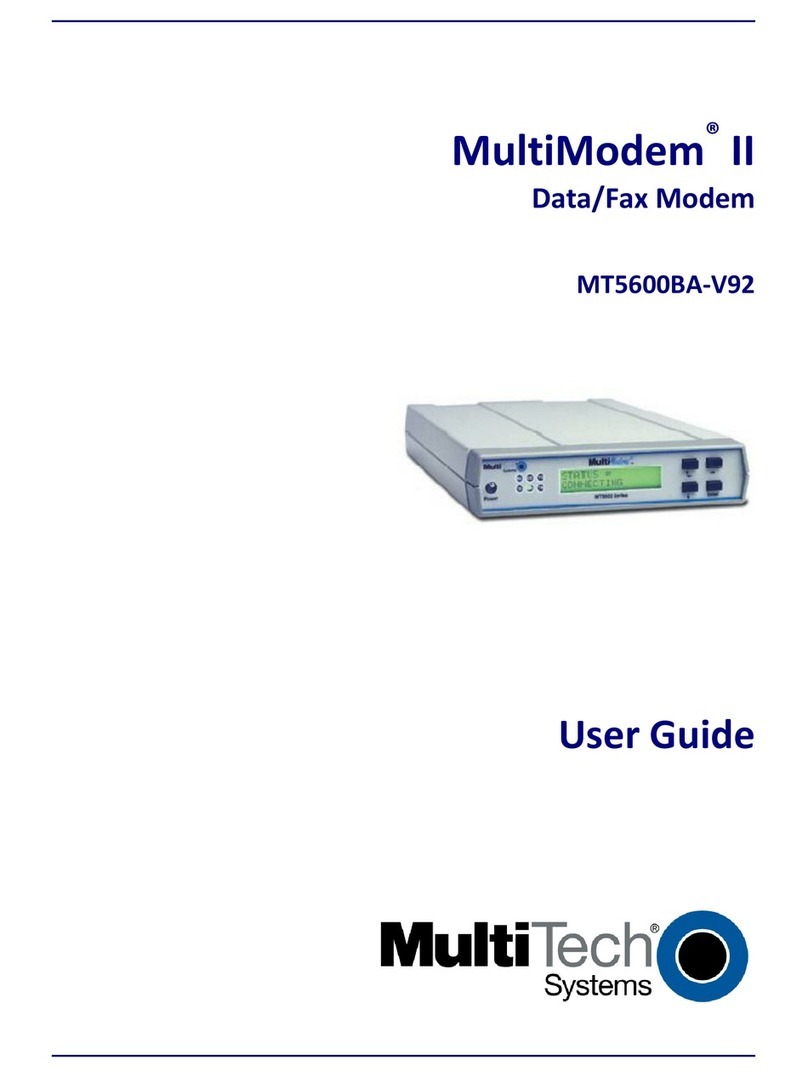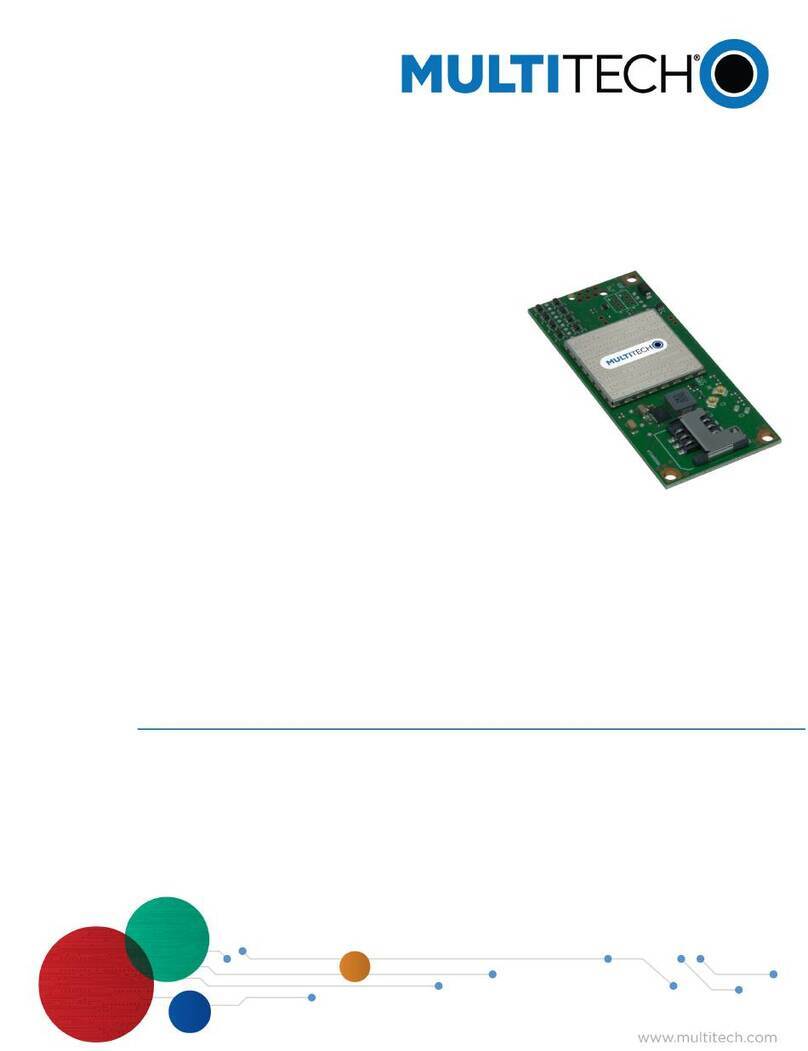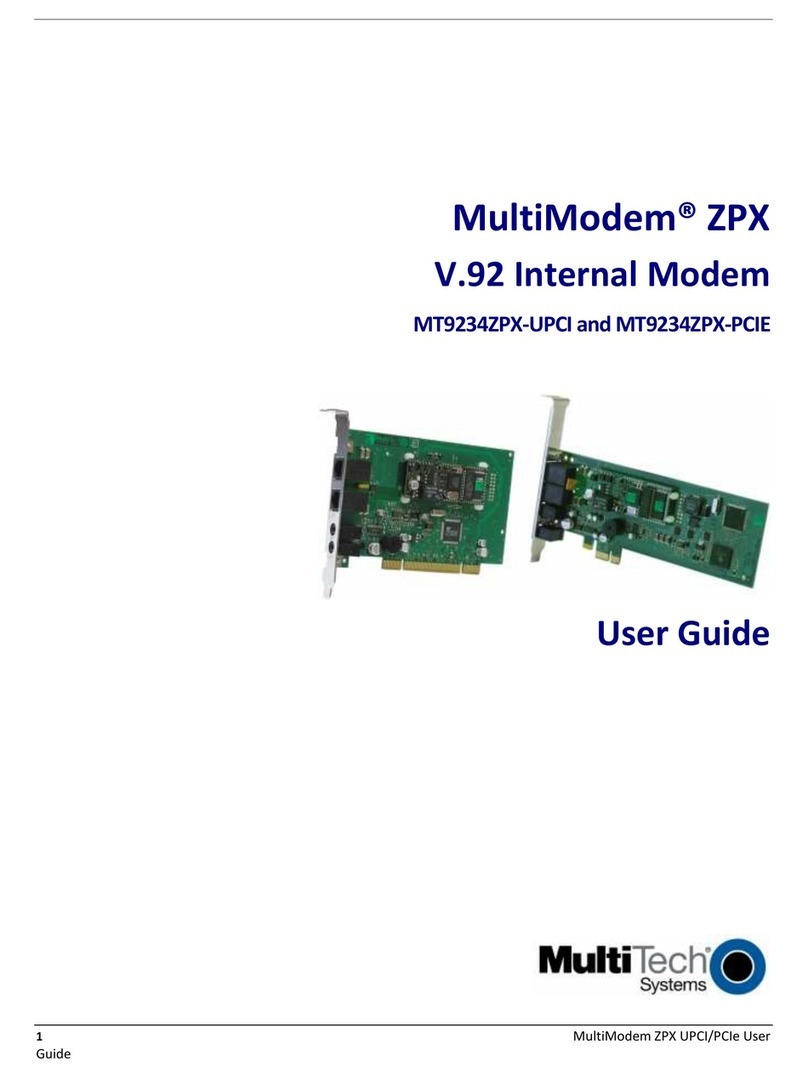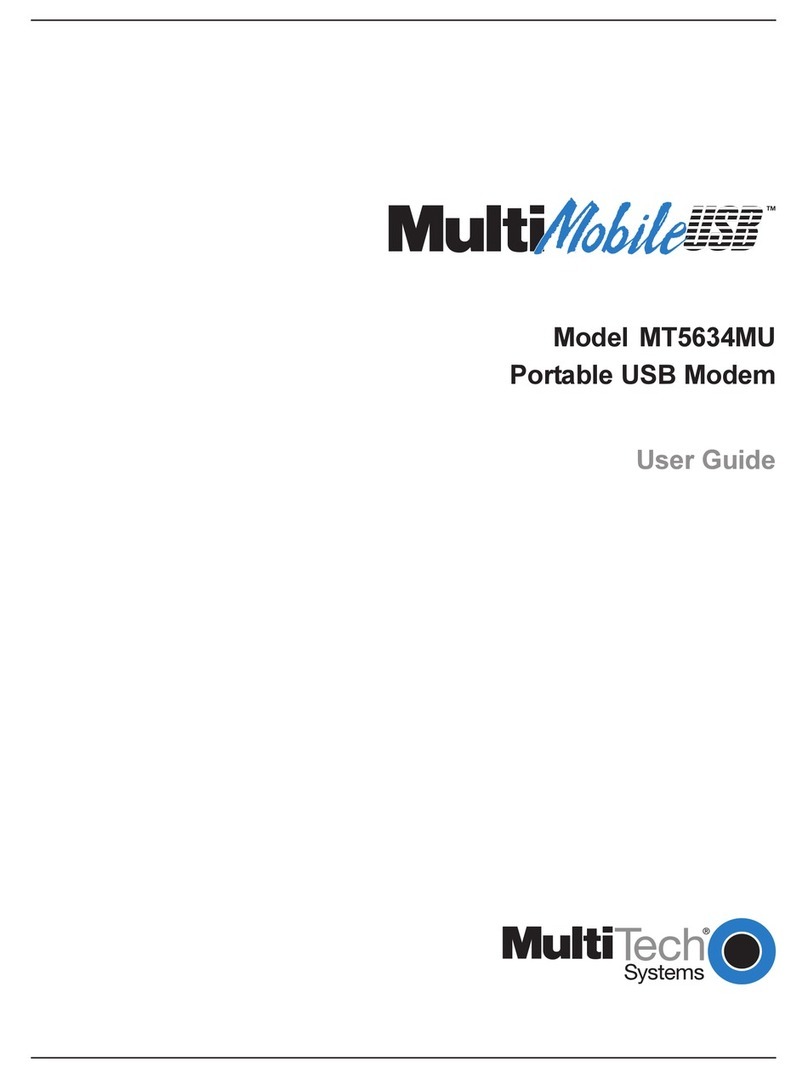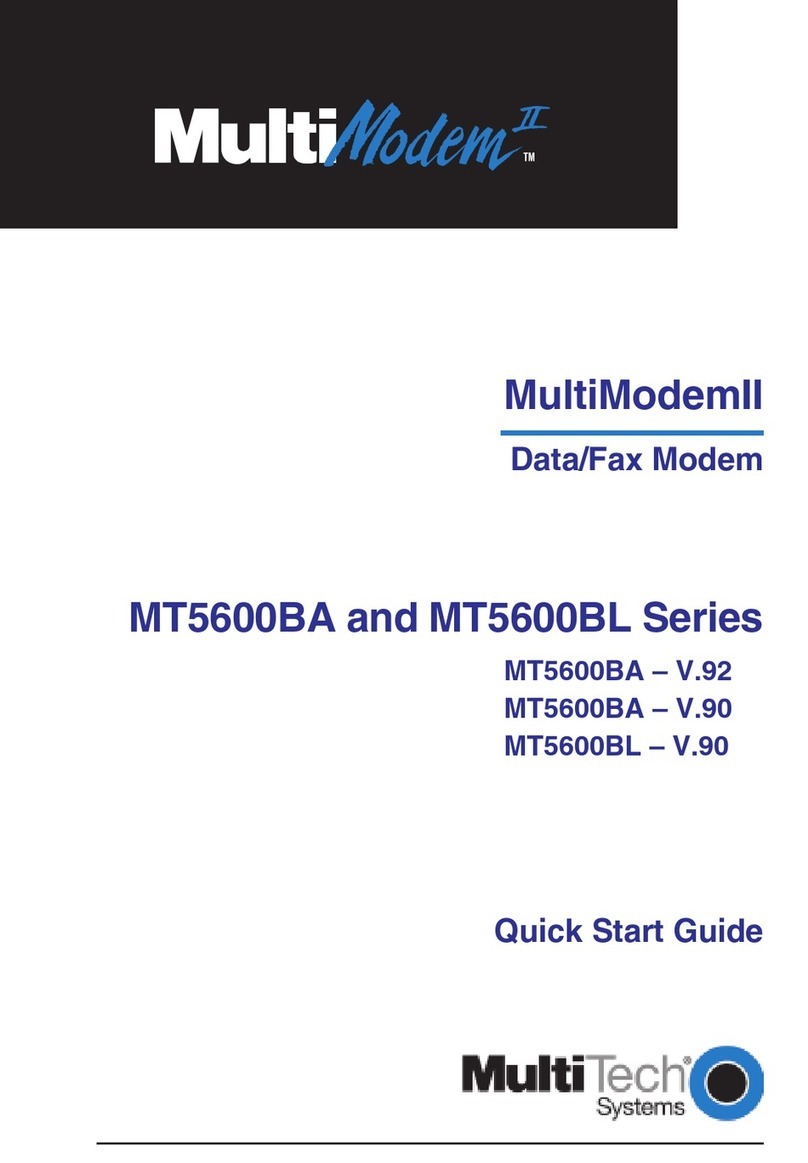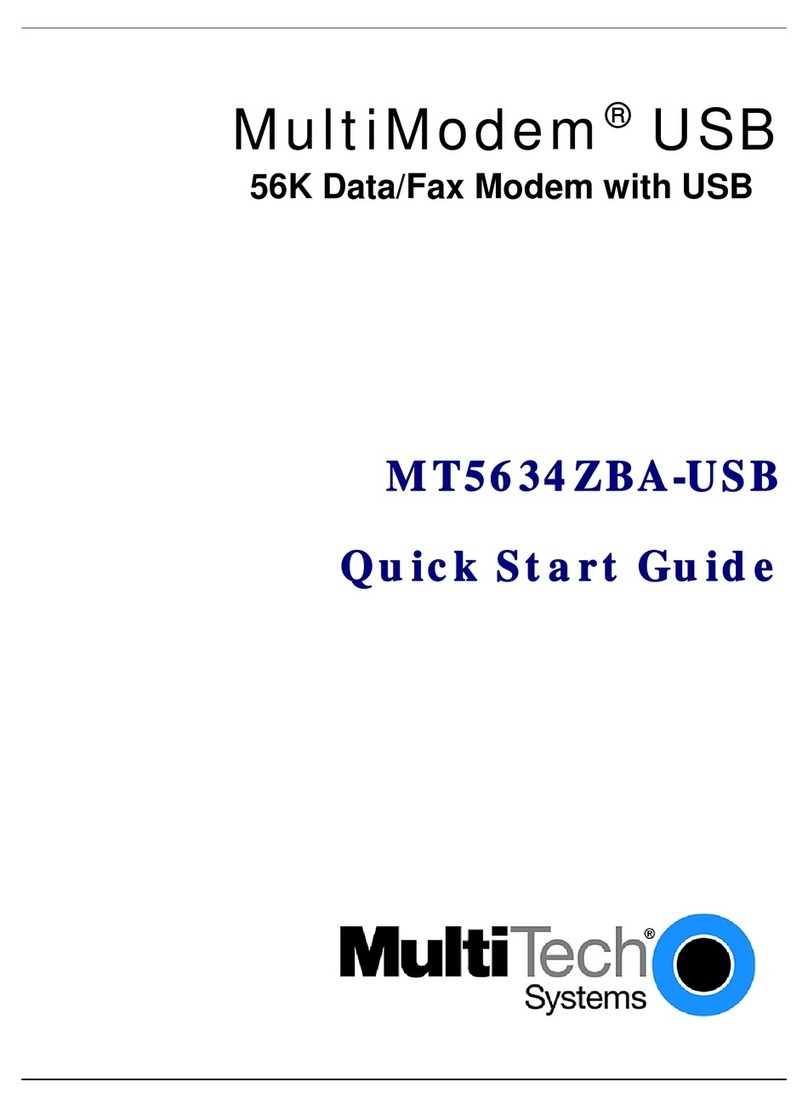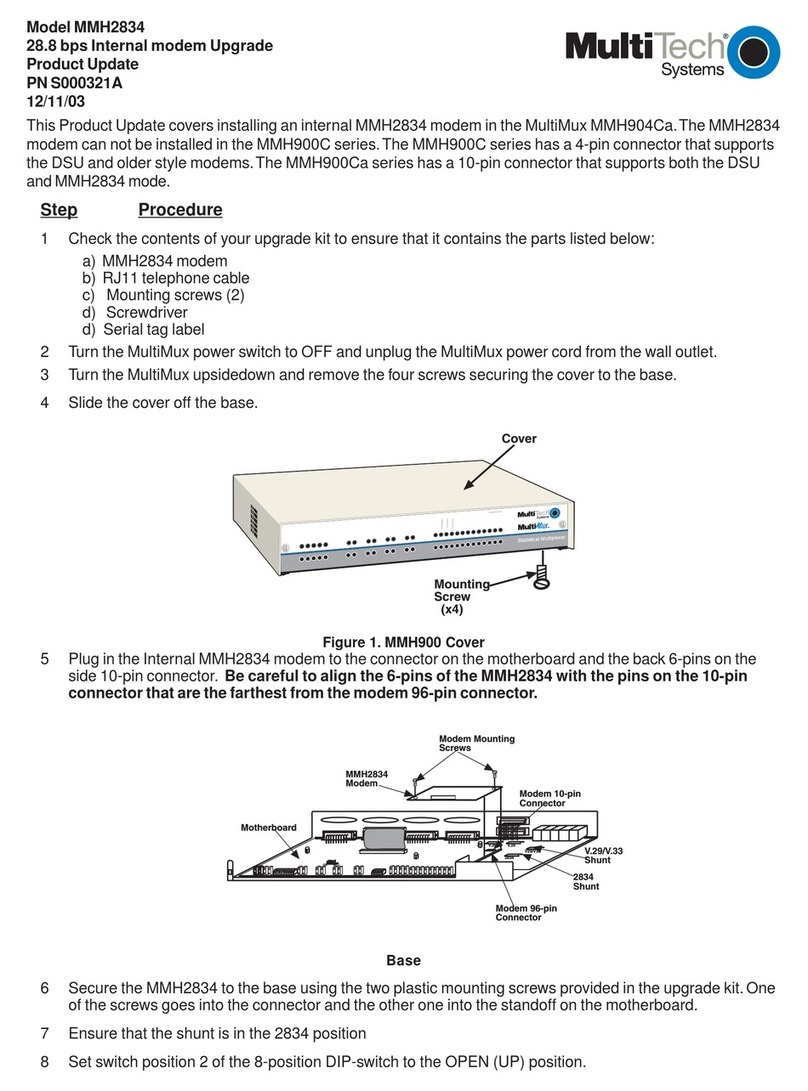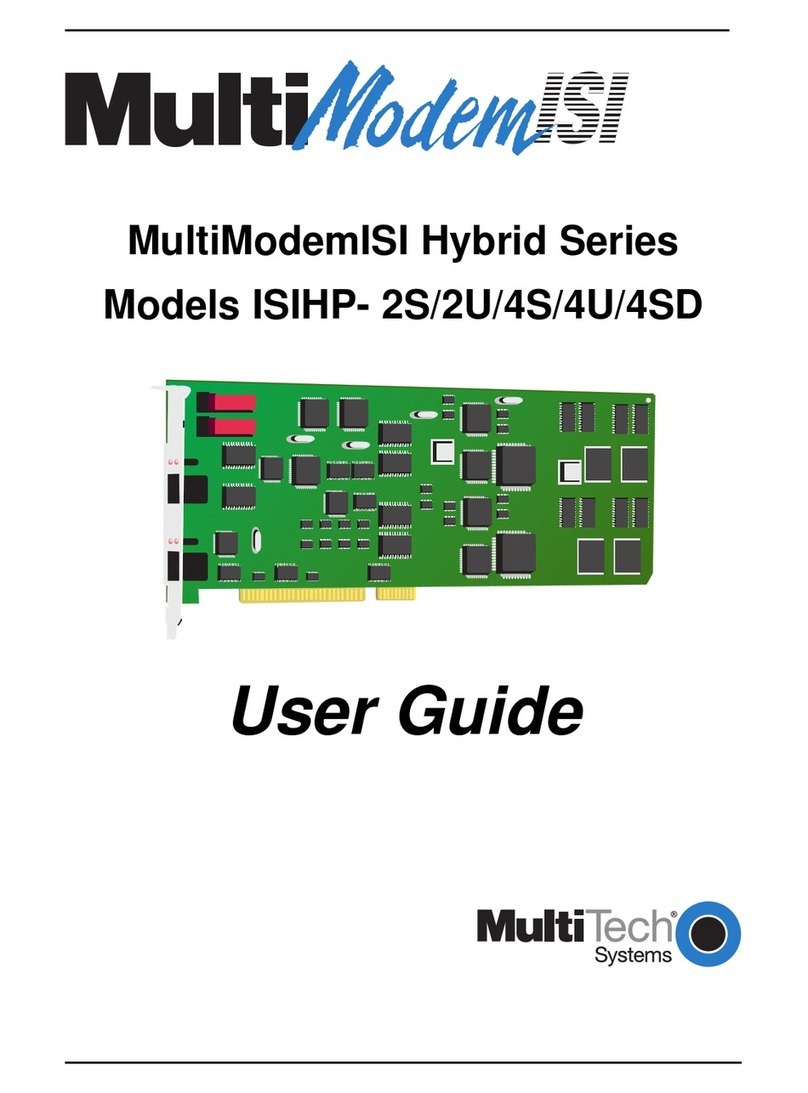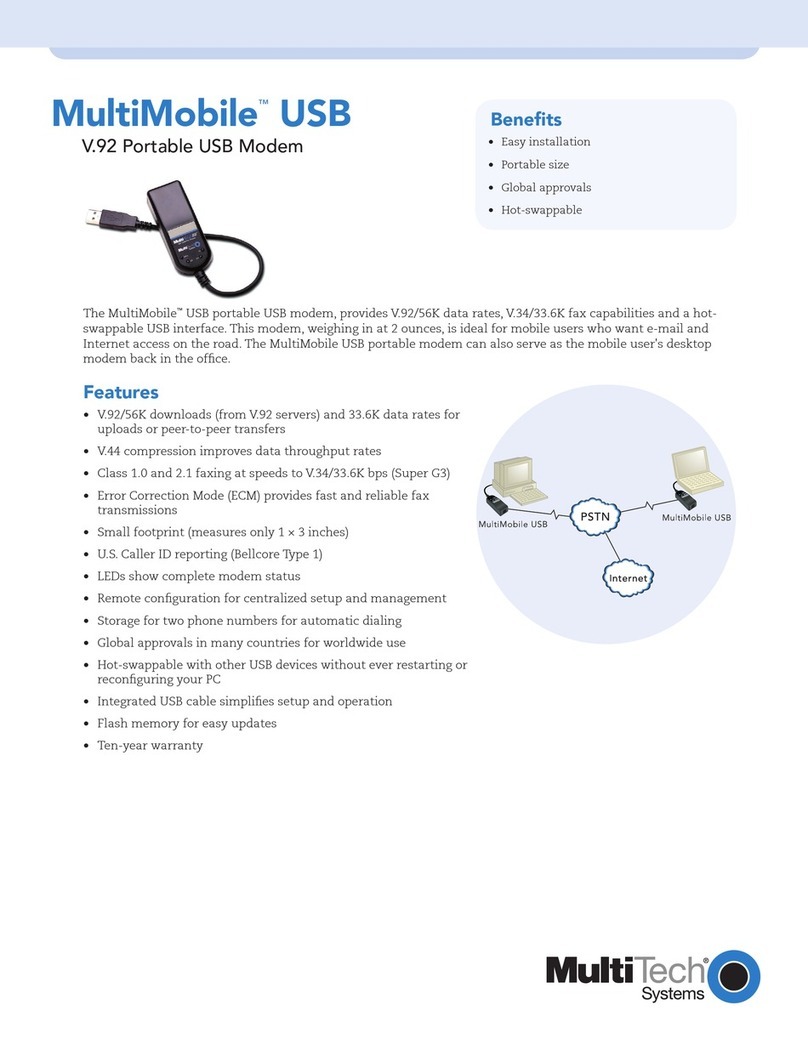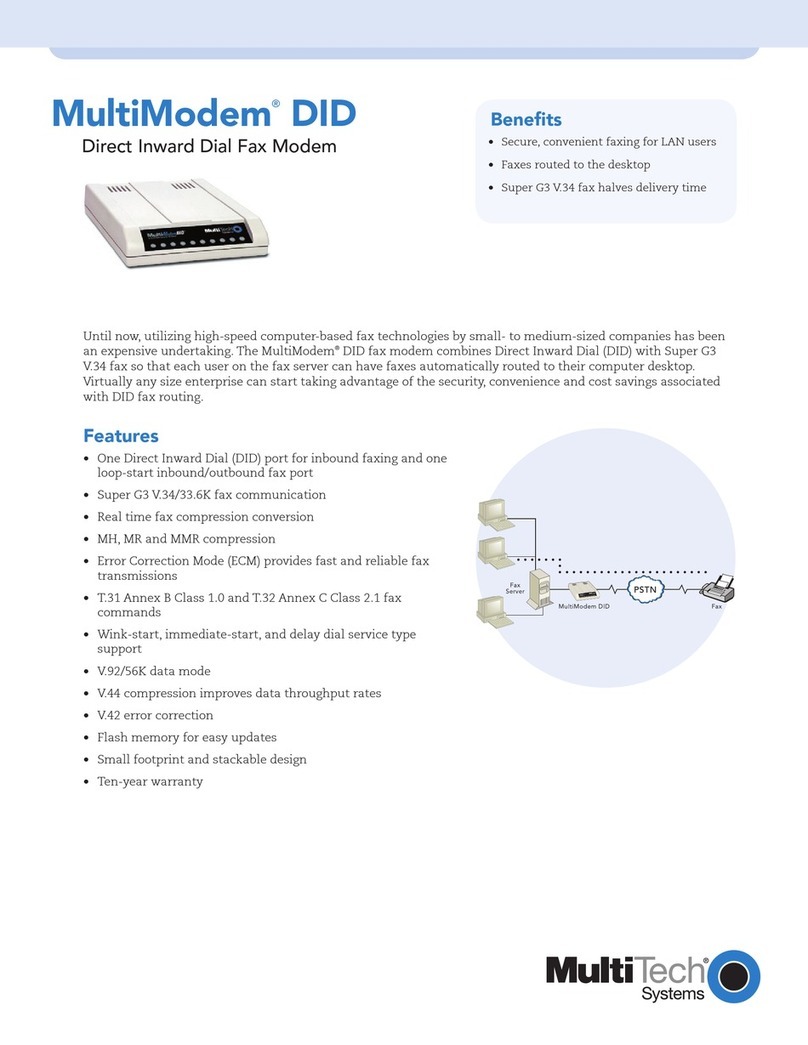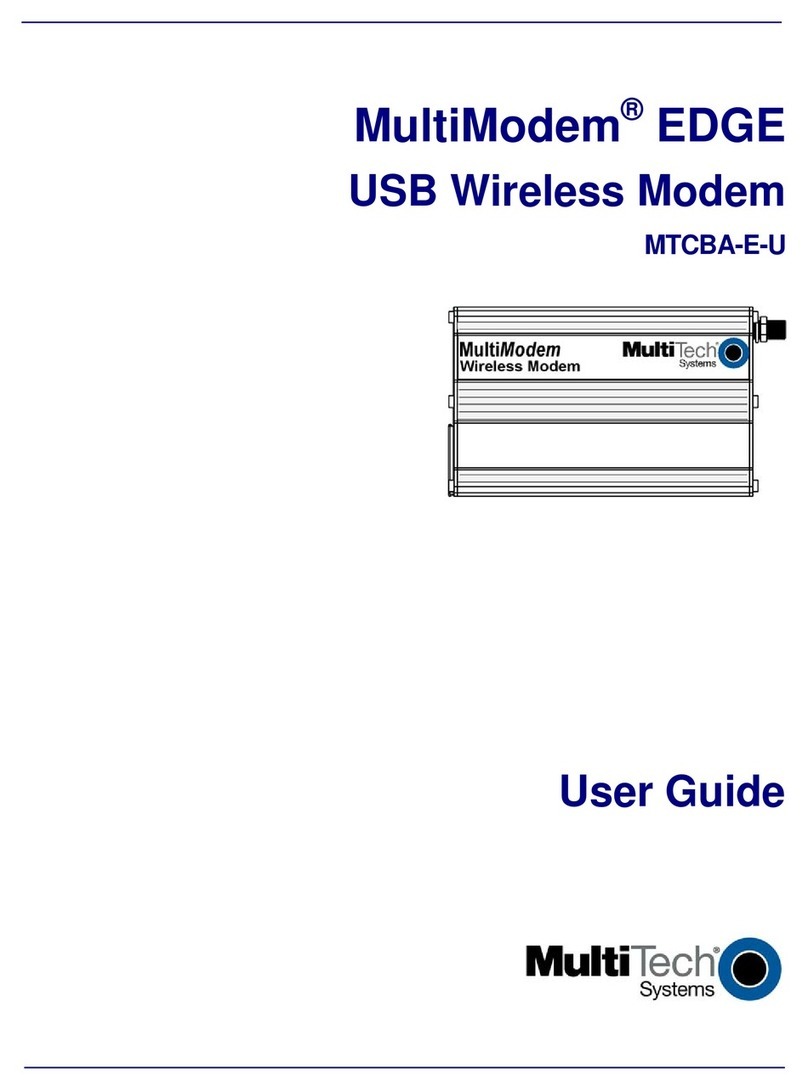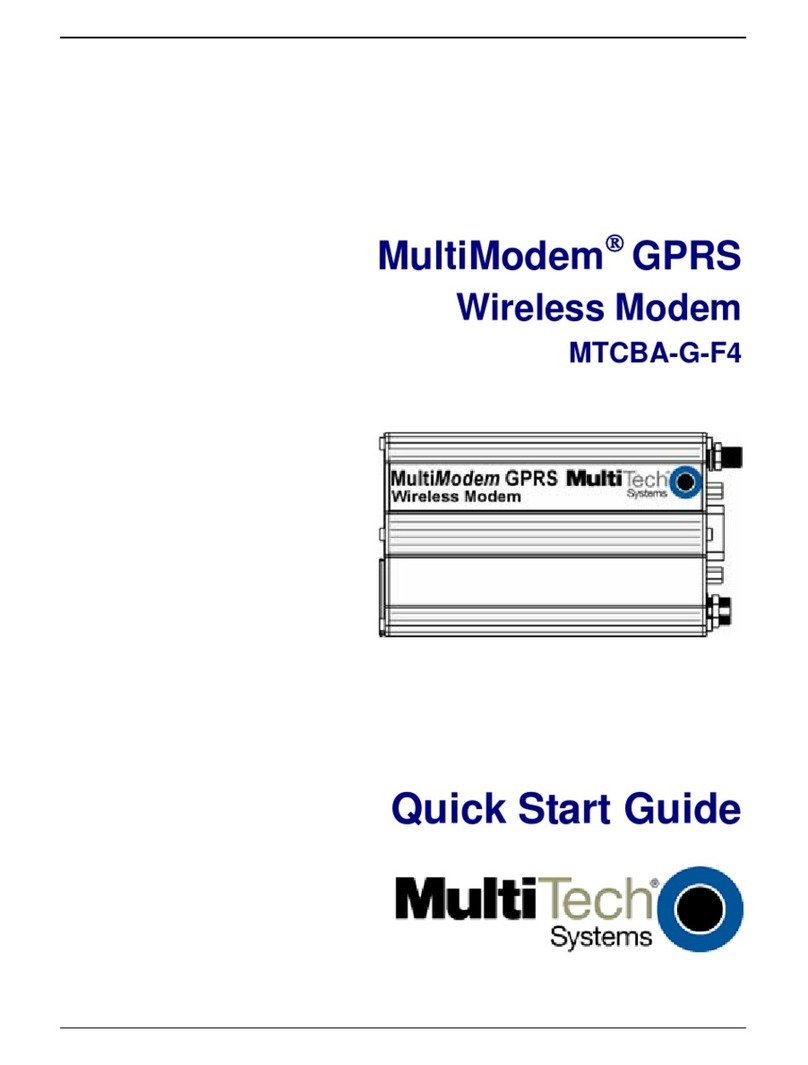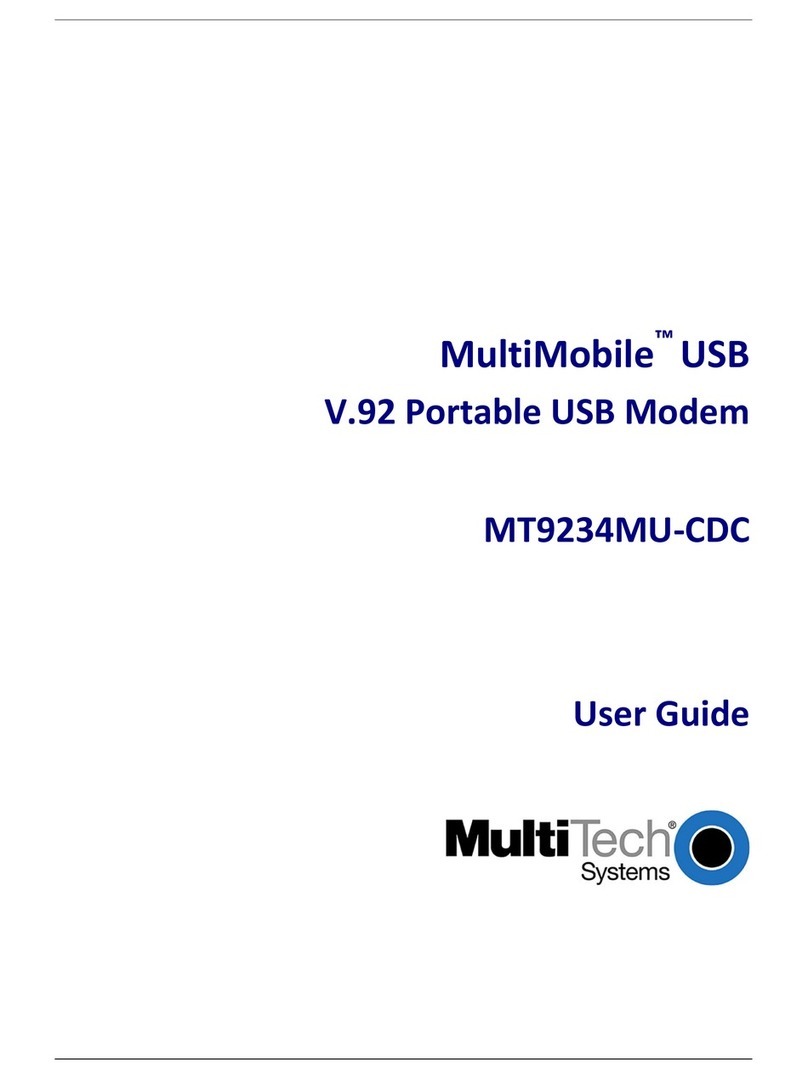MultiConnect®microCell Cellular Modem
MTCM-LNA3 Quick Start
MultiConnect®microCell Cellular Modem MultiTech Systems MultiConnect®microCell Cellular Modem MultiTech Systems
Quick Start Quick Start
Verizon FOTA (Firmware Over the Air)
At times, your device may require a critical update to radio firmware for
devices connecting to the network. To stay compliant to Verizon’s LTE
requirements, you must implement FOTA. Failure to perform a critical
update could result in losing access to the Verizon network.
MultiTech has developed a script for customers to use in order to initiate a
FOTA update from the (the customer’s) local host processor (pull FOTA).
The script is available at: https://www.multitech.com/vzw-catm1
Regulatory Information
For additional regulatory information, see your device’s user guide or go
to your device’s page at http://www.multitech.com
47 CFR Part 15 Regulation Class B Devices
This equipment has been tested and found to comply with the limits for a
Class B digital device, pursuant to part 15 of the FCC Rules. These limits
are designed to provide reasonable protection against harmful
interference in a residential installation. This equipment generates, uses,
and can radiate radio frequency energy and, if not installed and used in
accordance with the instructions, may cause harmful interference to radio
communications. However, there is no guarantee that interference will not
occur in a particular installation. If this equipment does cause harmful
interference to radio or television reception, which can be determined by
turning the equipment off and on, the user is encouraged to try to correct
the interference by one or more of the following measures:
■Reorient or relocate the receiving antenna.
■Increase the separation between the equipment and receiver.
■Connect the equipment into an outlet on a circuit different from
that to which the receiver is connected.
■Consult the dealer or an experienced radio/TV technician for
help.
Warning: Changes or modifications to this unit not expressly approved by
the party responsible for compliance could void the user’s authority to
operate the equipment.
MultiConnect®microCell Cellular Modem (MTCM-LNA3)
Document Part Number: 82104350L
Copyright and Trademarks
This publication may not be reproduced, in whole or in part, without the
specific and express prior written permission signed by an executive
officer of Multi-Tech Systems, Inc. All rights reserved. Copyright © 2019
by Multi-Tech Systems, Inc.
Multi-Tech Systems, Inc. makes no representations or warranties,
whether express, implied or by estoppels, with respect to the content,
information, material and recommendations herein and specifically
disclaims any implied warranties of merchantability, fitness for any
particular purpose and non-infringement. Multi-Tech Systems, Inc.
reserves the right to revise this publication without obligation to notify any
person or organization of such revisions or changes.
MultiConnect, MultiTech and the MultiTech logo are registered
trademarks of Multi-Tech Systems, Inc. All other brand and product
names are trademarks or registered trademarks of their respective
companies.