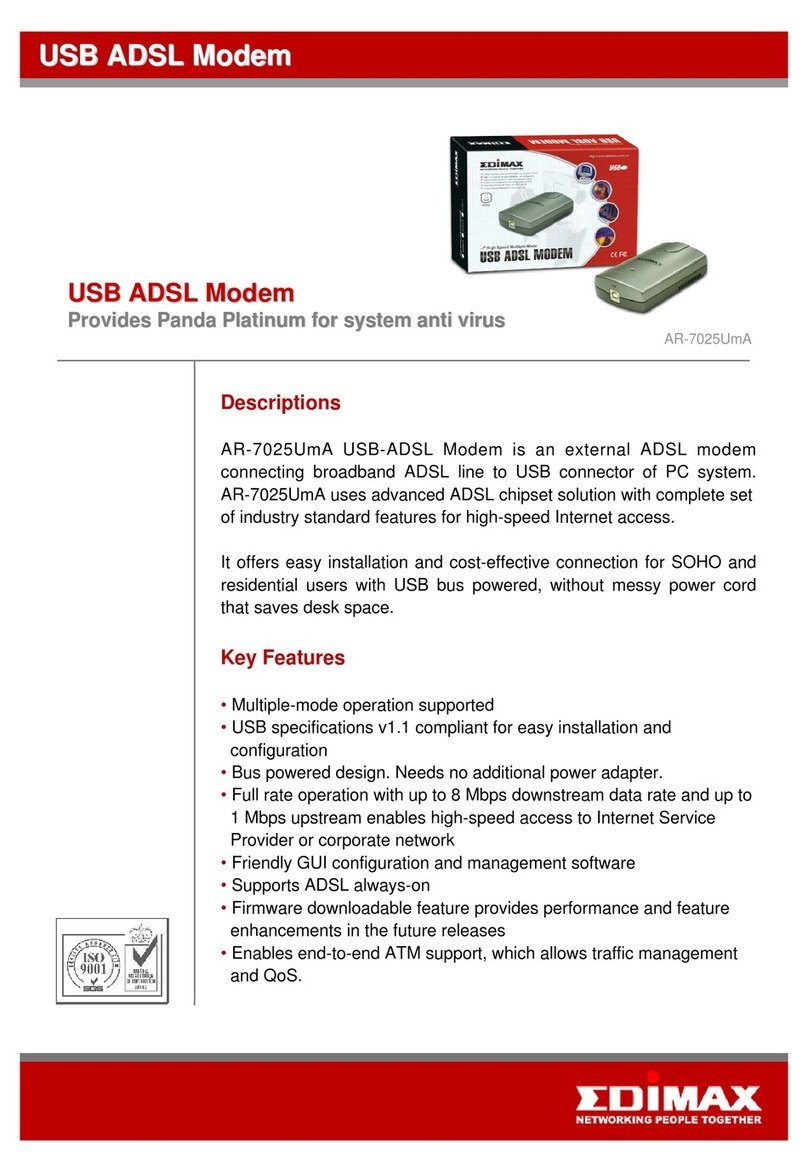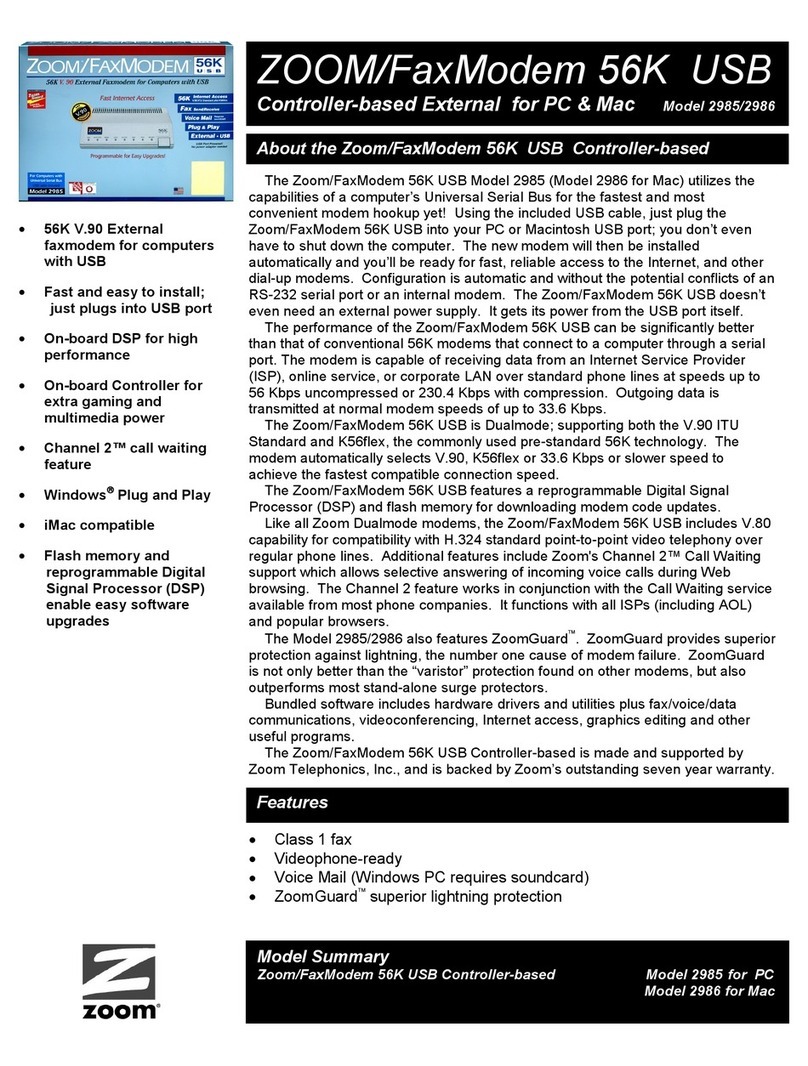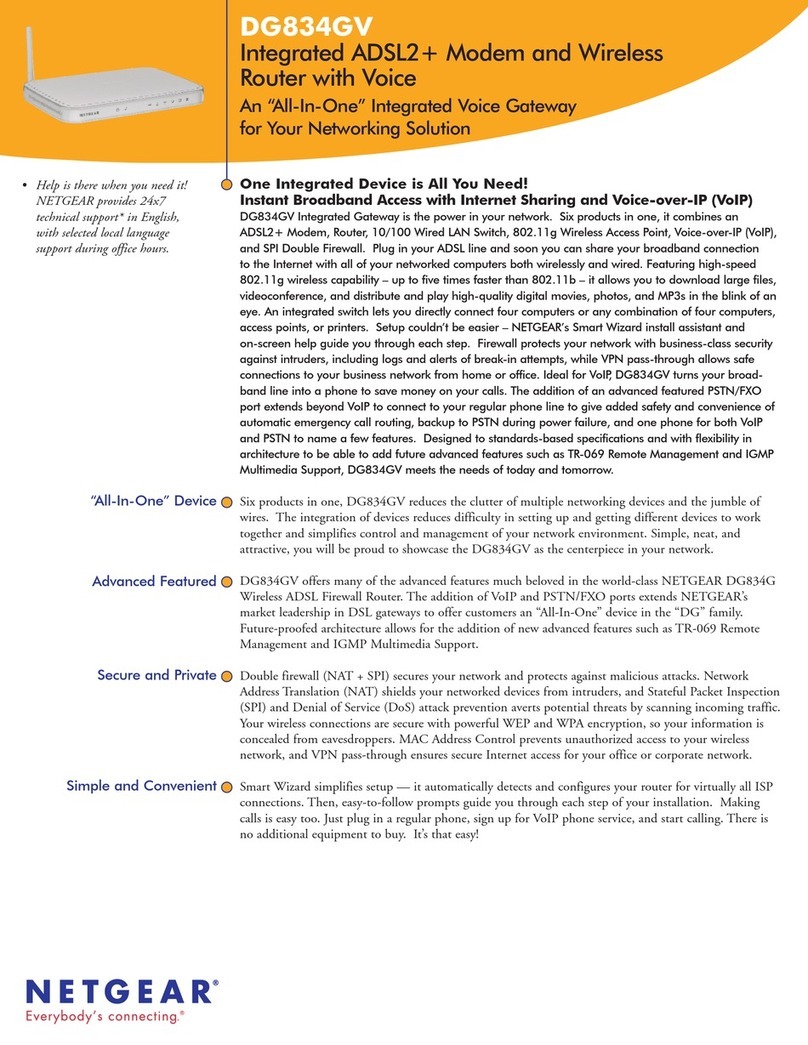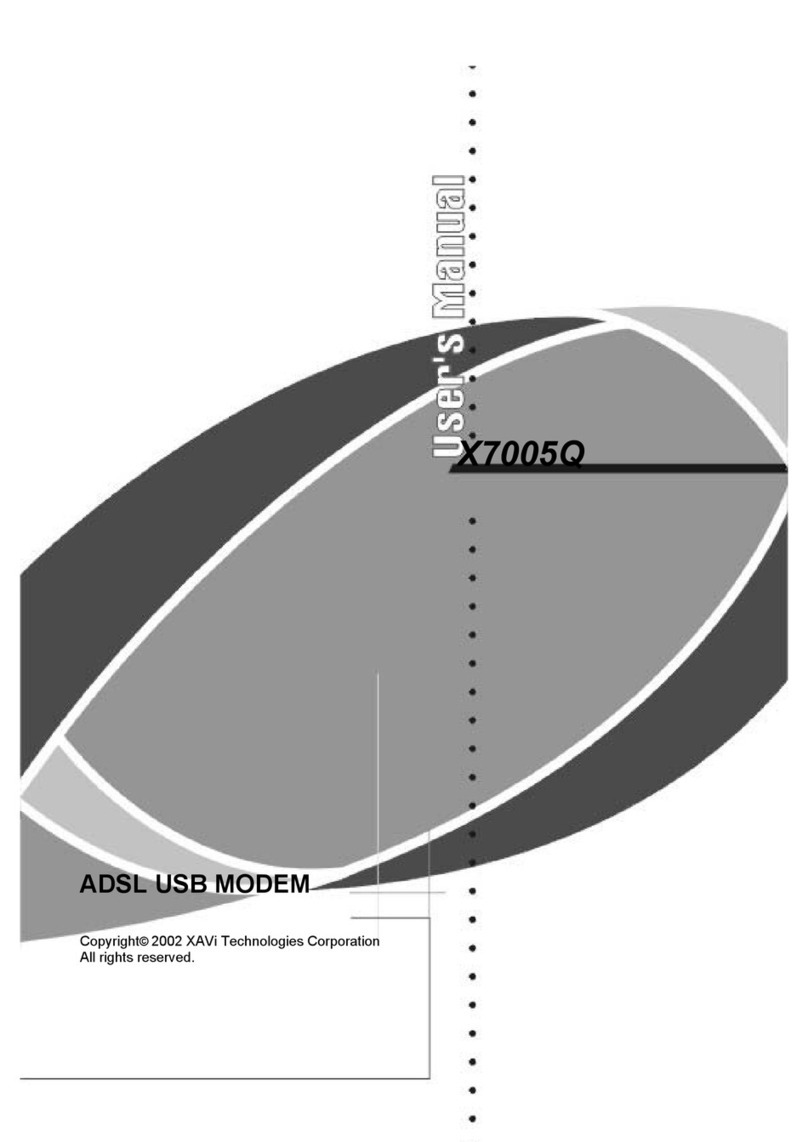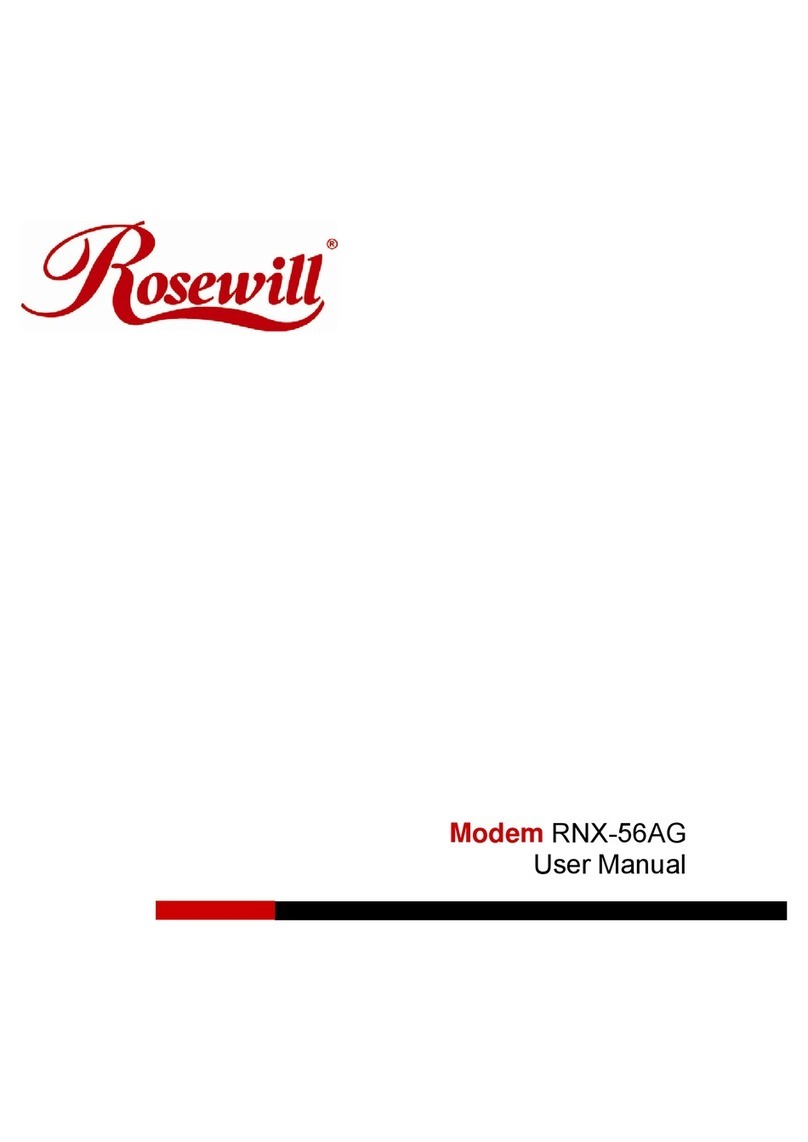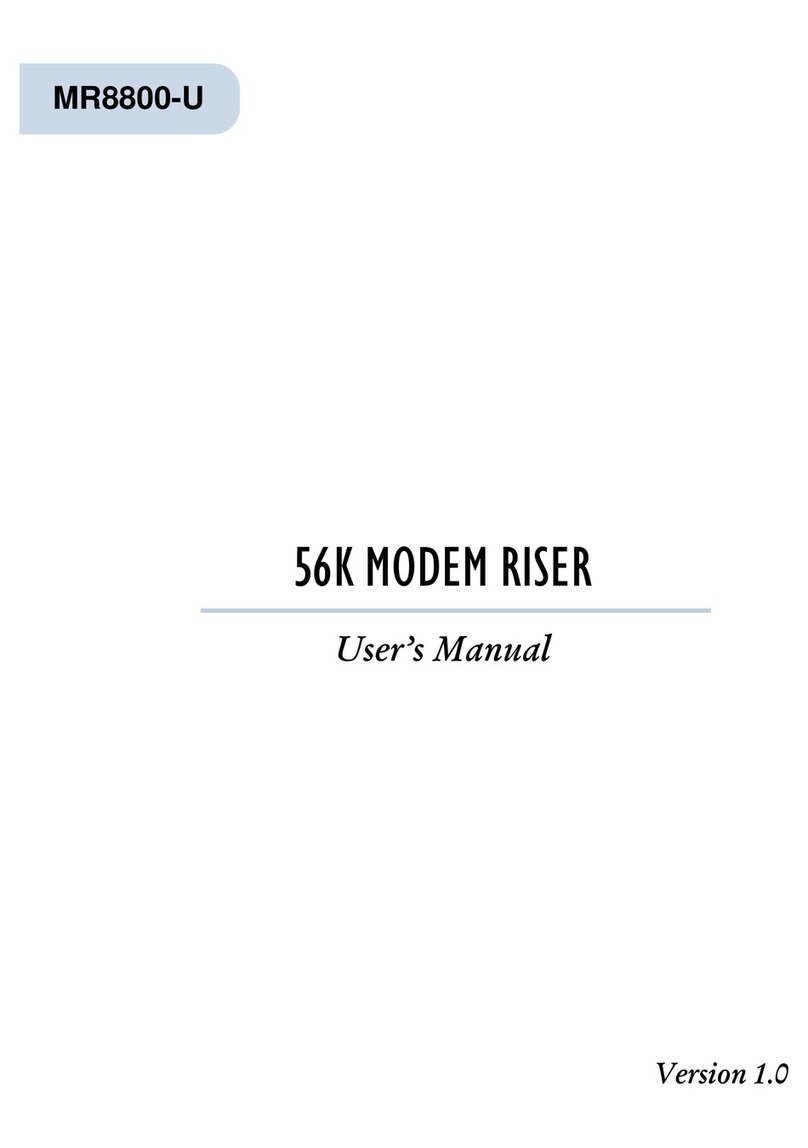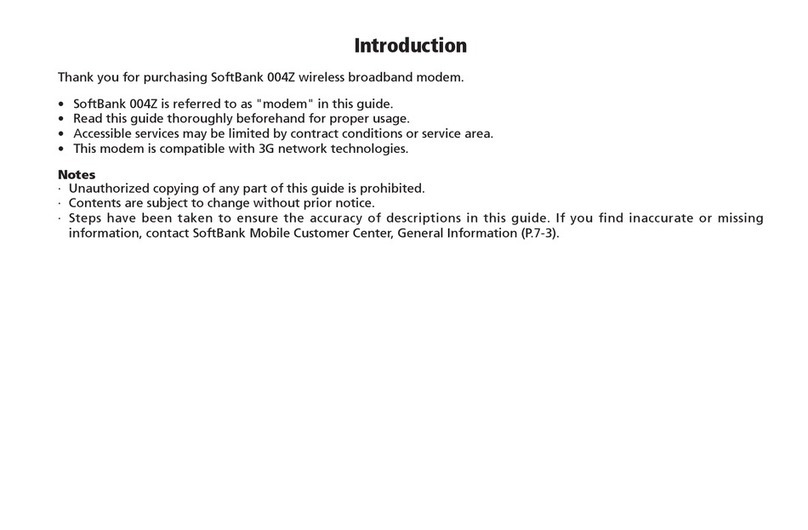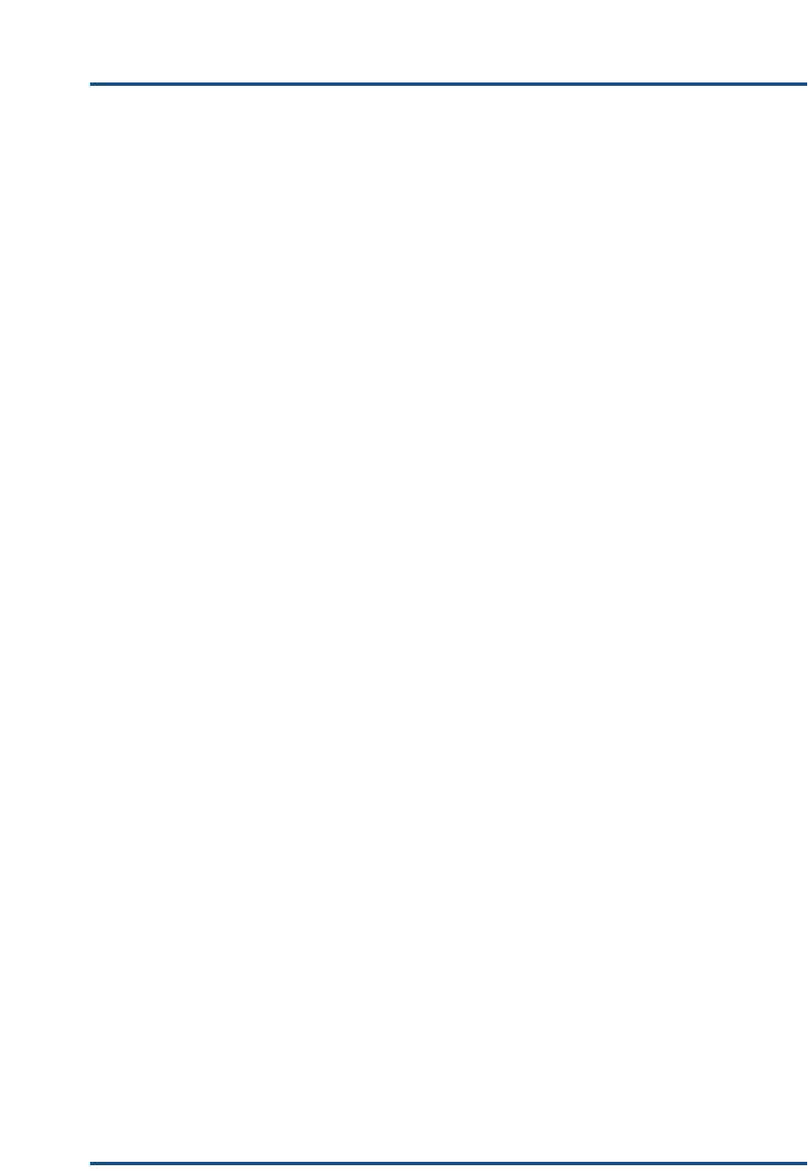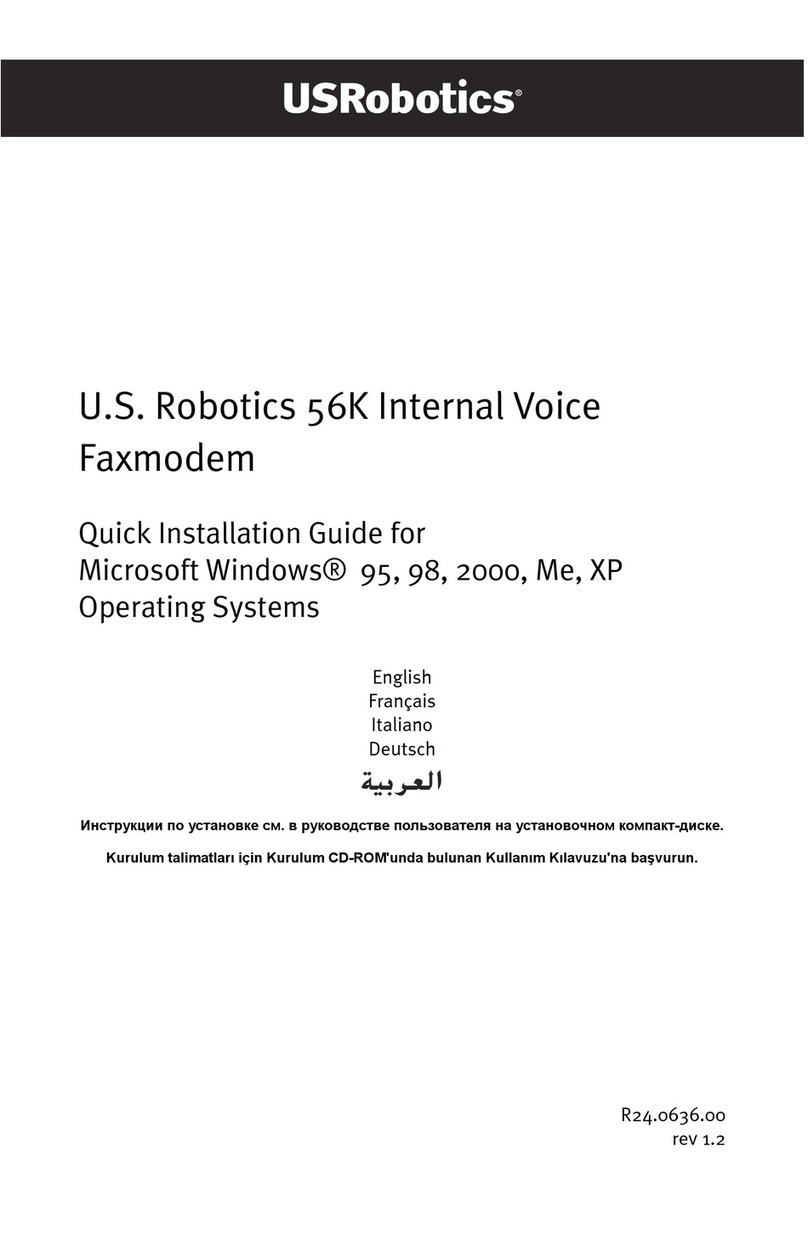Boca Systems M144PA User manual

1

14.4 BOCAMODEMcard-PC
2

3
Before You Begin your Installation
The product you have purchased is
designed to be easily installed into most
IBM PC or compatible systems. Many
products have large, easy-to-read legends
to allow for the easy configuring of the
product. This installation manual contains detailed
instructions. Most included software has automatic
installation programs to place the software correctly onto
your computer. However, as all computers are configured
differently, you may be required to perform some basic DOS
or Windows tasks. If you are not familiar with basic DOS
commands such as DIR, CD, or EDIT, you should check
your DOS manual, or seek assistance from you local
computer dealer to install the product.
How to get Technical Assistance
The dealer that you purchased this product or your
computer from is the first place you
should go for technical assistance. The
dealer is usually the most qualified
source of help, and is most familiar with
your system and how this product
should be installed. Many dealers have customer service and
technical support programs, with varying levels of support
offered, depending on your needs and computer knowledge.
Please contact the dealer first whenever a problem occurs.

14.4 BOCAMODEMcard-PC
4
If your Dealer Can’t
Assist you
If you can’t get assistance
from your dealer, the
manufacturer provides
varying levels of technical
assistance as summarized above.
The Standard Free Technical Support number is for quick
answers to specific inquiries on product features and
technical questions (call 407-241-8088; M-F, 8 am to 6:30 pm
EST). Direct access to technical support representatives is
provided on a limited basis.
If you require immediate attention or in-depth help with the
installation of the product, please call our 900-priority
support number for service. This number gives you
Boca BBS
407-241-1601
Priority Service
900-555-4900
($2 per minute)
Standard Free
Technical Support
407-241-8088
On-Line Support!
CompuServe: GO BOCA
Internet:
email: [email protected]
on the World Wide WEB:
http://www.boca.org
2
3
1
4
5
6
79
8
Automated
Fax Retrieval
System
407-995-9456
2
3
1
4
5
6
79
8
Technical
Support Fax
407-997-0918

5
immediate access to senior-level technicians. The number is
900-555-4900. You will be charged $2.00 per minute. The
charges will appear on your next phone bill.
Damaged or Missing Items
We use many world-class quality assurance programs to
ensure the product you purchased is of the highest caliber.
Sometimes, however, a component may be missing from the
box, or is damaged or corrupt in some way. If this happens,
immediately return the entire package to your place of
purchase so you may exchange it for a new one. Your dealer
should be able to provide you with an exchange far more
quickly than by contacting us directly. If for some reason you
are unable to return the product directly to its place of
purchase, refer to the “Servicing Your Product” and
“Warranty” sections in this manual for instructions.

14.4 BOCAMODEMcard-PC
6
Contents
Getting Started......................................................... 7
EXPRESS Installation ............................................ 8
Section One: Product Overview........................ 11
Section Two: Installation.................................... 13
2.1 Installing the Modem ....................................... 13
2.2 Connecting the Phone Line............................. 14
2.3 Your Communications Software ................... 14
2.4 Testing the Modem ........................................... 15
Section Three: Troubleshooting........................ 16
Appendix A: Technical Specifications............ 20
Appendix B: Compliance Information ............ 21
Appendix C: Warranty Information................. 25
Appendix D: Servicing Your Product.............. 26
Appendix E: Command/Protocol Overview... 29
Appendix F: AT Command Reference............. 33

7
123
123
RJ-11 CABLE with interface adapter
INSTALLATION
MANUAL
FAX & DATA
SOFTWARE
EXPRESS
Installation
Congratulations...
...on the purchase of your 14.4 BOCAMODEMcard-PC from
Boca Research, Inc., a leader in high-tech computer
enhancement products. Get started by reviewing the package
contents as shown below. Then continue with the EXPRESS
Installation on pages 8-10 which is intended for more
knowledgeable and experienced users. The balance of the
manual contains a product overview, detailed installation
instructions, troubleshooting, and technical specifications.
Package Contents
Make sure you have received the following items:
If any items are missing or appear damaged, contact your
dealer for assistance.
MODEM CARD WITH
68-PIN CONNECTOR

14.4 BOCAMODEMcard-PC
8
ç
START
HERE
EXPRESS Hardware Installation
PC CARD
SLOT
ç
RJ-11 CABLE
WITH INTERFACE
ADAPTER
PCMCIA
MODEM
CARD
LAPTOP OR NOTEBOOK COMPUTER
CONNECT INTERFACE
ADAPTER TO CONNECTOR
ON MODEM CARD.

9
EXPRESS
Installation
ç
GO TO PAGE 10,
EXPRESS
SOFTWARE
INSTALLATION.
PHONE
JACK
ç
CONNECT RJ-11 END
TO WALL JACK.
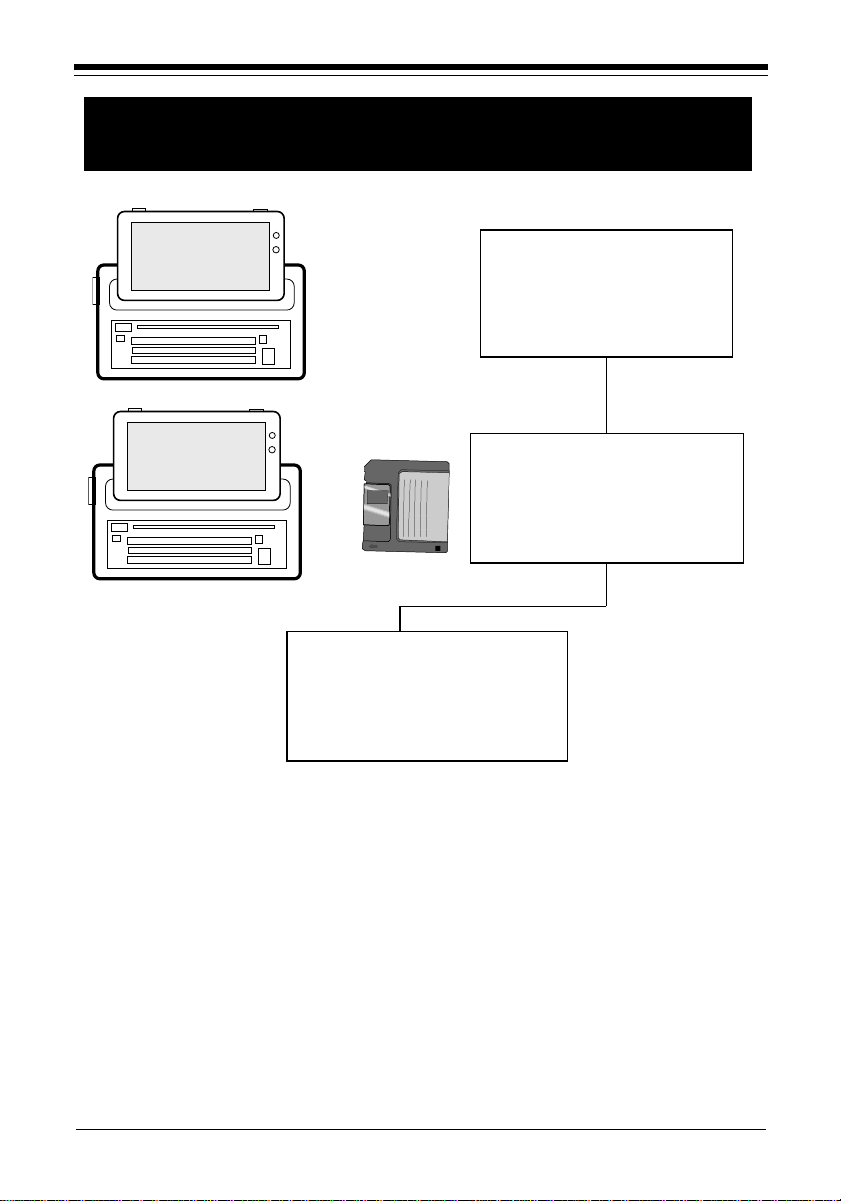
14.4 BOCAMODEMcard-PC
10
ç
BOOT YOUR
SYSTEM AND MAKE
SURE WINDOWS IS
STARTED.
INSERT THE
COMMUNICATIONS
SOFTWARE DISKETTE
IN THE A:\DRIVE.
EXPRESS Software Installation
TYPE A:\SETUP, PRESS
ENTER, AND FOLLOW
ALL ON-SCREEN
INSTRUCTIONS.

11
Section One: Product Overview
Designed for laptop and notebook computers, the 14.4
BOCAMODEMcard-PC offers high-speed data and fax
capability in an easily transportable “credit card”-sized
adapter. This modem fully complies with the PCMCIA
standard, type II, release 2.0.
Features
• 14,400 bps V.32bis data/send-receive fax modem
• Designed for most notebook and laptop which support the
PCMCIA Type II slot specification
• Compatible with the Hayes AT command set
• Provides MNP and V.42 protocols for error correction
• Provides MNP5 and V.42bis data compression for
throughput up to 57,600bps.
• Stores configuration in non-volatile memory
• Auto-dial and auto-answer; tone or pulse dialing
• Automatic detection of incoming data or fax calls
• Asynchronous communications
• Conforms to CCITT and U.S. Bell standards: V.32bis, V.32,
V.22bis, V.22, Bell 212A, and Bell 103
• FCC Part 15, FCC Part 68 approved; DOC certified
Product Overview
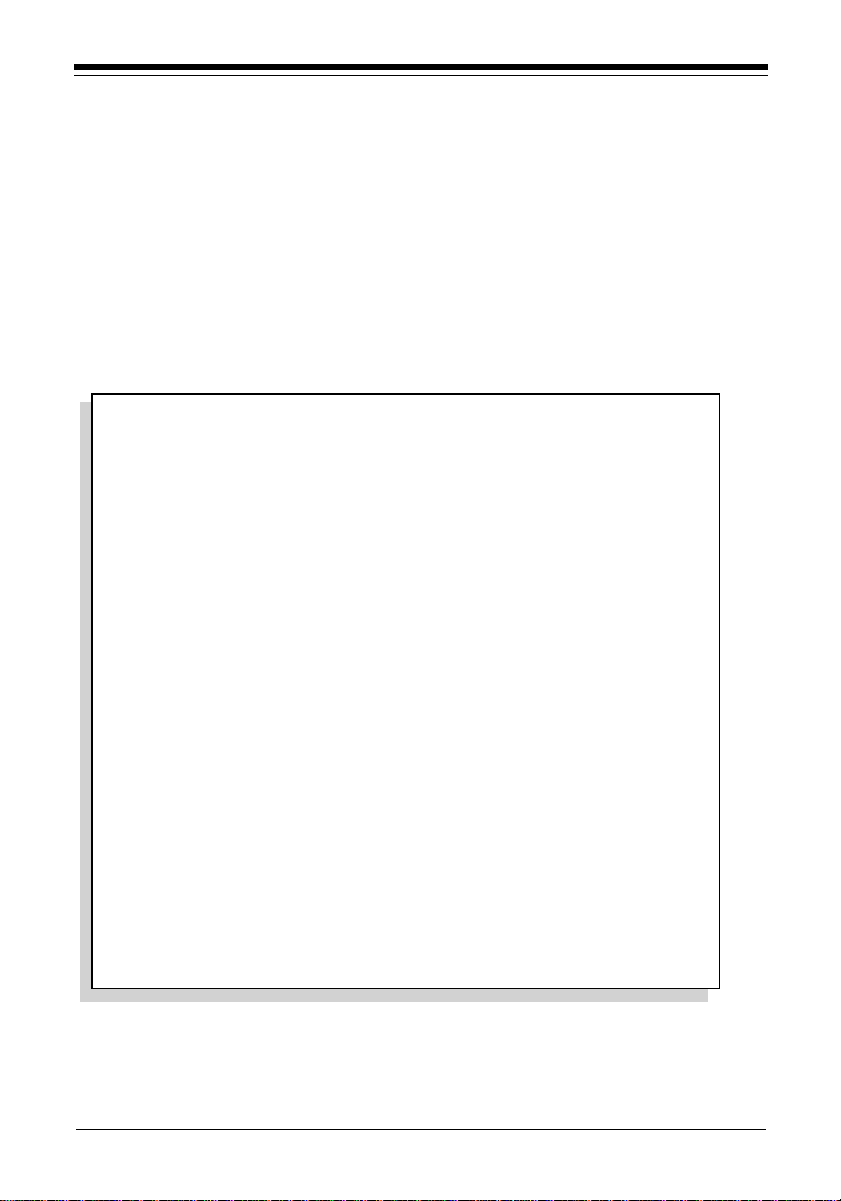
14.4 BOCAMODEMcard-PC
12
Fax Features
• 14,400 bps send and receive fax
• Group 3 fax compatibility (Class 1)
• Background send and receive functions through Windows
• Transmit a fax to a single receiver or broadcast to a group
A Note on PCMCIA Standards
The PCMCIA (Personal Computer Memory Card
International Association) was created in 1989 to establish
and monitor standards for these IC (integrated circuit)
cards. There are three types of cards which differ only in
thickness size: Type I, Type II, and Type III. All three use
the same 68-pin connector which attaches the card to the
notebook or laptop computer. The cards are downward
compatible.
Software requirements for these cards are known as card
services and socket services. Card services controls
communications between the PCMCIA card and your
computer. Socket services monitors each PCMCIA slot to
determine if a card is present, so your computer can make
use of the card’s utilities.
Flexibility. Anotebook or laptop computer with a
PCMCIA slot allows greater flexibility for adding and
interchanging components (e.g., modems, LAN cards).
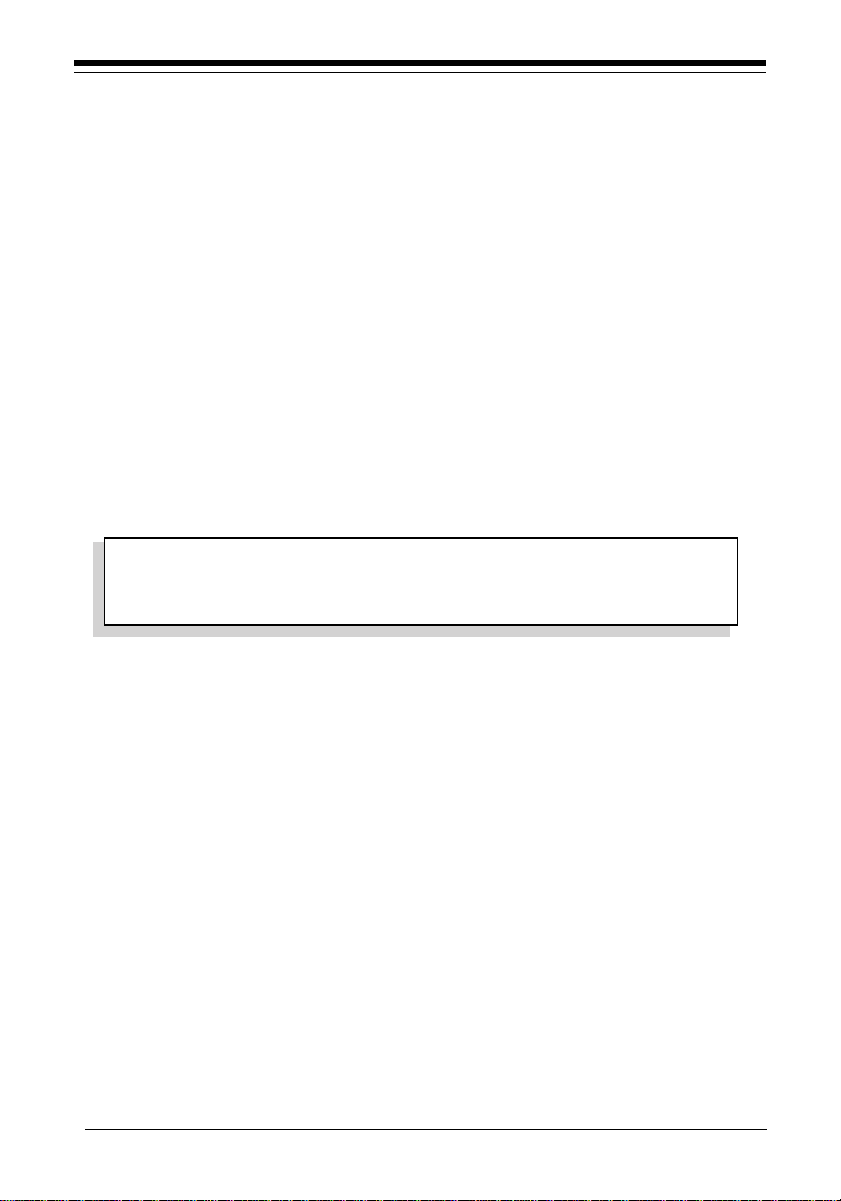
13
Section Two: Installation
This section explains how to connect the 14.4
BOCAMODEMcard-PC to your computer.
STEP1: Install the Modem
A. Most notebook and laptop computers supporting the
PCMCIAType II slot specification have a small covered
opening for the slot. Open the cover to expose this slot. If
you require assistance in locating this slot, refer to your
computer documentation.
CAUTION: The modem can only be inserted one way. Plug the
modem into the slot with the direction arrow pointing towards
your computer (top side facing up).
B. Make sure power is OFF. Locate the correct slot for the
modem card. Gently slide the card into the slot but do not
apply excessive force. The card can only be inserted one
way.
Installation

14.4 BOCAMODEMcard-PC
14
STEP 2: Connect the Telephone Line
The modem comes with a RJ-11 cable with a DAA(direct
access arrangement) interface adapter. The special connector
on one end of the cable attaches to the 68-pin connector on
the modem, while the other end plugs into your telephone
jack. Make these connections now. Then, power ON your
computer.
STEP 3:Install Fax and Communications Software
Install your communications software. When complete,
continue with the sections which follow. Depending on the
software you choose, refer to the appropriate manual for
start-up and configuration.

15
Installation
STEP 4: Test the Modem
1. Your communications software should already be loaded
as instructed in STEP 3. Most communication programs
when started are in command mode. Refer to the
program’s documentation for additional information.
NOTE: AT commands typed in at the DOS prompt (not
in command mode) will result in a “Bad command or file
name” message.
2. Once you are in command mode, type in the command
ATZ followed by ENTER and the modem will respond
with OK. If the modem does not respond with OK, refer to
the Troubleshooting section of this manual.
3. Type ATH1 followed by ENTER and you should hear a
dial tone from the speaker on the modem.
4. Type ATH followed by ENTER to put the modem on hook.
This confirms that the modem has been successfully
installed into the computer.
5. Your modem is now ready for use. Continue now with
your communications software and documentation.

14.4 BOCAMODEMcard-PC
16
Section Three: Troubleshooting
This section lists common problems that may be
encountered and their possible solutions.
No dial tone.
Modem will not
connect to another
modem.
No response when
you type in AT
commands.
• Verify that you have cables plugged
in correctly as instructed in Section
Two.
• Install the socket services driver.
• Connect a telephone set directly to
the wall jack and check for a dial
tone. If no dial tone is heard, the
telephone line is not working.
Contact the telephone company.
• Make sure the PCMCIAcard is fully
inserted.
• Make sure the telephone jack is
operational as described above.
• The telephone line may be in use at a
different extension.
• Perhaps the number you have called
does not reach a modem, or the
remote modem may not be set up to
respond.
• Verify that the communication
software is set to the same
communications port that is reported
when you load socket services.
SYMPTOM POSSIBLE REMEDY

17
No response when
you type in AT
commands (contd)
AT commands not
visible.
After data
connection is
established, data is
displayed as
garbled characters.
The modem does
not answer an
incoming call.
• Make sure the special plug on the
supplied RJ-11 cable is securely
inserted to the modem.
• Try typing AT&F to reset the modem
to its factory defaults.
• Move the modem to another PCMCIA
port, if available (power down the host
computer first). If the modem works
after being moved, it’s likely the
problem is not with the modem.
• Make sure the echo command is set to
ON. Change to echo with the ATE
command.
• Make sure the local (yours) and
remote modem configurations are
compatible.
• Verify that both modems are operating
with the same settings, speed, data,
parity, and stop bits.
• The software may not be set for
correct terminal emulation. Configure
software to correct type. ANSI BBS
terminal emulation is most commonly
used.
• Exit the communications program and
restart it.
• You may not have enabled auto-
answer. Use your software to enable
this function.
SYMPTOM POSSIBLE REMEDY
Troubleshooting

14.4 BOCAMODEMcard-PC
18
The modem does
not answer an
incoming call
(contd)
Modem
disconnects while
on-line.
My software does
not specifically
support this
modem.
• Contact your software publisher for
an updated modem description file
that supports your new Boca modem.
• If you have an answering machine, it
may be answering before the modem
can. Turn the answering machine off,
or, use the software to set auto-
answer to respond in fewer rings
than the answering machine.
• Make sure the modem is sent an
ATS0=1 command.
• Check for any loose connections.
• Re-try the connection by dialing the
number several times. You may be
experiencing line interference.
• An incoming call may have broken
the connection if a call-waiting
feature was enabled. Disable call-
waiting and try again.
• Send an ATS10=128 command to the
modem and retry the connection.
SYMPTOM POSSIBLE REMEDY

19
My software does
not support a speed
of 14.4Kbps.
I am having trouble
getting my init
string to work.
Connection Errors
• 14.4Kbps refers to modem to
modem speed. Select 19.2Kbps (or
faster if your hardware supports it)
for computer to modem speed.
• Init strings are primarily personal
preferences. Use the most basic
one that can get the job done (e.g.,:
AT&F&C1&D2E1V1X4
• Turn off error correction/
compression with an AT&Q6
command.
• Noisy/poor line conditions may
prohibit connection. Have your
phone company test your lines.
• Verify that the modem at the other
end is up to date and complete
with current CCITT and Bell
standards.
SYMPTOM POSSIBLE REMEDY
Troubleshooting

14.4 BOCAMODEMcard-PC
20
Appendix A: Technical Specifications
Modem Data Rate: 14.4K, 12K, 9600, 7200, 4800, 2400, 1200, or
300bps
Fax Data Rate: 14.4K, 12K, 9600, 7200, 4800, 2400bps
Compatibility: Modem Modulation Protocols
CCITT/ITU-TSS: V.32bis, V.32, V.22bis
(2400bps), V.22 (1200bps)
Bell: Bell 212A (1200bps), Bell 103 (300bps)
Fax Modulation Protocols
CCITT/ITU-TSS:
V.17 (14.4Kbps) transmit/receive
V.29 (9600/7200bps) transmit/receive
V.27 ter (4800/2400bps) transmit/receive
V.21 channel 2 (300bps) transmit/receive
EIA-578 Service Class 1 commands
V.42/MNP2-4 and V.42bis/MNP5 support
Diagnostics: • Automatic power-on self-test.
Physical and Electrical Characteristics:• Size: 2.13"x3.37"x.197"
• Weight: 1.12oz.
• Switchless configuration for COM1 through COM4
• PCMCIA-compliant (version 2.0)/68-pin, Type II, release 2.0
• PCMCIA design intended for notebook or laptop computers running
MS-DOS.
Operating Temperature Requirements:
Dry Bulb Temperature :10-40oC (50-104oF)
Relative Humidity: 8-80%
Storage: 1-60oC (33.8-140oF)
Table of contents
Other Boca Systems Modem manuals
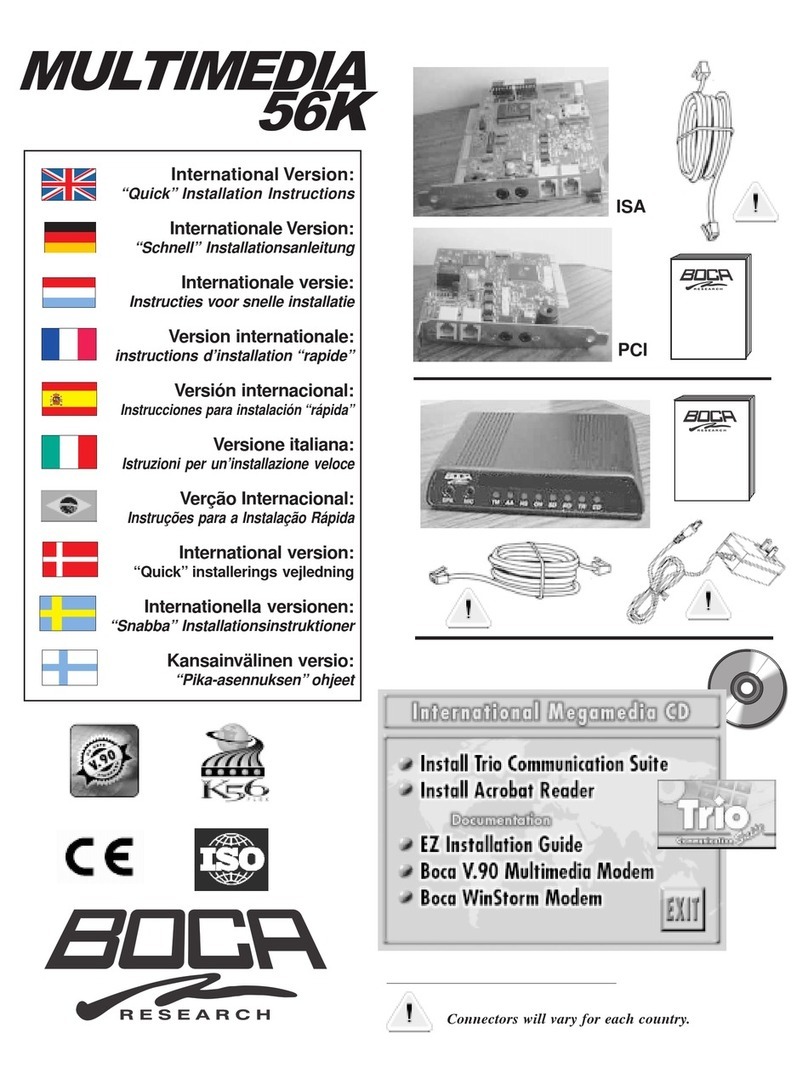
Boca Systems
Boca Systems MultiMedia Original operating instructions
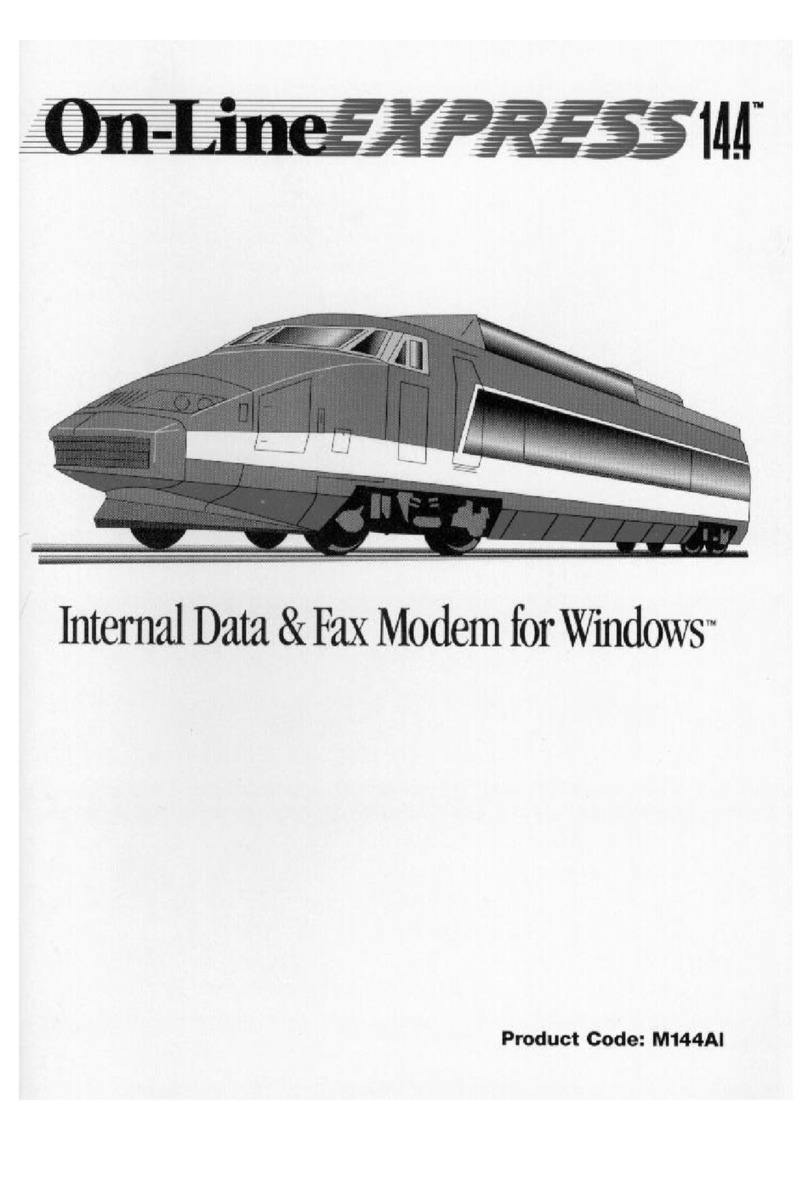
Boca Systems
Boca Systems Online Express 14.4 User manual
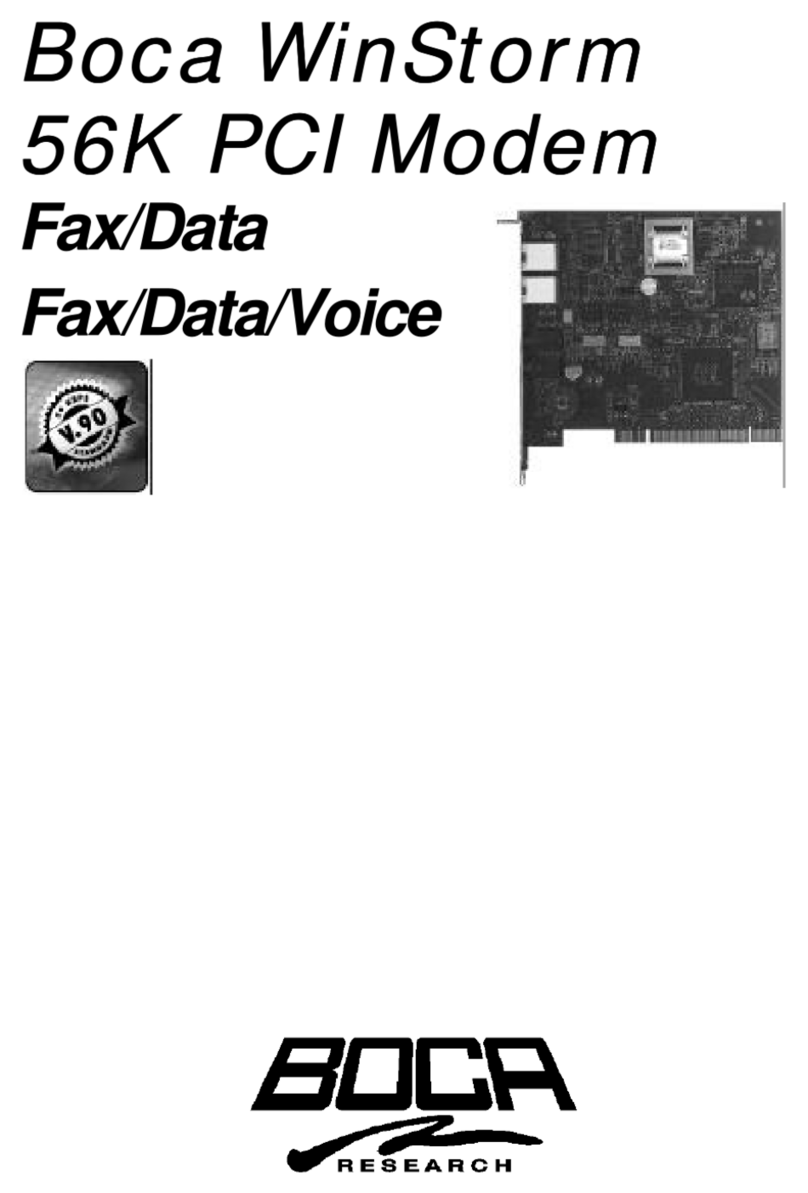
Boca Systems
Boca Systems WinStorm M56HI User manual
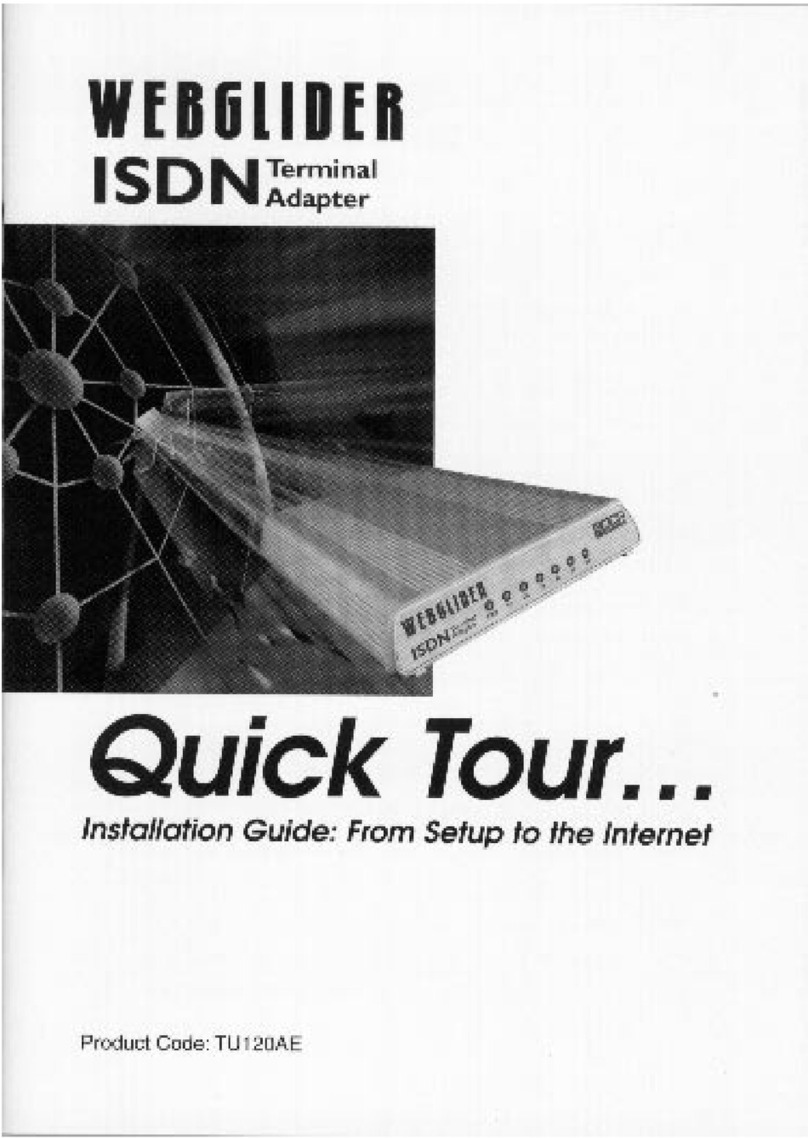
Boca Systems
Boca Systems WEBGLIDER User manual
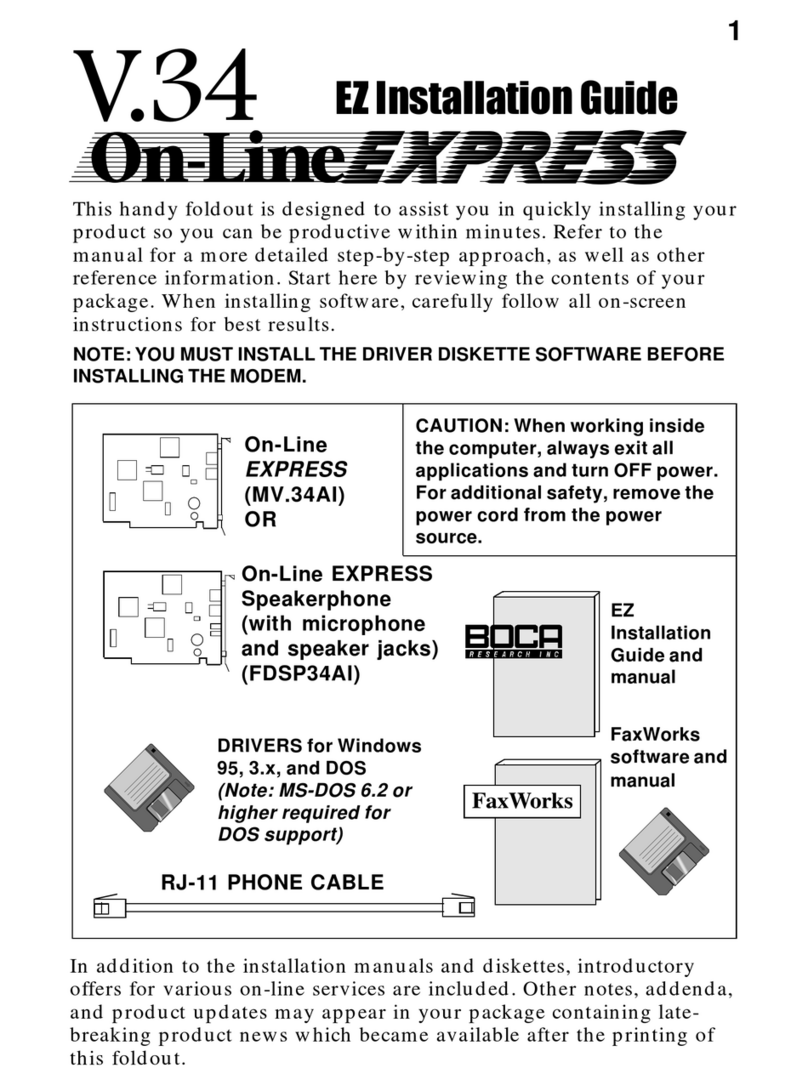
Boca Systems
Boca Systems On-Line EXPRESS User manual
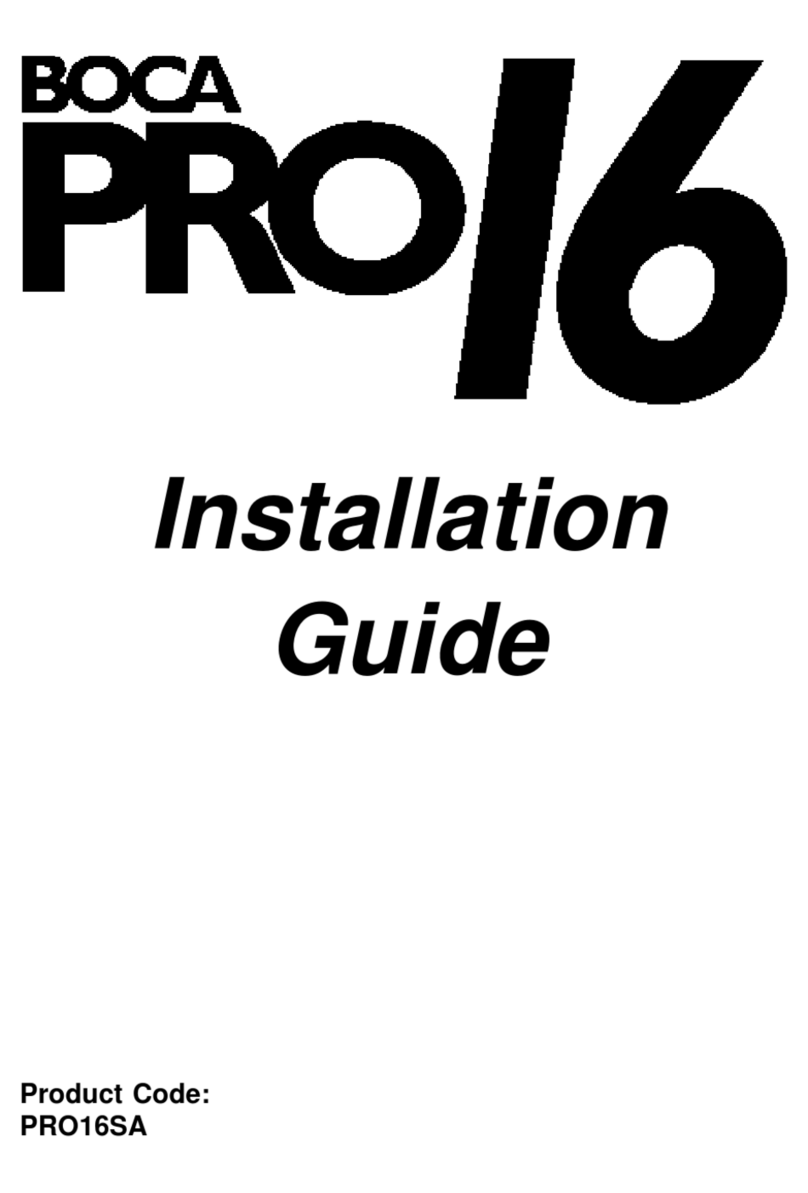
Boca Systems
Boca Systems PRO/6 User manual