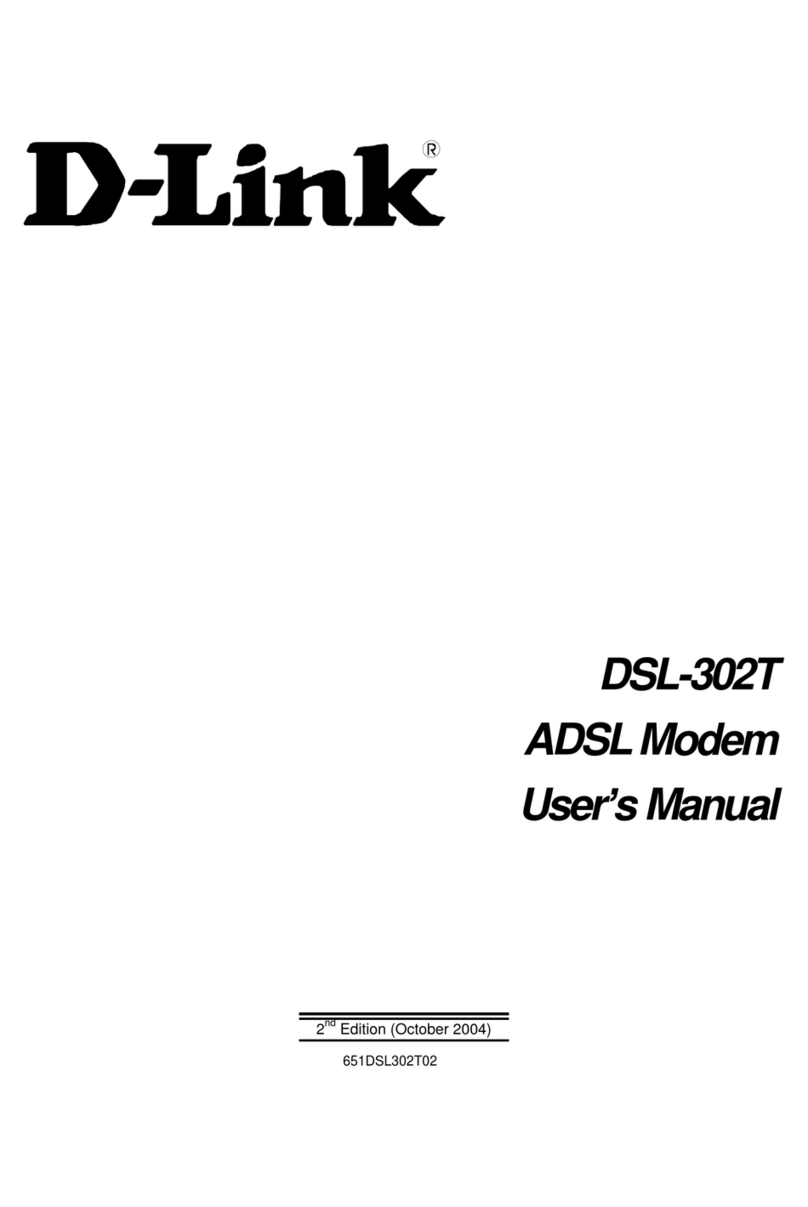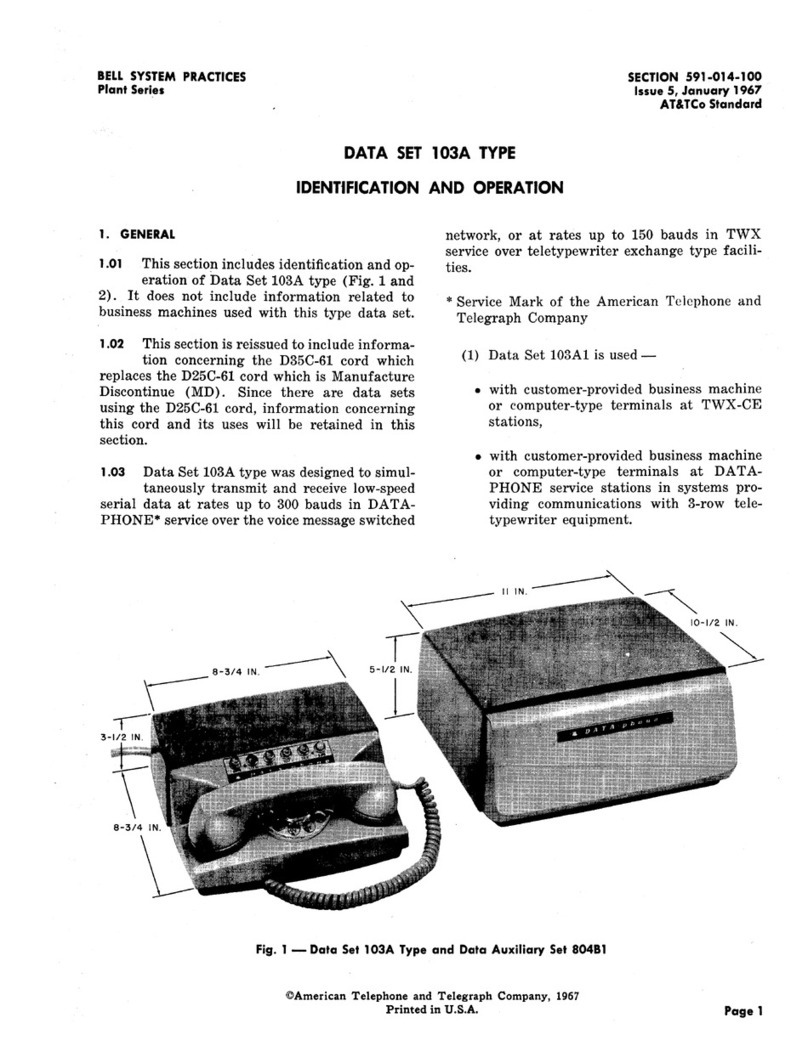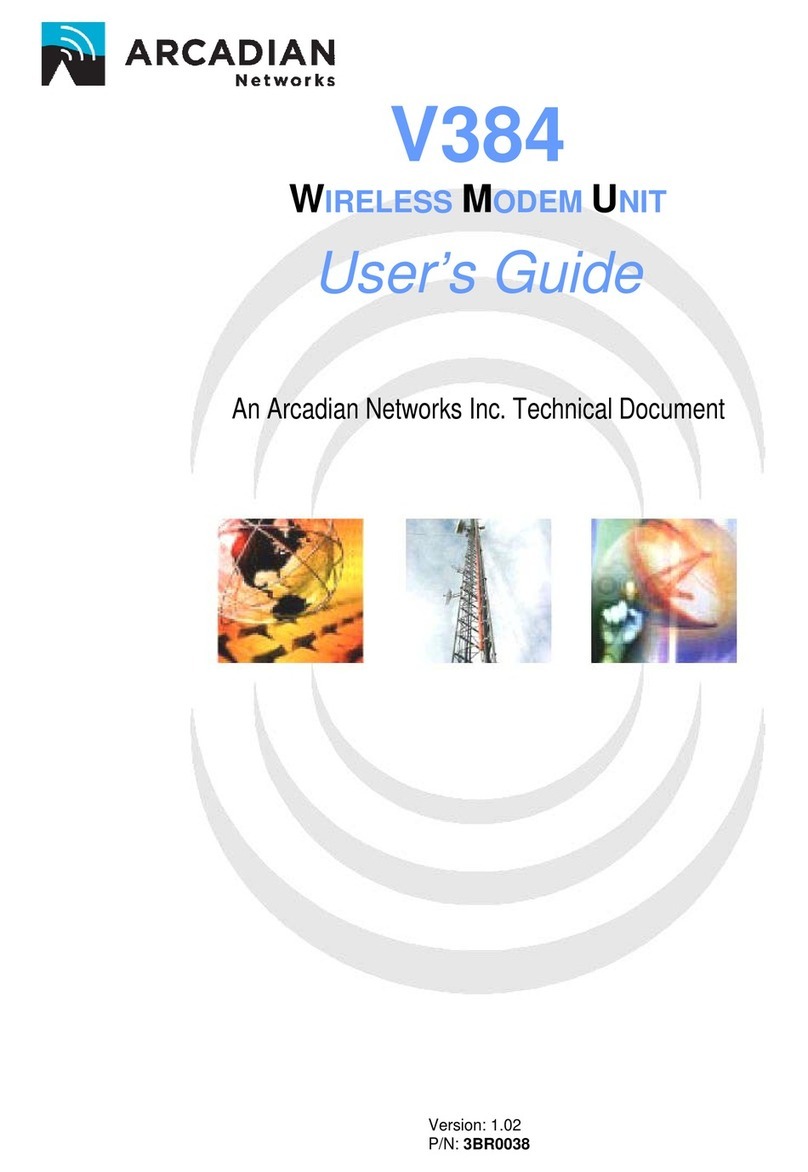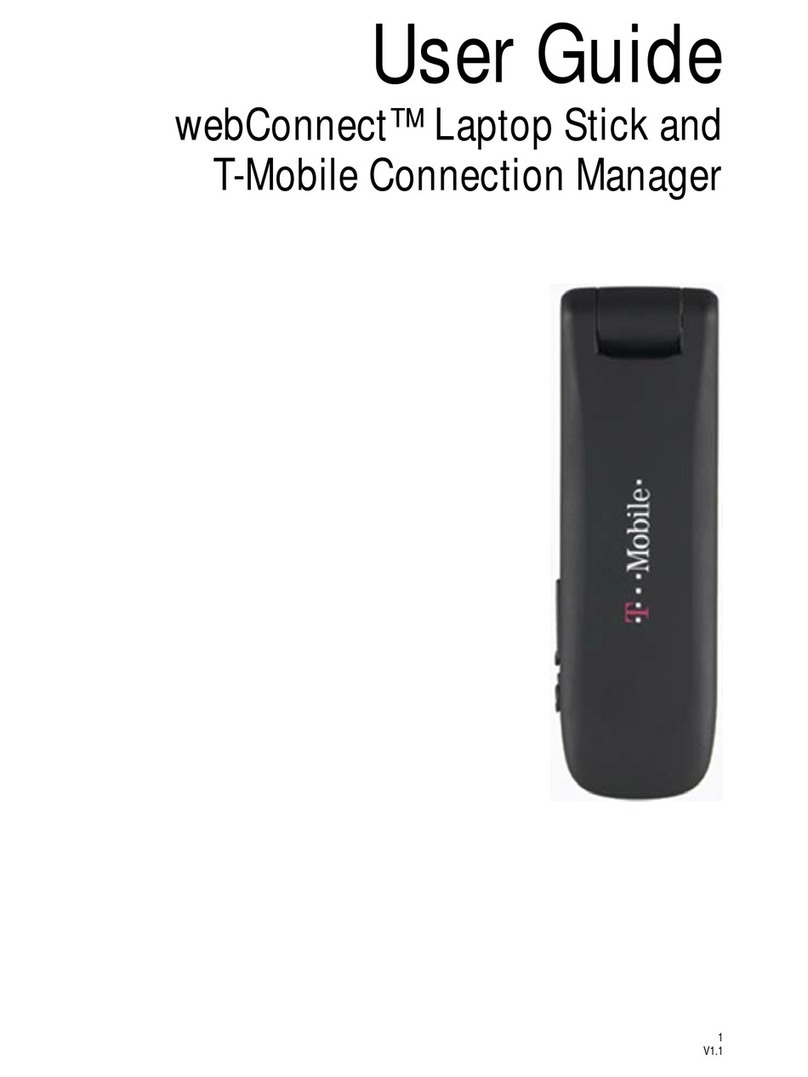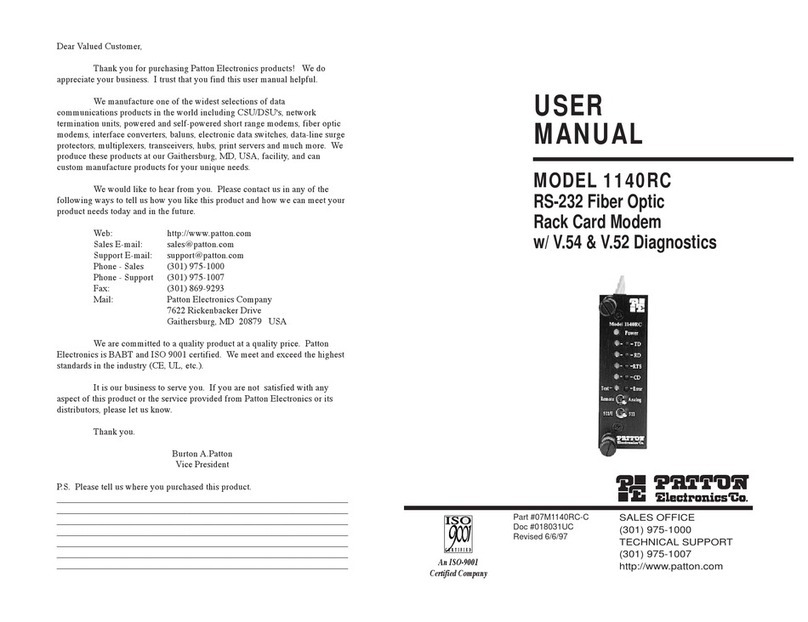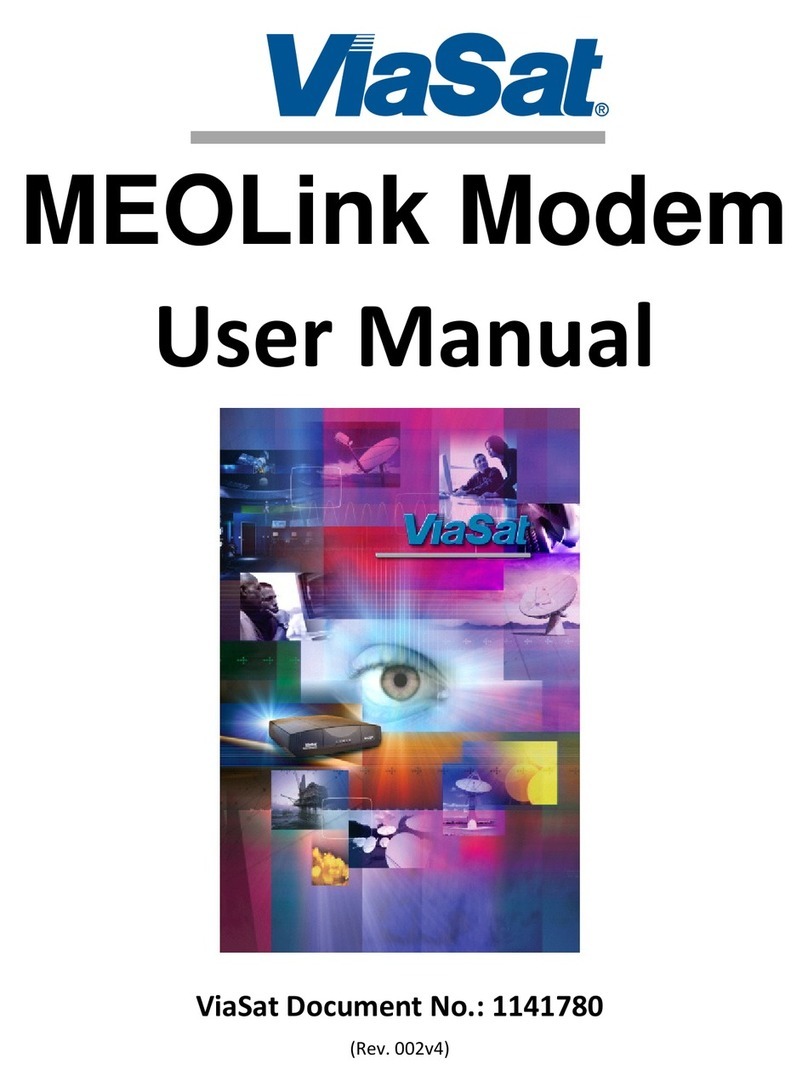Boca Systems Online Express 14.4 User manual

1

2
On-Line EXPRESS

3
Before You Begin your Installation
The product you have purchased is designed to be
easily installed into most IBM PC or compatible
systems. Many products have large, easy-to-read
legends to allow for the easy configuring of the
product. This installation manual contains detailed
instructions. Most included software has automatic
installation programs to place the software correctly onto your computer.
However, as all computers are configured differently, you may be
required to perform some basic DOS or Windows tasks. If you are not
familiar with basic DOS commands such as DIR, CD, or EDIT, you
should check your DOS manual, or seek assistance from you local
computer dealer to install the product.
How to get Technical Assistance
The dealer that you purchased this product or your computer from is the
first place you should go for technical assistance. The dealer is usually
the most qualified source of help, and is most
familiar with your system and how this product
should be installed. Many dealers have
customer service and technical support
programs, with varying levels of support offered, depending on your
needs and computer knowledge. Please contact the dealer first
whenever a problem occurs.
If your Dealer Can’t Assist you
If you can’t get assistance from your dealer, the manufacturer provides
varying levels of technical assistance as summarized on the following
page.

4
On-Line EXPRESS
On-Line Support!
CompuServe: GO BOCA
Internet:
email: [email protected]
on the World-wide WEB:
http://www.boca.org
Standard Free
Technical Support
407-241-8088
2
3
1
4
5
6
79
8
Technical
Support Fax
407-997-0918
2
3
1
4
5
6
79
8
Automated Fax Retrieval System
407-995-9456
Priority Service
900-555-4900
($2 per minute)
Boca BBS
407-241-1601
The Standard Free Technical
Support number is for quick
answers to specific inquiries on
product features and technical
questions (call 407-241-8088; M-F,
8 am to 6:30 pm EST). Direct
access to technical support
representatives is provided on a
limited basis. If you require
immediate attention or in-depth
help with the installation of the
product, please call our 900-
priority support number for service. This number gives you immediate
access to senior-level technicians. The number is 900-555-4900. You will be
charged $2.00 per minute. The charges will appear on your next phone
bill.
Damaged or Missing Items
We use many world-class quality assurance programs to ensure the
product you purchased is of the highest caliber. Sometimes, however, a
component may be missing from the box, or is damaged or corrupt in
some way. If this happens, immediately return the entire package to your
place of purchase so you may exchange it for a new one. Your dealer
should be able to provide you with an exchange far more quickly than by
contacting us directly. If for some reason you are unable to return the
product directly to its place of purchase, refer to the “Servicing Your
Product” and “Warranty” sections in this manual for instructions.

5
Copyright
©1995. Boca Research, Inc. All rights reserved. No reproduction of this document in
any form is allowed without permission in writing from Boca Research, Inc. Boca
research, Inc. is not liable for any damage resulting from technical or editorial
errors or omissions contained in this document. The information in this manual is
subject to change without notice. Revisions to the product(s) in this manual may
occur at any time without notice.
Trademarks
All Boca Research products are trademarks of Boca Research, Inc. All other
references to computer systems, software, and peripherals use trademarks owned
by their respective manufacturers.
Publication Date: November, 1995
Printed in the U.S.A. M144AI.PM5
Contents
Section One: EXPRESS Install.............................................. 6
Section Two: Product Overview......................................... 16
Section Three: Troubleshooting......................................... 17
Appendix A: Technical Specifications............................. 20
Appendix B: Compliance Information............................. 22
Appendix C: AT Command Reference............................. 25
Basic AT Commands ........................................................ 25
Extended AT Commands ................................................ 27
MNP Operation ................................................................. 29
AT Commands for V.42/V.42bis ................................... 29
S-Registers........................................................................... 30
Result Codes....................................................................... 32
Appendix D: Manual Driver Installation ....................... 33
Appendix E: Running OLESET.......................................... 34
Appendix F: Servicing Your Boca Product...................... 36
Appendix G: Warranty Information ................................. 38

6
On-Line EXPRESS
EXPRESS Install
Congratulations on the purchase of your On-Line EXPRESS
14.4 (M144AI) from Boca Research, Inc., a leader in high-tech
computer enhancement products. Get started with the
streamlined EXPRESS Install provided here. The balance of
the manual contains a product overview, troubleshooting,
technical specifications, and a comprehensive AT command
reference.
Package Contents
Make sure you have received the following items:
If any items are missing or appear damaged, contact your
dealer for assistance. See adjacent page for installation
overview; for more detailed installation instructions, refer to
pages 9-15.
COMMUNICATIONS
SOFTWARE &
MANUAL
On-Line
EXPRESS
Modem
INSTALLATION
MANUAL AND M144AI
DRIVER DISKETTE
WINDOWS 95
DRIVERS
1
123
RJ-11 CABLE

7
EXPRESS Install
RUN COMCHECK;
INSTALL M144AI
SOFTWARE DRIVER.
CHANGE JUMPERS
(ifnecessary).
INSTALL CARD in 8-
or 16-BIT SLOT.
CONNECT SUPPLIED RJ-11
CABLE BETWEEN LINE JACK
AND WALL JACK.
CONNECT EXISTING PHONE
CABLE BETWEEN PHONE
JACK AND PHONE
(OPTIONAL).
Installation Overview for Windows 3.x Users
RUN COMCHECK
AGAIN TO
CONTINUE.

8
On-Line EXPRESS
Installation Overview for Windows 95 Users
INSTALL CARD in 8- or 16-BIT SLOT.
CONNECT EXISTING PHONE
CABLE BETWEEN PHONE
JACK AND PHONE
(OPTIONAL).
CONNECT SUPPLIED
RJ-11 CABLE
BETWEEN LINE JACK
AND WALL JACK.
RUN WIN 95
DRIVERS.

9
ç
Installing the On-Line EXPRESS Modem
1. Before installing the modem in your computer, Windows
3.x users should run COMCHECK (Windows 95 users go
to page 12). Insert the M144AI driver diskette. From the
DOS prompt, type: A:\COMCHECK or B:\COMCHECK.
2. Select “I have not yet installed the M144AI”.
3. Remove the modem from its anti-static bag, handling it by
its edges and its retaining bracket. Be careful not to touch
the edge connector or any components on the card. Set the
jumpers on the modem as instructed by COMCHECK.
4. Power off your computer and
disconnect any attached
devices and power cords.
5. Remove the computer’s
cover and locate an
available 8- or 16-bit
expansion slot. Remove that
expansion slot cover and save
the screw..
6. Carefully insert the modem into
the expansion slot you selected,
applying pressure to the upper metal
edge until it snaps into place.
EXPRESS Install

10
On-Line EXPRESS
7. Secure the modem into place by aligning its metal
retaining bracket with the hole in the top edge of the
system’s rear panel. Fasten the metal bracket with the
screw removed in step 5.
8. Replace the system cover, reconnect any detached devices
and power cords, and power up your computer.
Windows 3.x Users
(If you are a Windows 95 user, continue with Connecting the
Phone Line below)
Run COMCHECK again and this time select “I have
installed the M144AI and wish to continue”. COMCHECK
then starts Microsoft Windows and launches the setup
program for you. Follow all on-screen instructions.
NOTE: If you do not have Microsoft Windows installed on
your computer, COMCHECK starts the installation program
for DOS.
If you need to install drivers manually, go to Appendix
D. If you need to change configuration settings for DOS, go to
Appendix E.
Connecting the Phone Line
1. If you are in Windows, exit and turn off your computer.
2. Plug either end of the supplied RJ-11 telephone cable into
the LINE jack on the modem. The LINE jack is the
topmost jack on the modem.

11
3. If a phone is plugged into a wall jack, unplug the phone
cable. Then plug the other end of the supplied modem
cable into the telephone wall jack.
4. To continue using the
phone, connect the phone
cable into the phone jack
on the modem board.
Power your computer
back on.
If you are a Windows 95
user, continue with next
page, otherwise, continue
with Testing the Connection
on page 15.
Wall jack
RJ-11 line
LINE jack
To phone
(RJ-11 line)
PHONE jack
EXPRESS Install

12
On-Line EXPRESS
Windows 95 Users: START HERE!
Follow these simple steps to install your On-Line Express
Modem in minutes. (Do NOT run the COMCHECK utility
which is provided for Windows 3.1 users).
1. Turn on your computer and start Windows 95.
2. Insert the Windows 95 driver diskette in your 3 1/2" disk
drive.
3. Double-click My Computer and double click on Control
panel.
4. Double click on Add New Hardware to begin the
installation, then select Next.
5. Select No (Do not let the Hardware Wizard auto detect)
then select Next.
6. Scroll down and click on Ports (COM & LPT) then click on
Next, then Have Disk.
7. Type in the letter of the drive where you have the disk
installed (typically A:) and select OK.
8. Select Next to confirm you are installing the
communications port.

13
EXPRESS Install
9. Write down the listed Input/Output settings and Interrupt
Request (IRQ) settings shown on the screen:
a. Input/Output range_______________(indicates where to set the
top jumper on the modem)
b. Input/Output range_______________ (indicates the COM port
you will need in step 16)
c. Interrupt Request_____ (indicates where to set the bottom
jumper on the modem)
d. Interrupt Request_____ (indicates the IRQ# for the COM port
you will need in step 16)
10. To complete the driver installation, select Next, then
Finish, then Yes to allow the system to shut down. Turn
off the computer and remove the diskette.
11. Remove the modem
from its anti-static bag
and set the first
plastic jumper on the
pins that correspond
with the first number
in the range in step
9a, and the second
jumper to the
interrupt request number in step 9c.
12. Carefully remove the cover from your computer and
locate any unused slot. Remove the metal slot cover plate
on the back of the computer and install the On-Line
Express modem in the slot.
X100
X180
X280
X300
X380
IRQ3
IRQ4
IRQ5
IRQ7
IRQ9
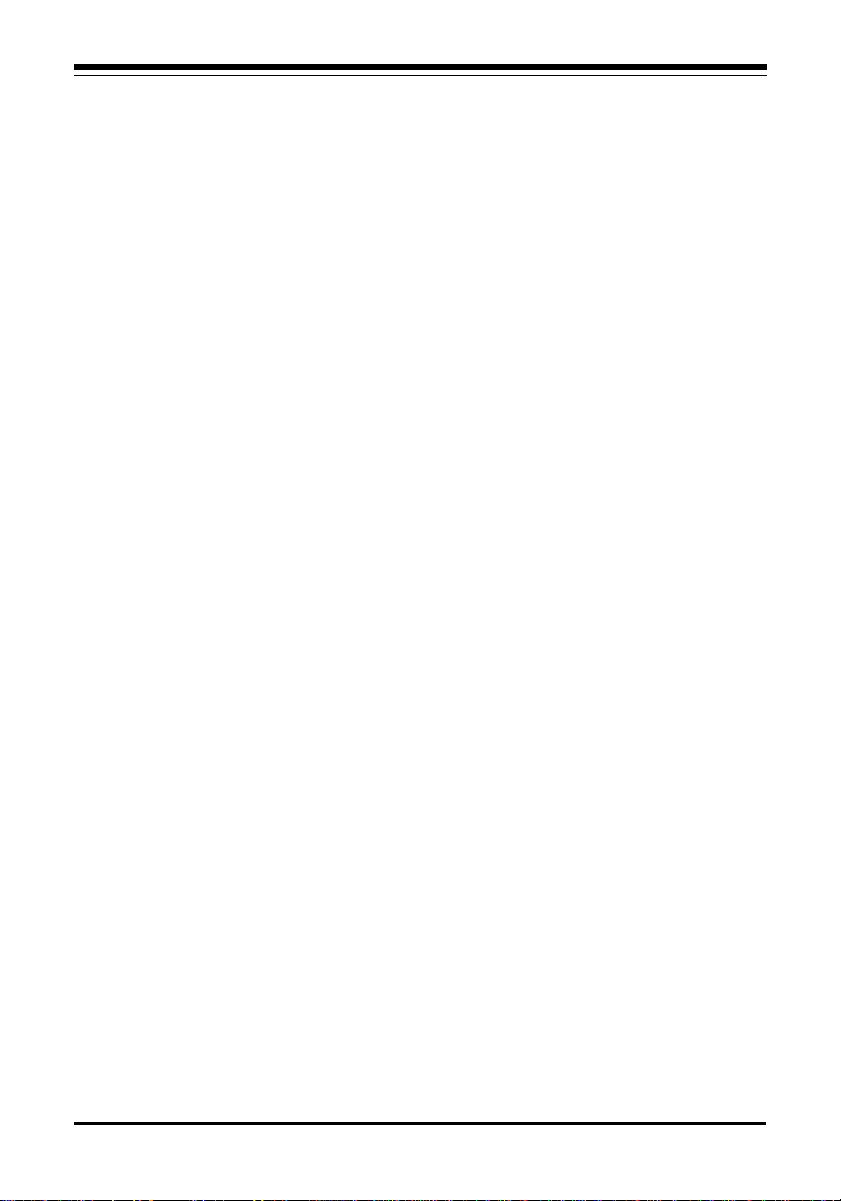
14
On-Line EXPRESS
13. Turn on the computer and double click on My Computer,
then double click on Control Panel.
14. Double click on Modems.
a. If there are no modems installed in your computer, go
continue with c.
b. If there is a modem installed, a Modem Properties
screen is displayed. Select Add...
c. Make sure the option, “Don’t detect my modem; I will
select it from a list” is checked.
Select Next.
15. Insert the disk back into the 3.5-inch drive, select Have Disk
and then type the drive letter where you have the disk
installed (typically A:) and select OK.
16. Select Next and then highlight the communication port you
noted in step #9b. Here are the corresponding COM ports
for the Input/Output addresses you noted in step #9b:
03F8 - 03FF = COM1; use IRQ 4 02F8 - 02FF = COM2; use IRQ 3
03E8 - 03EF = COM3; use IRQ 4 02E8 - 02EF = COM4; use IRQ 3
17. Select Next, Finish, then OK. Congratulations! You have
now successfully installed your modem. Now you are ready
to use the Windows 95 communications software or the
bundled software package.

15
EXPRESS Install
Testing the Connection
1. Check that you have made all connections and with your
computer powered on, check for a dial tone on a phone set
if one is connected.
2. If you do not have communications software already
installed, you may install the software supplied with the
On-Line EXPRESS. Refer to the diskettes and manual for
installation instructions. After installing and starting your
communications software, enter terminal mode.
IMPORTANT: If you are not in terminal mode and you type AT
commands at the DOS prompt, a “Bad Command or File
Name” message will result.
3. Type in ATZ followed by ENTER and the modem will
respond with OK after a few seconds.
4. Type ATH1 followed by ENTER and you should hear a
dial tone. To adjust speaker volume, refer to your
communications software or use the ATLcommand.
5. Type ATH followed by ENTER to put the modem “on-
hook”. This confirms that the modem has been
successfully installed into your computer. Your modem is
now ready for use. Continue now with your
communications software and documentation. Make sure
your software is set to the same communications port
assigned to your modem by COMCHECK.

16
On-Line EXPRESS
Section Two: Product Overview
The On-Line EXPRESS modem by Boca Research combines
high-speed data and fax capability for the Microsoft
Windows environment. DOS capability is also provided. The
On-Line EXPRESS, along with the supplied driver software,
is designed to take advantage of your system’s processor,
thus eliminating the need for a standard on-board UART.
Your COM ports are assigned via the driver software. This
innovative solution offers a low-cost communications
alternative without compromising performance. The modem
supports V.32bis which provides high-speed data
transmission with V.42bis (error control) and MNP5 (data
compression).
For additional information on features, supported protocols,
and technical specifications, see Appendix A.

17
No dial tone.
Modem will not
connect to another
modem.
No response when
you type in AT
commands
• Verify that you have cables plugged in
correctly as instructed in Section Two.
• Connect a telephone set directly to the
wall jack and check for a dial tone. If no
dial tone is heard, the telephone line is
not working. Contact the telephone
company.
• Review software installation.
• Check the connections between the
modem and the computer, and the
modem and the telephone line.
• Make sure the telephone jack is
operational as described above.
• The telephone line may be in use at a
different extension.
• Perhaps the number you have called does
not reach a modem, or the remote modem
may not be set up to respond.
• There may be a conflicting port address.
Re-configure the modem’s I/O port
address.
SYMPTOM POSSIBLE REMEDY
Section Three: Troubleshooting
This section lists common problems that may be
encountered and their possible solutions.
Troubleshooting

18
On-Line EXPRESS
SYMPTOM POSSIBLE REMEDY
No response
when you type in
AT commands
(contd)
AT commands not
visible.
After data
connection is
established, data
is displayed as
garbled
characters.
The modem does
not answer an
incoming call.
• Verify that the communication software
is set to the same communications port
where your modem was assigned.
Check IRQ settings on the modem.
• Try typing AT&F to reset the modem to
its factory defaults.
• Make sure the echo command is set to
ON. Change to echo with the ATE
command.
• Make sure the local (yours) and remote
modem configurations are compatible.
• Verify that both modems are operating
with the same settings, speed, data,
parity, and stop bits.
• The software may not be set for correct
terminal emulation. Configure software
to correct type. ANSI terminal
emulation is most commonly used.
• Power down your system and re-run
your communications software. Check
software settings.
• Exit the communications program and
restart it.
• You may not have enabled auto-answer.
Use your software to enable this
function.

19
SYMPTOM POSSIBLE REMEDY
The modem does
not answer an
incoming call
(contd)
Modem
disconnects while
on-line.
I am having
trouble getting my
init string to work.
Connection Errors.
• If you have an answering machine, it
may be answering before the modem
can. Turn the answering machine off,
or, use the software to set auto-answer
to respond in fewer rings than the
answering machine.
• Check for any loose connections.
• Re-try the connection by dialing the
number several times. You may be
experiencing line interference.
• An incoming call may have broken the
connection if a call-waiting feature was
enabled. Disable call-waiting and try
again.
• Init strings are primarily personal
preferences. Use the most basic one
that can get the job done.
• Try connecting at a lower speed (e.g.,
9600 or 2400bps).
• Noisy/poor line conditions may
prohibit connection. Have your phone
company test your lines.
• Verify that the modem at the other end
is up to date and compliant with
current CCITT and Bell standards.
Troubleshooting

20
On-Line EXPRESS
Appendix A: Technical Specifications
Modem Data Rate: 14.4K, 12K, 9600, 7200, 4800, 2400, 1200, or
300bps.
Fax Data Rate: 14.4K, 12K, 9600, 7200, 4800, 2400bps.
Protocol Compatibility:
• Data protocols:
CCITT/ITU-TSS: V.32bis: 14400, 12000, 7200
CCITT/ITU-TSS: V.32: 9600, 4800
CCITT/ITU-TSS: V.22bis: 2400
CCITT/ITU-TSS: V.21: 300
CCITT/ITU-TSS: V.23: 600/75, 1200/75
Bell 212A: 1200
Bell 103: 300
• Fax protocols:
CCITT/ITU-TSS: V.17: 14400, 12000, 9600, 7200
CCITT/ITU-TSS: V.29 9600, 7200
CCITT/ITU-TSS: V.27ter 4800, 2400
CCITT/ITU-TSS: V.21 Channel 2: 300
• V.42 error control (LAPM and MNP)
• V.42bis and MNP Class 5 data compression
• V.42 Appendix III
• V.32bis Auto rate fallback
Diagnostics: • Local/remote digital and analog loopback.
• Automatic power-on self-test.
Dimensions: 4 1/4" x 4 1/8"
Operating Temperature Requirements:
Dry Bulb Temperature: 10-40oC (50-104oF)
Relative Humidity: 8-80%
Storage: 1-60oC (33.8-140oF)
This manual suits for next models
1
Table of contents
Other Boca Systems Modem manuals
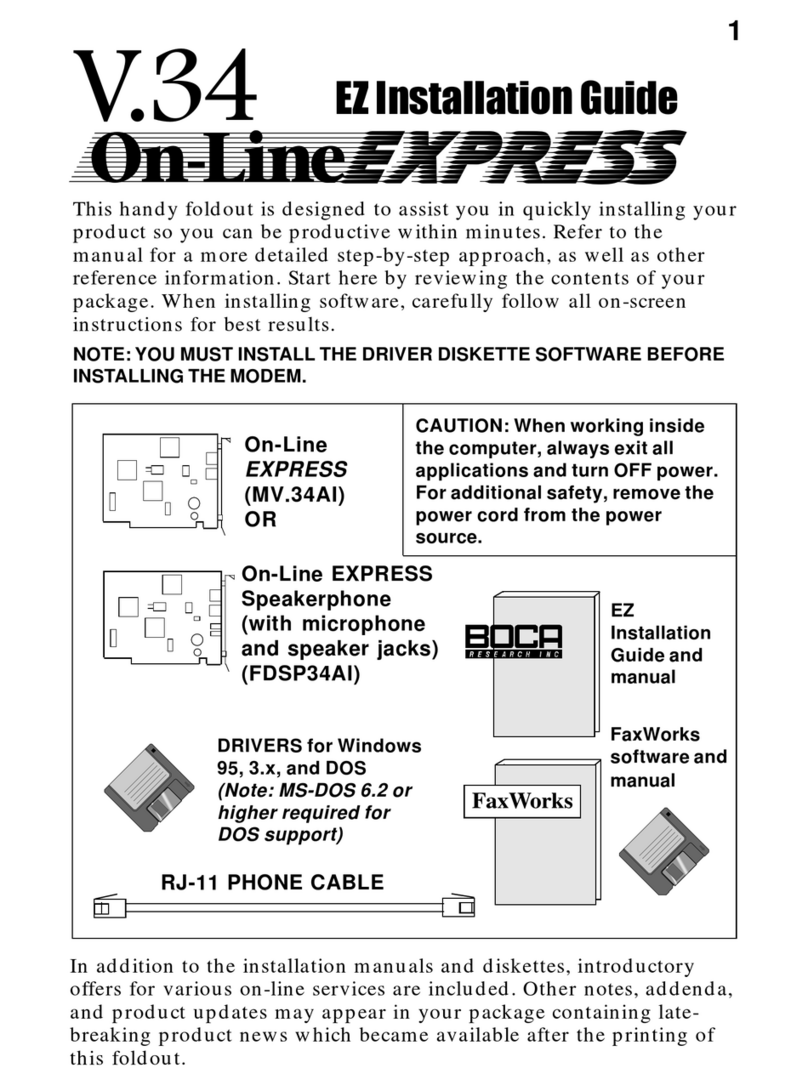
Boca Systems
Boca Systems On-Line EXPRESS User manual
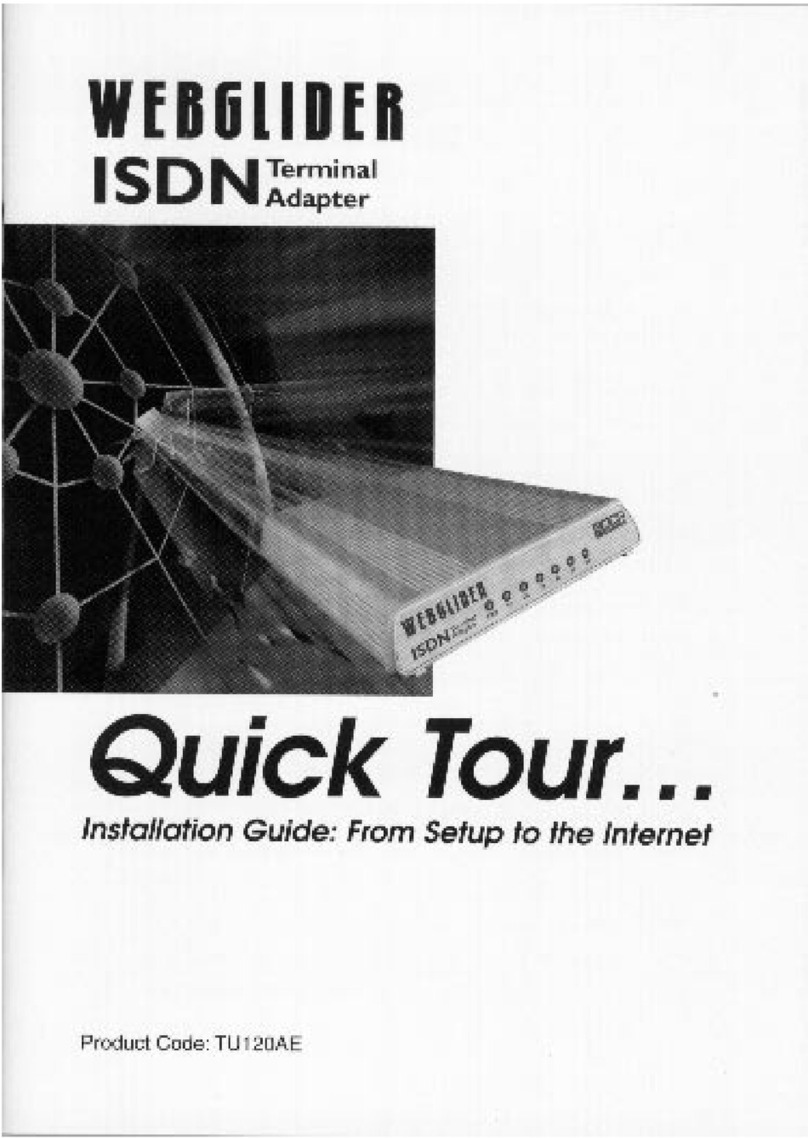
Boca Systems
Boca Systems WEBGLIDER User manual
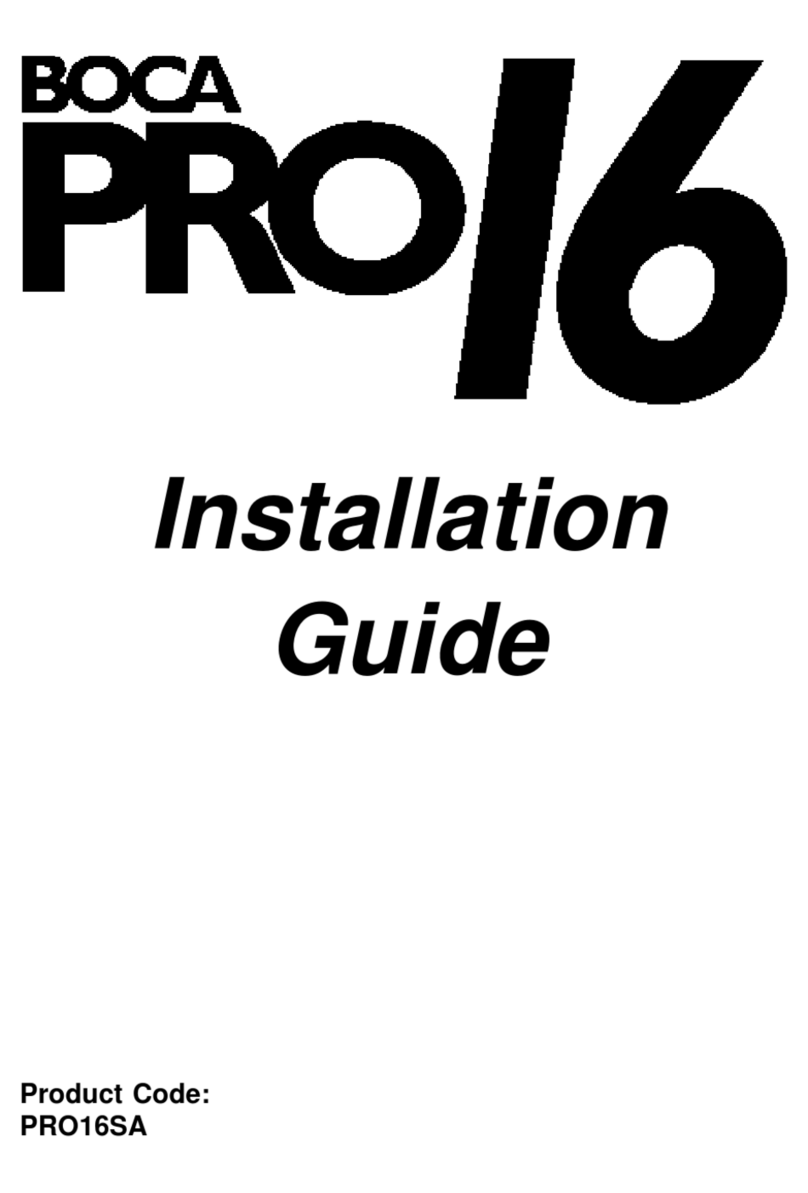
Boca Systems
Boca Systems PRO/6 User manual
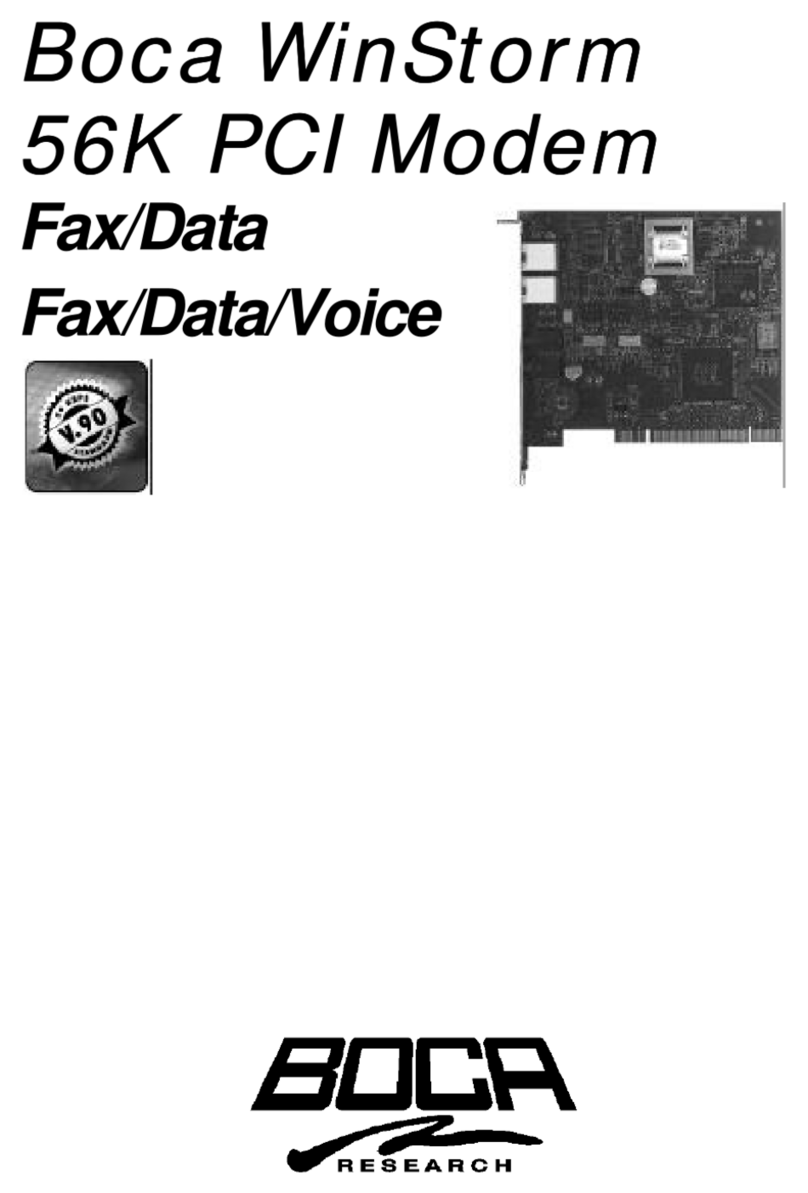
Boca Systems
Boca Systems WinStorm M56HI User manual
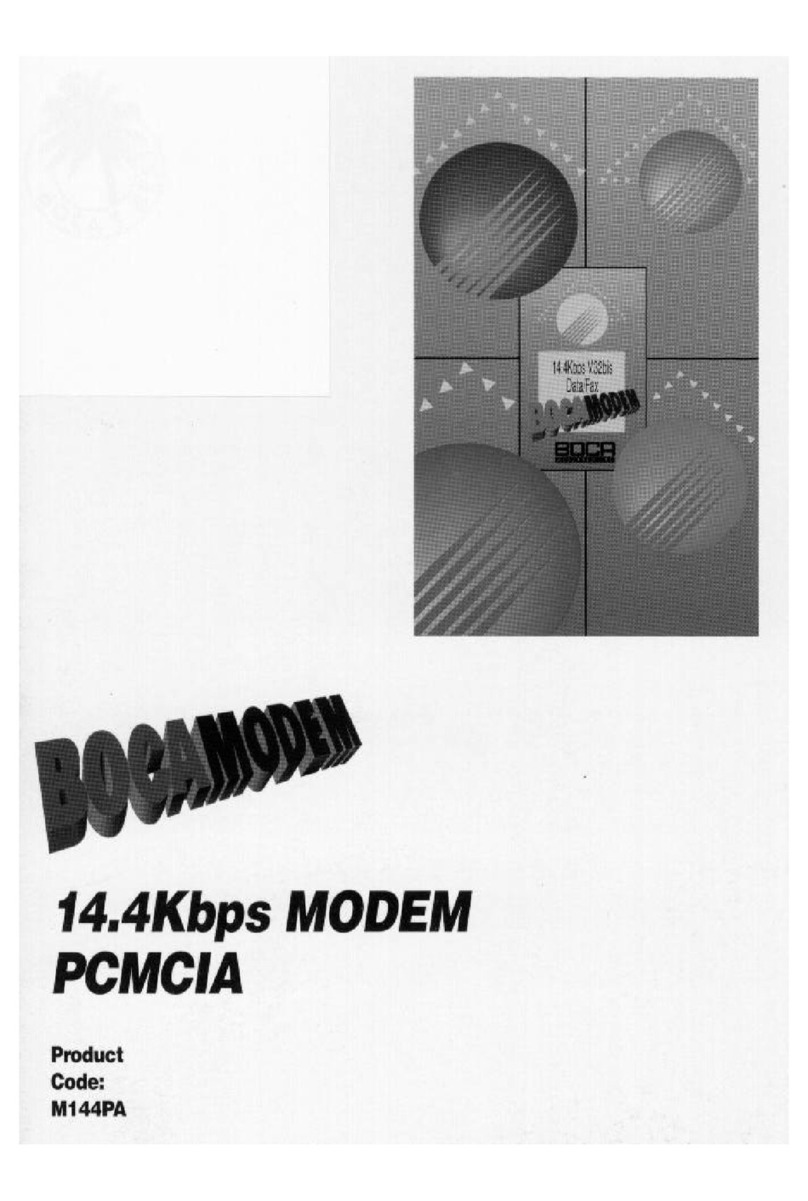
Boca Systems
Boca Systems M144PA User manual
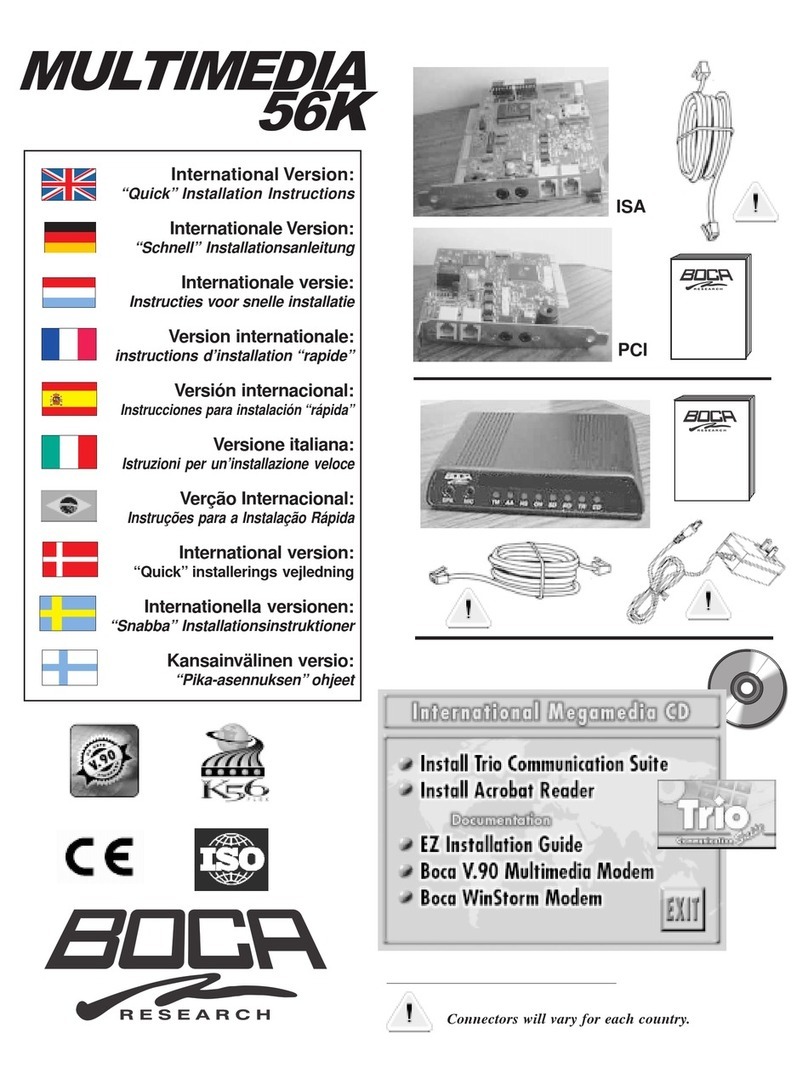
Boca Systems
Boca Systems MultiMedia Original operating instructions
Popular Modem manuals by other brands

SIRETTA
SIRETTA ZETA-NSP-LTE1 quick start guide
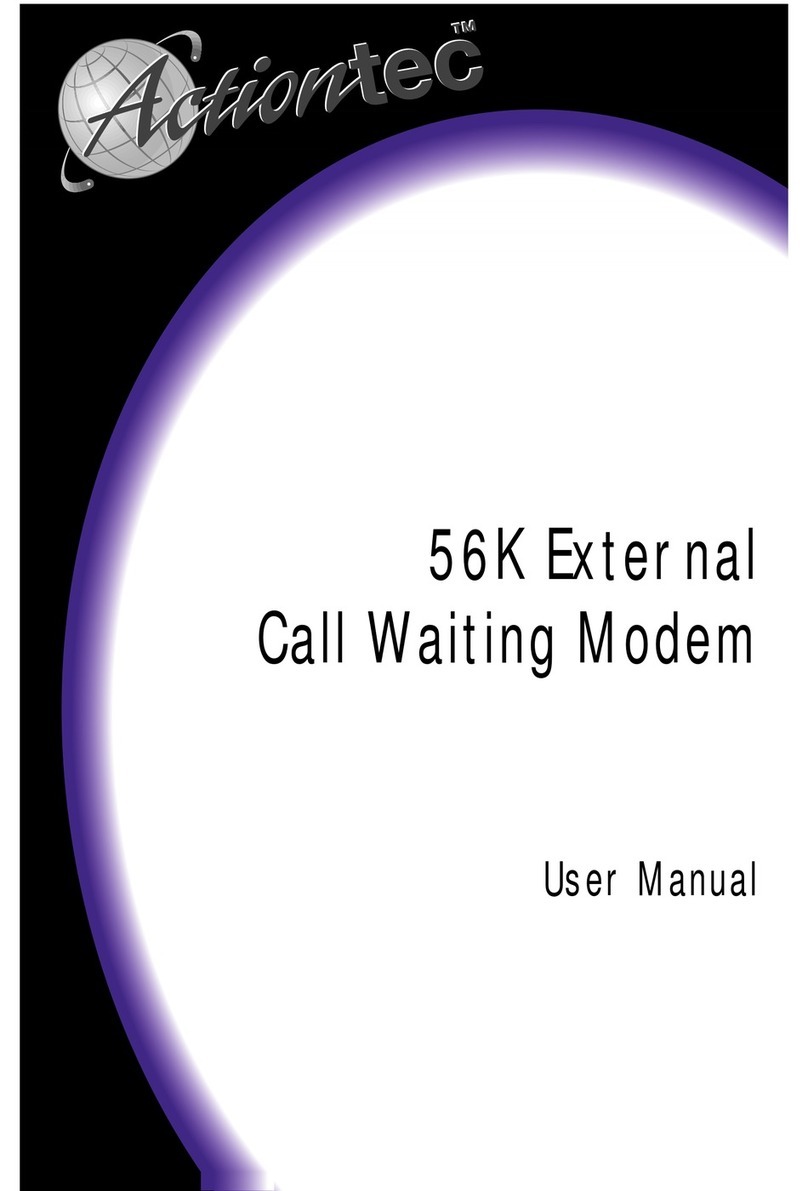
ActionTec
ActionTec External 56K Call Waiting user manual
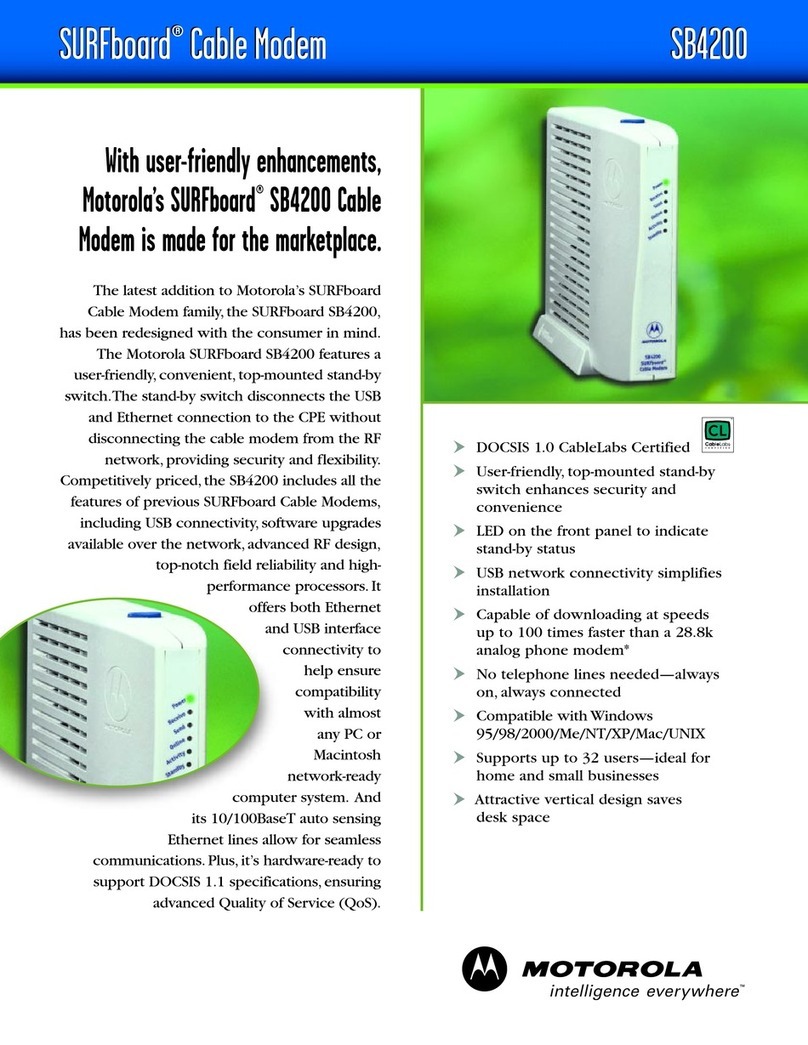
Motorola
Motorola SB4200 - SURFboard - 38 Mbps Cable Modem datasheet
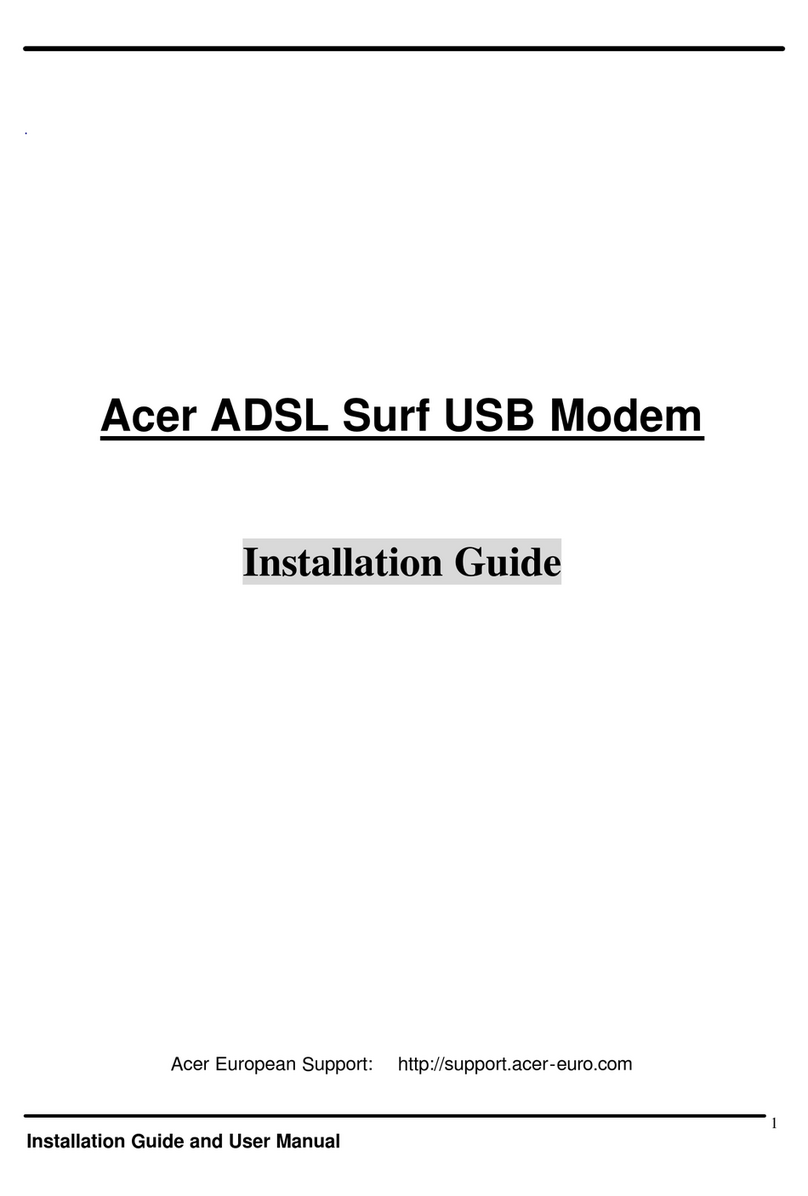
Acer
Acer ADSL Surf USB Modem installation guide
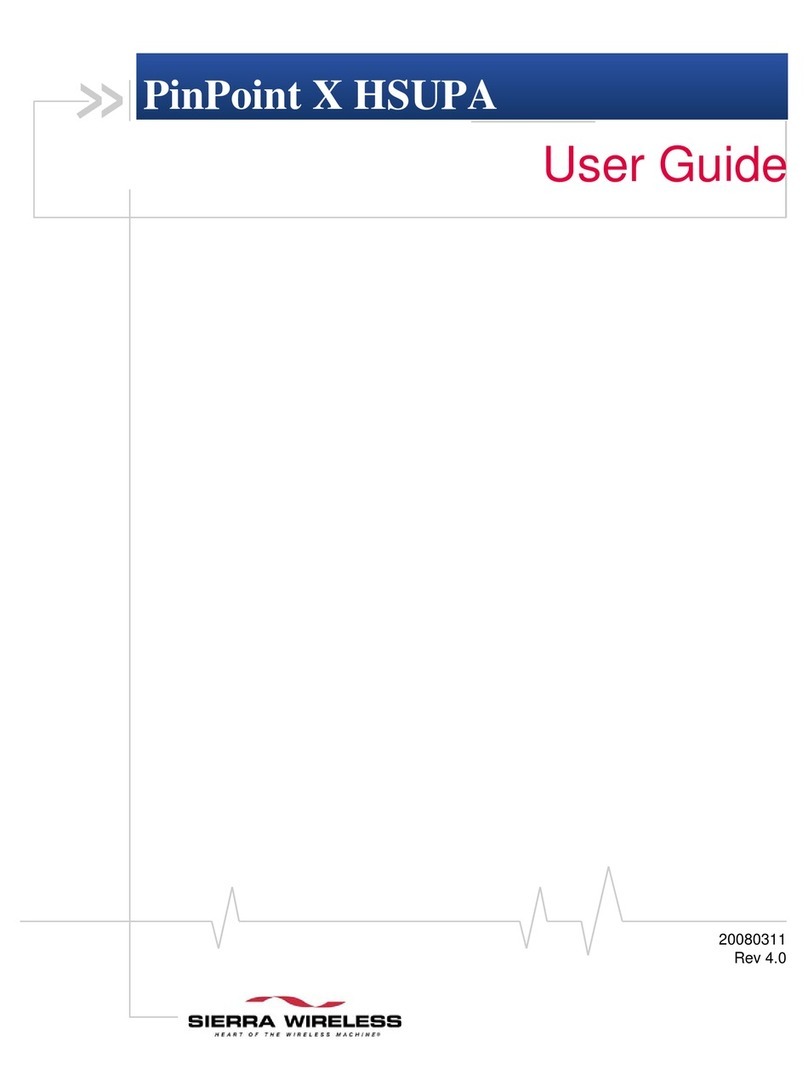
Airlink101
Airlink101 H4323-C - PinPoint X HSUPA user guide

Zoom
Zoom X5 Specifications