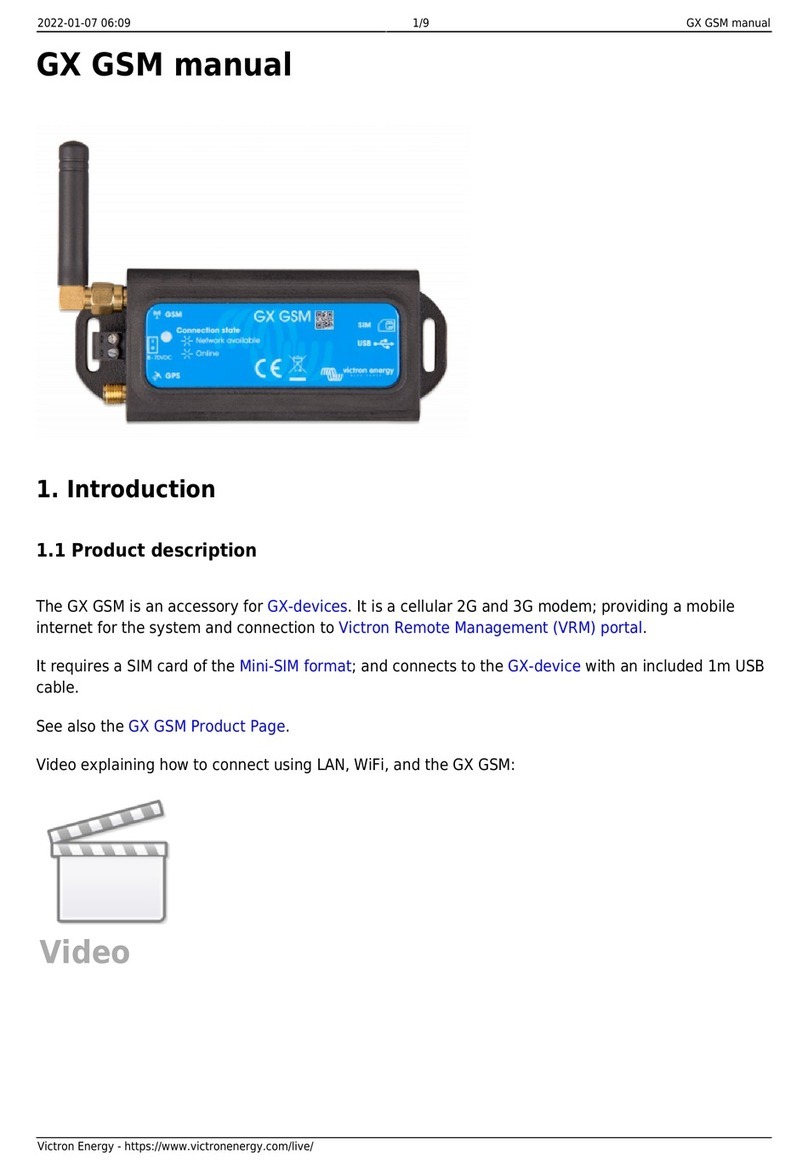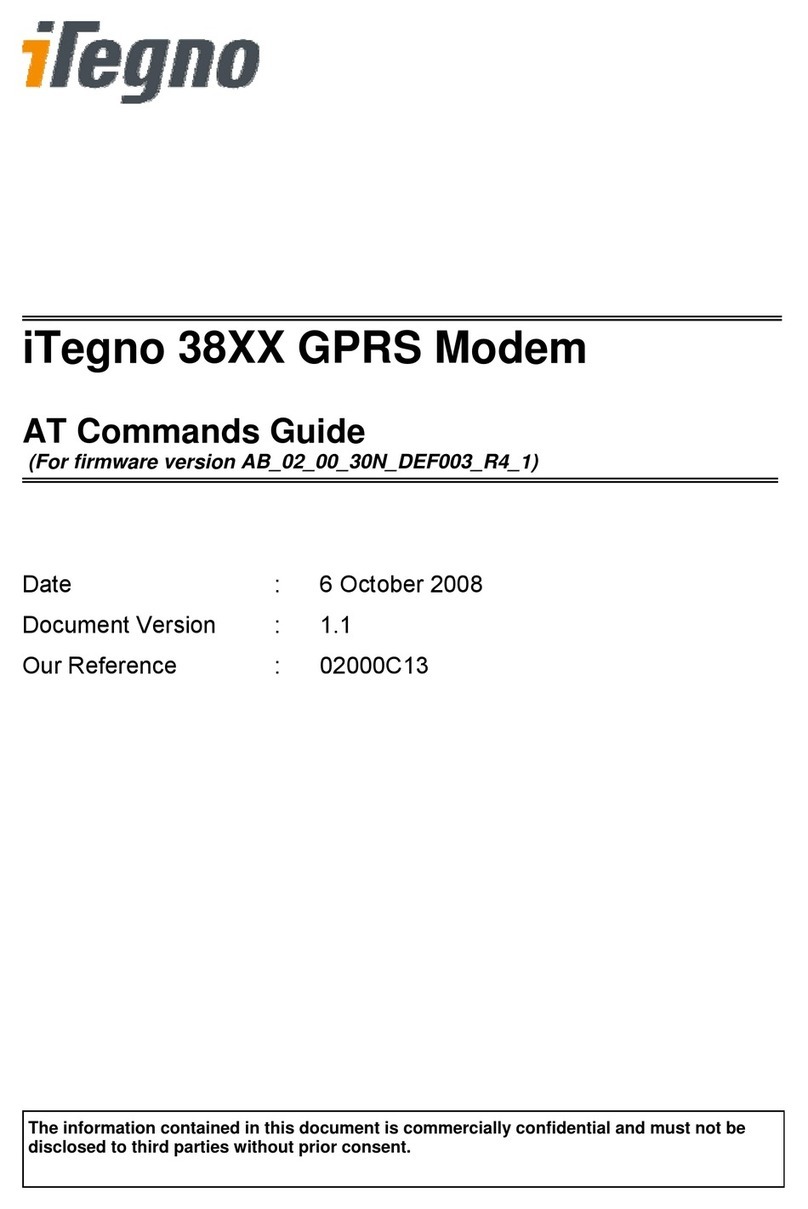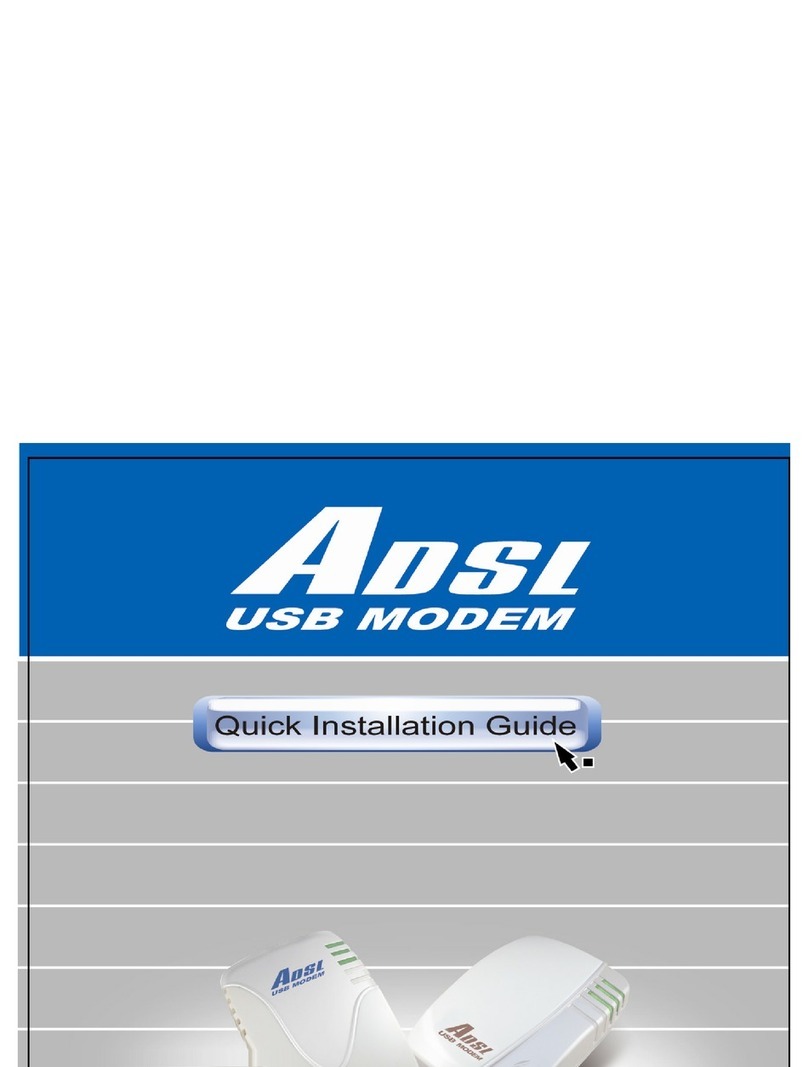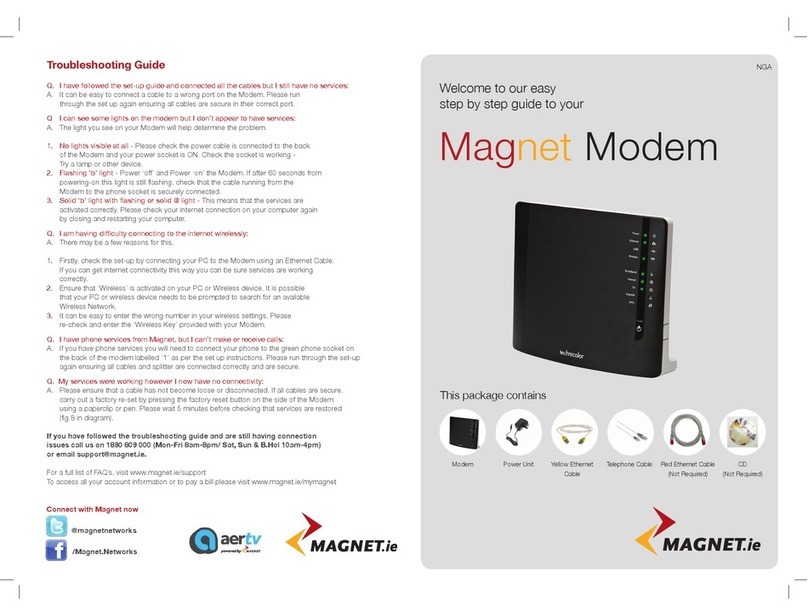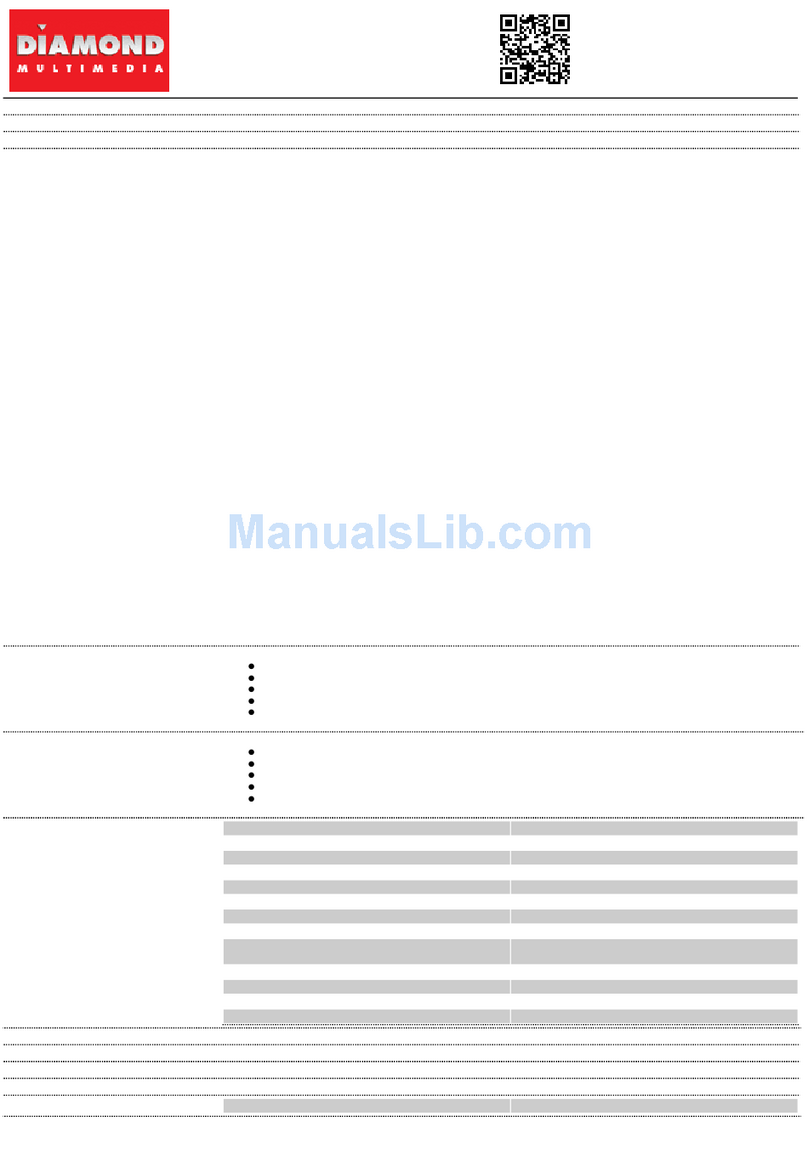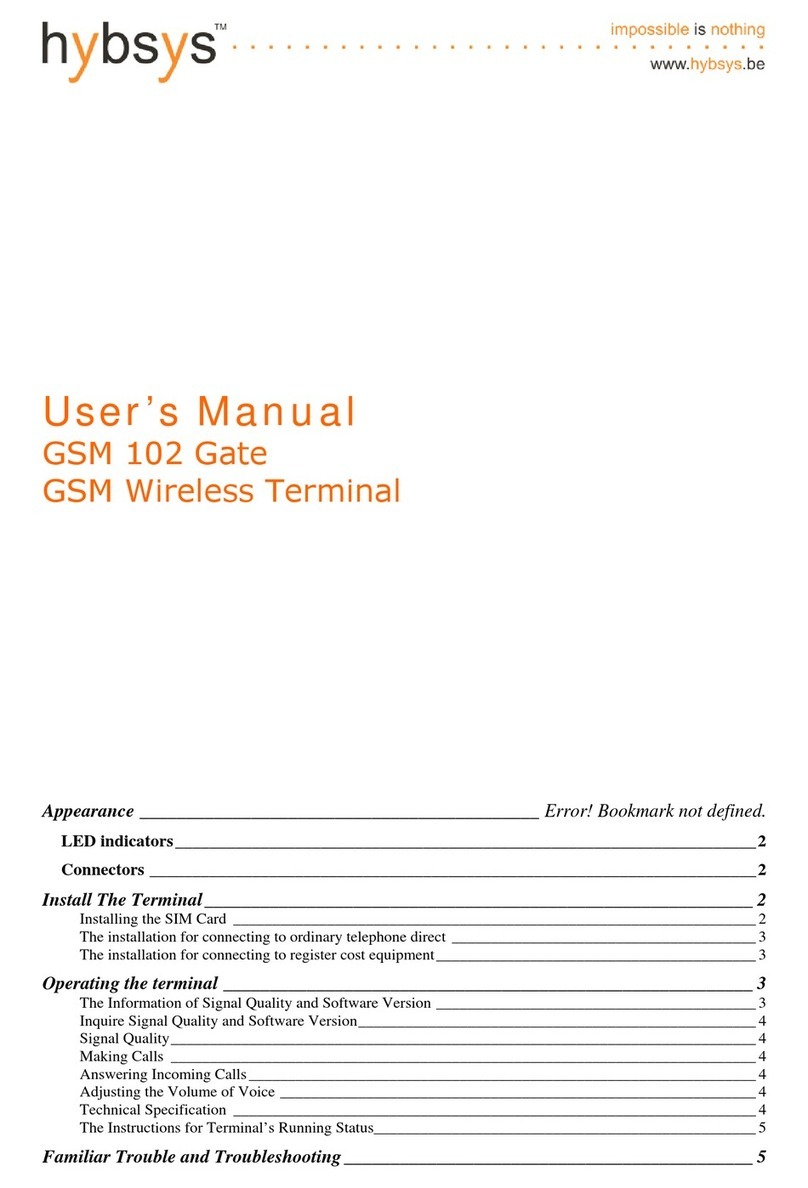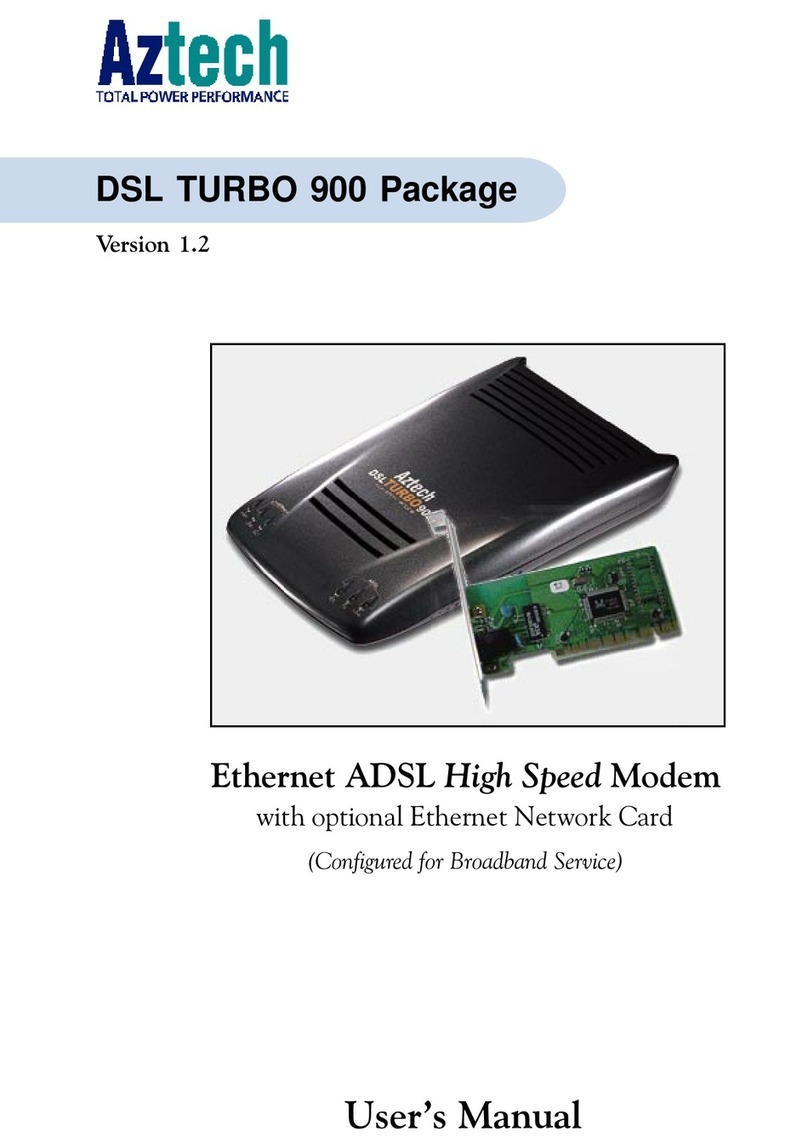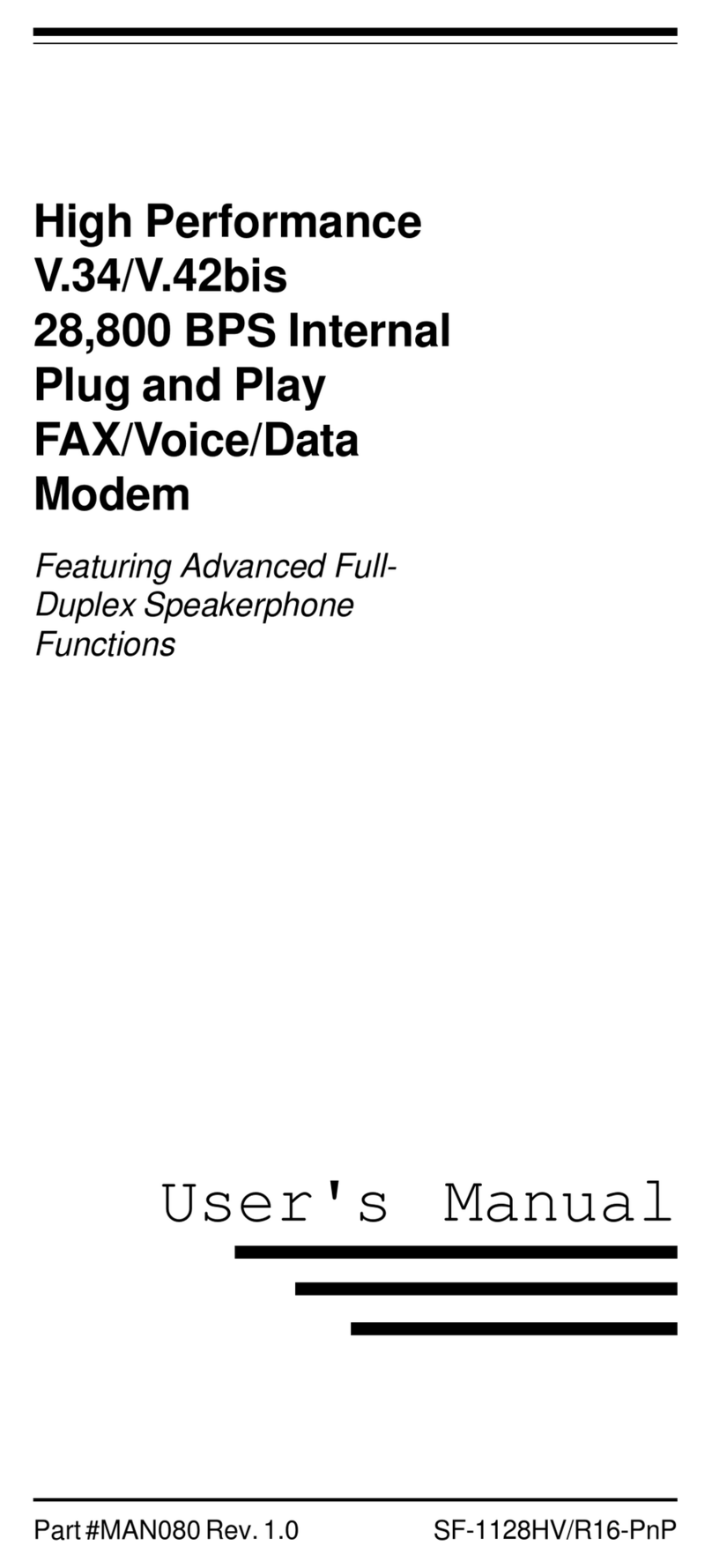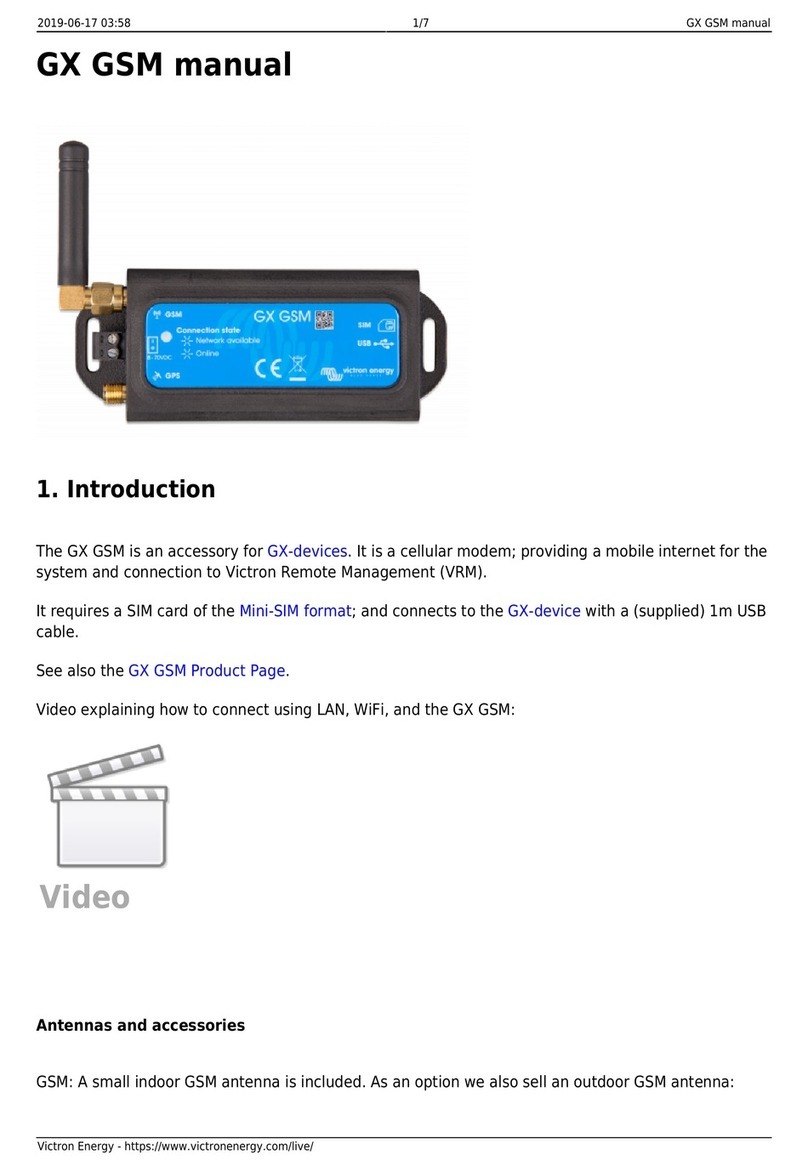Boca Systems WinStorm M56HI User manual
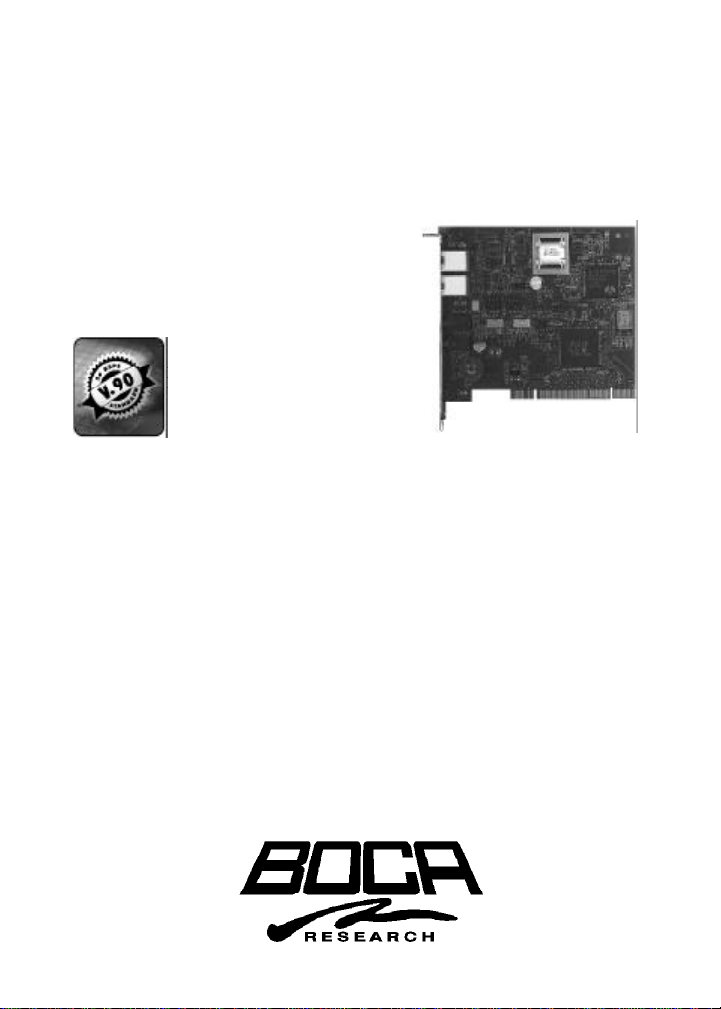
Boca WinStormBoca WinStorm
56K PCI Modem56K PCI Modem
Fax/Data
Fax/Data/Voice
manual2.p65 5/4/98, 12:36 PM1

2
Boca WinStorm 56K
manual2.p65 5/4/98, 12:36 PM2
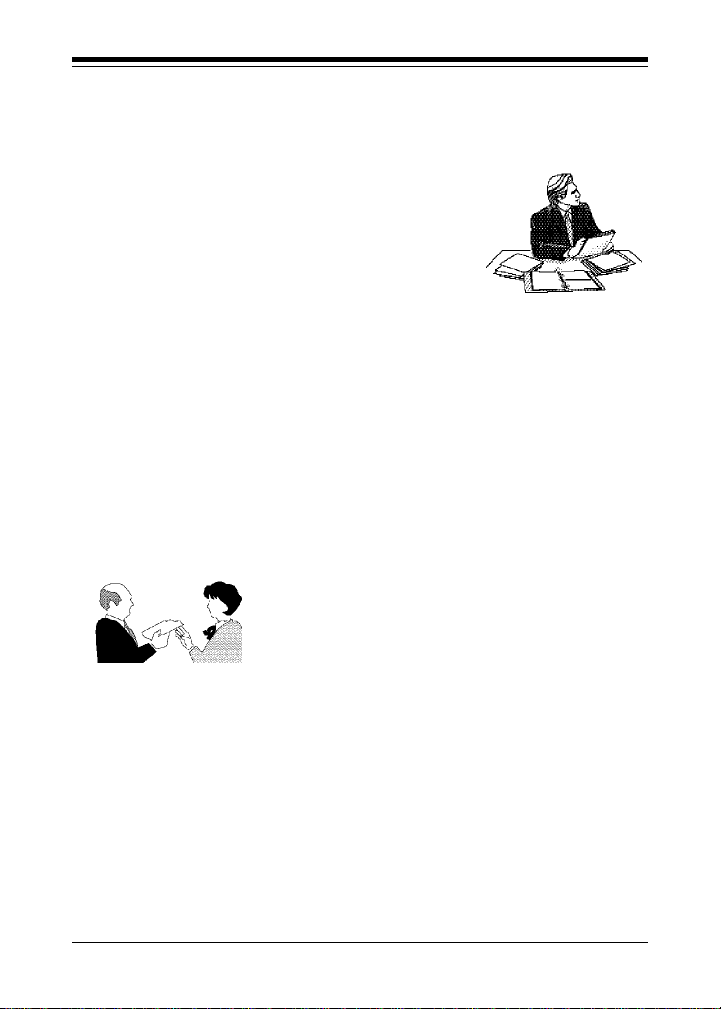
3
Before You Begin your Installation
The product you have purchased is designed to be
easily installed into most IBM PC or compatible
systems. Many products have large, easy-to-read
legends to allow for the easy configuring of the
product. This installation manual contains detailed
instructions. Most included software has automatic
installation programs to place the software correctly onto your computer.
However, as all computers are configured differently, you may be
required to perform some basic MS-DOS or Windows tasks. If you are
not familiar with basic MS-DOS commands such as DIR, CD, or EDIT,
you should check your MS-DOS manual, or seek assistance from you
local computer dealer to install the product.
How to get Technical Assistance
The dealer that you purchased this product or your computer from is the
first place you should go for technical assistance. The dealer is usually
the most qualified source of help, and is most
familiar with your system and how this product
should be installed. Many dealers have
customer service and technical support
programs, with varying levels of support
offered, depending on your needs and computer knowledge. Please
contact the dealer first whenever a problem occurs. International
customers will find that contacting the place of purchase for assistance
will be much more efficient than contacting Boca Research directly.
If your Dealer Can’t Assist you
If you can’t get assistance from your dealer, the manufacturer provides
varying levels of technical assistance as summarized on the following
page. All phone numbers are based in the United States.
manual2.p65 5/4/98, 12:36 PM3
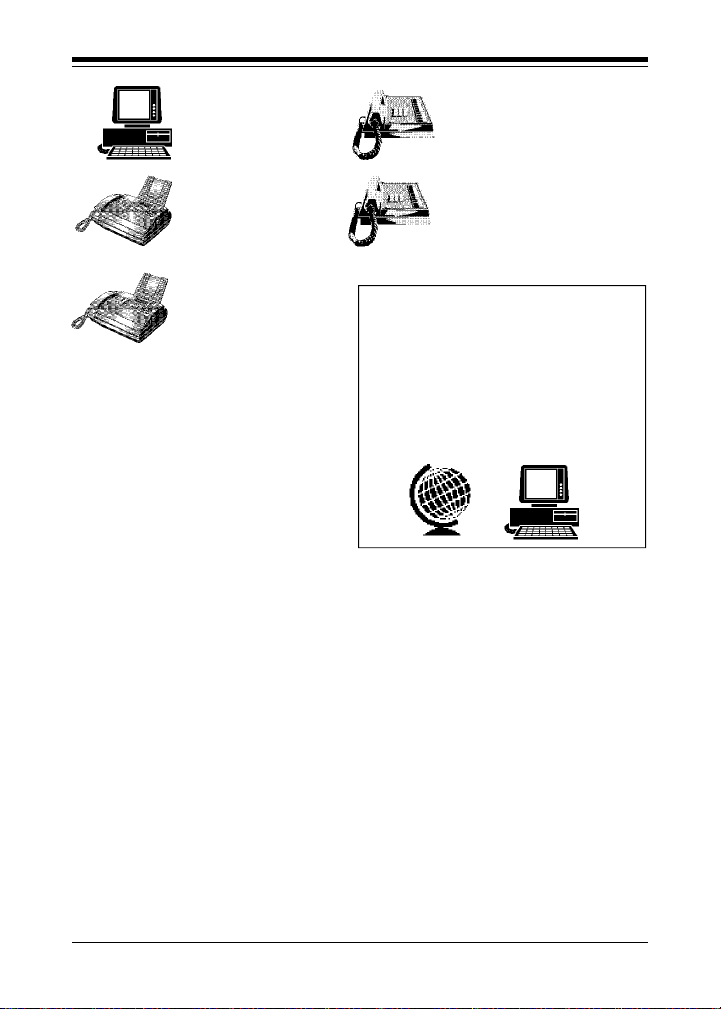
4
Boca WinStorm 56K
The Standard Free Technical
Support number is for quick
answers to specific inquiries on
product features and technical
questions (call 561-241-8088; M-F,
8 am to 6:30 pm EST). Direct
access to technical support
representatives is provided on a
limited basis. If you require
immediate attention or in-depth help with the installation of the product,
please call our 900-priority support number for service. This number
gives you immediate access to senior-level technicians. The number is
900-555-4900. You will be charged $2.00 per minute. The charges will
appear on your next phone bill.
Damaged or Missing Items
We use many world-class quality assurance programs to ensure the
product you purchased is of the highest caliber. Sometimes, however, a
component may be missing from the box, or is damaged or corrupt in
some way. If this happens, immediately return the entire package to your
place of purchase so you may exchange it for a new one. Your dealer
should be able to provide you with an exchange far more quickly than by
contacting us directly. If for some reason you are unable to return the
product directly to its place of purchase, refer to the “Servicing Your
Product” and “Warranty” sections in this manual for instructions.
Boca BBS
561-241-1601
Automated
Fax Retrieval
System
561-995-9456
On-Line Support!
CompuServe: GO BOCA
Internet:
email:
on the World-wide WEB:
http://www.bocaresearch.com
Technical
Support Fax
561-997-2163
Priority Service
900-555-4900
($2 per minute)
Standard Free
Technical Support
561-241-8088
manual2.p65 5/4/98, 12:36 PM4
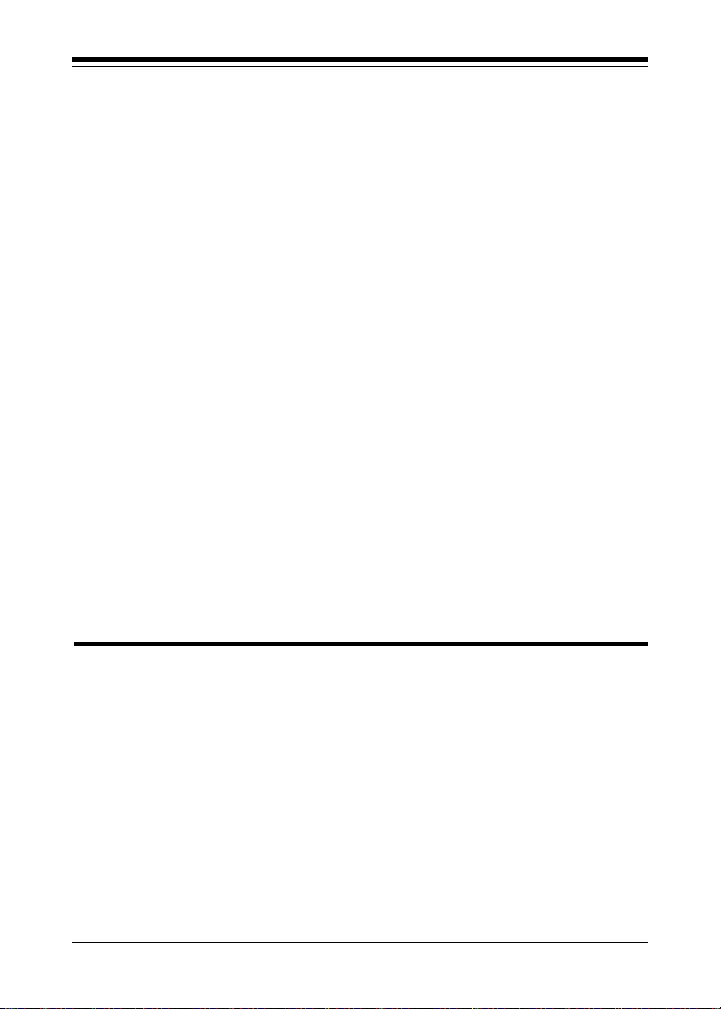
5
Using this manual...
This manual provides installation and operating instructions for your modem. The
manual assumes the user has basic computer skills and is familiar with personal
computers. Its primary purpose is to provide physical installation instructions and
basic troubleshooting. All sections should be read carefully before beginning any
installation procedures. Customer support experience has shown that many costly
and time-consuming calls to technical support staff can be avoided with closer
attention to the information provided here. In addition to following the
instructions provided in this manual, you will also need to consult the
documentation supplied with your communications software.
IMPORTANT NOTICE
FCC Requirements
The Federal Communications Commission (FCC) restricts the way you can use
modems. Read the FCC compliance statement found in Appendix B of this manual.
Connecting the Modem
You can connect the modem to various types of telephone jacks. The acceptable
phone jack types are RJ-11, RJ-12, RJ-13, RJ-41S, and RJ-45S. Most homes and
businesses use one of these jacks. If your phone system does not have a modular
jack, you can purchase an adapter to convert your jack into an RJ-11C jack.
Adapters may be purchased from any local phone or electronics store.
Copyright
©1998. Boca Research, Inc. All rights reserved. No reproduction of this document in any form
is allowed without permission in writing from the vendor. Boca Research is not liable for any
damage resulting from technical or editorial errors or omissions contained in this document.
The information in this manual is subject to change without notice. Revisions to the product(s)
in this manual may occur at any time without notice.
Trademarks
All Boca Research products are trademarks of Boca Research, Inc. All other references to
computer systems, software, and peripherals use trademarks owned by their respective
manufacturers.
Publication Date: May, 1998
Printed in the U.S.A.
manual2.p65 5/4/98, 12:36 PM5

6
Boca WinStorm 56K
Contents
Section One: Introduction ...................................................8
Section Two: Installation (Internal Model) ...................13
2.1 Installing the Modem..............................................14
2.2 Modem Setup for Windows 95 Users ..................18
2.3 Testing the Connection...........................................20
Section Three: Troubleshooting .......................................21
Appendix A: Technical Specifications ...........................26
Appendix B: Regulatory Statements ...............................27
Appendix C: Servicing Your Product ..............................34
Appendix D: Warranty Information ................................37
Appendix E: AT Command Reference ............................39
manual2.p65 5/4/98, 12:36 PM6

7
HOWTHIS MANUAL IS ORGANIZED
Section One: Introduction. An overview of the features of your
modem.
Section Two: Installation. This section provides physical
installation instructions (including how to connect the phone line),
and procedures for testing the connection, and installing drivers
for Windows 95.
Section Three: Troubleshooting. This section provides a
description of the most common problems which may be
encountered during installation and operation along with possible
solutions.
Appendices. These include technical specifications, FCC and
DOC (Canada) compliance information as well as other regulatory
statements, information on obtaining service, as well as your
warranty, and a comprehensive AT command reference*.
* In most cases, your chosen communications software will handle
all modem operation and settings. Working with AT command
settings requires a sound knowledge of their use and should not
undertaken lightly. An incorrect AT command setting may cause
your modem to operate improperly.
manual2.p65 5/4/98, 12:36 PM7
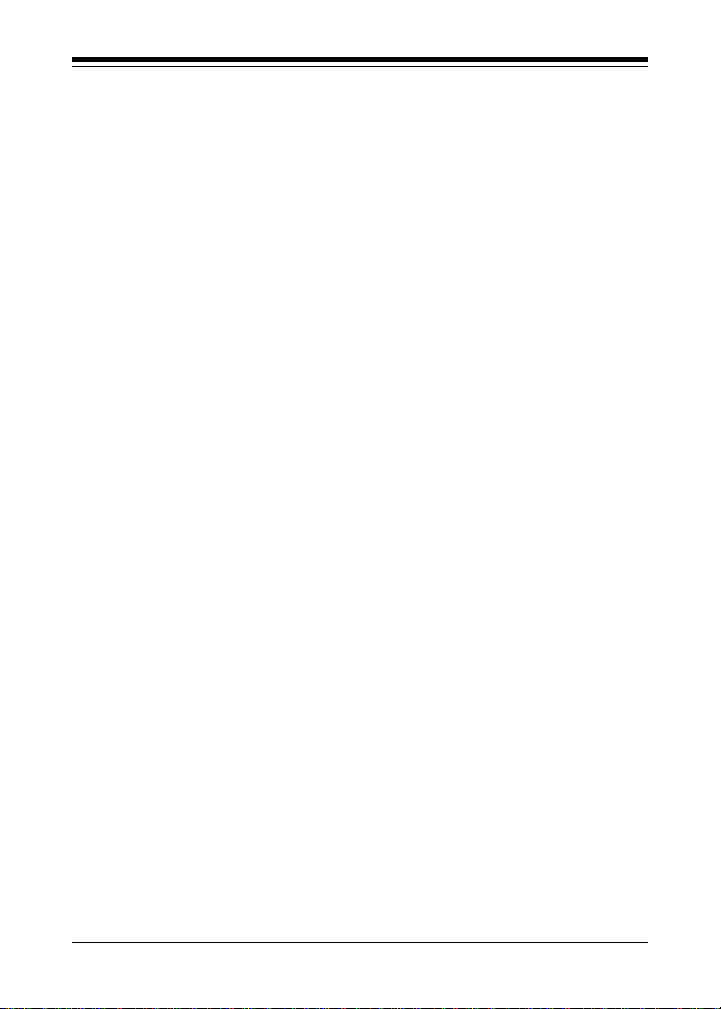
8
Boca WinStorm 56K
Section One: Introduction
Congratulations on your purchase of the WinStorm 56K
PCI V.90-compliant modem. Boca modems are easy to
install as long as you follow the provided instructions
and safety precautions. If you require more information
than found in the EZ Installation Guide, consult this
manual. Always read through all procedures before you
begin installation. It is also a good idea to refer to your
computer system manual to assure correct and safe
installation.
Your new modem combines high-speed data and fax
capability for the Microsoft Windows 95 operating
system. The modem supports the V.90/K56flex
protocols, as well as V.32bis which provides high-speed
data transmission with V.42bis/MNP5 (data
compression) and V.42/MNP2-4 (error control). For
additional information on features, supported protocols,
and technical specifications, see Appendix A.
manual2.p65 5/4/98, 12:37 PM8

9
CAUTION: Electronic components are sensitive to static
electricity. To prevent damage, discharge any static electricity
from your body by touching a known grounded metal surface,
such as your computer’s chassis before and during installation
of the component. To prevent damage to your new Boca
modem,avoid contact with any circuitry and only handle the
modem by its edges.
Minimum System Requirements
• IBM-compatible P100 or greater system
• One available PCI expansion slot
• Windows 95
• 8MB system RAM
• Free hard disk space needed (will vary based on included
options/extras)
• 2X CD-ROM drive
Voice Capabilities (speakerphone model)
The speakerphone model features automatic call recognition,
auto-answer, and an embedded voice modem ‘AT’ command set.
The modem, along with its host computer, support answering
machine functions through voice and fax communications
software. You can set up multiple mailboxes. The automated
attendant feature allows dial-in users to check, answer, and leave
messages. It also supports microphone and speaker automatic
gain control, as well as headset.
Introduction
manual2.p65 5/4/98, 12:37 PM9
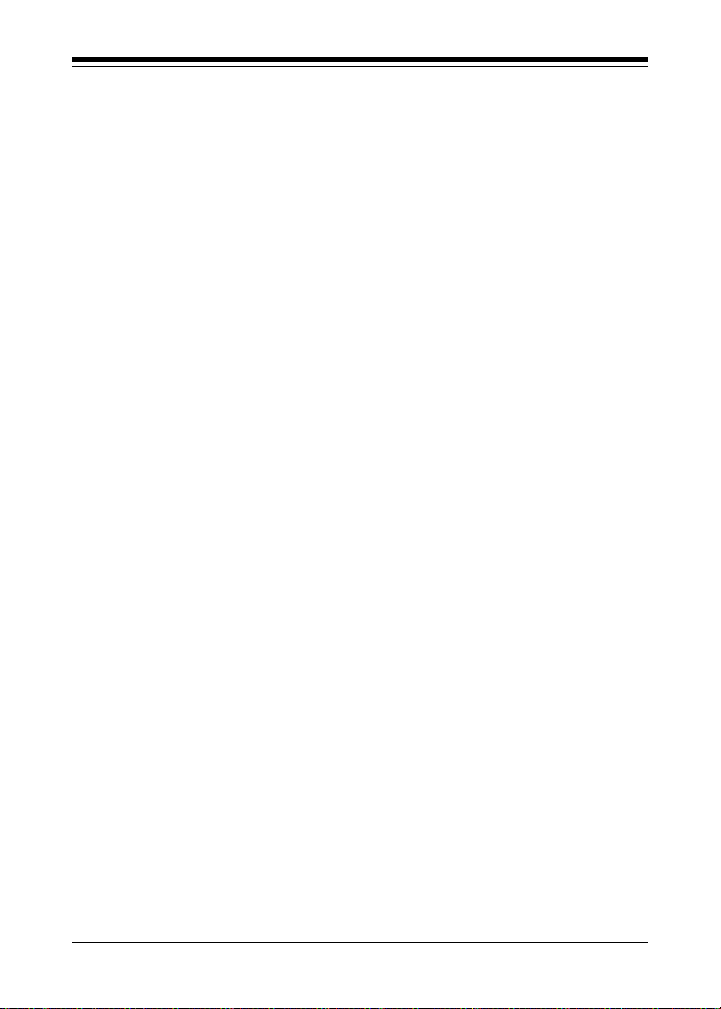
10
Boca WinStorm 56K
Fax Capabilities
The modem offers a wide range of fax services. It supports Group
3, class 1 fax send and receive operations. It complies with ITU-
TSS (formerly CCITT) V.17, V.29, V.27ter, and V.21 channel 2
international fax standards. It also implements the EIA T-30
protocol, and Class 1, Group 3.
Data Capabilities
The modem offers the widest possible range of internationally
accepted standard modulation methods and protocols. It provides
data throughput up to 115.2Kbps. The modem complies with ITU-TSS
standards V.90, V.34, V.32bis, V.32, V.23, V.22bis, V.22A/B, and V.21, as
well as Bell 212A and 103. (K56 Flex for models supporting 56Kbps).
The modem implements V.42 error control with LAP-M and MNP 2-4,
as well as data compression with V.42bis and MNP-5.
Ideal for Travelers
Voice features allow for remote call-in with full services to answer,
route, delete, or forward messages. For example, while you are
traveling, faxes are stored on your hard drive. When you call in to
review a voice message, a fax forwarding function allows received
faxes to be forwarded to another fax number at any location.
manual2.p65 5/4/98, 12:37 PM10

11
A Word about Simultaneous Voice and Data (SVD)
Your modem may support SVD. Simultaneous Voice and Data
(SVD) is a standard allowing the simultaneous transmission of
voice and data over a single telephone line. The model supporting
this standard will allow you to share modem applications and talk
on the phone with a single standard telephone line. When a phone
call is in SVD mode, any data (e.g., images, 3D-graphics, shared
applications, interactive games) can be shared with a normal
phone conversation over the same analog line.
Introduction
manual2.p65 5/4/98, 12:37 PM11
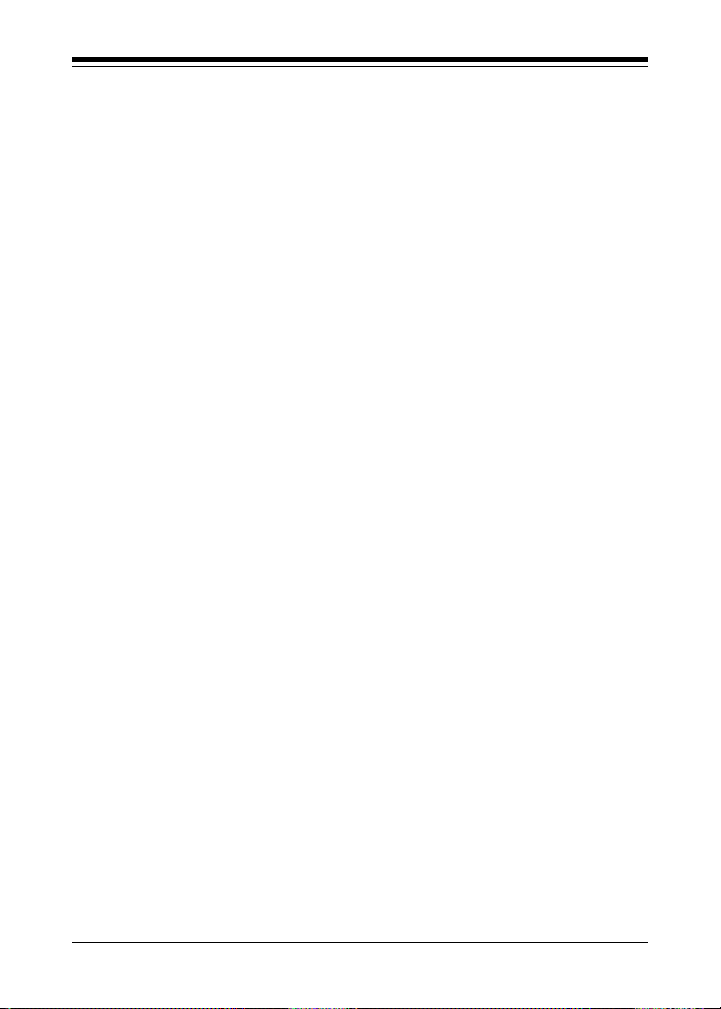
12
Boca WinStorm 56K
Optional Accessories (speakerphone models with
microphone and speaker jacks)
The speakerphone version of the modem is equipped with
microphone and speaker jacks for use with headset, speakers and
microphone. (See installation instructions: p.16-17.) The handset
can be used to record outbound messages. However, a
microphone is recommended for better quality recordings. You
may use a combination headphone and microphone or a separate
microphone and speaker(s).
Microphone Requirements:
The microphone element must be of the electret type also known
(incorrectly) as a condenser type. The microphone in most telephone
handsets is of this type. This modem was designed for a microphone
sensitivity of -64 dBspl. Other microphone sensitivities work equally
well, with only a subjective difference in loudness. Carbon
microphone elements will also work, but don’t offer the quality of the
electret. Another common microphone element is the dynamic type
which will NOT work with this modem.
Speaker Requirements:
You can attach the modem to a high-quality amplified external
speaker or the earpiece of a handset. The external speaker must have
an impedance rating of 8 ohms or more.
manual2.p65 5/4/98, 12:37 PM12

13
Section Two: Installation
This section explains how to install the internal modem in your
computer. Review the contents of your package to make sure all
items are present. If any items are missing or damaged, contact
the dealer from whom you purchased the modem for
assistance. Also note that phone cable configuration will vary
for international settings. The diagrams which follow depict
the speakerphone version of the modem.
IMPORTANT NOTES ON PCI
CONFIGURATION
The modem must be installed in a PCI-bus compatible connector.
PCI expansion slots are shorter than standard ISA slots.
PCI slots are configured by the system BIOS, or by jumpers on
the motherboard. Refer to your computer’s documentation for
more information.
Installation
PCI SLOTS ISA SLOTS
manual2.p65 5/4/98, 12:37 PM13

14
Boca WinStorm 56K
2.1 Installing the Modem
NOTE: If your computer came with an internal modem, you must physically
remove it or disable it through your computer’s BIOS setup. Consult your
computer’s manual or manufacturer for specific instructions.
1. Turn off your computer and disconnect any attached devices
and power cords. Remove any diskettes.
2. Remove the computer’s cover and locate an available 16-bit
expansion slot. Remove that expansion slot cover and save the
screw.
3. Remove the modem from its anti-static bag,
handling it by its edges and retaining bracket.
Be careful not to touch the edge connector or
any components on the card.
4. Carefully insert the modem into the expansion
slot you selected, applying pressure to the
upper board edge until it is seated in the slot.
5. Secure the modem into place by aligning its
metal retaining bracket with the hole in the
top edge of the system’s rear panel. Fasten the
modem’s metal bracket with the screw
removed from step 2.
6. Disconnect your present phone cord from the wall jack. Plug
one end of the phone cord that came with the modem into the
wall jack, and the other end into the jack either labeled LINE or
marked with the symbol ( ) on the back of the modem. Plug
(speakerphone
version
shown here)
manual2.p65 5/4/98, 12:37 PM14
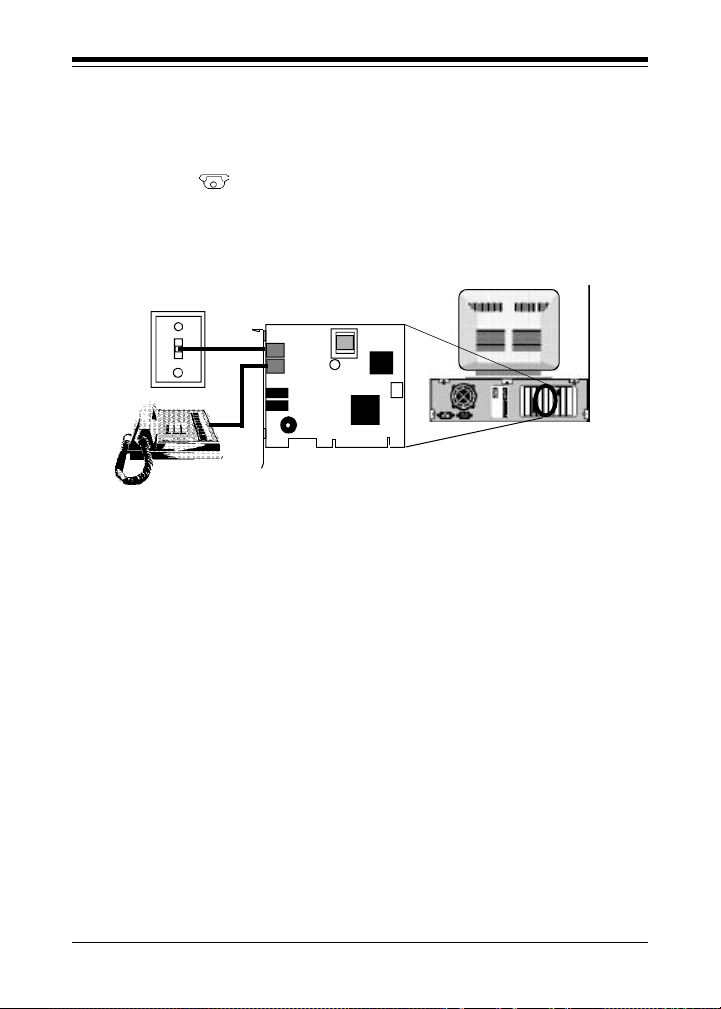
15
the phone into the jack either labeled PHONE or marked with
the symbol ( ) on the back of the modem (not supported in
international settings). See illustration below. Note: A telephone is
not necessary for the proper operation of this product.
7. Replace the system cover and reconnect any detached devices
and power cords. Now, you may use your stereo/mono cable to
attach to other devices (if supported by your modem) as
explained in step 8 on the next page, or power up your
computer. If you are running Windows 95, the modem should
be recognized at power-up.
Installation
REAR OF
SYSTEM
MODEM
WALL JACK
PHONE (speakerphone version
shown here)
manual2.p65 5/4/98, 12:37 PM15

16
Boca WinStorm 56K
8. Connect devices to microphone and speaker jacks.
a. If you have an existing sound card, continue below. If you do
NOT have a sound card, skip to step b.
• Attach a microphone to the jack labelled MIC or marked with
the symbol ( ) (to record outgoing messages; in addition,
the microphone serves as a transmitter for your
speakerphone) on the modem.
• Attach the mono-end of a stereo-mono cable to the jack
labelled SPK or marked ( ) on the modem (to listen to
phone messages through your sound board). E.g., playback,
call monitoring.
• Attach the stereo-end of a stereo-mono cable to the line-in
connector on your sound card. If your sound card does not
have a line-in connector, you will need to attach a speaker(s)
to the speaker jack, labelled SPK or marked with the symbol
() on the modem.
SOUND CARD CONNECTION
Stereo/Mono
Audio cable
Mono (BLACK);
goes to SPK
jack on modem
Stereo (RED);
goes to line-in
connector on
sound card
manual2.p65 5/4/98, 12:37 PM16

17
b. If you do NOT have an existing sound card:
• Connect a microphone to the jack labelled MIC or marked
with the symbol ( ) on the modem (to record outgoing
messages; in addition, the microphone serves as a transmitter
for your speakerphone).
• Connect a speaker(s) to the jack labelled SPK or marked with
the symbol ( ) (to listen to incoming messages; in addition,
the speaker serves as a receiver for your speakerphone) on
the modem.
MICROPHONE AND SPEAKER CONNECTION
Line connection is complete. Power up your computer. If you
have Windows 95, the modem should be recognized at power-up.
Installation
manual2.p65 5/4/98, 12:37 PM17

18
Boca WinStorm 56K
2.2 Modem Setup for Windows 95 Users
Depending on the version of Windows 95 you have, devices are
detected and installed in slightly different ways. When the
modem is physically installed, start Windows 95 as you
normally would.
NOTE: Some versions of Windows 95 may prompt you for the
path of your modem drivers on your CD-ROM. Type in your
CD-ROM drive path (e.g., D:\). You will be prompted with
either:
• the Update Device Driver Wizard (in this case, simply insert
the MegaMedia CD, click Next, then Finish). The Wizard will
automatically locate the correct drivers and install them.
Continue with Completing Driver Installation below. OR
• the New Hardware Found dialog box. Here, you are asked
what driver files are associated with the new hardware. Do
the following:
1. From the choices given, select Driver from disk provided by
hardware manufacturer.
2. Windows 95 then displays the Install from Disk dialog box.
Here, you are asked for the location of the driver files.
manual2.p65 5/4/98, 12:37 PM18

19
Installation
3. Insert the CD and type the path for the location of the drivers
(usually D:\). If ‘D:’ is not the CD-ROM drive letter, substitute
the correct letter. Continue with the printed EZ Installation
Guide to install the suite of software provided on the CD.
Completing Driver Installation
NOTE: After Windows 95 finishes copying files, it will detect
other devices. Simply repeat the instructions above, depending
on your version of Windows 95. When complete, continue with
MegaMedia CD Installation on the next page.
To verify that your modem has been installed, go to Control
Panel, Modem. Select the Diagnostics Tab, then highlight the
modem. Next, select the More Info button. If your modem fails to
respond, return to Control Panel. Select System, then Device
Manager to check modem resources. Refer to your Windows 95
documentation for additional instructions.
manual2.p65 5/4/98, 12:37 PM19

20
Boca WinStorm 56K
2.3 Testing the Connection
1. Install and start your communications software. Then place it in
terminal mode. Refer to the program’s documentation if you
require assistance. If you are not in terminal mode, AT
commands typed in at the DOS prompt will result in a “Bad
Command or File Name” message.
2. Type in ATZ followed by ENTER and the modem will respond
with OK after a few seconds. If the modem does not respond
OK, refer to Troubleshooting (Section Three).
3. Type ATH1 followed by ENTER and you should hear a dial
tone from the modem speaker. To adjust speaker volume, refer
to your communications software’s on-line help.
4. Type ATH followed by ENTER to put the modem “on-hook”.
This confirms that the modem has been successfully installed
into the computer.
5. Your modem is now ready for use. Continue now with your
communications software and documentation.
manual2.p65 5/4/98, 12:37 PM20
This manual suits for next models
1
Table of contents
Other Boca Systems Modem manuals
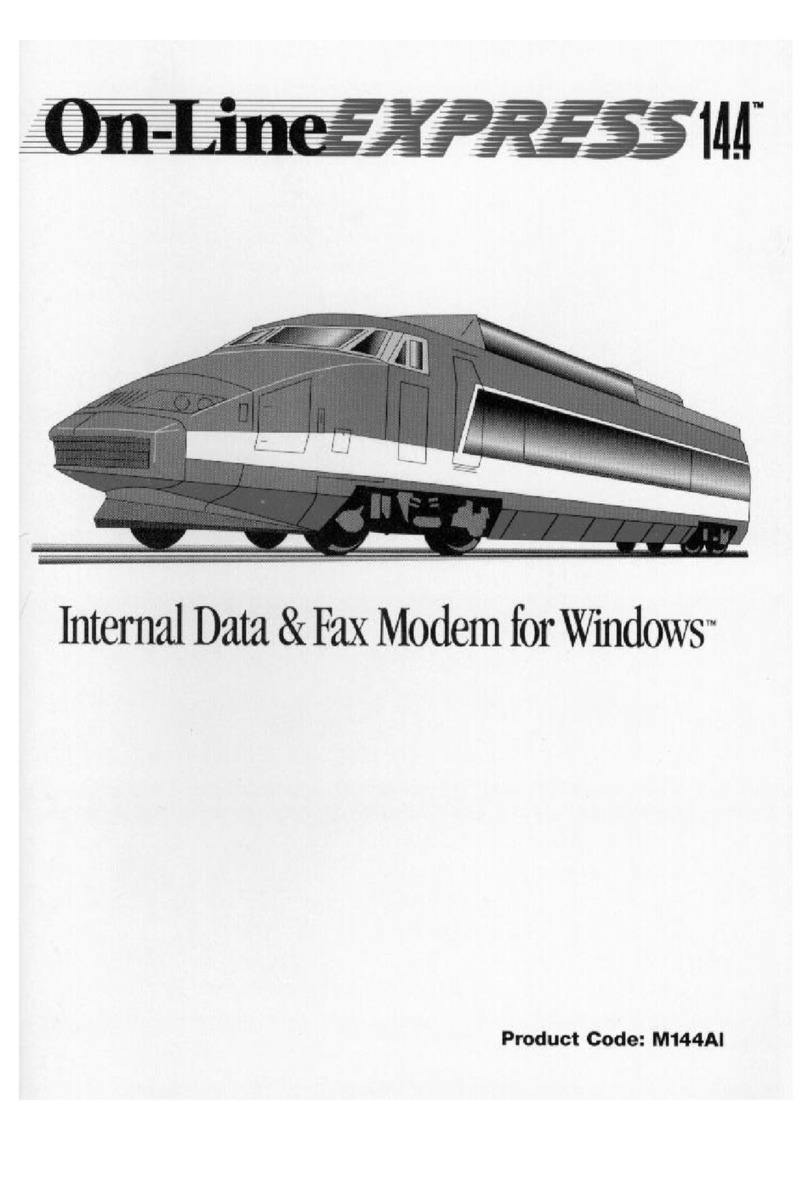
Boca Systems
Boca Systems Online Express 14.4 User manual
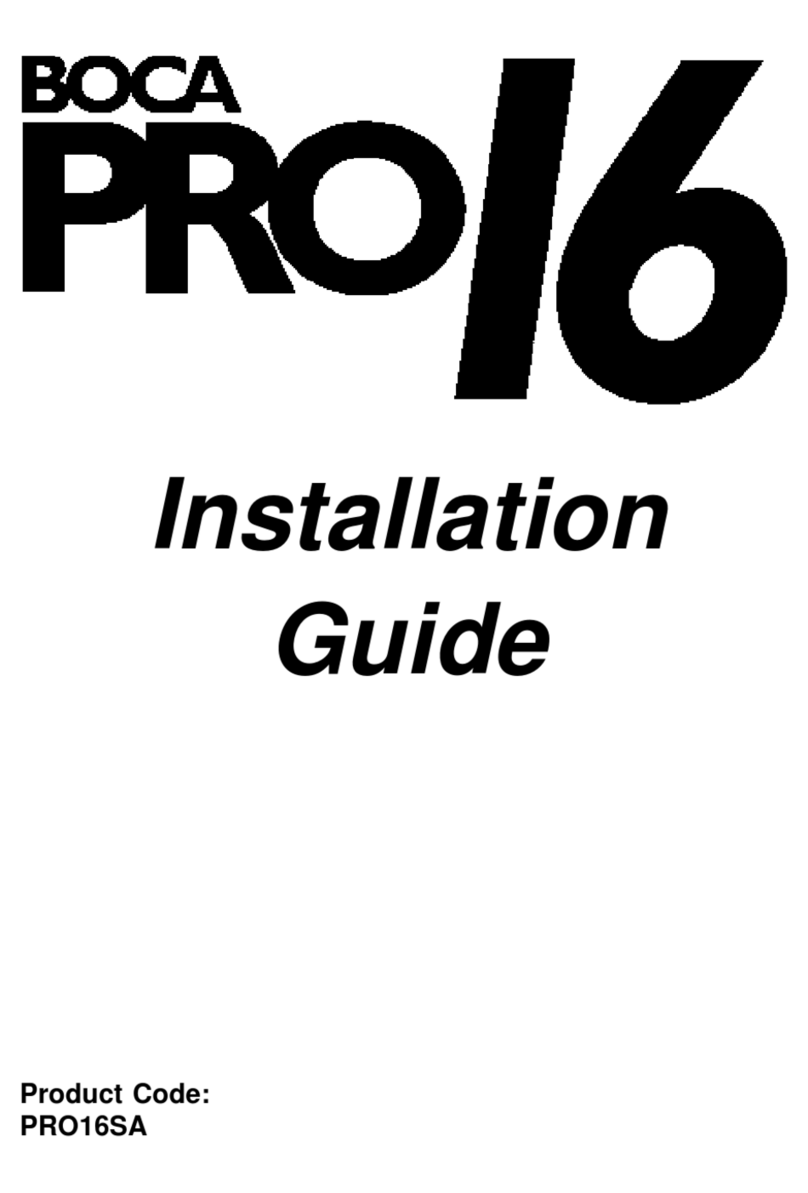
Boca Systems
Boca Systems PRO/6 User manual
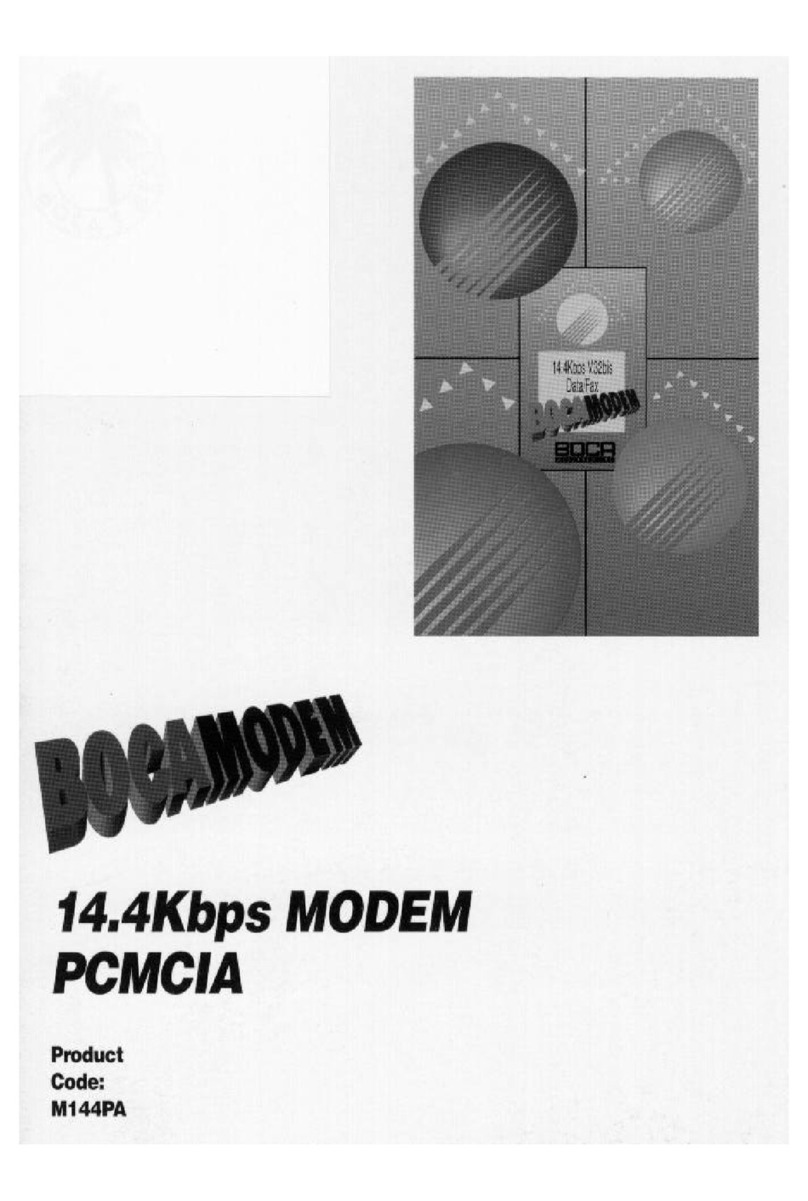
Boca Systems
Boca Systems M144PA User manual
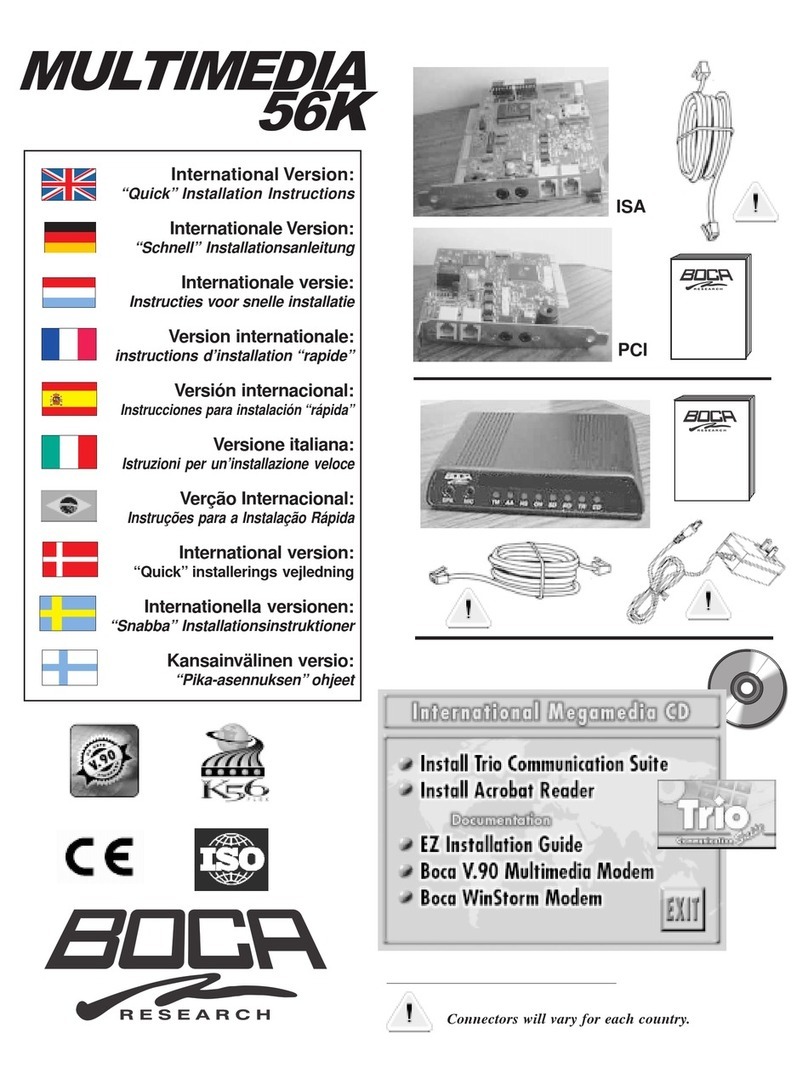
Boca Systems
Boca Systems MultiMedia Original operating instructions
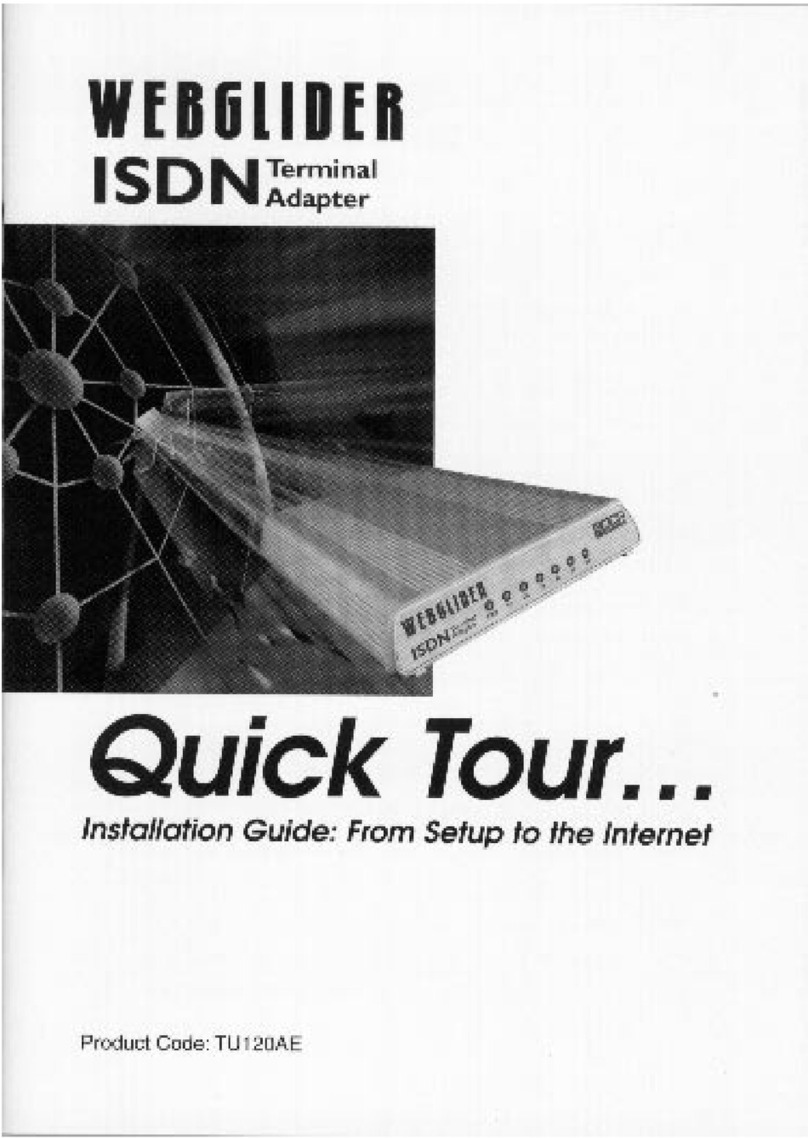
Boca Systems
Boca Systems WEBGLIDER User manual
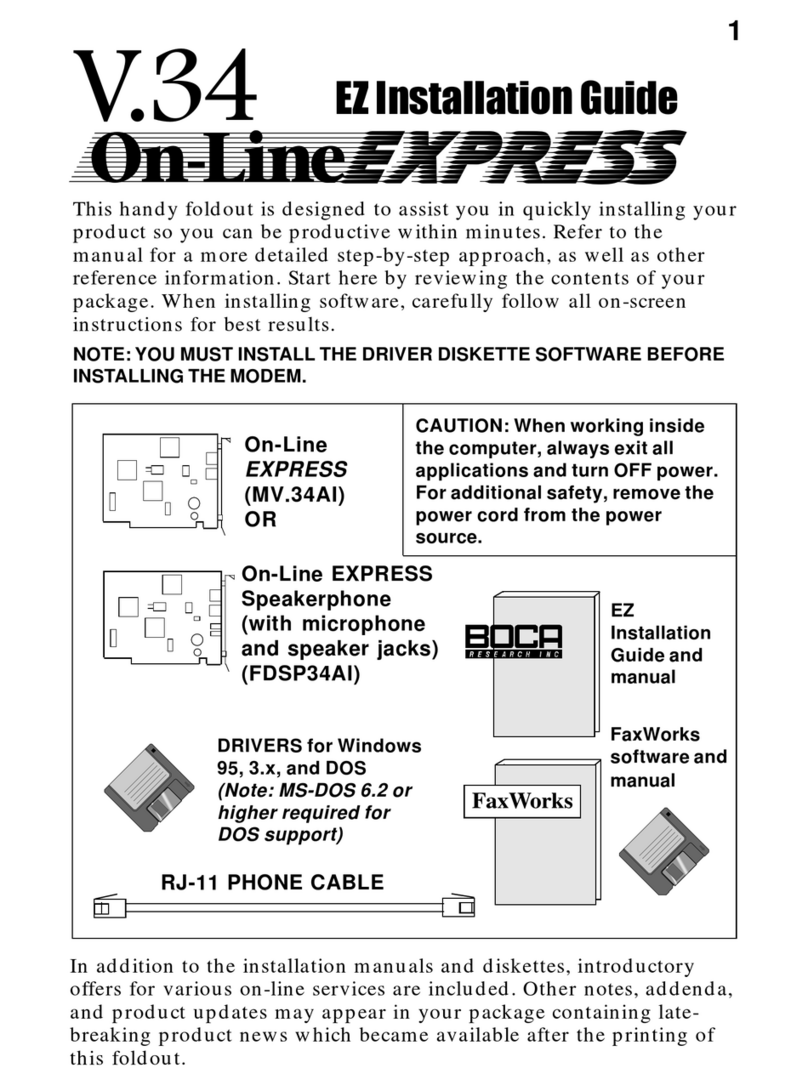
Boca Systems
Boca Systems On-Line EXPRESS User manual