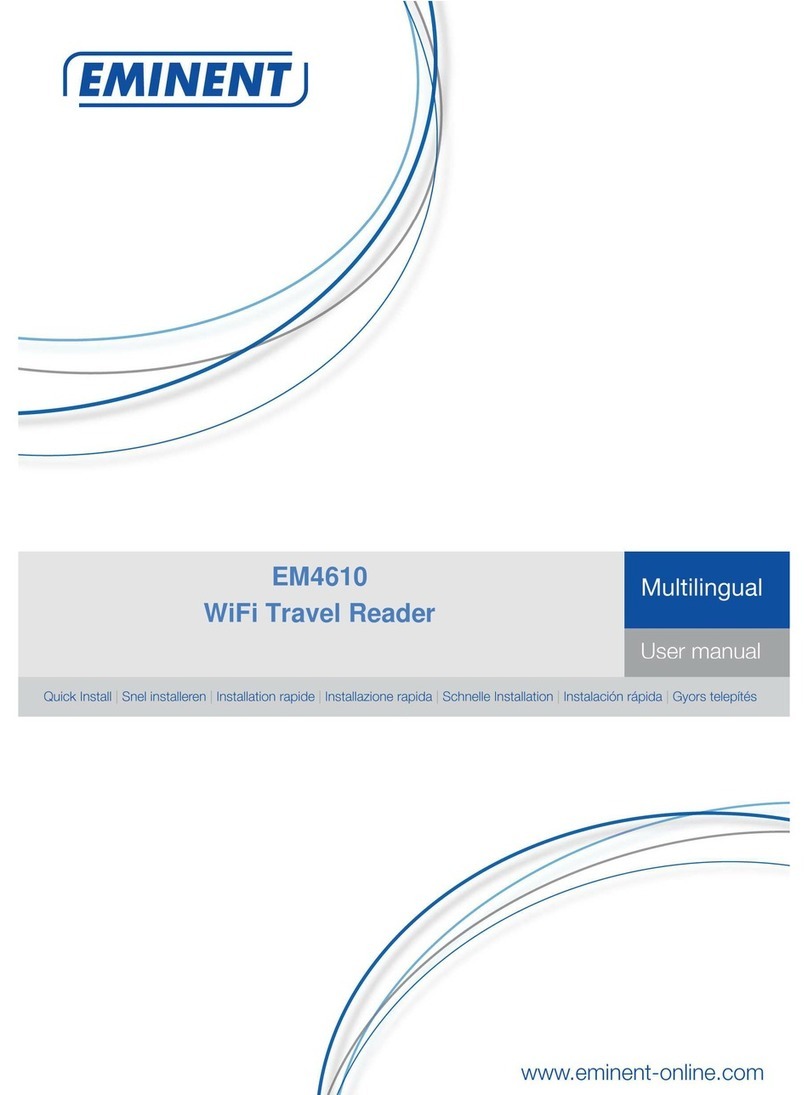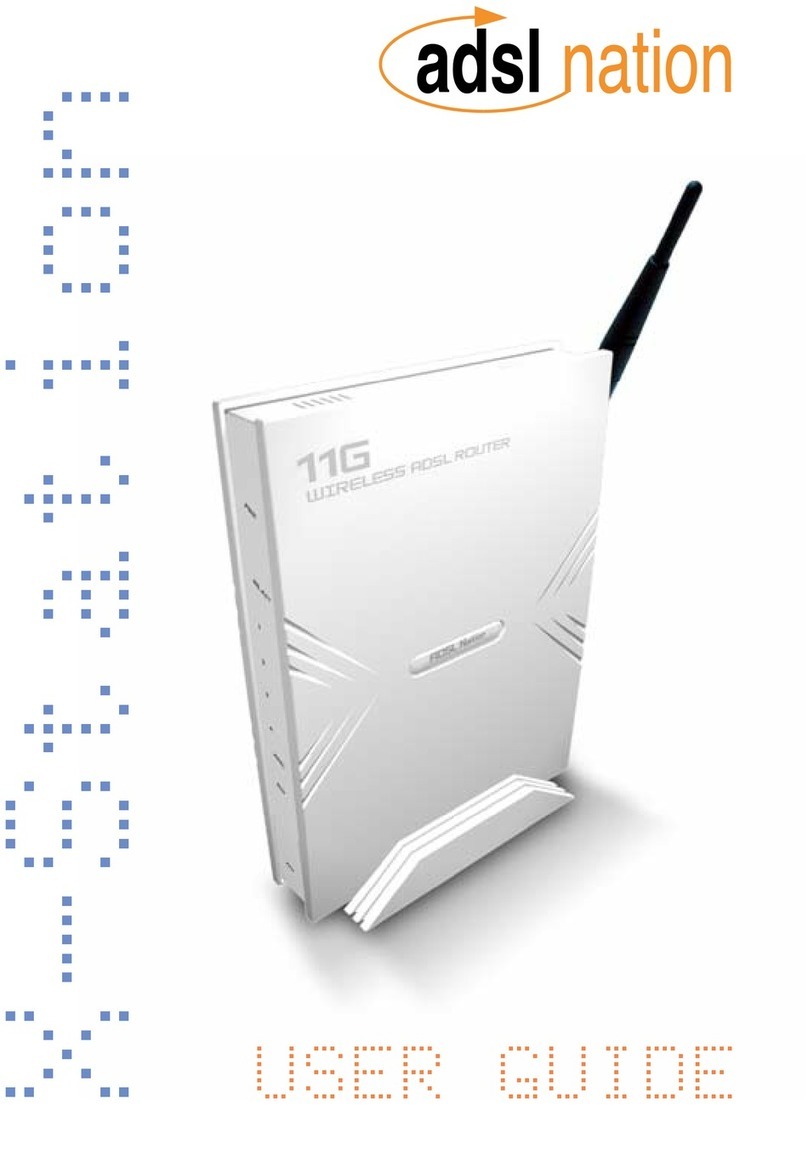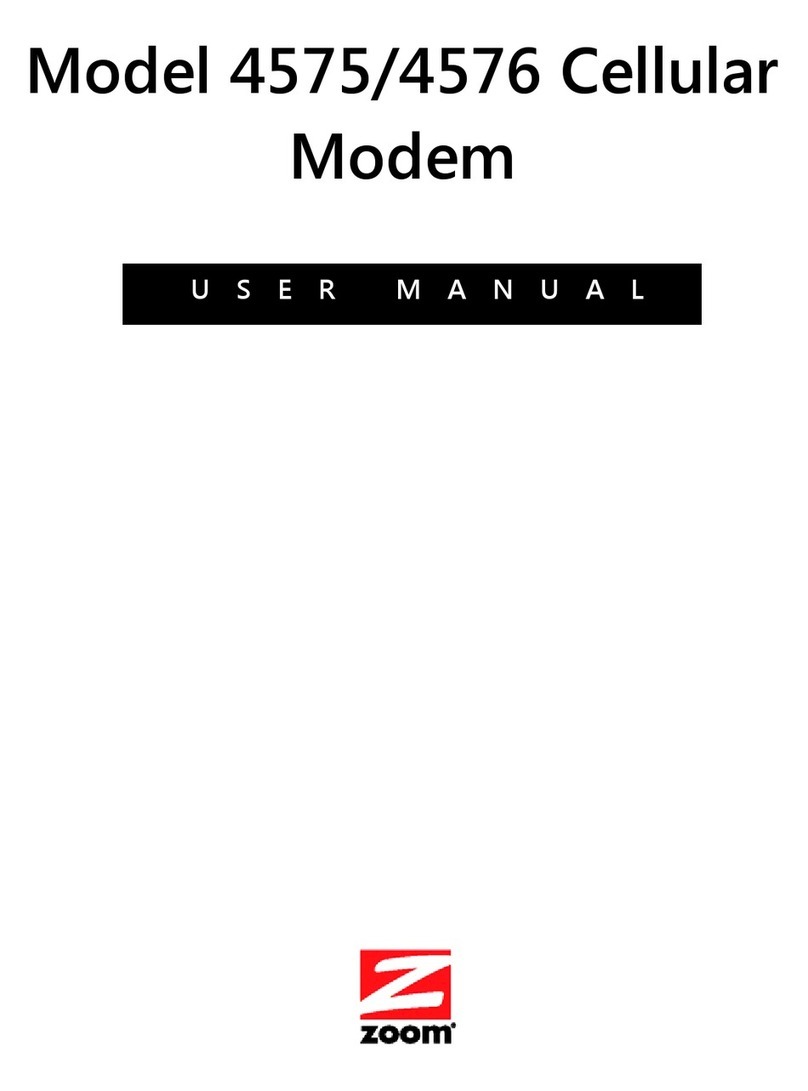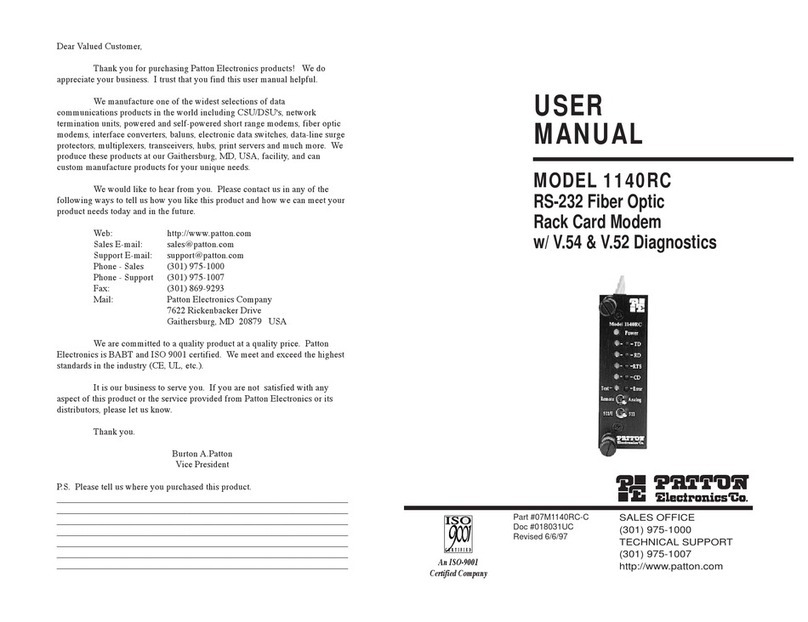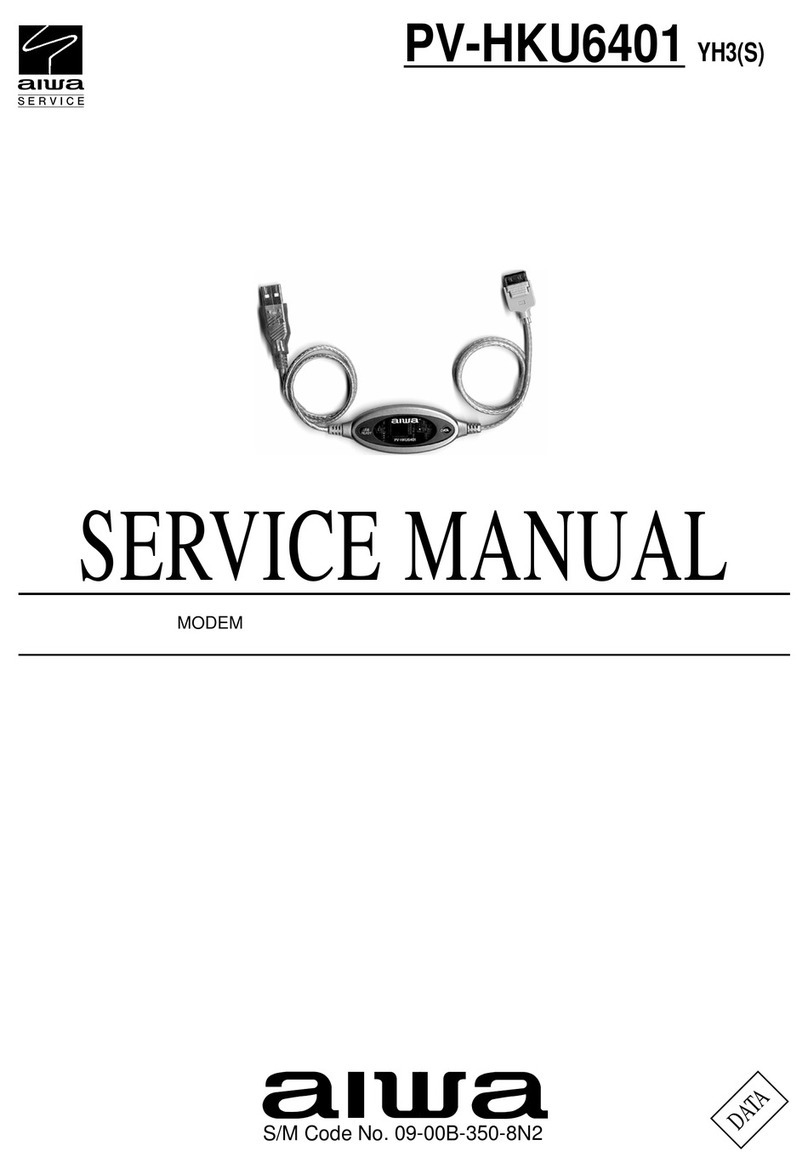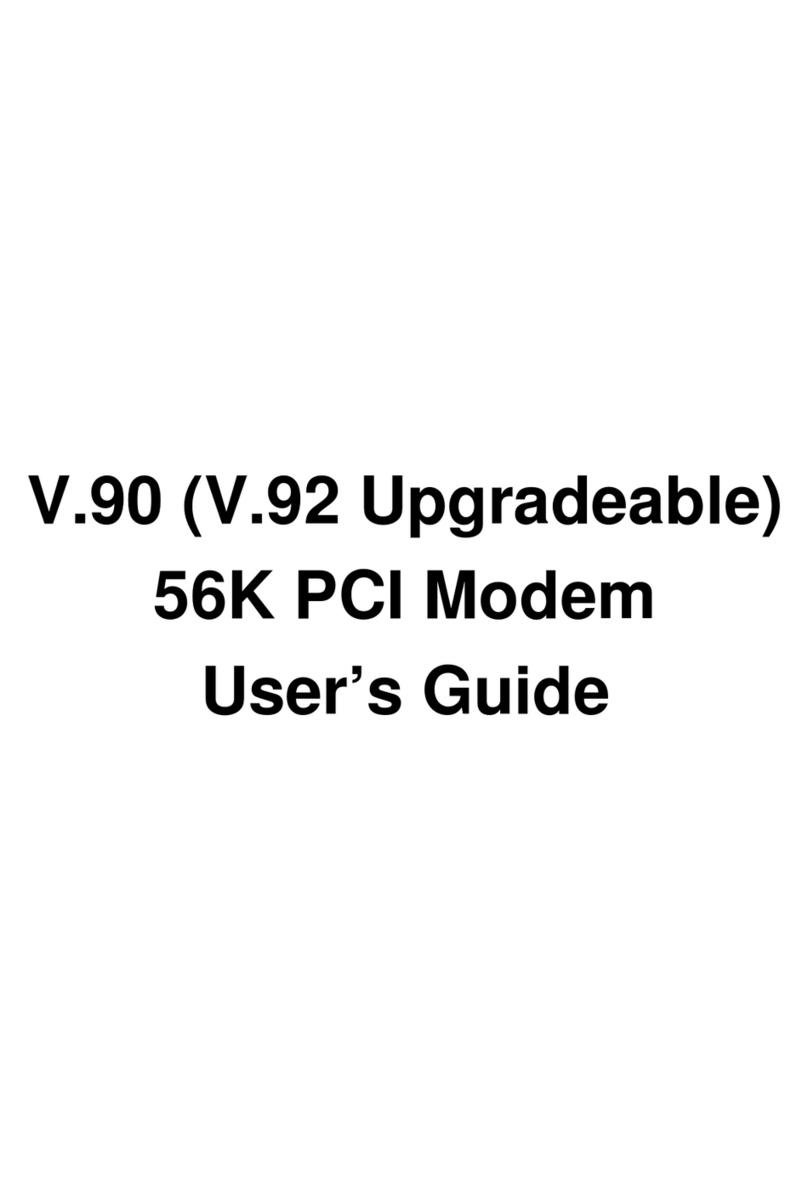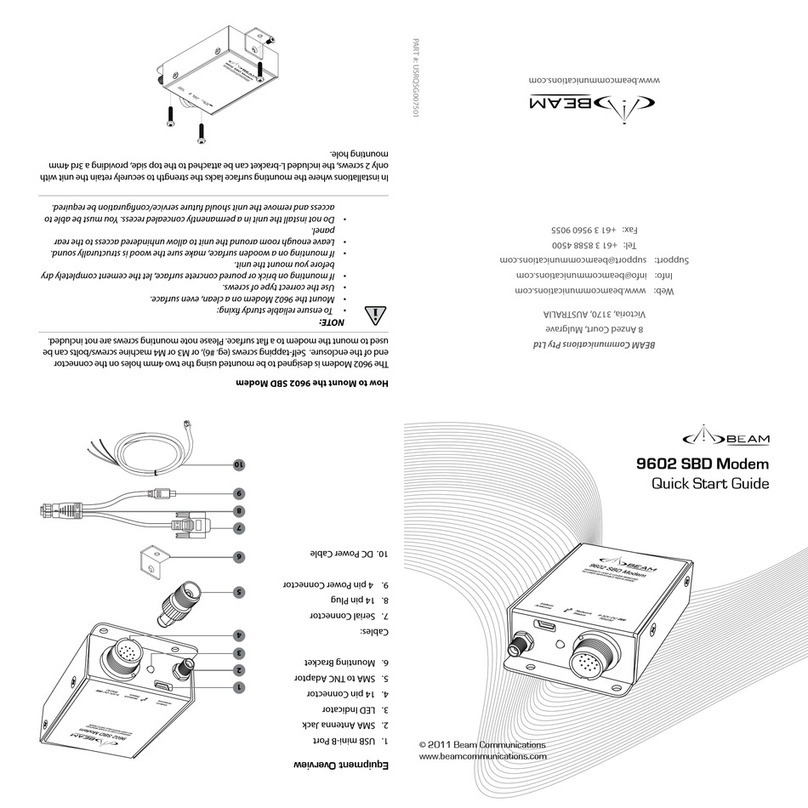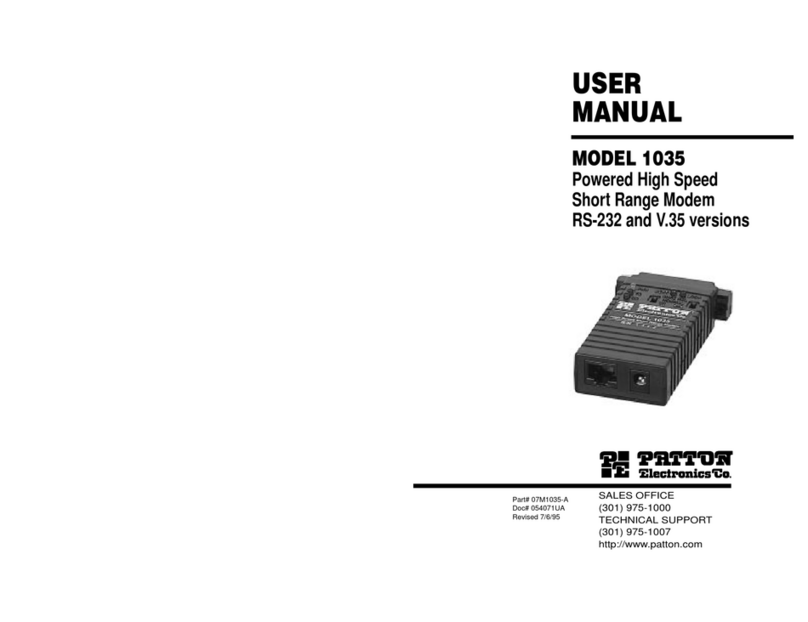Boca Systems On-Line EXPRESS User manual

In addition to the installation manuals and diskettes, introductory
offers for various on-line services are included. Other notes, addenda,
and product updates may appear in your package containing late-
breaking product news which became available after the printing of
this foldout.
V.34 EZ Installation Guide
This handy foldout is designed to assist you in quickly installing your
product so you can be productive within minutes. Refer to the
manual for a more detailed step-by-step approach, as well as other
reference information. Start here by reviewing the contents of your
package. When installing software, carefully follow all on-screen
instructions for best results.
NOTE:YOU MUST INSTALL THE DRIVER DISKETTE SOFTWARE BEFORE
INSTALLING THE MODEM.
FaxWorks
EZ
Installation
Guide and
manual
FaxWorks
softwareand
manual
CAUTION: When working inside
the computer, always exit all
applications and turn OFF power.
For additional safety, remove the
power cord from the power
source.
On-Line
EXPRESS
(MV.34AI)
OR
1
2
3
123
12
12
RJ-11 PHONE CABLE
DRIVERS for Windows
95, 3.x, and DOS
(Note: MS-DOS 6.2 or
higher required for
DOS support)
On-Line EXPRESS
Speakerphone
(with microphone
and speaker jacks)
(FDSP34AI)
1

EXPRESS INSTALLATION FOR
WINDOWS 95 USERS
YOU MUST INSTALL THE
DRIVER DISKETTE
SOFTWARE BEFORE
INSTALLING THE MODEM!
1
DO NOT SELECT ‘NEXT’ YET
• Start Windows 95 and insert driver
diskette.
• Double-click My Computer, Control
Panel, and Add New Hardware.
Click Next, No, Next, Ports, Next,
Have Disk, OK, Next.
• Note Input/Output range (COM
setting) and Interrupt Request
(IRQ):
03F8-03FF=COM1 02F8-02FF=COM2
03E8-03EF=COM3 02E8-02EF=COM4
• Select Next, Finish. Select YES to
restart, or go to Start, Shutdown. *
• Then power off.
IRQ3
IRQ4
IRQ5
IRQ7
COM1
COM2
COM3
COM4
• Change the jumpers on the modem
(if necessary) to match EXACTLY
the settings recommended by
Windows 95.
2
• Physically remove or disable
existing modem.
• Power back on
• Install FaxWorks; FaxWorks will test the
connection. Refer to panel 5 in this
foldout as well as the FaxWorks
documentation.
FaxWorks
6
• Remove diskette, power back on, and
start Windows 95
• Double-click My Computer, Control
Panel. Click Add New Hardware. Click
Next, No, Next.
• Select Modem, Next, then Don’t Detect
my modem..., then Next.
• Select Boca Research from
manufacturer list.
• Select the MV.34AI from the list or
FDSP34AI only if you have the
speakerphone model.
• Re-insert the driver diskette when
requested if you chose the FDSP34AI.
Click OK.
• Then click Next, then select the COM
port that was installed in Step 1.
• Select Next, Finish. Hardware
installation is complete.
• Shut down computer before connecting
phone cables.
*If you view the Device Manager
information before shutting down
and installing the modem,
Windows 95 reports a problem
with the modem port.
4
3
• With power OFF, remove system
cover, choose an open ISA slot,
and gently insert the modem card.
2
• Connect supplied phone cable between
LINE jack and wall jack.
• Connect existing phone cable between
PHONE jack and phone (optional).
• If you have the FDSP34AI, refer to
panel 4 for mic./spkr. connections.
5

EXPRESS Installation for
Windows 3.x and DOS Users
1
• Physically remove or disable
existingmodem.
• Turn on the computer and
exitWindows
• Insert the driver diskette;
from DOS typeA:INSTALL
(orB:INSTALL ).
• ChooseEXPRESS Install.
• Change the jumpers on the
modem (if necessary) to
matchEXACTLY the settings
recommendedbyEXPRESS
Install.
IRQ3
IRQ4
IRQ5
IRQ7
COM1
COM2
COM3
COM4
• Make sure the jumpers are
set as recommended by
EXPRESSInstall.
• With powerOFF, remove
system cover, choose an
open ISA slot, and gently
insert the modem card.
YOU MUST INSTALL THE
DRIVER DISKETTE
SOFTWARE BEFORE
INSTALLING THE MODEM!
2
3
4
• Connect supplied phone cable
between LINE jack and wall
jack.
• Connect existing phone cable
between PHONE jack and
phone(optional).
• Remove diskette from floppy
drive.
• Power back on.
• Install FaxWorks; FaxWorks will
test the connection. Refer to the
panel 5 in this foldout as well as
theFaxWorksdocumentation.
NOTE: MV.34AI shown in these
installation diagrams. If you
have the FDSP34AI, see panel
4 for microphone and speaker
connections.
FaxWorks
5
**NOTE: MS-DOS 6.2 or higher required for DOS support.**
3

Connecting Microphone & Speaker to the FDSP34AI
LINE
PHON
E
SPK
MIC
1
Connect microphone to the MIC connector
2
LINE
PHON
E
SPK
MIC
MONO: goes to
SPK jack on modem
STEREO:
goes to line-in connector
on a speaker
Connect stereo/mono audio cable
Stereo/Mono Audio cable
(NOT SUPPLIED)
4

Installing FaxWorks for Windows 3.x
1. Start Windows as you normally would and insert the
FaxWorks diskette into your diskette drive.
2. Open theProgram Manager. From theFile menu, choose
Run. The Run dialog box appears.
3. In the command line, type:A:SETUP (or B:SETUP). Follow
all on-screen directions. Refer to the FaxWorks
manual for assistance
during installation.
FaxWorks will test your
modem as part of the
software installation
process.
FaxWorks
Installing FaxWorks for Windows 95
FaxWorks
Refer to the FaxWorks
manual for assistance
during installation.
FaxWorks will test
your modem as part
of the software
installation process.
Start Windows 95 as you normally would and insert the FaxWorks
diskette into your diskette drive. SelectSTART, RUN. Type
A:\SETUP (B:\SETUP) and selectOK. Follow all on-screen
directions.
NOTE 1: If FaxWorks already exists, you will be asked if you want
toMERGE orOVERWRITE existing files. Read on-screen
directions to make a choice. Files will then be copied to run
FaxWorks for Windows 95.
NOTE 2: The MV.34AI and FDSP34AI 28.8Kbps modems are
capable of sending and receiving Group 3 FAXES at speeds as
high as 14.4Kbps. FaxWorks will report this capability on screen.
5

Boca BBS
407-241-1601
Provides 24-hour a day access to updated
drivers and technical notes. Settings are
N,8,1 and all speed modems up to 28.8Kbps
are supported.
CompuServe:
GO BOCA
Internet:email:
on the World Wide Web:
http://www.boca.org
On-Line Support!
2
3
1
4
56
79
8
Technical Support Fax
407-997-2163
Fax in detailed questions and ask for
solutions to specific installation
problems.
Standard Free
Technical Support
407-241-8088
For quick answers to technical questions
or issues, available M-F 8am-6:30pm
(EST).
Provides you with free access to
technical documents, installation and
configuration tips, and answers to most
commonly asked questions.
Automated Fax
Retrieval 407-995-9456
2
3
1
4
56
79
8
Priority Service
900-555-4900
($2 per minute)
For customers who need immediate access
to senior-level technicians.
PN#: LB574 Rev. 2.0
©1996. Boca Research, Inc.
All Rights Reserved. 3/96
How to get Technical
Assistance
The dealer that you purchased this
product or your computer from is
the first place you should go for
technical assistance. The dealer is
usually the most qualified source
of help, and is most familiar with
your system and how this product
should be installed. Many dealers
have customer service and
technical support programs, with
varying levels of support offered,
depending on your needs and
computer knowledge.Please
contact the dealer first whenever a
problem occurs.
If your Dealer Can’t
Assist you
If for some reason you are unable
to return the product directly to its
place of purchase, refer to the
“Servicing Your Product” and
“Warranty” sections in the
installation manual for
instructions, or contact us as
described here.
6
This manual suits for next models
2
Table of contents
Other Boca Systems Modem manuals
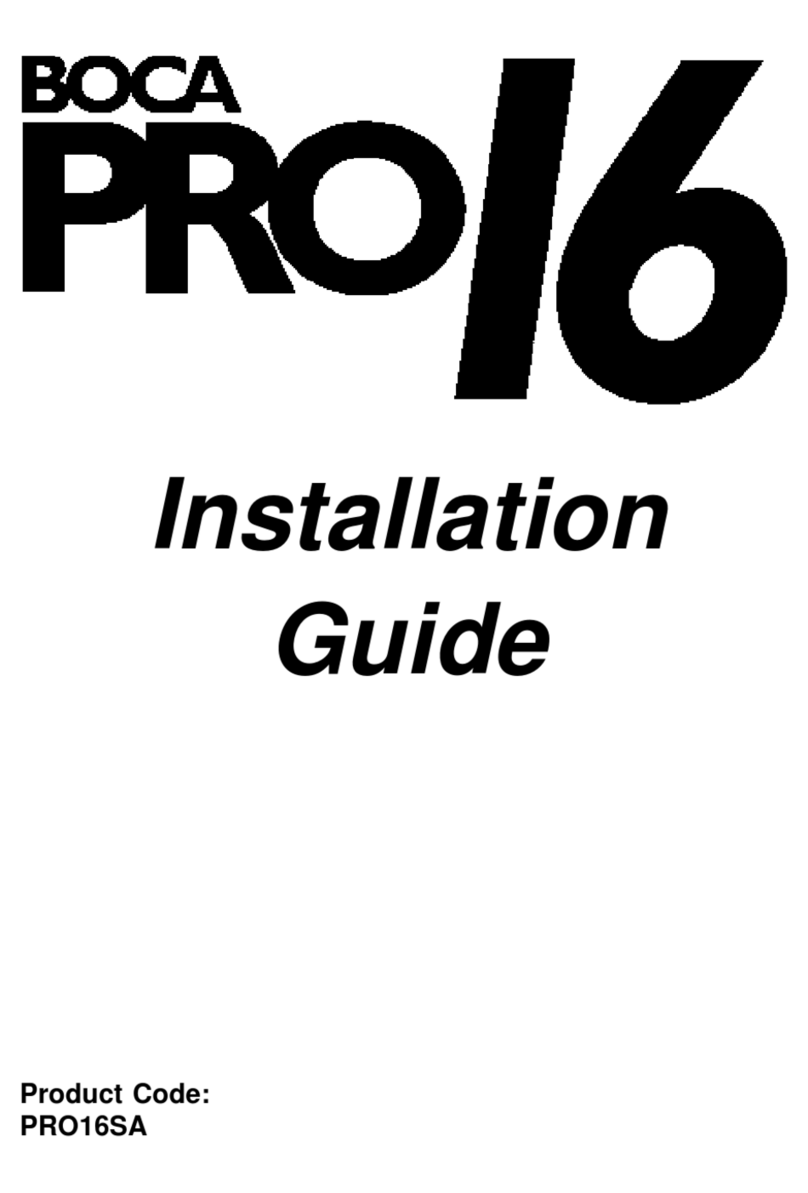
Boca Systems
Boca Systems PRO/6 User manual
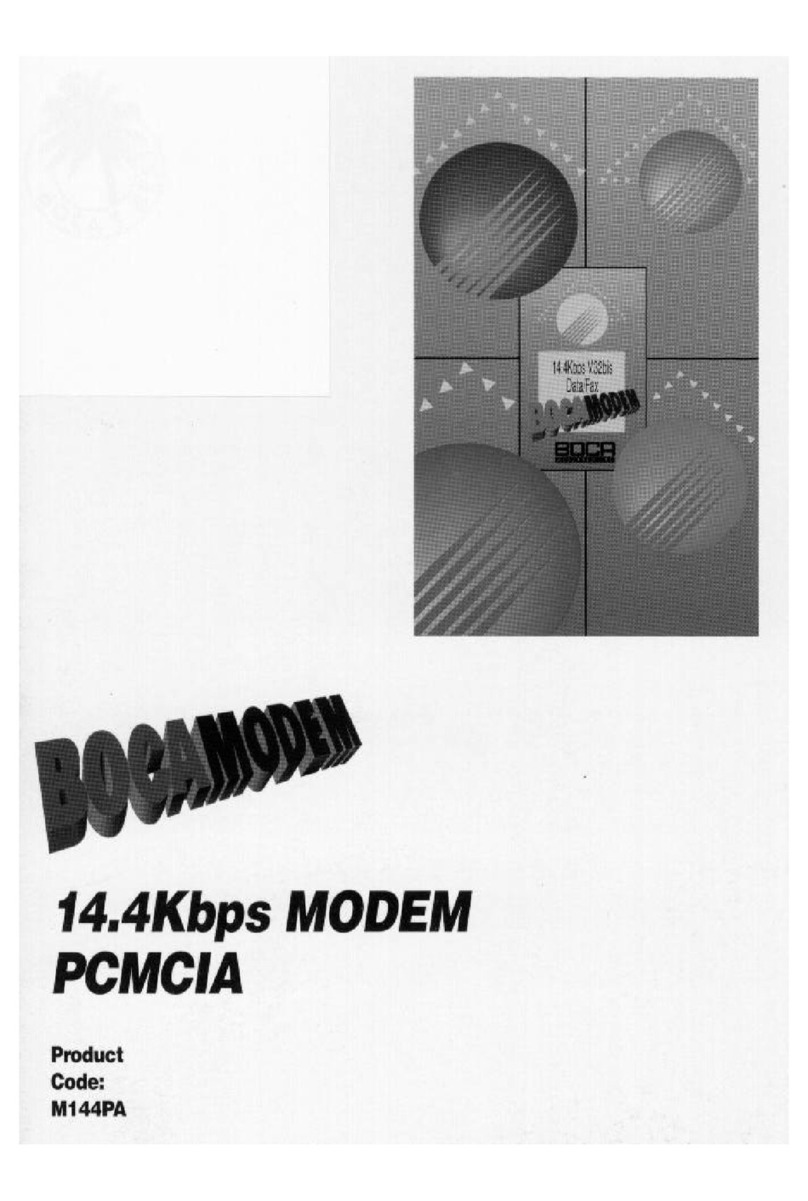
Boca Systems
Boca Systems M144PA User manual
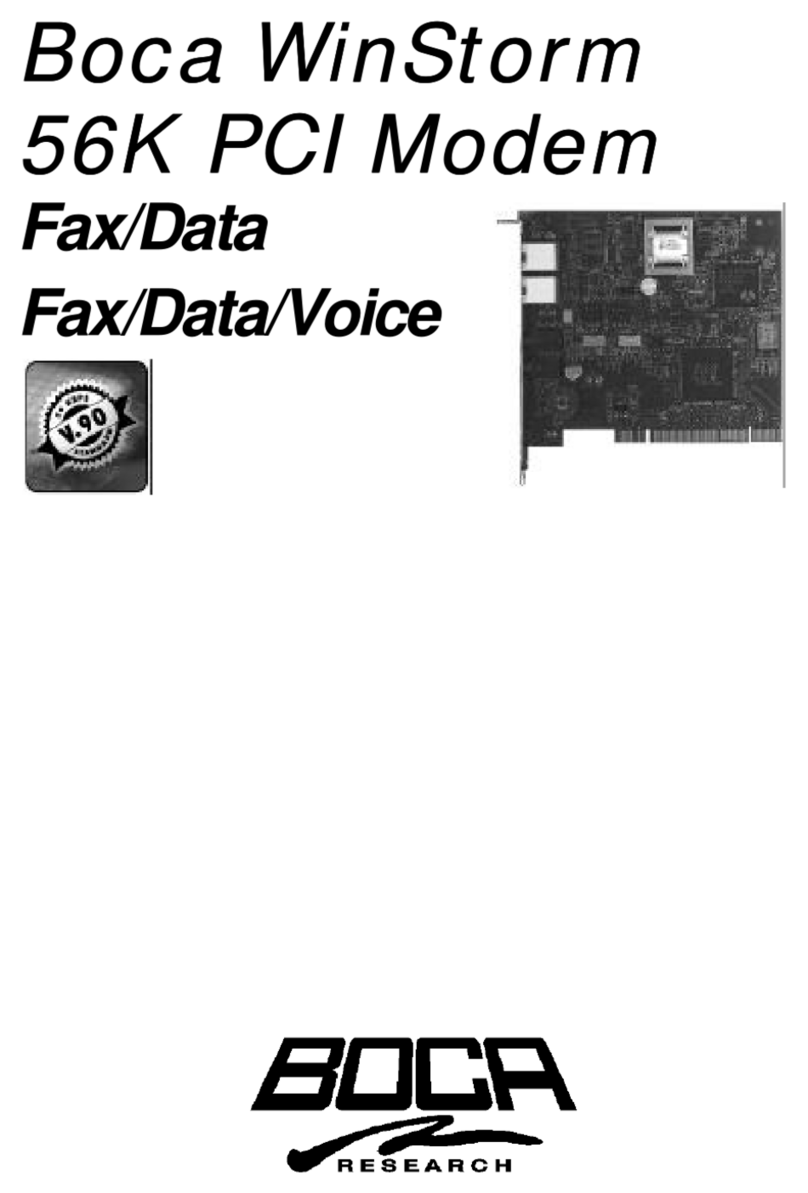
Boca Systems
Boca Systems WinStorm M56HI User manual
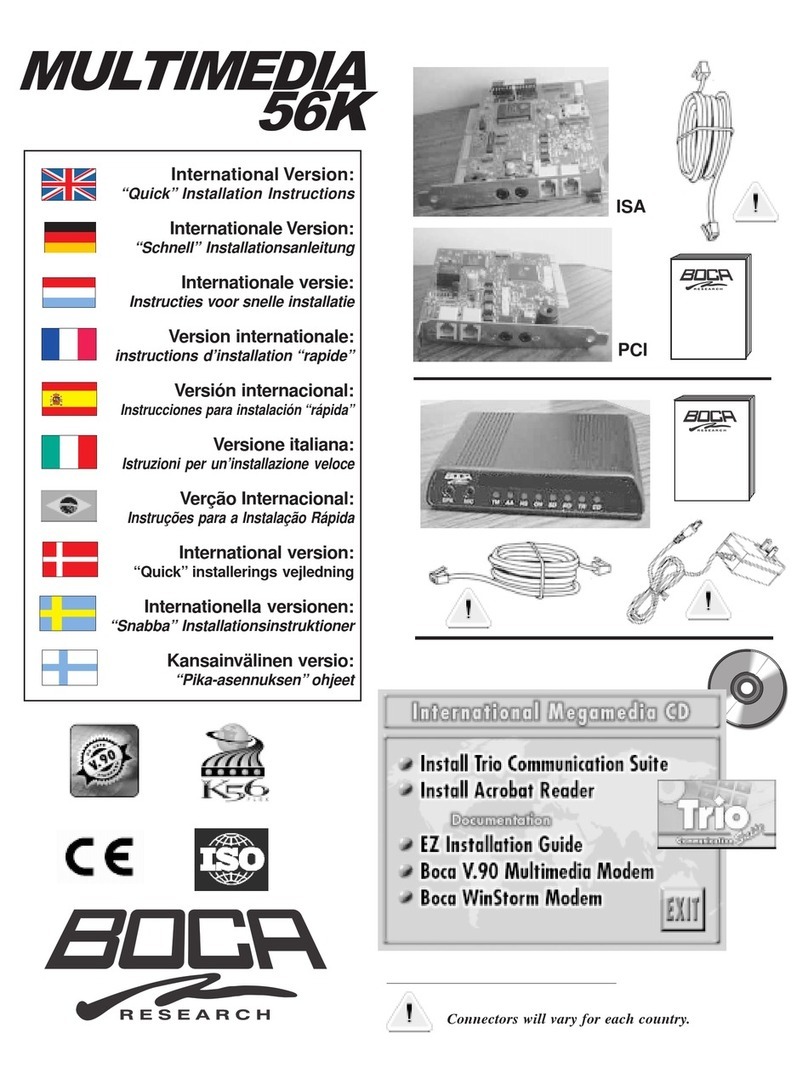
Boca Systems
Boca Systems MultiMedia Original operating instructions
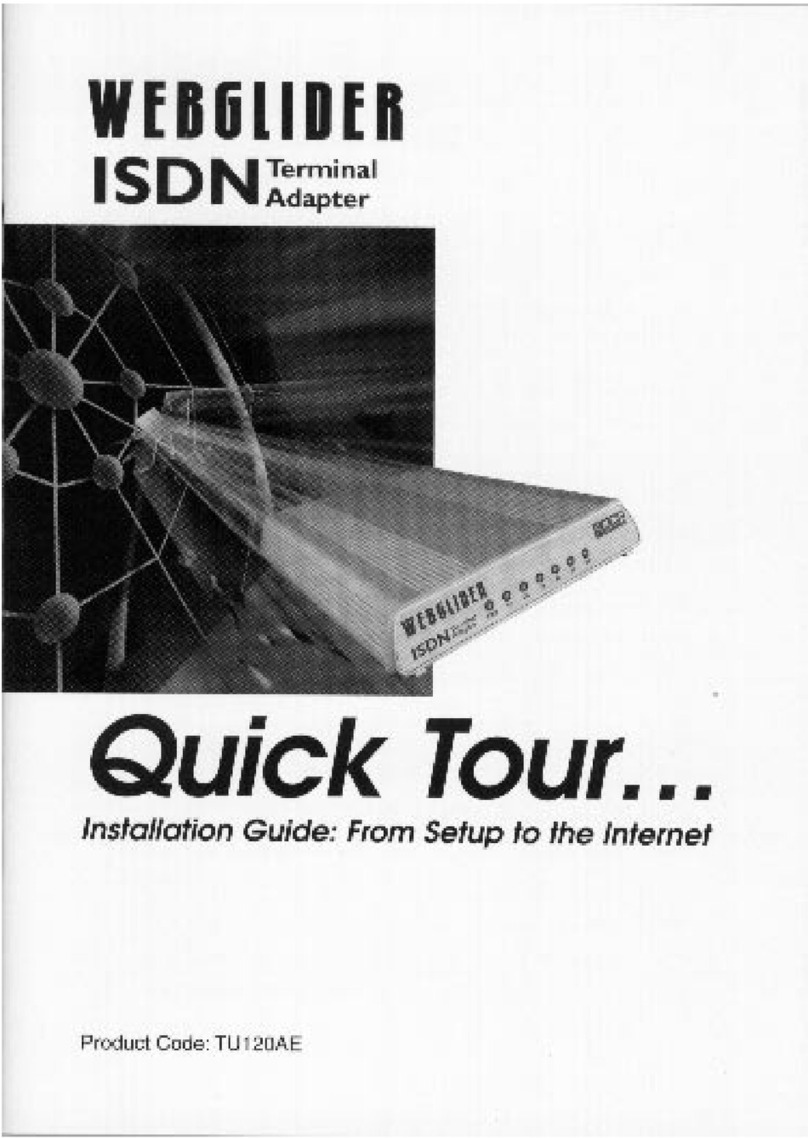
Boca Systems
Boca Systems WEBGLIDER User manual
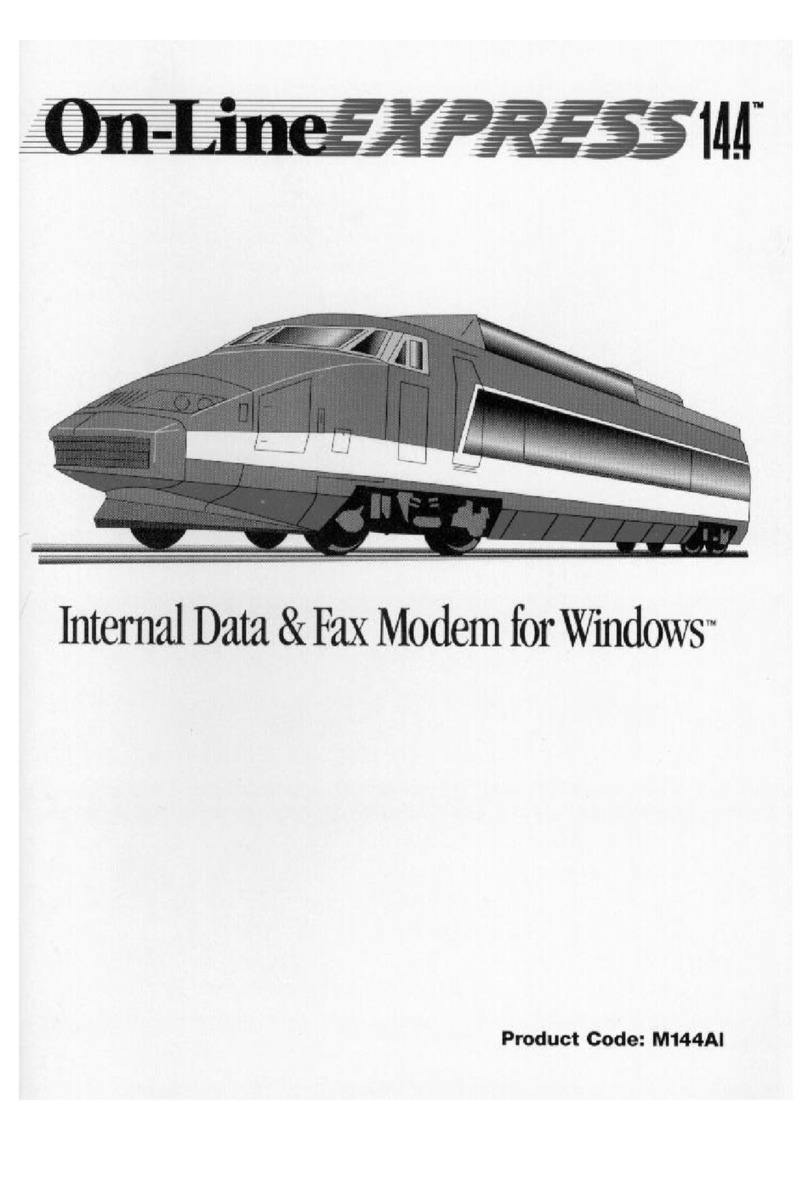
Boca Systems
Boca Systems Online Express 14.4 User manual