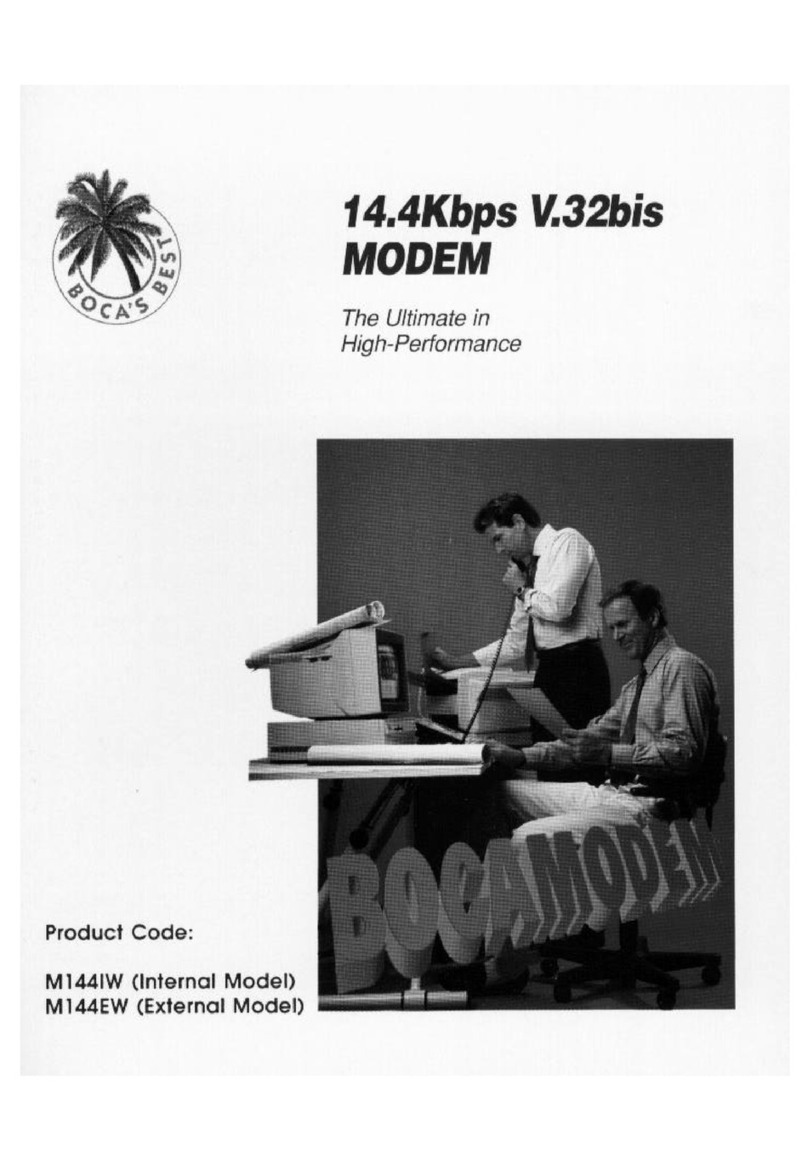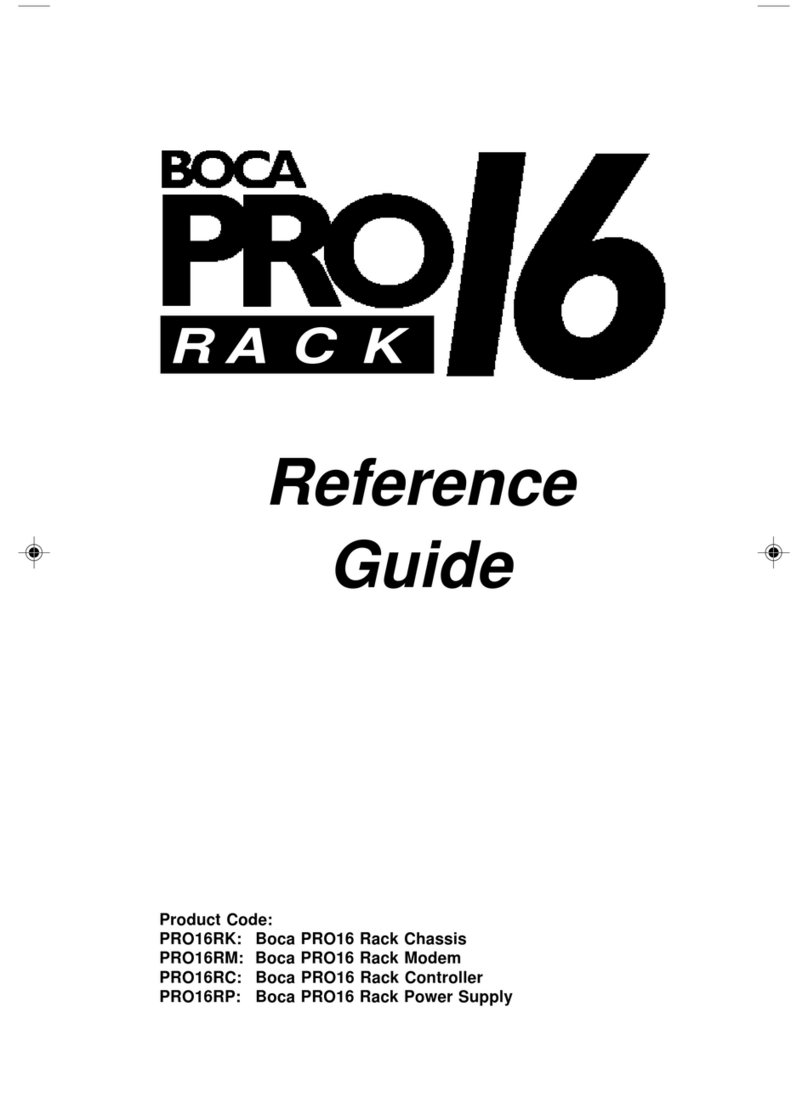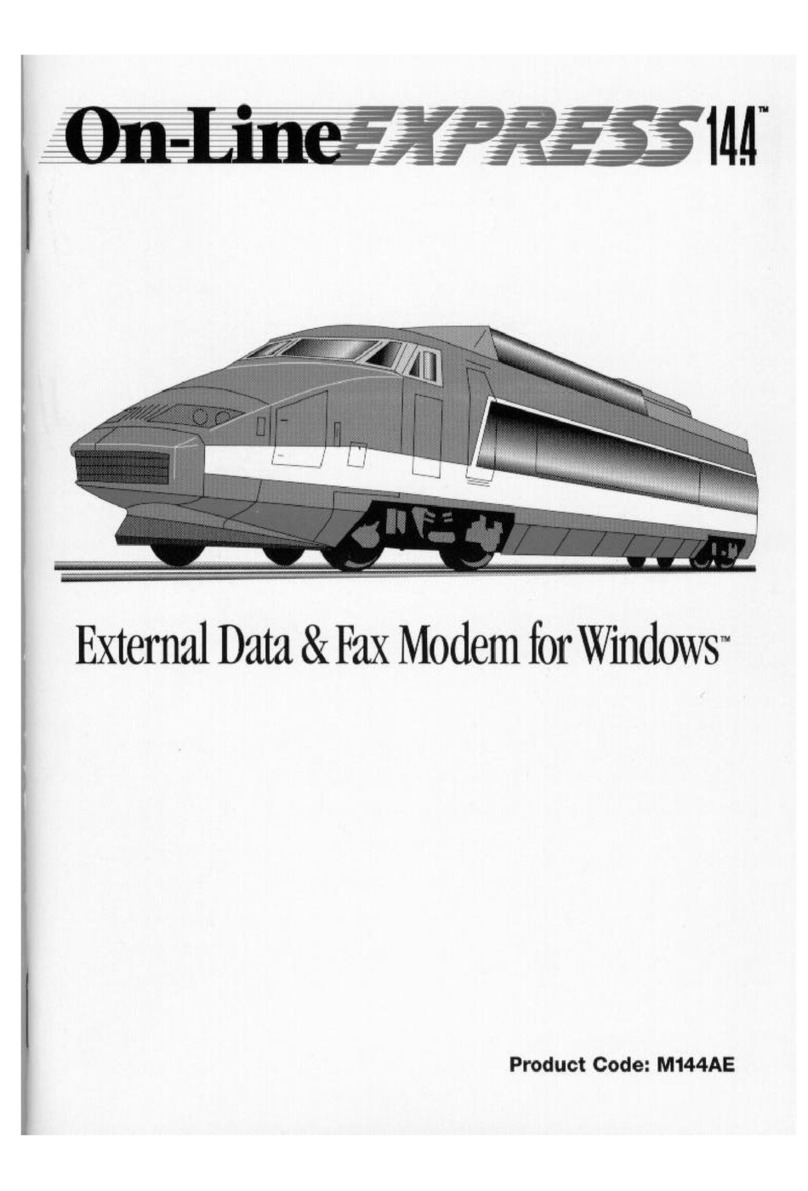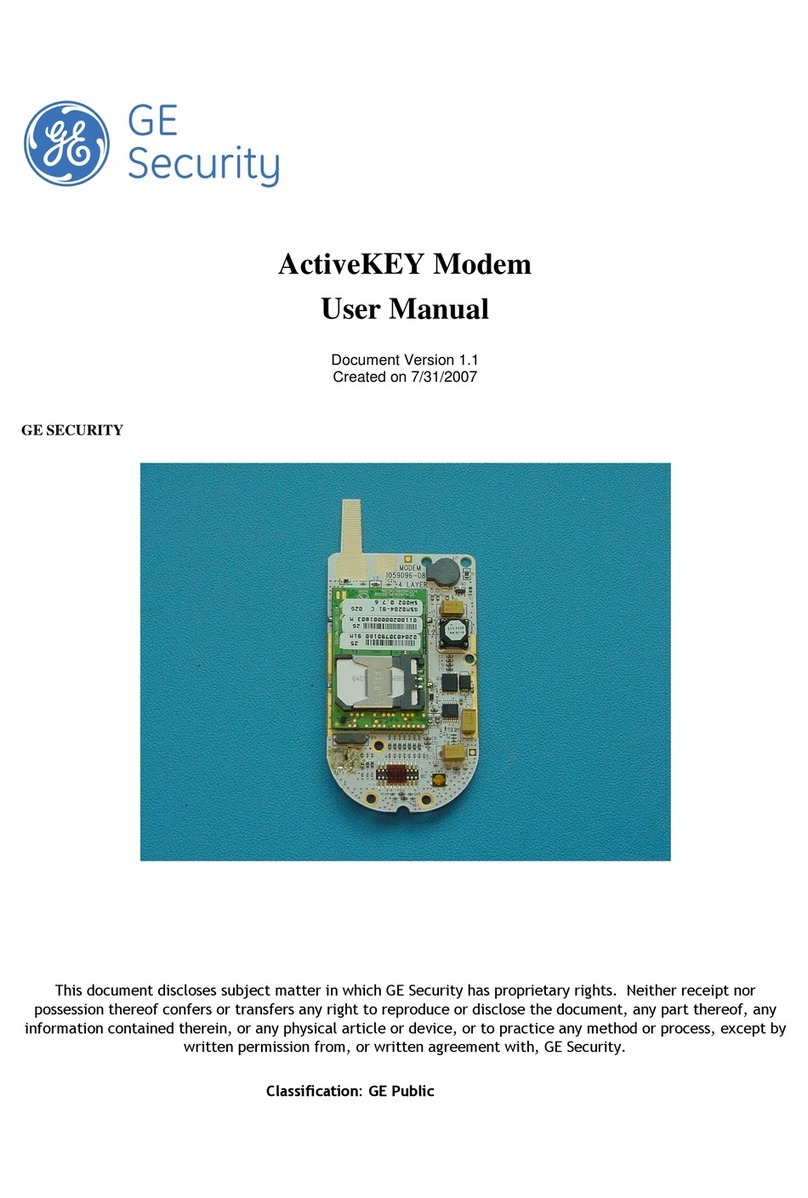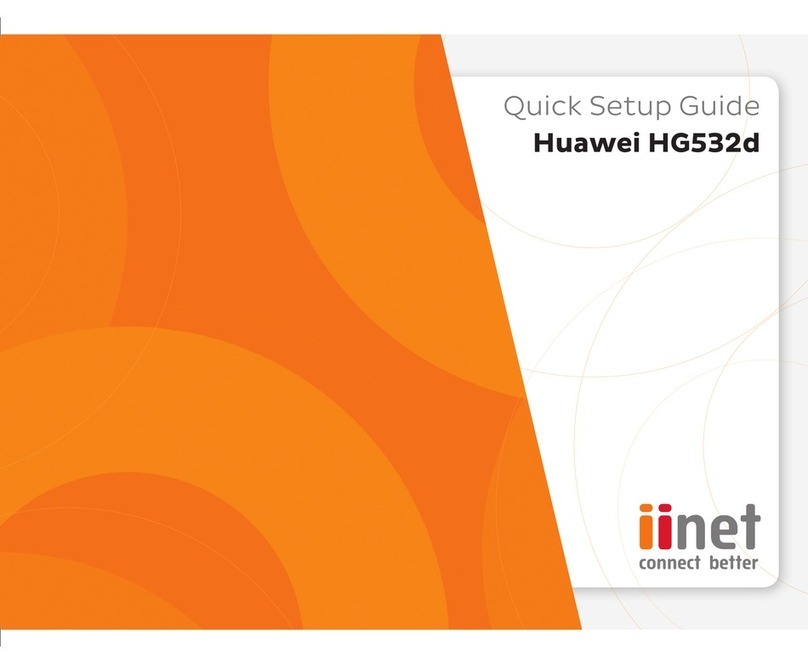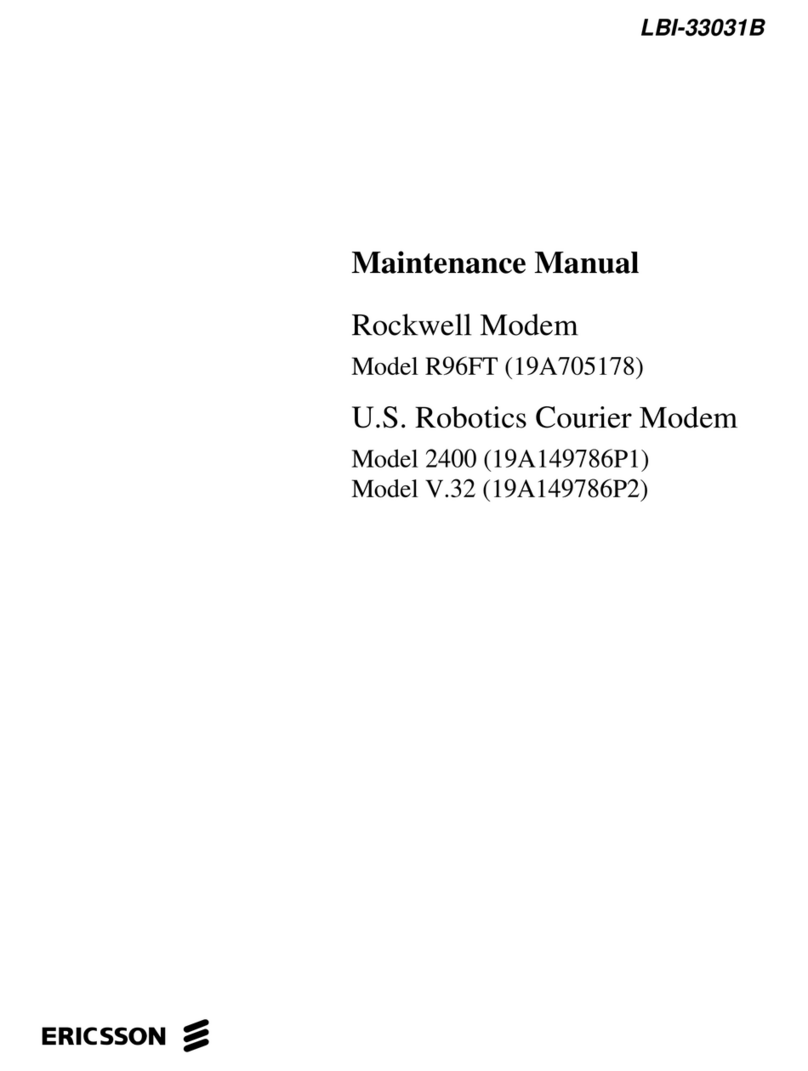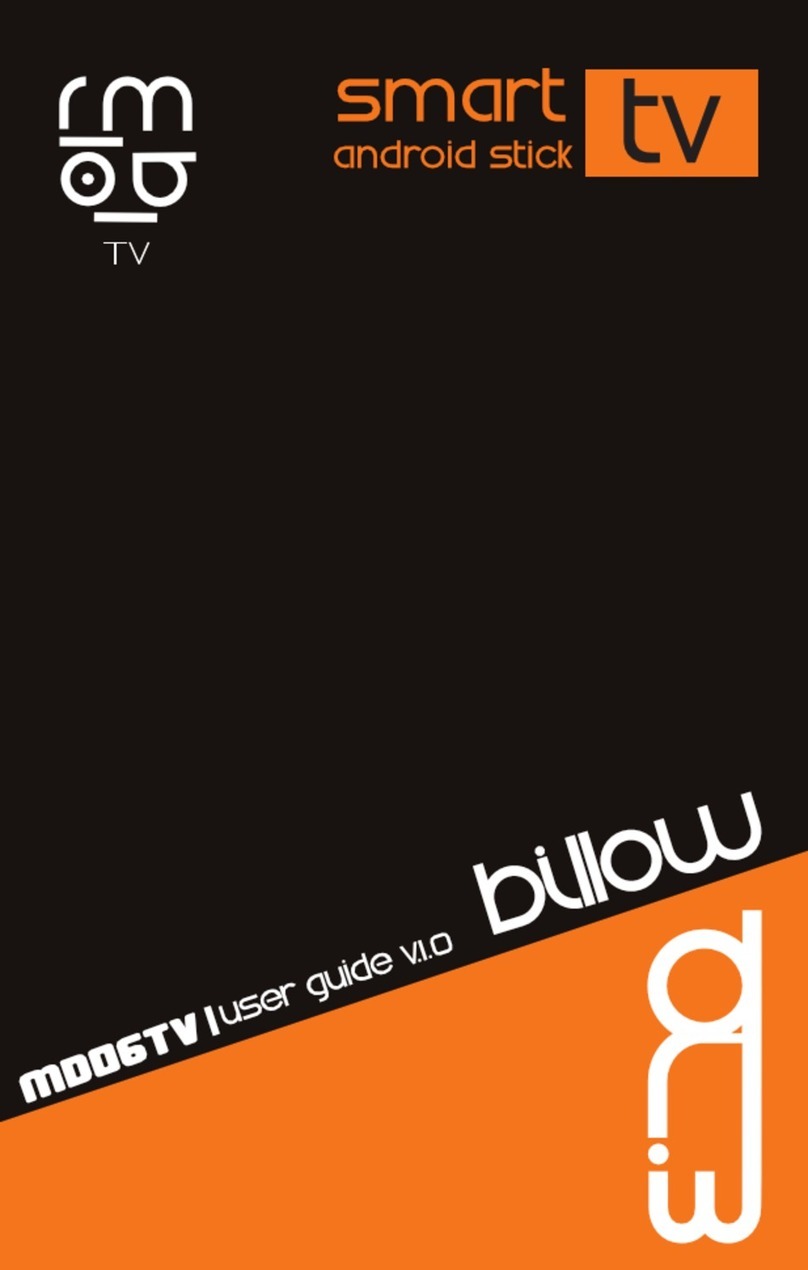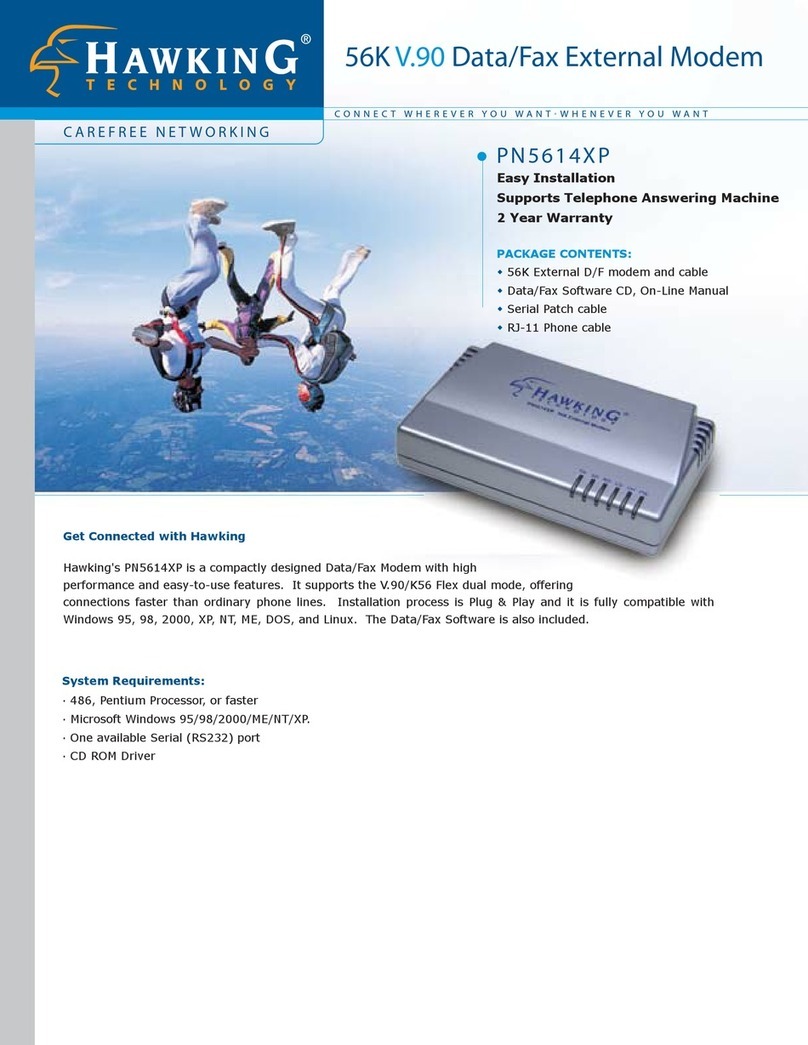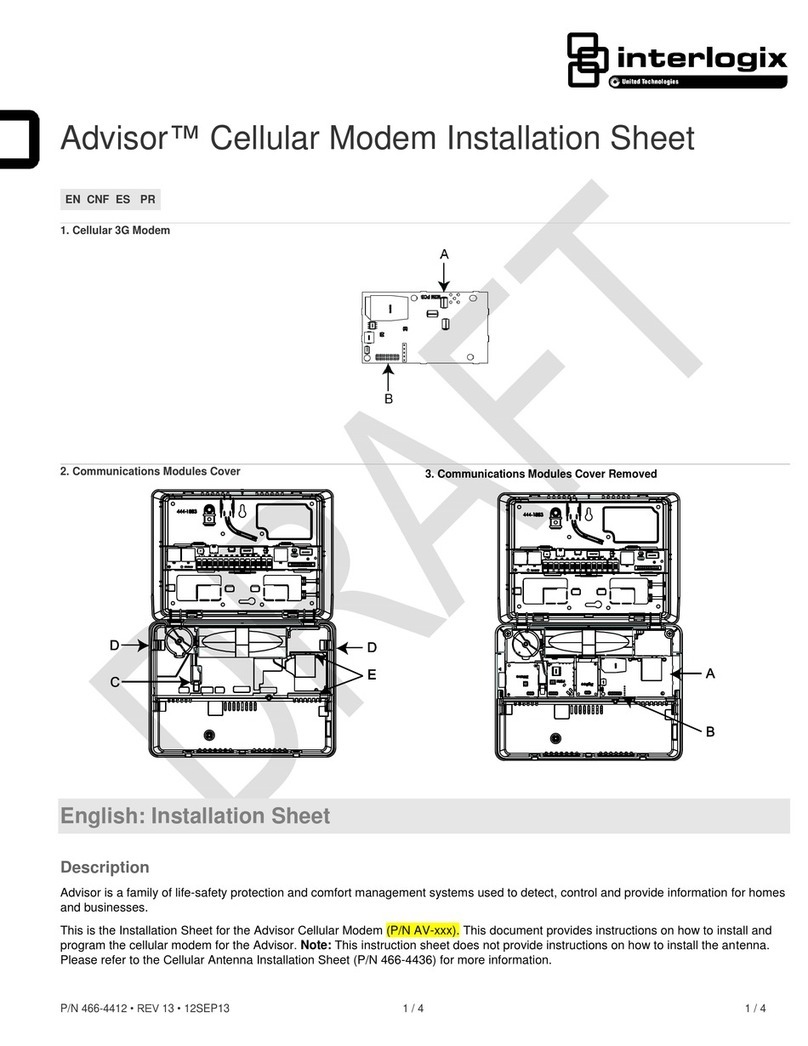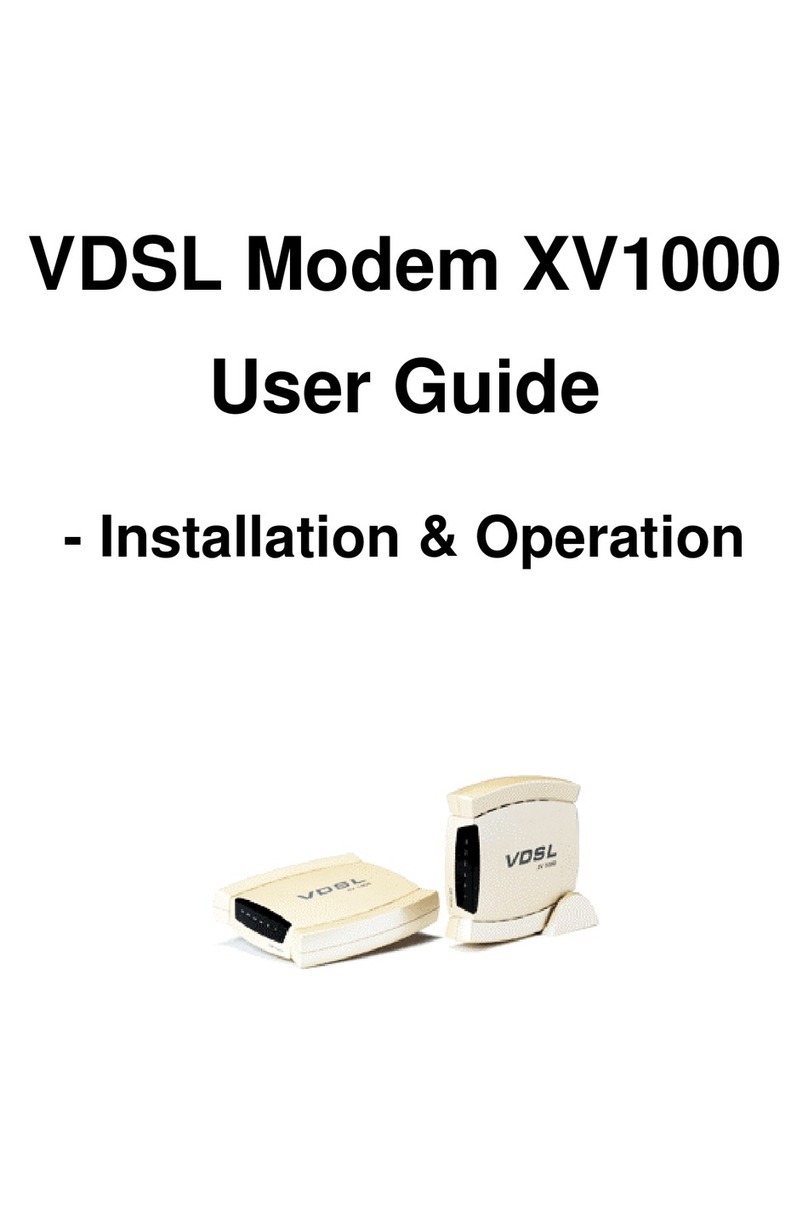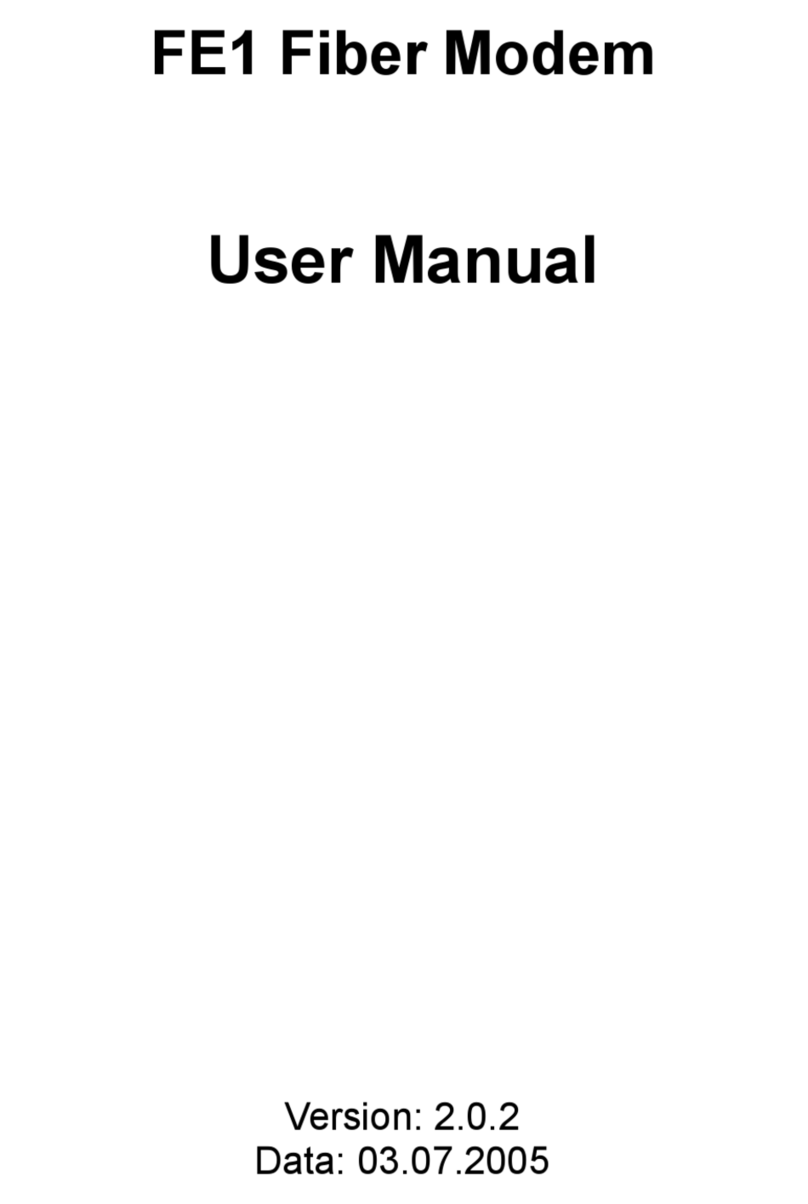Boca MV.34AI User manual

1
V.34
PRODUCT CODE:
MV.34AI
FDSP34AI

2
On-Line
EXPRESS

3
Before You Begin your Installation
The product you have purchased is designed to
be easily installed into most IBM PC or
compatible systems. Many products have large,
easy-to-read legends to allow for the easy
configuring of the product. This installation
manual contains detailed instructions. Most
included software has automatic installation programs to place the
software correctly onto your computer. However, as all computers
are configured differently, you may be required to perform some
basic DOS or Windows tasks. If you are not familiar with basic
DOS commands such as DIR, CD, or EDIT, you should check your
DOS manual, or seek assistance from you local computer dealer to
install the product.
How to get Technical Assistance
The dealer that you purchased this product or your computer from is
the first place you should go for technical
assistance. The dealer is usually the most
qualified source of help, and is most familiar
with your system and how this product
should be installed. Many dealers have customer service and
technical support programs, with varying levels of support offered,
depending on your needs and computer knowledge. Please contact
the dealer first whenever a problem occurs.
If your Dealer Can’t Assist you
If you can’t get assistance from your dealer, the manufacturer
provides varying levels of technical assistance as summarized on
the following pages.

4
On-Line
EXPRESS
The Standard Free Technical Support number is for quick answers
to specific inquiries on product features and technical questions
(call 407-241-8088; M-F, 8 am to 6:30 pm EST). Direct access to
technical support representatives is provided on a limited basis. If
you require immediate attention or in-depth help with the
installation of the product, please call our 900-priority support
number for service. This number gives you immediate access to
senior-level technicians. The number is 900-555-4900. You will be
charged $2.00 per minute. The charges will appear on your next
phone bill.
Damaged or Missing Items
We use many world-class quality assurance programs to ensure
the product you purchased is of the highest caliber. Sometimes,
however, a component may be missing from the box, or is
damaged or corrupt in some way. If this happens, immediately
return the entire package to your place of purchase so you may
exchange it for a new one. Your dealer should be able to provide
you with an exchange far more quickly than by contacting us
directly. If for some reason you are unable to return the product
directly to its place of purchase, refer to the “Servicing Your
Product” and “Warranty” sections in this manual for instructions.
Copyright
©1996. Boca Research, Inc.All rights reserved. No reproduction of this document in any form
is allowed without permission in writing from the Boca Research, Inc. Boca Research, Inc. is
not liable for any damage resulting from technical or editorial errors or omissions contained in
this document. The information in this manual is subject to change without notice. Revisions to
the product(s) in this manual may occur at any time without notice.
Trademarks
All Boca Research products are trademarks of Boca Research, Inc. All other references to
computer systems, software, and peripherals use trademarks owned by their respective
manufacturers.
Publication Date: March, 1996
Printed in the U.S.A. V34OLE.PM5

5
2
3
1
4
56
79
8
2
3
1
4
56
79
8
Boca BBS
407-241-1601
Technical Support Fax
407-997-2163
Priority Service
900-555-4900
($2 per minute)
Standard Free
Technical Support
407-241-8088
Automated Fax
Retrieval System
407-995-9456
On-Line Support!
CompuServe: GO BOCA
Internet:
email: [email protected]
on the World Wide Web:
http://www.boca.org

6
On-Line
EXPRESS
Contents
Section One: Installation......................................... 7
Package Contents ................................................................ 7
Installation Overview........................................................ 8
Windows 95..................................................................... 8
Windows 3.x/DOS......................................................... 9
I/O Devices for the FDSP34AI................................. 10
Step-by-Step Installation for Windows 3.x/DOS.... 11
Installing the Driver................................................... 11
Connecting the Phone Line...................................... 15
Changing Configuration ........................................... 16
Configuration Utility for DOS................................ 17
Configuration Utility for Windows 3.x ................ 18
Step-by-Step Installation for Windows 95................ 19
Testing the Connection ................................................... 25
I/O Devices for the FDSP34AI ...................................... 27
Section Two: Product Overview...........................29
Section Three: Troubleshooting ..........................30
Appendix A: Optional Accessories .....................34
Appendix B: Technical Specifications................35
Appendix C: Compliance Information.................37
Appendix D: AT Command Reference ............... 40
Basic AT Commands........................................................ 44
Extended AT Commands ................................................ 48
S-Registers........................................................................... 55
Result Codes....................................................................... 59
Appendix E: Popular Initialization Strings.........61
Appendix F: Servicing Your Boca Product ........63
Appendix G: Warranty Information......................65

7
Package Contents
Section One: Installation
Congratulations on the purchase of your On-Line EXPRESS
V.34 (MV.34AI or FDSP34AI) from Boca Research, Inc. Get
started with the Installation Overview which starts on the
next page. The balance of the manual contains a product
overview, troubleshooting, technical specifications, and a
comprehensive AT command reference. Make sure you have
received the items as shown below. If any items are missing
or appear damaged, contact your dealer for assistance.
CAUTION: When working inside
the computer, always exit all
applications and turn OFF power.
For additional safety, remove the
power cord from the power
source.
On-Line
EXPRESS
(MV.34AI)
OR
RJ-11 PHONE CABLE
DRIVERS for Windows
95, 3.x, and DOS
(Note: MS-DOS 6.2 or
higher required for
DOS support)
On-Line
EXPRESS
Speakerphone
(with microphone
and speaker
jacks)
NOTE: YOU MUST INSTALL THE DRIVER DISKETTE SOFTWARE BEFORE
INSTALLING THE MODEM.
EZ
Installation
Guide and
manual
12
12
Communications
softwareand
manual

8
On-Line
EXPRESS
Installation Overview for Windows 95 Users
YOU MUST INSTALL THE
DRIVER DISKETTE
SOFTWARE BEFORE
INSTALLING THE MODEM!
1
DO NOT SELECT ‘NEXT’ YET
• Start Windows 95 and insert driver
diskette.
• Double-click My Computer, Control
Panel, and Add New Hardware.
Click Next, No, Next, Ports, Next,
Have Disk, OK, Next.
• Note Input/Output range (COM
setting) and Interrupt Request
(IRQ):
03F8-03FF=COM1 02F8-02FF=COM2
03E8-03EF=COM3 02E8-02EF=COM4
• Select Next, Finish. Select YES to
restart, or go to Start, Shutdown. *
• Then power off.
IRQ3
IRQ4
IRQ5
IRQ7
COM1
COM2
COM3
COM4
• Change the jumpers on the modem
(if necessary) to match EXACTLY
the settings recommended by
Windows 95.
2
• Physically remove or disable
existing modem.
*If you view the Device Manager
information before shutting down
and installing the modem,
Windows 95 reports a problem
with the modem port.
• Remove diskette, power back on, and
start Windows 95
• Double-click My Computer, Control
Panel. Click Add New Hardware. Click
Next, No, Next.
• Select Modem, Next, then Don’t Detect
my modem..., then Next.
• Select Boca Research from
manufacturer list.
• Select the MV.34AI from the list (or
FDSP34AI only if you have the
speakerphone model) .
• Then click Next, then select the COM
port that was installed in Step 1.
• Select Next, Finish. Hardware
installation is complete.
• Shut down computer before connecting
phone cables.
• Power back on
• Install your communications software.
Refer to the EZ Installation Guide
foldout as well as the software
documentation.
6
4
3
• With power OFF, remove system
cover, choose an open ISA slot,
and gently insert the modem card.
• Connect supplied phone cable between
LINE jack and wall jack.
• Connect existing phone cable between
PHONE jack and phone (optional).
• If you have the FDSP34AI, refer to p. 10
or 27-28 for mic./spkr. connections.
5
Communications
Software

9
Installation Overview
Installation Overview
for Windows 3.x and DOS Users
1
• Physically remove or disable
existingmodem.
• Turn on the computer and
exitWindows
• Insert the driver diskette;
from DOS typeA:INSTALL
(orB:INSTALL).
• ChooseEXPRESS Install.
• Change the jumpers on the
modem (if necessary) to
matchEXACTLY the settings
recommendedbyEXPRESS
Install.
IRQ3
IRQ4
IRQ5
IRQ7
COM1
COM2
COM3
COM4
• Make sure the jumpers are
set as recommended by
EXPRESSInstall.
• With powerOFF, remove
system cover, choose an
open ISA slot, and gently
insert the modem card.
YOU MUST INSTALL THE
DRIVER DISKETTE
SOFTWARE BEFORE
INSTALLING THE MODEM!
2
3
4
• Connect supplied phone cable
between LINE jack and wall
jack.
• Connect existing phone cable
between PHONE jack and
phone(optional).
• Remove diskette from floppy
drive.
• Power back on.
• Install your communications
software. Refer to the EZ
InstallationGuidefoldoutaswell
asthe softwaredocumentation.
NOTE: MV.34AI shown in these
installation diagrams. If you
have the FDSP34AI, see p. 10,
or 27-28 for microphone and
speakerconnections.
5
**NOTE: MS-DOS 6.2 or higher required for DOS support.**
Communications
Software

10
On-Line
EXPRESS
LINE
PHON
E
SPK
MIC
Connecting Input/Output Devices to the FDSP34AI
LINE
PHON
E
SPK
MIC
Connect microphone
to the MIC connector
MONO:
goes to
SPK jack
on modem
STEREO:
goes to line-in
connector on
a speaker
Stereo/Mono Audio cable
(NOT SUPPLIED)
FDSP34AI

11
Step-by-Step Installation
Step-by-Step Installation for
Windows 3.x/DOS
NOTE: You MUST install the driver diskette software
BEFORE installing the modem. (MS-DOS 6.2 or higher
required for DOS support).
Installing the Driver
1. Remove or disable any existing modem in your computer.
If you are removing a modem or changing jumpers on
your computer’s motherboard, make sure power is off.
Then turn your computer on. If your system
automatically starts in Windows, exit to DOS.
2. Insert the driver diskette and type A: (or B:) INSTALL
and press ENTER. An introductory screen similar to the
one shown below is displayed. Press any key to continue
or ESC to quit.
3. Install can operate in either EXPRESS or CUSTOM mode.
EXPRESS Install scans your system, determines the best
settings for your modem, and installs the modem
configuration files. CUSTOM Install is for advanced users
who wish to specify directories and settings for the

12
On-Line
EXPRESS
modem. Select the type of installation you desire. If you
select EXPRESS Install, you will be shown how to set the
jumpers on the modem before placing it in your computer.
When Install instructs you to set the jumpers, go to step 9.
If you select CUSTOM install, continue with step 4.
4. With a series of screens, EXPRESS Install asks for a drive
and directory where you would like the files copied (the
default is C:\MODEM). You are also asked for the location
of your DOS files (normally C:\DOS).
5. Next, you need to specify whether or not Windows is
installed on your machine and its location (drive and
directory). Following that, files are copied to C:\MODEM
(or another directory selected by you).
6. The program then starts the “OLESET Utility”. OLESET
automatically chooses the best settings for the modem
based on your computer’s current configuration.
7. Setup tells you how to configure the jumper settings on
the modem. Press ENTER to continue
8. You are then asked if you want to enable support for
Windows and DOS. You can change these and other
settings later if needed. Install is now complete. Make a
note of the COM/IRQ settings shown. You will need it for
step 9.

13
Step-by-Step Installation
IRQ3
IRQ4
IRQ5
IRQ7
COM1
COM2
COM3
COM4
9. Remove the On-Line EXPRESS
modem from its anti-static bag
and examine the jumper block in
the lower left-hand corner of the
board (with the bracket on your
right). Change the jumpers on the
modem (if necessary) to match
EXACTLY the settings assigned
by Windows 3.x in step 2.
Should you need to change any settings later, simply run
the program OLESET as described on page 17. Now you
are ready to physically install the modem in your
computer. Power down your system.
10. Handle the modem by its edges and its retaining bracket.
Be careful not to touch the edge connector or any
components on the card. For safety, you may want to
disconnect any attached devices and power cords.
11. Remove the computer’s cover
and locate an available 8- or 16-
bit ISA expansion slot. Remove
that expansion slot cover and
save the screw.
ç

14
On-Line
EXPRESS
12. Carefully insert the modem into the expansion slot you
selected, applying pressure to the upper metal edge until
it snaps into place.
13. Secure the modem into place by aligning its metal retaining
bracket with the hole in the top edge of the system’s rear
panel. Fasten the metal bracket with the screw removed in
step 11.
14. Replace the system cover and reconnect any detached
devices and power cords. Continue with the next page.
ç

15
Step-by-Step Installation
Connecting the Phone Line
1. Plug either end of the supplied RJ-11 telephone cable into
the LINE jack on the modem. The LINE jack is the
topmost jack on the modem.
2. If a phone is plugged into a wall jack, unplug the phone
cable. Then plug the other end of the supplied modem
cable into the telephone wall jack.
3. To continue using the phone, connect the phone cable into
the phone jack on the modem board. Power your
computer back on. If you need to change configuration,
see pages 16-18, otherwise continue with page 25, Testing
the Connection.

16
On-Line
EXPRESS
Changing Configuration
If you need to change configuration after installation, run the
configuration utility as described below. There are separate
versions of this utility for Windows 3.x and DOS. With either
configuration utility you can change COM port and IRQ
settings (if you change these, check the jumpers on the
modem). Also, you can enable or disable the driver for
Windows and DOS independently.
For example, if you don’t use your modem in DOS, you can
disable DOS support. This will prevent the driver from
loading which will free more memory for other programs
you are running.
Windows support is established by a series of drivers in your
SYSTEM.INI file. The Configuration utility edits the
SYSTEM.INI file based on the settings you selected.
DOS support is established by a driver loaded in your
AUTOEXEC.BAT called OLEDOS.EXE. The Configuration
utility edits the AUTOEXEC.BAT file based on the settings
you selected. NOTE: EMM386 is required with the RAM
option enabled. The Configuration Utility ensures that this
is set up properly in your CONFIG.SYS file. If you have
any questions regarding use of EMM386.EXE, please
consult your DOS manual. (Do not use ‘NOEMS’ either).
Turn to the next page for instructions on how to run the
Configuration utility for both Windows and DOS.

17
Step-by-Step Installation
A
W
D
S
I
Configuration Utility for DOS
Go to the directory where you installed the modem software,
type OLESET and press ENTER. The following is displayed.
Listed here are the menu options and a brief description of
each.
Com Port: Allows you to change the COM port settings
(must match jumper settings on board).
IRQ: Allows you to change the IRQ settings (must
match jumper settings on board).
Automatic Settings: Determines available settings for your
modem.
Windows Support: Turns on/off support for Windows
applications.
DOS Support: Turns on/off support for DOS applications.
Save Changes & Exit: Saves the changes and exits.
Exit without saving: Cancels and changes and exits.
x

18
On-Line
EXPRESS
Configuration Utility for Windows 3.x
In the BocaModem Program Group, created during initial
driver installation, click on the “On-Line Express Setup
Utility”. The following is displayed:
The options presented are the same as for the DOS version
as explained on the previous page with the exception of
“Automatic Settings”. For automatic setting, you must run
the DOS version of the Configuration Utility.

19
Step-by-Step Installation
NOTE: You MUST install the driver diskette software BEFORE
installing the modem.
1. Start Windows 95
and insert the
driver and utilties
diskette. Double
click My
Computer,
Control Panel,
Add New
Hardware, then
click Next. Then,
click No when
asked if you want Windows to search for your new
hardware. Click Next and scroll to Ports. Then click Next
and Have Disk... and specify A:\ (or B:\), then OK.
2. Click OK, then Next again. Windows 95 assigns an I/O
range and IRQ for the modem. Note the selected settings
and decide if you want them, or another setting. Use the
chart to select a COM port based on a particular address:
I/O PORT (Windows 95 Selected Jumper Settings)
3F8-3FF (com1)
2F8-2FF (com2)
3E8-3EF (com3)
2E8-2EF (com4)
Step-by-Step Installation for Windows 95
DO NOT SELECT
‘NEXT’ YET

20
On-Line
EXPRESS
3. Remove the On-Line EXPRESS
modem from its anti-static bag and
examine the jumper block in the
lower left-hand corner of the board
(with the bracket on your right).
Change the jumpers on the modem
(if necessary) to match EXACTLY
the settings assigned by Windows
95 in step 2.
4. Click Next again. Files are now copied into the
WINDOWS\SYSTEM subdirectory. Click Finish.
NOTE: If you view the Device Manager information before
shutting down and installing the modem, Windows 95 reports a
problem with the modem port.
5. Shut down Windows 95.
Power off the computer.
Carefully remove the cover
from your computer and
locate any unused 8- or 16-
bit ISA slot. Remove the
metal slot cover plate on the
back of the computer and
install the modem in the
slot. Save the screw.
IRQ3
IRQ4
IRQ5
IRQ7
COM1
COM2
COM3
COM4
ç
This manual suits for next models
1
Table of contents
Other Boca Modem manuals