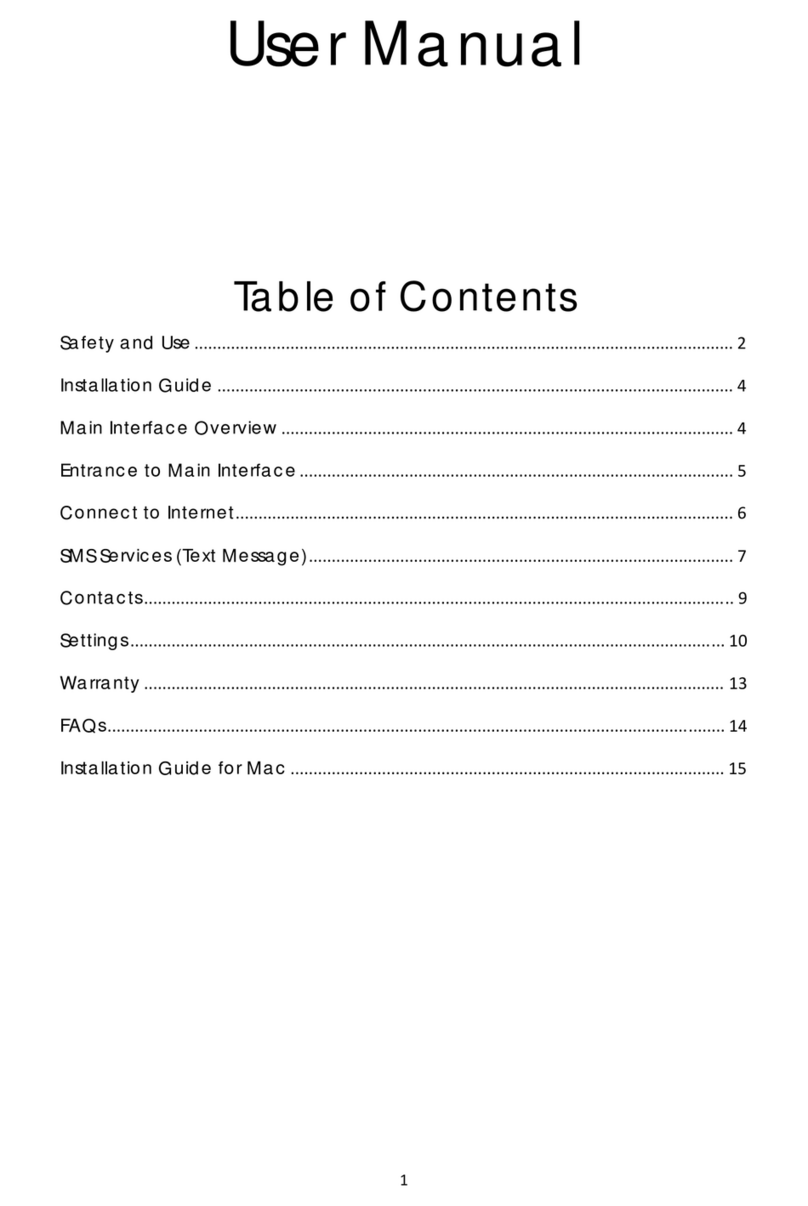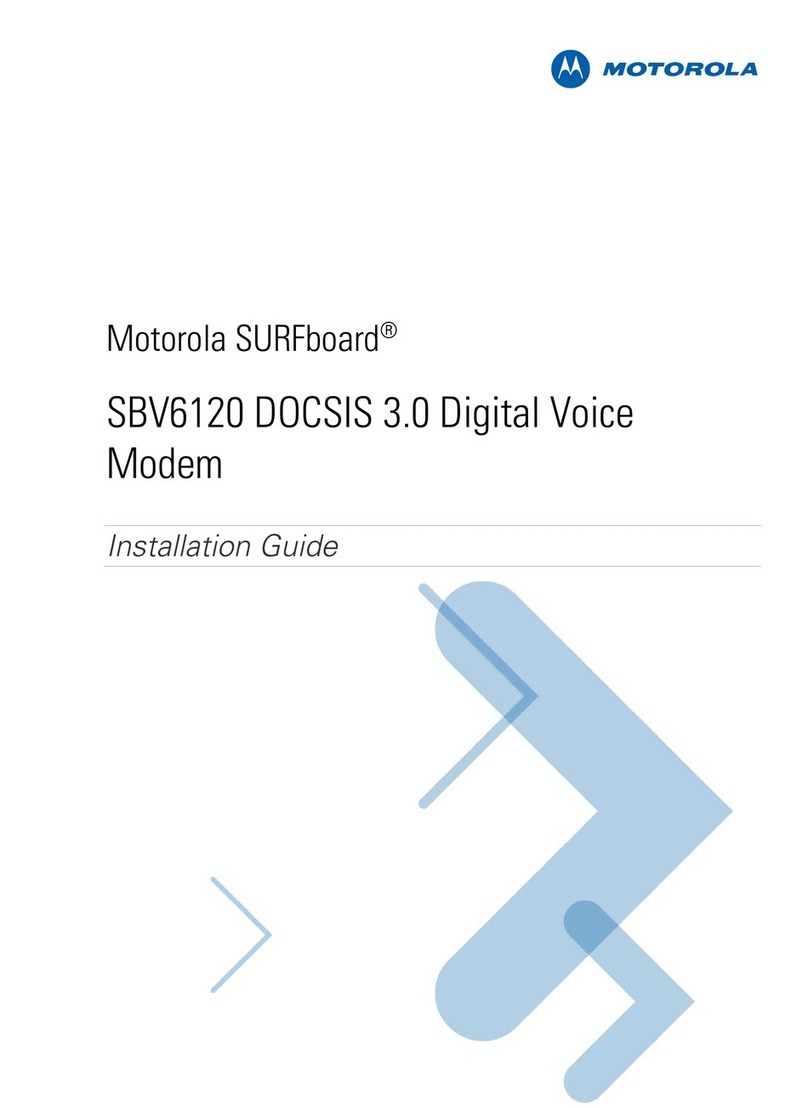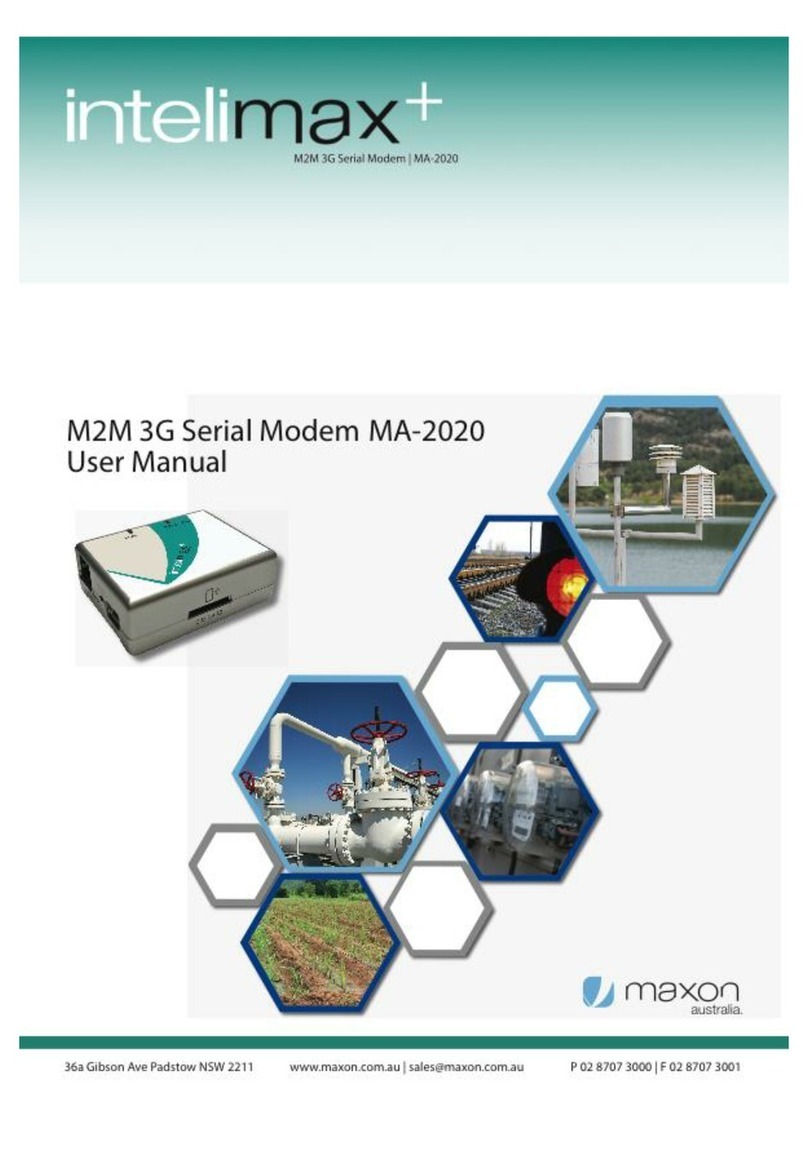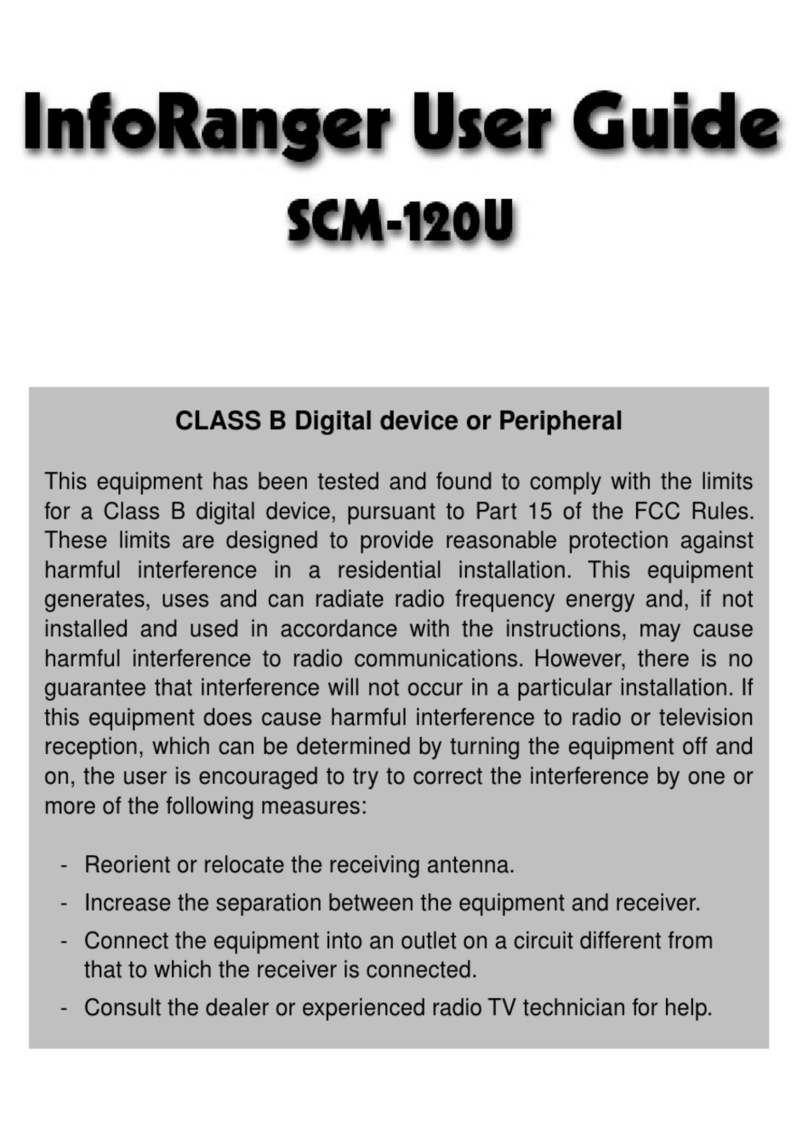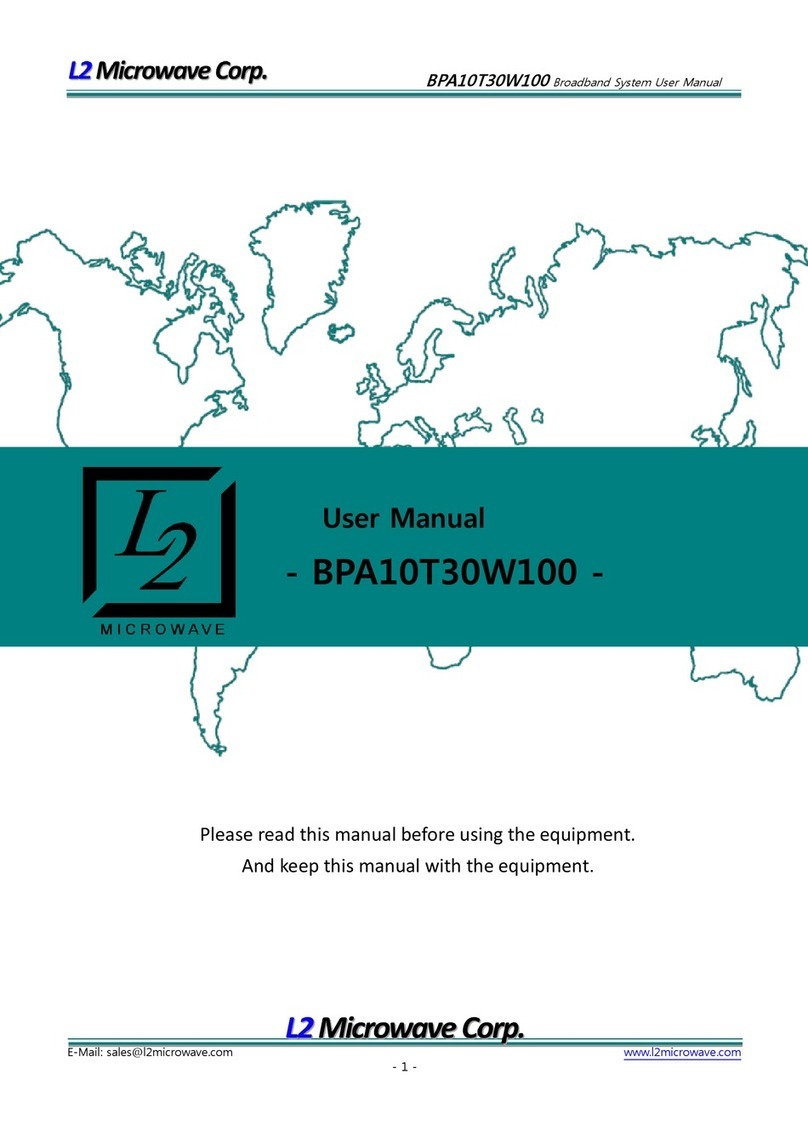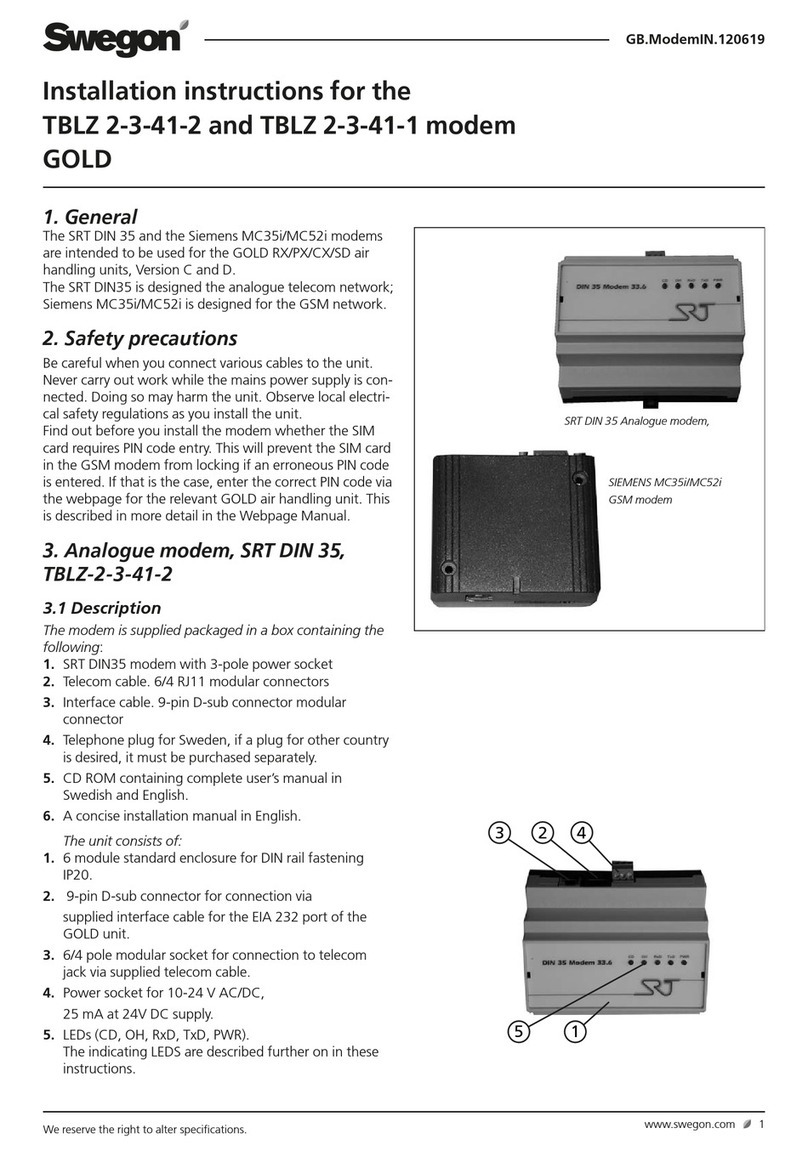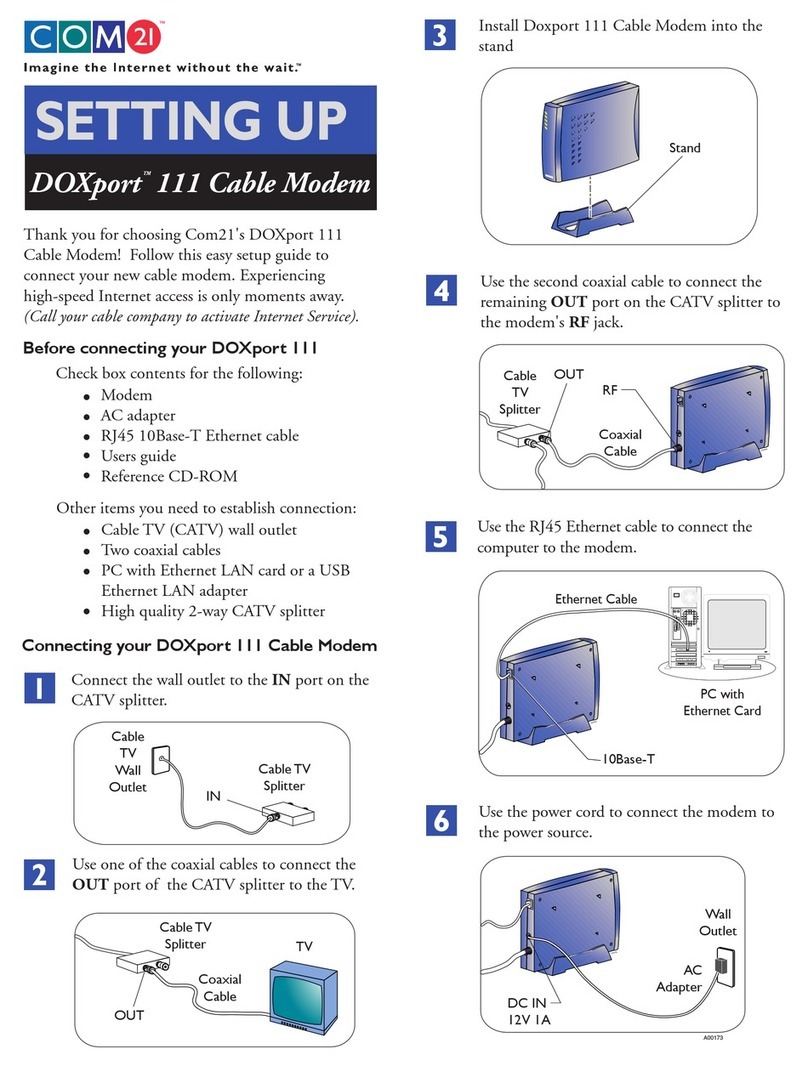Sprint PCS Connection Card CF2031 User manual

User’s Guide
PCS Connection CardTM
Model: CF2031

Copyright © 2002 Sprint Spectrum L.P. All rights reserved. No reproduction in whole or in part
without prior written approval. Sprint, PCS Vision, the diamond logo and all other trademarks listed
herein are registered trade marks of Sprint Communications Company, L.P., used under license.

Table of Contents
Welcome to Sprint . . . . . . . . . . . . . . . . . . . . . . . . . . . . . . . . . . . 1
Introduction to this User’s Guide. . . . . . . . . . . . . . . . . . . . . . . 3
Section 1: PCS Connection CardTM Basics . . . . . . . . . . . . . . . 5
1A.Introducing the PCS Connection CardTM . . . . . . . . . . . . . . . . . . . . . . . . . 7
Your PCS Connection Card. . . . . . . . . . . . . . . . . . . . . . . . . . . . . . . . . . . . . . . . . . . . . . . . . . . 8
CDMA Networks . . . . . . . . . . . . . . . . . . . . . . . . . . . . . . . . . . . . . . . . . . . . . . . . . . . . . . . . . . 8
A Network Card and a Phone . . . . . . . . . . . . . . . . . . . . . . . . . . . . . . . . . . . . . . . . . . . . . . . . . 9
Package Contents . . . . . . . . . . . . . . . . . . . . . . . . . . . . . . . . . . . . . . . . . . . . . . . . . . . . . . . . . . 9
About This Guide. . . . . . . . . . . . . . . . . . . . . . . . . . . . . . . . . . . . . . . . . . . . . . . . . . . . . . . . . . 10
1B.Getting Started With Your PCS Connection CardTM . . . . . . . . . . . . . . 11
Getting Started. . . . . . . . . . . . . . . . . . . . . . . . . . . . . . . . . . . . . . . . . . . . . . . . . . . . . . . . . . . . 12
The PCS Connection Card Software. . . . . . . . . . . . . . . . . . . . . . . . . . . . . . . . . . . . . . . . . . . 12
Activating and Using PCS Service. . . . . . . . . . . . . . . . . . . . . . . . . . . . . . . . . . . . . . . . . . . . . 12
Care and Maintenance . . . . . . . . . . . . . . . . . . . . . . . . . . . . . . . . . . . . . . . . . . . . . . . . . . . . . 14
Section 2: Installing the PCS Connection CardTM . . . . . . . . 15
2A.Installation on Notebook PCs . . . . . . . . . . . . . . . . . . . . . . . . . . . . . . . . 17
Getting Started. . . . . . . . . . . . . . . . . . . . . . . . . . . . . . . . . . . . . . . . . . . . . . . . . . . . . . . . . . . . 18
System Requirements . . . . . . . . . . . . . . . . . . . . . . . . . . . . . . . . . . . . . . . . . . . . . . . . . . . . 18
Installing the PCS Connection Manager Software (Windows 98SE, Me, 2000 and XP) . 20
Inserting and Removing the PCS Connection Card . . . . . . . . . . . . . . . . . . . . . . . . . . . . . . 23
Activating Your PCS Connection Card . . . . . . . . . . . . . . . . . . . . . . . . . . . . . . . . . . . . . . . . . 24
2B.Installation on Pocket PCs . . . . . . . . . . . . . . . . . . . . . . . . . . . . . . . . . . . 27
Getting Started. . . . . . . . . . . . . . . . . . . . . . . . . . . . . . . . . . . . . . . . . . . . . . . . . . . . . . . . . . . . 28
System Requirements . . . . . . . . . . . . . . . . . . . . . . . . . . . . . . . . . . . . . . . . . . . . . . . . . . . . 28
Using the PCS Connection Card Battery Pack. . . . . . . . . . . . . . . . . . . . . . . . . . . . . . . . . . . 30
Assembling the Battery Pack. . . . . . . . . . . . . . . . . . . . . . . . . . . . . . . . . . . . . . . . . . . . . . . 30
Removing the Battery . . . . . . . . . . . . . . . . . . . . . . . . . . . . . . . . . . . . . . . . . . . . . . . . . . . . 31
Charging the Battery . . . . . . . . . . . . . . . . . . . . . . . . . . . . . . . . . . . . . . . . . . . . . . . . . . . . . 32
Installing the PCS Connection Manager Software . . . . . . . . . . . . . . . . . . . . . . . . . . . . . . . 33
Inserting and Removing the PCS Connection Card . . . . . . . . . . . . . . . . . . . . . . . . . . . . . . 36
Activating Your PCS Connection Card . . . . . . . . . . . . . . . . . . . . . . . . . . . . . . . . . . . . . . . . . 38

Section 3: Using the PCS Connection CardTM . . . . . . . . . . . . 41
3A.The PCS Connection ManagerSM Software (Notebook PCs) . . . . . . . 43
The PCS Connection Manager . . . . . . . . . . . . . . . . . . . . . . . . . . . . . . . . . . . . . . . . . . . . . . . 44
Starting the PCS Connection Manager Software. . . . . . . . . . . . . . . . . . . . . . . . . . . . . . . . . 44
The PCS Connection Manager Window. . . . . . . . . . . . . . . . . . . . . . . . . . . . . . . . . . . . . . . . 45
Keypad Button (Notebook PCs) . . . . . . . . . . . . . . . . . . . . . . . . . . . . . . . . . . . . . . . . . . . . 46
The Minimize and Close Buttons (Notebook PC) . . . . . . . . . . . . . . . . . . . . . . . . . . . . . 46
Connection Status . . . . . . . . . . . . . . . . . . . . . . . . . . . . . . . . . . . . . . . . . . . . . . . . . . . . . . . 47
Indicator Area . . . . . . . . . . . . . . . . . . . . . . . . . . . . . . . . . . . . . . . . . . . . . . . . . . . . . . . . . . 49
GO Button . . . . . . . . . . . . . . . . . . . . . . . . . . . . . . . . . . . . . . . . . . . . . . . . . . . . . . . . . . . . . 51
Taskbar Icons . . . . . . . . . . . . . . . . . . . . . . . . . . . . . . . . . . . . . . . . . . . . . . . . . . . . . . . . . . . . 51
Establishing and Terminating Connections . . . . . . . . . . . . . . . . . . . . . . . . . . . . . . . . . . . . 52
PCS Connection Manager Settings. . . . . . . . . . . . . . . . . . . . . . . . . . . . . . . . . . . . . . . . . . . . 52
General Tab . . . . . . . . . . . . . . . . . . . . . . . . . . . . . . . . . . . . . . . . . . . . . . . . . . . . . . . . . . . . 53
Sound Tab . . . . . . . . . . . . . . . . . . . . . . . . . . . . . . . . . . . . . . . . . . . . . . . . . . . . . . . . . . . . . 54
Advanced Tab. . . . . . . . . . . . . . . . . . . . . . . . . . . . . . . . . . . . . . . . . . . . . . . . . . . . . . . . . . . 55
Lock Tab. . . . . . . . . . . . . . . . . . . . . . . . . . . . . . . . . . . . . . . . . . . . . . . . . . . . . . . . . . . . . . . 56
Location Tab . . . . . . . . . . . . . . . . . . . . . . . . . . . . . . . . . . . . . . . . . . . . . . . . . . . . . . . . . . . 58
Accessing Links . . . . . . . . . . . . . . . . . . . . . . . . . . . . . . . . . . . . . . . . . . . . . . . . . . . . . . . . . . . 59
3B.The PCS Connection ManagerSM Software (Pocket PCs) . . . . . . . . . 61
The PCS Connection Manager . . . . . . . . . . . . . . . . . . . . . . . . . . . . . . . . . . . . . . . . . . . . . . . 62
Starting the PCS Connection Manager Software. . . . . . . . . . . . . . . . . . . . . . . . . . . . . . . . . 62
The PCS Connection Manager Window. . . . . . . . . . . . . . . . . . . . . . . . . . . . . . . . . . . . . . . . 63
Connection Status . . . . . . . . . . . . . . . . . . . . . . . . . . . . . . . . . . . . . . . . . . . . . . . . . . . . . . . 64
Displaying Menu Items . . . . . . . . . . . . . . . . . . . . . . . . . . . . . . . . . . . . . . . . . . . . . . . . . . . 67
Indicator Area . . . . . . . . . . . . . . . . . . . . . . . . . . . . . . . . . . . . . . . . . . . . . . . . . . . . . . . . . . 68
GO Button . . . . . . . . . . . . . . . . . . . . . . . . . . . . . . . . . . . . . . . . . . . . . . . . . . . . . . . . . . . . . 70
3C. Data Connections . . . . . . . . . . . . . . . . . . . . . . . . . . . . . . . . . . . . . . . . . . . 71
The Basics . . . . . . . . . . . . . . . . . . . . . . . . . . . . . . . . . . . . . . . . . . . . . . . . . . . . . . . . . . . . . . . 72
PCS Vision (High-Speed) Connections . . . . . . . . . . . . . . . . . . . . . . . . . . . . . . . . . . . . . . . . 73
Dormant Connection. . . . . . . . . . . . . . . . . . . . . . . . . . . . . . . . . . . . . . . . . . . . . . . . . . . . . 75
3D.Voice Connections . . . . . . . . . . . . . . . . . . . . . . . . . . . . . . . . . . . . . . . . . . 77
Voice Connection Features . . . . . . . . . . . . . . . . . . . . . . . . . . . . . . . . . . . . . . . . . . . . . . . . . . 78
Using the Keypad. . . . . . . . . . . . . . . . . . . . . . . . . . . . . . . . . . . . . . . . . . . . . . . . . . . . . . . . . . 79
Outgoing Calls. . . . . . . . . . . . . . . . . . . . . . . . . . . . . . . . . . . . . . . . . . . . . . . . . . . . . . . . . . . . 82
Incoming Calls . . . . . . . . . . . . . . . . . . . . . . . . . . . . . . . . . . . . . . . . . . . . . . . . . . . . . . . . . . . 83
Voicemail . . . . . . . . . . . . . . . . . . . . . . . . . . . . . . . . . . . . . . . . . . . . . . . . . . . . . . . . . . . . . . . . 84

3E. Menu Options . . . . . . . . . . . . . . . . . . . . . . . . . . . . . . . . . . . . . . . . . . . . . . 85
Overview of menu items . . . . . . . . . . . . . . . . . . . . . . . . . . . . . . . . . . . . . . . . . . . . . . . . . . . . 86
Change Password. . . . . . . . . . . . . . . . . . . . . . . . . . . . . . . . . . . . . . . . . . . . . . . . . . . . . . . . . . 87
Activation Wizard… . . . . . . . . . . . . . . . . . . . . . . . . . . . . . . . . . . . . . . . . . . . . . . . . . . . . . . . 87
Phone Book (Notebook PC) . . . . . . . . . . . . . . . . . . . . . . . . . . . . . . . . . . . . . . . . . . . . . . . . . 88
Phone Book (Pocket PC) . . . . . . . . . . . . . . . . . . . . . . . . . . . . . . . . . . . . . . . . . . . . . . . . . . . 89
Message Reader . . . . . . . . . . . . . . . . . . . . . . . . . . . . . . . . . . . . . . . . . . . . . . . . . . . . . . . . . . . 90
Reading Messages: The Inbox . . . . . . . . . . . . . . . . . . . . . . . . . . . . . . . . . . . . . . . . . . . . . 90
Exiting the Message Reader Window . . . . . . . . . . . . . . . . . . . . . . . . . . . . . . . . . . . . . . . . 91
Alert Log . . . . . . . . . . . . . . . . . . . . . . . . . . . . . . . . . . . . . . . . . . . . . . . . . . . . . . . . . . . . . . . . . 91
Connection History . . . . . . . . . . . . . . . . . . . . . . . . . . . . . . . . . . . . . . . . . . . . . . . . . . . . . . . . 91
Device Info & Diagnostics. . . . . . . . . . . . . . . . . . . . . . . . . . . . . . . . . . . . . . . . . . . . . . . . . . . 93
Links. . . . . . . . . . . . . . . . . . . . . . . . . . . . . . . . . . . . . . . . . . . . . . . . . . . . . . . . . . . . . . . . . . . . 93
Software Updates . . . . . . . . . . . . . . . . . . . . . . . . . . . . . . . . . . . . . . . . . . . . . . . . . . . . . . . . . . 94
Settings. . . . . . . . . . . . . . . . . . . . . . . . . . . . . . . . . . . . . . . . . . . . . . . . . . . . . . . . . . . . . . . . . . 94
Always on Top (Notebooks Only) . . . . . . . . . . . . . . . . . . . . . . . . . . . . . . . . . . . . . . . . . . . 94
About PCS Connection Manager . . . . . . . . . . . . . . . . . . . . . . . . . . . . . . . . . . . . . . . . . . . . . 94
3F. Troubleshooting Tips (Notebook PC) . . . . . . . . . . . . . . . . . . . . . . . . . . 95
Problem Causes and Suggestions. . . . . . . . . . . . . . . . . . . . . . . . . . . . . . . . . . . . . . . . . . . . . 96
Reinstalling the PCS Connection Card Driver. . . . . . . . . . . . . . . . . . . . . . . . . . . . . . . . . . . 99
Windows 98SE . . . . . . . . . . . . . . . . . . . . . . . . . . . . . . . . . . . . . . . . . . . . . . . . . . . . . . . . . . 99
Windows 2000 . . . . . . . . . . . . . . . . . . . . . . . . . . . . . . . . . . . . . . . . . . . . . . . . . . . . . . . . . 100
Windows Me. . . . . . . . . . . . . . . . . . . . . . . . . . . . . . . . . . . . . . . . . . . . . . . . . . . . . . . . . . . 101
Windows XP . . . . . . . . . . . . . . . . . . . . . . . . . . . . . . . . . . . . . . . . . . . . . . . . . . . . . . . . . . . 102
Resolving Resource Conflicts . . . . . . . . . . . . . . . . . . . . . . . . . . . . . . . . . . . . . . . . . . . . . . . 103
Windows 98SE . . . . . . . . . . . . . . . . . . . . . . . . . . . . . . . . . . . . . . . . . . . . . . . . . . . . . . . . . 103
Windows 2000 . . . . . . . . . . . . . . . . . . . . . . . . . . . . . . . . . . . . . . . . . . . . . . . . . . . . . . . . . 104
Windows Me. . . . . . . . . . . . . . . . . . . . . . . . . . . . . . . . . . . . . . . . . . . . . . . . . . . . . . . . . . . 105
Windows XP . . . . . . . . . . . . . . . . . . . . . . . . . . . . . . . . . . . . . . . . . . . . . . . . . . . . . . . . . . . 106
Additional Troubleshooting Tools . . . . . . . . . . . . . . . . . . . . . . . . . . . . . . . . . . . . . . . . . . . 107
Connection History . . . . . . . . . . . . . . . . . . . . . . . . . . . . . . . . . . . . . . . . . . . . . . . . . . . . . 107
Alert Log . . . . . . . . . . . . . . . . . . . . . . . . . . . . . . . . . . . . . . . . . . . . . . . . . . . . . . . . . . . . . . 108
Device Info & Diagnostics. . . . . . . . . . . . . . . . . . . . . . . . . . . . . . . . . . . . . . . . . . . . . . . . 109
3G.Troubleshooting Tips (Pocket PCs) . . . . . . . . . . . . . . . . . . . . . . . . . . 111
Problem Causes and Suggestions. . . . . . . . . . . . . . . . . . . . . . . . . . . . . . . . . . . . . . . . . . . . 112
Uninstalling the PCS Connection Manager Software. . . . . . . . . . . . . . . . . . . . . . . . . . . . 114
Additional Troubleshooting Tools . . . . . . . . . . . . . . . . . . . . . . . . . . . . . . . . . . . . . . . . . . . 115
Connection History . . . . . . . . . . . . . . . . . . . . . . . . . . . . . . . . . . . . . . . . . . . . . . . . . . . . . 115

Alert Log . . . . . . . . . . . . . . . . . . . . . . . . . . . . . . . . . . . . . . . . . . . . . . . . . . . . . . . . . . . . . . 116
Diagnostics. . . . . . . . . . . . . . . . . . . . . . . . . . . . . . . . . . . . . . . . . . . . . . . . . . . . . . . . . . . . 118
Section 4: PCS VisionSM . . . . . . . . . . . . . . . . . . . . . . . . . . . . . 121
4A.PCS VisionSM . . . . . . . . . . . . . . . . . . . . . . . . . . . . . . . . . . . . . . . . . . . . . . . 123
Web. . . . . . . . . . . . . . . . . . . . . . . . . . . . . . . . . . . . . . . . . . . . . . . . . . . . . . . . . . . . . . . . . . . . 124
Launching the Web . . . . . . . . . . . . . . . . . . . . . . . . . . . . . . . . . . . . . . . . . . . . . . . . . . . . . 124
Your User Name. . . . . . . . . . . . . . . . . . . . . . . . . . . . . . . . . . . . . . . . . . . . . . . . . . . . . . . . 124
Messaging . . . . . . . . . . . . . . . . . . . . . . . . . . . . . . . . . . . . . . . . . . . . . . . . . . . . . . . . . . . . . . 125
Messages. . . . . . . . . . . . . . . . . . . . . . . . . . . . . . . . . . . . . . . . . . . . . . . . . . . . . . . . . . . . . . . . 125
Signing Up for Updates . . . . . . . . . . . . . . . . . . . . . . . . . . . . . . . . . . . . . . . . . . . . . . . . . . 125
Email . . . . . . . . . . . . . . . . . . . . . . . . . . . . . . . . . . . . . . . . . . . . . . . . . . . . . . . . . . . . . . . . . . 126
Using Email . . . . . . . . . . . . . . . . . . . . . . . . . . . . . . . . . . . . . . . . . . . . . . . . . . . . . . . . . . . 126
Accessing Email Messages. . . . . . . . . . . . . . . . . . . . . . . . . . . . . . . . . . . . . . . . . . . . . . . . 126
Composing Email Messages . . . . . . . . . . . . . . . . . . . . . . . . . . . . . . . . . . . . . . . . . . . . . . 126
PCS Business ConnectionSM Personal Edition. . . . . . . . . . . . . . . . . . . . . . . . . . . . . . . . . . . 127
PCS Vision FAQs. . . . . . . . . . . . . . . . . . . . . . . . . . . . . . . . . . . . . . . . . . . . . . . . . . . . . . . . . . 128
Section 5: Technical and Regulatory Information . . . . . . 129
5A.Technical Specifications . . . . . . . . . . . . . . . . . . . . . . . . . . . . . . . . . . . 131
Environmental Specifications . . . . . . . . . . . . . . . . . . . . . . . . . . . . . . . . . . . . . . . . . . . . . . 132
Hardware Specifications . . . . . . . . . . . . . . . . . . . . . . . . . . . . . . . . . . . . . . . . . . . . . . . . . . . 133
Software Specifications . . . . . . . . . . . . . . . . . . . . . . . . . . . . . . . . . . . . . . . . . . . . . . . . . . . . 134
Transmitter Specifications . . . . . . . . . . . . . . . . . . . . . . . . . . . . . . . . . . . . . . . . . . . . . . . . . 135
Receiver Specifications . . . . . . . . . . . . . . . . . . . . . . . . . . . . . . . . . . . . . . . . . . . . . . . . . . . . 136
Mechanical Specifications . . . . . . . . . . . . . . . . . . . . . . . . . . . . . . . . . . . . . . . . . . . . . . . . . 137
Miscellaneous . . . . . . . . . . . . . . . . . . . . . . . . . . . . . . . . . . . . . . . . . . . . . . . . . . . . . . . . . . . 138
5B.Regulatory Information . . . . . . . . . . . . . . . . . . . . . . . . . . . . . . . . . . . . . 139
Regulatory Notices. . . . . . . . . . . . . . . . . . . . . . . . . . . . . . . . . . . . . . . . . . . . . . . . . . . . . . . . 140
Section 6: Safety and Terms & Conditions . . . . . . . . . . . . 143
6A.Safety and Notices . . . . . . . . . . . . . . . . . . . . . . . . . . . . . . . . . . . . . . . . . 145
Important Notice. . . . . . . . . . . . . . . . . . . . . . . . . . . . . . . . . . . . . . . . . . . . . . . . . . . . . . . . . 146
Safety and Hazards . . . . . . . . . . . . . . . . . . . . . . . . . . . . . . . . . . . . . . . . . . . . . . . . . . . . . . . 146
6B.Terms and Conditions . . . . . . . . . . . . . . . . . . . . . . . . . . . . . . . . . . . . . . 147
Terms and Conditions of Services . . . . . . . . . . . . . . . . . . . . . . . . . . . . . . . . . . . . . . . . . . . 148
Index . . . . . . . . . . . . . . . . . . . . . . . . . . . . . . . . . . . . . . . . . . . . . 162

1
Welcome to Sprint
nly Sprint built the largest all-digital, all-PCS nationwide network with
advanced multimedia services, reaching more than 230 million people
for clarity you can see and hear.
When it comes to mobile connectivity, the PCS Connection CardTM offers more
freedom than ever before. No wires, no cables, just access to your information
when you need it. The power of the Internet and company data is truly at
your fingertips.
This guide will familiarize you with our technology and your new
PCS Connection Card and PCS Connection ManagerSM Software through
simple, easy-to-follow instructions.
Thank you for choosing Sprint.
O


3
Introduction to this User’s Guide
his User’s Guide introduces you to all the features of your new
PCS Connection CardTM. It’s divided into six sections:
䊳Section 1: PCS Connection Card Basics
䊳Section 2: Installing the PCS Connection Card
䊳Section 3: Using the PCS Connection Card
䊳Section 4: PCS VisionSM
䊳Section 5: Technical Specifications & Regulatory Information
䊳Section 6: Safety Information and Terms & Conditions
Throughout the guide, you'll find tips that highlight special shortcuts to
help you make the most of your wireless network card and service. The Table
of Contents and Index will help you locate specific information quickly.
You'll get the most out of your PCS Connection Card if you read each section.
However, if you'd like to get right to a specific feature, simply navigate to that
page. Follow the instructions and you'll be ready to use your card in no time.
Tip: You can print out this guide to keep on hand or view it online. If you're
viewing it online, simply click on a topic in the Table of Contents or on any
page reference within a section to go directly to that topic.
T


Section 1
PCS Connection Card Basics 5
Section 1
PCS Connection CardTM
Basics

6

Section 1: PCS Connection Card Basics
1A: Introducing the PCS Connection Card 7
Section 1A
Introducing the
PCS Connection CardTM
In This Section
䊳Your PCS Connection Card
䊳A Network Card and a Phone
䊳Package Contents
䊳About this Guide
his section introduces the basic features and functions of your
PCS Connection CardTM, what is included with your card and how to use
this guide to get you started.
T

Section 1: PCS Connection Card Basics
8 1A: Introducing the PCS Connection Card
Your PCS Connection Card
The PCS Connection Card model CF2031 fits into a Type II Compact
Flash slot and, through the included adapter, a standard Type II PC Card
slot, allowing it to work with most notebook and Pocket PCs. This
versatile device functions as both a wireless network card and a mobile
phone. The PCS Connection Card allows you to:
䊳Access your company network
䊳Send and receive email
䊳Access the Internet
䊳Make and receive voice calls
䊳Receive short text (Web) messages
all without the need of a network cable or phone line.
The PCS Connection Card functions in notebook PCs with these Windows®
operating systems: 98SE, 2000, Me, and XP. Your PCS Connection Card is
also supported by Pocket PC and Pocket PC 2002.
CDMA Networks
The PCS Connection Card operates over a type of wireless network
called CDMA (Code Division Multiple Access). This network technology
has many features beyond providing a wireless link, including
Web Messaging, which allows you to receive short messages using
the PCS Connection Card.
To use the PCS Connection Card, you need an account that gives you
access to a CDMA network.
The PCS Connection Card utilizes CDMA technology enabling real-time
wireless access to email, the Internet or your company network. The card
runs on most current Windows-compatible laptop or desktop computers,
and it provides data transmission of up to 144 kilobits per second (kbps)
(average speed of 50-70 kbps before bandwidth optimization).
Tip: More information about CDMA networks is available on the CDMA
Development Group Web site, www.cdg.org.

Section 1: PCS Connection Card Basics
1A: Introducing the PCS Connection Card 9
A Network Card and a Phone
During PCS Vision connections, the PCS Connection Card is a true
network card, functioning just like the network cards familiar to most
corporate computer users. Once installed and configured, the card
connects instantly to the CDMA network with a few mouse clicks.
You can just insert the card, click a few buttons, launch your Internet
browser, and you’re ready to surf the Web. To access your company
network, you may need to launch an extranet client after you connect to
the CDMA network.
Tip: To optimize your settings for faster speeds and conservation of data
transmission when accessing your company network, work in “Offline”
mode and synchronize periodically to send and receive company email.
Also, save/drag-and-drop attachments to a desktop folder rather than
double-clicking prior to opening. For more detailed information, access the
Microsoft whitepaper at http://www.microsoft.com/office/outlook/
evaluation/perform.doc.
You can also connect a headset to the PCS Connection Card and use it as
a phone using the PCS Connection Manager Software’s built in keypad.
Package Contents
Your PCS Connection Card package contains the following components:
䊳PCS Connection Card model CF2031
䊳Start Here Guide
䊳Installation CD containing the PCS Connection ManagerSM Software
and a link to this User’s Guide
䊳AC Adapter
䊳Battery Pack and LiIon battery for PCS Connection Card
䊳PC Card Adapter

Section 1: PCS Connection Card Basics
10 1A: Introducing the PCS Connection Card
About This Guide
This user guide is designed to provide you with all the information you
need to install and use your PCS Connection Card.
䊳Section 1 (which you are reading) gives you an overview of the
card, providing the background information necessary to understand
the following sections.
䊳Section 2 provides step-by-step instructions on installing the
PCS Connection Card.
䊳Section 3 provides step-by-step instructions on using the card and
the PCS Connection ManagerSM Software.
䊳Section 4 provides an introduction to PCS VisionSM Services.
䊳Section 5 provides electrical, radio frequency, and other parameters of
the PCS Connection Card for those who require technical information,
as well as regulatory information.
䊳Section 6 provides important liability and safety information and
the Terms and Conditions of use for the PCS Connection Card.

Section 1: PCS Connection Card Basics
1B: Getting Started 11
Section 1B
Getting Started With Your
PCS Connection CardTM
In This Section
䊳The PCS Connection Card Software
䊳Activating and Configuring Your Account
䊳Care and Maintenance
his section outlines the basics of getting started with your
PCS Connection CardTM, including installing the PCS Connection
ManagerSM Software and inserting and activating your card.
T

Section 1: PCS Connection Card Basics
12 1B: Getting Started
Getting Started
Before you can begin using the PCS Connection Card, you must:
1. Install the PCS Connection Manager Software.
2. Activate your PCS Account and configure the PCS Connection Card to
use your account, unless the card has been pre-activated.
The PCS Connection Card Software
The PCS Connection Card comes with this software:
䊳PCS Connection Manager Software, which allows you to manage
the PCS Connection Card and monitor your connections.
䊳The driver software that forms the interface between the
PCS Connection Card and your Windows operating system
The software must be installed before you insert the PCS Connection Card
for the first time. Detailed instructions are provided, starting on page 17
(for notebook PCs) and on page 27 (for Pocket PCs).
Activating and Using PCS Service
Before using your PCS Connection Card, you must first set up your
PCS Connection Card wireless network account.
To set up your PCS Connection Card wireless network account:
Call PCS Customer Service Solutions.
䊳If you will be using your PCS Connection Card primarily for business
purposes, call 1-877-789-3969.
䊳If your card is intended primarily for personal use, call
1-888-715-4588.
You should have the following information available:
䊳Your billing address
䊳Your Social Security or Tax ID number
䊳Your driver’s license number
䊳Your PCS Connection Card’s ESN (electronic serial number)
The ESN is printed on the label on the back of the card and can also
be displayed during the installation process.
䊳A pen and paper to write down your account information

Section 1: PCS Connection Card Basics
1B: Getting Started 13
During this call, PCS Customer Service Solutions will help you select
your service plan and guide you through the activation process. They will
also provide you with the following important account information:
䊳Your card’s Activation Code
䊳Your card’s Phone Number
䊳Your card’s Lock Code
Tip: You can use the Lock Code feature to prevent others from using your
account should your PCS Connection Card be stolen. See page 56 for
instructions on using this feature.
Unless your card has been pre-activated, the PCS Connection Manager
application will automatically detect that no account has been
configured when you run it for the first time. The Sprint Activation
Wizard will then launch to guide you through the activation and
configuration process. For details on using the Activation Wizard, see
page 24 (for notebook PCs) or page 38 (for Pocket PCs).

Section 1: PCS Connection Card Basics
14 1B: Getting Started
Care and Maintenance
As with any electronic device, the PCS Connection Card must be handled
with care to ensure reliable operation. Follow these guidelines in using
and storing the card:
䊳Do not apply adhesive labels to the card. This may cause the card to
become jammed inside the card slot.
䊳Optimal signal strength is usually obtained when the antenna is
perpendicular to the modem. The antenna should bend easily at the
hinge. Do not forcefully bend the antenna.
䊳When storing or transporting your PC in a case (such as a notebook
case), remove the PCS Connection Card and store it in a
compartment where it cannot be crushed or broken.
䊳The card should fit easily into your computer’s Type II Compact
Flash slot or, with the PC Card Adapter, into your computer’s Type II
PC Card slot. Forcing the card into a slot may damage connector pins.
䊳When using the PCS Connection Card with a Pocket PC, the Battery
Pack must be used to prevent fatal damage to the Pocket PC.
䊳Protect the card from liquids, dust, and excessive heat.
䊳When not installed in your computer, store the card in a safe place.
Table of contents
Other Sprint Modem manuals

Sprint
Sprint 250U Manual
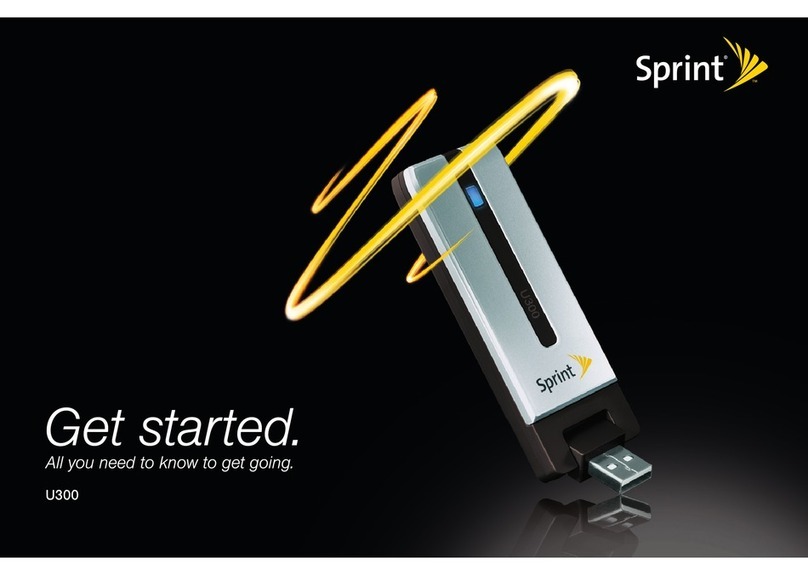
Sprint
Sprint U300 User manual

Sprint
Sprint Ride-Fi User manual
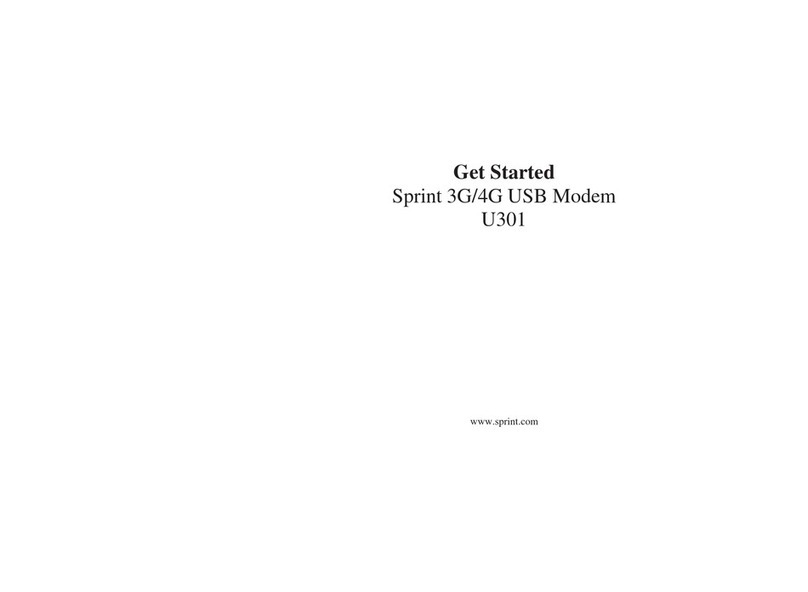
Sprint
Sprint U301 Specification sheet
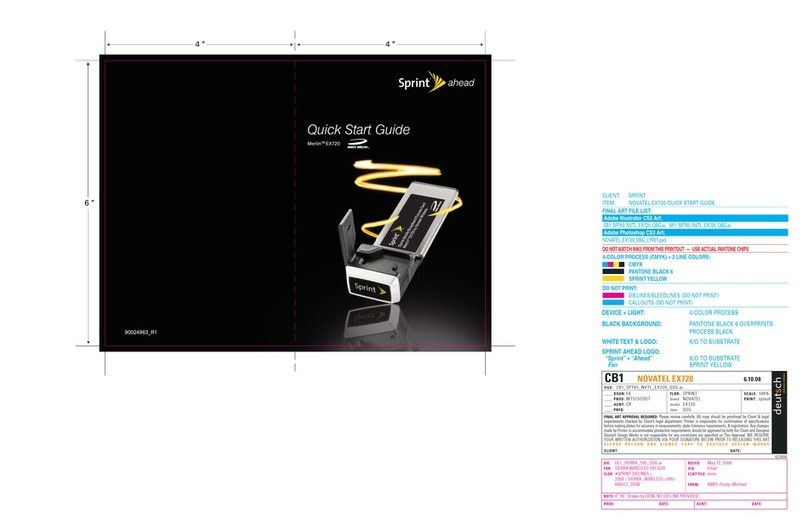
Sprint
Sprint Merlin EX720 User manual
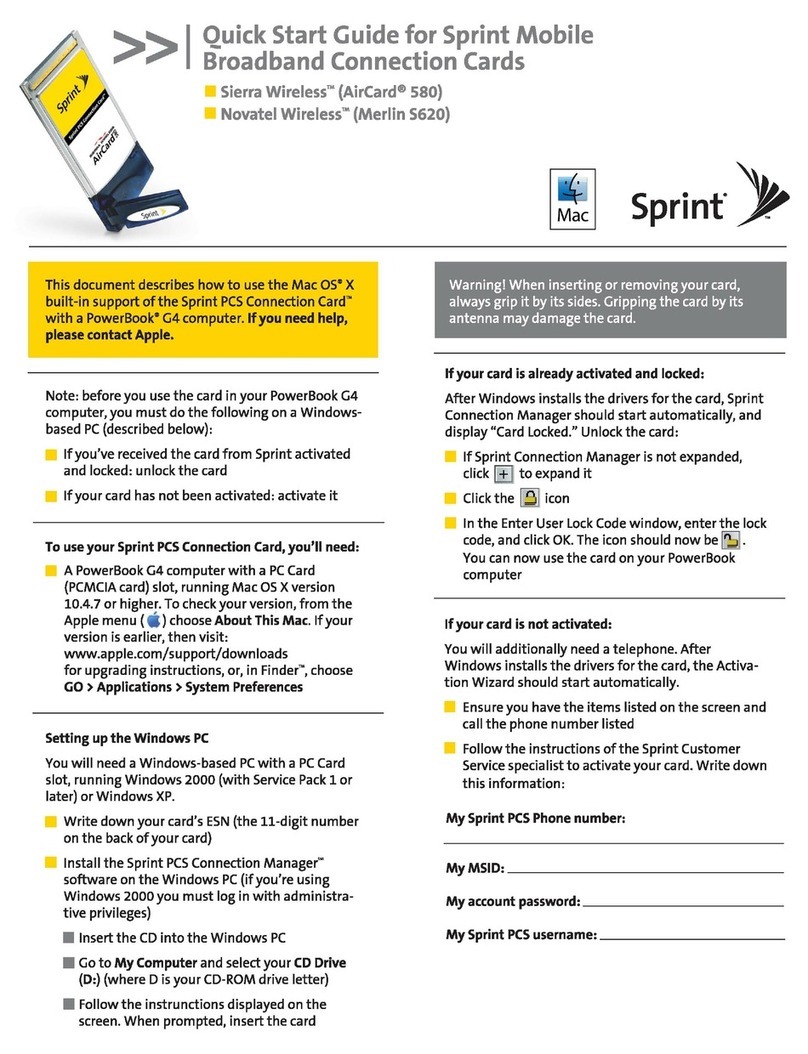
Sprint
Sprint Sierra Wireless AirCard 580 User manual

Sprint
Sprint U772 User manual
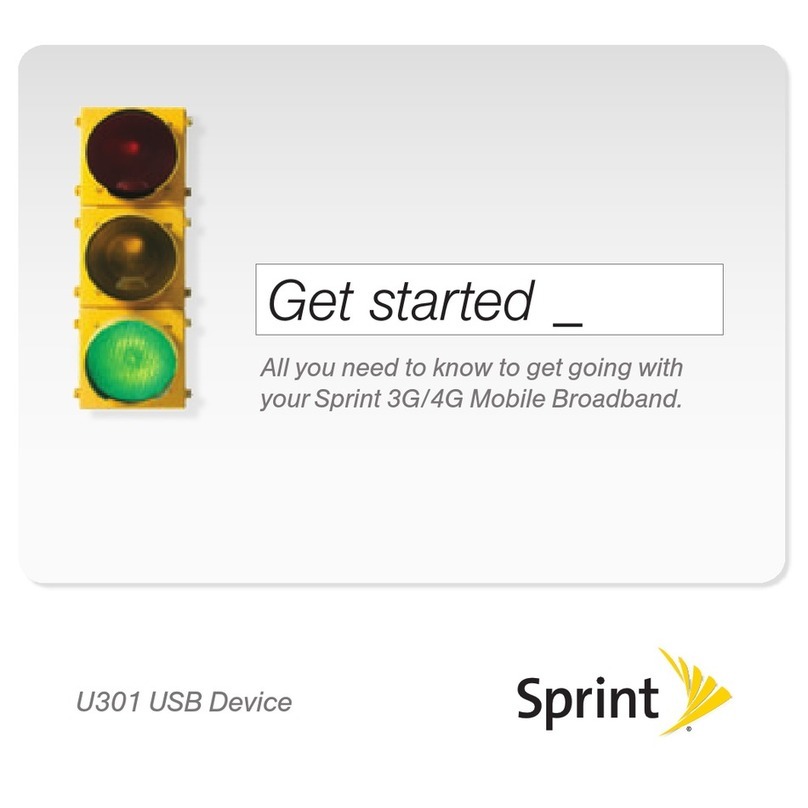
Sprint
Sprint U301 Specification sheet
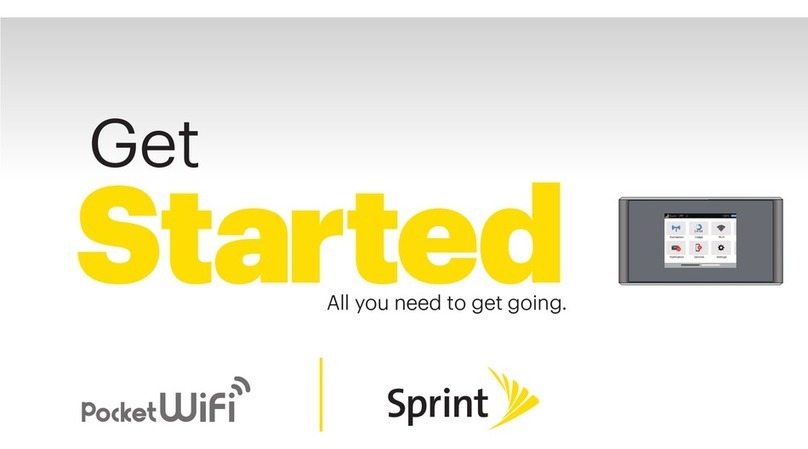
Sprint
Sprint Spark Pocket Wi-Fi Specification sheet