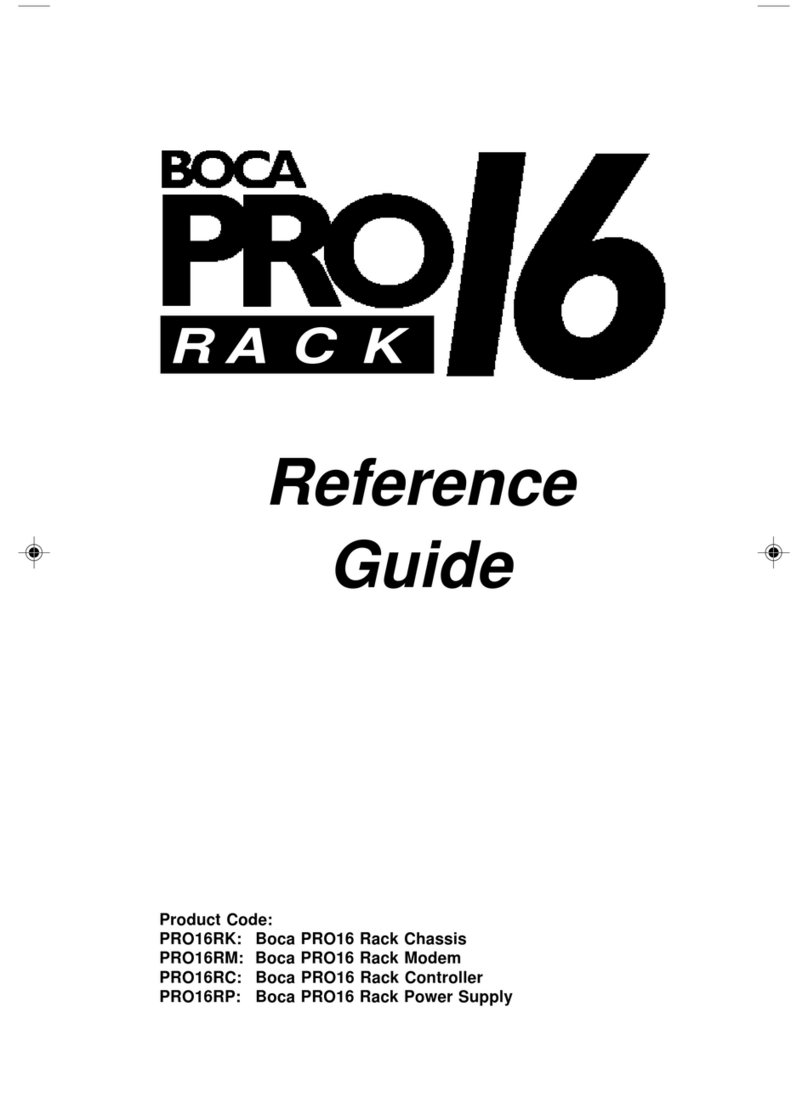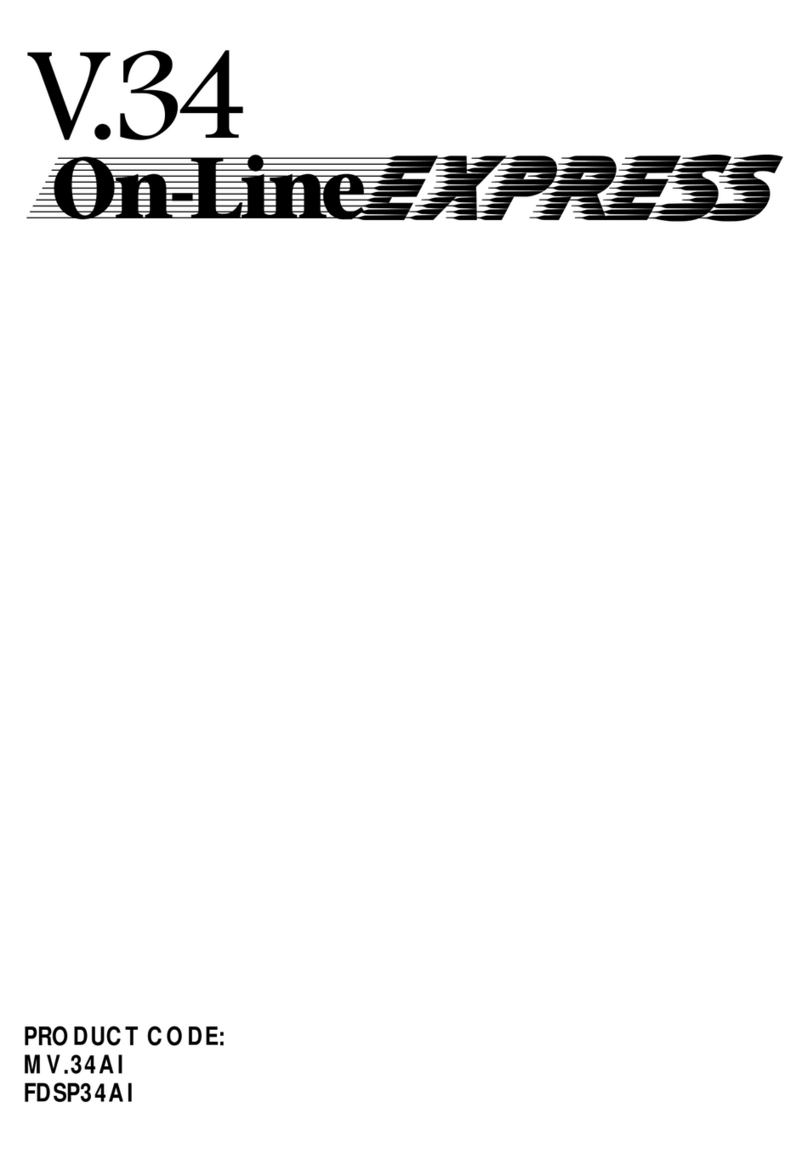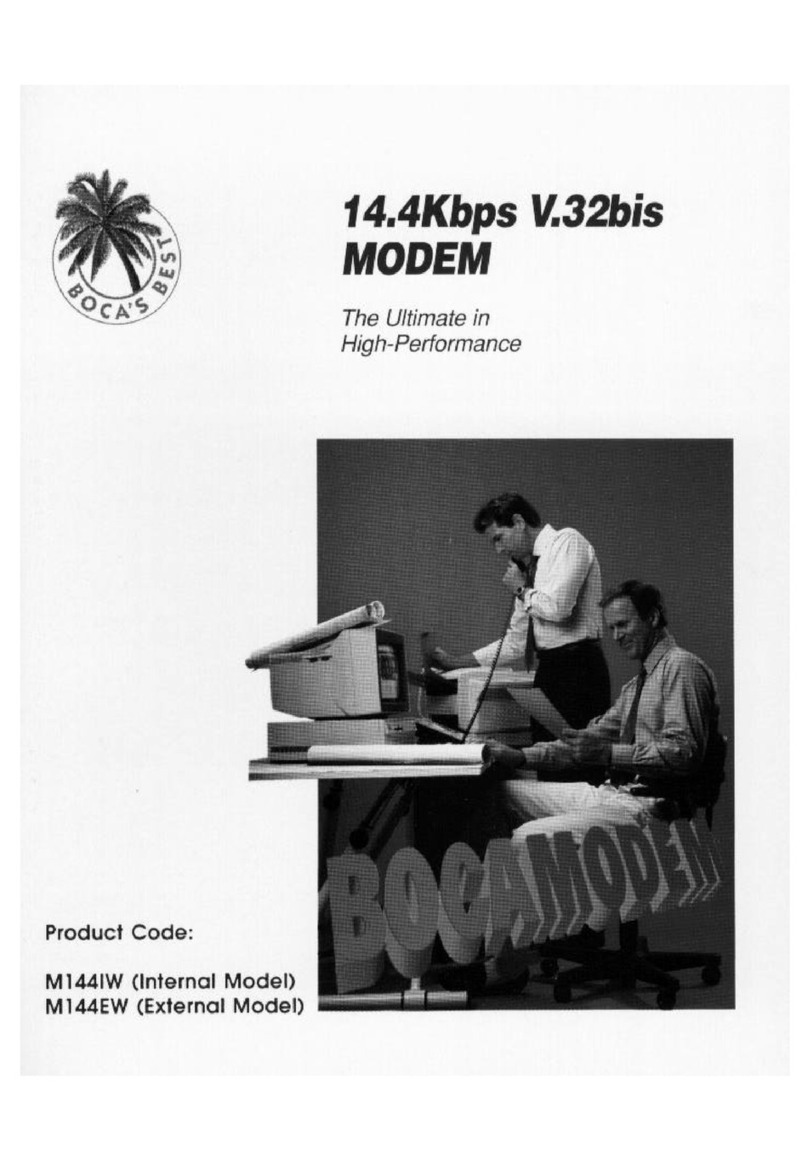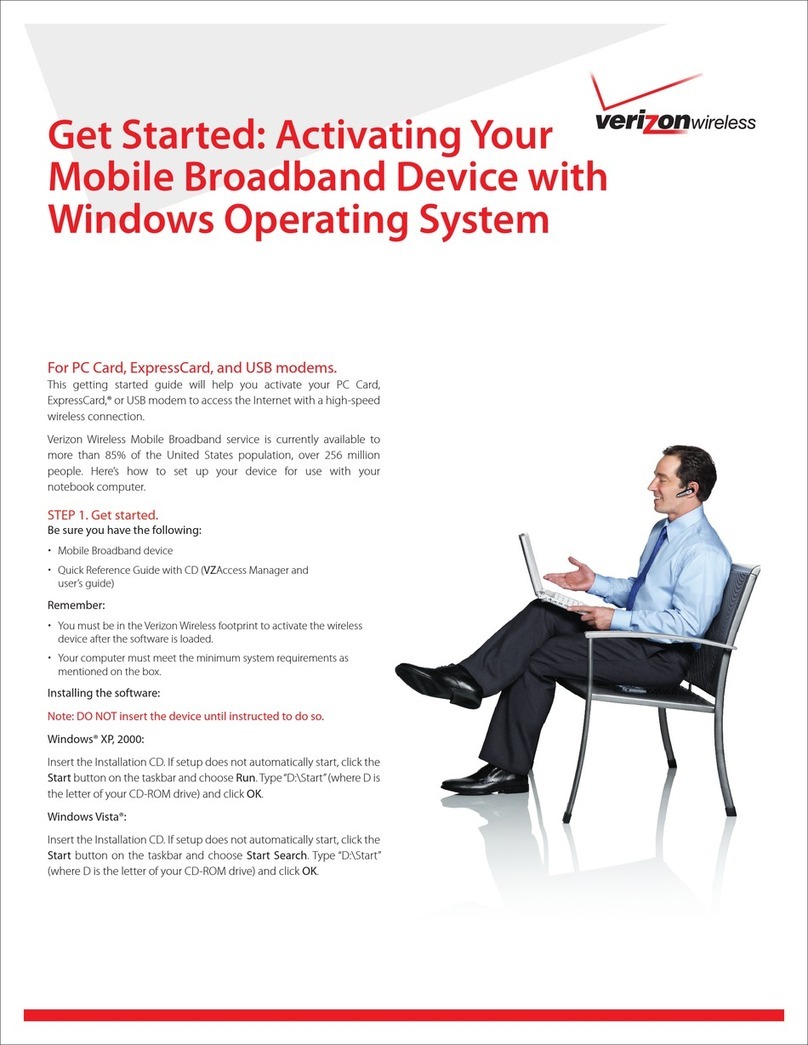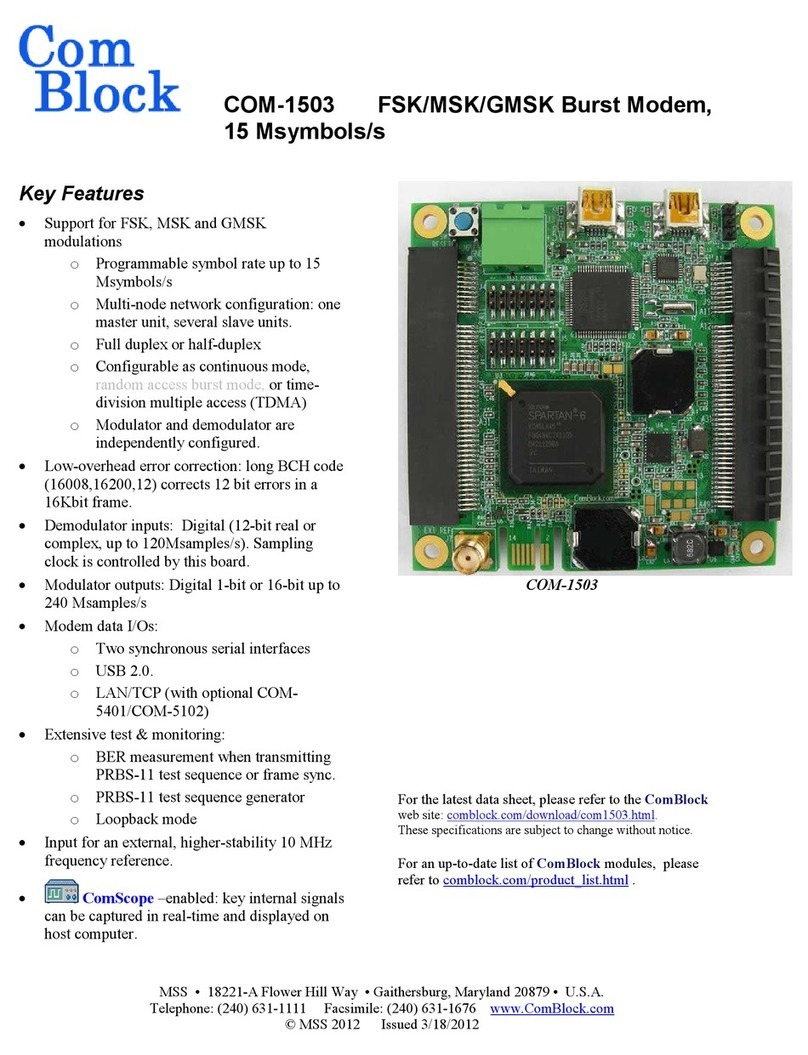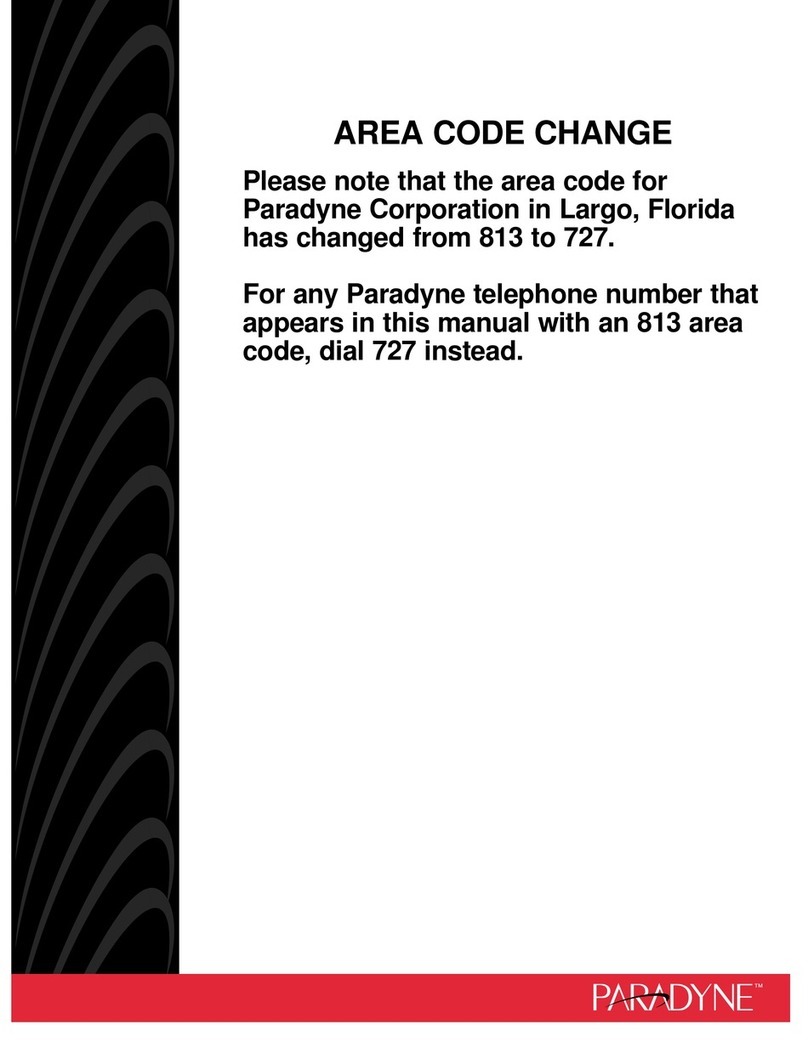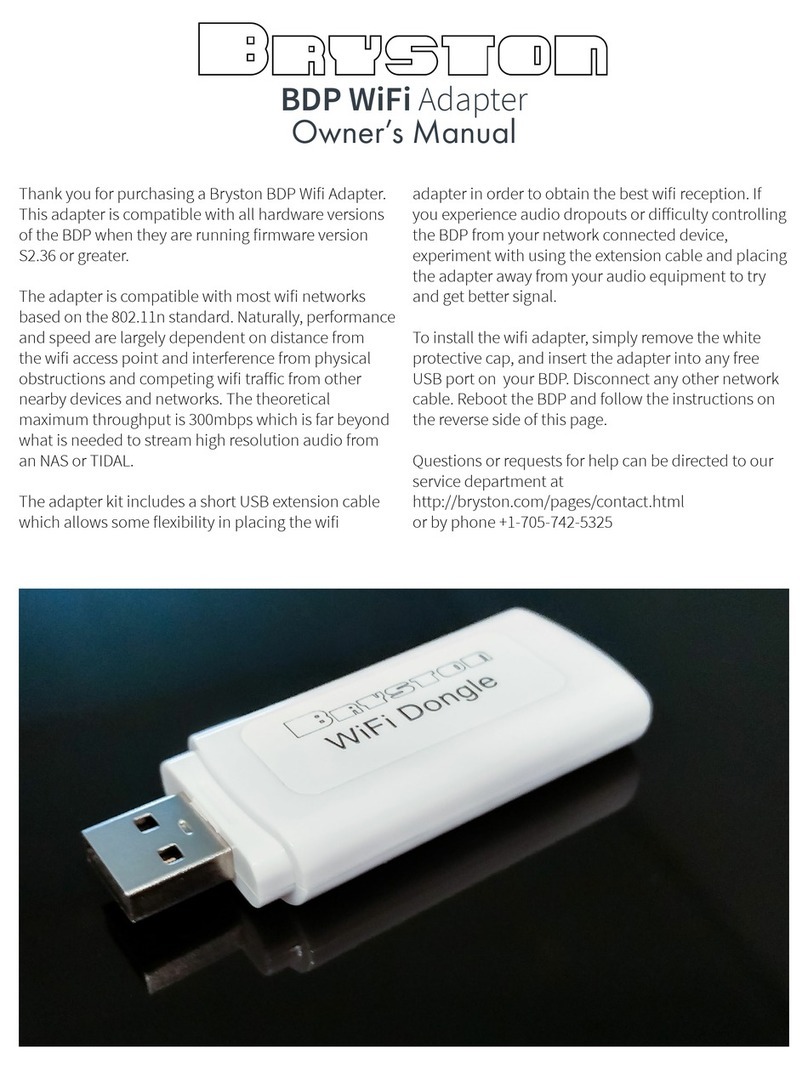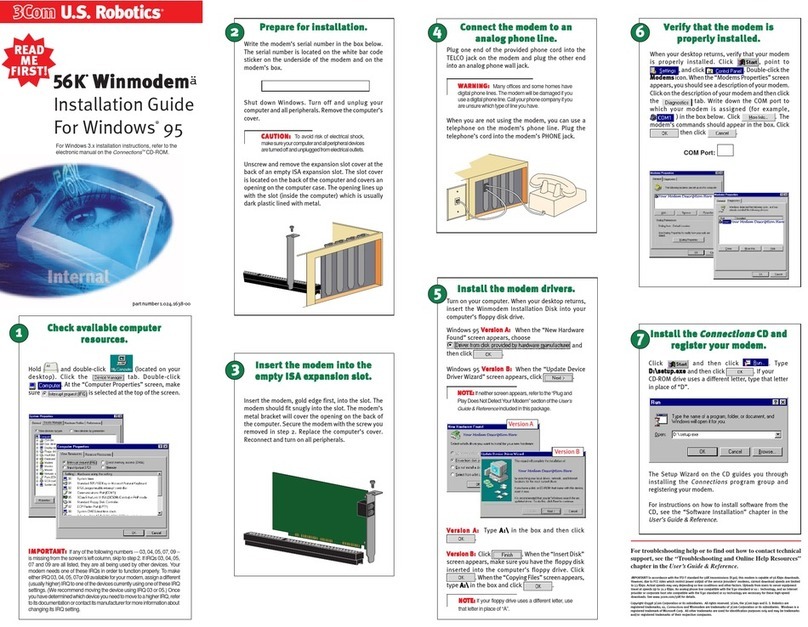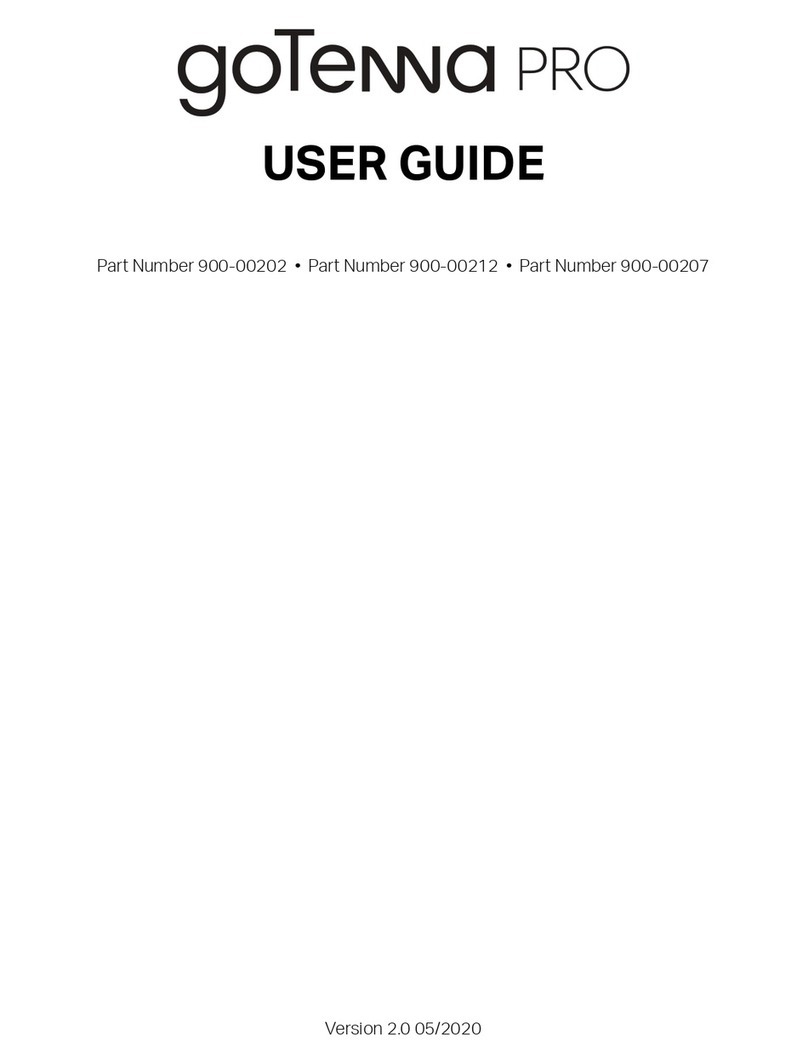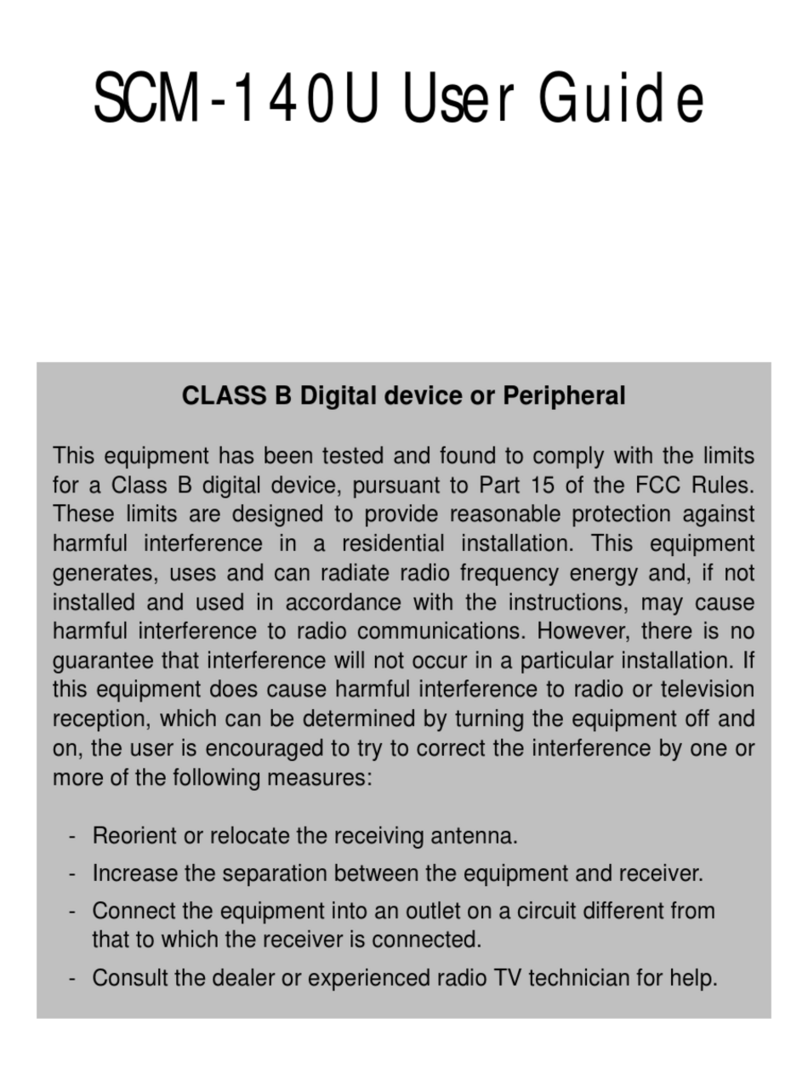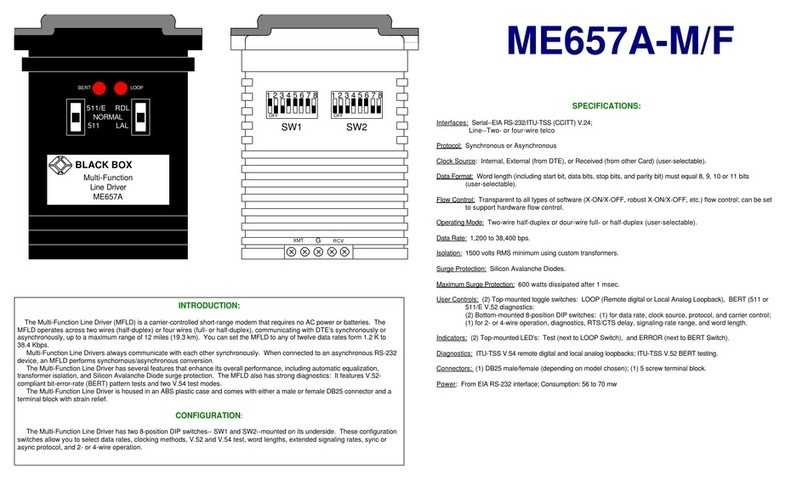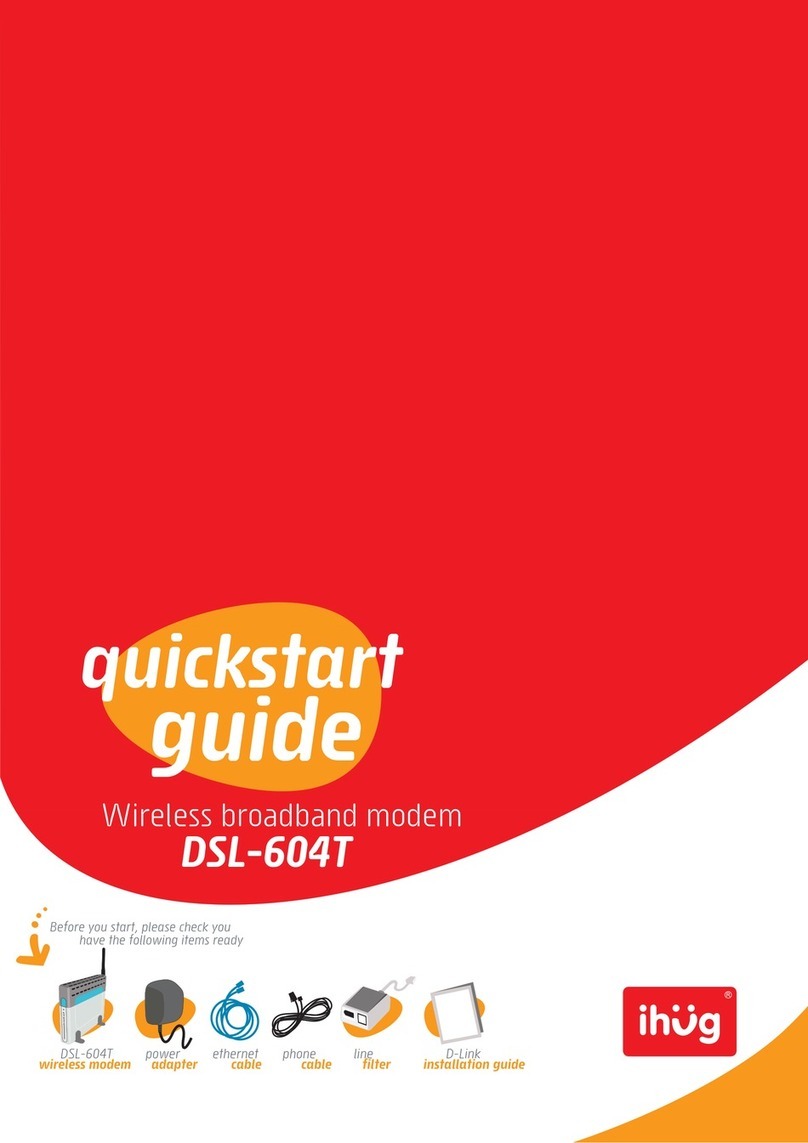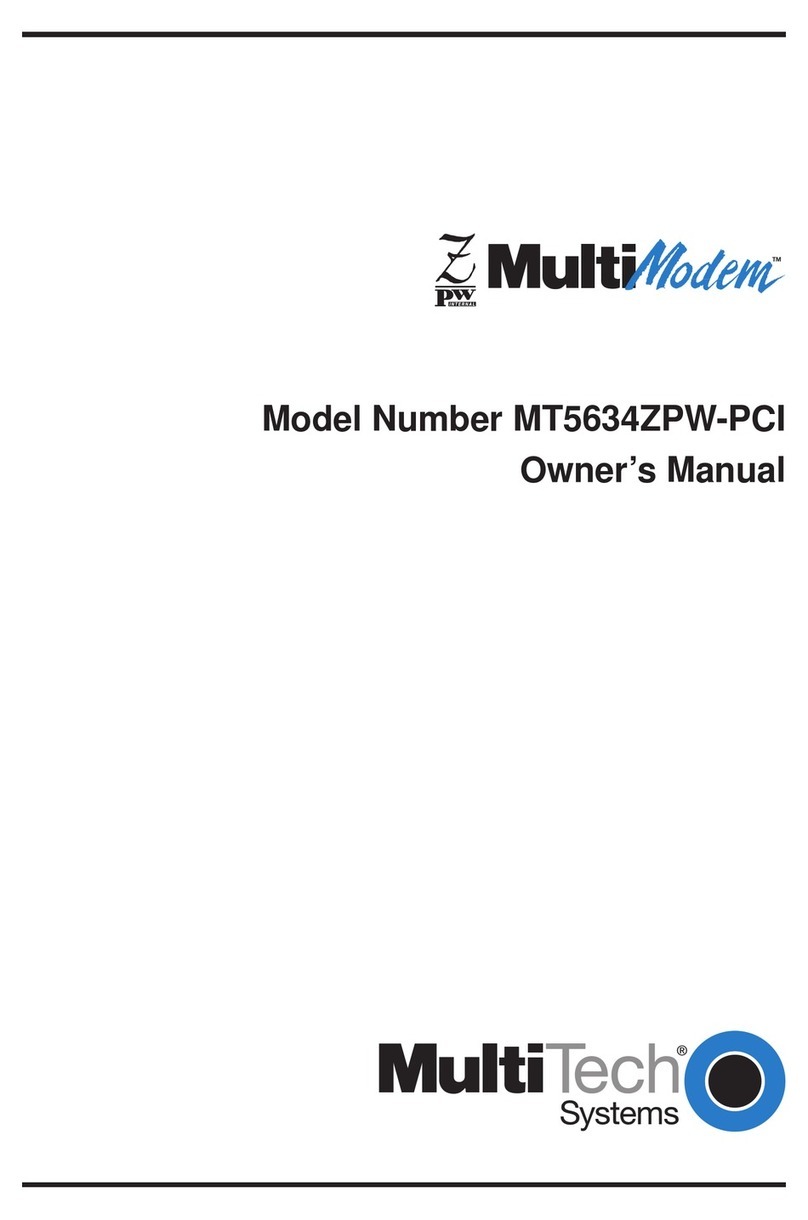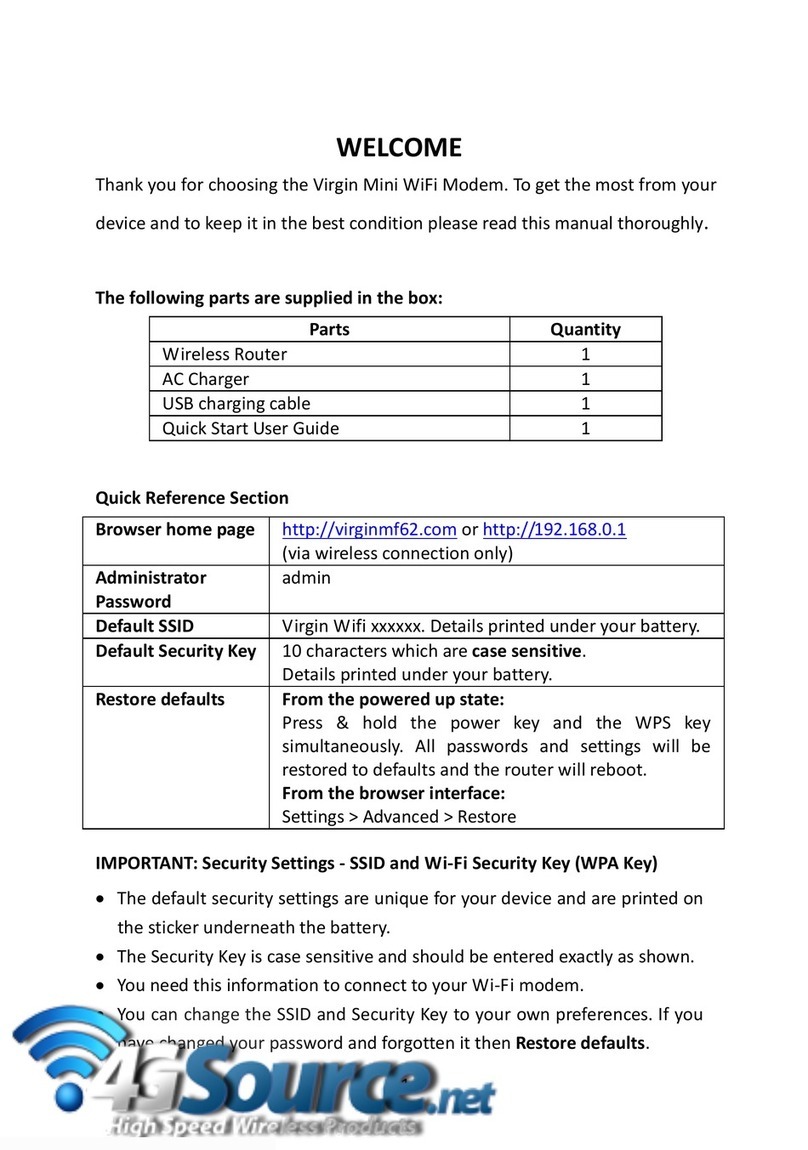Boca EXPRESS 14.4 User manual

01

On-Line EXPRESS
2

23
Before You Begin your Installation
The product you have purchased is designed to be
easily installed into most IBM PC or compatible
systems. Many products have large, easy-to-read
legends to allow for the easy configuring of the
product. This installation manual contains detailed
instructions. Most included software has automatic
installation programs to place the software correctly onto your
computer. However, as all computers are configured differently, you
may be required to perform some basic DOS or Windows tasks. If you
are not familiar with basic DOS commands such as DIR, CD, or EDIT,
you should check your DOS manual, or seek assistance from you local
computer dealer to install the product.
How to get Technical Assistance
The dealer that you purchased this product or your computer from is
the first place you should go for technical assistance. The dealer is
usually the most qualified source of help, and
is most familiar with your system and how
this product should be installed. Many dealers
have customer service and technical support
programs, with varying levels of support offered, depending on your
needs and computer knowledge. Please contact the dealer first
whenever a problem occurs.
If your Dealer Can’t Assist you
If you can’t get assistance from your dealer, the manufacturer provides
varying levels of technical assistance as summarized on the following
page.

On-Line EXPRESS
4
On-Line Support!
CompuServe: GO BOCA
Internet:
email: [email protected]
on the World-wide WEB:
http://www.boca.org
Standard Free
Technical Support
407-241-8088
2
3
1
4
5
6
79
8
Technical
Support Fax
407-997-0918
2
3
1
4
5
6
79
8
Automated Fax Retrieval System
407-995-9456
Priority Service
900-555-4900
($2 per minute)
Boca BBS
407-241-1601
The Standard Free Technical
Support number is for quick
answers to specific inquiries on
product features and technical
questions (call 407-241-8088; M-
F, 8 am to 6:30 pm EST). Direct
access to technical support
representatives is provided on a
limited basis. If you require
immediate attention or in-depth
help with the installation of the
product, please call our 900-
priority support number for
service. This number gives you immediate access to senior-level
technicians. The number is 900-555-4900. You will be charged $2.00 per
minute. The charges will appear on your next phone bill.
Damaged or Missing Items
We use many world-class quality assurance programs to ensure the
product you purchased is of the highest caliber. Sometimes, however, a
component may be missing from the box, or is damaged or corrupt in
some way. If this happens, immediately return the entire package to
your place of purchase so you may exchange it for a new one. Your
dealer should be able to provide you with an exchange far more quickly
than by contacting us directly. If for some reason you are unable to
return the product directly to its place of purchase, refer to the
“Servicing Your Product” and “Warranty” sections in this manual for
instructions.

45
Contents
Section One: EXPRESS Install ................................................ 6
Section Two: Product Overview ........................................... 13
Section Three: Troubleshooting ........................................... 16
Appendix A: Command and Protocol Reference ............. 21
Appendix B: Technical Specifications................................ 25
Appendix C: Compliance Information ............................... 26
Appendix D: RPI Software Developers.............................. 30
Command Quick Reference .................................................. 31
Servicing Your Boca Product ................................................. 46
Warranty Information ............................................................. 49
Copyright
©1995. All rights reserved. No reproduction of this document in any form is
allowed without permission in writing from Boca Research, Inc. Boca Research
is not liable for any damage resulting from technical or editorial errors or
omissions contained in this document. The information in this manual is subject
to change without notice. Revisions to the product(s) in this manual may occur
at any time without notice.
Trademarks
All Boca Research products are trademarks of Boca Research, Inc. All other
references to computer systems, software, and peripherals use trademarks
owned by their respective manufacturers.
Publication Date: March, 1995
Printed in the U.S.A. M144AE.PM5

On-Line EXPRESS
6
EXPRESS Install
Congratulations on the purchase of your On-Line
EXPRESS 14.4 (M144AI) from Boca Research, Inc., a
leader in high-tech computer enhancement products.
Get started with the streamlined EXPRESS Install
provided here. The balance of the manual contains a
product overview, troubleshooting, technical
specifications, and a comprehensive AT command
reference. Make sure you have received the following
items:
123
123
RS-232 ADAPTER
CABLE TO SERIAL
PORT (9- or 25-pin
connector)
AC POWER
ADAPTER
RJ-11 CABLE
INSTALLATION
MANUAL
COMMUNICATIONS
SOFTWARE & MANUAL
EXTERNAL
MODEM

67
For details on the procedure outlined above, continue
with the EXPRESS Install on pages 8-12.
AC ADAPTER
PHONE
JACK
PHONE
(OPTIONAL)
RS-232 ADAPTER CABLE
TO SERIAL PORT (9- or 25-
pinconnector)
Installation Overview
REAR OF
SYSTEM
EXPRESS Install
MODEM

On-Line EXPRESS
8
Installing the On-Line EXPRESS Modem
1. Turn off your computer and all peripheral devices.
2. Examine the back of the modem and review the
interfaces as shown below.
3. Check to make sure that the power switch is OFF
(RIGHT). Then plug the small end of the power
adapter into the power jack on the back of the
modem and plug the power adapter into a standard
120V AC wall socket.
4. Disconnect your present phone cord from the wall
jack. Plug the end of the phone cord that came with
the modem into the wall jack, and the other end
into the RJ-11 jack at the rear of the modem marked
LINE.
AC adapter
Power jack
Power
switch
Power connector
Phone jack Line jack RS-232 connector

89
If you want to keep your telephone connected for
conventional calls, plug its cord into the other jack at
the rear of the modem labeled PHONE.
Line jack
RJ-11 cable
Wall
phone
jack
Phone jack
EXPRESS Install

On-Line EXPRESS
10
5. Lastly, connect the modem to the computer’s serial
port with the serial cable. The modem is now ready
to be tested and operated. Turn your computer on
now, then switch ON the modem (switch in the
LEFT position).
6. Install your communications software now.
Depending on the software you choose, refer to the
appropriate manual for start-up and configuration.
Following that, you are ready to test the connection.
Testing the Connection
1. Note the status indicators as explained on the
following page, then continue.
RS-232 connector
Serial cable

10 11
Indicator Definition Status
TM Test Mode FLASHES when modem is in
test mode and if any errors are
detected.
AA Auto Answer ON when in Auto Answer mode
and when online with the host
modem.
HS High speed ON when the modem is
powered on or communicating
with another modem at
4800bps or faster.
OH Off Hook ON when the modem
takes control of the telephone
line to establish a data link.
SD Send Data FLASHES when a data bit is
sent to the modem by
the computer.
RD Received FLASHES when a data bit is
Data received from the phone line,
or when the modem sends
result codes to the computer.
TR Terminal ON when the modem receives
Ready a data terminal ready signal
from the computer via the RS-
232 cable.
CD Carrier ON when the modem receives
Detect a valid data signal (carrier)
from a remote modem. Ready
for data transmission.
EXPRESS Install

On-Line EXPRESS
12
2. If you are using a telephone, check for a dial tone
using the telephone handset. If a dial tone is heard,
continue with the next step. If you do not hear a dial
tone, check the connections you made on pages 8-10,
or refer to Troubleshooting (Section Three).
3. Your communications software should already be
loaded as instructed on page 10. If not, start it now
and enter terminal mode.
IMPORTANT: If you are not in terminal mode and you type
AT commands at the DOS prompt, a “Bad Command or File
Name” message will result.
4. Type in the command ATZ followed by ENTER and
the modem will respond with OK. If the modem does
not respond with OK, refer to the Troubleshooting
section of this manual.
5. Start your communications software and enter
terminal mode; AT commands typed in at the DOS
prompt will result in a “Bad command or file name”
message. Type ATH1 followed by ENTER and you
should hear a dial tone from the speaker on the
modem.
6. Type ATH followed by ENTER to put the modem on
hook. This confirms that the modem has been
successfully installed into the computer.
7. Your modem is now ready for use. Continue now
with your communications software and
documentation.

12 13
Section Two: Product Overview
The On-Line
EXPRESS modem by
Boca Research, Inc.
combines high-
speed data, modem,
and fax capability on
a single device. It also features V.32bis, which
provides high-speed data transmission.
Features
• Data transmission rates of 14.4K, 12K, 9600, 7200,
4800, 2400, 1200, or 300bps.
• Programmable speaker volume control
• Auto-speed sensing.
• Data throughput up to 57,600bps (with RPI
support).
• Group 3 send and receive fax capability with
support for Class 1 and Class 2 fax commands.
• Full error control (V.42 LAPM, MNP2-4) and data
compression is available through host
communications software that supports RPI. See
Appendix E for a list of software developers who
support this protocol.
• 100% data compatibility with the Hayes ‘AT’
command set.
Product Overview
14.4

On-Line EXPRESS
14
The Appendix features a discussion of standard and
extended ‘AT’ commands and S-Registers as well as
high-level protocols.
Installation Hints
Your modem has been pre-set at the factory for
optimum performance. All defaults are set to allow
the modem to negotiate the best possible connection.
Because of these factory defaults, the suggested
initialization (INIT) string is: ATZ. You should change
the INIT string in all of your software packages to this
INIT string.
If you want to custom configure your stored profiles,
we suggest that you always start out with an
AT&F&C1&D2 before customizing other commands.
This string will reset the modem to the factory
defaults as well as reset some other basic settings. If
modem performance suffers after modifying settings,
send the INIT string above (AT&F...&D2) to the
modem.
Notes on Performance
To get optimum performance from your modem, the
phone line quality over which you are transmitting
and receiving must be reliable and relatively free of
“noise”.

14 15
Operational Requirements
The modem has few requirements and is easy to use.
Be sure to read the information in the Appendix about
connecting to the phone company. In addition, note
the following:
• The communication settings are controlled by the
software that manipulates the serial interface
present in your system. The external modem is
connected to that interface.
• Operating the modem with a computer requires
communication software, either as a stand-alone
product as included here, or as part of an
application program.
• The modem takes a DB-25 (25-pin male connector),
but computer equipment varies. Check the serial
ports at the rear of your system.
• The modem uses an existing serial port on the back
panel of your computer. It can be a 9-pin or 25-pin
D-shell connector. Use the dual end (25-pin or 9-pin)
of the cable supplied with your modem to connect
to your system’s serial port.
Product Overview

On-Line EXPRESS
16
• Verify that you have cables plugged in
correctly as instructed in Section Two.
• Connect a telephone set directly to the
wall jack and check for a dial tone. If
no dial tone is heard, the telephone line
is not working. Contact the telephone
company.
• Check the connections between the
modem and the computer, and the
modem and the telephone line.
• Make sure the telephone jack is
operational as described above.
• The telephone line may be in use at a
different extension.
• Perhaps the number you have called
does not reach a modem, or the remote
modem may not be set up to respond.
• There may be a conflicting port
address. Re-configure the modem’s
COM port address.
SYMPTOM POSSIBLE REMEDY
No dial tone.
Modem will not
connect to
another modem.
No response
when you type in
AT commands
Section Three: Troubleshooting
This section lists common problems that may be
encountered and their possible solutions.

16 17
No response when
you type in AT
commands (contd)
AT commands not
visible.
After data connection
is established, data is
displayed as garbled
characters.
SYMPTOM POSSIBLE REMEDY
• Verify that the communication
software is set to the same
communications port where your
modem is attached (e.g., COM1,
COM2). Check IRQ settings in your
software.
• Try typing AT&F to reset the modem
to its factory defaults.
• Move the modem to another serial
port (power down the host computer
first). If the modem works after
being moved, it’s likely the problem
is not with the modem.
• Make sure the echo command is set
to ON. Change to echo with the ATE
command.
• Make sure the local (yours) and
remote modem configurations are
compatible.
• Verify that both modems are
operating with the same settings,
speed, data, parity, and stop bits.
• The software may not be set for
correct terminal emulation.
Configure software to correct type.
ANSI terminal emulation is most
commonly used.
Troubleshooting

On-Line EXPRESS
18
• Power down your system and re-run your
communications software. Check software
settings.
• Exit the communications program and
restart it.
• You may not have enabled auto-answer.
Use your software to enable this function.
• If you have an answering machine, it may
be answering before the modem can. Turn
the answering machine off, or, use the
software to set auto-answer to respond in
fewer rings than the answering machine.
• Check for any loose connections.
• Re-try the connection by dialing the
number several times. You may be
experiencing line interference.
• An incoming call may have broken the
connection if a call-waiting feature was
enabled. Disable call-waiting and try again.
• 14.4Kbps refers to modem to modem
speed. Select 19.2Kbps (or faster if your
hardware supports it) for computer to
modem speed.
SYMPTOM POSSIBLE REMEDY
After data
connection is
established, data
is displayed as
garbled
characters.
(contd)
The modem
does not answer
an incoming
call.
Modem
disconnects
while on-line.
My software
does not support
a speed of
14.4Kbps.

18 19
I am having
trouble getting
my init string to
work.
My 2400bps (or
other modem)
worked with my
system but the
this modem does
not.
I need the
modem to
connect at a
certain speed.
Connection
Errors.
• Init strings are primarily personal
preferences. Use the most basic one that
can get the job done. See Installation
Hints, page 8.
• Review earlier suggestions.
• Make sure you use software included with
modem.
• Send an AT&Q6N0S37=n where n= 9 for
9600, 6 for 2400, 5 for 1200, 1 for 300bps.
• Try connecting at a lower speed (e.g.,
9600 or 2400bps).
• Turn off error correction/compression
with an AT&Q6%C0 command.
• Noisy/poor line conditions may prohibit
connection. Have your phone company
test your lines.
• Verify that the modem at the other end is
up to date and compliant with current
CCITT and Bell standards.
SYMPTOM POSSIBLE REMEDY
Troubleshooting

On-Line EXPRESS
20
• Some on-line services require that your
modem be configured to run with error
correction and data compression turned
OFF. The easiest way to accomplish this
is by using the command AT&Q6 and
setting the communication software to
the correct baud rate for the service you
are calling (e.g., 2400, 9600bps). If you
still have problems connecting, try
forcing the modem to connect up at the
slower speed with the commands
AT&Q6F5 for 2400 baud, and AT&Q6F8
for 9600 baud services.
Problem
Connecting to
On-line
subscription
services.
SYMPTOM POSSIBLE REMEDY
Table of contents
Other Boca Modem manuals