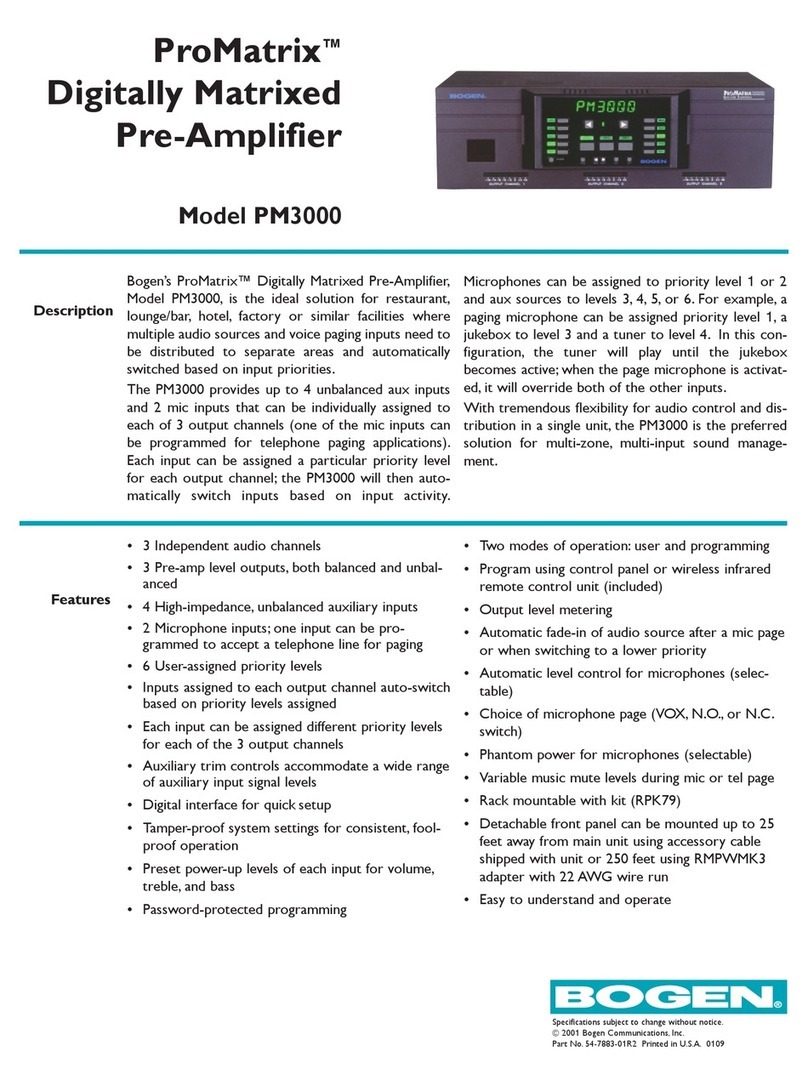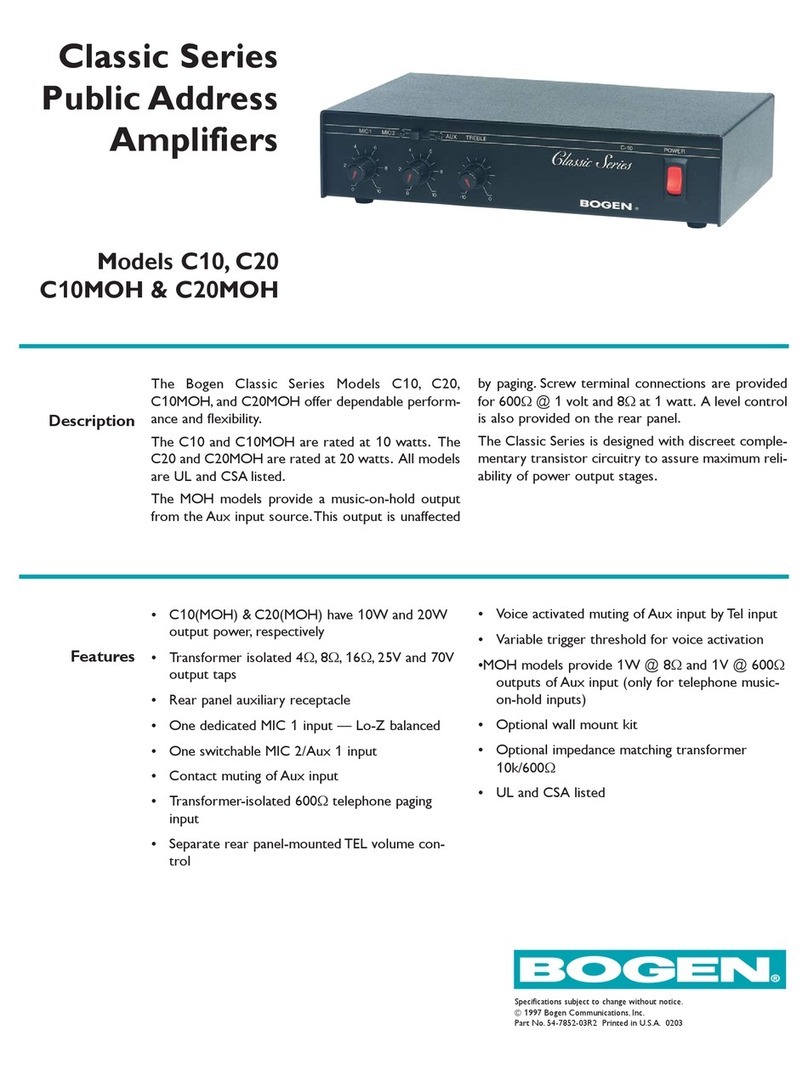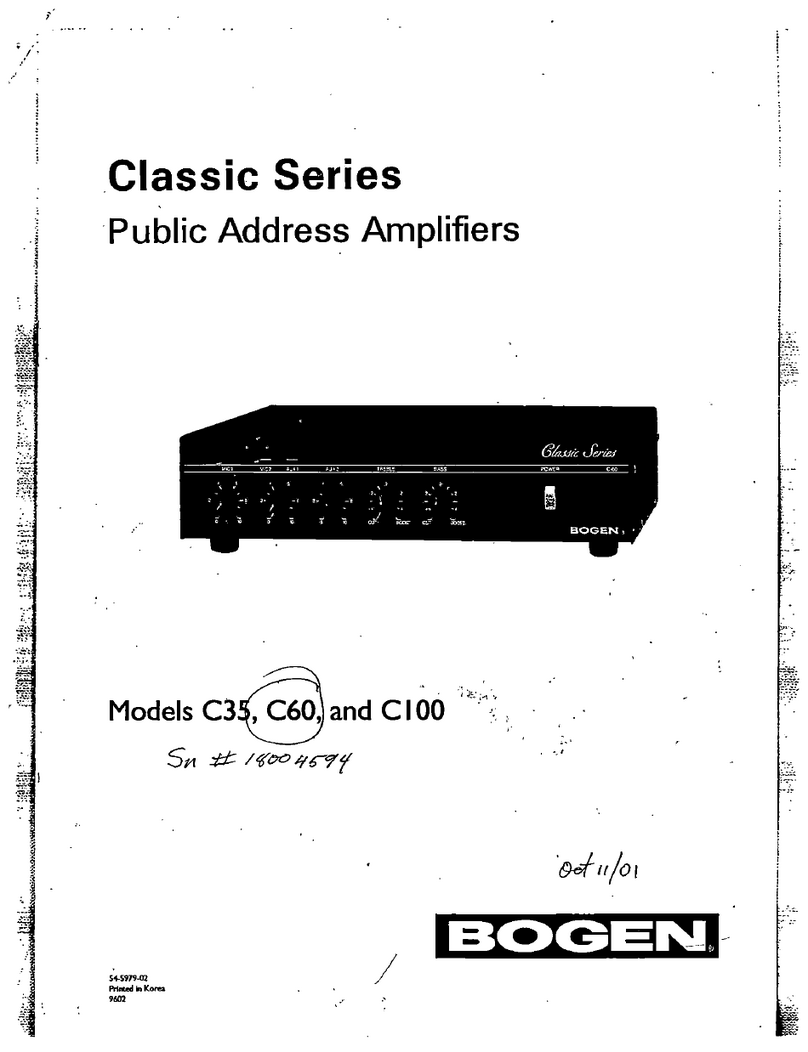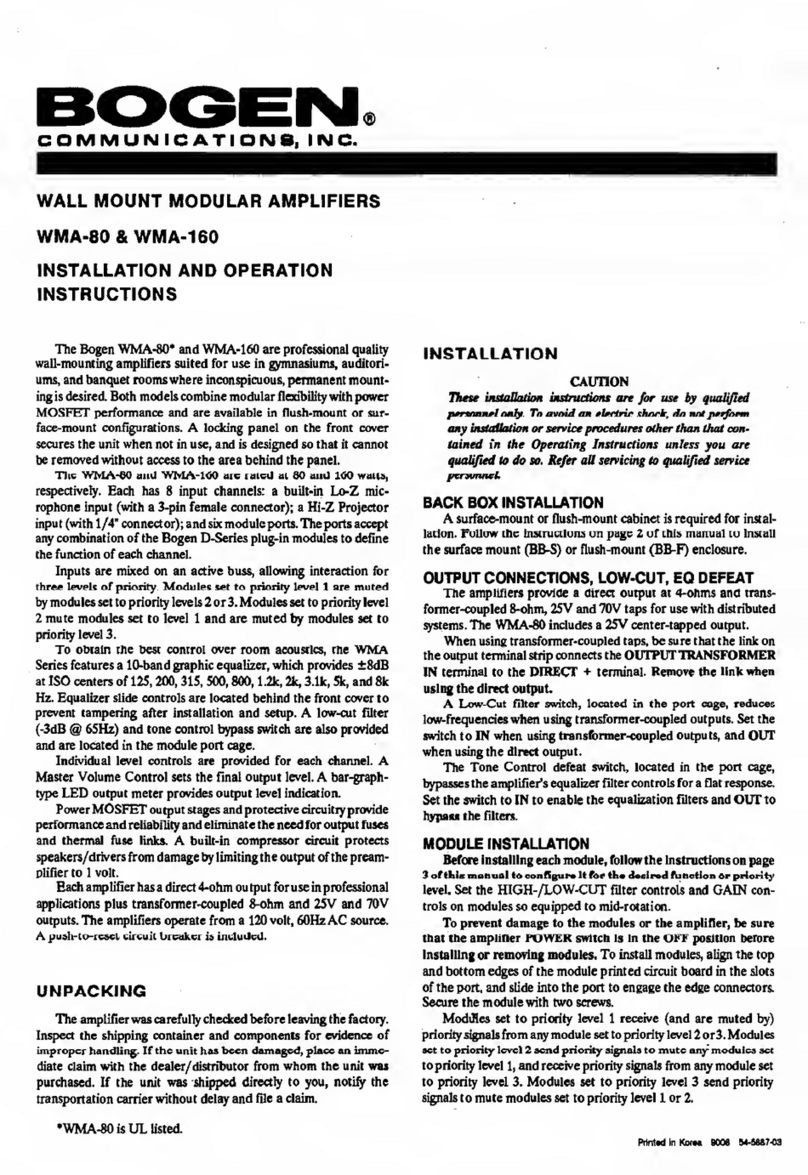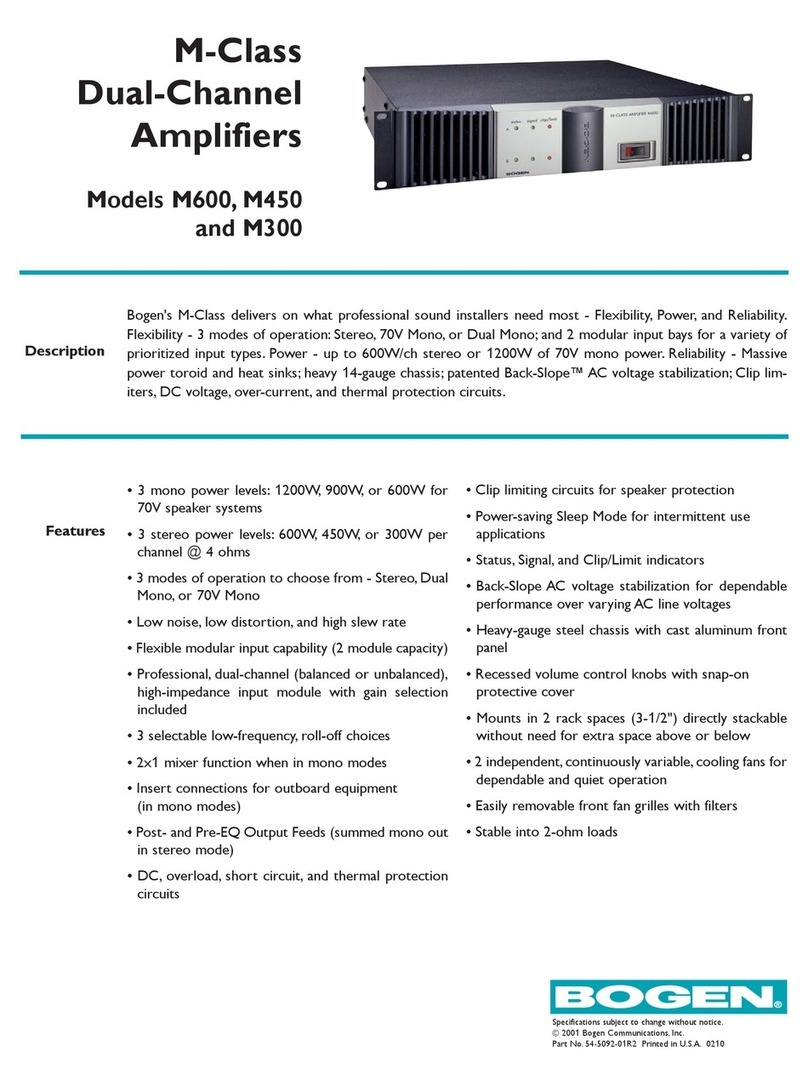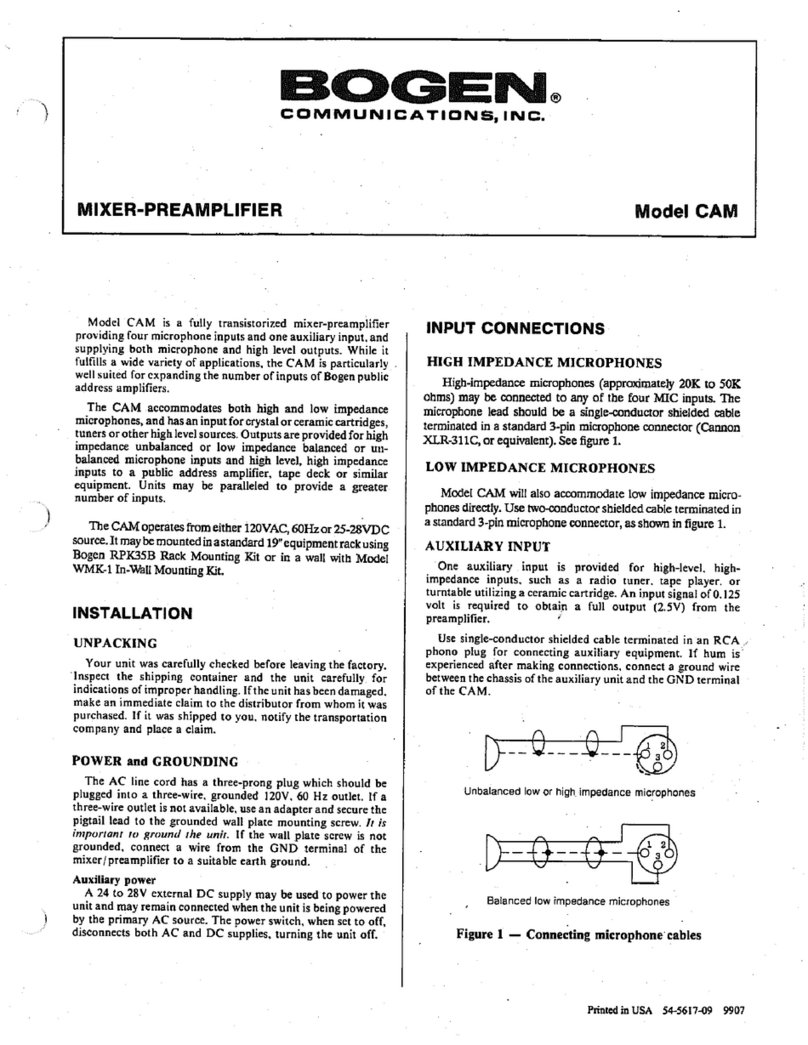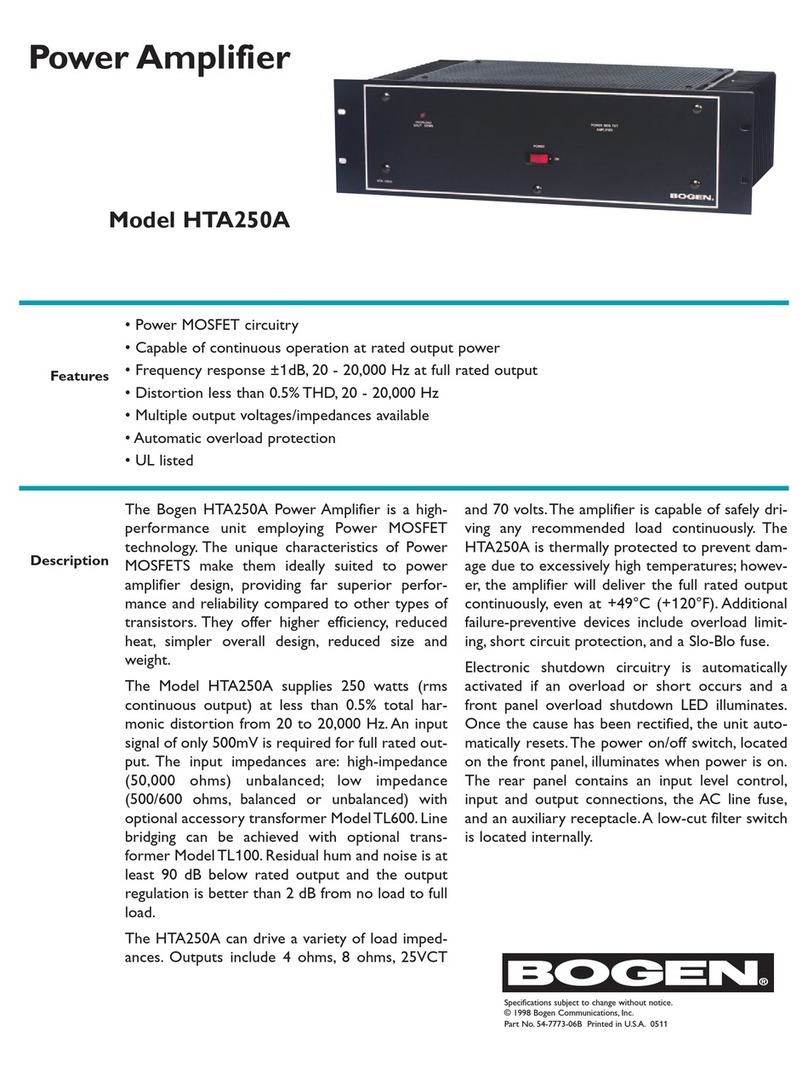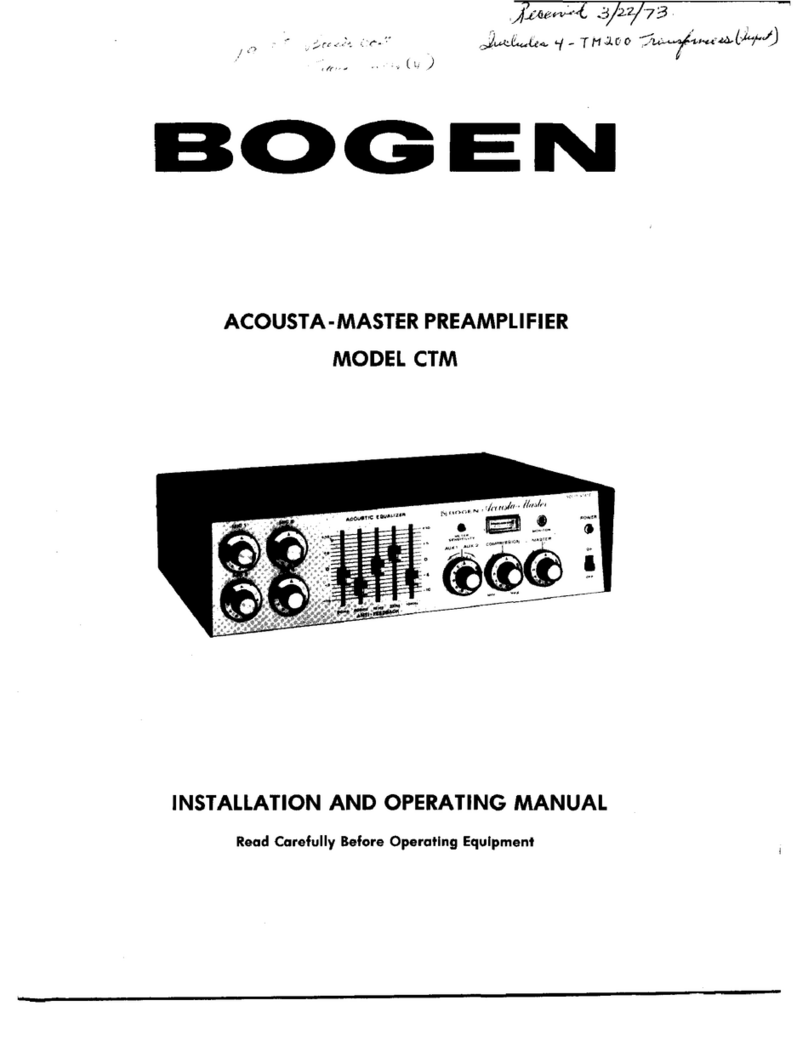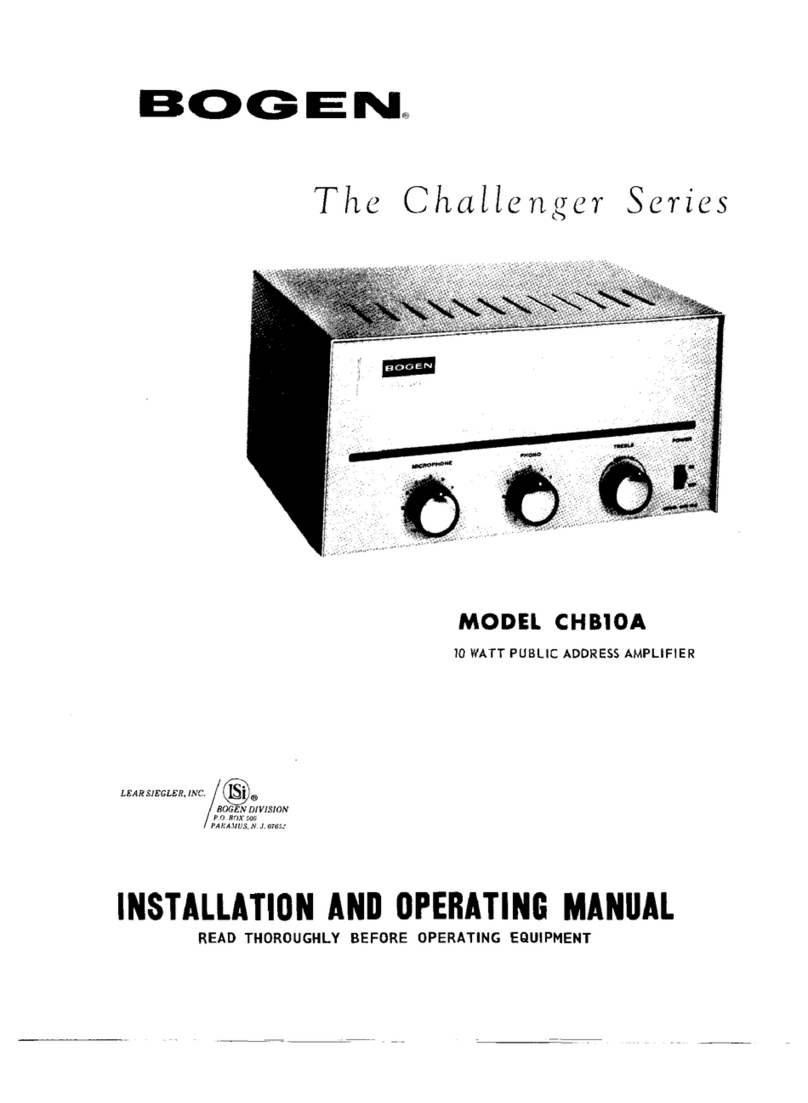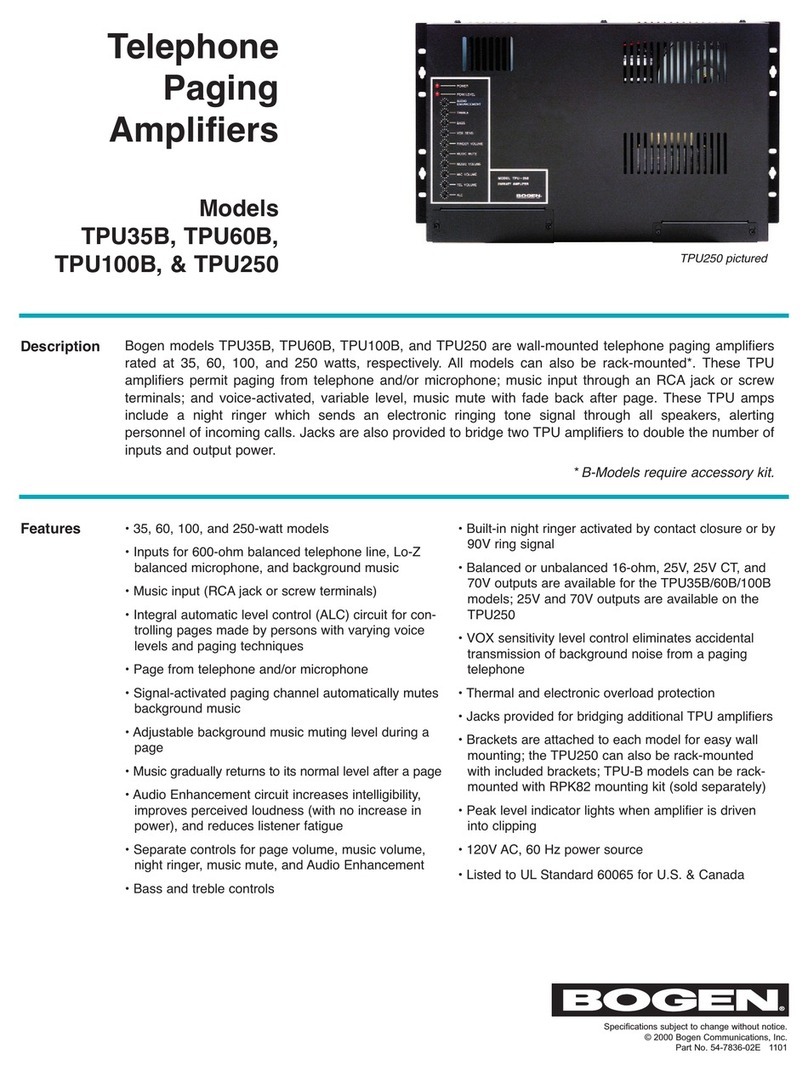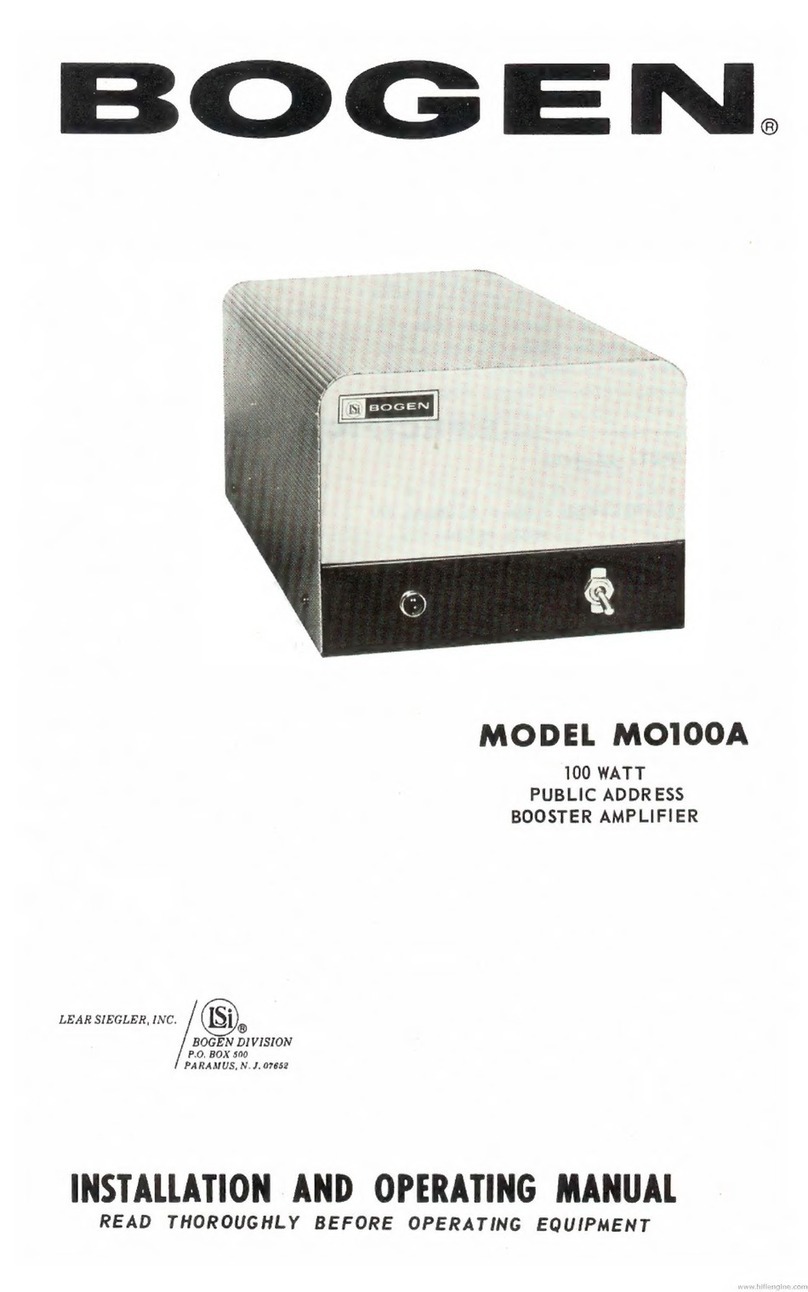viii
Figure 4-4, Tone Icon . . . . . . . . . . . . . . . . . . . . . . . . . . . . . . . . . . . . . 62
Figure 4-5, Tone Page . . . . . . . . . . . . . . . . . . . . . . . . . . . . . . . . . . . . . 63
Figure 4-6, Tone Page With Options . . . . . . . . . . . . . . . . . . . . . . . . 64
Figure 4-7, Tones Page . . . . . . . . . . . . . . . . . . . . . . . . . . . . . . . . . . . . 65
Figure 4-8, Add Tone – Upload File . . . . . . . . . . . . . . . . . . . . . . . . . 67
Figure 4-9, Add Tone – Generate Tone . . . . . . . . . . . . . . . . . . . . . . 69
Figure 4-10, Add Tone – Line Input . . . . . . . . . . . . . . . . . . . . . . . . . 71
Figure 4-11, Edit Tone Pages . . . . . . . . . . . . . . . . . . . . . . . . . . . . . . . 73
Figure 5-1, C4000 Dashboard . . . . . . . . . . . . . . . . . . . . . . . . . . . . . . 77
Figure 5-2, Directory Button . . . . . . . . . . . . . . . . . . . . . . . . . . . . . . . 78
Figure 5-3, Directory Page . . . . . . . . . . . . . . . . . . . . . . . . . . . . . . . . . 79
Figure 5-4, Calling Extension . . . . . . . . . . . . . . . . . . . . . . . . . . . . . . . 80
Figure 5-5, Dial Pad Button . . . . . . . . . . . . . . . . . . . . . . . . . . . . . . . . 81
Figure 5-6, Dial Pad . . . . . . . . . . . . . . . . . . . . . . . . . . . . . . . . . . . . . . . 81
Figure 5-7, Page Exclusion Button . . . . . . . . . . . . . . . . . . . . . . . . . . 82
Figure 5-8, Paging Exclusions Page . . . . . . . . . . . . . . . . . . . . . . . . . 83
Figure 5-9, Add Paging Exclusion Page . . . . . . . . . . . . . . . . . . . . . . 83
Figure 5-10, Call Forwarding Button. . . . . . . . . . . . . . . . . . . . . . . . . 85
Figure 5-11, Call Forwarding Popup Menu . . . . . . . . . . . . . . . . . . . 85
Figure 5-12, Paging Single Zone . . . . . . . . . . . . . . . . . . . . . . . . . . . . 87
Figure 5-13, End Call . . . . . . . . . . . . . . . . . . . . . . . . . . . . . . . . . . . . . . 88
Figure 5-14, Record Page Button . . . . . . . . . . . . . . . . . . . . . . . . . . . 89
Figure 5-15, Record Page . . . . . . . . . . . . . . . . . . . . . . . . . . . . . . . . . . 90
Figure 5-16, Prepend Page Button . . . . . . . . . . . . . . . . . . . . . . . . . . 91
Figure 5-17, Prepend Page. . . . . . . . . . . . . . . . . . . . . . . . . . . . . . . . . 91
Figure 5-18, All Call Button . . . . . . . . . . . . . . . . . . . . . . . . . . . . . . . . 92
Figure 5-19, All Call . . . . . . . . . . . . . . . . . . . . . . . . . . . . . . . . . . . . . . . 93
Figure 5-20, Emergency All Call Button . . . . . . . . . . . . . . . . . . . . . . 94
Figure 5-21, Emergency All Call. . . . . . . . . . . . . . . . . . . . . . . . . . . . . 95
Figure 5-22, Facility Page Button . . . . . . . . . . . . . . . . . . . . . . . . . . . 96
Figure 5-23, Facility Page . . . . . . . . . . . . . . . . . . . . . . . . . . . . . . . . . . 96
Figure 5-24, Multi-Site All Call Button . . . . . . . . . . . . . . . . . . . . . . . 98
Figure 5-25, Multi-Site Emergency All Call Button. . . . . . . . . . . . . 99
Figure 6-1, Manage Check-In Button . . . . . . . . . . . . . . . . . . . . . . . 102
Figure 6-2, Manage Check-In . . . . . . . . . . . . . . . . . . . . . . . . . . . . . 102
Figure 6-3, Manage Check-In When Idle . . . . . . . . . . . . . . . . . . . . 104
Figure 6-4, Listen In, or Spy Mode, Button . . . . . . . . . . . . . . . . . . 106
Figure 6-5, Configure Check-in . . . . . . . . . . . . . . . . . . . . . . . . . . . . 107
Figure 7-1, Example of Priority Message in Fullscreen . . . . . . . . 111
Figure 7-2, Display Message Button. . . . . . . . . . . . . . . . . . . . . . . . 112
Figure 7-3, Display Message . . . . . . . . . . . . . . . . . . . . . . . . . . . . . . 113
Figure 7-4, Remove Message Button . . . . . . . . . . . . . . . . . . . . . . . 120
Figure 7-5, Remove Message. . . . . . . . . . . . . . . . . . . . . . . . . . . . . . 121
Figure 8-1, Routines Button . . . . . . . . . . . . . . . . . . . . . . . . . . . . . . . 125
Figure 8-2, Routines List . . . . . . . . . . . . . . . . . . . . . . . . . . . . . . . . . . 126
Figure 8-3, Routine Page . . . . . . . . . . . . . . . . . . . . . . . . . . . . . . . . . 127