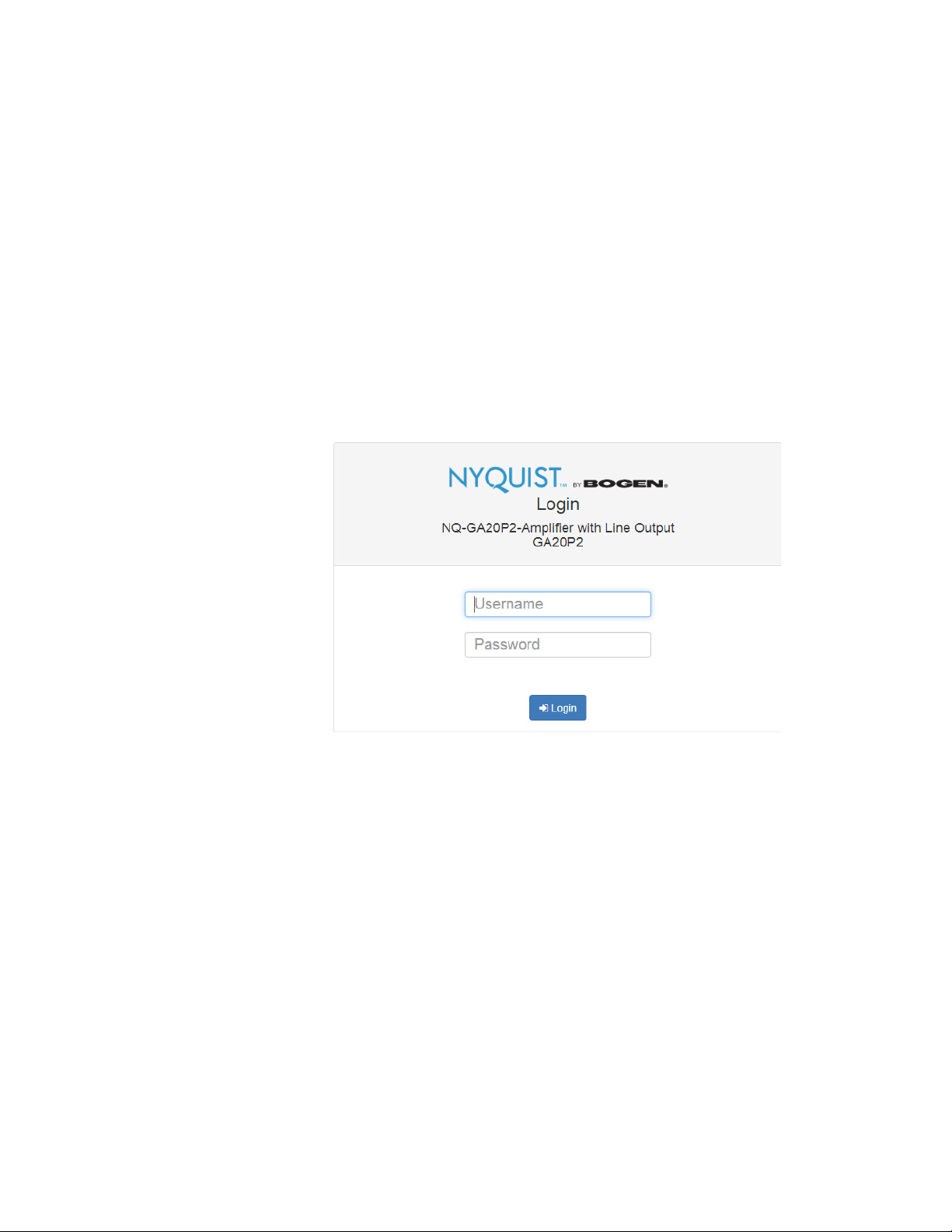Bogen NYQUIST NQ-GA20P2 Instruction sheet
Other Bogen Amplifier manuals

Bogen
Bogen NQ-PA120 User manual

Bogen
Bogen BPA-60 Instructions for use

Bogen
Bogen M-Class M300 Guide
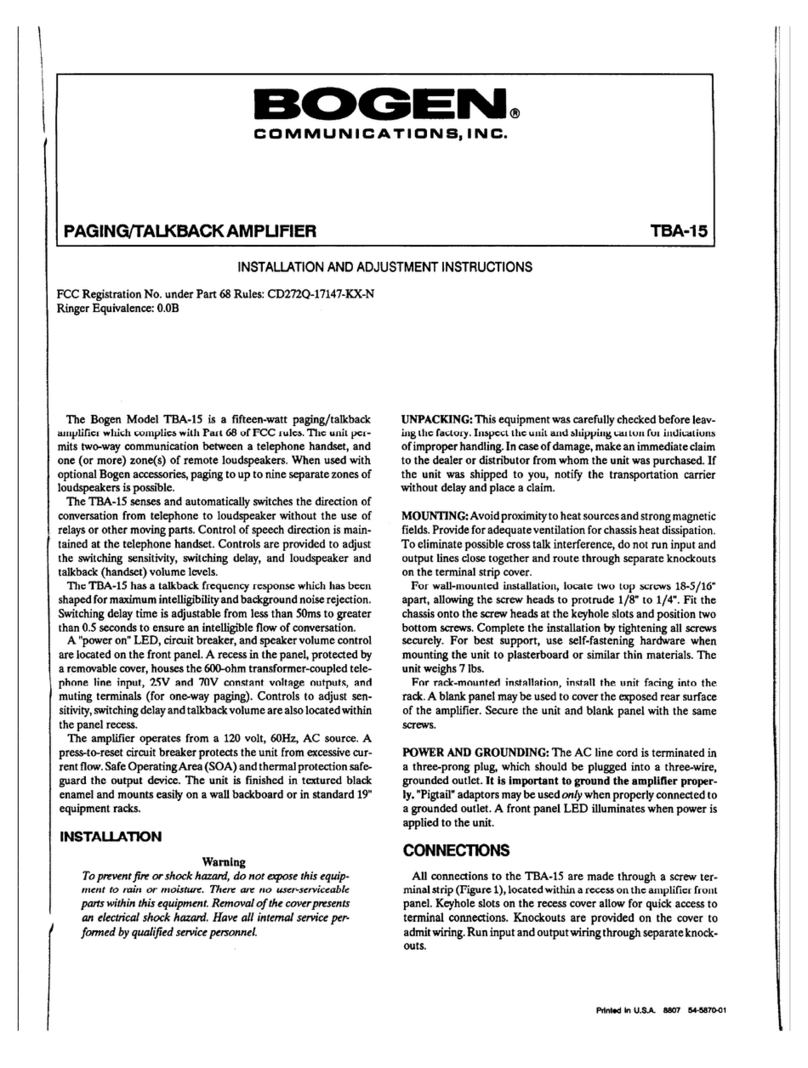
Bogen
Bogen TBA-15 User manual
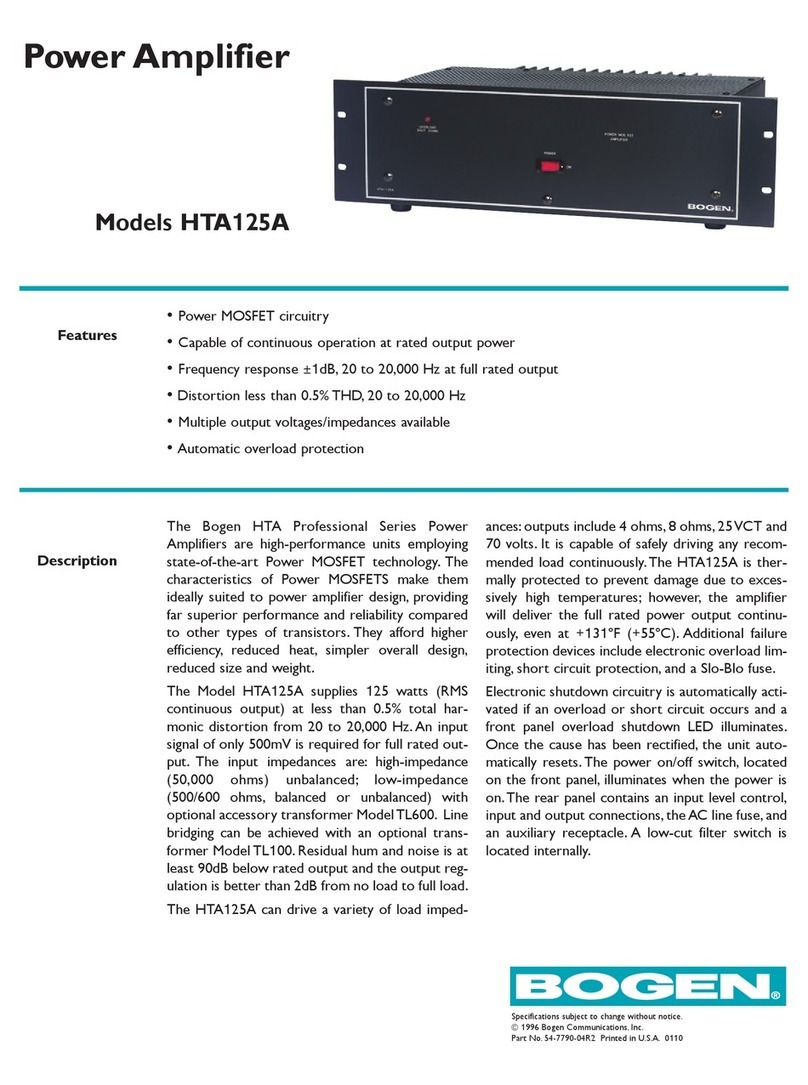
Bogen
Bogen HTA125A User manual

Bogen
Bogen NYQUIST NQ-P0100 User manual
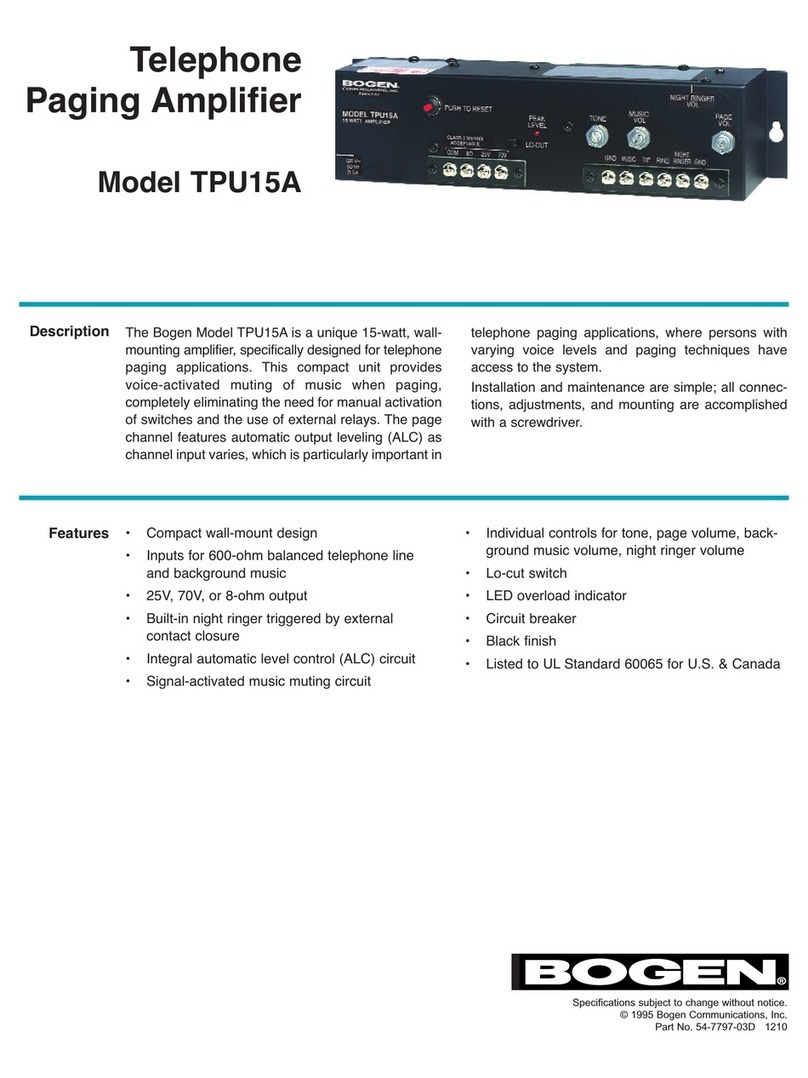
Bogen
Bogen TPU-15A User manual
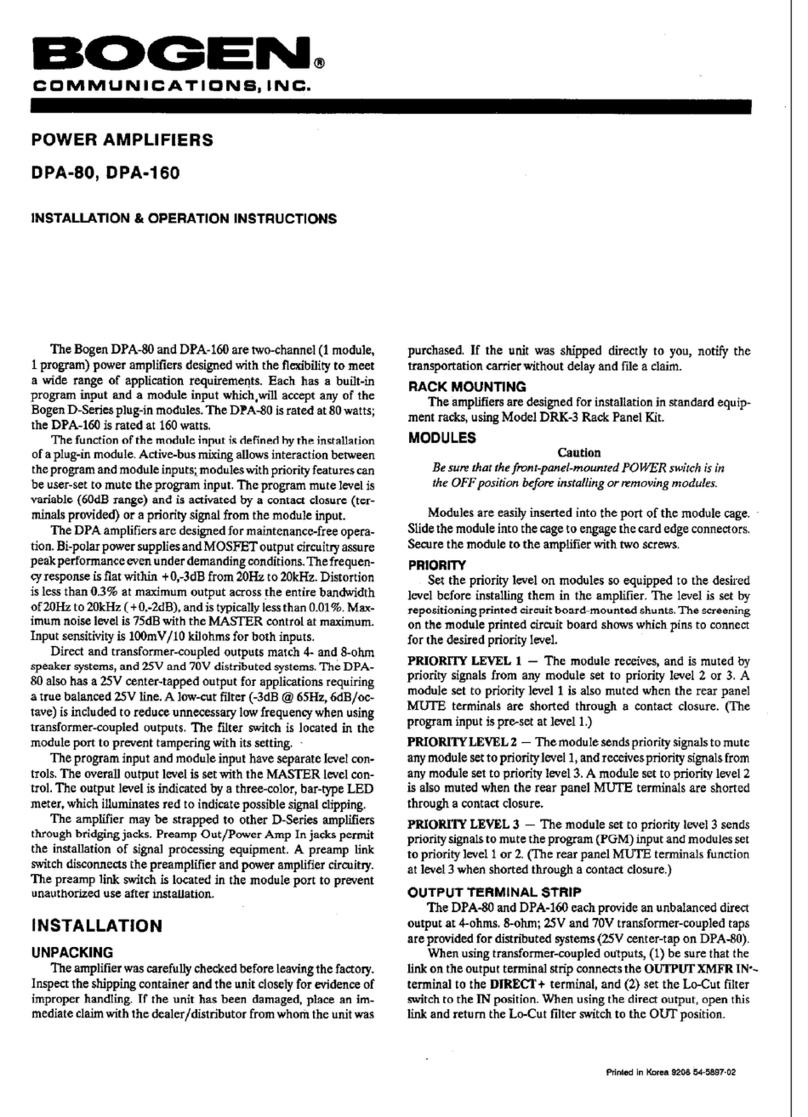
Bogen
Bogen DPA-80 User manual

Bogen
Bogen Power Vector V250 Guide

Bogen
Bogen NQ-A4060-G2 User manual
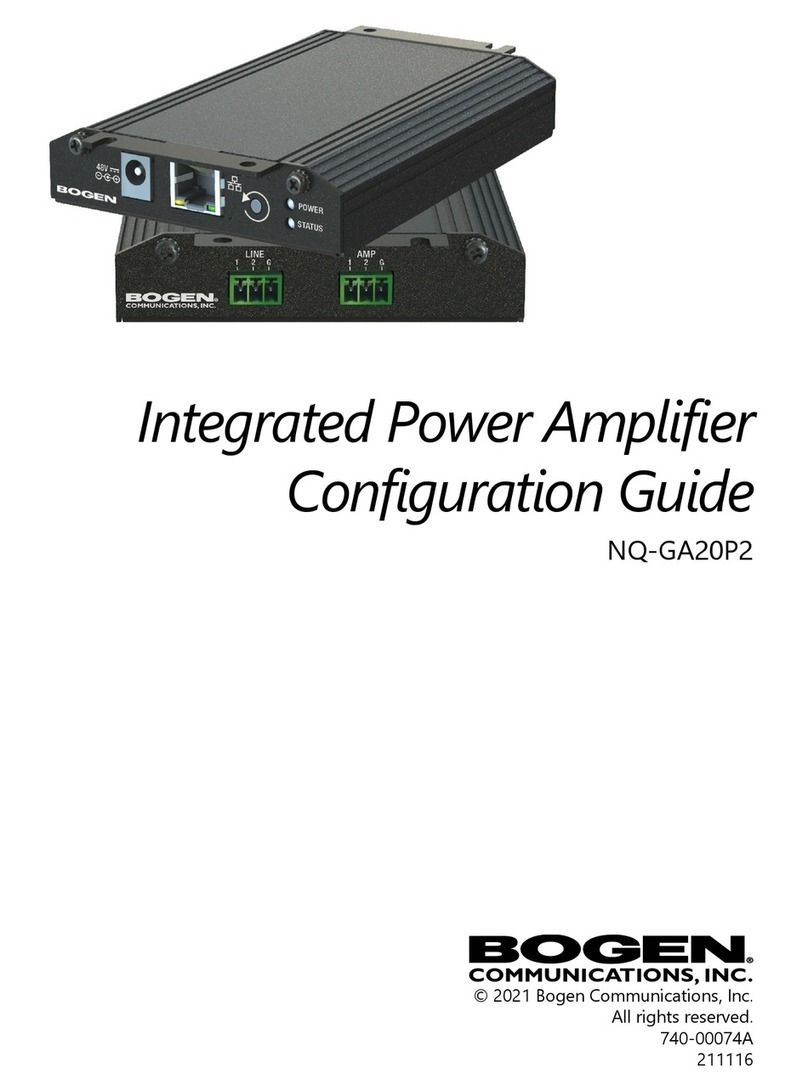
Bogen
Bogen NYQUIST NQ-GA20P2 User manual
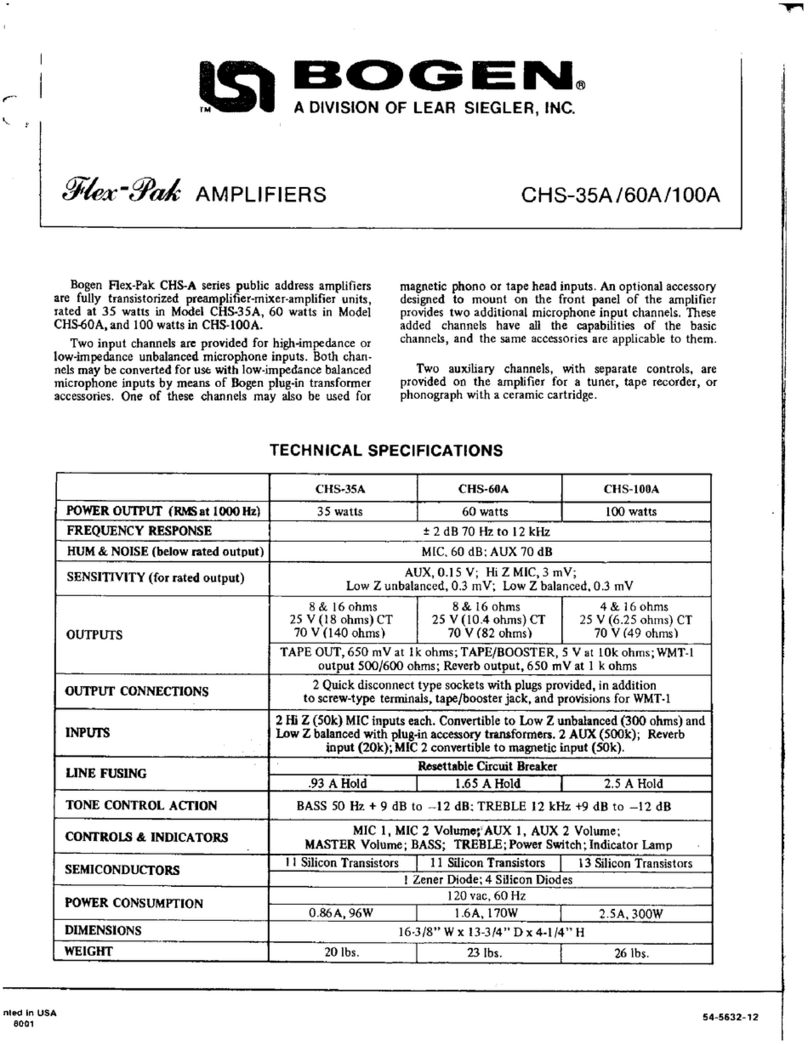
Bogen
Bogen Flex-Pak CHS-35A User manual
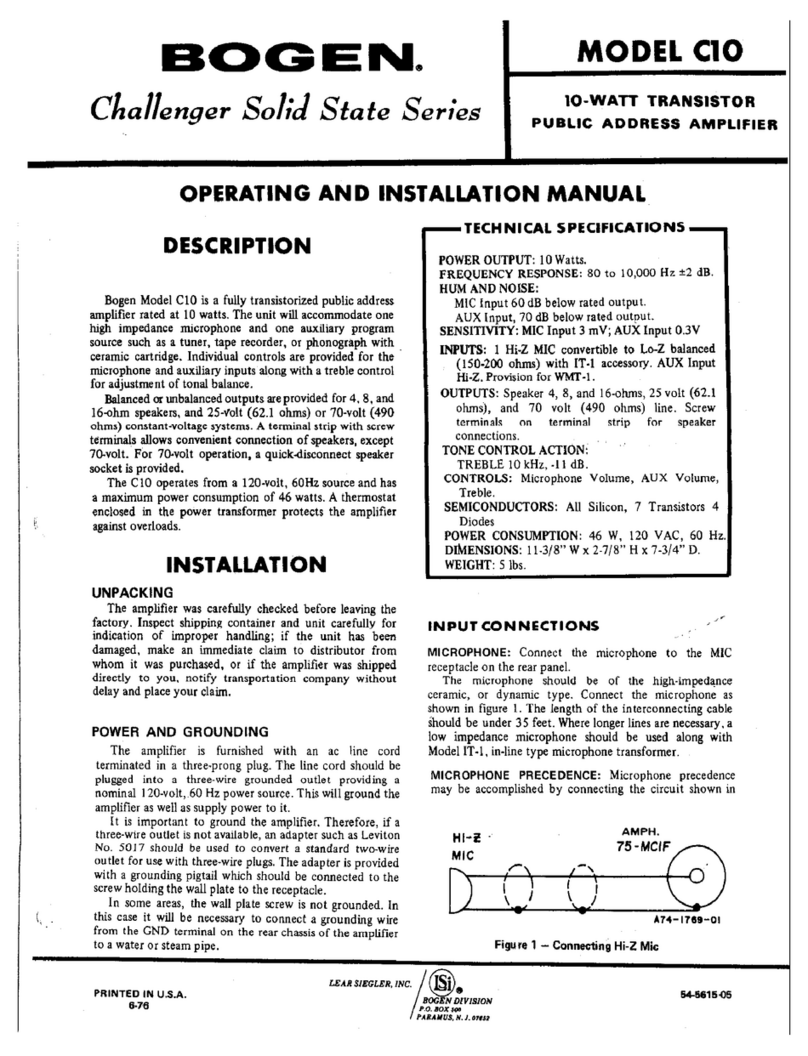
Bogen
Bogen C10 Specification sheet

Bogen
Bogen Classic C100 Guide

Bogen
Bogen Gold Seal GS100 User manual
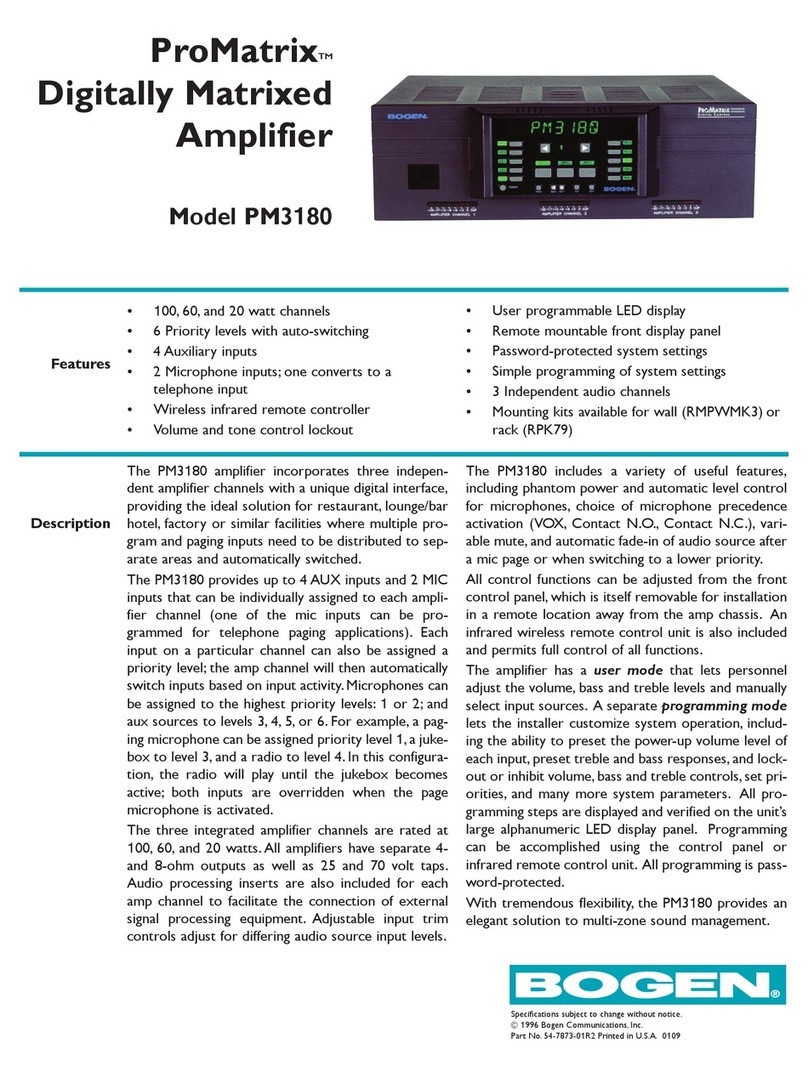
Bogen
Bogen PM-3180 User manual

Bogen
Bogen C10 User manual
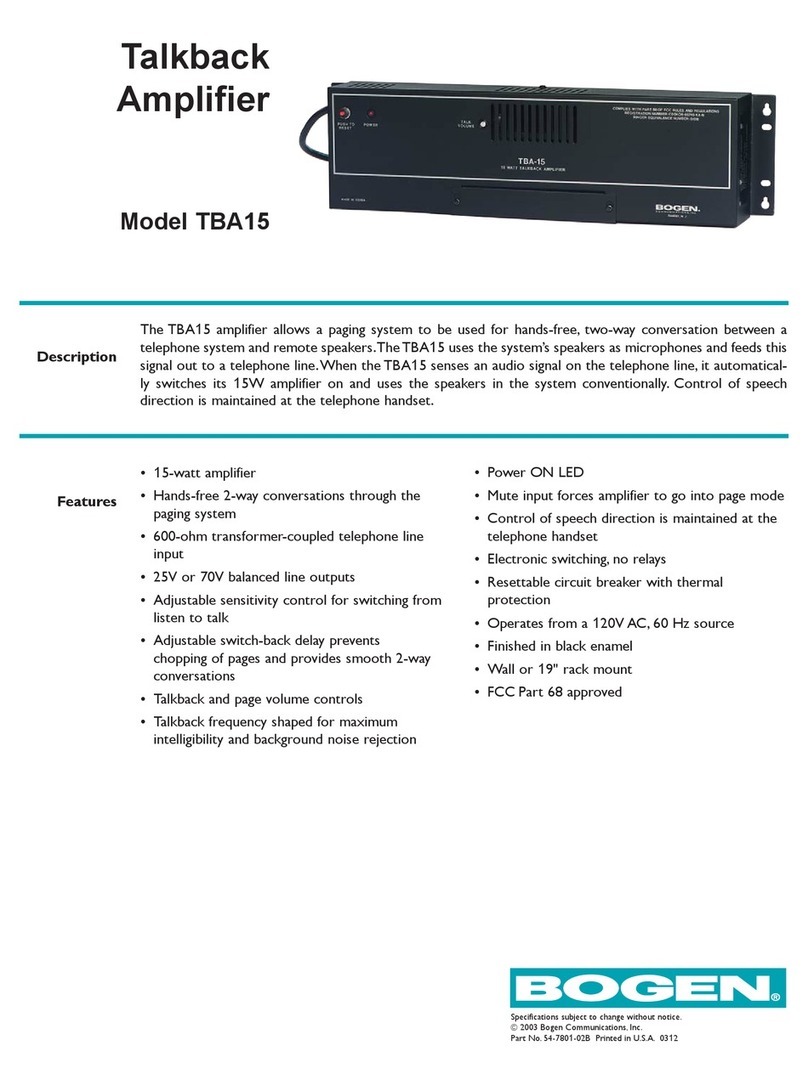
Bogen
Bogen TBA-15 User manual
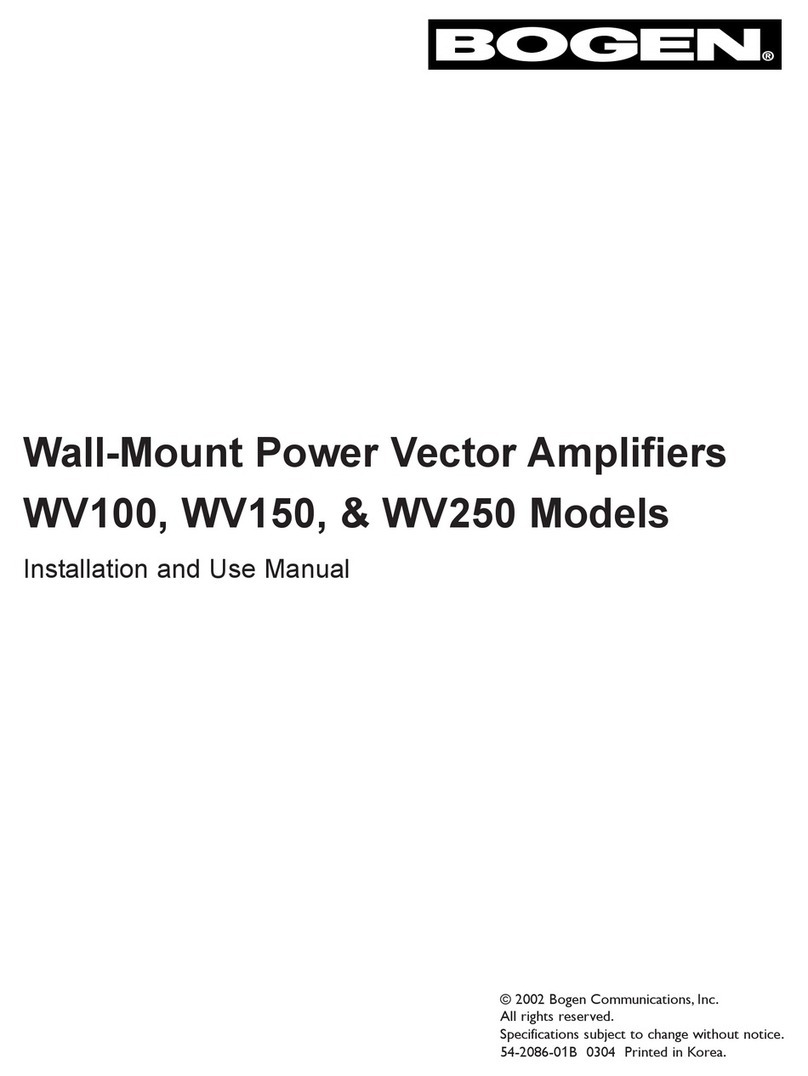
Bogen
Bogen WV250 Guide
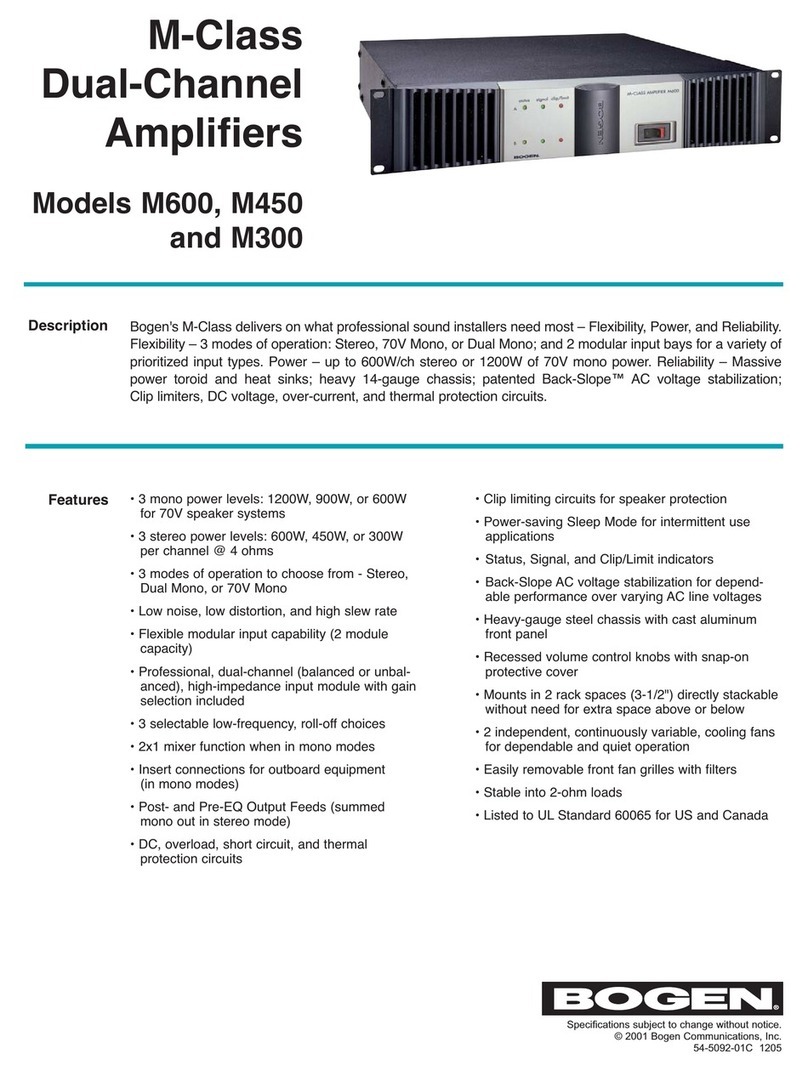
Bogen
Bogen M-Class M600 Owner's manual