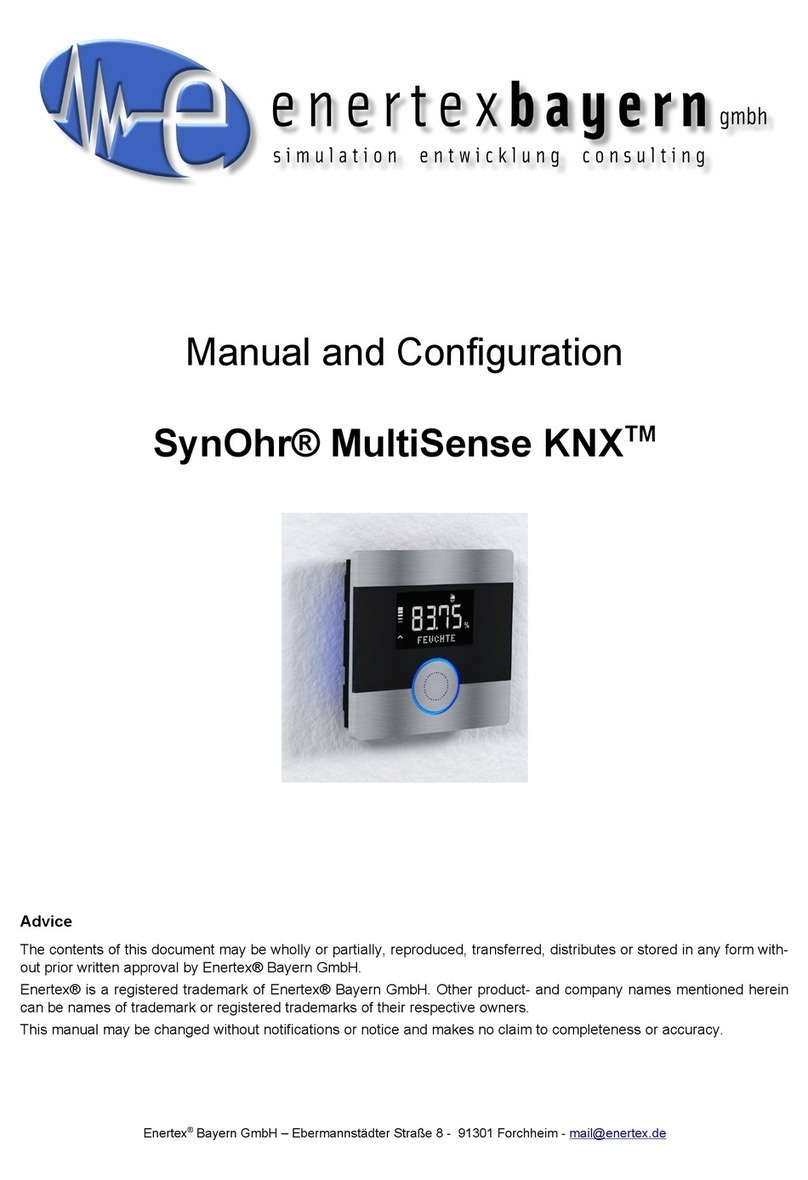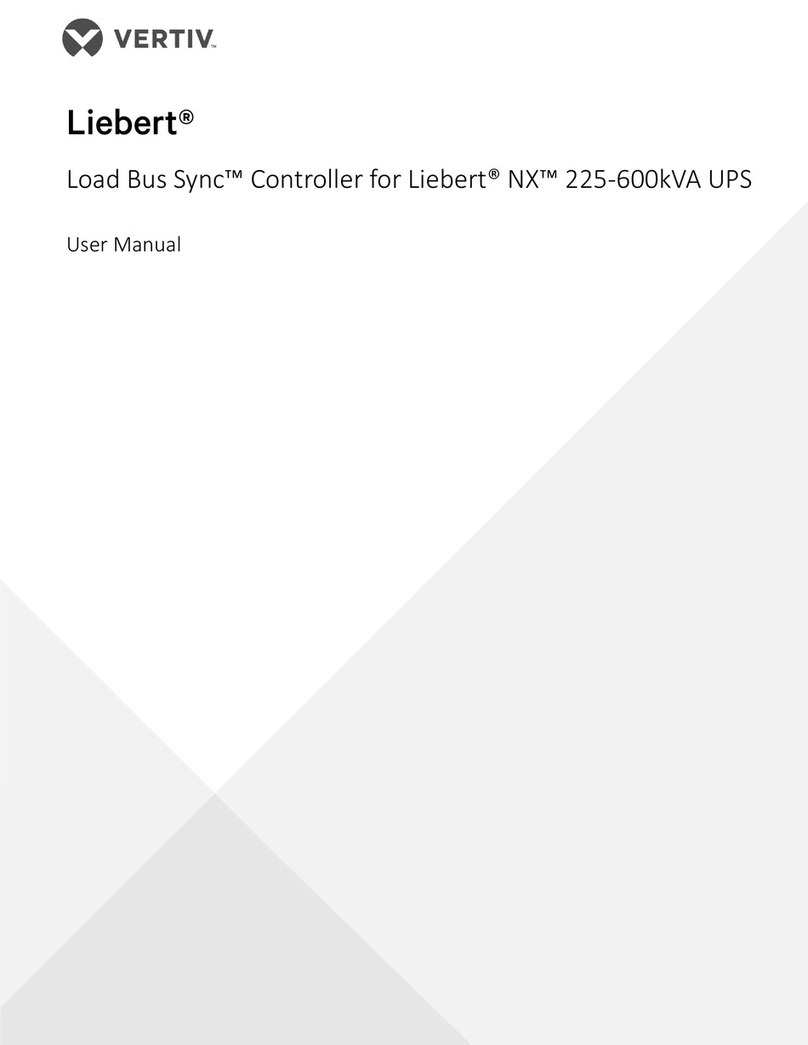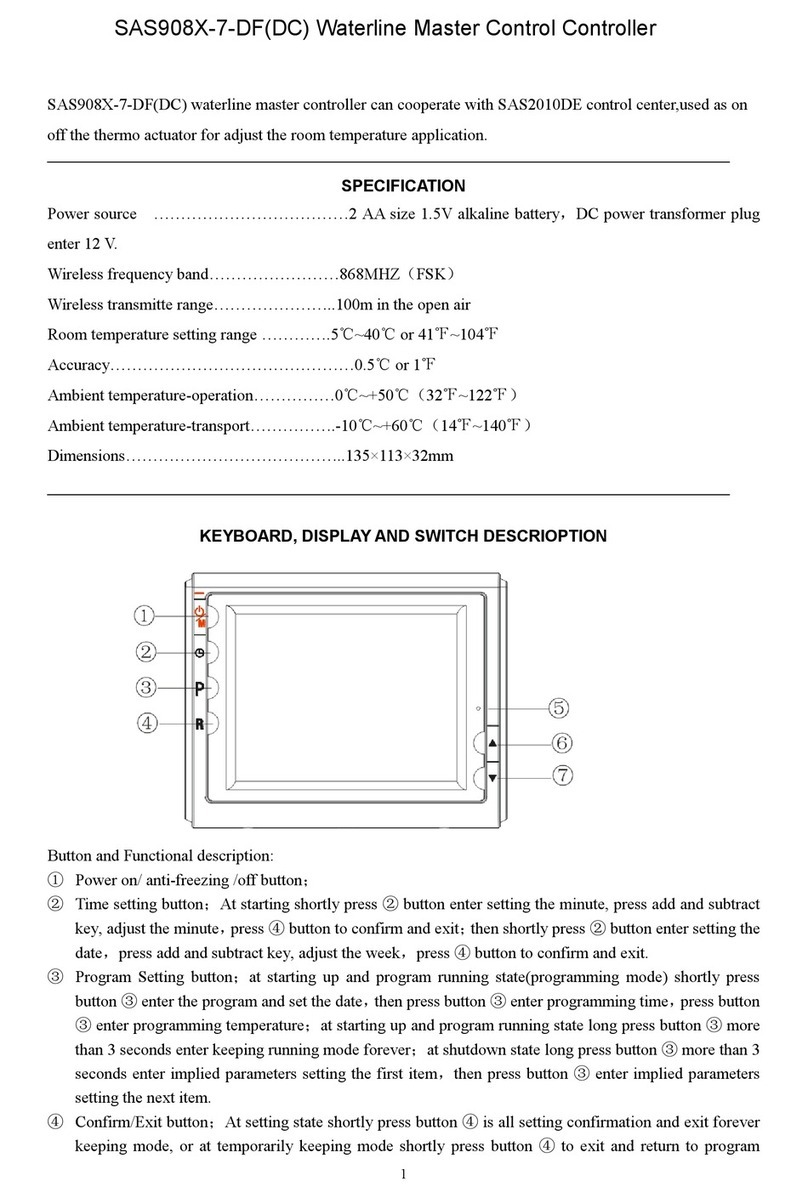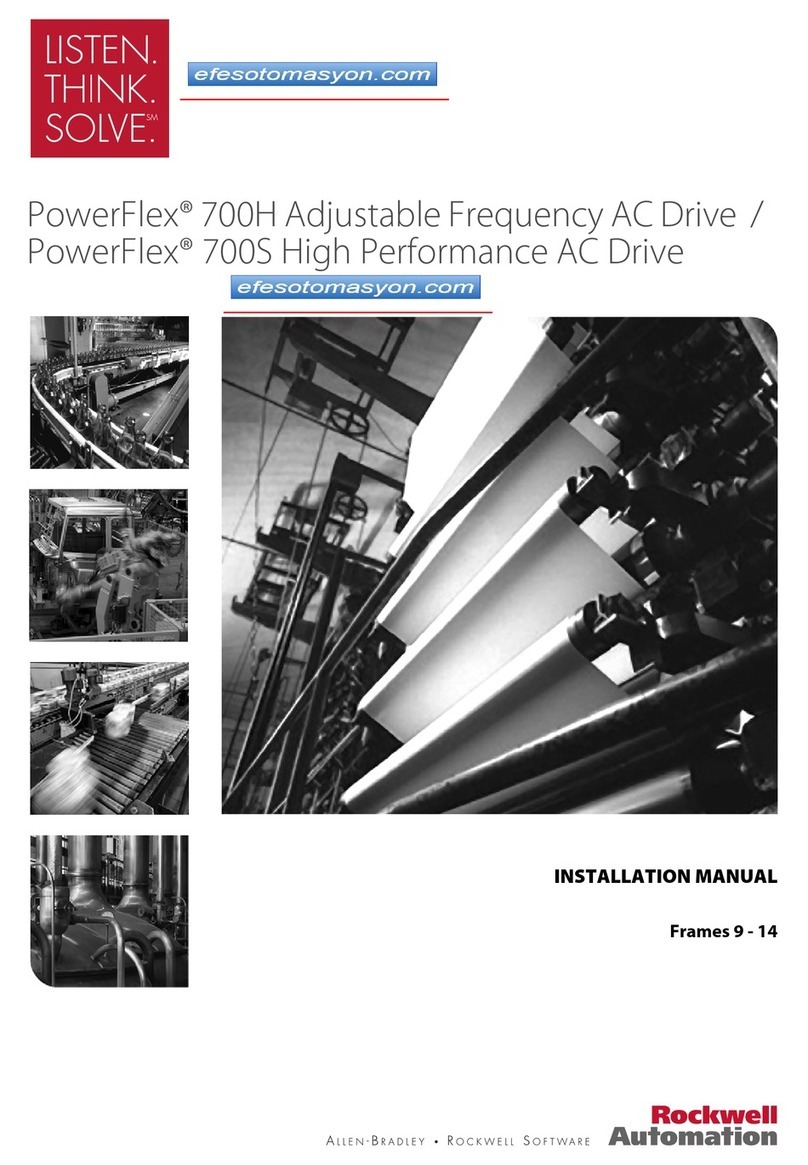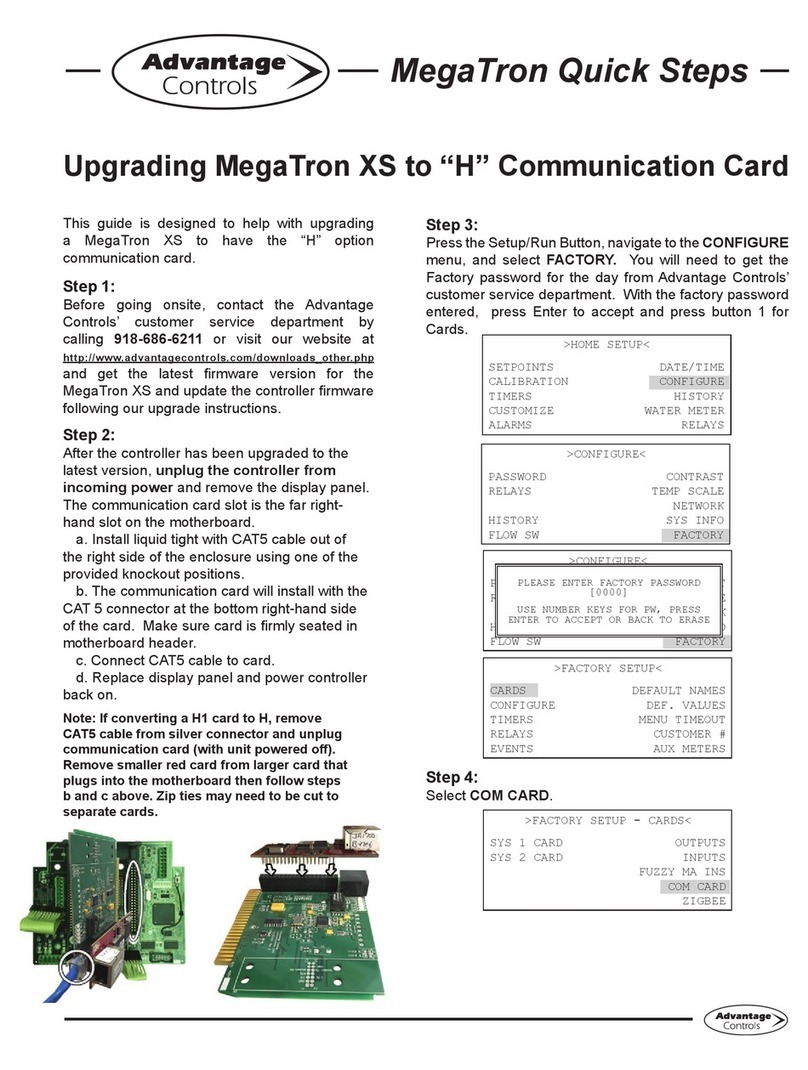Bolide Technology BE-KB03/E User manual

BE-KB03/E Speed Dome Controller
Operation Manual
Please read this operation manual before using this device and use the device properly.
Also, please keep this manual with care to ensure easy access at any time.

SAFETY PRECAUTIONS
CAUTION
RISK OF ELECTRIC
SHOCK. DO NOT OPEN!
CAUTION:
TO REDUCE THE RISK OF ELECTRICAL SHOCK, DO DOT
OPEN COVERS. NO USER SERVICEABLE PARTS INSIDE.
REFER SERVICING TO QUALIFIED SERVICE PERSONNEL
The lighting flash with a arrowhead symbol, in an
equilateral triangle, is intended to alert the user.
There is uninsulated “dangerous voltage” presence
near by the product's enclosure which may be risk of
to persons .
The exclamation point within an equilateral
triangle is intended to alert the user to reference
of the important operating and maintenance
(servicing ) instructions .
THE PRODUCT CODE MARKED ON THE BOTTOM COVER. PLEASE FILL
THE CODE IN THE FOLLOWING BLANK. PLEASE SAVING THIS
SPECIFICATION CAREFULLY, SO THAT CHECKING
MODEL:________________________________________
PRODUCT CODE:______________________________________
.
1

INDEX
I. Summary……………………………………………………………………………3
II. Introduction of Function…………………………………………………………...3
III. Introduction of the Keyboard’s Panel……………………………………………..3
IV. Setting of the Keyboard…………………………………………………………….4
V. Operation of the Keyboard…………………………………………………………5
VI. Installation and Connection…………………………………………………………7
VII. Technical Specifications……………………………………………………………..8
VIII. Points forAttention…………………………………………………………...…..8
2

I. Summary
The keyboard controller is used for terminal receivers such as the intelligent Speed Dome and the decoder etc.
Taking the EIA/RS-485 electrical interface between the keyboard and the receiver, one keyboard can control as
much as 32 speed dome and decoders without driving the bus and the maximum communication distance between
the keyboard and the receiver is up to 1.2 km. It’s very easy for operating and setting the Speed Dome Camera.
The controller is also to control the terminal receiver to achieve the function of controlling pan/tilt, lens and etc.
Main Functions:
Set the address range of the dome camera and the decoder:0~64.
Control all functions of the dome camera such as Power ON/OFF.
To operate the pan/tilt of Speed Dome Camera moving in different speed lever
Set or call the points of the dome camera. Altogether 64 preset points can be set.
Manually or automatically control the dome camera, and change the settings of particular camera by
call the menu of the camera.
Manually control the focus, zoom and iris of the camera.
II. Introduction of Functions:
Select Camera(0~64)
Joystick Control Control Pan/Tilt direction and speed of the Speed Dome.
Lens Control Control the focus, zoom and iris of the camera.
Operation of Preset Position (1~64)
Set Preset Position
Call Preset Position
Operation of Cruise Track(1~6)
RunCruiseTrack
Automatic Horizontal Scan Control of dome (including speed and direction of scan)
Self-Learning Track of Intelligent Speed Dome
Function Setting of Menu of Speed Dome
Direct Control on Decoder Control front devices such as the decoder etc.
III. Introduction of the keyboard Panel
1. The Sketch of the Front Panel and Description of Buttons (Figure 1)
There are speed joystick, buttons and nixie light on the front panel of the control keyboard. The display is used to
show the address of the speed dome as well as the number inputted. The joystick controls the upward, downward,
leftward and right ward speed motion of the speed dome. The description of buttons is as follows:
3

MENU
Figure 1
zCAM:Select address of the intelligent Speed Dome .
zMENU:Auxiliary control buttons.
zAUTO:To control auto-horizontal rotation for pan/tilt.
zCLEAR: To clear inputted data
z0-9: Number key
zWIDE:To a wide angle.
zTELE:To turn to a telescopic range.
zFAR:To make focus far manually.
zNEAR:To make focus near manually.
zOPEN:To open iris.
zCLOSE:To close iris.
zON:Switch on the setting of function.
zOFF:Switch off the setting of function.
zCALL:To call the preset position.
zPRESET:To set the preset position.
zSHOT:To call cruising track.
2. Rear Panel (Figure 2)
A. Power input connector: input DC12V power.
B. DC12V Output.
C. Communication connector RS485:
D. ID-Code switch: Used to set the protocol in use and the baud rate of communications.
GND RS485
+-
DC12V OUT
+-
AB
CD
IV. Setting of the Keyboard
a) The protocol in use and the baud rate of communication of the keyboard are set by the
4

ID-Code in Figure 2. DIP1-DIP4 are used to select type of the communication protocol as
per following table
Setting of Protocol Type Setting of default
BaudRate
State of
ID-CODE
Type of Protocol DIP1 DIP2 DIP3 DIP4 DIP5 DIP6
A01 OFF OFF OFF OFF ON OFF
NEON ON OFF OFF OFF OFF ON
B01 ON OFF OFF OFF OFF ON
SAMSUNG ON OFF OFF OFF OFF ON
Santachi OFF ON OFF OFF OFF ON
PELCO-D ON ON OFF OFF OFF OFF
PELCO-P/4800Bps ON OFF
PELCO-P/9600Bps OFF OFF ON OFF
OFF ON
HUNDA600 ON ON ON OFF OFF ON
b) DIP5 and DIP6 are used to select the baud rate, shown as following table(DIP7 and DIP8
are not used):
Status of ID-Code
Baud Rate DIP1 DIP2 DIP3 DIP4 DIP5 DIP6 DIP7 DIP8
2400bps OFF OFF
4800bps ON OFF
9600bps OFF ON
19200bps ON ON
c) Some of the ID-Code of the protocols are set as follows:
12345678
ON
PELCO-D/2400Bps
12345678
ON
PELCO-P/4800Bps
12345678
ON
PELCO-P/9600Bps
12345678ON
HUNDA6/9600Bps
00
B01/9600Bps 12345678ON
/9600Bps 12345678ON
NEON
V. OperationoftheKeyboard
5

1. Select Address of Speed Dome Camera /Decoder:[N]+[ CAM]
Description:N –– No. of camera from 0 to 64
Function:Select the address of the camera to be controlled. When the value N is in conformity with the
address of the speed dome, it will be under control.
2. To set preset position:[N]+[ PRESET]
Description:N –– No. of preset position from 1 to 64.
Function:Store current position and refer it as No. N position.
3. Call the Preset position:[N]+[ CALL]
Description::N –– No. of preset position from 1 to 64.
Function:Transfer the camera to the position of No. N preset position.
4. Cancel the Preset position: [N]+[CLEAR]
Description:N –– No. of preset position from 1 to 64.
Function:Delete the No. N Preset position stored.
5. Tour the Track:[N]+ [SHOT]
Description:N –– No. of the track from 1 to 6.
Function:Tour the No. N track and stop tour by pushing the joystick.
6. To turn onAuto Pan (Operation of NEON、SAMSUNG Protocol):[AUTO]+[P1]+[ON]+[P2]+[OFF]
Description:P1 –– the starting scan No. of preset point from 1 to 64, which should be set already.
Description:P2 – the ending scan No. of preset point from 1 to 64, which should be set already. If P1 =
P2 or P1 and P2 are coincided, the speed dome will make scan in range of 360°.
Note:
①For PELCO-D、PELCO-P Protocol the way of operation is as follows:
Set the starting scan position: Transfer the Speed Dome to the starting scan position, operation
[AUTO]+[ON]
Set the ending scan position: Transfer the Speed Dome to the ending scan position,operation
[AUTO]+[OFF]
Run Auto Pan:[AUTO]+[SHOT]
②Auto Pan operation takes the following parameters. You must set these parameters before using a
Auto Pan command to begin the scan operation. You can use the scan stop command ot PT scan stop
command to stop the scan. Setting scan condition.
zAuto Pan Position(First specify position, second specify position)
zAuto Pan Speed and Direction
7. Stop Auto Pan:[AUTO]+[OFF]( Only A01、B01 Available) or push the joystick to stop scan
8. Control the zoom of the Camera:[WIDE]/[TELE]
9. Control the Focus of the Camera:[FAR]/[NEAR]
10. Control the Iris of the Camera:[OPEN]/[CLOSE]
11. Auxiliary Control of the Camera:By combination of [MENU] and [ON], [OFF] buttons, you can set
some data of the camera, and functions are listed as follows(operations of NEON Protocol):
Definition of Keyboard Operation
No. of
Value N Control Object [MENU]+N+[ON] [MENU]+N+[OFF]
0 Camera power supply/reset
control Power ON/OFF Switching Recover Initial
Values of Camera
1 Back Light Compensation ON OFF
2 Zero Illumination (refer to
function of camera) ON OFF
6

3 Menu/Display (refer to function of
camera) ON OFF
4 Digital Zoom ON OFF
5 Reserved
6 Focus Automatic Manual
7 Iris Automatic Manual
8 Automatic Manual
9 Indoor Mode Outdoor Mode
10
White Balance Mode(WB)
ATW Mode One Push WB
11 Black & White/Color Switching Color Black & White
12 < 180°, low speed > 180°, low speed
13 < 180°, middle speed > 180°, middle speed
14
Set Auto Pan (Only conditions for
scan. If start scan, operate as Item
6 in this paragraph) < 180°, high speed > 180°, high speed
15 Reserved
16 Reserved
17 Self-learning of track
programming Start Programming End Programming
18 Control of self-learning of track Run Move joystick to
stop
zFor different camera, control functions in the list could be different.
zFor the camera with the menu, switch ON/OFF the menu by “[MENU]+[3]+[ON]”, and switch
ON/OFF the OSD by “[MENU]+[3]+[OFF]”. In case the camera has the menu and the menu is
ON:
1. Select the item on the menu by buttons [WIDE]/[TELE] to scroll the cursor up or down;
2. Chang the status of the selected item on the menu by buttons [FAR]/[NEAR];
3. Switch OFF the menu as per operations in the list after the menu is set.
zTake care of differences between the Menu of Speed Dome and the Menu of Camera. For the
speed dome with the menu, enter the menu by “[64] +[CALL]” and basic operations are as
follows:
1. Call No.64 preset point to open the main menu by the control keyboard.
2. When the menu appears on the screen, move the
cursor to the item you need to set by “TILT UP”
and “TILT DOWN”, and enter the settings of the
item to make change by “PAN LEFT” and “PAN
RIGHT”;
3. Speed up operation of the joystick after keeping it
for one second in one direction.
4. All settings of the menu could not be lost even
power failure occurred;
5. Operations under special case can be referred on
the description of the menu of the ball machine.
12. Use the Joystick to Control the Speed Dome Camera:
You can use the speed joystick to control the Pan/Tilt
direction and speed of the dome of the camera randomly. The speed of pan/tilt is decided by the angle of the
joystick you operated (Figure 3). Change the tilting angle of the joystick you can adjust the speed evenly and
the camera can be focused automatically in the course of scan to keep images being distinct.
下
上
左
右
下
上
右
左
高速度
低速度
Figure3
VI. Installation and Connection
Attention: Please read the operation manual of the keyboard and the speed dome carefully before
7

connecting wires. Any incorrect connections can cause permanent damage of the device. When
connecting wires, first switch off the power supply of all devices. The communication wires
between devices should be shielded twisted cable. When installing cables they should be far away
from high voltage lines or other possible interference circuits as can as possible.
1. Connections of the keyboard controller controlling multiple speed dome cameras(figure4)
2.Connections between the keyboard and the speed dome camera(Figure5)
VII. Technical Specifications:
me Camera and Controller:Port to multi-port and half duplex
nnector: RS-485.
baud rates i.e. 2400Bps, 4800Bps, 9600Bps and 19200Bps.
supply is variable for power supply’s specification)
lled Speed Dome Camera up to 32.
Figure5
MENU
ALM
ALM
DC IN
GND
R+
R-
VIDEO -
VIDEO +
1
2
3
4
5
6
7
8
ALM
ALM
DC IN
GND
R+
R-
VIDEO -
VIDEO +
1
2
3
4
5
6
7
8
DOM E SPEED 1
DOM E SPEED N
T+
T-
Figure4
Communication between Speed Do
function.
Communication co
Baud Rate of Communication:Four
Distance of Communication:1200 M in maximum
Power Supply:500 mA(the input voltage of power
Size:188 ×97 ×70(mm)
Weight:0.5 Kg
Number of Contro
VIII. Points for Attention:
Please read the operation manual of the keyboard carefully before using it.
The operation manual is mainly focused on all functions of B01 Protocol. For other different
8

protocols, operations could be something difference and those different parts will be listed on
“Supplementary Description of the Keyboard Controller” in details.
The keyboard takes 12V DC power supply. Please confirm the voltage and polarity before the power
ard under the rain or on wet place so as to avoid short circuit or electrical shock.
ted multiple protocols, and you are pleased to select correct protocol and the
supply is switched on.
Do not place the keybo
As the keyboard is a sophisticated electronic device, you should never open the case so as to avoid the
occurrence of trouble.
The keyboard has integra
baud rate.
9
Table of contents