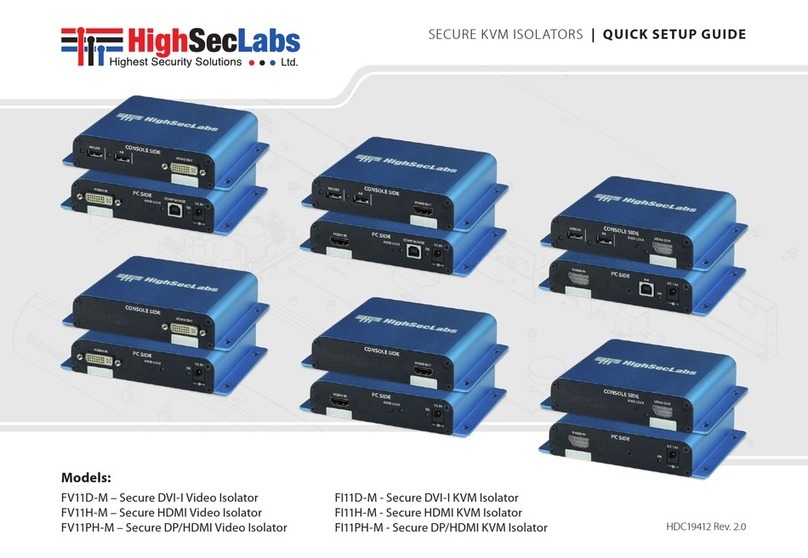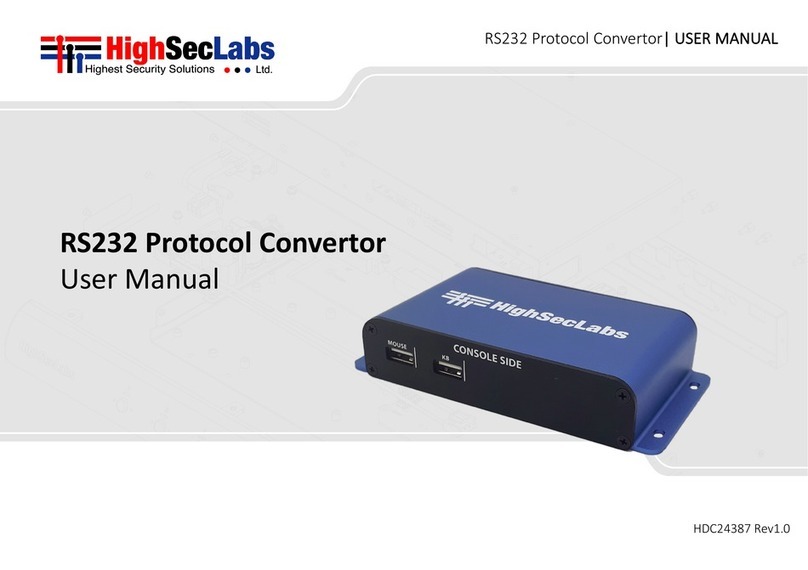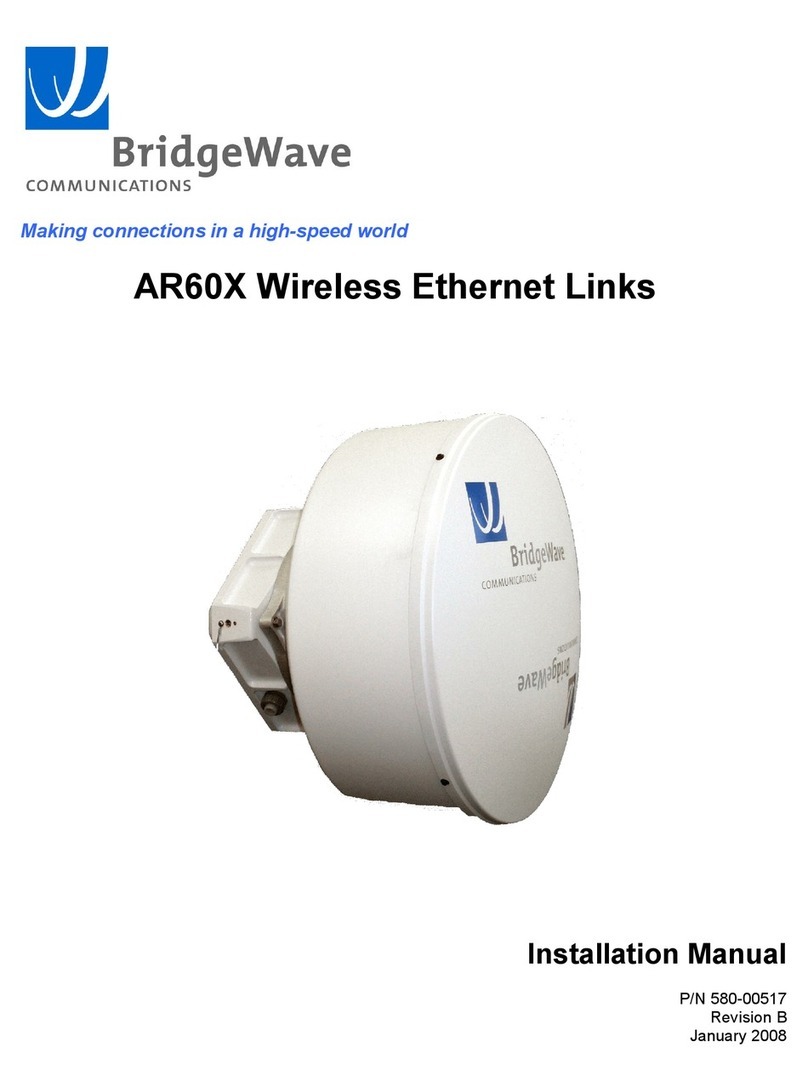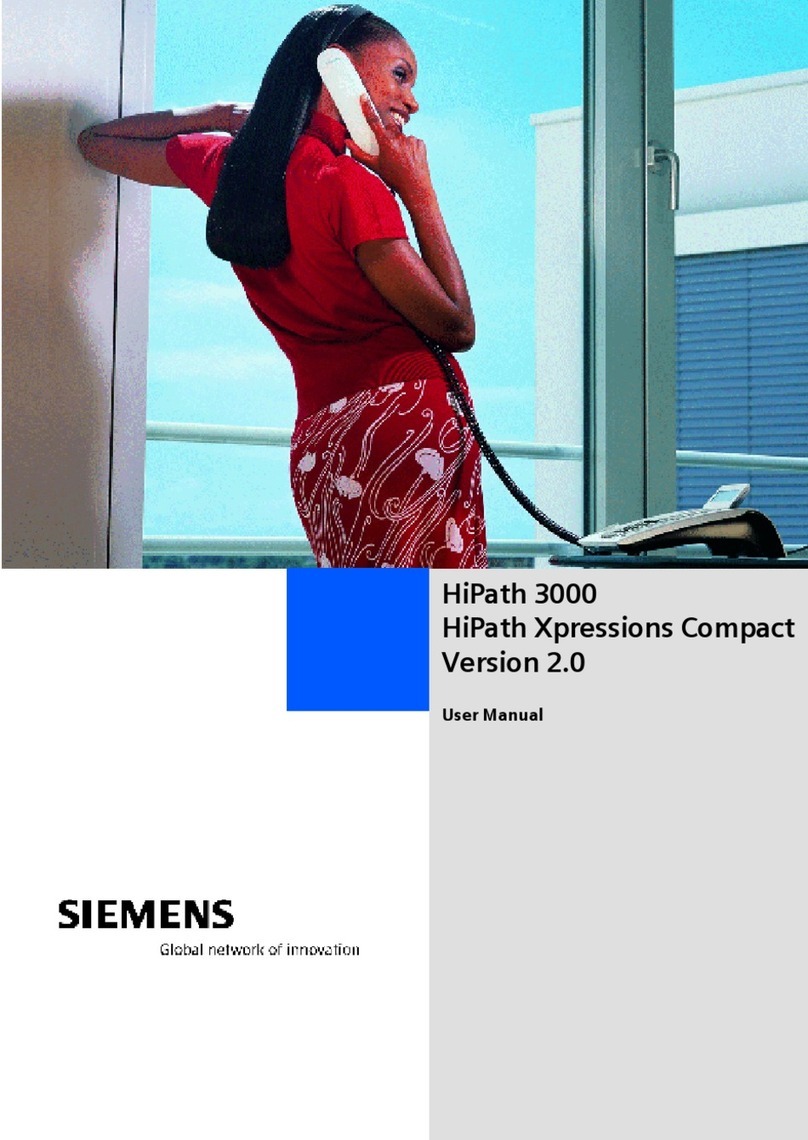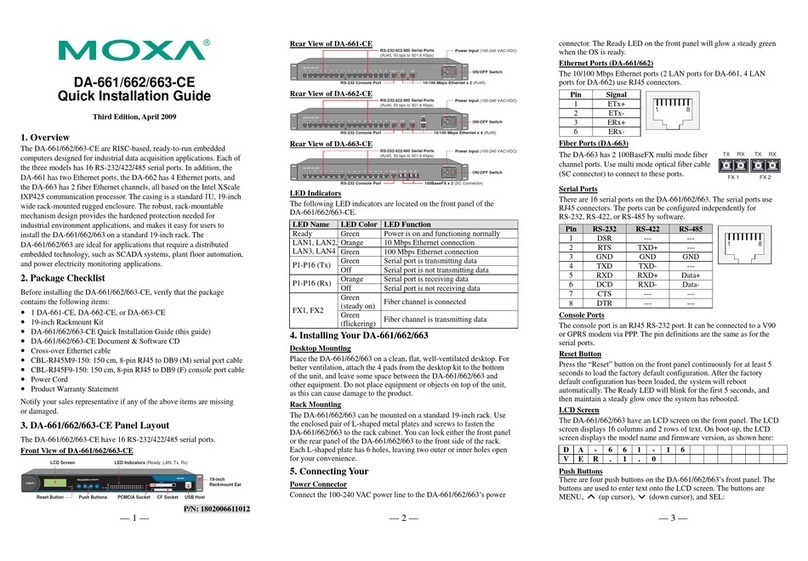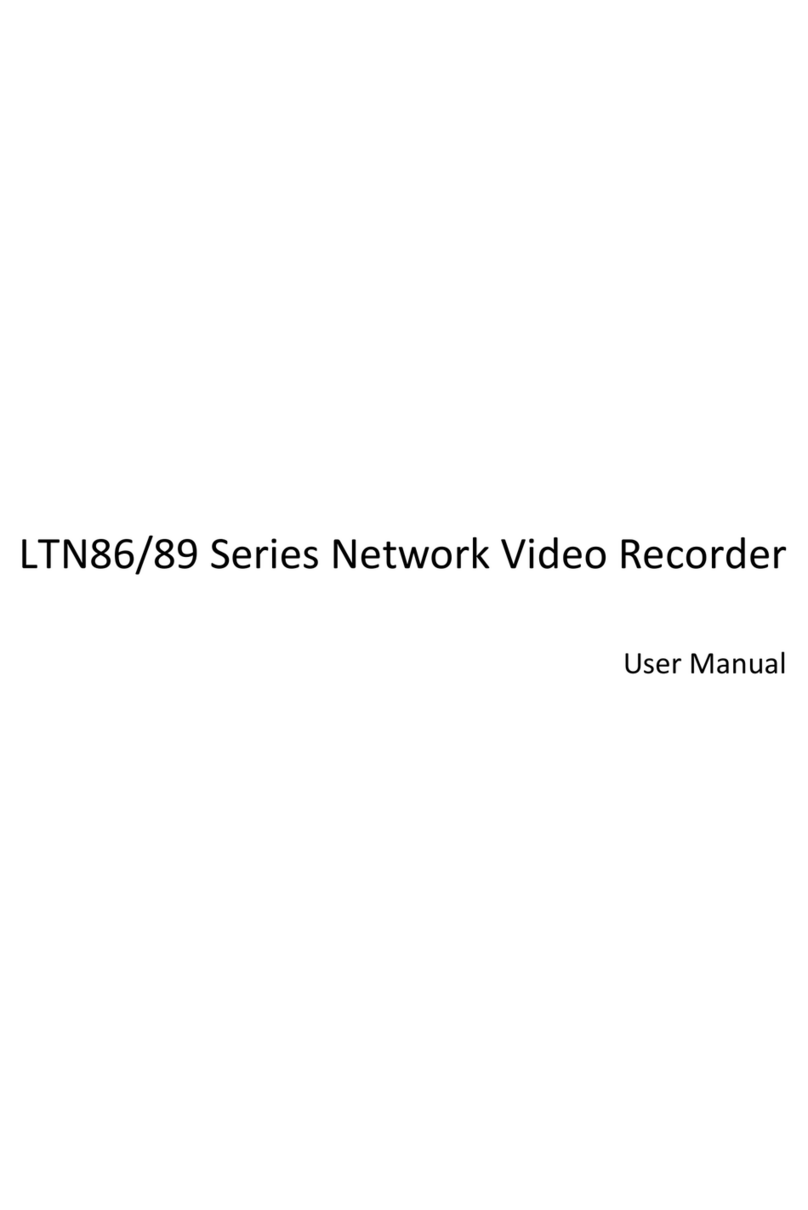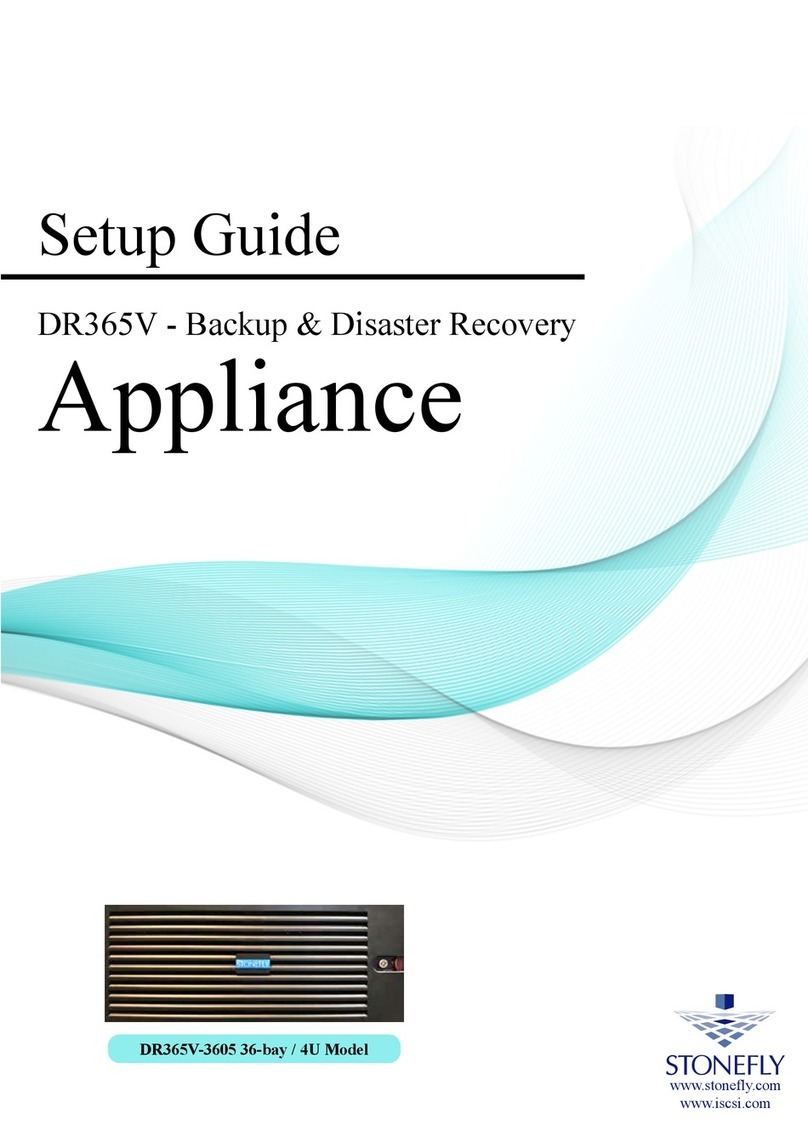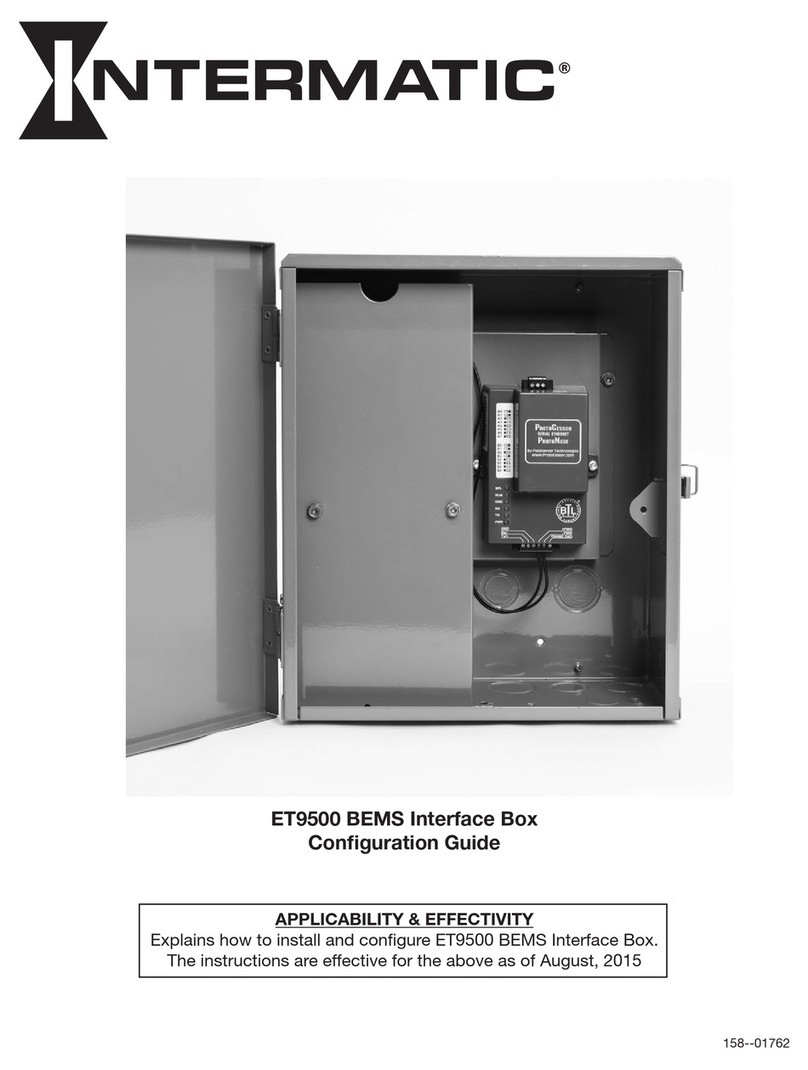Bolide BN-NVR/32NX User manual

USER MANUAL
1

USER MANUAL
2

USER MANUAL
1
Contents
SAFETY INSTRUCTION...............................................................................................3
CHAPTER 1 OVERVIEW OF NVR..............................................................................1
1.1 REAR PANEL........................................................................................................... 1
1.2 REMOTE CONTROLLER............................................................................................2
CHAPTER 2 NVR CONNECTION...............................................................................3
2.1 HDD INSTALLATION.................................................................................................3
2.2 IP CAMERA AND MONITOR CONNECTION...............................................................3
2.3 POWER SUPPLY CONNECTION...............................................................................3
CHAPTER 3 NVR BOOT UP........................................................................................3
3.1 SYSTEM INITIALIZATION...........................................................................................3
3.2 STARTUP WIZARD....................................................................................................4
3.3 MAIN INTERFACE.....................................................................................................6
CHAPTER 4 NVR MENU.............................................................................................. 7
POPUP MENU.................................................................................................................7
4.2 MAIN MENU...........................................................................................................10
4.2.1 Parameter..................................................................................................... 11
4.2.2 Record Search.............................................................................................25
4.2.3 Device............................................................................................................34
4.2.4 System.......................................................................................................... 36
4.2.5 Advanced...................................................................................................... 42
4.2.6 Shutdown......................................................................................................44
4.3 MENU LOCK.......................................................................................................... 44
4.4 SPLIT MODE..........................................................................................................45
4.5 STREAM SWITCH...................................................................................................45
4.6 VIEW IMAGE QUALITY...........................................................................................45
4.7 STA R T SEQUENCE.................................................................................................45
4.8 MUTE..................................................................................................................... 45
4.9 STA R T CRUISE...................................................................................................... 45
CHAPTER 5 WEB APPLICATION MANAGER...................................................... 47
5.1 ACTIVEXCONTROL DOWNLOAD AND INSTALLATION.............................................47
5.2 WEB APPLICATION MANAGER LOGIN...................................................................48
5.3 LIVE INTERFACE.................................................................................................... 49
5.3.1Menu Bar........................................................................................................49
5.3.2 Playback........................................................................................................51
5.3.3 Parameter Setting........................................................................................54
5.3.4 Local Setting.................................................................................................65
5.3.5 Logout............................................................................................................65

USER MANUAL
2
CHAPTER 6 APPENDIX.............................................................................................66
6.1 TROUBLESHOOTING.............................................................................................. 66
6.2 USAGE MAINTENANCE.......................................................................................... 67
6.3 SYSTEM CONNECTION DIAGRAM..........................................................................68
6.4 ACCESSORIES (GOODS IN KIND PREVAIL)............................................................68

USER MANUAL
3
SAFETY INSTRUCTION
Please carefully read the following safety instruction so as to avoid personal
injuries and prevent the equipment and other connection devices from being
damaged.
1. Power sources (note: please use the power supply attached or specified
by the manufacturer)
Never operate the equipment by unspecified power supply.
2. Never push objects of any kind through openings of NVR;
Never push objects of any kind through openings of NVR so as to avoid electric shock or
other accidents.
3. Do not put the equipment in the dusty field;
Do not put the equipment in the dusty field.
4. Do not place the equipment under rain or humid environment
Do not place the equipment under humid environment like basement. If the equipment is
in contact with water, please unplug the power cable and immediately contact your local
dealer.
5. Keep the surface of the equipment clean and dry
Use soft damp cloth to clean the outer case of NVR (do not use liquid aerosol cleaners)
6. Do not operate if any problems are found
If there are any strange smell or sound, unplug the power cable and contact the
authorized dealer or service center.
7. Do not try to remove the upper cover
Warning: Do not remove the cap of NVR so as to avoid electric shock.
8. Handle with care
If NVR does not work normally because of hitting on the hard object, please contact the
authorized dealer for repair or replacement.
9. Use standard lithium battery(Note: Use the batteries attached or specified by the
manufacturer)
After cutting off the power supply, if the system clock cannot continue to work, please
replace the standard 3V lithium battery on the main board.
Warning: Turn off NVR before replacing the batteries, or you may be suffered from
serious electric shock. Please properly dispose of the used batteries.
10. Put the equipment in a place with good ventilation.
The NVR system includes HDD, which produces large amount of heat during operation.
As a result, do not block the ventilation openings(on the top, bottom, both sides and the
reverse side) for cooling the system during operation. Install or put the equipment in the
place with good ventilation.
11. The attached power adapter can only be used for 1 set of NVR. Do not connect
more equipment, or NVR may be restarted repeatedly because of insufficient
power.
12. Prevent the equipment from water dropping or splashing. Do not place objects
containing water, such as flower vase, on the equipment.

1
Chapter 1 Overview of NVR
1.1 Rear Panel
NVR Rear Panel(For reference only)
Item Physical Port Connection Method
1Powe
r
Port Startup and shutdown
2Powe
r
Switch Connect the attached power supply
3USB Port Connect USB devices, such as USB mouse and USB flash disk.
4Sensor/Alarm Connect to sensor or alarming device
5HDMI Port HDMI high definition port
6VGA Port Connect to VGA monitor, such as PC monitor
7AUDIO OUTPUT Audio signal output, RCA interface
8WAN Port Network input interface of the router/Connect to IP camera.
9LAN Port LAN network interface, support POE, can supply power to the camera.
Tabl e 1-2

2
1.2 Remote Controller
Remote Controller (For reference only)
Table 2-3 Key functions of the remote controller
Item Key title Key function
11-8 Channel select 1-8; Numeric key
29、0Numeric key
3ALL Multiple display mode
4Menu Enter into Main menu/Exit
5Mute Mute On/off
6Submenu Go to submenu
7▲Up arrow key, volume increase
8SEL Select key/Edit key
9◄/Left/Right key; Decrease/increase parameter value of control bar.
10 ▼Down arrow key, Volume decrease
11 Rewind key
12 Forward key
13 Enter into record search menu / Play key
14 ●Record key
15 ■Stop manual record; stop playing
16 Pause/Sequence key
Table 1- 3
1
2
34
56
7
8
9
10
9
11 12
13
14 15
16

3
Chapter 2 NVR Connection
2.1 HDD Installation
Caution: Please do not take out hard drive when NVR is running!
HDD Installation:
(1) Cut power firstly, and then remove screws on both sides and rear panel and open NVR
upper cover.
(2) Connect HDD data cable and power cable to the main board. Install the HDD and fix it
on the bracket and then connect the HDD power cable and data cable.
(3) Put the upper cover back carefully
Note: If user requires higher performance HDD, it is strongly recommended to use hard
drive for security.
2.2 IP Camera and Monitor Connection
Transmit signals of IP camera to NVR by the network cable and connect VGA port
and HDMI port for output (Refer to Chapter 2.2 Rear Panel). Refer to Chapter 7 System
Connection Diagram.
2.3 Power Supply Connection
Please use attached power adapter to connect NVR. Before power on, make sure
network port is well connected.
Chapter 3 NVR Boot up
3.1 System Initialization
After connecting the power cable of NVR to wall outlet and pressing the power button, you
will enter into the NVR system initializing screen.
Note:The illustration in the user
manual may not be the same as the
menu interface in your monitor. All
the illustrations are for users’
reference.

4
3.2 Startup Wizard
After NVR startup is completed, the startup wizard will be displayed. If you do not
want to make any setting, you may click “To disable Startup Wizard after reboot?” to
cancel.
Wizard setting menu includes :Homepage, Network setup, IPC setup, Record
Schedule and hard disk maintenance..
1.Homepage and network setup. In network setup page, user may set the network of
NVR.

5
2.In this page, user may add and delete IPC. In this page, user may set recording time
and scheduled recording of NVR.
3. It supports HDD formatting and overwriting type.

6
3.3 Main Interface
Note: When internal HDD is not connected to NVR or the HDD is not formatted, first
channel of the live screen and accompany buzzer alarm. If you want to close the buzzer
alarm, please enter into [Event Alarm] to set HDD loss, HDD space not enough and
alarm output to “off”.

7
Chapter 4 NVR Menu
Popup Menu
After finishing system initialization, click right key of mouse on preview interface
or slide the mouse to the bottom of screen to enter into Pop-up Menu. Now you could
perform parameter setting and operate on Main Menu, Multi-Pics, Auto Cruise, Record
Search, Sequence, Volume setting and Stream switching, shown as Picture 4-1.
The options in the pop-up menu may be varied slightly according to different parameter
settings.The options in the menu will be explained in detail in the following chapters.

8
Component Name Function
1 Main Menu Access the main menu
2 Manually Lock Screen Sign out or access sign-in page
3-5
Four-Channel
Layout/Nine-Channel
Layout/Sixteen-Channel
Layout
Display four channels of video/ Display nine channels
of video/ Display sixteen channels of video
6 More Layout Displays different channel layout
7 Stream Switch Switch between Main Stream and Sub Stream
8 View Image Quality Switch among Realtime, Balanced and Smooth
9 SEQ Start or stop SEQ
10 Mute Audio output and volume control
11 PTZ Cruise Set the preset positions for PTZ, the dome camera will
start to cruise.
12 Playback Replay video recorded
13 Record Enable or disable manual recording
14 Instant Playback
Display channel name Quick playback of video of last
5
minutes
15 Zoom Hold and drag mouse cursor to select a frame of
current video to zoom in
16 Color Adjust the color of video

9
4.1 Main Menu Guide
Display
System
Live
Output
Mainstream
Schedule
DDNS
Shutdown
Main Menu
Privacy Zone
IP Camera
Parameter
Network
Record
Alarm
Record Search
Event Search
Device
General
Users
Info
Log
Substream
Record
Email
Network
Alarm
Motion
Maintain
Advanced
Events
Record Search
HDD
Mobliestrea
RTSP
Switch
Cloud Storage General
DST
NTP
Info
Channel Info
Image Control

10
4.2 Main Menu
On LIVE mode, click the mouse button, or [Menu] button on the remote controller, or
click [ ] icon on the toolbar to enter the main menu screen.
If system interface is locked, refer to chapter 4.3 to unlock by inputting password.
In Main Menu mode, you can make settings for Parameter, Record Search, Device,
System, Advanced and Shutdown.

11
4.2.1 Parameter
4.2.1.1 Display
4.2.1.1.1 IP Camera
Go to “Main Menu”→“Display”→“IP Camera” to enter into the interface.
Channel:IP camera channel
Edit:Modify the name and location of channels, change other IPC or protocols, etc.
State:Display IPC on-line state
IP address:Modify IP address of IP camera.
IP Address/Domain:IP address of the IPC connected of the channel
Subnet Mask:IP camera subnet mask
Port:Connection port number of the currently set IPC.
Manufacturer:Manufacturer for different IPC
Device type:Add IPC with different protocols.
Protocol:The selected access protocol for IPC to connect to NVR
MAC Address:Physical address for device
Software:Display current version of IPC.

12
4.2.1.1.2 Live
Go to “Main Menu”→“Display”→“Live” to enter into the interface.
Channel:Select channel number.
Show Time:Tick the checkbox to display time.
Channel Name:Name marked on IPC
Date Format:Set date format such as m/d/y or y/m/d
Time Format:12 hour or 24 hour
OSD Position:Freely set the position of IPC name and time
Color :Adjust the chroma, brightness, contrast and saturation of the IPC of the
channel.

13
4.2.1.1.3 Output
Go to “Main Menu”→“Display”→“Output” to enter into the interface.
Video Output:Live Output
Seq Mode:Set sequence mode
SEQ Dwell Time:Sequence dwell time is set 5 seconds by default. User may set it as
required.
VGA/HDMI Resolution :VGA output or HDMI output. Including 1024×768 ,
1280×1024,1440×900,1280×720,1920×1080
Transparency:Set the transparency of the menu in the range of 0—128.
4.2.1.1.4 Image Control
“Main Menu” →”Display” →“Image Control”, entering the interface.

14
Configure the parameters for the IPC, IR-Cut Mode, Angle Flip, Back Light compensation,
3D Noise Reduction ,Wide Dynamic, and White Balance. The parmeters take effect
immediately.
4.2.1.1.5 Privacy Zone
Privacy Zone is for setting some invisible parts in the selected channel.
1.Select the number of the zone to be set (maximum 4 zones can be set for single
channel)
2. Click “Setup” to adjust the position of the zone.
3. After finish setting, right click the mouse to return to the “Privacy Zone” page.
4. Click “Save” to save the setting.

15
4.2.1.2 Record
4.2.1.2.1 Record
Go to “Main Menu”→“Record”→“Record” to enter into the interface.
Channel:Set the desired channel in the drop-down menu
Record:Set up the record status(Enable/Disable) of each channel.
Stream Mode:Select Mainstream or Substream.
PreRecord:“Enable” status supports pre-record for motion detection record or I/O
trigger record.
This manual suits for next models
1
Table of contents