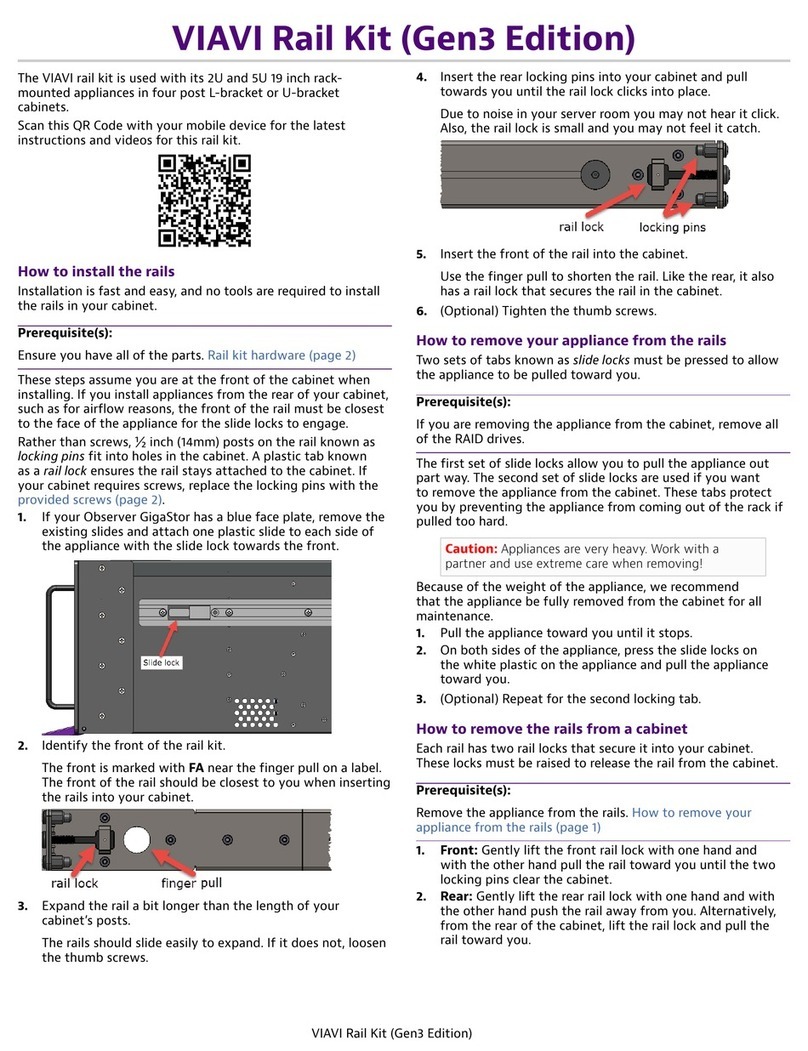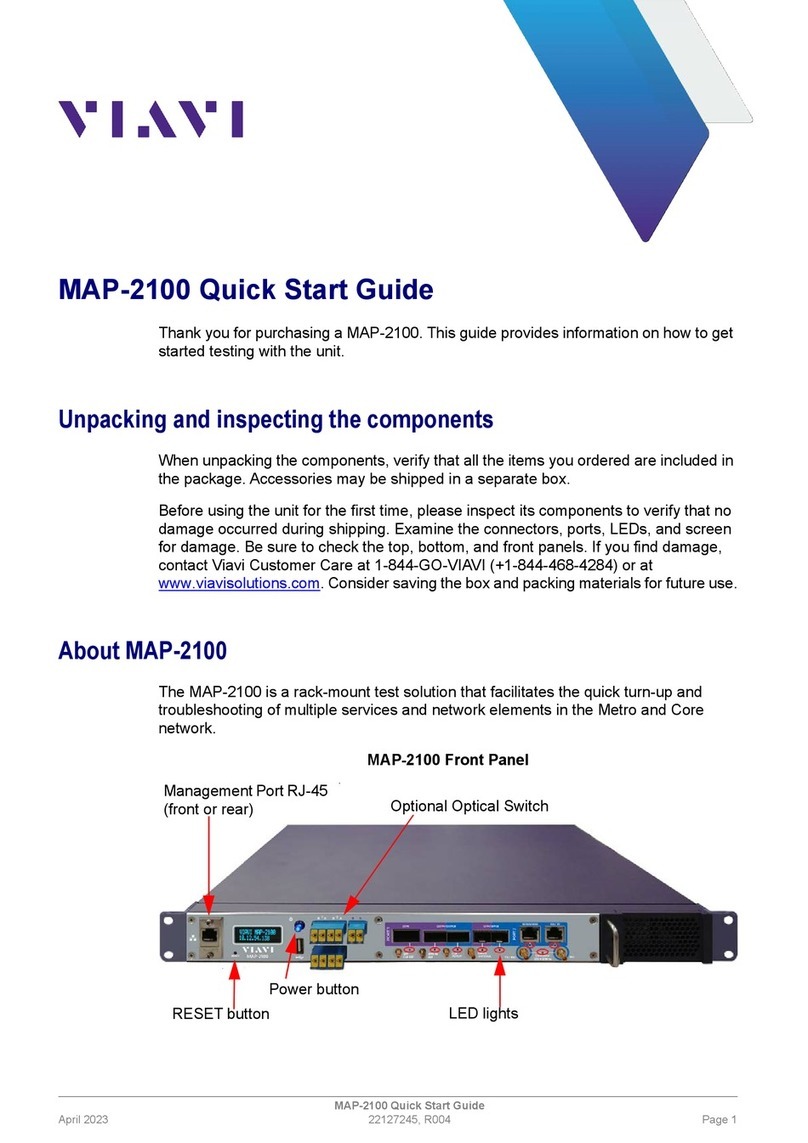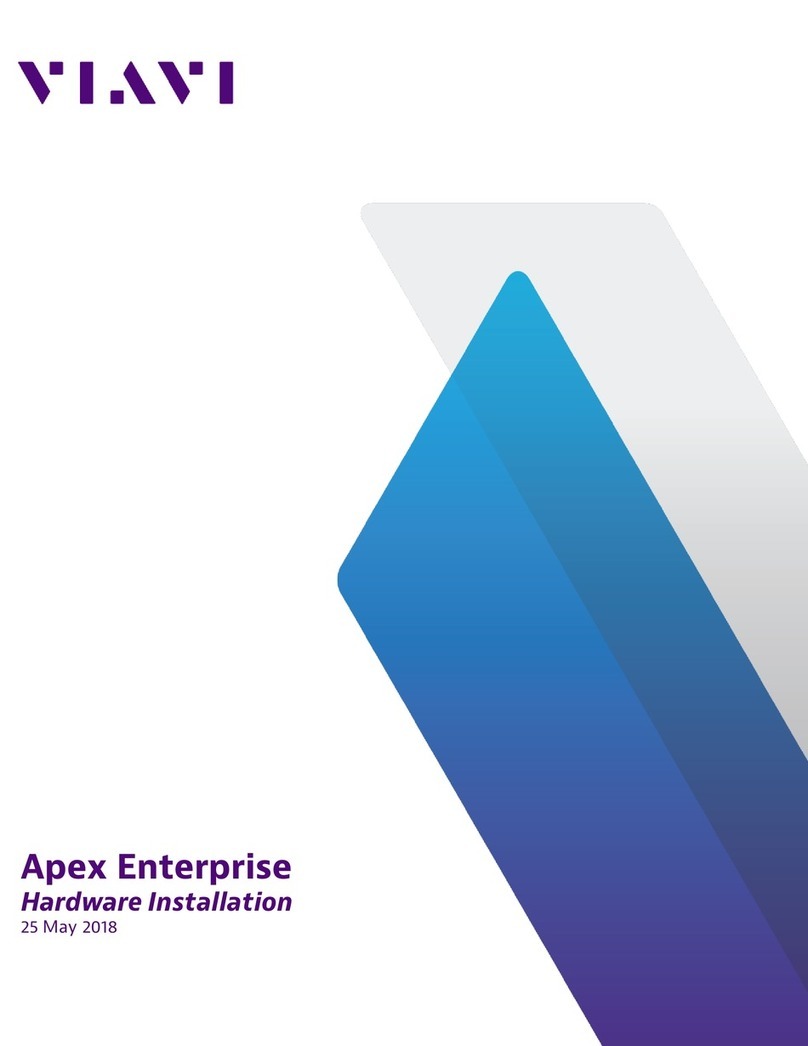VIAVI//Public
Network & Service Companion (NSC-100/200)
Network & Service Companion
QUICK CARD
3
4. Enter a Profile Name.
5. Slide controls to the right to enable
Run Ping Test and Run Iperf.
Slide all other General controls to the left .
6. Swipe up screen to view Interface
Configuration and Data Interface settings.
7. Configure Interface Type as follows:
8. Configure other interface settings to match the
port under test on your network equipment:
►Autonegotiation: On or Off
(typically, on)
►Interface Rate: 10M, 100M, 1G, 2.5G,
5g, or 10G (Only needed if
Autonegotation is Off)
9. If a Static IPAddress if required, change the
Address Type to “Static” and enter IPv4
Address, Gateway, and Subnet Mask.
10. Swipe up screen to view Ping settings.
►In the Server section, enter the DNS
name or IPAddress of your iPerf Server.
11. Swipe up screen to view Iperf Test settings.
►Enter the DNS Name or IPAddress of the
Iperf Server.
►Enter the Port for the Iperf server.
►Enter the maximum Window Size (KB)
supported by the Iperf server.
►Enter Upload and Download Pass/Fail
Thresholds (Typically 95% of CIR).
12. Press to initiate the test.
CONFIGURE PROFILE (Continued)
Figure 8: Profile Editor Figure 9: Interface Configuration
Port Interface Type
1Gig Electrical RJ45
2.5Gig Electrical SFP
5Gig Electrical SFP
10Gig Electrical SFP
1Gig Optical SFP
10Gig Optical SFP
Figure 11: Iperf Configuration
Figure 10: Ping Configuration