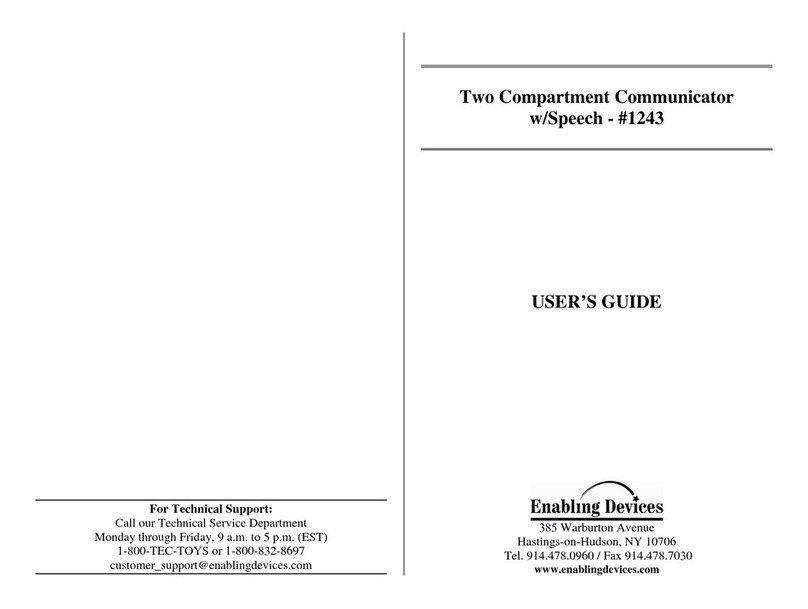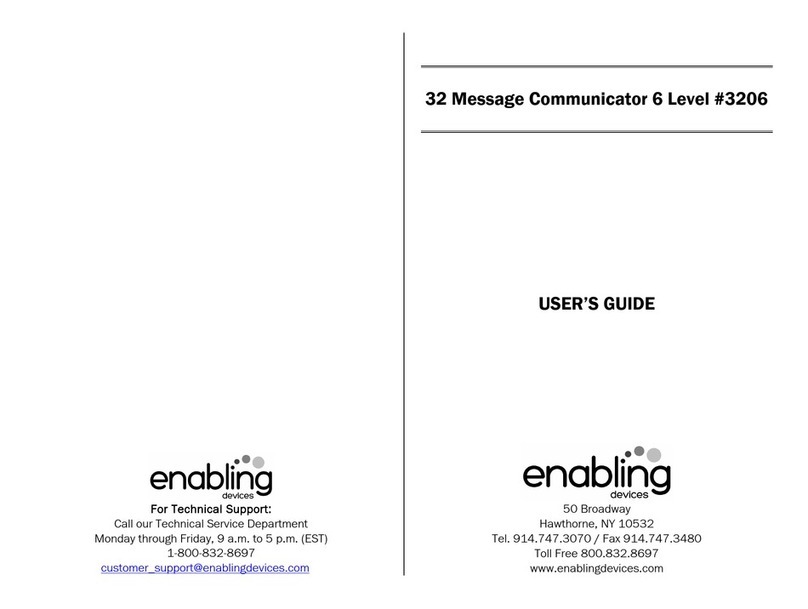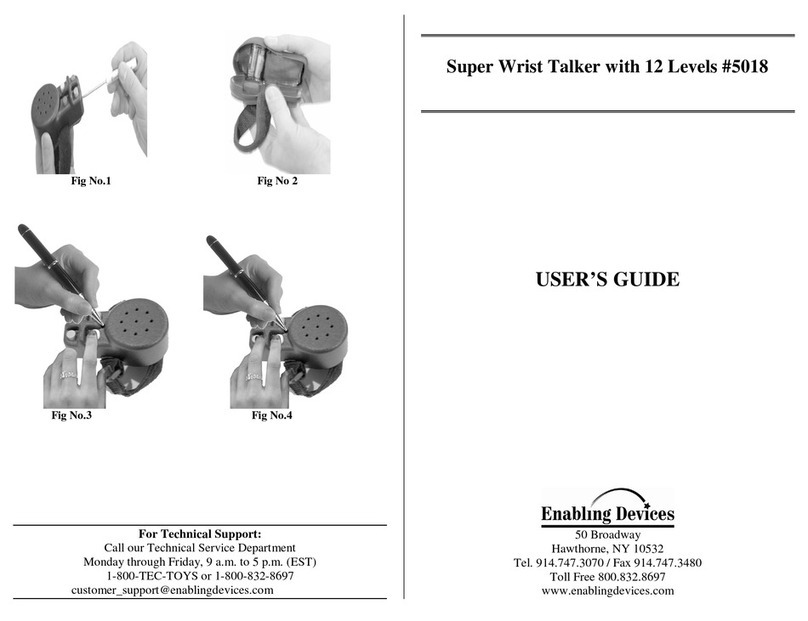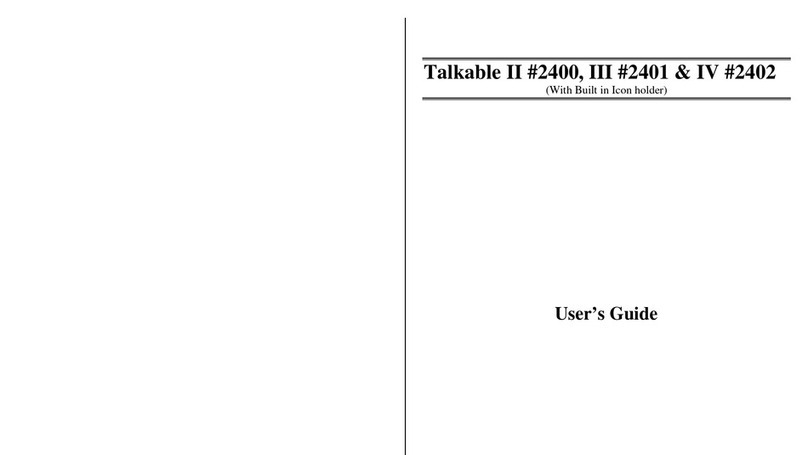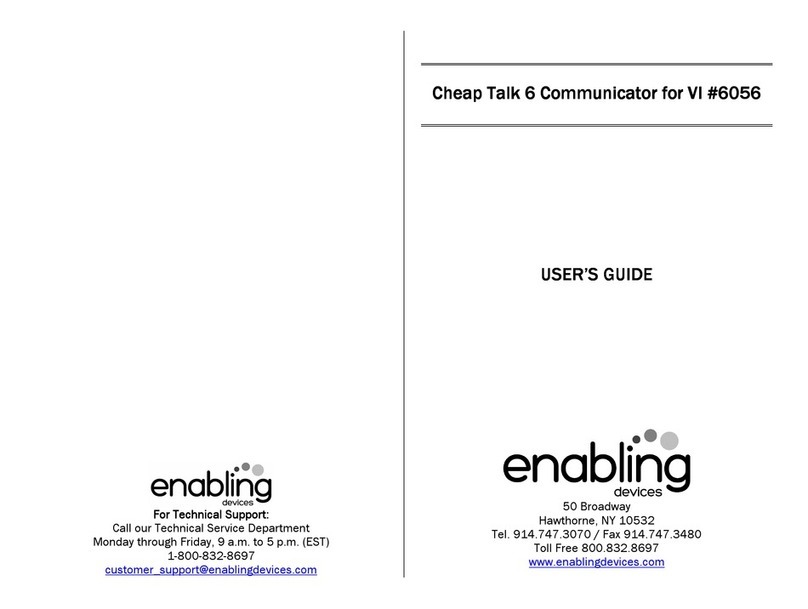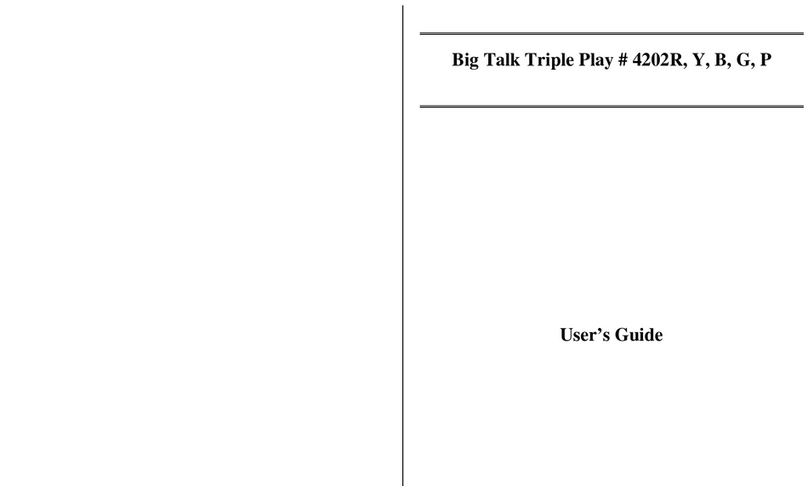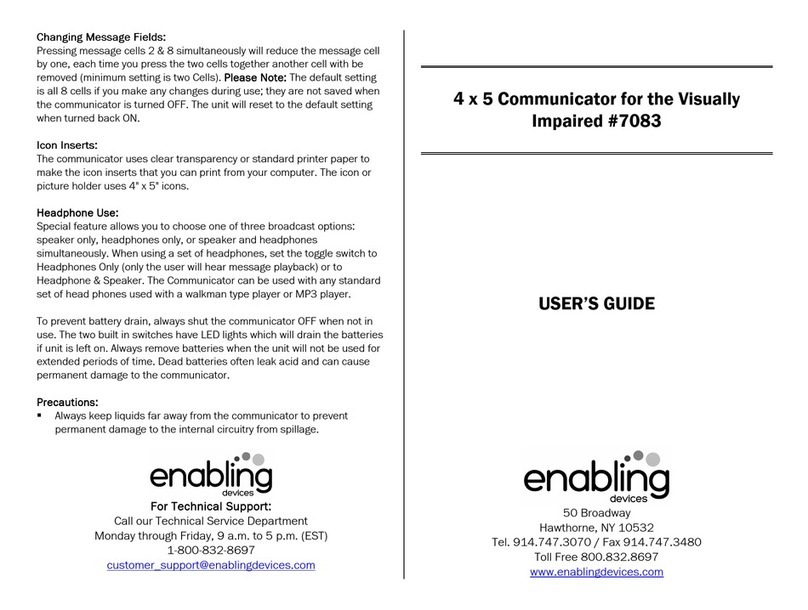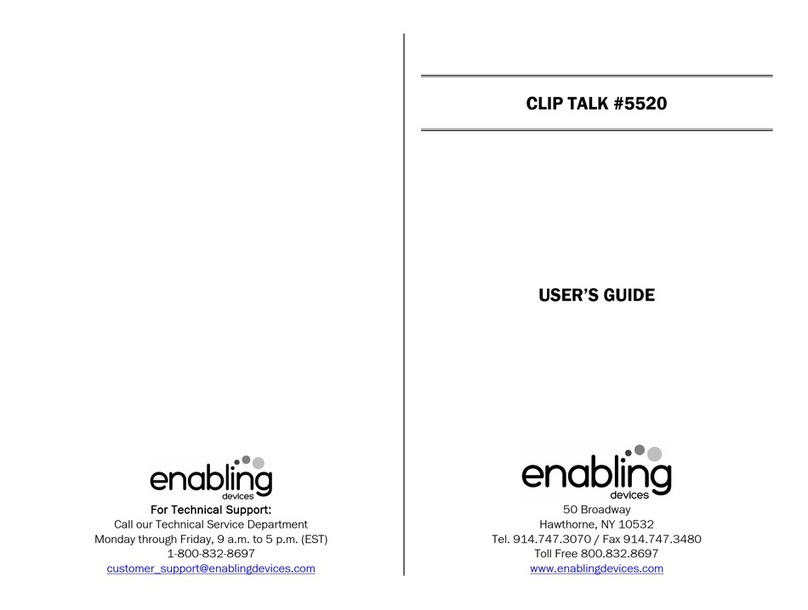Bright lights!
Our sequencer is designed for the visually impaired. The circular patterned red LED
lights in the center give the user a visual cue for targeting and encourage the user to
activate the switch. The angle of the big 5" switch is adjustable from 32° to 90°. The
light can be turned on or off. This sequencer has a total of 300 seconds recording
time and can be clamped. Also works as a switch. Easy to mount on tabletops with a
clamp. (C-clamp sold separately. Size: 8"L x 8"W x 6¼"H. Requires 4 AA Batteries.
Weight: 1¼ lbs.
Operation
OperationOperation
Operation:
::
:
1. Adjustable Angled switch Communicator requires four AA batteries. Use alkaline
batteries only (e.g. Duracell or Energizer brand . Do not use rechargeable
batteries or any other type of batteries because they supply lower voltage and the
unit will not perform properly. Never mix old and new batteries together or
different brands or types together.
2. Gently turn the unit over to reveal the black battery compartments. Carefully
remove the small screws from each battery compartment cover using a Phillips
head screwdriver, and slide the covers off. Observing proper (+ & (- battery
polarity, install four AA size batteries into the holders. Replace the battery
compartment covers and screws.
3. There are two controls between the battery compartments; one is an ON/OFF
switch for the LED lights on the front of the switch. When turned ON, the LED
lights will stay ON until this switch is turned OFF. Please Note: when finished
using the switch turn the LED’s OFF to prevent battery drain. The second control
it the ON/OFF/Volume knob. This is used when the switch will be used as a
communicator.
4. To make a Recording, turn the ON/OFF/VOLUME knob ON you will hear a slight
click, then adjust the volume to an auditable level. Please Note:
Please Note:Please Note:
Please Note: when recording
make sure the LED lights are turned OFF. The Microphone
MicrophoneMicrophone
Microphone is located on the left
side of the unit. To record, flip the RECORD/PLAY
RECORD/PLAYRECORD/PLAY
RECORD/PLAY switch to the RECORD
RECORDRECORD
RECORD position.
Depress the Yellow switch plate and speak 6 to 8 inches from the microphone.
When you are finished recording the first message, release the Yellow switch
plate. To record all subsequent messages, simply depress the switch plate,
speak into the microphone, releasing the switch plate after each message.
5. Messages can vary in length and the total record time is 300 seconds.
To play the messages, flip the RECORD/PLAY
RECORD/PLAYRECORD/PLAY
RECORD/PLAY switch to the PLAY
PLAYPLAY
PLAY position.
Activation of the Yellow switch plate will play the first message; the second
activation will play the second message, and so on. To interrupt the messages
and start at the beginning of the sequence, press the RESET
RESETRESET
RESET button on the back
of the unit.
6. The unit will retain recorded information indefinitely, even if the battery is
disconnected. Previously stored information will be erased only when new
recording is performed.
7.
Please Note
Please NotePlease Note
Please Note
: When re-recording messages, all messages on the unit will be
erased.
8. To turn the unit off, turn the volume control knob counter-clockwise until you hear
an audible “click”.
9. The Adjustable Angled switch can be adjusted from 20 to 90 degrees by simply
losing the two knobs on the side of the unit and pulling up the big 5" Yellow Plate
to the desired angle. Once you have the desired angle simply tighten the two set
knobs to lock in the angle. Do not over tighten the set knobs. Finger tight is all
that is needed. (See photo on back cover.
10. All it takes is a slight push on the plate, a roll up action by your hand or a swiping
action to activate the switch. There are also three different spots on the black
base mold to clamp the switch to a table top or wheelchair tray.
11. To use the switch, attach one end of the double ended 1/8" to 1/8" male cord
(included into the back of the Adjustable Angled switch, via the 1/8" jack. Next
plug the other end of the cord into your adapted toy or device. Make sure all
connections or tight with no gaps. When the yellow Plate is pressed the toy or
device will activate. Release the plate and your toy/device will turn off.
Troubleshooting:
Troubleshooting:Troubleshooting:
Troubleshooting:
Problem:
Problem: Problem:
Problem: My toy/device
does not work with the Adjustable Angled switch.
Action #1:
Action #1:Action #1:
Action #1: Check the batteries for proper installation in your toy/device.
Action #2:
Action #2:Action #2:
Action #2: Check batteries for freshness, if weak or dead replace with new batteries.
Action #3:
Action #3:Action #3:
Action #3: Make sure there is nothing obstructing the yellow switch plate on the
Adjustable switch.
Action #4:
Action #4:Action #4:
Action #4: Make sure all connections between Adjustable Angled switch and your
toy/device are tight. There should be no gaps. If using an adapter it must be a mono
adapter, not stereo.
Action #5:
Action #5:Action #5:
Action #5: Check your toy/device with another switch to rule the Adjustable Angled
switch out as the source of the problem.
Care of
Care of Care of
Care of Unit:
Unit:Unit:
Unit:
The Adjustable Angled switch can be wiped clean with any household multi-purpose
cleaner and disinfectant. We recommend Simple Green, which is a non toxic
biodegradable all-purpose cleaner.
Do not submerge
Do not submergeDo not submerge
Do not submerge the unit, as it will damage the contents and the electrical
components.
Do not use abrasive cleaners,
Do not use abrasive cleaners,Do not use abrasive cleaners,
Do not use abrasive cleaners, as they will scratch the surface of the unit.
Rev
Rev Rev
Rev 2/15
2/152/15
2/15/1
/1/1
/17
77
7