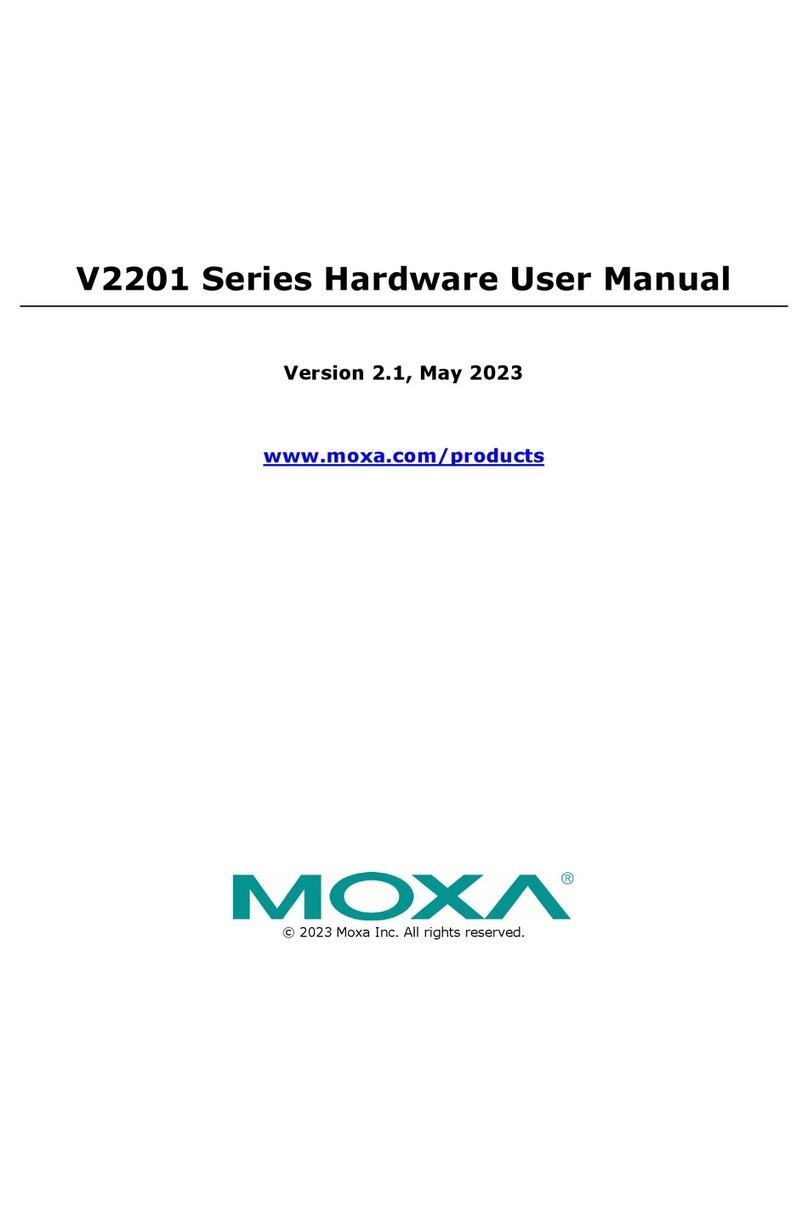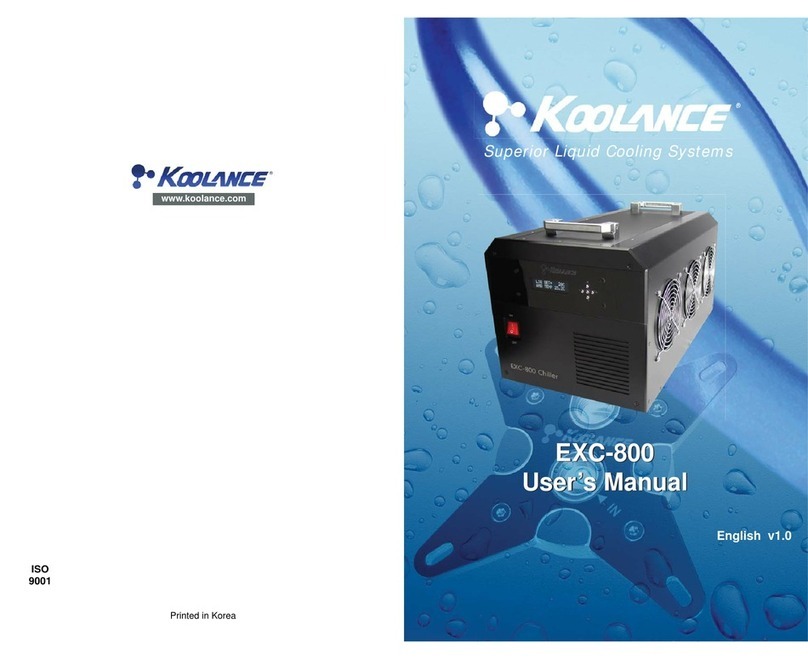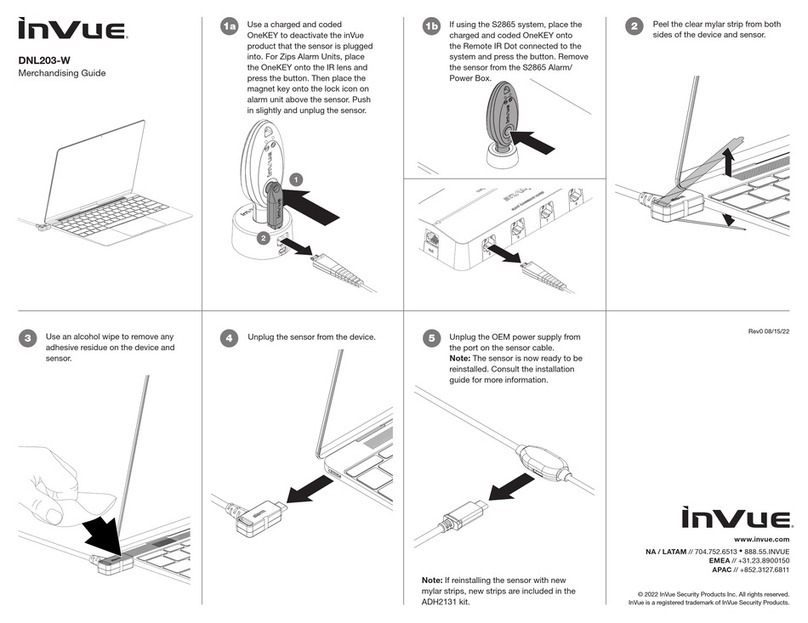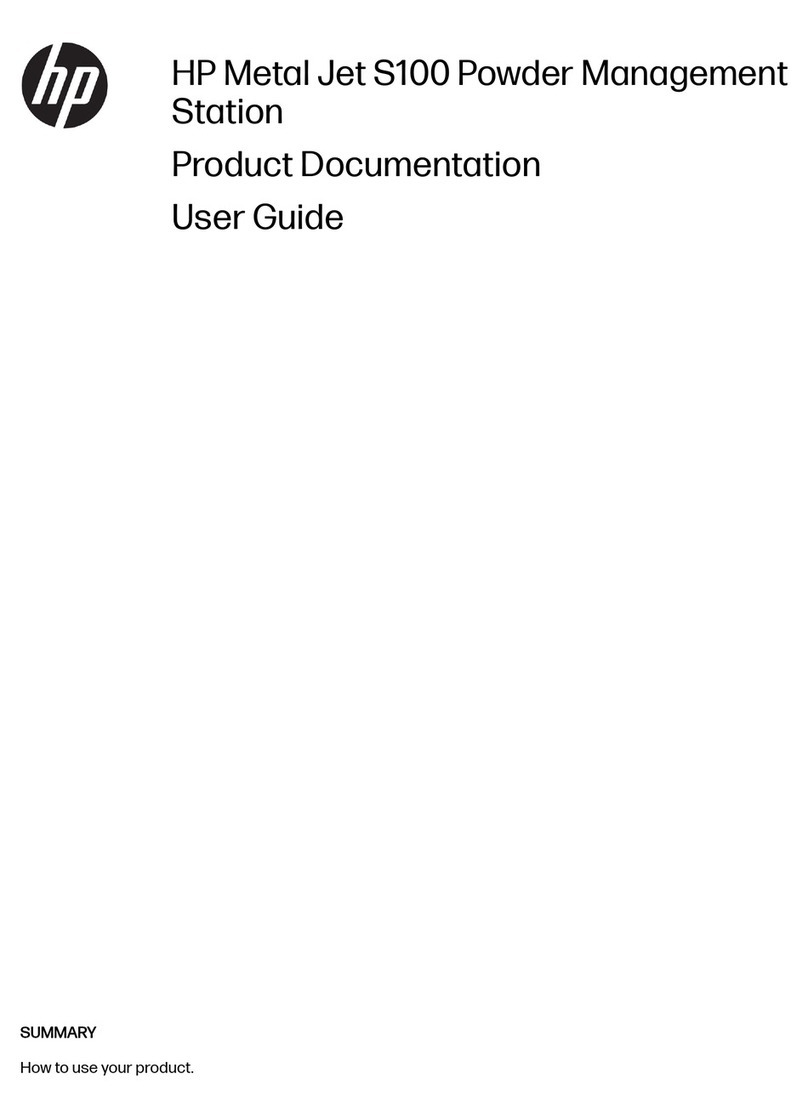Boreas Technologies BOS1921 User manual

BOS1921-KIT CONFIDENTIAL
User Guide
BT015AUG01.01 –Issue 1 © All rights reserved 2022 Boréas Technologies Inc 1
BOS1921 Development Kit
1Features
•Plug and play development kit to experience
piezoelectric actuator button and haptic
feedback.
•Low-power BOS1921 integrated circuit, high
voltage driver with I3C/I2C digital interface.
•Power supply via the USB port.
•Graphical user interface for ease of use.
•Standard USB audio to prototype haptic
effects in MATLAB®, Python®, Audacity® and
many other softwares
1
.
•Easy generation of high-voltage waveforms
up to 190 Vpp.
•Two channel outputs for interchangeable
miniature PCBs with BOS1921 drivers for
prototyping.
Figure 1: BOS1921-KIT overview
2Description
The BOS1921-KIT is a development kit to get
familiar with the BOS1921 Piezo Haptic Driver IC.
The USB-powered kit appears as an USB Audio
device for the computer, which allows quick and
easy generation of waveforms using existing audio
software like Audacity® for haptic prototyping.
The firmware supports autonomous operation for
easy integration into development prototypes.
The interchangeable miniaturePCBs give access to
all signals allowing the users to experiment with
the BOS1921 using a development platform of
their choice.
Most commercial piezoactuators can be used with
this kit. Capacitor loads are also provided to test
output capabilities.
Table 1: Product information
PART NUMBER
DESCRIPTION
BOS1921-KIT-B01
StarterSet: includesa haptic and
a micropump driver boards, and
4 load capacitors.
For details see sections 3 and 13.
1
MATLAB® is registered trademark of The MathWorks, Inc.
Python® is a registeredtrademark of the PSF
Audacity® is a registeredtrademarkof Dominic Mazzoni

BOS1921-KIT CONFIDENTIAL
User Guide
BT015AUG01.01 –Issue 1 © All rights reserved 2022 Boréas Technologies Inc 2
3What's in the Box
The BOS1921-KIT is currently available in one package: Starter Set. The following tables show the
content of the set.
Table 2: Starter Set BOS1921-KIT-B01 development kit content
#
ITEM
QTY
DESCRIPTION
REFERENCE
1
Controller Board
1
BOS1921-BRD-C01 Controller Board
2
Driver Board Haptic
1
BOS1921-BRD-L01 Driver Board optimized
for larger loads such as haptic.
3
Driver Board Pump
1
BOS1921-BRD-S01 Driver Board optimized
for smaller loads such as micropumps.
4
USB-C Cable
1
Cable to connectthe evaluation PCB to a
computer
Adafruit Industries LLC part number 4473
5
Capacitor
1
10 nF film capacitor
PanasonicECQ-E2103JB
6
Capacitor
1
47 nF film capacitor
PanasonicECQ-E2473JB3
7
Capacitor
1
100 nF film capacitor
PanasonicECQ-E2104JB3
8
Capacitor
1
470 nF film capacitor
PanasonicECQ-E2474JB

BOS1921-KIT CONFIDENTIAL
User Guide
BT015AUG01.01 –Issue 1 © All rights reserved 2022 Boréas Technologies Inc 3
#
ITEM
QTY
DESCRIPTION
REFERENCE
9
3-position terminal
block connector
2
Male connector used for interfacing the
piezoelectric actuator on the board.
Metz Connect part number 31369103
10
6-position thru-hole
header connector
1
2.54 mm pitch header connector for
connection to external system (J3
connector on PCB).
Würth Electronik part number
61300611021 (6-pin) or equivalent.

BOS1921-KIT CONFIDENTIAL
User Guide
BT015AUG01.01 –Issue 1 © All rights reserved 2022 Boréas Technologies Inc 4
4Board Overview
The purpose of this section is to show the location of the components that allow you to interact with
the BOS1921-KIT board. This section is in a way the definition of the user interface provided by the
development board. The focus is on buttons and LEDs which allow you to know and modify the current
operating state.
Figure 2: BOS1921-KIT board user interface

BOS1921-KIT CONFIDENTIAL
User Guide
BT015AUG01.01 –Issue 1 © All rights reserved 2022 Boréas Technologies Inc 5
Table 3: BOS1921-KIT board user interface
Components
Name
Description
A
USB connector
Supply power and provides connectivity with the GUI.
B
Operation mode LED
Flashing if alive and color shows the currentoperation mode.
C
Devkit error LED
Flashing if an error is detected on any component of the devkit
D
Reset button
Reset the micro-controller on press.
E
Change operation mode button
Change the currentoperation mode on press.
F
GPIO to trigger haptic feedback
If configured as a haptic trigger event, a rising edge on that
GPIO will trigger a haptic feedback on a piezo actuator.
G
BOS1921 A/B status LED
LEDs displaying the currentstate of the BOS1921.
H
BOS1921 A/B board interface
Interface connector between controller and driver boards.
I
BOS1921 A/B terminal block
Terminals where piezoelectric actuator are connected.
4.1 Operation Mode LED Details
This section describes the meaning of the different colors and state transitions of the operation mode
LED.
Table 4: Operation mode LED detail
Pattern
Color
Description
1 second on, 1 second off
Green
In Haptic mode and working normally.
1 second on, 1 second off
Blue
In Audio mode and working normally.
1 second on, 1 second off
Purple
In flash mode and working normally (Operation mode
not documented)
Any other pattern or color behavior maybe caused by unofficial firmware or bug.
4.2 BOS1921 Status LED Details
This section describes the meaning of the different colors and state transitions of the BOS1921 LED.The
two BOS1921 of the BOS1921-KIT board are monitored to validate the presence of an internal error. If
an error is detected, the BOS1921 Error LED is used to indicate the detection of this error. See section
8.5.3, for more information on the procedure to get the details of the error.
Table 5: BOS1921 error LED details
Pattern
Color
Description
Always off
N/A
No error detected on any BOS1921.
Always on
Red
At least one internal error has been detected by a BOS1921.
Always on
Green
IC operate as button and the button is in released state. When
the led turn off, the button is in pressed state.
Always on
Blue
When the LED is blue, the microcontroller requested a haptic
feedback to the BOS1921.

BOS1921-KIT CONFIDENTIAL
User Guide
BT015AUG01.01 –Issue 1 © All rights reserved 2022 Boréas Technologies Inc 6
5Quick-Start
The BOS1921 and a piezoelectric actuator can be used together to implement the equivalent of a
button. Before being shipped, the BOS1921-KIT board is set up in this button mode, so that you can
experienceit without additional extensive configuration or software installation. If you have anactuator
such as TDK 1204, you can use it directly. Otherwise, the capacitors included in the kit can be used to
test the BOS1921-KIT.
1. Open the box, take the BOS1921-KIT board, the USB cable, the small driver boards, the
terminals block plugs, and either a piezo actuator or a capacitor.
2. Insert one or both the driver boards into the controller board.
3. Insert the terminal block plugs into the driver board(s) terminal block.
4. Using a small slotted screwdriver, install a piezoactuator on the terminal block plugs. Pay
attention to connect the positive wire on the OUT+ terminal and the negative wire on the
OUT- terminal. Refer to Figure 2 to identify location of OUT+ and OUT- on the terminal block.
5. Connect the development kit board to a USB port using the USB cable.
6. When the operation mode green LED is blinking and BOS1921 A/B status LED are solid green,
you are ready to go.
7. If using a piezo actuator : press on the piezo actuation to experience the piezo actuator
button.
a. If using a capacitor: either press the USER button on the board to set the board to
Audio mode and use an audio software to play waveforms (see section 8.5.2), or install
the GUI software to interact with the board (see section 8).

BOS1921-KIT CONFIDENTIAL
User Guide
BT015AUG01.01 –Issue 1 © All rights reserved 2022 Boréas Technologies Inc 7
6Get Started
The purpose of this section is to give instructions on where to get the latest versions of Boréas software
and firmware. Keeping the software up to date ensures the latest features available are taken
advantage of.
6.1 Creating a Boréas Account
Relevant documentation and software are available in the support section of Boréas website. Here are
the instructions for accessing it:
1) Go to https://www.boreas.ca/account.
2) Click on “Create account”.
3) Enter the requested information.
4) Click on “Create Account”.
6.2 Identifying the BOS1921-KITBoard and BOM Revision
Each PCB board reference design (“REF:”) and revision (BT###-DK-v#.#) numbers are printed on the
board silkscreen. A printed label stuck on the back of the PCB provides the board part number (P/N),
containing the BOM revision suffix “-Bx”), and the assembly code (“####AA”). The table below indicates
compatibility with the firmware and Devkit Controller software.
Figure 3: Label example giving board part number with BOM revision suffix, and assembly code
Table 6: BOS1921-KIT board and software compatibility list
BOARD P/N*
PCB REFERENCE
COMPATIBLEFIRMWARE
COMPATIBLEPC
SOFTWARE
BOS1921-BRD-C01-B1
PCB-0222
BT015-DK-UC-V1.0
BOARD_PCB_222_B1_DEVKIT-{VERSION}.hex
Version starting at 1.15.x
Starting at 2.13.x
* Board P/N include BOM revision suffix
Any PCB reference design number not listed into Table 6 are considered obsolete. The relevant
documentation and software for obsolete products arestillavailableinto the archivesection of our web
site.
BOS1921-BRD-C01-B1
2142 RS

BOS1921-KIT CONFIDENTIAL
User Guide
BT015AUG01.01 –Issue 1 © All rights reserved 2022 Boréas Technologies Inc 8
6.3 Download Boréas Application
1) Log in your Boréas account.
2) Go to the "Technical Documents" section.
3) Click on the "BOS1921-KIT Documents" link.
4) Scroll down to section BOS1921-KIT Controller (PC software).
5) Download the appropriate GUI version based on your development kit identification.
6.4 Install Boréas Application
Double click on the installer executable you downloaded and follow the instructions.
6.5 Upgrade Development Kit Firmware
The native BOS1921-KIT board firmware includes an over-USB firmware upgrade mechanism. The
BOS1921-KIT software will upgrade the firmware if needed on next connection with the development
kit.
1) Connect the development kit to a PC using the USB cable.
2) Start the BOS1921-KIT software.
3) Select the development kit communication port into the drop-down field:
Figure 4: Connection dialog
4) Click on Connect to port.
5) If an upgrade is needed the BOS1921-KIT software will pop up a dialog:

BOS1921-KIT CONFIDENTIAL
User Guide
BT015AUG01.01 –Issue 1 © All rights reserved 2022 Boréas Technologies Inc 9
Figure 5: BOS1921-KIT Firmware upgrade dialog
6) Click on Yes to proceed and wait for the update process to complete or click on Ignore to
keep the currently installed firmware and still try to connect.
7) BOS1921-KIT software will automatically start after the upgrade.
8) All is up-to-date and ready to go.

BOS1921-KIT CONFIDENTIAL
User Guide
BT015AUG01.01 –Issue 1 © All rights reserved 2022 Boréas Technologies Inc 10
7Product Overview
The BOS1921-KIT has been designed to meet a multitude of needs. The main objective is to
demonstrate the capacity of the BOS1921 but also to help integrators in the development of haptic
effects and in its product prototyping.
TheBOS1921-KIT is delivered with agraphical userinterface (GUI) for ease of use butit is not required
to operate. It can save and restore its configuration at start-up. We will refer to operation without the
GUI by saying that the development board is used autonomously. It is configured in one of these
autonomous mode before shipping (see section 5). We will explain in more detail the so-called
autonomous modes in this document.
The BOS1921-KIT supports multiple operation modes:
Table 7: Operation mode list
Mode
Will help youto
Haptic
•Experience piezo haptic button emulation.
•Experiment with simple waveforms on various piezoelectric actuators.
•Experiment with piezoelectric device sensing.
•Evaluate any piezoelectric actuator for your application.
•Evaluate BOS1921 performance (waveform output, power consumption) in the
context of your application.
•Optimize BOS1921 operation using specific registers value.
•Command BOS1921-KIT waveform trigger from your system using an external
trigger signal.
Audio
•Easily experiment with various waveform shapes and amplitudes.
•Easily produce and compare various waveforms and identify the effects most
suited for your application.
In Haptic mode, the GUI allows you to fire a given waveform from a variety of trigger mechanisms.
The BOS1921-KIT is used to test the capacity of the BOS1921 with various piezoelectric actuators. The
trigger events that can be used are an action Play in the GUI, a rising edge on IO0, an action of pressing
and releasing the piezoelectric actuator. When the IO0 or the piezoelectric actuator are used as trigger,
the development kit can work without the GUI. The GUI also provides a section to read and write all
registers of the IC. For more details about this mode refer to section 8.5.1
In Audio mode, the development kit is detected as a standard stereo USB audio device by the PC.
We know that our customers require more flexibility and control over the waveform used for their
haptic effects. For these reasons, we put at your disposal the audio mode which allows you to have
complete control over the wave transmitted to the BOS1921 via the USB port. Your PC can select the
BOS1921-KIT as an audio card stereo output. You can configure audio mode settings using the graphical
user interface, but this mode is designed to work without the GUI. For more details about the audio
mode refers to section 8.5.2.
The BOS1921-KIT development kit can be used as a basis for the development of a prototype.

BOS1921-KIT CONFIDENTIAL
User Guide
BT015AUG01.01 –Issue 1 © All rights reserved 2022 Boréas Technologies Inc 12
8Boréas Development Kit Software v2.13.x
8.1 Overview
Boréas Development Kit software is a desktop application intended to ease evaluation of the BOS1921.
In Haptic mode, the tool can be used to:
•Play a sinusoidal waveform on-demand.
•Configure the BOS1921-KIT board to play a sinusoidal waveform when:
oa signal is received on the pin IO0.
opress and release events are detected on a piezo actuator (button emulation).
•Have a read/write access to the registers of the BOS1921.
•Monitor the BOS1921 status and display any error.
•Reset the BOS1921-KIT board to its factory default state.
•Change the operation mode of the BOS1921-KIT board.
In Audio mode, the tool can be used to:
•Configure the minimum and maximum voltage of each output channel.
•Reset the BOS1921-KIT board to its factory default state.
•Change the dev kit operation mode.
8.2 PC Requirements
•OS: Windows 10 or Windows 11
•Minimum display resolution: 1366 X 768
•Storage: At least 200 MB of available space.
8.3 Software Installation
Refer to the section Get Started.

BOS1921-KIT CONFIDENTIAL
User Guide
BT015AUG01.01 –Issue 1 © All rights reserved 2022 Boréas Technologies Inc 13
8.4 DisconnectedState
At start-up, the application is in disconnect state. The communication port is not connected with the
BOS1921-KIT board. A drop-down list allows the user to select the BOS1921-KIT board to use. (1 entry
per board connected to the PC).
Figure 6 Application window in disconnected state
To transition to the connected state:
1. Select the communication port associated to the BOS1921-KIT board.
2. Press the Connect to port button to establish the communication.
Upon connection, the compatibility between the application and the board firmware will be validated
and a message dialog will appear if the firmware of the kit needs to be updated. (More details are
provided in the section Upgrade your development kit firmware).
The application will automatically return to the disconnected state if:
•The connection with the BOS1921-KIT board is lost.
•The BOS1921-KIT board power cycles.
•The BOS1921-KIT board is returned to factory default.
•The user presses the mode change button on the BOS1921-KIT application.
•The user presses the mode change button on the BOS1921-KIT board.

BOS1921-KIT CONFIDENTIAL
User Guide
BT015AUG01.01 –Issue 1 © All rights reserved 2022 Boréas Technologies Inc 14
8.5 Connected State
Figure 7 Application window when connected (Haptic mode)
Left Section (A): Menu
The left menu is used to present information about the BOS1921-KIT board:
•Firmware and software version
•Operation mode (Haptic or Audio)
•Communication port of the currently connected BOS1921-KIT board
•Status (if errors are detected, they will be displayed in the bottom section of the left panel).
In this menu, buttons are also available to:
•Change the mode of the BOS1921-KIT board.
•Close the communication link with the BOS1921-KIT board (to return to the disconnected
state)
•Show version information of the software.
•Exit from the application.
Right Section (B): Content
The BOS1921-KIT board supports 2 modes of operation: Haptic mode and Audio mode.
The right section of the application main window presents the capabilities and the features offered in
each operation modes. Details for each mode are presented in the next sections.

BOS1921-KIT CONFIDENTIAL
User Guide
BT015AUG01.01 –Issue 1 © All rights reserved 2022 Boréas Technologies Inc 15
8.5.1 Haptic Mode
8.5.1.1 Panel Overview
Figure 8:Panel overview –Haptic mode
Section A: Drivers Identification
The top of the right panel provides information about the driver connected to the
microcontroller. The associated chip ID will appear, and the driver is marked as “Connected”.
Section B: Buttons
Save in memory: Saves the current configuration (waveform, sensing parameters and triggers)
to the board memory. Those parameters are automatically loaded at the next power up.
This allows specific configurations to run in autonomous mode. This mode can also be
operated with the BOS1921-KIT board powered from a battery bank or USB charger.
Load from memory:Changing parameters with the interface allows experimenting various
behaviors. Changing those parameters and sending them to the board does not affect
the board memory state which is loaded automatically at power up. Clicking the Load
from memory button will return the board to the configuration contained in its memory
and load this configuration in the interface window.
Factory Reset:Resets the BOS1921-KIT board to its default factory state. This action will also
trigger a reset of the BOS1921-KIT board and the application will return to its
disconnected state.
Section C: Channel Selection Tabs
Select the channel to configure (channel Aor channel B)

BOS1921-KIT CONFIDENTIAL
User Guide
BT015AUG01.01 –Issue 1 © All rights reserved 2022 Boréas Technologies Inc 16
Section D: Basic and Registers Tabs
The basic panel provides functionalities to configure the BOS1921-KIT board (configure
waveform, sensing parameters and triggers).
The registerpanel provides a read and write access to the registersof the BOS1921. Moredetails
about each view will be provided in the use cases sections that follow.

BOS1921-KIT CONFIDENTIAL
User Guide
BT015AUG01.01 –Issue 1 © All rights reserved 2022 Boréas Technologies Inc 17
8.5.1.2 Play a Waveform - Manual Trigger
Description
User configures a sinusoidal waveform and plays it on a piezo actuator (channel Aor B) by pressing the
Play button in the application.
Prerequisites
•Software is connected to the BOS1921-KIT board in Haptic mode.
Figure 9:Play waveform –Manual trigger
Steps
1. Select a channel tab (Aor B)
2. If the board is connected to a piezo actuator supplied in the BOS1921-KIT, click on the
corresponding piezo electric preset button to set the voltage operating range (Vmin and Vmax).
Otherwise, manually set the Vmin and Vmax fields in the Waveform section.
3. In the Triggers section, uncheck Sensing checkbox.
4. Configure the waveform:
oSinusoidal waveform frequency (between 100.0 and 300.0 Hz)
oNumber of cycles (between 1 and 254)
5. In the Triggers section, click on Play button to play the wave on the piezoelectric actuator.
6. (Optional): Change the waveform parameters (Vmin, Vmax, Frequency, Cycles) to see how it
change the feedback when the play button is pressed.

BOS1921-KIT CONFIDENTIAL
User Guide
BT015AUG01.01 –Issue 1 © All rights reserved 2022 Boréas Technologies Inc 18
8.5.1.3 Play a Waveform - External Trigger (GPIO)
Description
User configures the BOS1921-KIT board to play a sinusoidal waveform on the detection of a rising edge
on the IO0. The input signal is debounced with 5 ms delay.
Prerequisites
•Software is connected to the BOS1921-KIT board in Haptic mode.
Figure 10:Play waveform –External trigger
Steps
1. Select the channel tab (Aor B)
2. If the board is connected to a piezo actuator supplied in the BOS1921-KIT, click on the
corresponding piezo electric preset button to set the voltage operating range (Vmin and Vmax).
Otherwise, manually set the Vmin and Vmax fields in the Waveform section.
3. In the Triggers section, uncheck the Sensing checkbox.
4. Configure the waveform:
oSinusoidal waveform frequency (between 100.0 and 300.0 hertz)
oNumber of cycles (between 1 and 254)
5. In the Triggers section, check the GPIO interrupt checkbox.
6. Connect the IO0 on the BOS1921-KIT board to the external signal you want to use to trigger the
waveform feedback.
7. On detection of a failing edge of the signal connected on IO0, the waveform feedback will be
played on the selected channel.
8. (Optional): Press the save in memory button to persist the configuration of the BOS1921-KIT
board in memory.

BOS1921-KIT CONFIDENTIAL
User Guide
BT015AUG01.01 –Issue 1 © All rights reserved 2022 Boréas Technologies Inc 19
9. (Optional): If the waveform parametersarechanged after the GPIO interrupt box is checked, the
Send configuration button must be pressed again to send the waveform configuration to the
BOS1921-KIT board.

BOS1921-KIT CONFIDENTIAL
User Guide
BT015AUG01.01 –Issue 1 © All rights reserved 2022 Boréas Technologies Inc 20
8.5.1.4 Button Emulation Mode
Description
User configures the parameters of a sinusoidal waveform and the parameters of a sensing algorithm
that can detect a button press and button release on the piezo actuator. When these events are
detected by the sensing algorithm, the feedback is played on the piezo actuator.
Prerequisites
•Software is connected to the BOS1921-KIT board in Haptic mode.
Figure 11:Button emulation
Steps
1. Select the channel tab (Aor B).
2. In the Triggers section, check the Sensing checkbox to enable the sensing algorithm on the
BOS1921-KIT board and the BOS1921 status LED of the channel will turned solid green.
3. If the board is connected to a piezo actuator supplied in the BOS1921-KIT, click on the
corresponding piezo electric preset button to set the voltage operating range (Vmin and Vmax)
and the Sensing parameters.
Otherwise, manually set the Vmin and Vmax fields in the Waveform section. The Sensing
parameters values will also have to be calibrated for a good detection of the press and release
events. More details regarding the sensing algorithm are given in Appendix A.
4. Gently press the piezo actuator until the press event is detected (user should feel the feedback
on his finger). Release the force on the piezo actuator to let the sensing algorithm detect the
release event.
This manual suits for next models
1
Table of contents
Popular Computer Hardware manuals by other brands
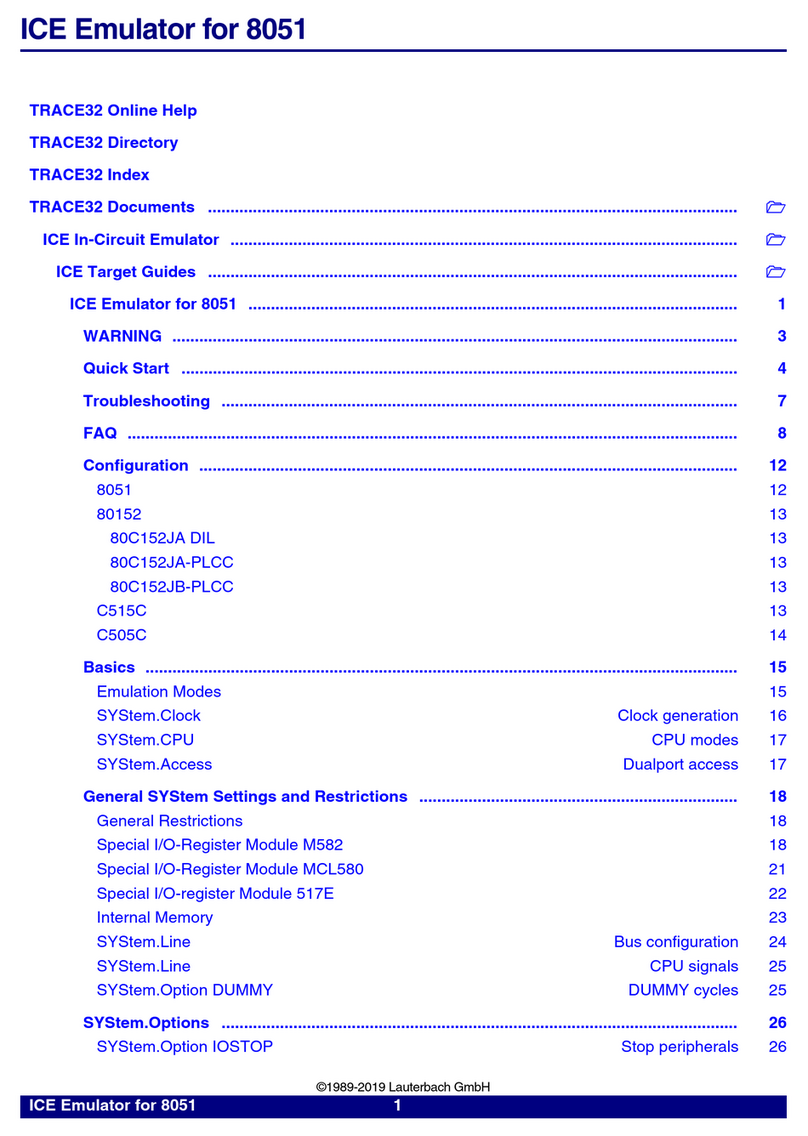
Lauterbach
Lauterbach ICE Emulator manual
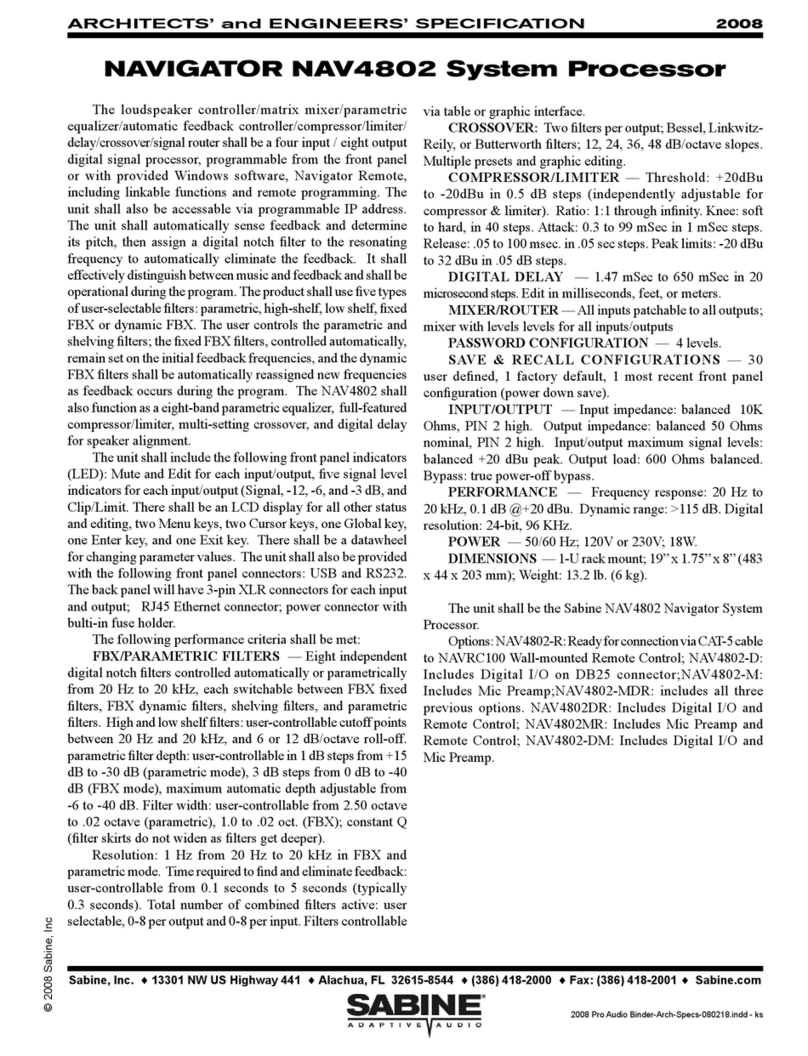
SABINE
SABINE NAVIGATOR NAV4802 Dimensions
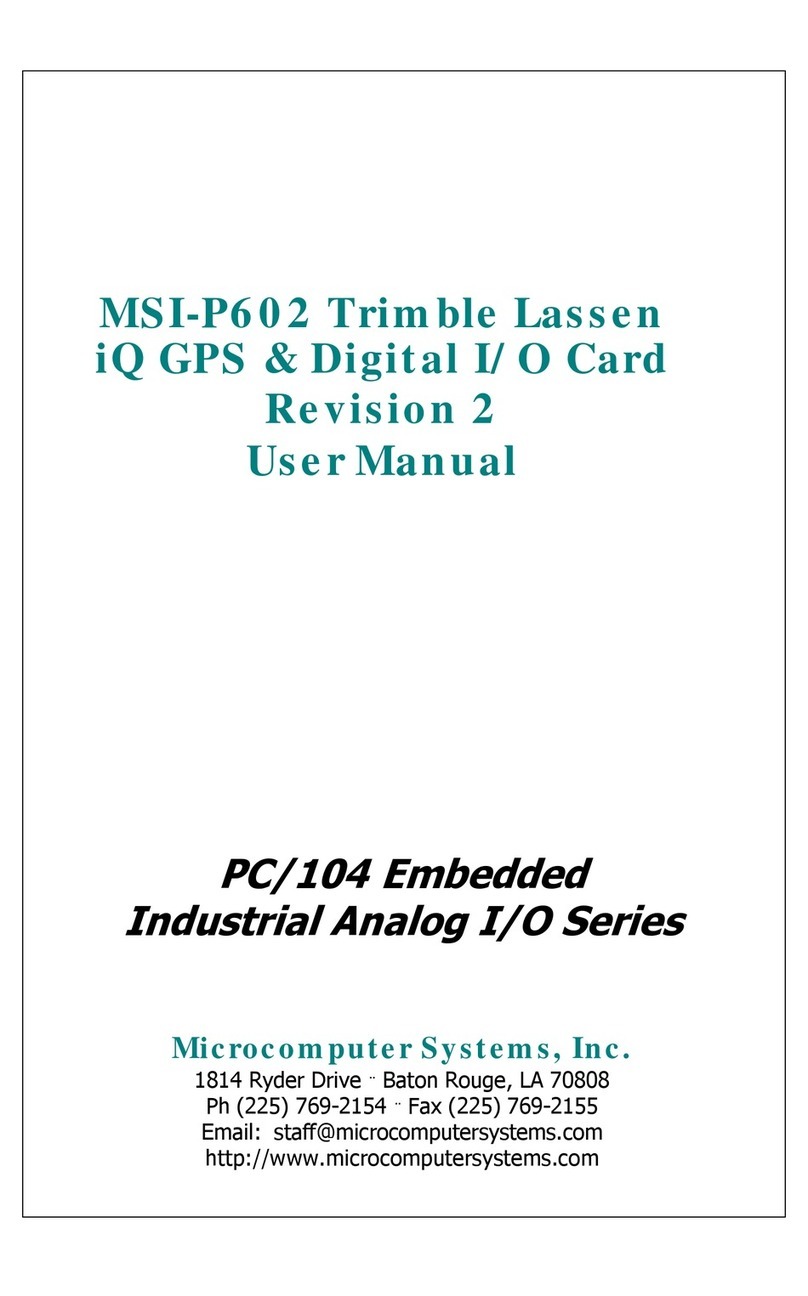
Microcomputer Systems
Microcomputer Systems MSI-P602 user manual

Camlink
Camlink VISION 500 instruction manual
Cypress Semiconductor
Cypress Semiconductor FLEx18 CY7C0830AV Specification sheet

LSI
LSI MegaRAID SAS 9286CV-8eCC Quick installation guide
Silicon Laboratories
Silicon Laboratories Stepper Machine user guide
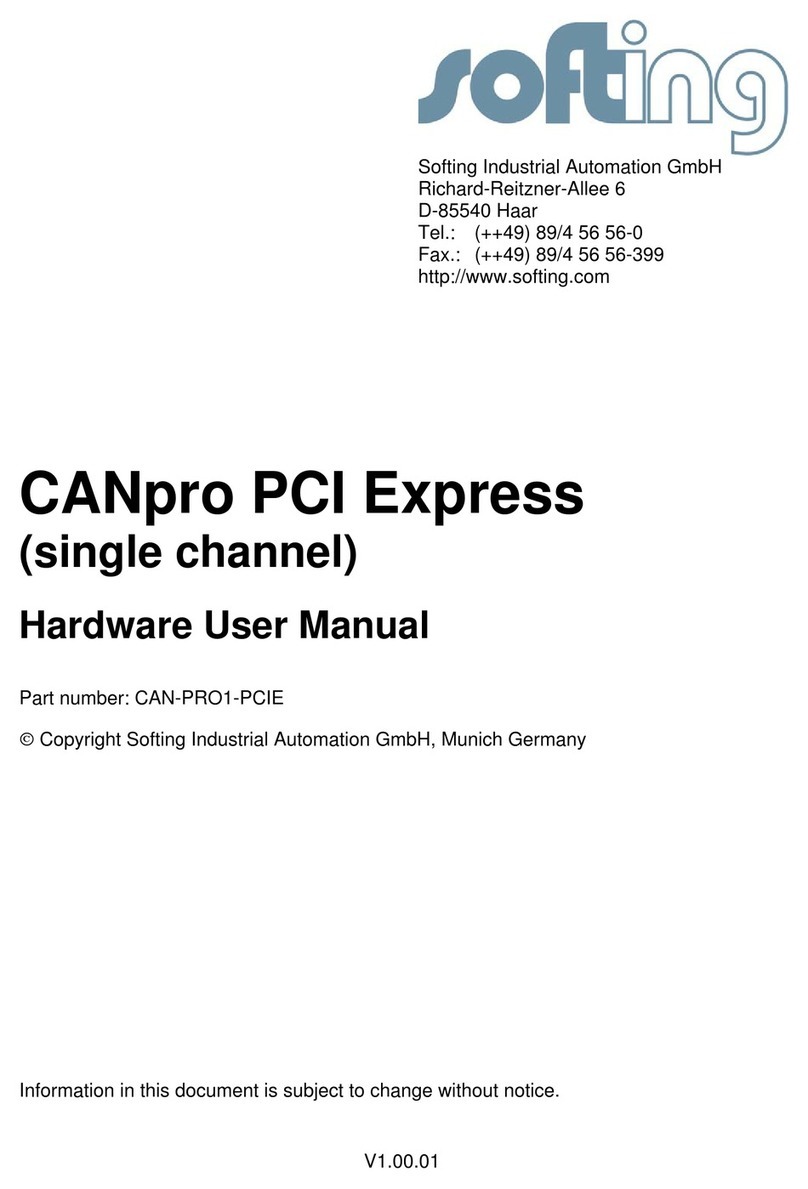
Softing
Softing CAN-PRO1-PCIE Hardware user manual

ZALMAN
ZALMAN CNPS7000C-Cu/AICu user manual

ekwb
ekwb EK-Nucleus AIO CR360 Lux D-RGB installation manual
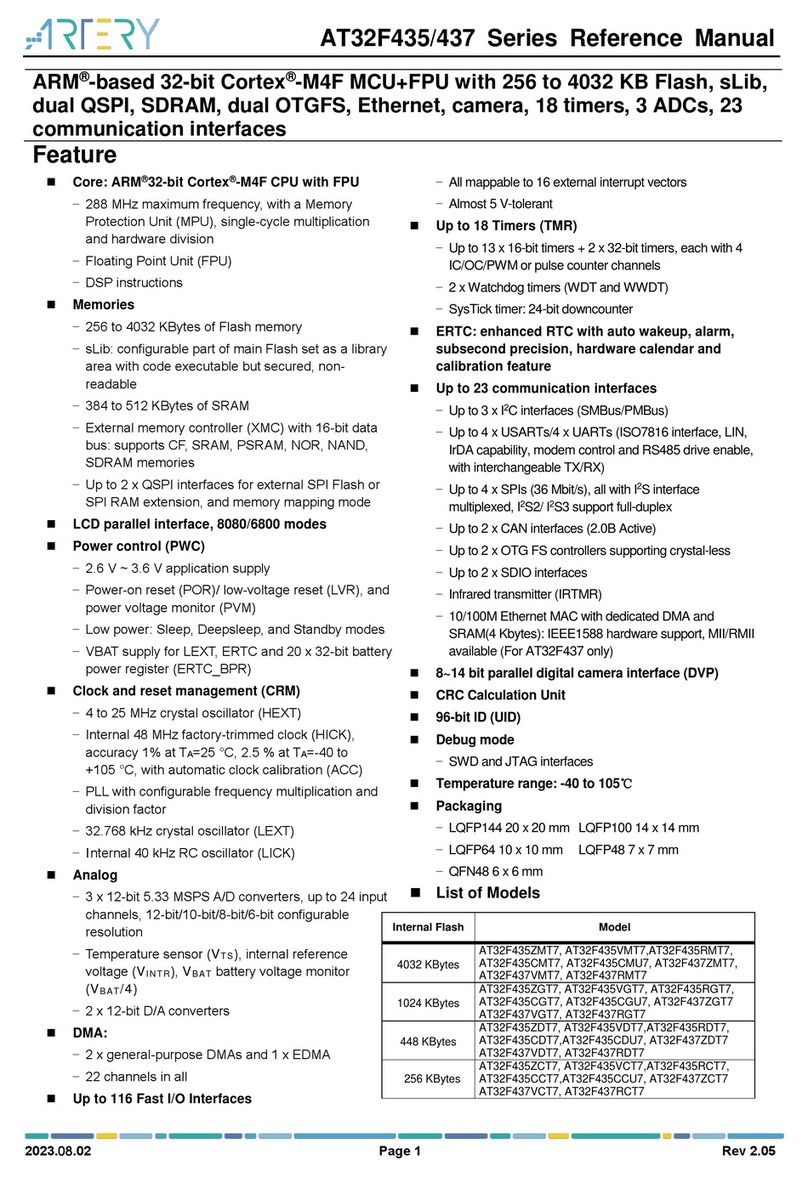
ARTERY
ARTERY AT32F435ZDT7 Reference manual
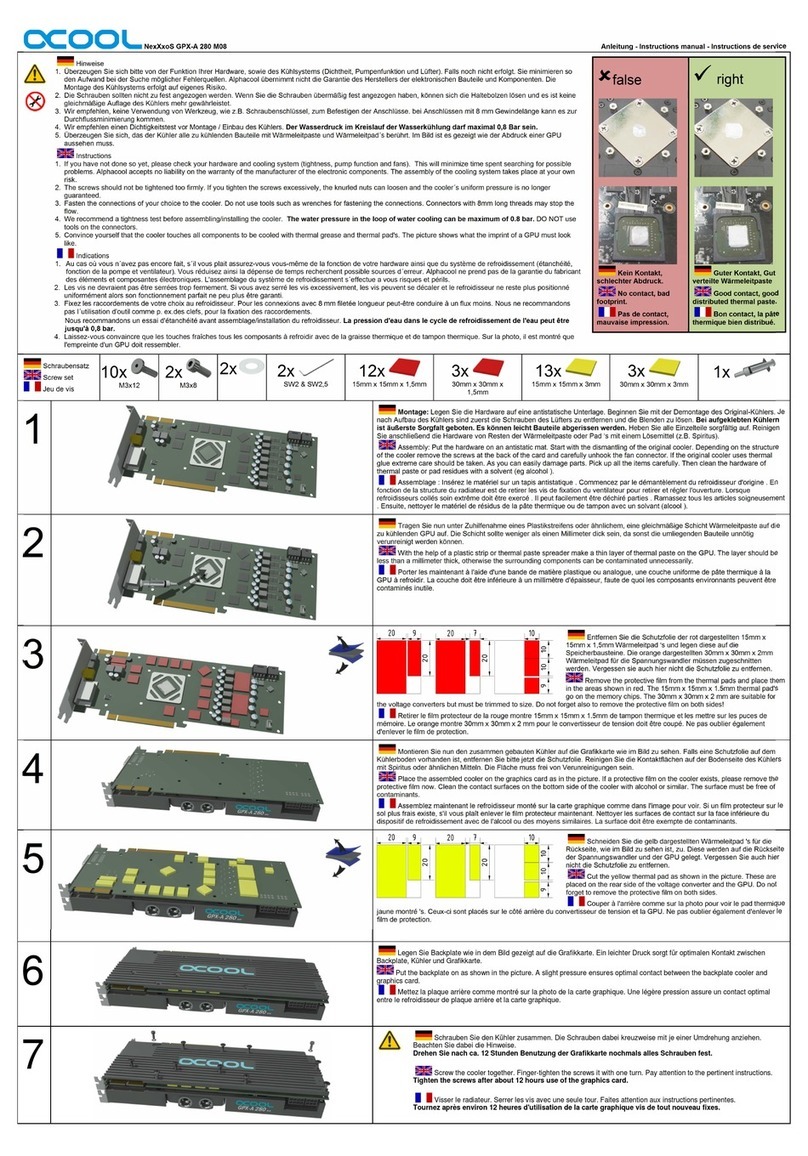
Alphacool
Alphacool NexXxoS GPX-A 280 M08 instruction manual