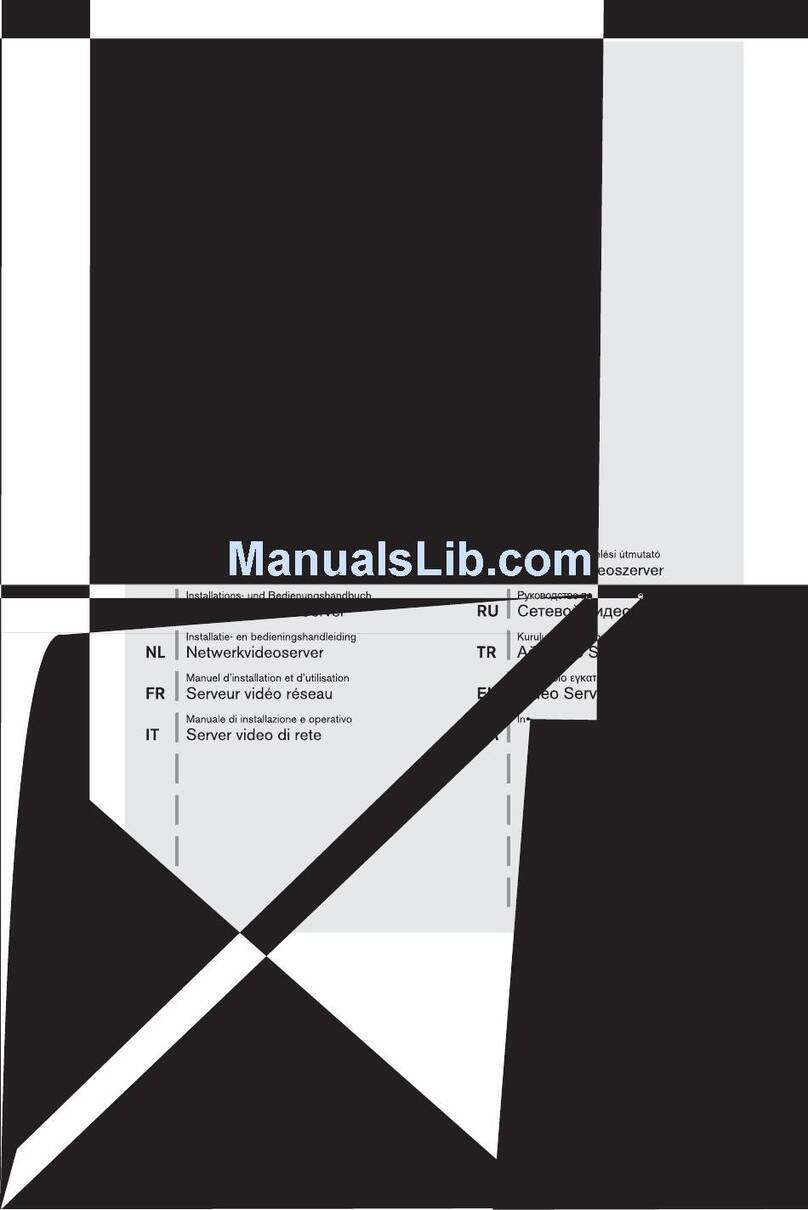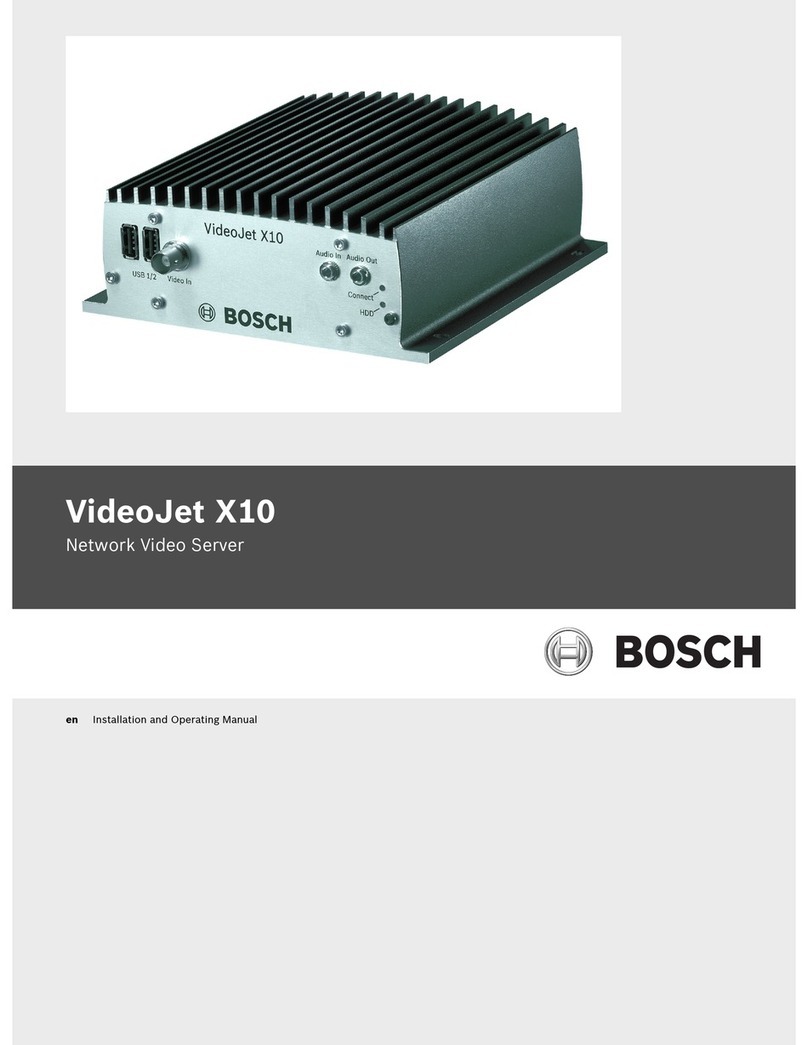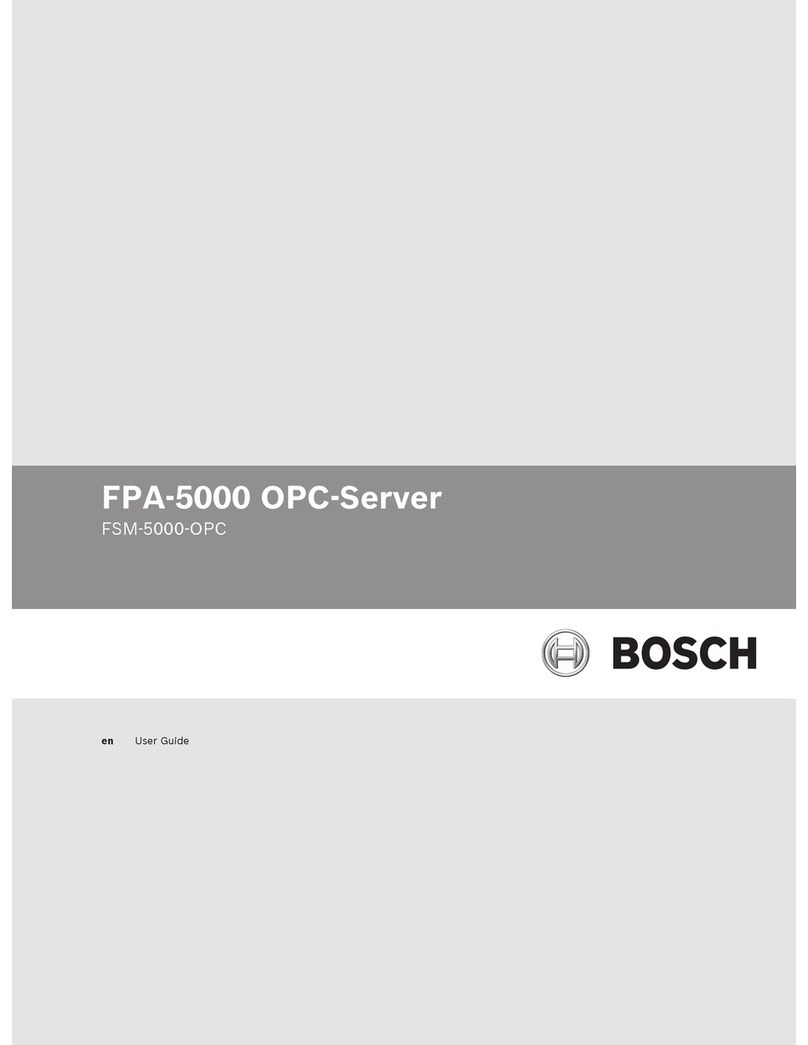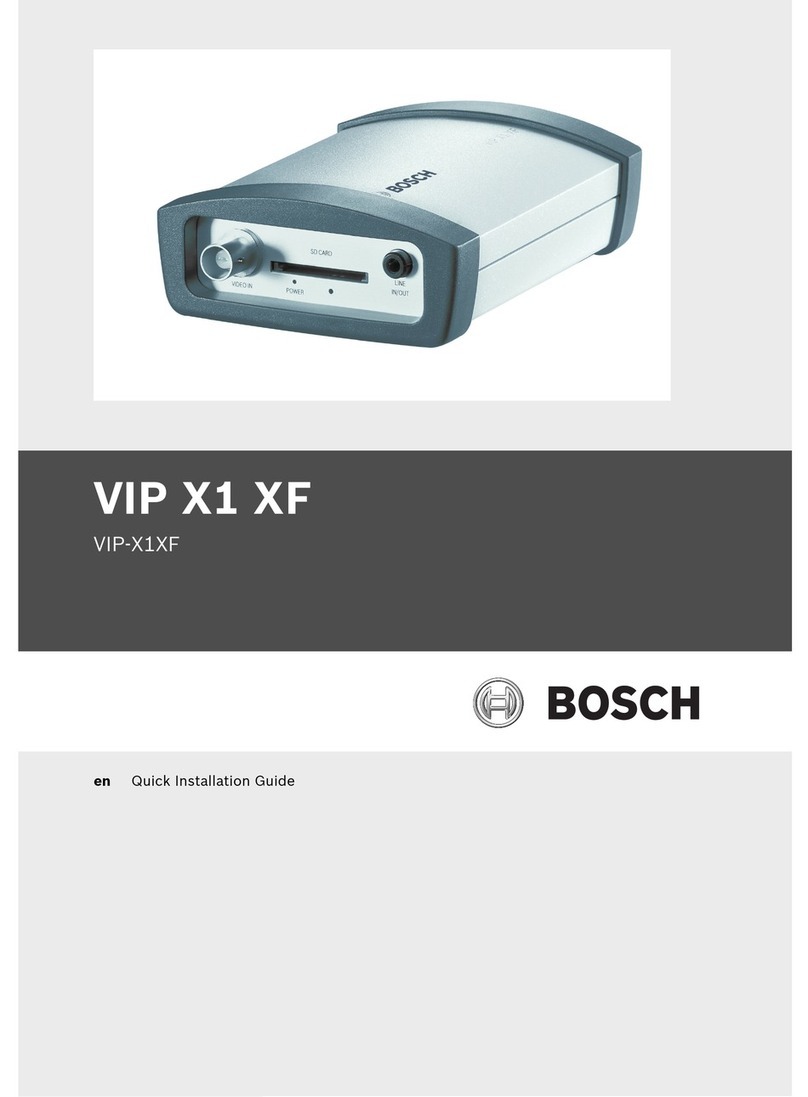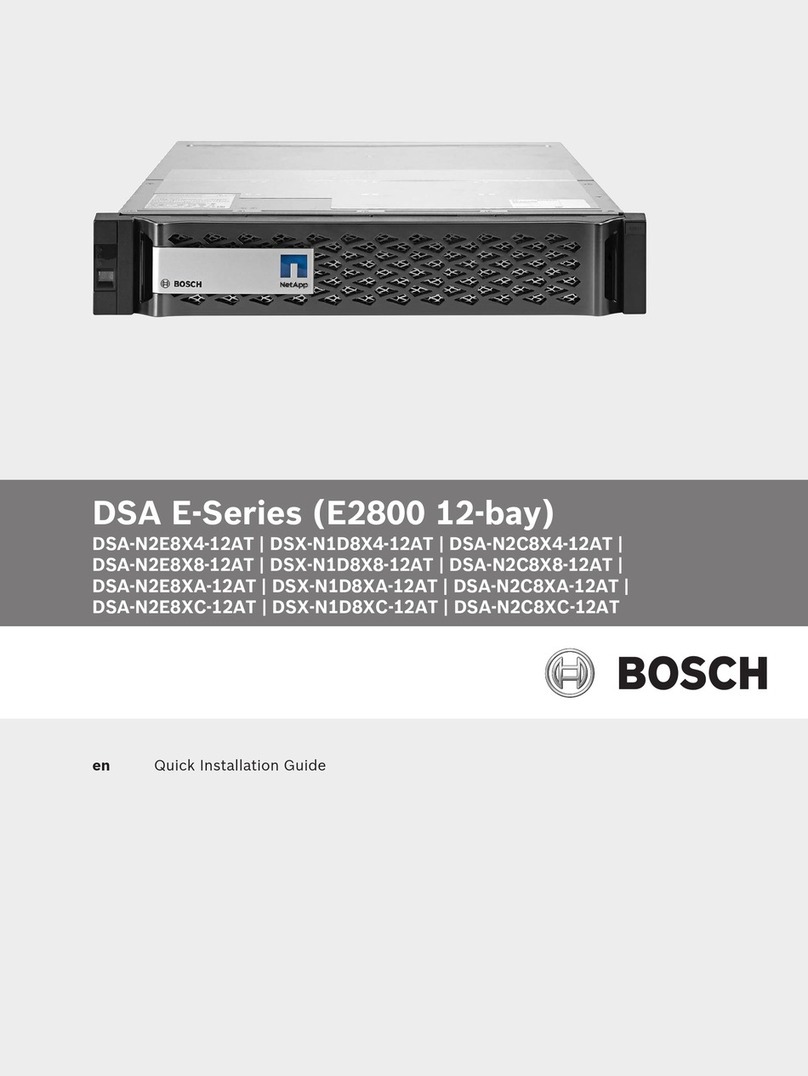DIVAR IP 6000 (3U) Safety information | en 7
Bosch Sicherheitssysteme GmbH Installation Manual 2016.08 | V2.1 | DOC
– Do not install device near any heat sources such as radiators, heaters, stoves, or other
equipment (including amplifiers) that produce heat.
– Never spill liquid of any kind on the device.
– Take precautions to protect the device from power and lightning surges.
– Unless qualified, do not attempt to service a damaged device yourself. Refer all servicing
to qualified service personnel.
– Install in accordance with the manufacturer's instructions in accordance with applicable
local codes.
– Use only attachments/accessories specified by the manufacturer.
– Protect all connection cables from possible damage, particularly at connection points.
– Do not defeat the safety purpose of a polarized or ground‑type plug.
– Permanently connected devices must have an external, readily operable mains plug or
all‑pole mains switch in accordance with installation rules.
– Pluggable devices must have an easily accessible socket-outlet installed near the
equipment.
– Unplug the unit from the outlet before cleaning. Follow any instructions provided with the
unit.
– Any openings in the unit enclosure are provided for ventilation to prevent overheating and
ensure reliable operation. Do not block or cover these openings.
– Do not place the unit in an enclosure unless proper ventilation is provided, or the
manufacturer's instructions have been adhered to.
– Install the unit only in a dry, weather-protected location.
– Do not use this unit near water, for example near a bathtub, washbowl, sink, laundry
basket, in a damp or wet basement, near a swimming pool, in an outdoor installation, or
in any area classified as a wet location.
– To reduce the risk of fire or electrical shock, do not expose this unit to rain or moisture.
– Never push objects of any kind into this unit through openings as they may touch
dangerous voltage points or short-out parts that could result in a fire or electrical shock.
– Power supply cords should be routed so that they are not likely to be walked on or
pinched by items placed upon or against them, playing particular attention to cords and
plugs, convenience receptacles, and the point where they exit from the appliance.
– Operate the unit only from the type of power source indicated on the label. Use only the
power supply provided or power supply units with UL approval and a power output
according to LPS or NEC Class 2.
– Do not open or remove the cover to service this unit yourself. Opening or removing covers
may expose you to dangerous voltage or other hazards. Refer all servicing to qualified
service personnel.
– Be sure the service technician uses replacement parts specified by the manufacturer.
Unauthorized substitutions could void the warranty and cause fire, electrical shock, or
other hazards.
– Safety checks should be performed upon completion of service or repairs to the unit to
ensure proper operating condition.
– Observe the relevant electrical engineering regulations.
– When installing in a switch cabinet, ensure that the unit and the power supply units have
sufficient grounding.
– Connect the unit to an earthed mains socket.
– Use proper CMOS/MOS-FET handling precautions to avoid electrostatic discharge (ESD).
– For protection of the device, the branch circuit protection must be secured with a
maximum fuse rating of 16A. This must be in accordance with NEC800 (CEC Section 60).