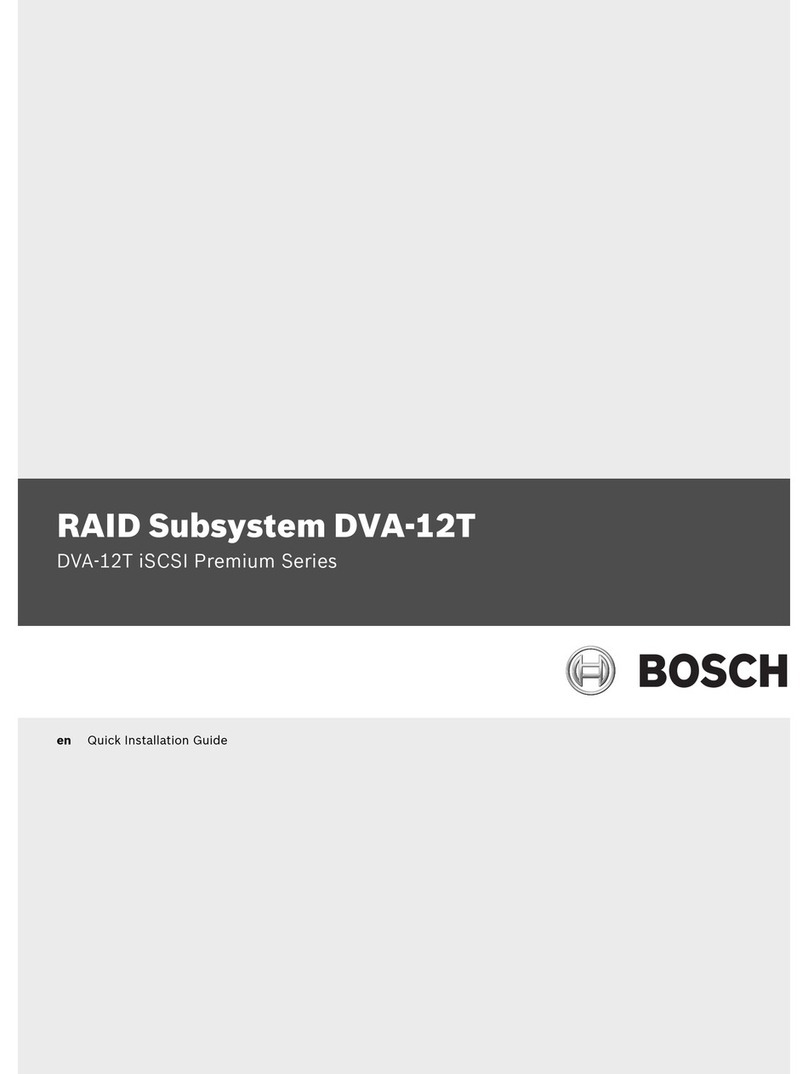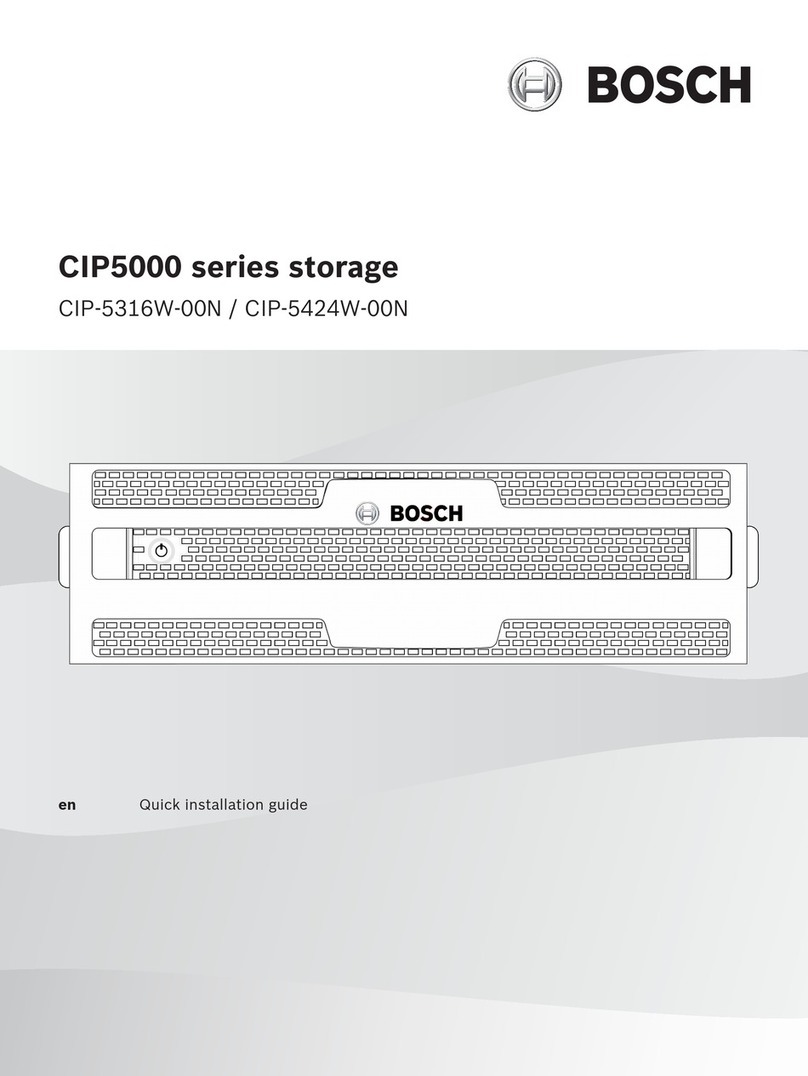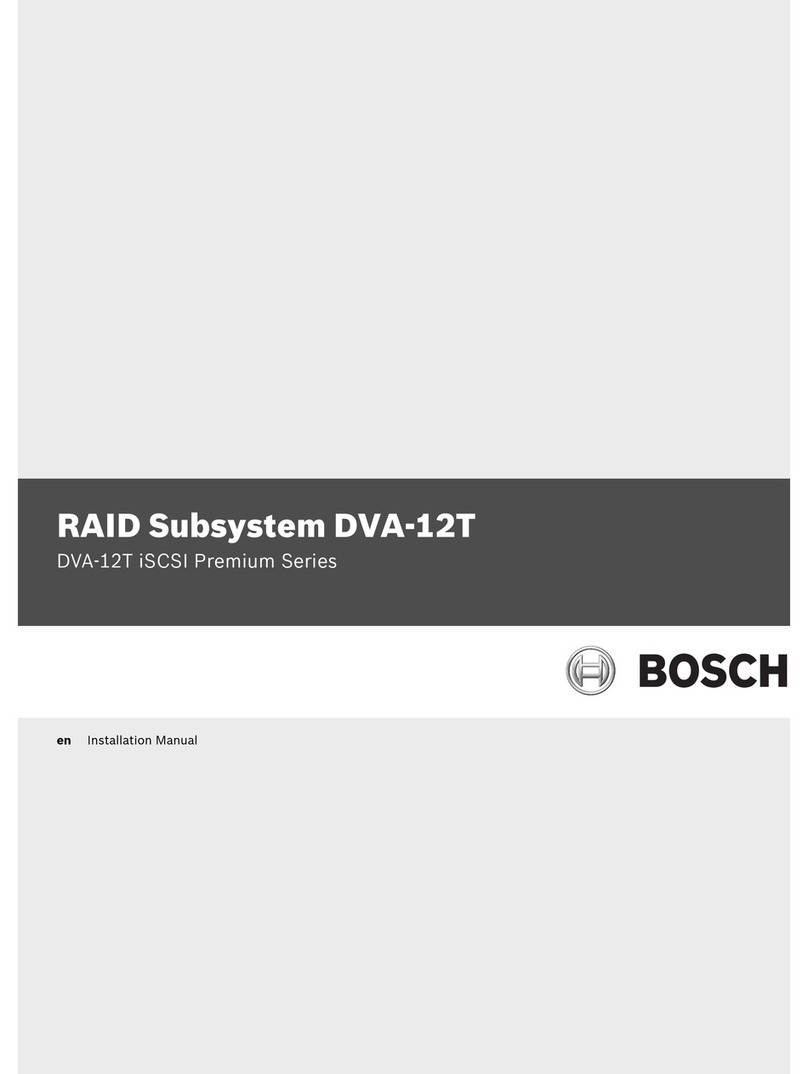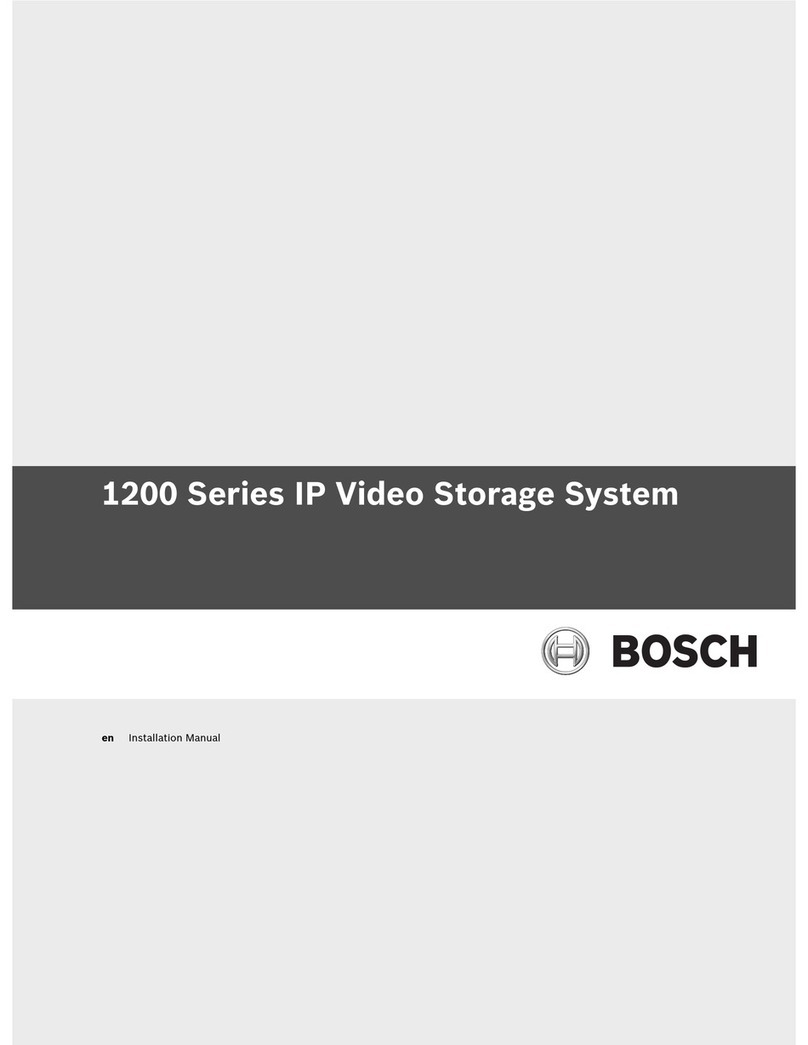CIP5000 series storage Table of contents | en 3
Bosch Security Systems B.V. User manual 2019-10 | V01 | F.01U.380.030
Table of contents
1Safety 6
1.1 RoHS compliance 6
2Introduction 7
3Specifications 8
4Hardware 10
4.1 Front panel hardware 10
4.1.1 Front panel of CIP-5316W/5424W-00N 10
4.1.2 Front panel of CIP-5316-JBOD 11
4.1.3 Front panel LEDs 11
4.2 Rear panel hardware 13
4.2.1 Rear panel of CIP-5316W/5424W-00N 13
4.2.2 Rear panel LEDs of CIP-5316W/5424W-00N 14
4.2.3 Rear panel connections of CIP-5316W/5424W-00N 14
4.2.4 Rear panel LEDs of CIP-5316-JBOD 15
4.2.5 Rear panel connections of CIP-5316-JBOD 16
4.3 Secure cover 16
5Hardware configuration 18
5.1 Unpacking 18
5.2 Install enclosure on the rack 18
5.2.1 Install the enclosure 20
5.2.2 Install or remove the secure cover 22
5.3 Install disk drives 22
5.3.1 Drive slot numbering 23
5.3.2 Remove the drive carrier 23
5.3.3 Install 3.5" disk drive in the carrier 24
5.4 Management path connection 25
5.4.1 SAS JBOD expansion 25
5.5 Connect the power supply 26
5.6 Power on 27
6Management GUI 28
6.1 Login 28
6.1.1 Local login 28
6.1.2 Network login 28
6.1.3 Login screen 29
6.2 Use Management GUI 30
6.2.1 Use the header 30
6.2.2 Use the tree view 30
6.2.3 Use the management view 31
6.3 Choose a display language 31
6.4 View the event frame 31
6.5 Logout 32
7Subsystems management 33
8Backgroud activities 34
8.1 Manage background activities settings 34
8.1.1 Rebuild the settings 35
8.1.2 Background synchronization rate 35
8.1.3 Logical drive initialization 35
8.1.4 Redundancy check 36