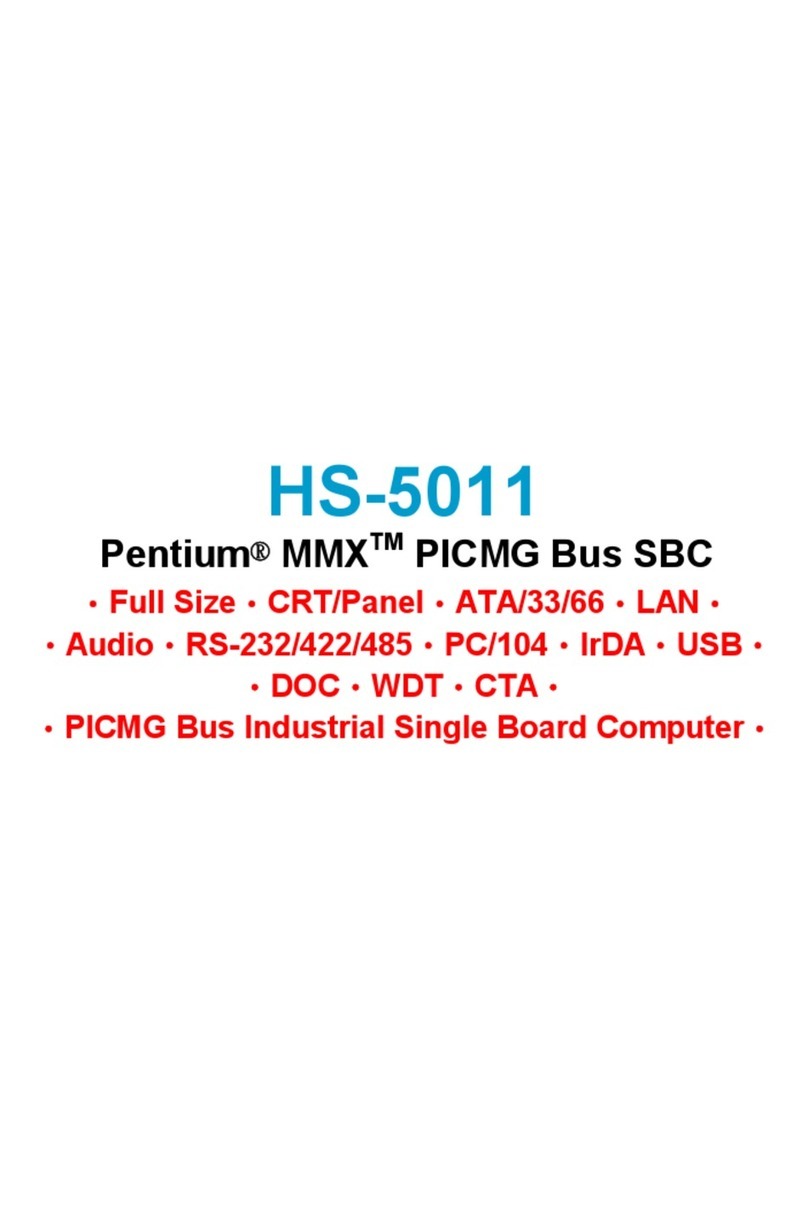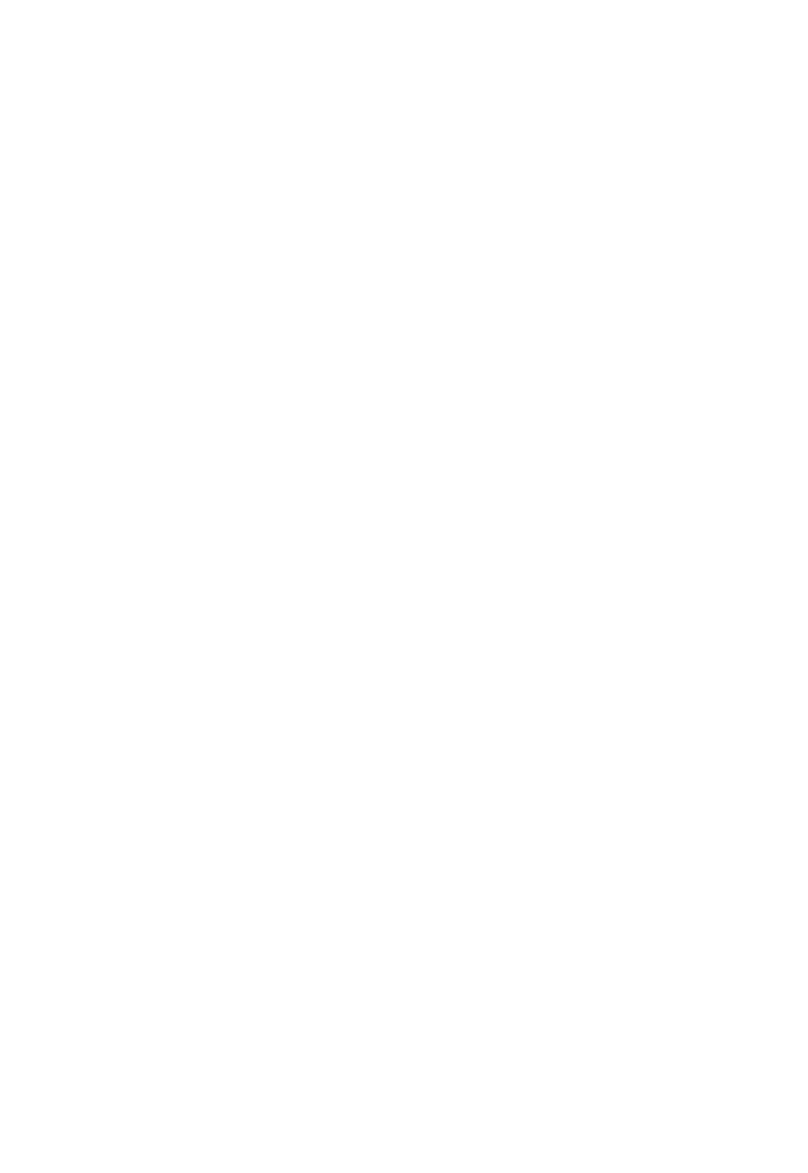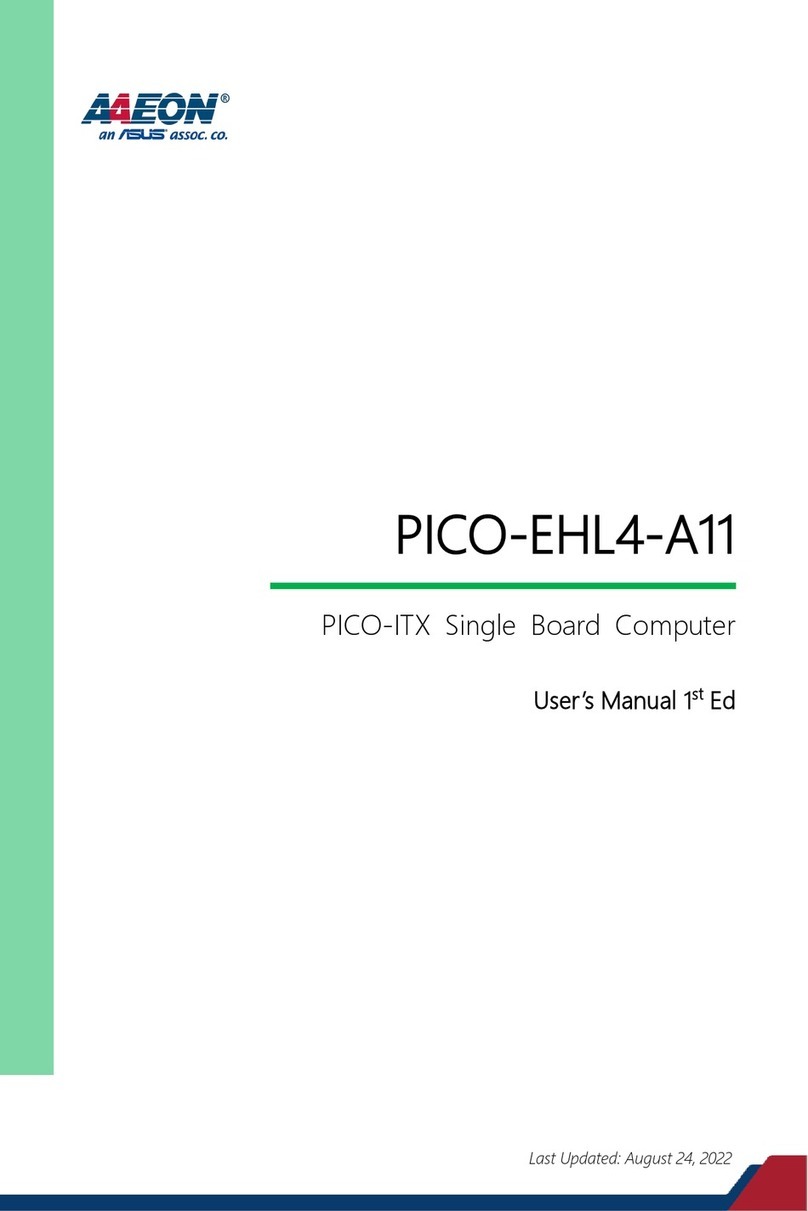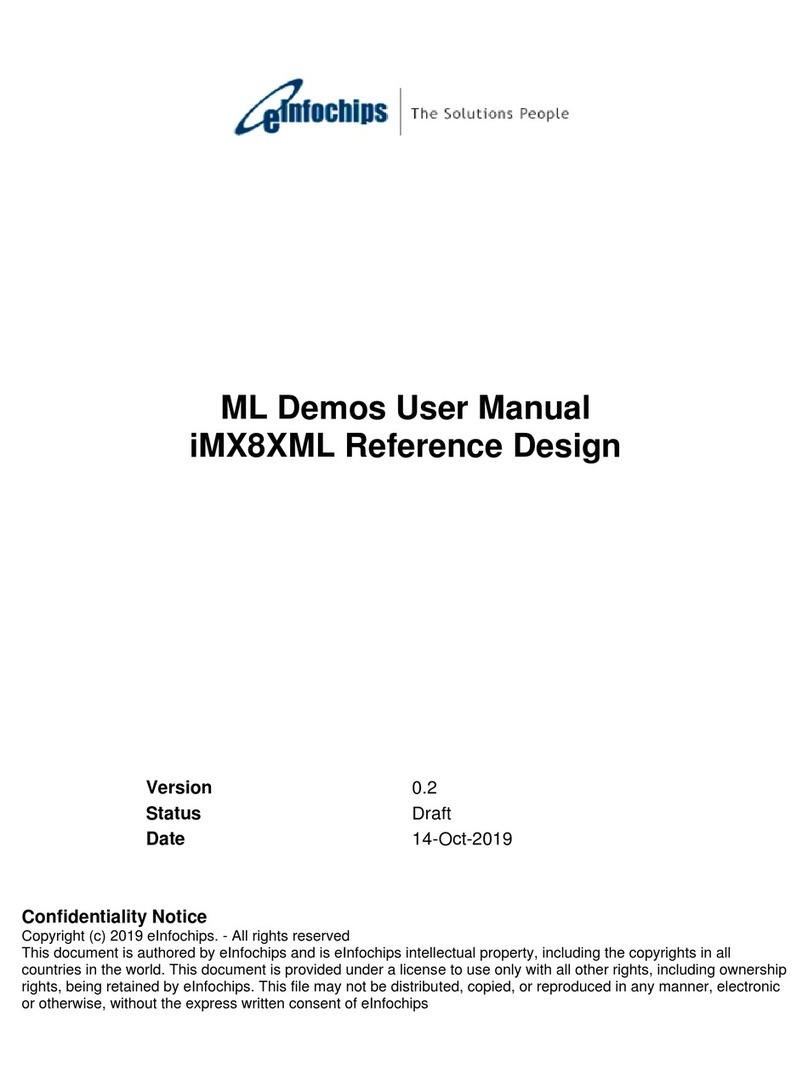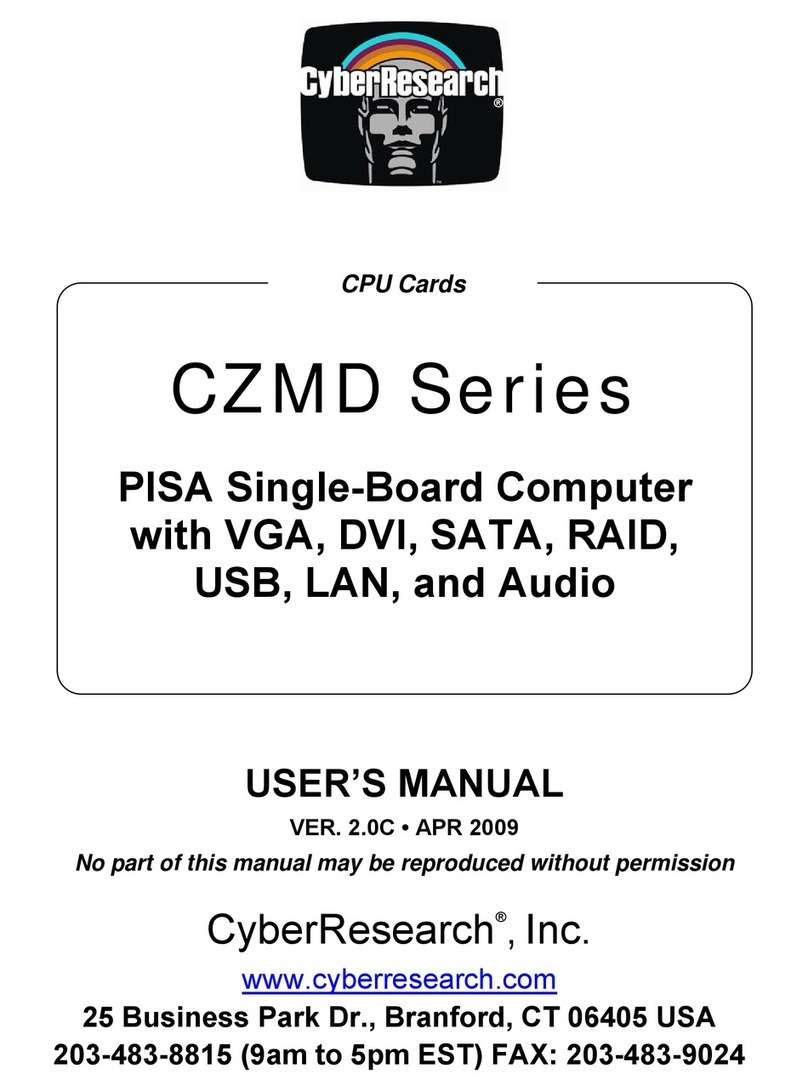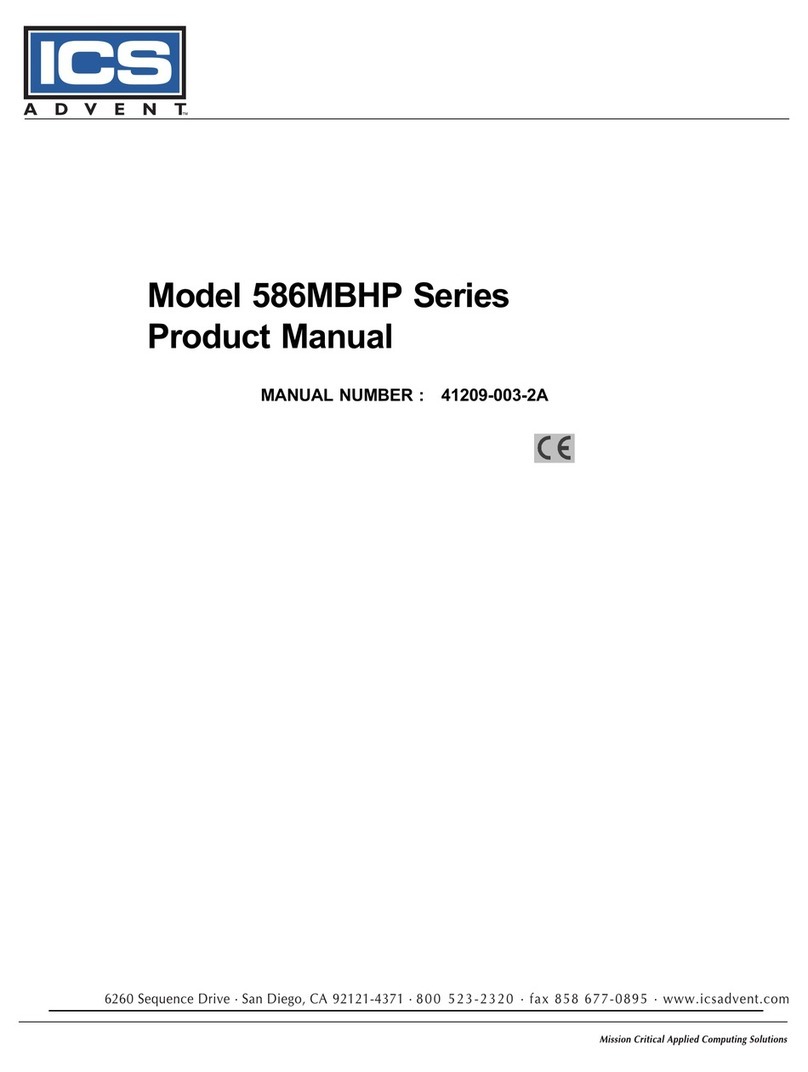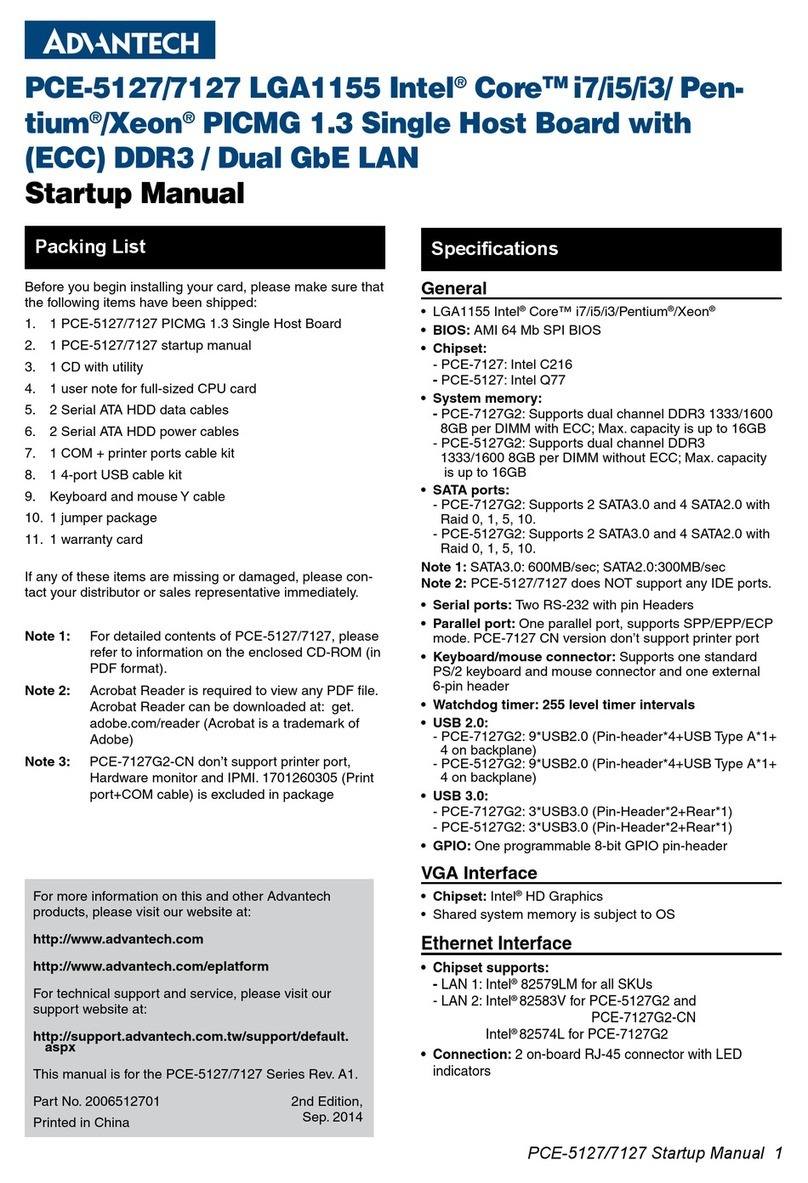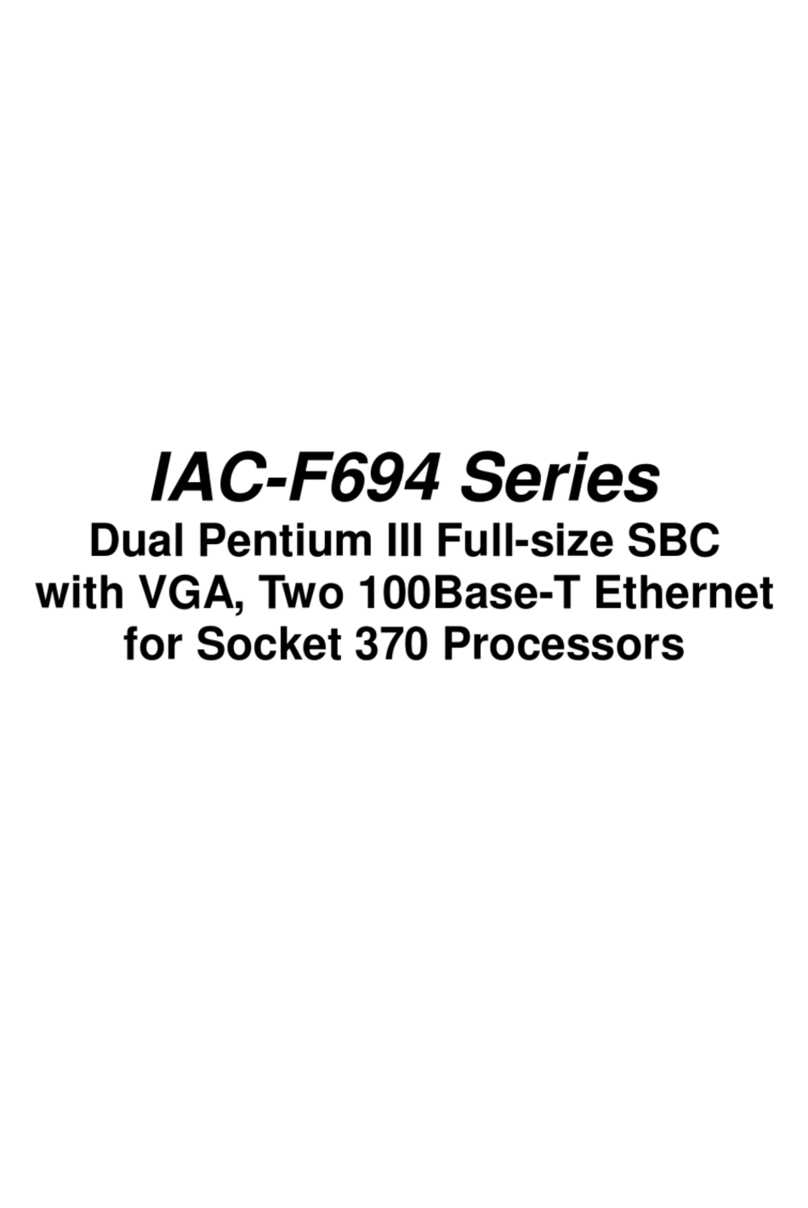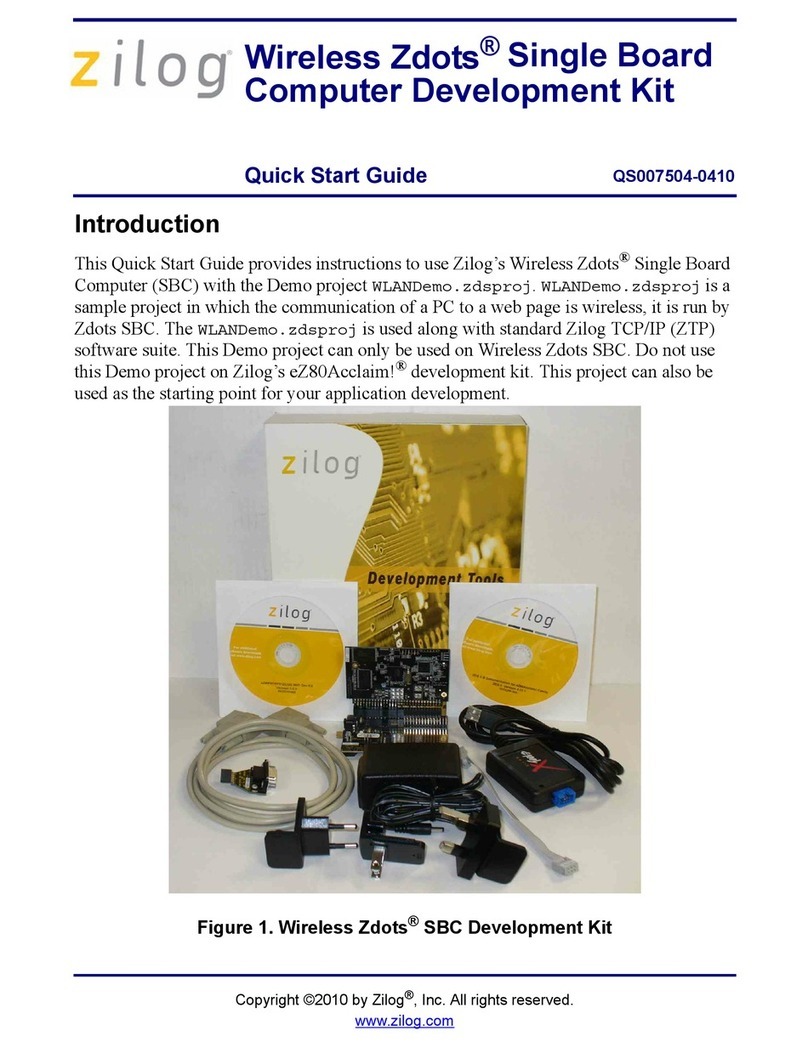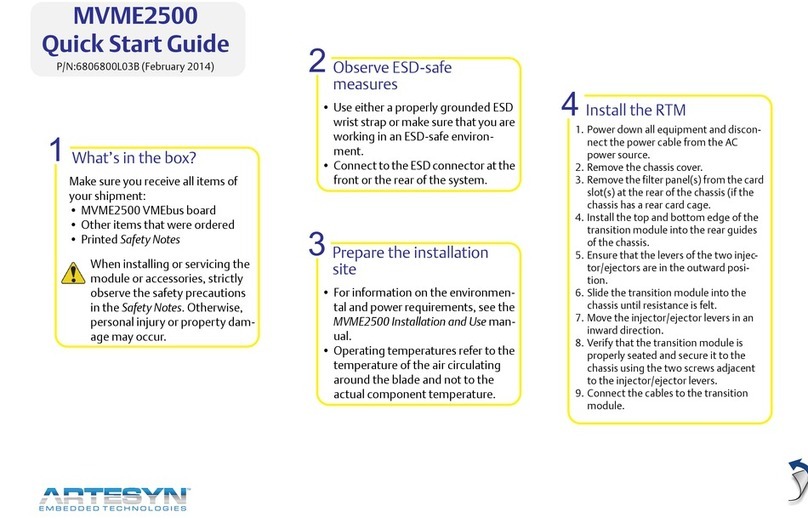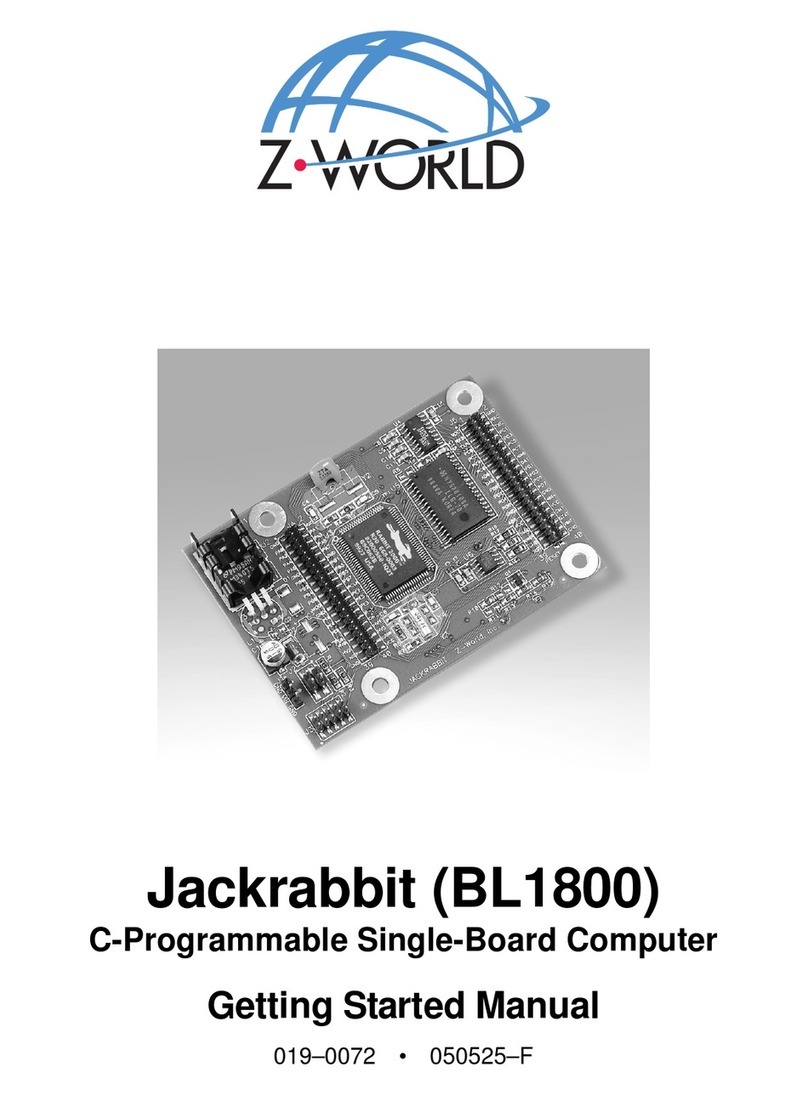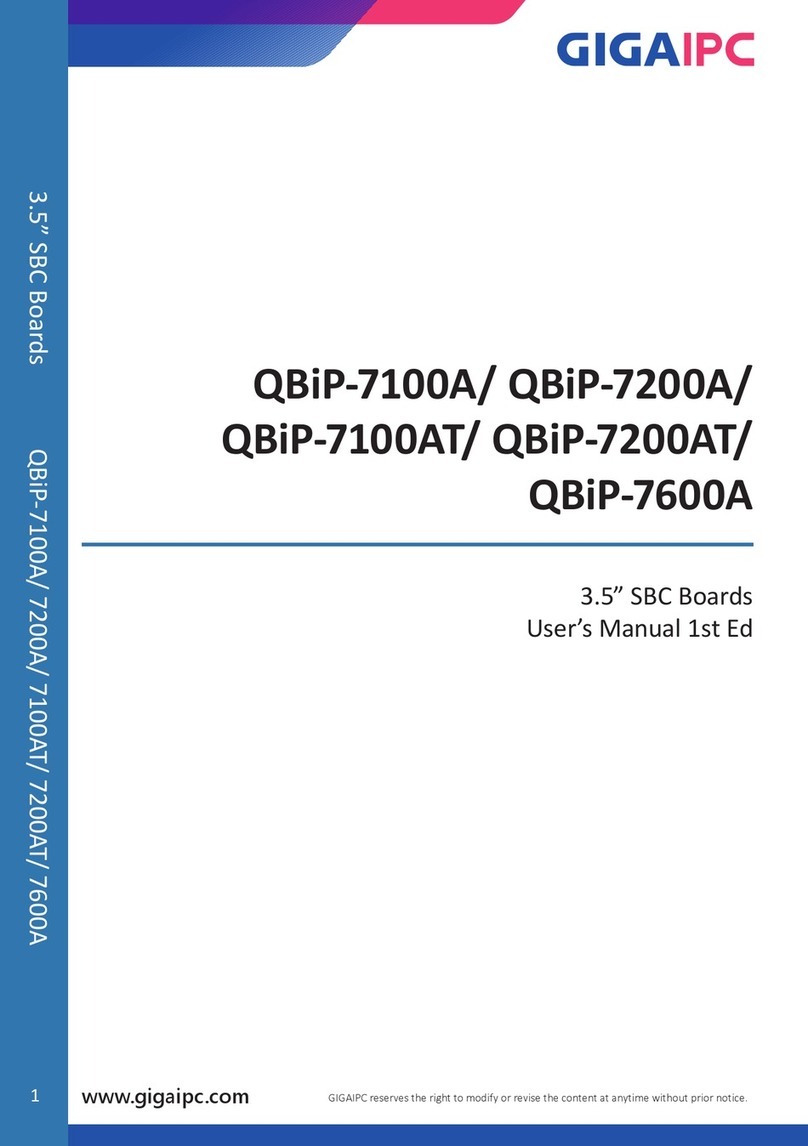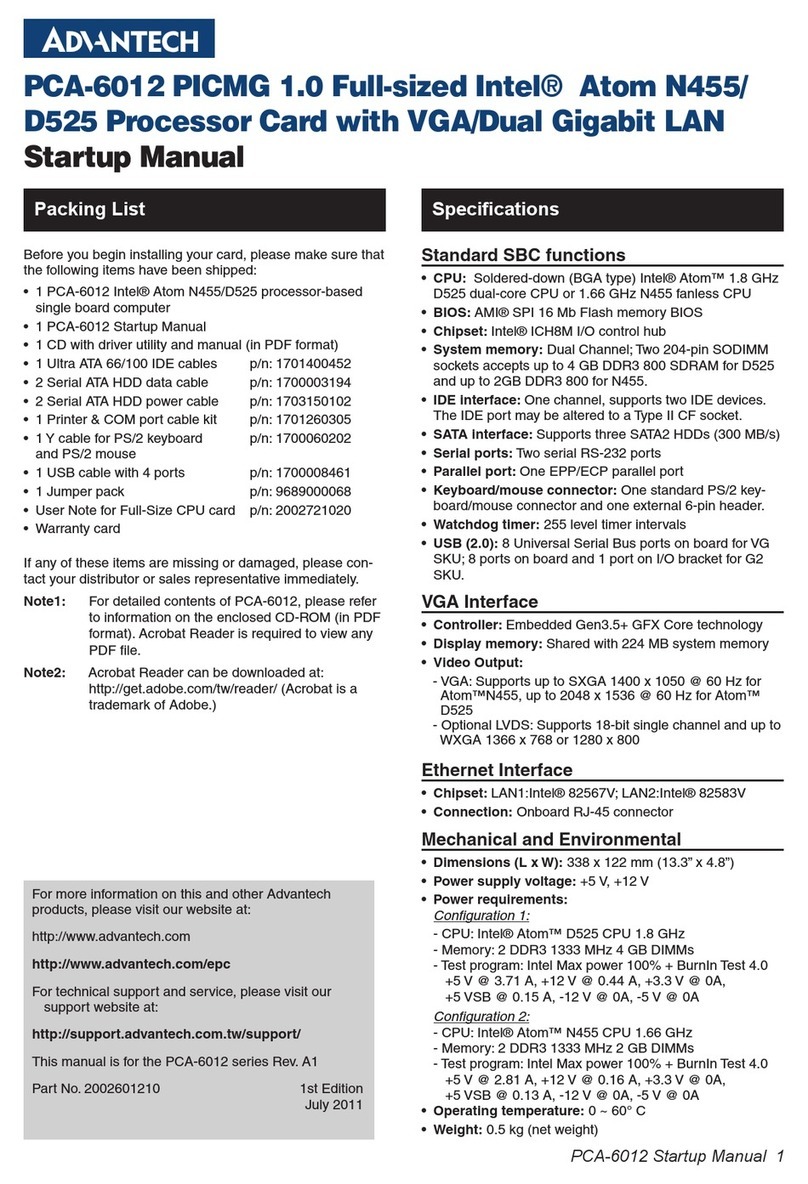BOSER Technology HS-7000 User manual

HS-7000
PGA 478 Pentium®4
Industrial Single Board Computer
•Full-size•All-in-One•CRT•ATA/33/66/100•
•Three LAN•Audio•PC/104•IrDA•USB•
•DOC•WDT•H/W Monitor•
•PICMG Bus Industrial Single Board computer•

Copyright Disclaimers
The accuracy of contents in this manual has passed thorough checking and review
before publishing. BOSER Technology Co., Ltd., the manufacturer and publisher, is
not liable for any infringements of patents or other rights resulting from its use. The
manufacturer will not be responsible for any direct, indirect, special,
incidental or consequential damages arising from the use of this product or
documentation, even if advised of the possibility of such damage(s).
This manual is copyrighted and BOSER Technology Co., Ltd. reserves all
documentation rights. Unauthorized reproduction, transmission, translation,
and storage of any form and means (i.e., electronic, mechanical, photocopying,
recording) of this document, in whole or partly, is prohibited, unless granted
permission by BOSER Technology Co., Ltd.
BOSER Technology Co., Ltd. reserves the right to change or improve the
contents of this document without due notice. BOSER Technology Co., Ltd.
assumes no responsibility for any errors or omissions that may appear in this
manual, nor does it make any commitment to update the information contained
herein.
T
T
Tr
r
ra
a
ad
d
de
e
em
m
ma
a
ar
r
rk
k
ks
s
s
BOSER is a registered trademark of BOSER Technology Co., Ltd.
ISB is a registered trademark of BOSER Technology Co., Ltd.
Intel is a registered trademark of Intel Corporation.
AMI is a registered trademark of AMI Software, Inc.
All other trademarks, products and or product names mentioned herein are
mentioned for identification purposes only, and may be trademarks and/or
registered trademarks of their respective companies or owners.
© Copyright 2002 BOSER Technology Co., Ltd.
All Rights Reserved.
Edition 1.2, December 20, 2002

Table of Contents
Chapter 1 General Description .........................................1
1.1 Major Features ................................................................ 2
1.2 Specifications .................................................................. 3
1.3 Board Dimensions........................................................... 4
Chapter 2 Unpacking .........................................................5
2.1 Opening the Delivery Package........................................ 5
2.2 Inspection ........................................................................ 5
Chapter 3 Hardware Installation .......................................7
3.1 Before Installation............................................................ 7
3.2 Board Layout ................................................................... 8
3.3 Jumper List...................................................................... 9
3.4 Connector List ................................................................. 9
3.5 Configuring the CPU ..................................................... 10
3.6 System Memory ............................................................ 10
3.7 DiskOnChip Address Setting......................................... 11
3.8 VGA Controller .............................................................. 13
3.9 SMI Signal Input Switch ................................................ 13
3.10 PCI E-IDE Drive Connector......................................... 14
3.11 Floppy Disk Drive Connector ...................................... 15
3.12 Serial Port Connectors ................................................ 16
3.13 Parallel Connector....................................................... 18
3.14 Ethernet Connector ..................................................... 18
3.15 USB Connector ........................................................... 19
3.16 CMOS Data Clear ....................................................... 20
3.17 Power and Fan connectors ......................................... 20
3.18 Keyboard Connector ................................................... 22
3.19 Mouse Connector........................................................ 22
3.20 System Front Panel Connectors ................................. 23
3.21 External Speaker......................................................... 24
3.22 watchdog Timer........................................................... 24
3.23 Audio Connectors........................................................ 26
3.24 PC/104 Connectors..................................................... 27

Chapter 4 AMI BIOS Setup ..............................................29
4.1 Starting Setup................................................................ 29
4.2 Using Setup................................................................... 30
4.3 Main Menu..................................................................... 31
4.4 Standard CMOS Setup ................................................. 33
4.5 Advanced CMOS Setup ................................................ 36
4.6 Advanced Chipset Setup............................................... 39
4.7 Power Management Setup............................................ 40
4.8 PCI/Plug and Play Setup............................................... 42
4.9 Peripheral Setup............................................................ 43
4.10 Hardware Monitor Setup ............................................. 45
4.11 Auto-Detect Hard Disks............................................... 46
4.12 Change Supervisor/User Password............................ 47
4.13 Auto configuration with Optimal Settings .................... 48
4.14 Optimal Configuration with Fail Safe Settings............. 49
4.15 Save Settings and Exit ................................................ 50
4.16 Exit Without Saving ..................................................... 51
Chapter 5 Software Utilities ............................................52
5.1 IDE Driver Installation ................................................... 52
5.2 VGA Driver Installation for Win 95/98 ........................... 58
5.3 LAN Driver Installation .................................................. 60
5.4 Audio Driver Installation ................................................ 80

Safety Instructions
Integrated circuits on computer boards are sensitive to static electricity.
To avoid damaging chips from electrostatic discharge, observe the
following precautions:
Do not remove boards or integrated circuits from their anti-static
packaging until you are ready to install them.
Before handling a board or integrated circuit, touch an unpainted portion
of the system unit chassis for a few seconds. This helps to discharge any
static electricity on your body.
Wear a wrist-grounding strap, available from most electronic component
stores, when handling boards and components. Fasten the ALLIGATOR
clip of the strap to the end of the shielded wire lead from a grounded
object. Please wear and connect the strap before handle the HS-6252 to
ensure harmlessly discharge any static electricity through the strap.
Please use an anti-static pad when putting down any components or
parts or tools outside the computer. You may also use an anti-static bag
instead of the pad. Please inquire from your local supplier for additional
assistance in finding the necessary anti-static gadgets.
NOTE: DO NOT TOUCH THE BOARD OR ANY OTHER SENSITIVE
COMPONENTS WITHOUT ALL NECESSARY ANTI-STATIC
PROTECTION.


1
Chapter 1
General Description
The HS-7000 is an Intel®82845 chipset-based board designed for
PICMG Bus PGA 478 Intel®Pentium®4 1.2~2.2GHz CPU
compatibility. These features combine and make the HS-7000 an ideal
all-in-one industrial single board computer. Additional features include
an enhanced I/O with CRT, three LAN and 2 COM ports interface.
Its onboard ATA/33/66/100 to IDE drive interface architecture allows
the HS-7000 to support data transfers of 33, 66 or 100MB/sec. to each
IDE drive connection. Designed with the Intel® 82845 core logic
chipset, the board supports all PGA 478 Pentium®4 CPU series
operating at 1.2GHz to 2.2GHz. The CRT display controller is SiS 315E
with 16MB or 32MB memory supporting 3D display.
System memory is also sufficient with the three DIMM sockets that can
support up to 1.5GB.
Additional onboard connectors include an advanced USB and IrDA
ports providing faster data transmission, a DOS-compatible
DiskOnChipsocket with a maximum capacity of 288MB, and two
external RJ-45 or three internal 5x2 connectors for 10/100 Base-TX
Ethernet use.

2
To ensure the reliability in an unmanned or standalone system, the
Watchdog Timer (WDT) onboard HS-7000. If any program causes
unexpected halts to the system, the onboard Watchdog Timer (WDT)
will automatically reset the CPU or generate an interrupt to resolve
such condition.
1.1 Major Features
The HS-7000 comes with the following features:
PGA 478 for Intel®Pentium®4 1.2~2.2GHz CPU
Three DIMM sockets providing up to 1.5GB
Fast PCI ATA/33/66/100 IDE controller supporting four IDE disk drives
One RS-232 and one RS-232/422/485 serial ports with 16-byte FIFO
One enhanced bi-directional parallel port supporting SPP/ECP/EPP
modes
Onboard PS/2 Keyboard and PS/2 Mouse connectors
Onboard Winbond 83627 super I/O chipset
SiS 315E with 16MB or 32MB memory supporting 3D display
Two Intel82559 and Intel82562 10/100 Based three LAN
DiskOnChipmemory size up to 288MB
PC/104 Bus connector

3
1.2 Specifications
CPU: PGA 478 for Intel®Pentium®4 1.2~2.2GHz CPU
Bus Interface: PICMG Bus
Memory: Three DIMM sockets providing up to 1.5GB
Chipset: Intel®82845/82801BA
I/O Chipset: Winbond 83627
VGA: SiS 315E with 16MB or 32MB memory supporting 3D display
IDE: Four IDE disk drives supporting ATA/33/66/100 and with transfer
rates of up to 33/66/100MB/sec.
FDD: Supports up to two floppy disk drives
Parallel: One enhanced bi-directional parallel port supporting
SPP/ECP/EPP
LAN: Two Intel®82559 and one Intel®82562 10/100 Based LAN
Audio: AC97 3D audio controller
Serial Port: 16C550 UART-compatible RS-232 x 1 and RS-232/422/485
x 1 serial ports with 16-byte FIFO
PC/104: PC/104 connector for 16-bit ISA Bus
IrDA: One IrDA TX/RX header
USB: Four USB connectors
Keyboard: PS/2 6-pin Mini DIN or 5-pin connector
Mouse: PS/2 6-pin Mini DIN
DiskOnChip:DiskOnChipsocket supporting memory sizes of up to
288MB
BIOS: AMI PnP Flash BIOS
Watchdog Timer: Jumper selectable for system Reset and NMI;
software programmable time-out intervals from 1~256 sec.
CMOS: Battery backup
Fuse: Automatically resumes poly switch resettable fuse
DMA Channels: 7
Interrupt Levels: 15
Power Connector: One 4-pin and one 20-pin ATX power connector
Operating Temperature: 0~60°C
Hardware Monitor: Winbond W83627
Board Size: 33.6 x 12.1 cm

4
1.3 Board Dimensions

5
Chapter 2
Unpacking
2.1 Opening the Delivery Package
The HS-7000 is packed in an anti-static bag. The board has
components that are easily damaged by static electricity. Do not
remove the anti-static wrapping until proper precautions have been
taken. Safety Instructions in front of this manual describe anti-static
precautions and procedures.
2.2 Inspection
After unpacking the board, place it on a raised surface and carefully
inspect the board for any damage that might have occurred during
shipment. Ground the board and exercise extreme care to prevent
damage to the board from static electricity.
Integrated circuits will sometimes come out of their sockets during
shipment. Examine all integrated circuits, particularly the BIOS,
processor, memory modules, ROM-Disk, and keyboard controller chip
to ensure that they are firmly seated. The HS-7000 delivery package
contains the following items:
HS-7000 Board x 1
Utility CD Disk x 1
ATA/100 IDE flat cable x 2
FDD flat cable x 1
Printer cable with bracket x 1
Two RS-232 COM Port cable with bracket x 1
8-pin USB split type cable with bracket x 1
MIC/Audio IN 8-pin cable x 1
10-pin LAN flat cable x 1
ATX 5-pin power cable x 1
Jumper Bag x 1
User’s Manual

6
It is recommended that you keep all the parts of the delivery package
intact and store them in a safe/dry place for any unforeseen event
requiring the return shipment of the product. In case you discover any
missing and/or damaged items from the list of items, please contact
your dealer immediately.

7
Chapter 3
Hardware Installation
This chapter provides the information on how to install the hardware
using the HS-7000. This chapter also contains information related to
jumper settings of switch, watchdog timer, and the DiskOnChip
address selection etc.
3.1 Before Installation
After confirming your package contents, you are now ready to install
your hardware. The following are important reminders and steps to
take before you begin with your installation process.
1. Make sure that all jumper settings match their default settings
and CMOS setup correctly. Refer to the sections on this
chapter for the default settings of each jumper. (Set JP1 1-2)
2. Go through the connections of all external devices and make
sure that they are installed properly and configured correctly
within the CMOS setup. Refer to the sections on this chapter
for the detailed information on the connectors.
3. Keep the manual and diskette in good condition for future
reference and use.
4. Make sure your power supply is using for P4 only. One of 4-pin
connector is for +12V lead which should connect to J2
connector of HS-7000.

8
3.2 Board Layout

9
3.3 Jumper List
Jumper
Default Setting Setting
JP1 Clear CMOS: 2-3 1-2
JP2 RS-422/485 Enable/Disable: Enable Short
JP3 RS-232/422/485 Function: RS-232 1-3, 2-4 Short
JP4 RS-232/422/485 Function: RS-232 1-3, 2-4 Short
JP5 RS-422/485 Transceiver Enable/Disable: Enable 3-4 Short
JP7 LAN2 Enable/Disable: Enable 1-2 Short
JP8 LAN3 Enable/Disable: Enable 1-2 Short
JP9 DiskOnChip Address Select: D000 3-4 Short
JP10 DiskOnChip Address Select: D000 1-2 Short
3.4 Connector List
Connector Definition Page
CD1 Line In Analog Input Connector 26
CD2 CD Analog Input Connector 26
CN1 Speaker Connector 24
CN2 Reset Connector 23
CN3 Green LED Connector 23
CN4 5-pin Keyboard Connector 22
CN5 2-pin ATX Power ON/OFF Switch 20
CN6 SMI Switch Connector 13
CN7 HDD LED Connector 23
CN8 Keylock Connector 23
CN9 USB3, USB4 Connector 19
CN10 USB1, USB2 Connector 19
CN12 RS-422/485 Connector (5x2 header) 16
CN13 Floppy Connector 15
CN14 LAN3 Connector 18
CN15 PC/104 64-pin Connector 27
CN16 PC104 40-pin Connector 27
CN17 Parallel Connector 18
CN18 LAN1 Connector 18
CN19 LAN2 Connector 18
CN20 COM1 Connector 16
CN21 COM2 Connector 16
CN22 Dual RJ-45 Connector 18
. . . More on next page . . .

10
Connector Definition Page
CN23 PS/2 6-pin Mini DIN Mouse Connector 22
CN24 CRT Connector 13
CN25 PS/2 6-pin Mini DIN Keyboard Connector 22
CN26 COM1 Connector (DB9) 16
CN27 5-pin ATX Power Control 20
FN1 Chassis Fan 20
FN2 CPU Fan 20
FN3 PWR Fan 20
ID1 IDE1 Connector 14
ID2 IDE2 Connector 14
IR1 IrDA Connector 16
J1 20-pin ATX Power Connector 20
J2 4-pin ATX Power Connector 20
JP6 MIC In/Audio Out 26
S1 Case Open Connector 20
3.5 Configuring the CPU
The HS-7000 offers the convenience in CPU installation with its
auto-detect feature. After installing a new microprocessor onboard, the
HS-7000 automatically identifies the frequency and clock speed of the
installed microprocessor chip, thereby eliminating the need for user to
do additional CPU configuration or hardware settings related to it.
3.6 System Memory
The HS-7000 provides three DIMM sockets at locations DM1, DM2 and
DM3. The maximum capacity of the onboard memory is 1.5GB. Please
note that only memory modules complying with PC100 or PC133
standard are compatible with the HS-7000.

11
3.7 DiskOnChipAddress Setting
The DiskOnChipfunction allows the system to boot or operate
without a FDD or a HDD. DiskOnChipmodules may be formatted as
drive C or A. With DiskOnChip, user may also execute DOS
commands such as FORMAT, SYS, COPY, XCOPY, DISCOPY and
DISKCOMP etc.
The U24 location onboard the HS-7000 is the DiskOnChipmodule
socket. Jumper JP9 & JP10 assigns the starting memory address of
the installed module. If you have another memory device that has a
similar memory capacity with that of the DOC in your system, please
set both at different memory address mapping to avoid the mapping
area conflicts. Failing to do so will not make the HS-7000 and the
additional memory device function properly.
JP9, JP10: DiskOnChipAddress Select
Address JP9 JP10
D000 (default) 3-4 Short 1-2 Short
D800 5-6 Short 1-2 Short
3.7.1 Installing DiskOnChipModules
When installing a DiskOnChipmodule onto your board, please take
note of the following:
1. Orient yourself properly with the location of the DiskOnChip
socket. Try to locate the pin 1 location on your socket. Pin
numbers are usually printed on either the component side or the
solder side of your board.
2. Locate the Pin 1 location on your DiskOnChipmodule. More
often than not, Pin 1 can be found on the lower right corner of
the chip. Please refer to the diagram for the exact location.
3. Once you have figured out where the pin 1 locations are on both
chip and socket, align the module’s pins on an upright angle
against the socket. Using both thumbs, gently press the module
into the socket until all the pins are secured to their
designations.

12
Pin 1
Location
DiskOnChip
4. The installation is now complete and your module is now ready
for use.
NOTE: If you encounter difficulty installing your DiskOnChip
module,
please consult a qualified technician or engineer to perform the
installation.
3.7.2 Removing DiskOnChipModules
When removing a DiskOnChipmodule from its socket, please take
note of the following:
1. Loosen the contact of the module from its socket using a
screwdriver.
2. Insert the screwdriver’s flat head into a gap on either end of the
socket. Do not insert the screwdriver head on either side where
the pins are located. Doing so might damage the pins in the
process.
3. Slowly lift the screwdriver handle upwards. This will disengage
the module from its socket.
NOTE: If you encounter difficulty removing your DiskOnChip
module,
please consult a qualified technician or engineer to remove it for
you.

13
3.8 VGA Controller
The onboard SiS 315E with 16MB or 32MB memory supporting 3D
display and CRT displays. The HS-7000 provides one connection
method of a VGA device. CN24 offers a single standard CRT connector
(DB15).
CN24: 15-pin CRT Connector (DB15)
PIN Description PIN Description
1 Red 2 Green
3 Blue 4 N/C
5 GND 6 GND
7 GND 8 GND
9 N/C 10 GND
11 N/C 12 DDCDATA
13 HSYNC 14 VSYNC
15 DDCK
1
6
10
11
515
3.9 SMI Signal Input Switch
HS-7000 has an SMI connector at location CN6. If there is an external
SMI Signal Input Switch, this input switch will be able to receive signals.
CN6: SMI Signal Input Switch
PIN Description
1 EXT_SMI
2 GND
12

14
3.10 PCI E-IDE Drive Connector
IDE1 and IDE2 are standard 40-pin connector daisy-chain driver
connector serves the PCI E-IDE drive provisions onboard the HS-7000.
A maximum of four ATA/33/66/100 IDE drives can connect to the
HS-7000 via IDE1 and IDE2.
IDE1 and IDE2: IDE Connector
PIN Description PIN Description
1 RESET 2 GND
3 DATA 7 4 DATA 8
5 DATA 6 6 DATA 9
7 DATA 5 8 DATA 10
9 DATA 4 10 DATA 11
11 DATA 3 12 DATA 12
13 DATA 2 14 DATA 13
15 DATA 1 16 DATA 14
17 DATA 0 18 DATA 15
19 GND 20 N/C
21 PDREQ 22 GND
23 IOW# 24 GND
25 IOR# 26 GND
27 PIORDY 28 PR1PD1-
29 RPDACK- 30 GND
31 IRQ 32 N/C
33 RPDA1- 34 PATA66
35 RPDA0- 36 RPDA2-
37 RPCS1- 38 RPCS3-
39 IDE LED 40 GND
1
240
39
3 5 7 9 17 19 21 23 25 27 29 31 33
11 13 15 35 37
46810 18 20 22 24 26 28 30 32 34
12 14 16 36 38
Table of contents
Other BOSER Technology Single Board Computer manuals