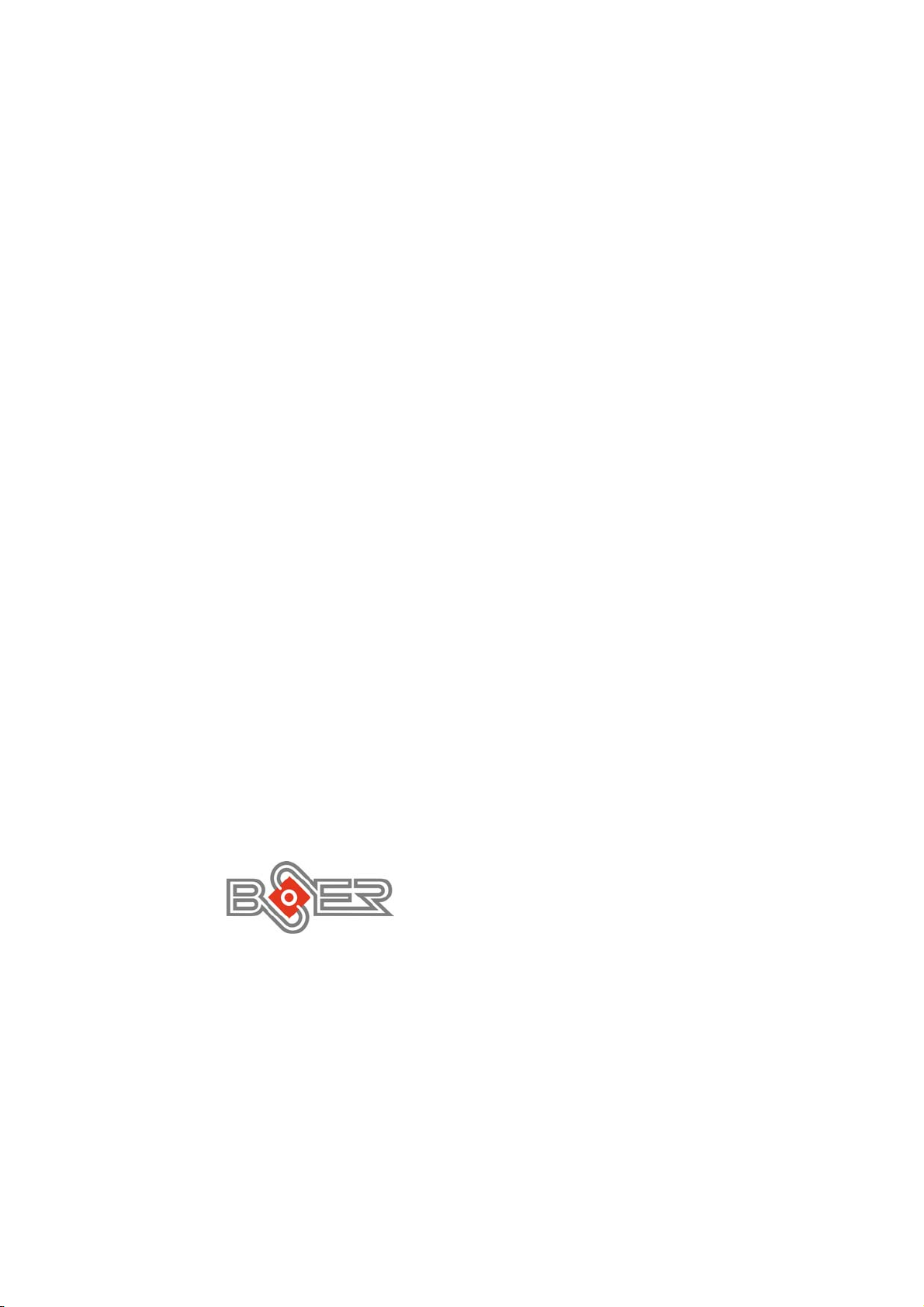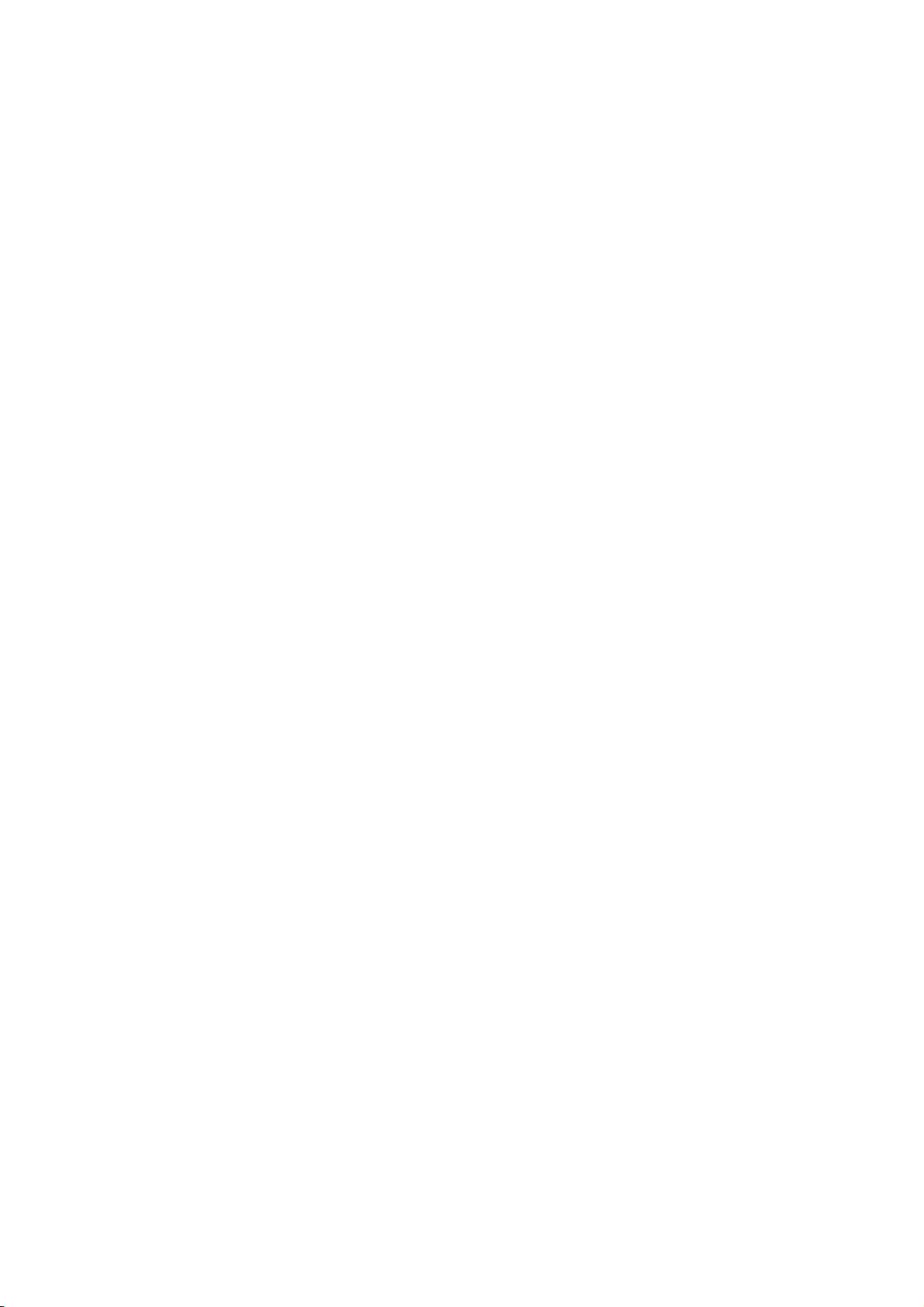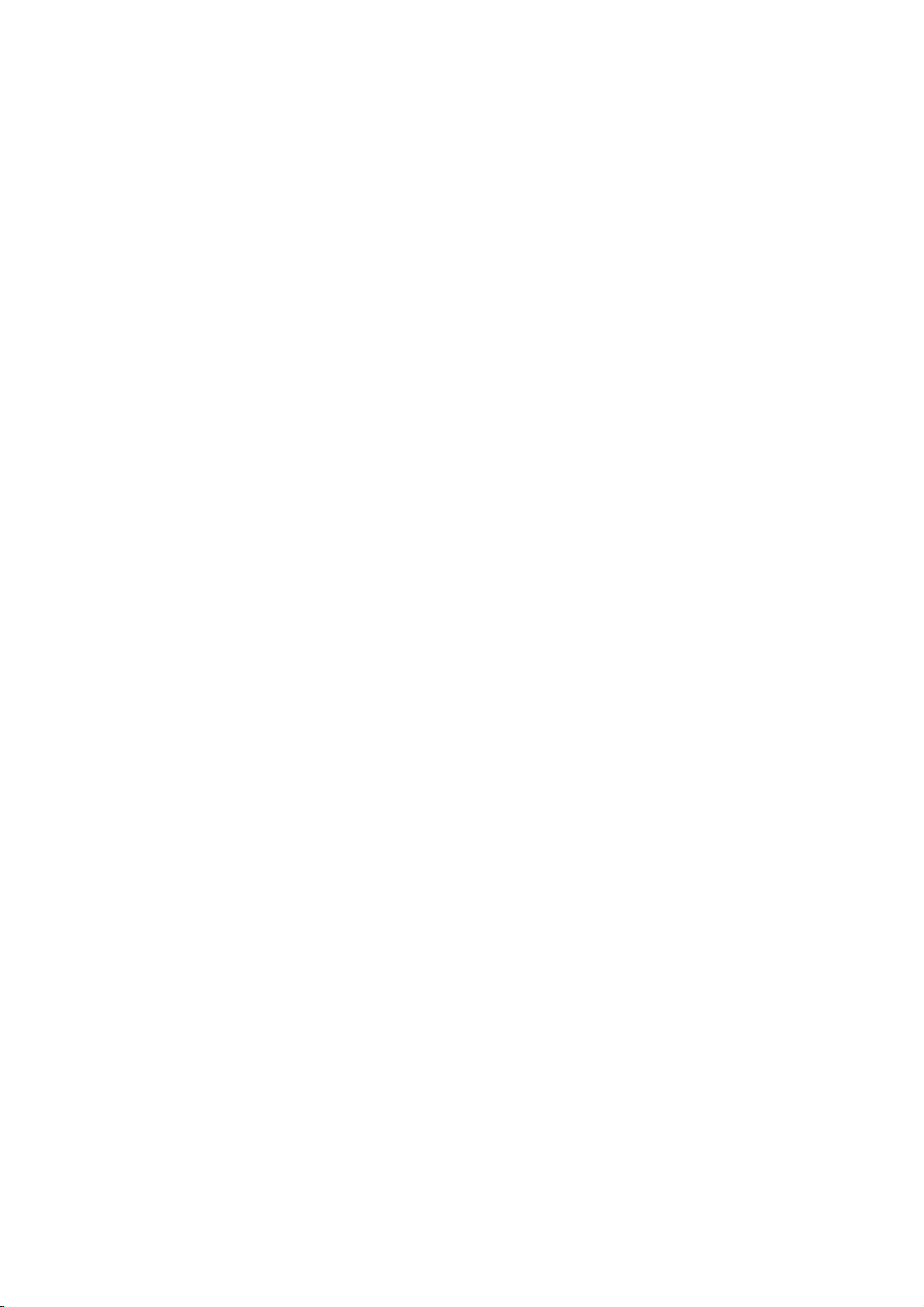4.19 Audio Connectors .......................................................... 30
4.20 Digital Input/Output........................................................ 31
4.21 TV Out Function.............................................................. 32
4.22 Mini AGP Connector ...................................................... 32
4.23 PCI Expansion Slot ........................................................ 32
Chapter 5 Award BIOS Setup…………………..33
5.1 Starting Setup ................................................................. 33
5.2 Using Setup..................................................................... 34
5.2.1 Getting Help .............................................................................................34
5.3 Main Menu ....................................................................... 35
5.4 Standard CMOS Setup ................................................... 36
5.5 Advanced CMOS Setup ................................................. 37
5.6 Advanced Chipset Setup ............................................... 38
5.7 Power Management Setup............................................. 39
5.8 PCI / Plug and Play Setup.............................................. 40
5.9 Peripheral Setup............................................................. 41
5.10 PC Health Status............................................................. 42
5.11 Frequency/Voltage Control ........................................... 42
Chapter 6 Software Utilities…………………….43
6.1 IDE Driver Installation .................................................... 43
6.1.1 Installing Intel Chipset Software Utility ...................................43
6.1.2 Installing Intel Application Accelerator...................................46
6.2 VGA Driver Installation .................................................. 49
6.2.1 Win 98.........................................................................................................49
6.2.2 Win NT .........................................................................................................52
6.2.3 Win 2000 .................................................................................................. 55
6.3 LAN Driver Installation................................................... 58
6.3.1 Win 95/98................................................................................................ 58
6.3.2 Win NT ......................................................................................................... 61
6.4 Audio Driver Installation................................................ 67
Appendix A Power Supply……………………….71
A.1 Safety Approvals ............................................................ 71
A.1.1 EMI Regulatory ............................................................................................71
A.1.2 Safety ..............................................................................................................71
A.2 Physical Requirements.................................................. 72
A.2.1 Mechanical Specifications ................................................................ 72
A.2.2 Connector Specifications................................................................... 72
A.2.3 Connector PIN Designations ............................................................. 72
A.3 Electrical Requirements .................................................. 73
A.4 Environmental Requirements ......................................... 76
A.5 Safety ................................................................................ 77
A.6 Electormagnetic Compatibility ....................................... 77