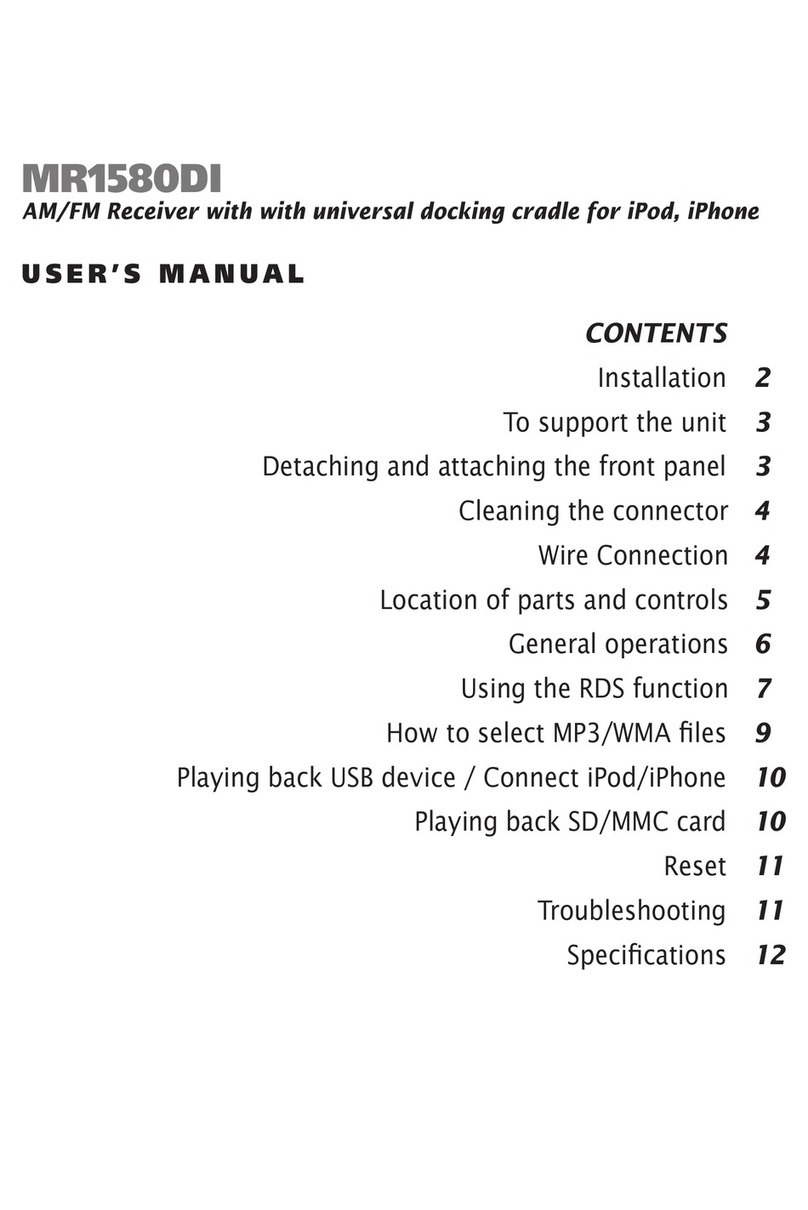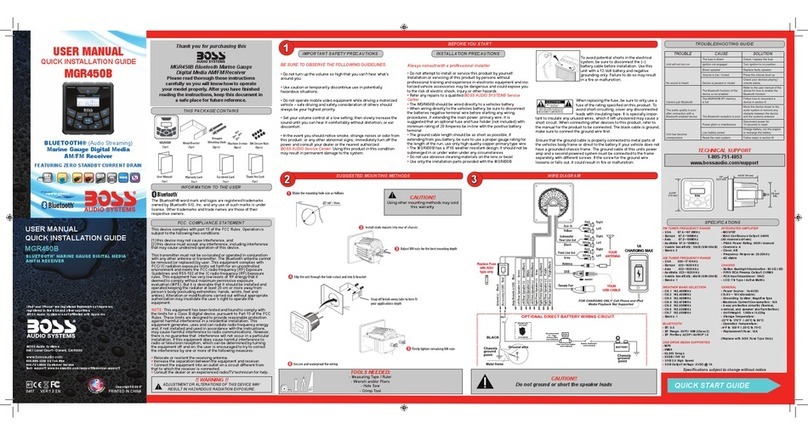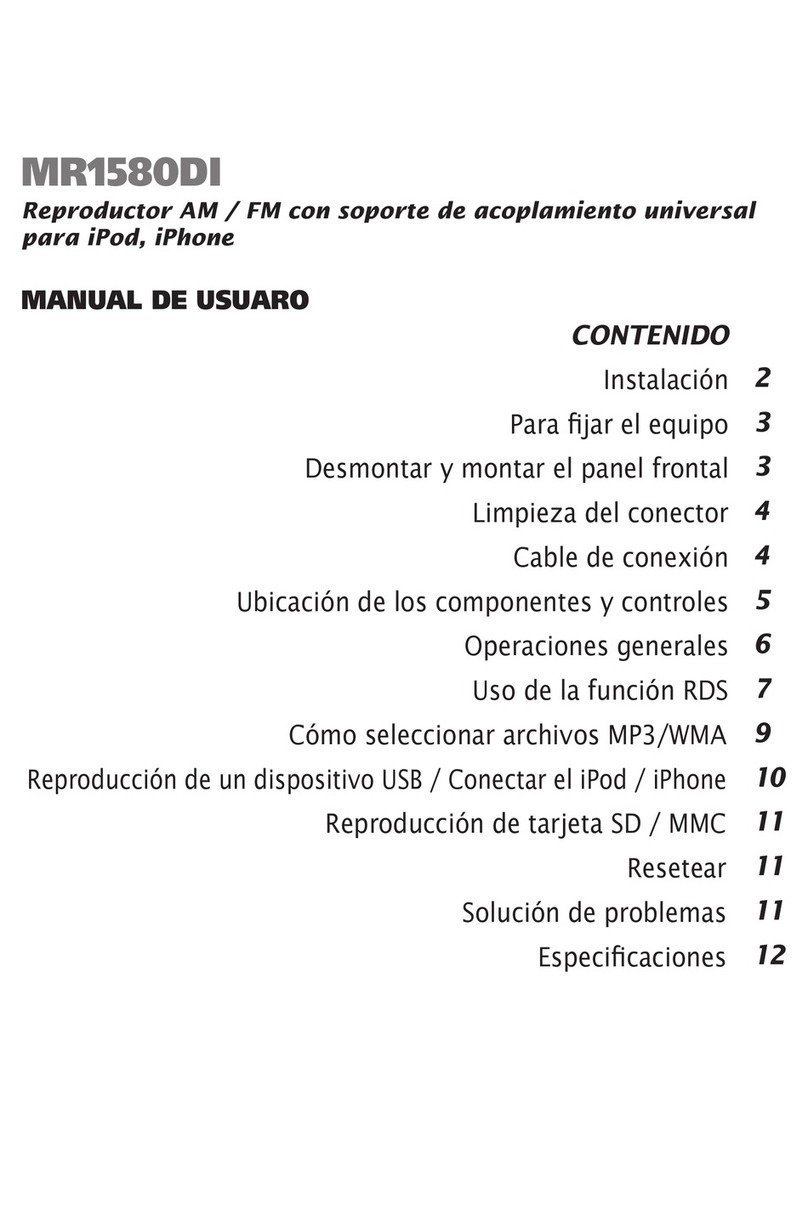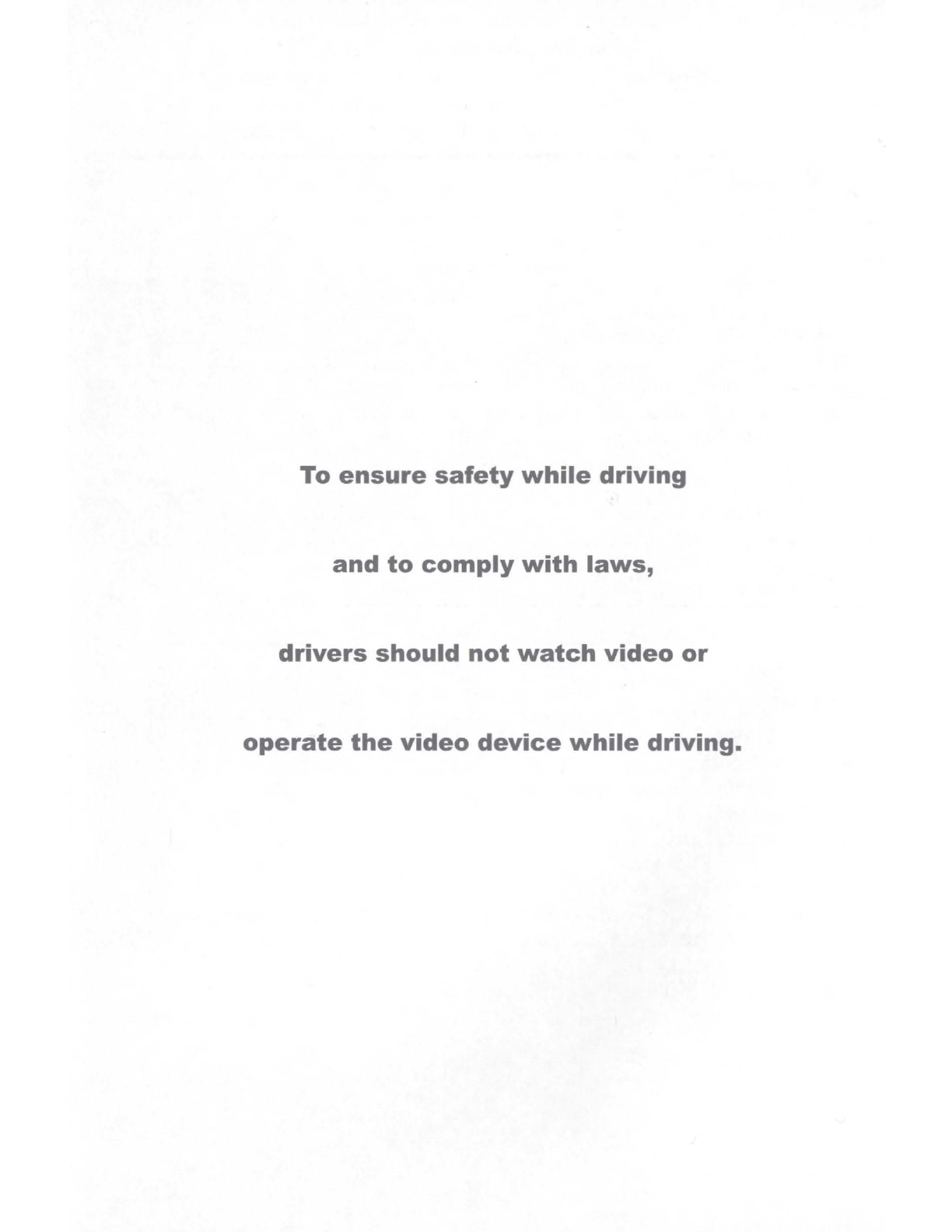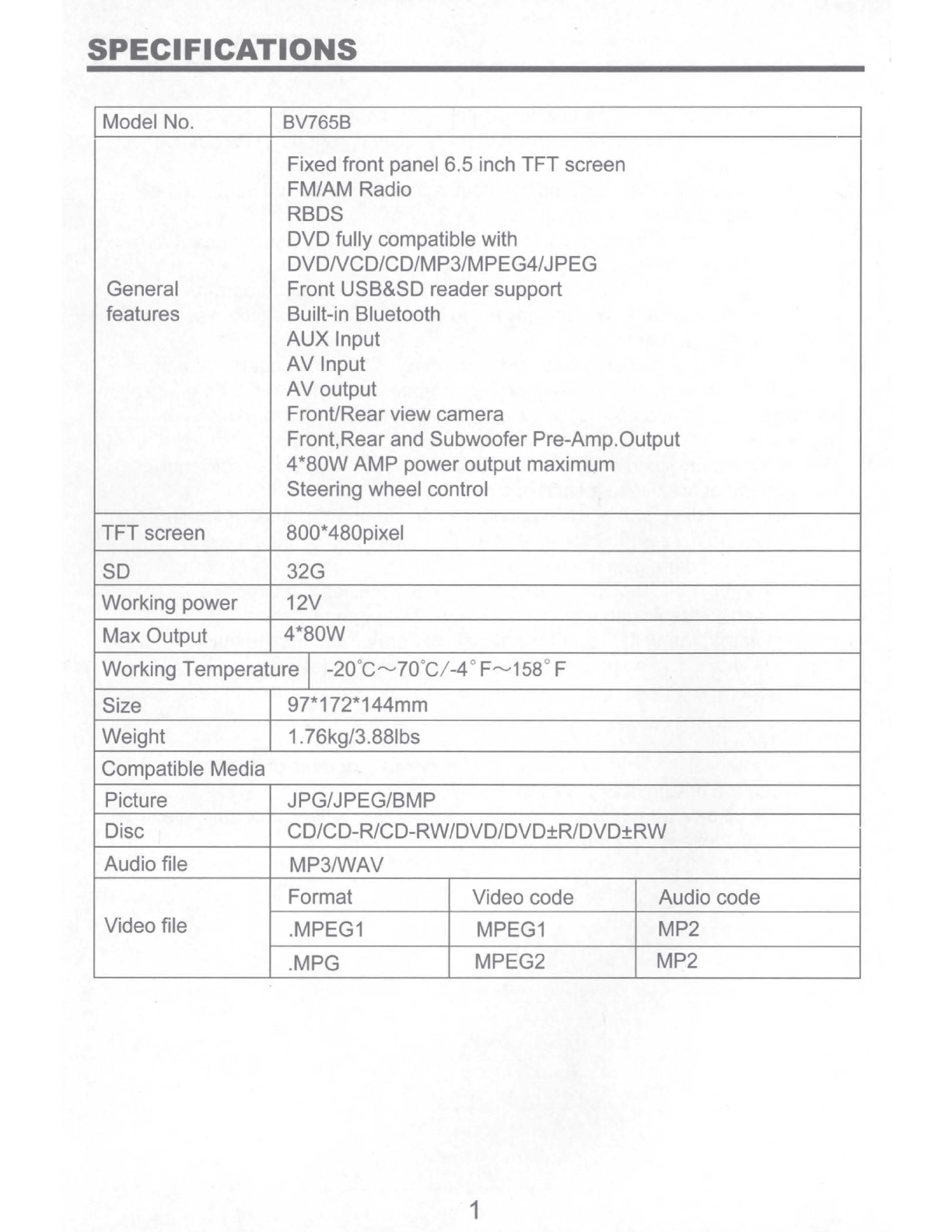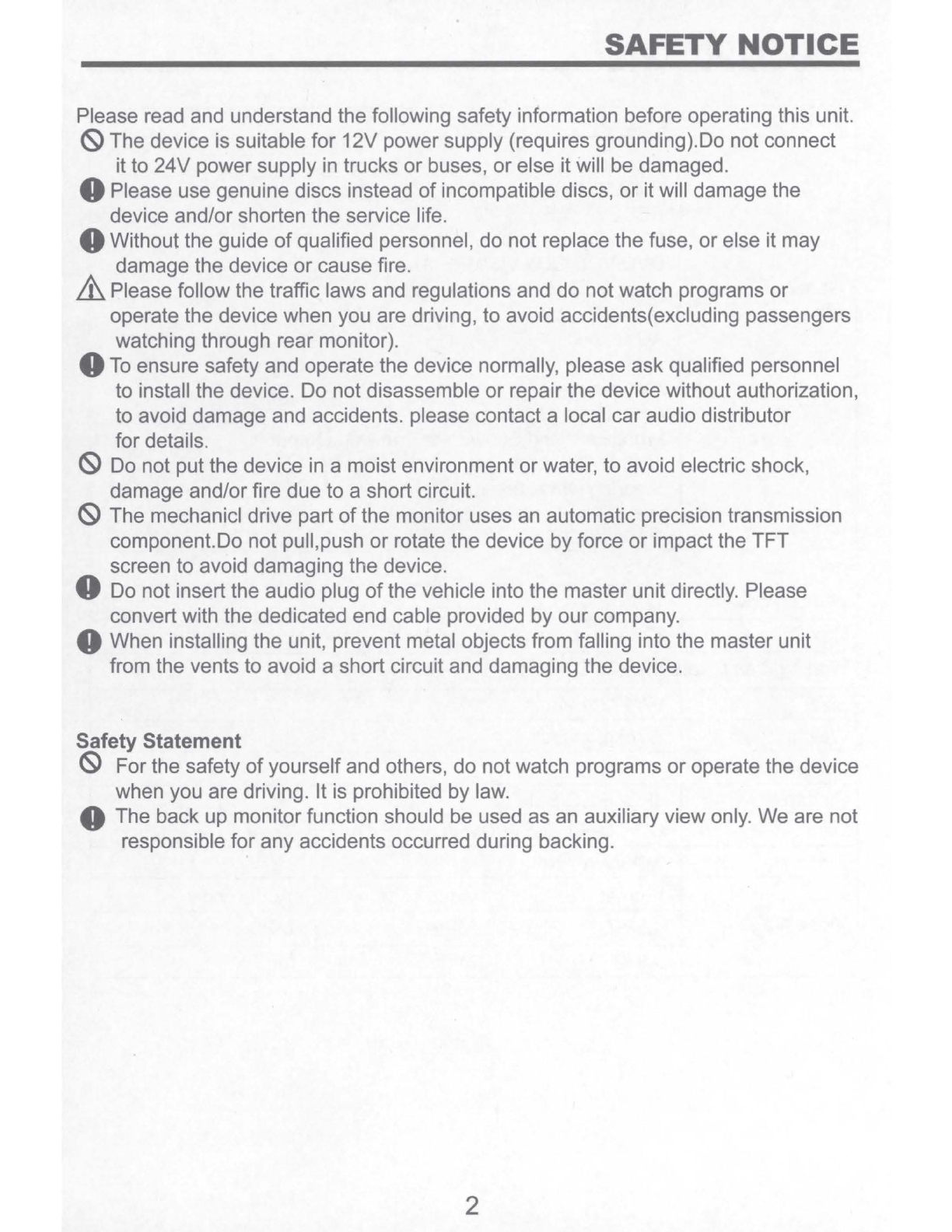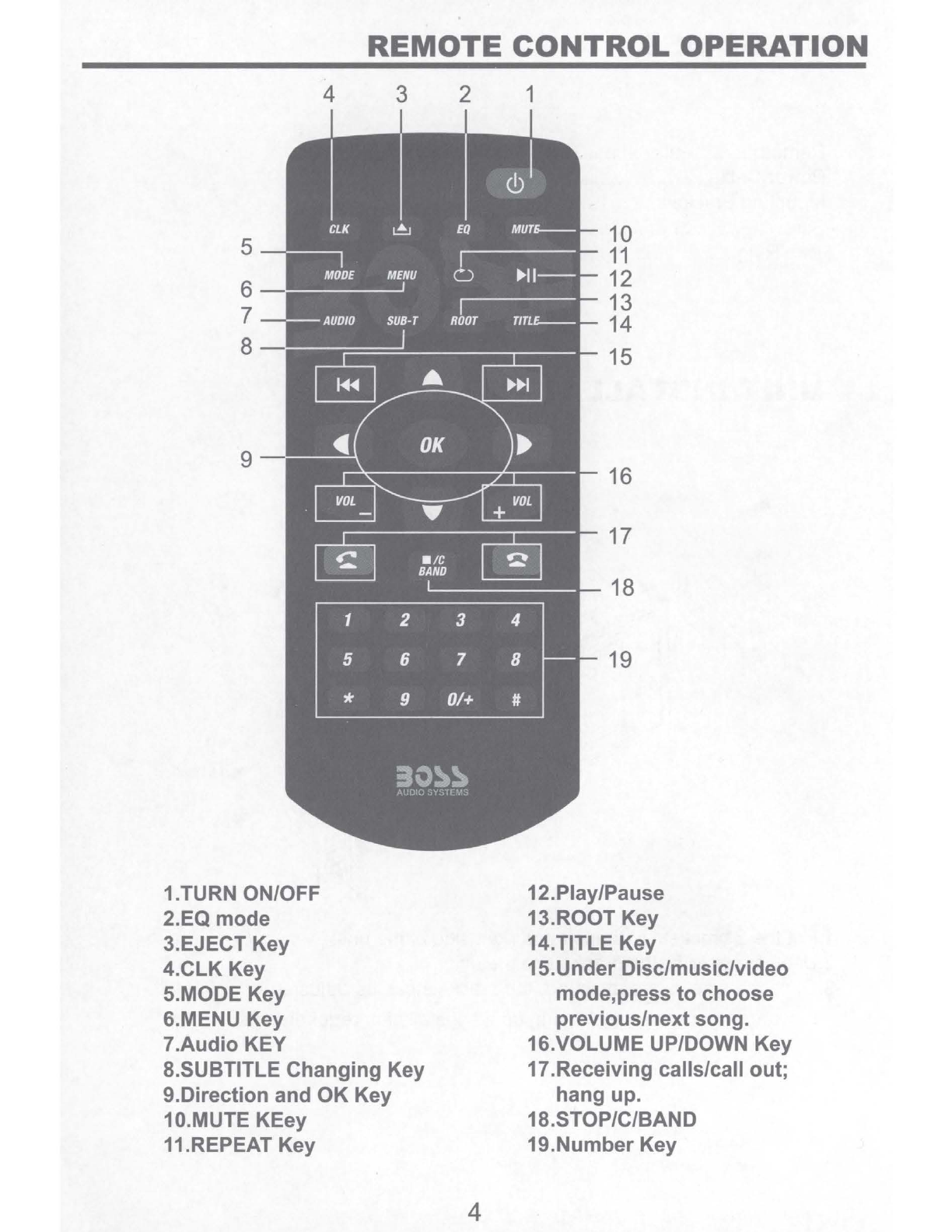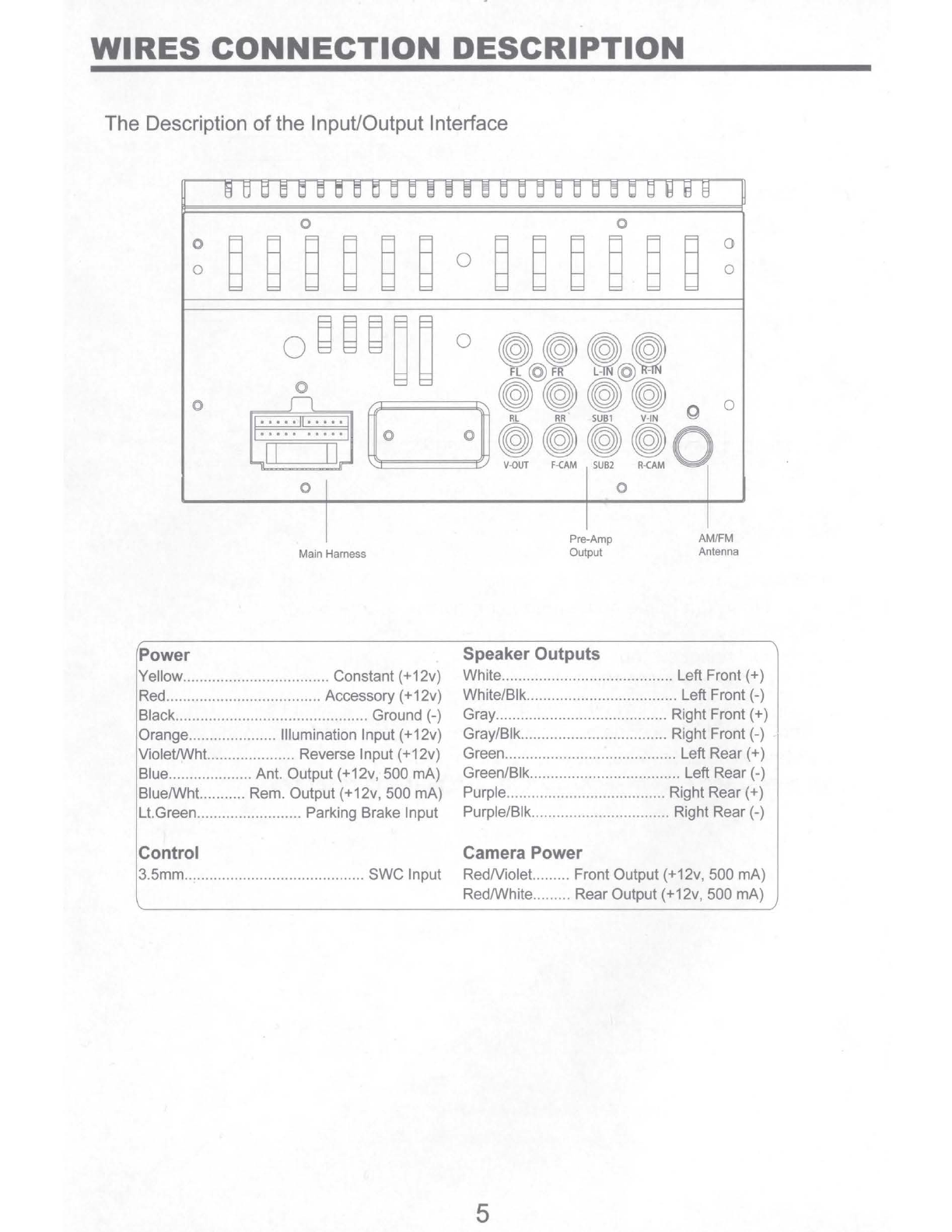Congratulations on your purchase
of
a Boss Audio Systems®
Multimedia Receiver.
It has been designed, engineered and manufactured to bring you
the highest level
of
performance and quality, and will offer you
years
of
entertainment pleasure.
CONTENTS
Specifications...................................................................................................1
Safety Notice....................................................................................................2
Accessories......................................................................................................3
Unit lnstallation.................................................................................................3
Remote Control Operation...............................................................................4
Wires Connection Description..........................................................................5
Panel lntroduction............................................................................................6
Main Menu Operation Instruction.....................................................................?
Access Setup lnterface....................................................................................8
General Settings.......................................................................................7
Camera Settings.......................................................................................8
Clock Settings...........................................................................................8
Audio Settings...........................................................................................8
Tuner Settings...........................................................................................9
Illumination Settings.................................................................................9
About Settings.........................................................................................10
Tuner Operation.............................................................................................10
DISC/CD/USB/SD Playback...........................................................................
11
DVD Mode operation..............................................................................
11
Media Playing-CD Audio.....................................................................12
CD Source Menu ......................................................................
..
...........12
USB/SD MusicNideo/Picture..................................................................12
Bluetooth Operation........................................................................................13
Bluetooth Operation Menu......................................................................13
Bluetooth Dialing.....................................................................................13
Bluetooth Call..........................................................................................13
Bluetooth Phone Book............................................................................14
Bluetooth Phone Call History..................................................................14
Bluetooth Music Steaming-A2DP............................................................14
Bluetooth Pairdevice..............................................................................14
Photos.............................................................................................................15
Camera/Aux/AV Menu....................................................................................15
Troubleshooting..............................................................................................16