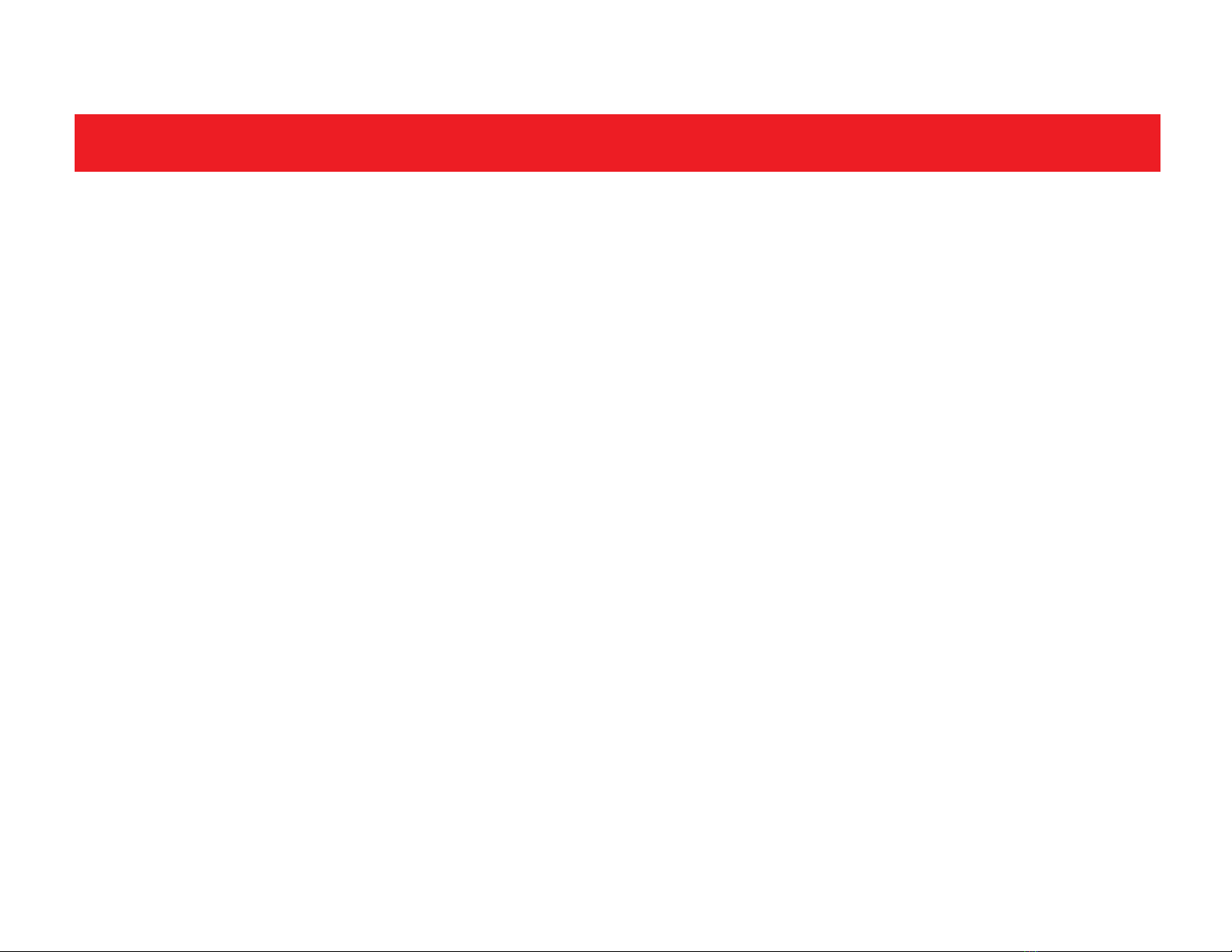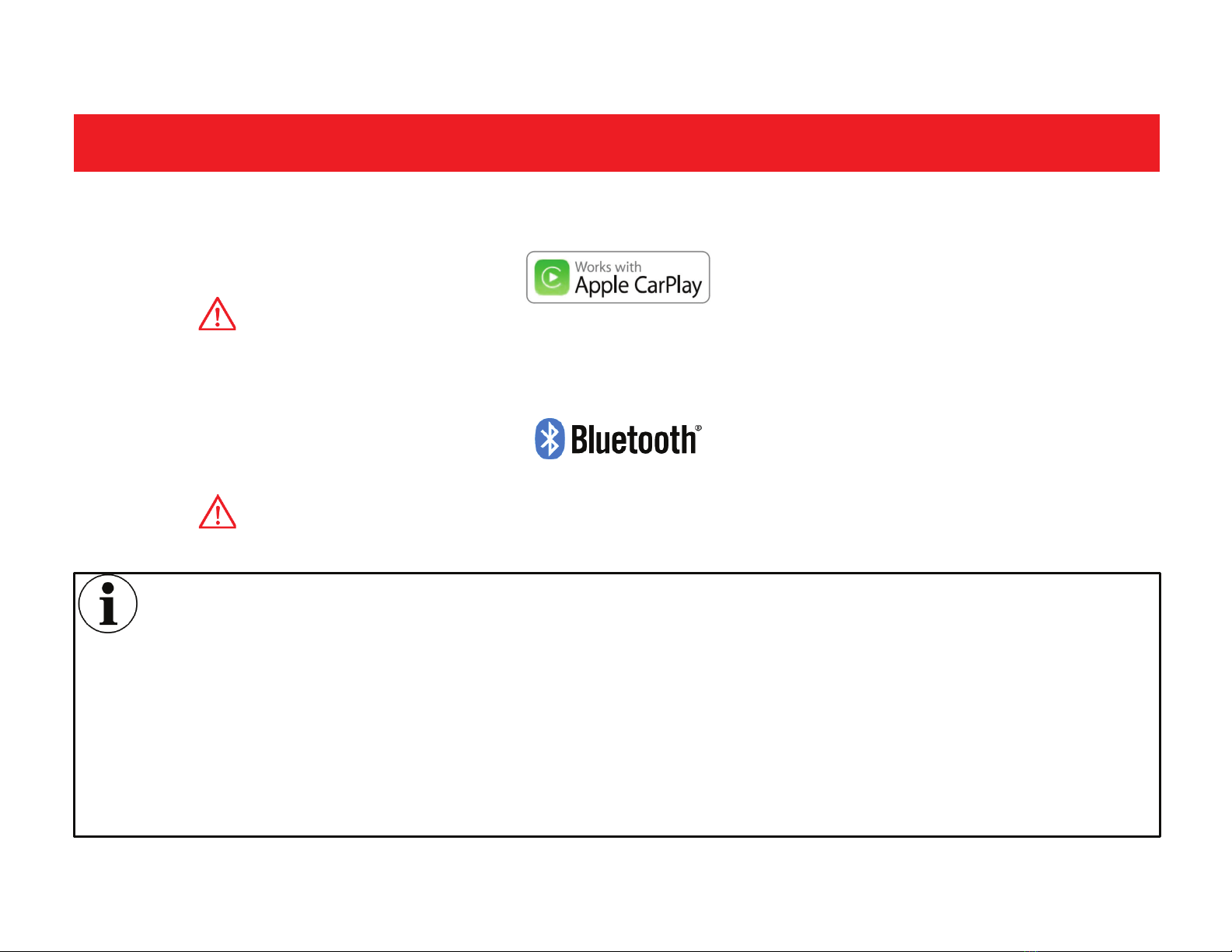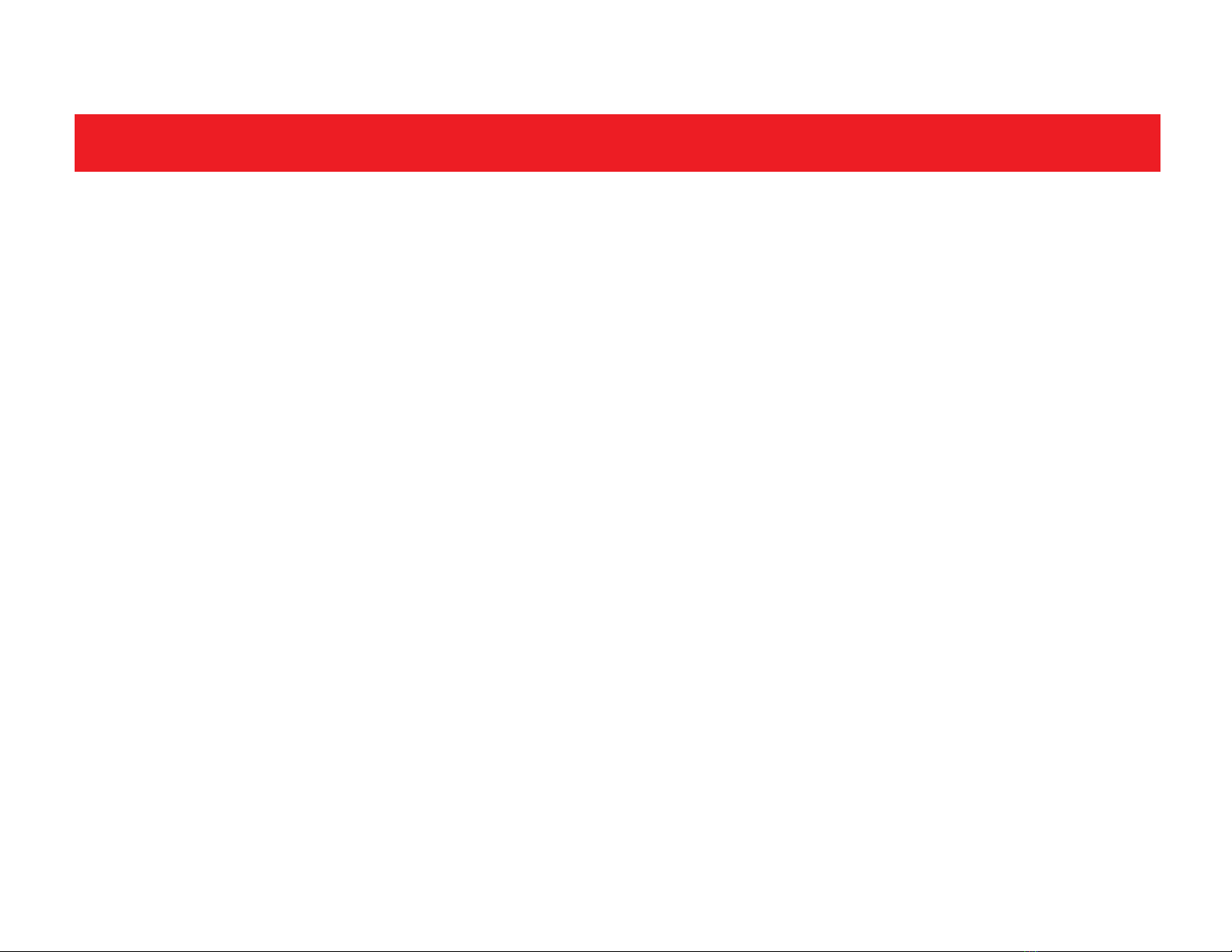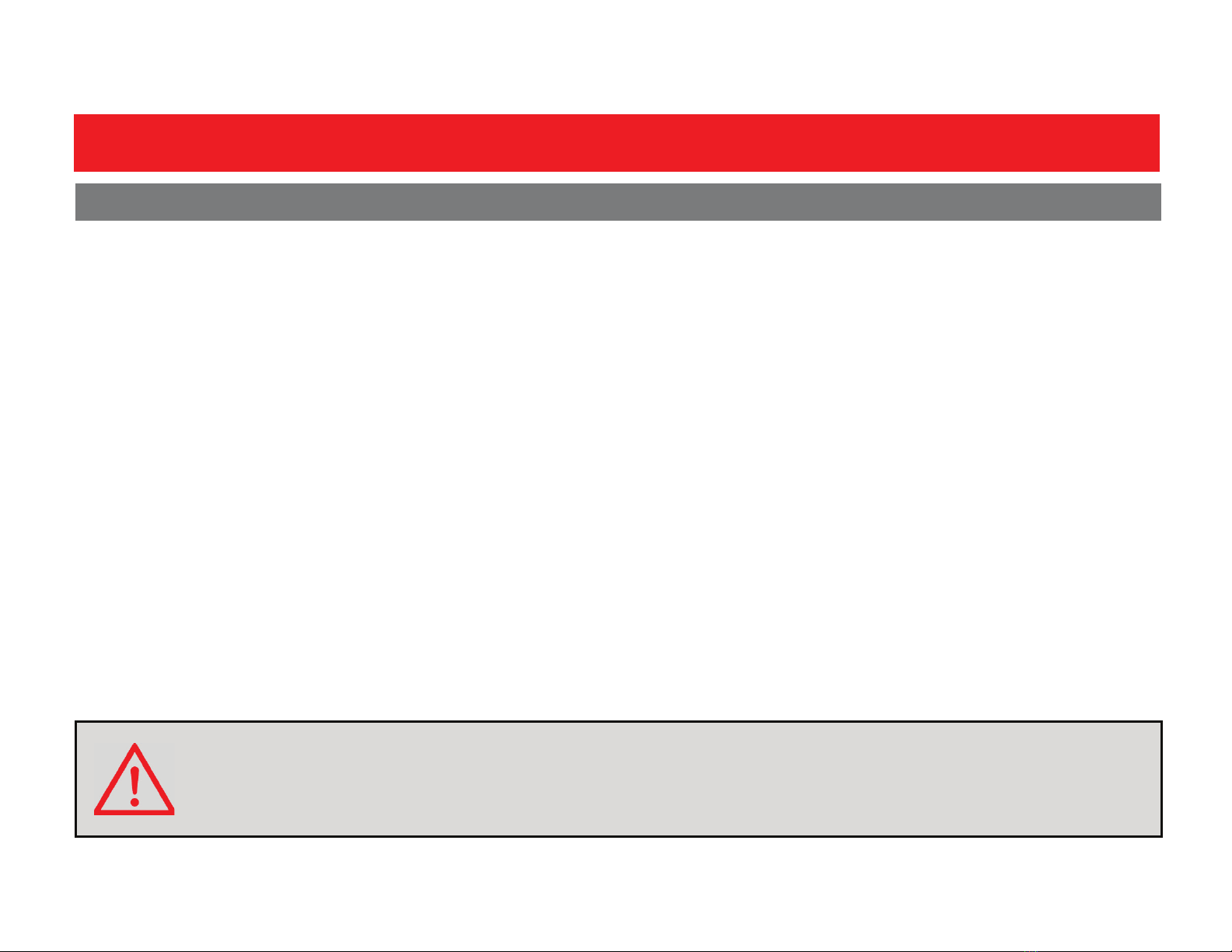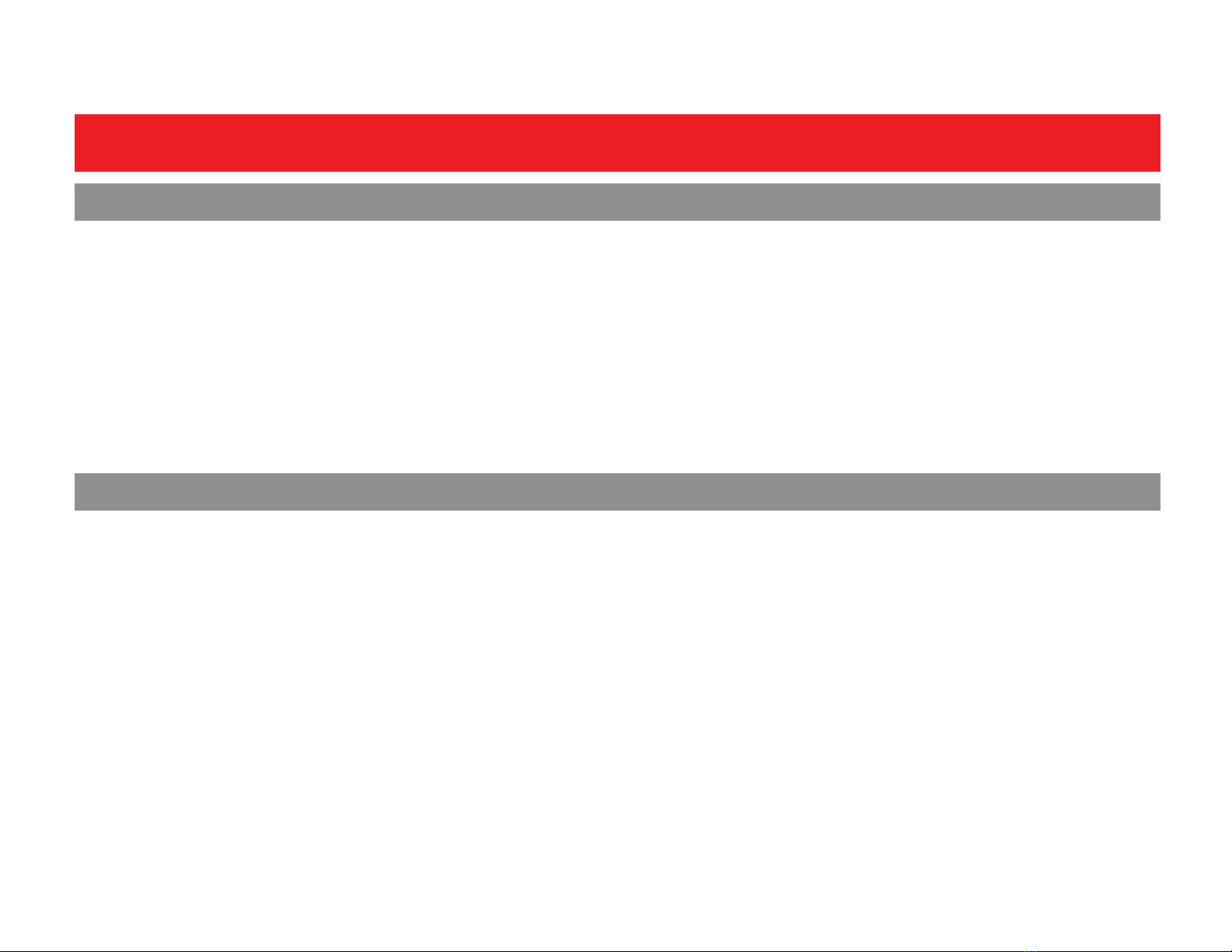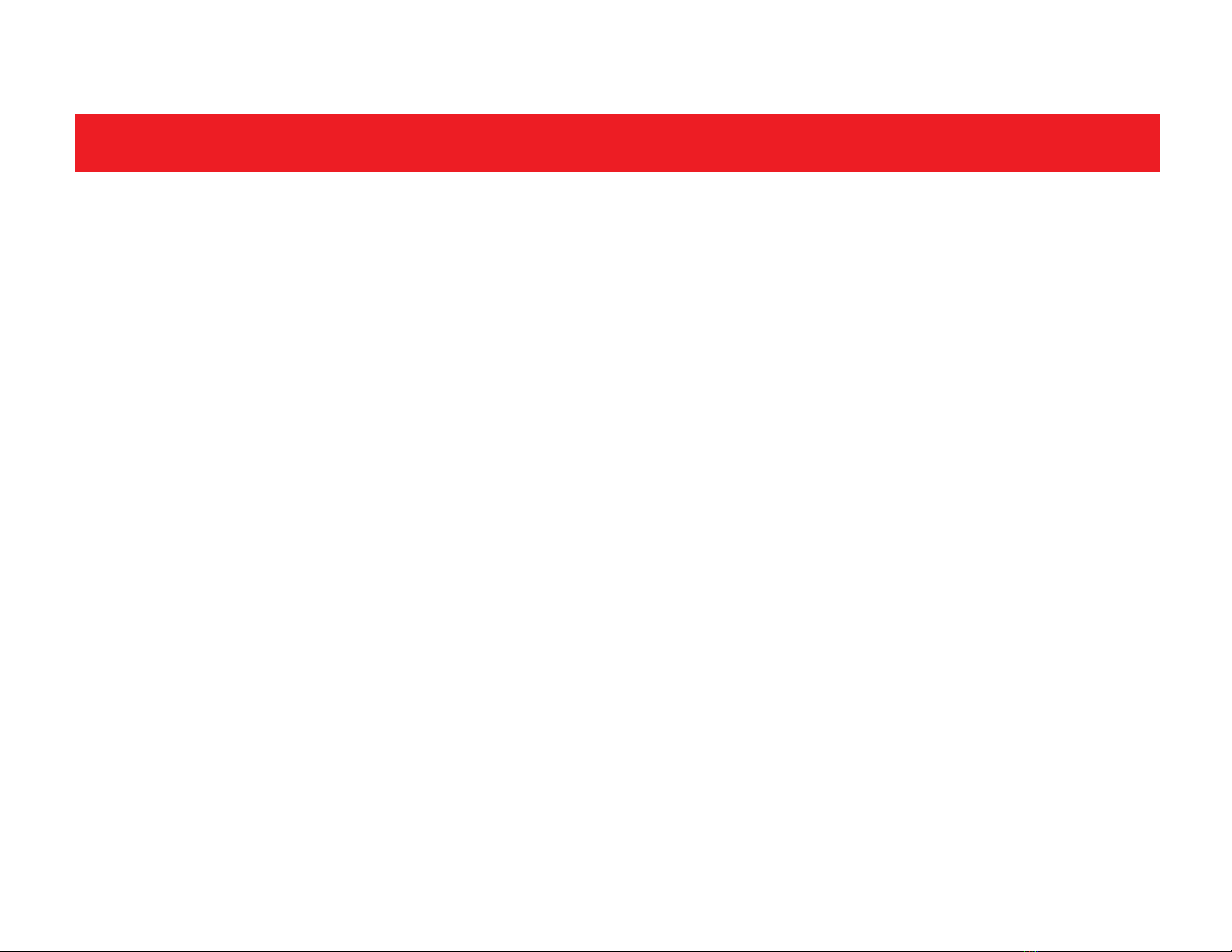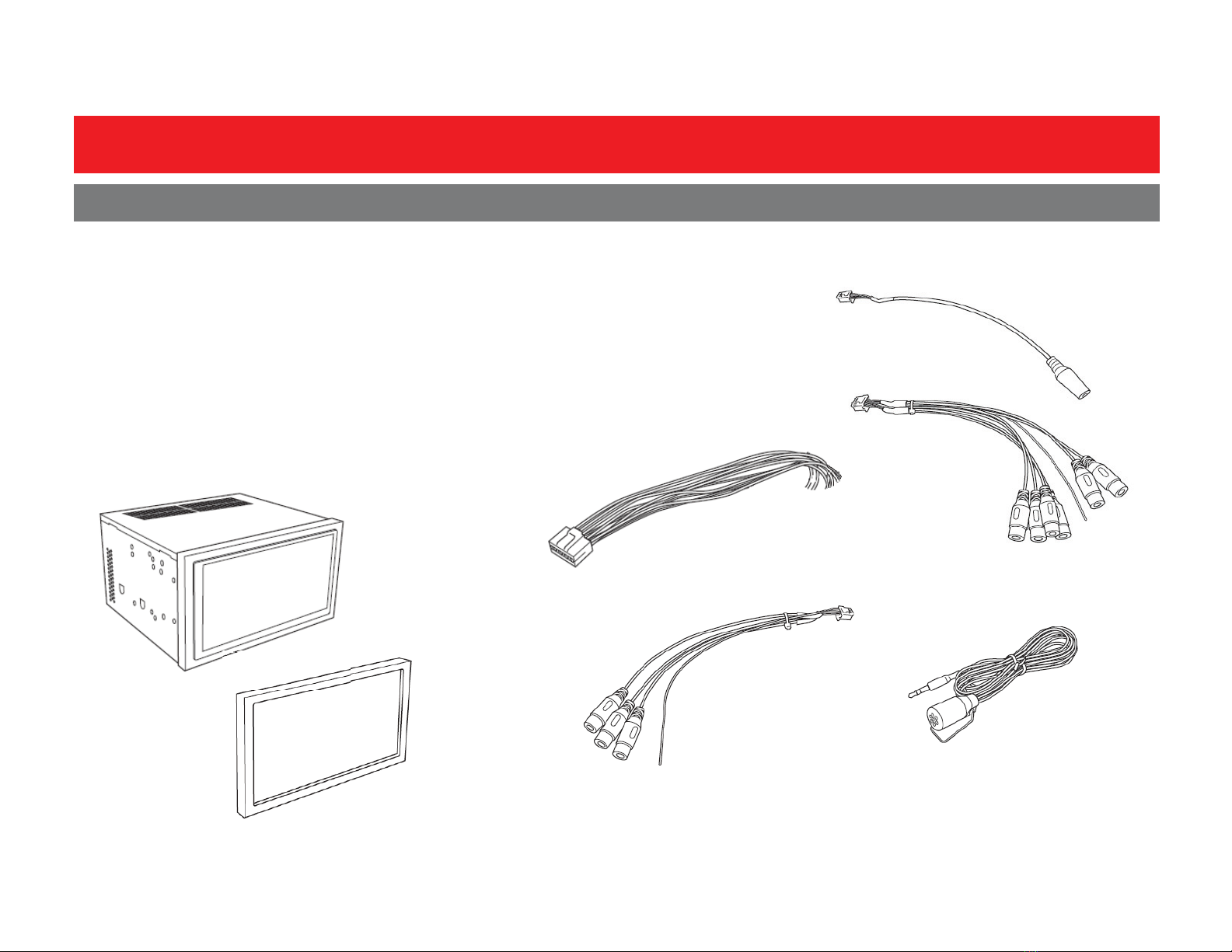Boss Audio Systems BVCP9675 User manual
Other Boss Audio Systems Stereo Receiver manuals
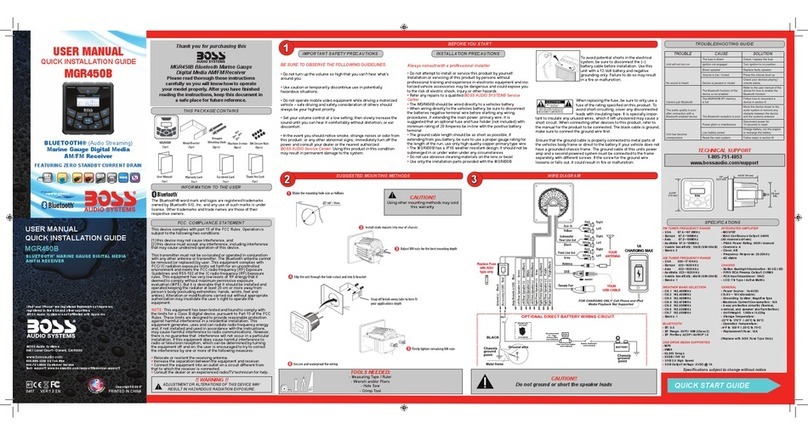
Boss Audio Systems
Boss Audio Systems MGR450B User manual
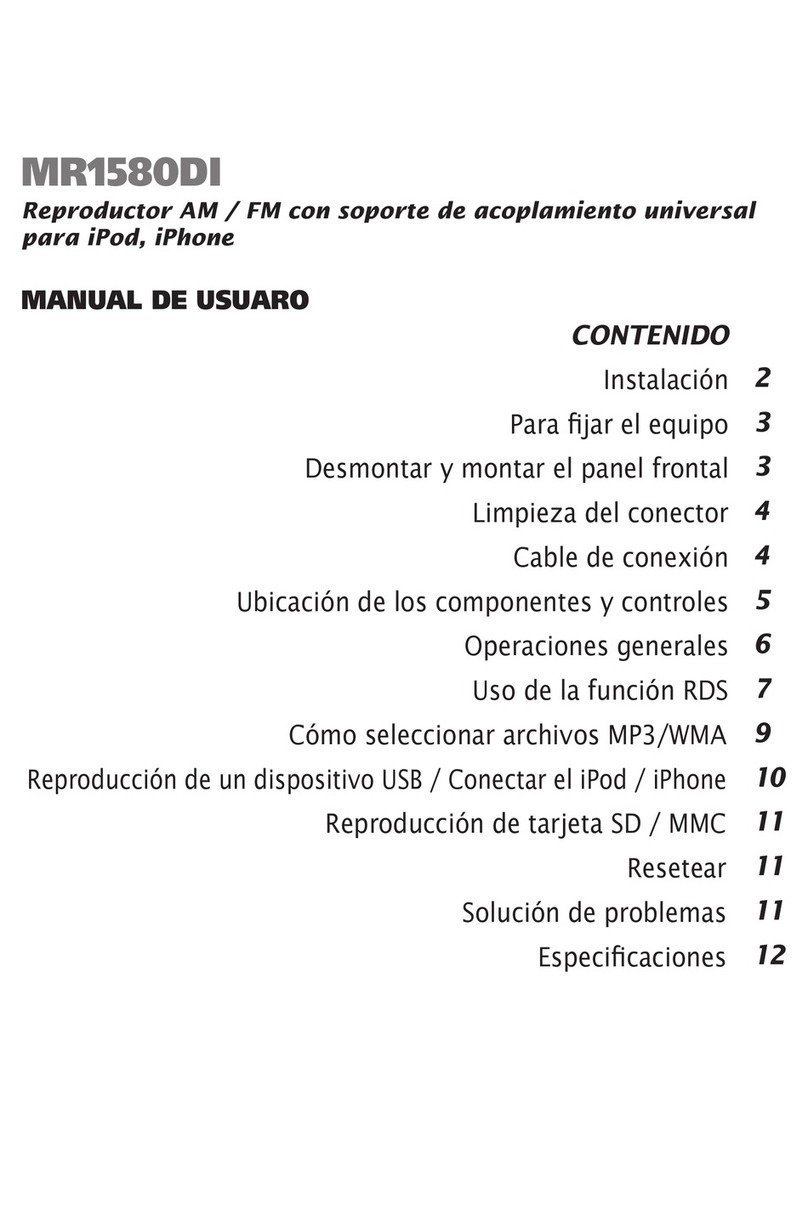
Boss Audio Systems
Boss Audio Systems MR1580DI User manual

Boss Audio Systems
Boss Audio Systems 634CA User manual

Boss Audio Systems
Boss Audio Systems BV765BLC User manual

Boss Audio Systems
Boss Audio Systems 460BRGB User manual

Boss Audio Systems
Boss Audio Systems BVCP9675 User manual
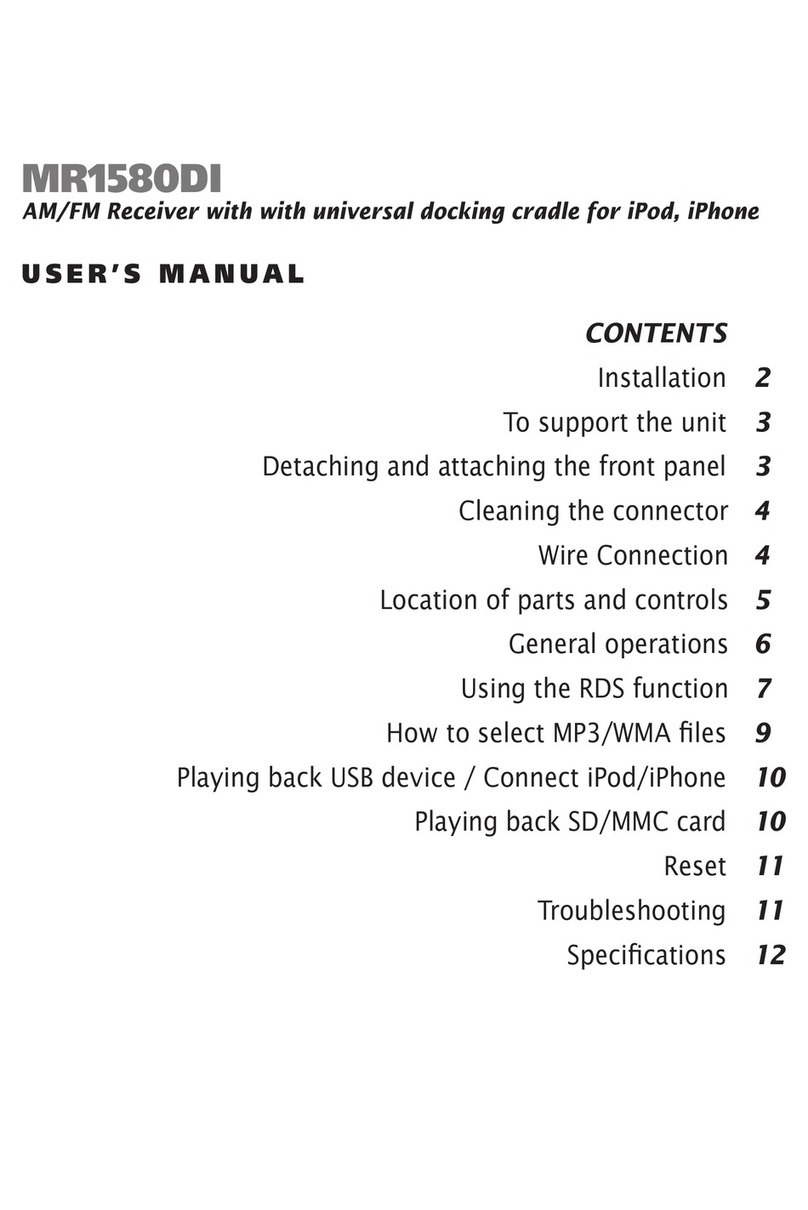
Boss Audio Systems
Boss Audio Systems MR1580DI User manual

Boss Audio Systems
Boss Audio Systems MR637U User manual

Boss Audio Systems
Boss Audio Systems 616UAB User manual
Popular Stereo Receiver manuals by other brands

Pioneer
Pioneer SX-1000TA operating instructions

Yamaha
Yamaha MusicCast TSR-5B3D owner's manual

Sony
Sony STR-DE335 - Fm Stereo/fm-am Receiver operating instructions

Sony
Sony STR-DG500 - Multi Channel Av Receiver Service manual

Panasonic
Panasonic AJSD955B - DVCPRO50 STUDIO DECK Brochure & specs

Pioneer
Pioneer SX-838 Service manual