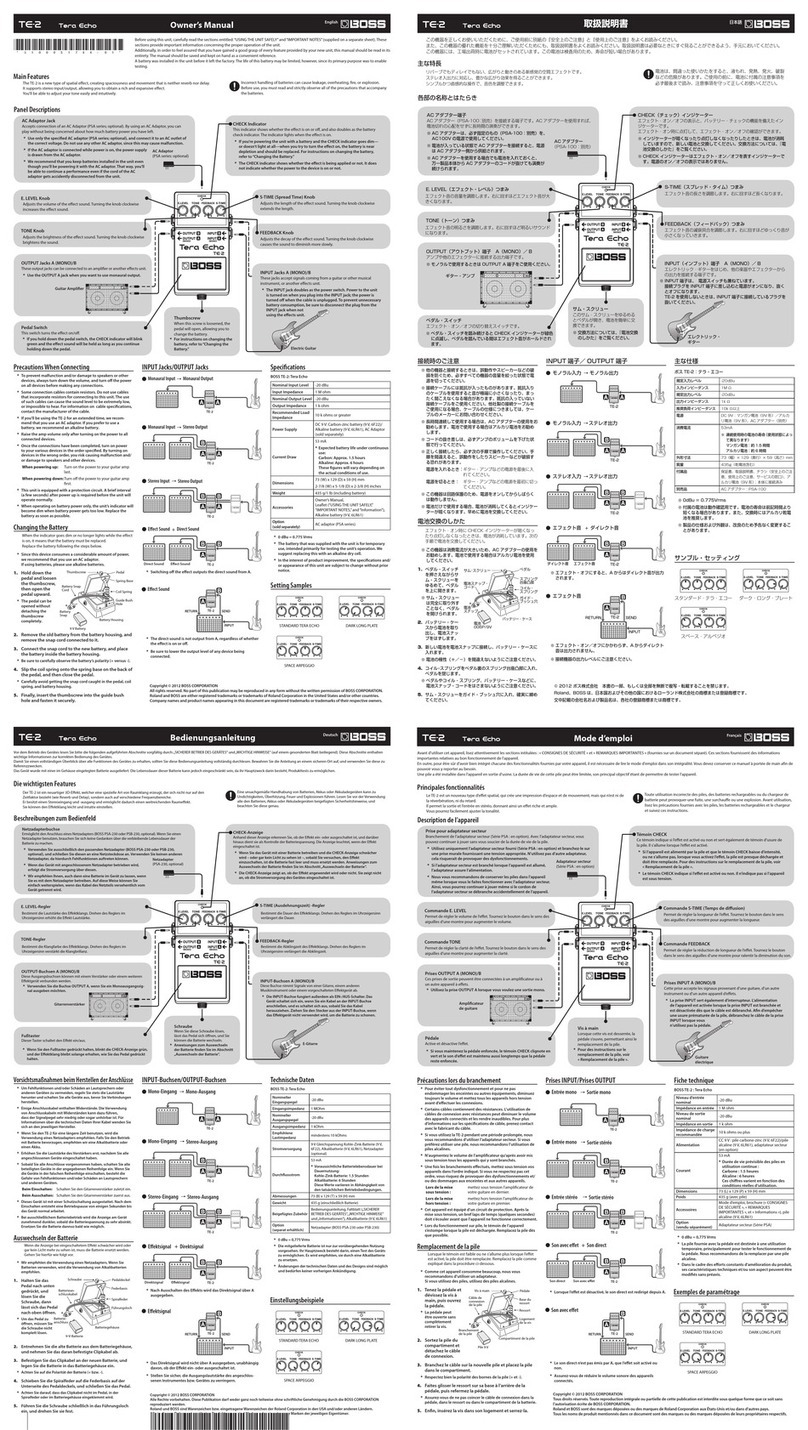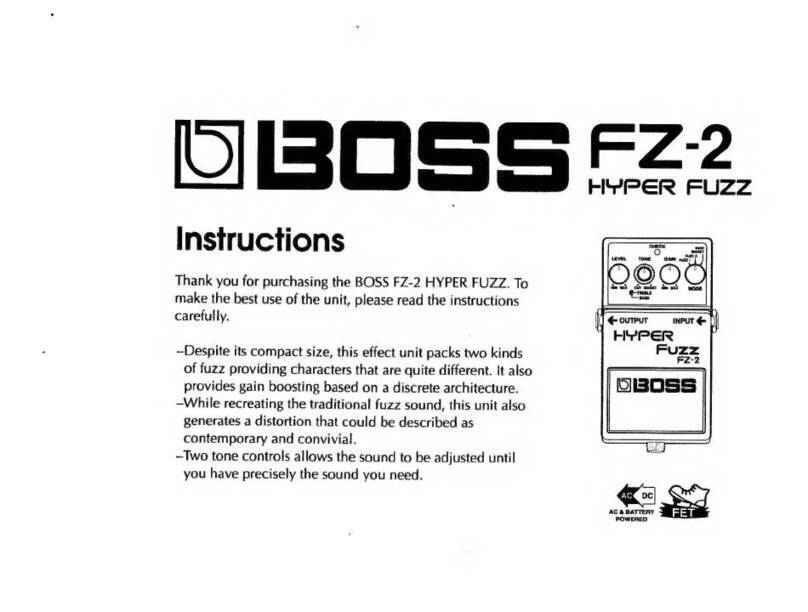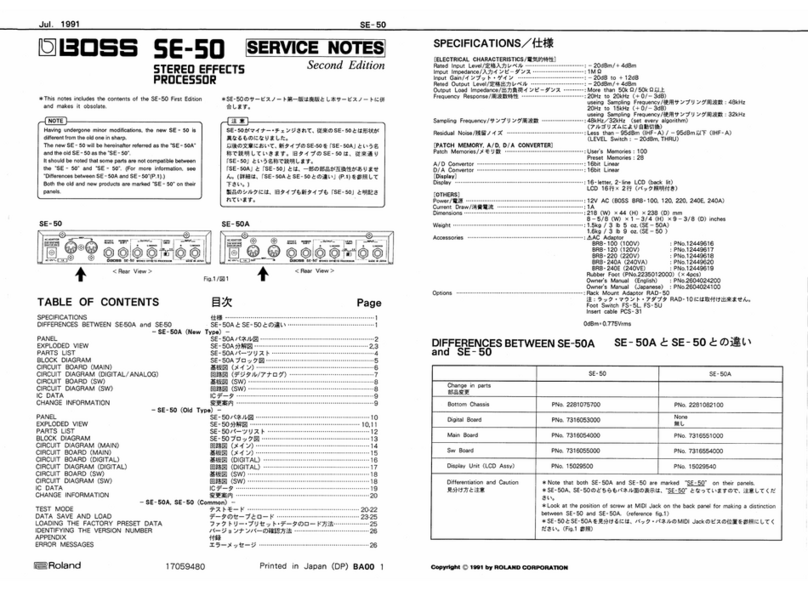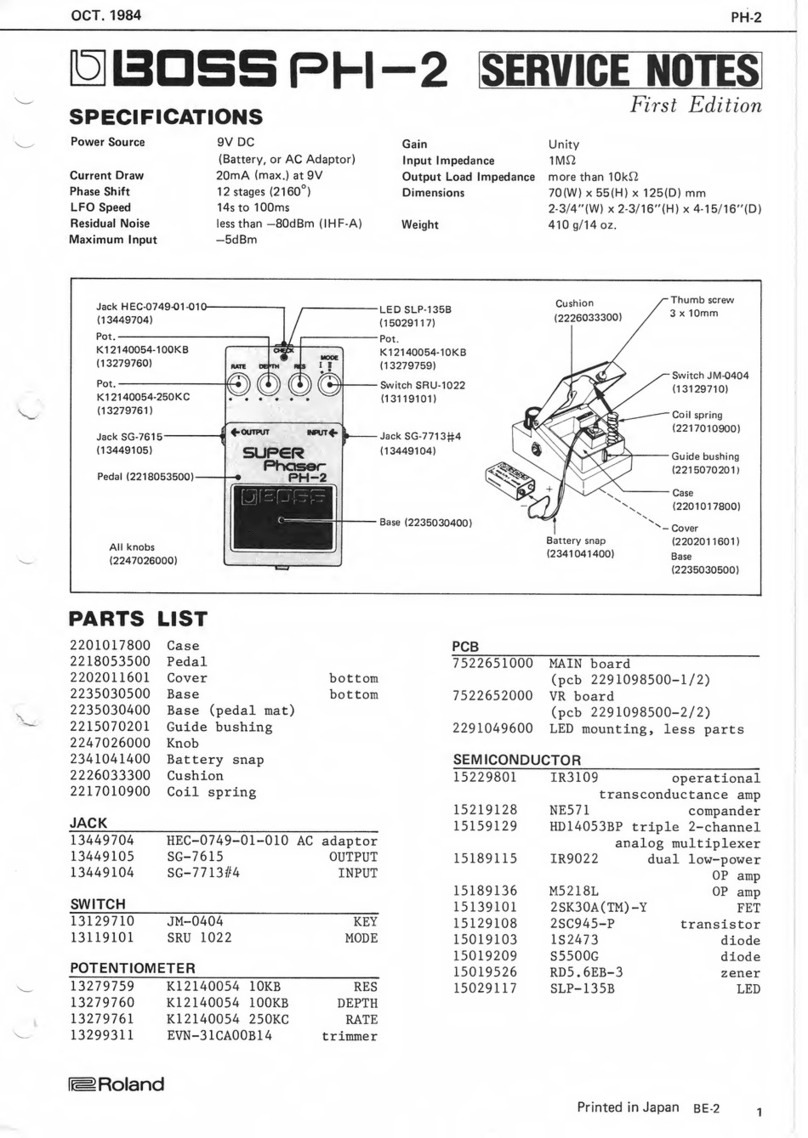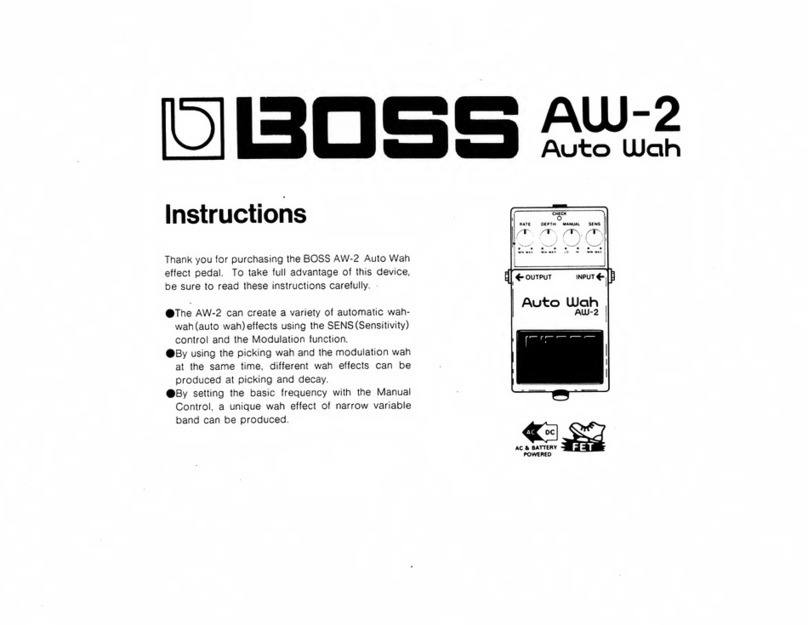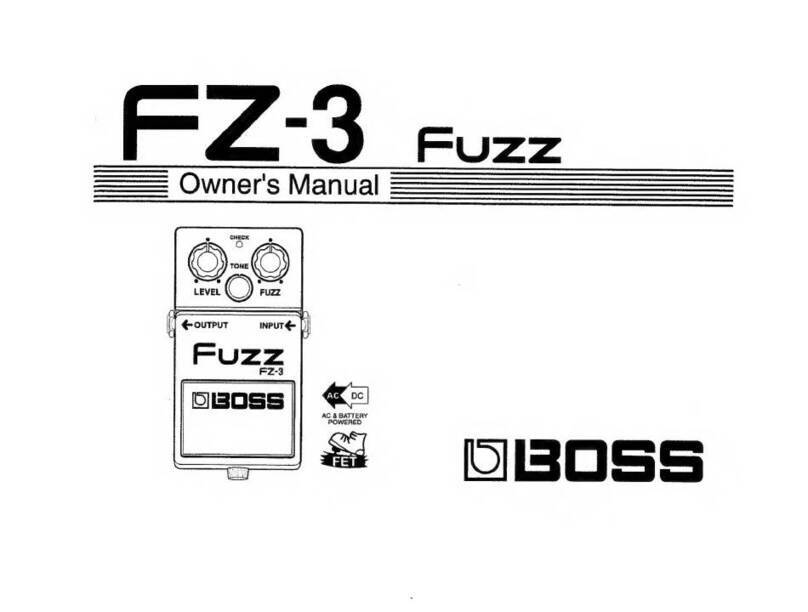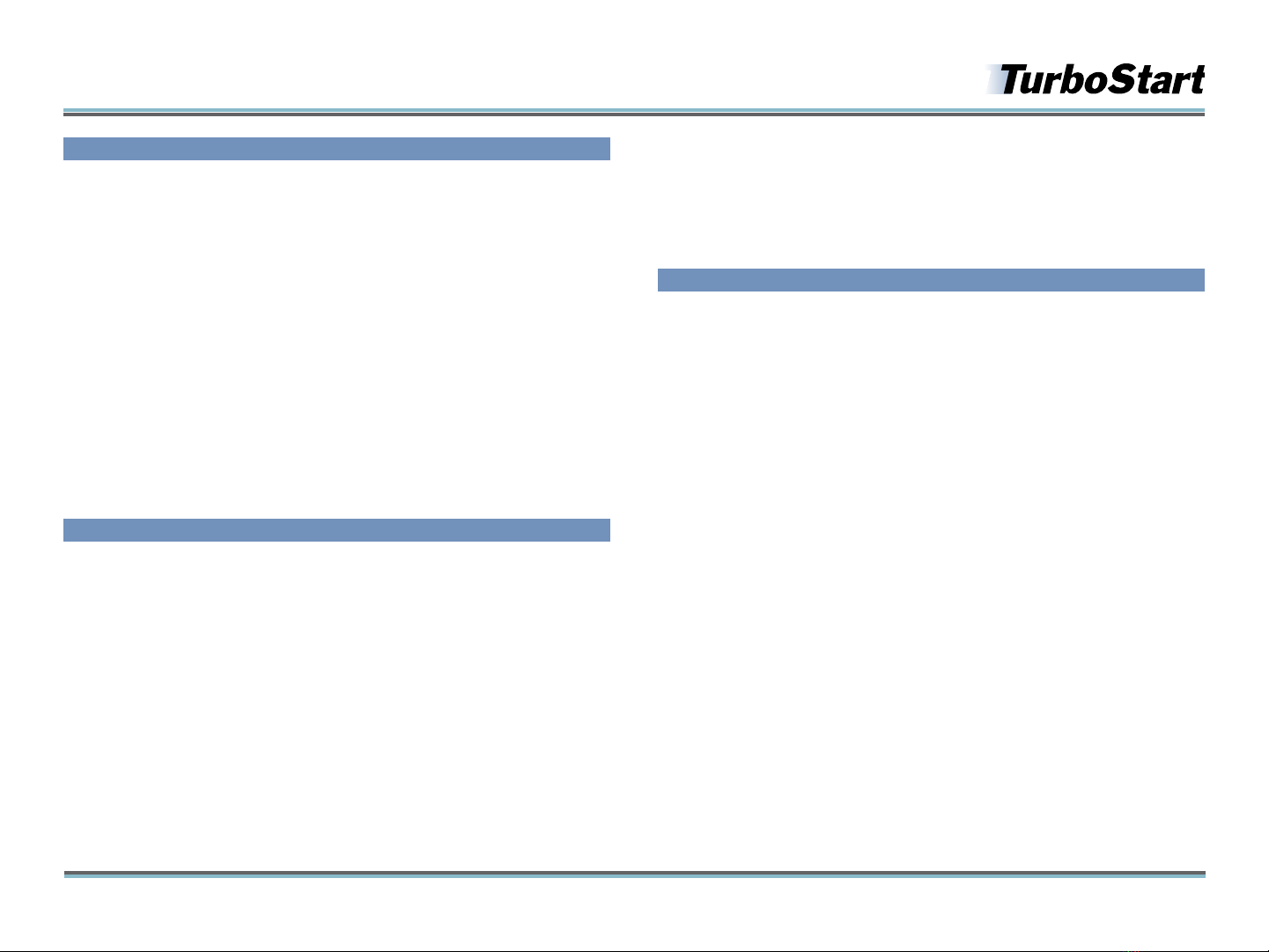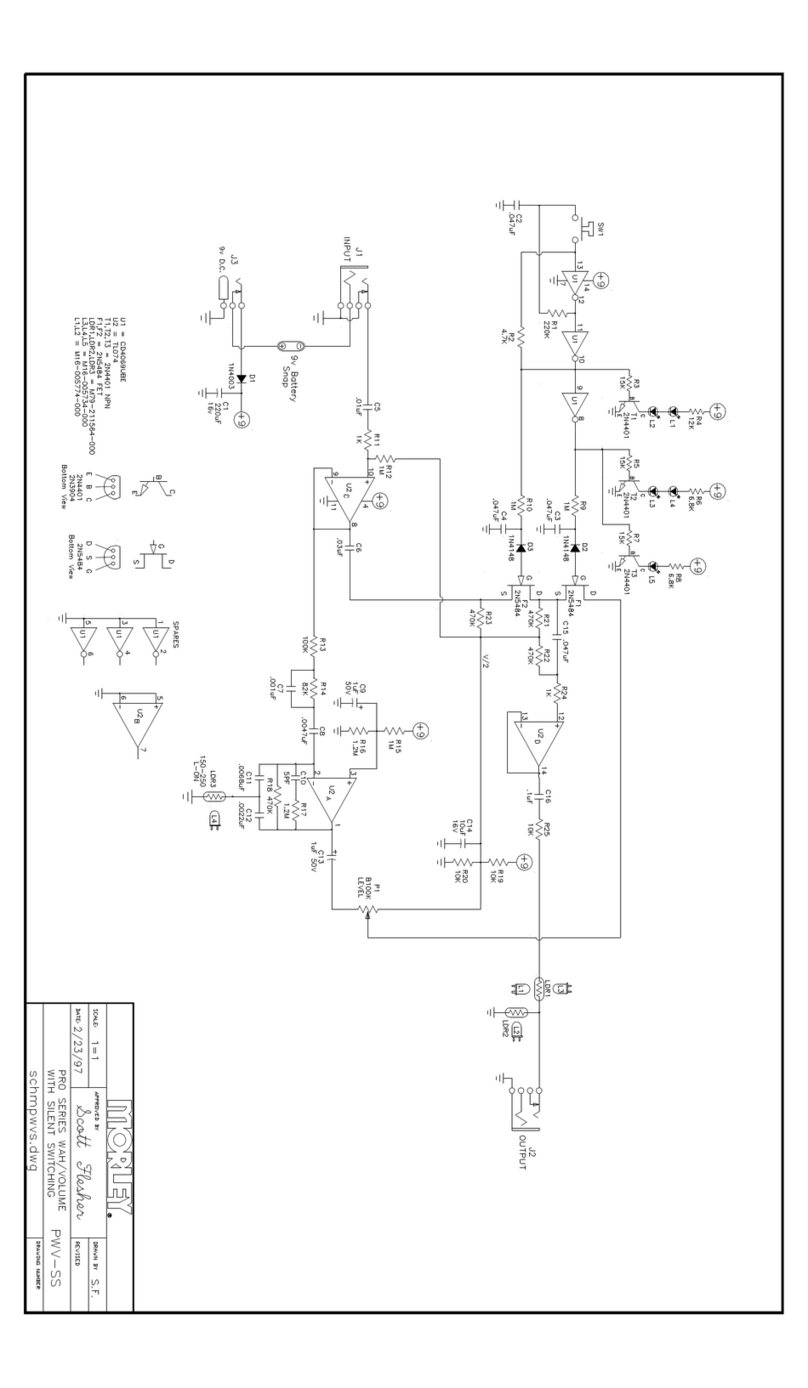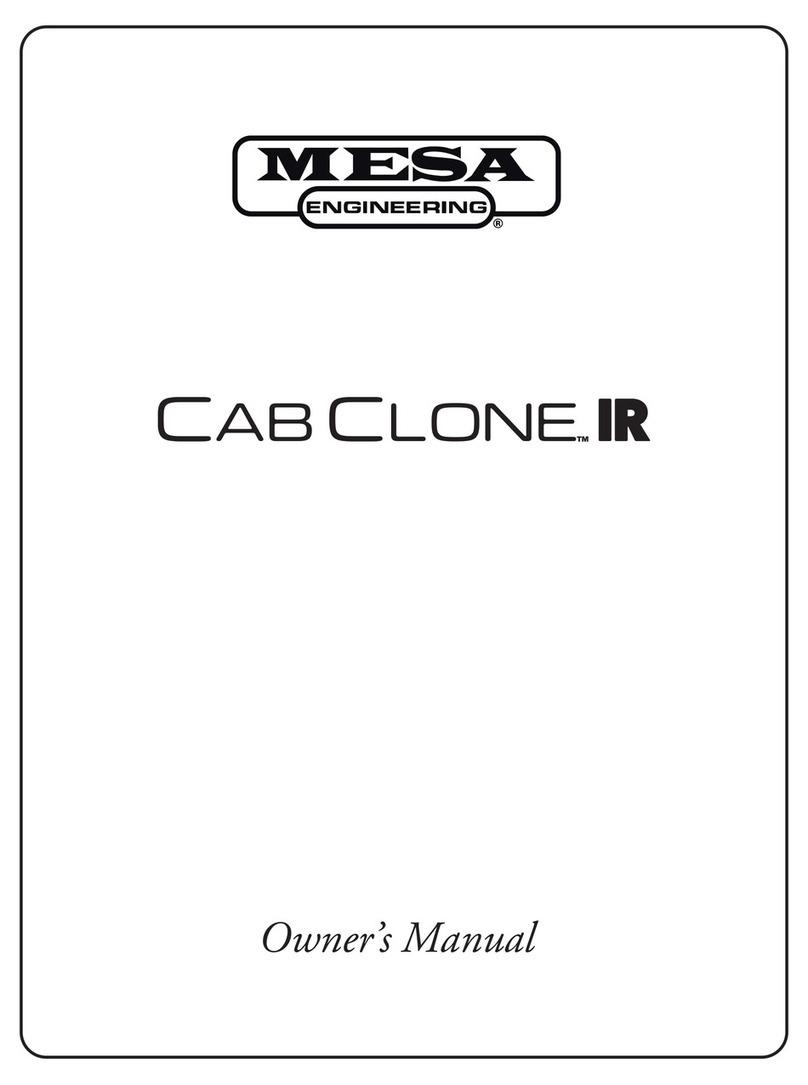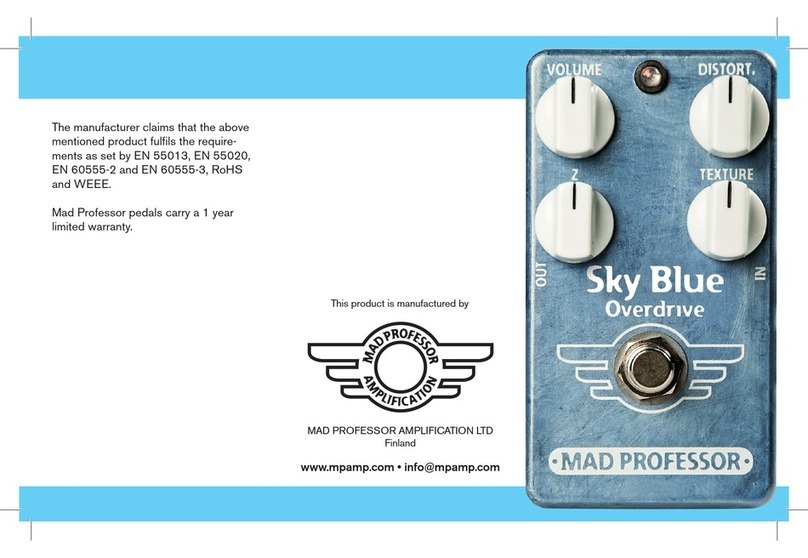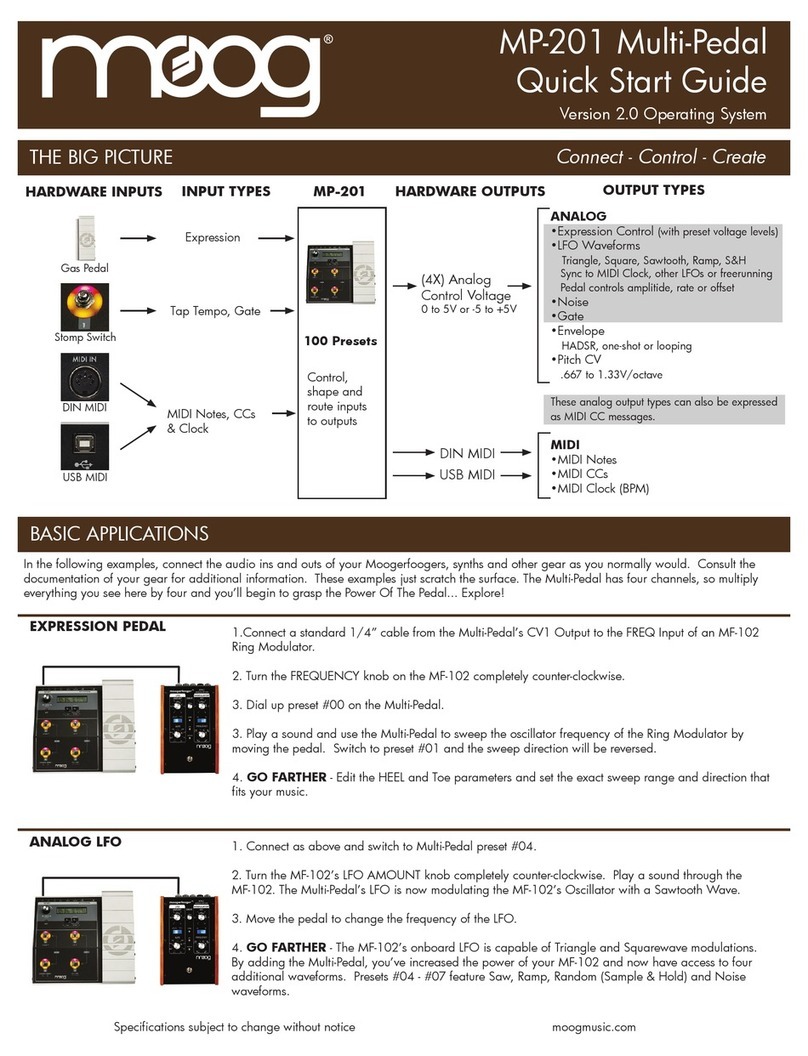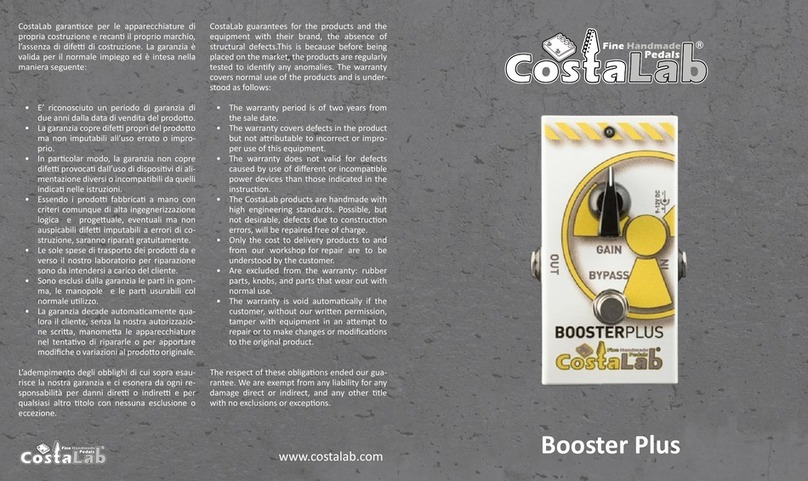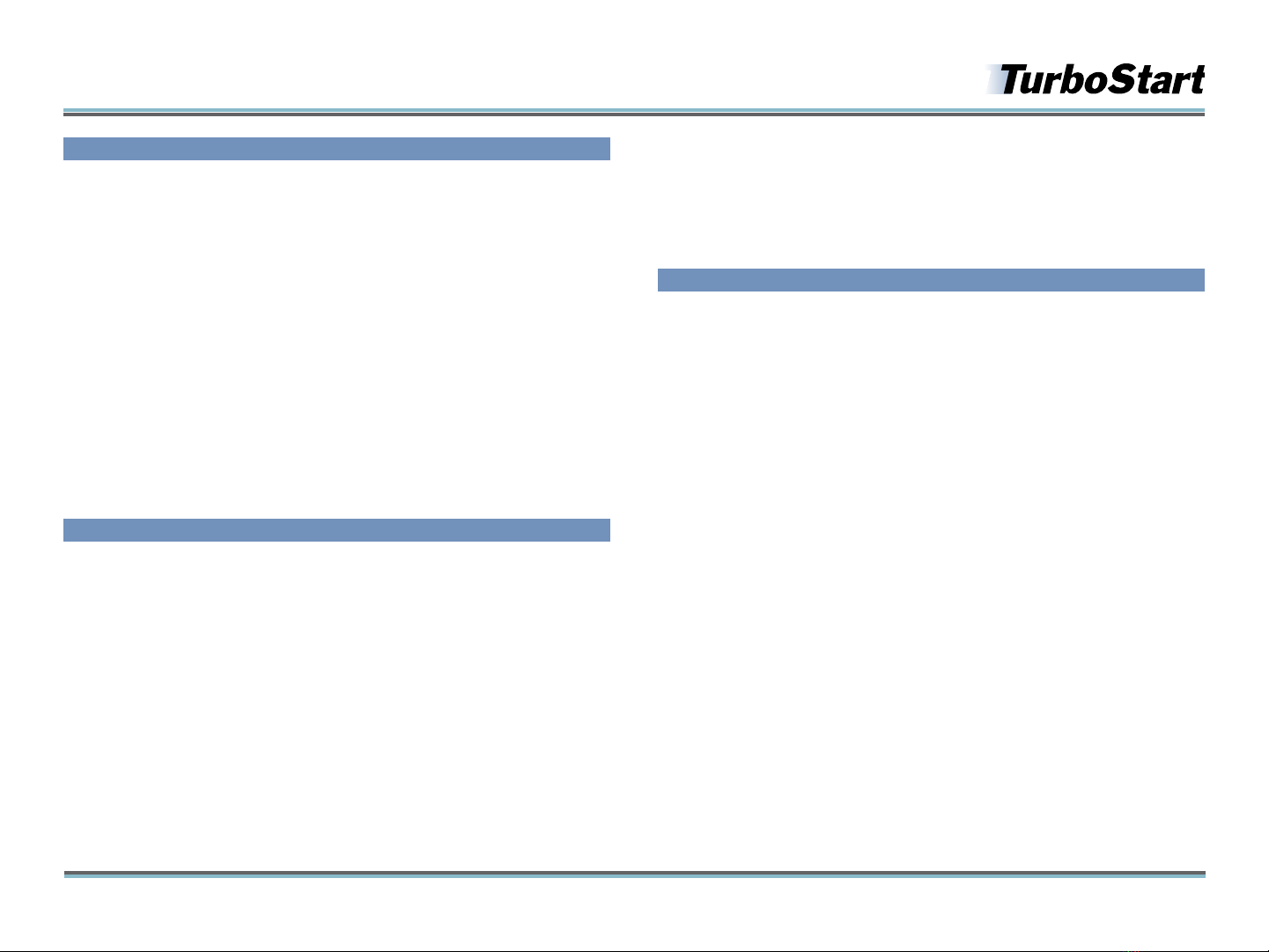
©2008 Roland Corporation U.S. www.BOSSUS.com TBS259
GT-10 Guitar EFfects Processor
b®
2
Use EZ TONE to Create a Custom Guitar Tone
Start with any patch.1
Using the EZ TONE buttons on the left of the GT-10, press the CREATE button.2
Use the knobs below the display to select the type of pickups you’re using and the3
type of output into which your GT-10 is plugged.
Using the
4 4button to the right of the big dial, move to your next edit. (Press the
3button to return to the previous edit.)
Use the knobs on the left below the display to select a basic tone for your patch,
5
and then use the knobs on the right to select the desired variation.
Tip: It’s a good idea to play your guitar and listen throughout this process.
Using the
6 4button, move to the tone grid, and then use the knobs to move the
cursor horizontally and vertically around the grid to dial in the tone you want.
Press
7 4again, and move the cursor around the delay grid to set the delay.
Press the WRITE button.
8
Turn the big dial to select a User patch location, from U01-1 to U50-4.9
Press the WRITE button again—your patch is now saved.10
Editing Your Patch
Within a GT-10 patch, any effect and/or amp model can be easily edited or “tweaked” to
sound exactly the way you want. In the example below we’ll turn on and tweak the delay,
but you can use the same procedure for reverb, chorus, preamp, FX-1, FX-2, and so on.
Select a patch you want to edit.
1
Press the DELAY button until it lights up and delay parameters appear in the display2
screen. (If the delay button is already lit, you only need to press DELAY once).
There are two editing views available in the GT-10: Knob view and List view. Press
3
the DISPLAY MODE button to toggle between the two. Let’s select the Knob view
to start out, because knobs are easy and intuitive to work with.
Note: There are some parameters that are only available in the List view. When you’re in
Knob view, you can use the DISPLAY MODE button to toggle in and out of List view.
Use the real knobs under the virtual knobs in the display to change your delay
4
settings as desired.
Tip: The 34 buttons on either side of the big dial sometimes reveal additional editing
pages.
Press the WRITE button.
5
Turn the big dial to select a user patch location, from U01-1 to U50-4.6
Press the WRITE button again to finish saving your patch.7
Using the GT-10’s Onboard Phrase Looper
Select a patch you want to use as you record your loop.1
Press both BANK2 6and BANK 5pedals simultaneously to turn the looper on—the
REC/DUB LED lights up red and flashes to show you’re ready to record.
To begin recording, press the left BANK
3 6pedal. The red LED glows solidly and the
GT-10 immediately starts recording what you’re playing. You can record for up to
38 seconds.
When you’re finished recording, press the BANK
4 6again. This sets the end point
of your loop and the GT-10 immediately begins looping what you just played. The
LED glows green.
You may play over your loop as much as you want.
5
When you’re ready to overdub, press the same BANK6 6pedal again—the LED turns
red again as you overdub on top of your loop.
Press the BANK
7 5pedal again to stop overdubbing.You can repeat the overdubbing
process as many times as you wish.
To stop and clear your loop, press the BANK
8 5pedal.
Now the Phrase Looper is ready to record a new loop. If you’re finished looping,
9
press both BANK 6and BANK 5pedals simultaneously to turn the Phrase Looper
off.
Note: Creating loops with the GT-10 requires that you start and end recording in rhythm to
make your loop sound even. It’s often best to start recording your loop at exactly Beat 1 of
the measure, and stop recording exactly at Beat 1 of a later measure. This may take some
practice. Remember the GT-10’s loop points are set exactly at the point you press the pedal.
Tip: While you’re recording and overdubbing with the Phase Looper, you can change
patches. You may even want to create a bank of patches designed for looping. For example,
you could create a special patch with a low octave effect to simulate a bass that you’ll add
to a loop along with guitar sounds, and keep all of them in your looping bank.