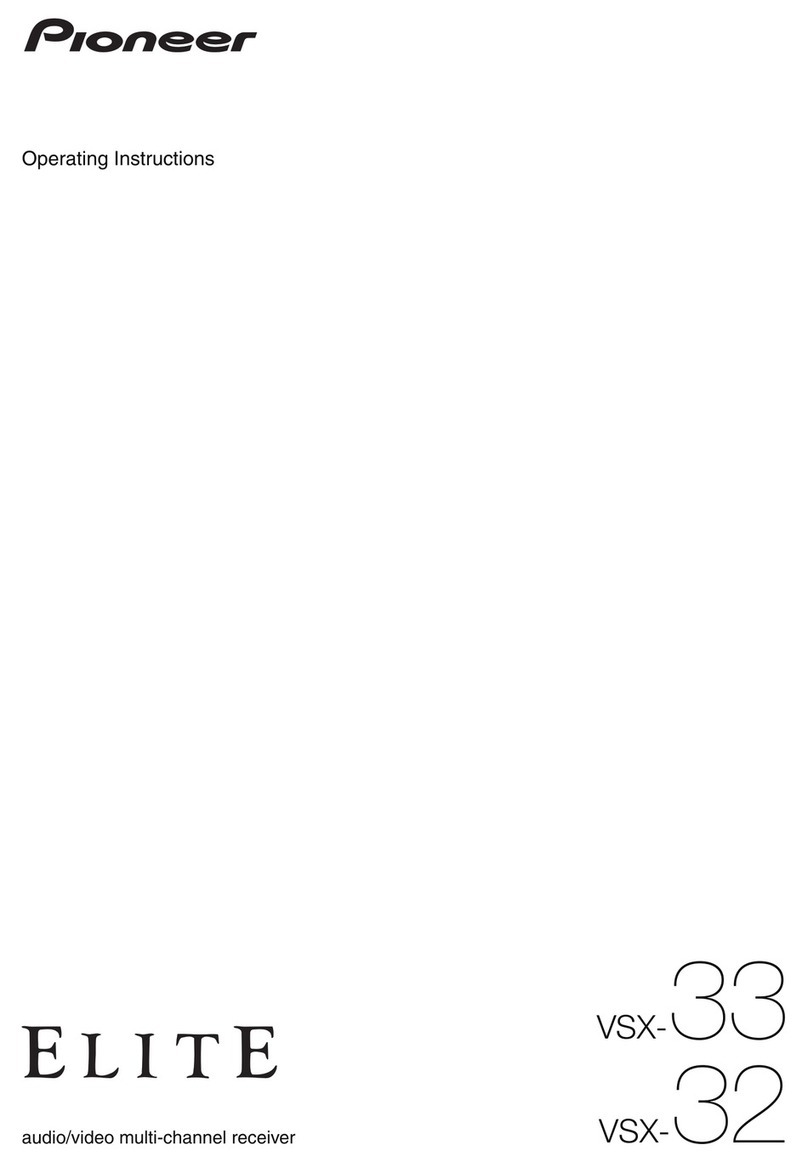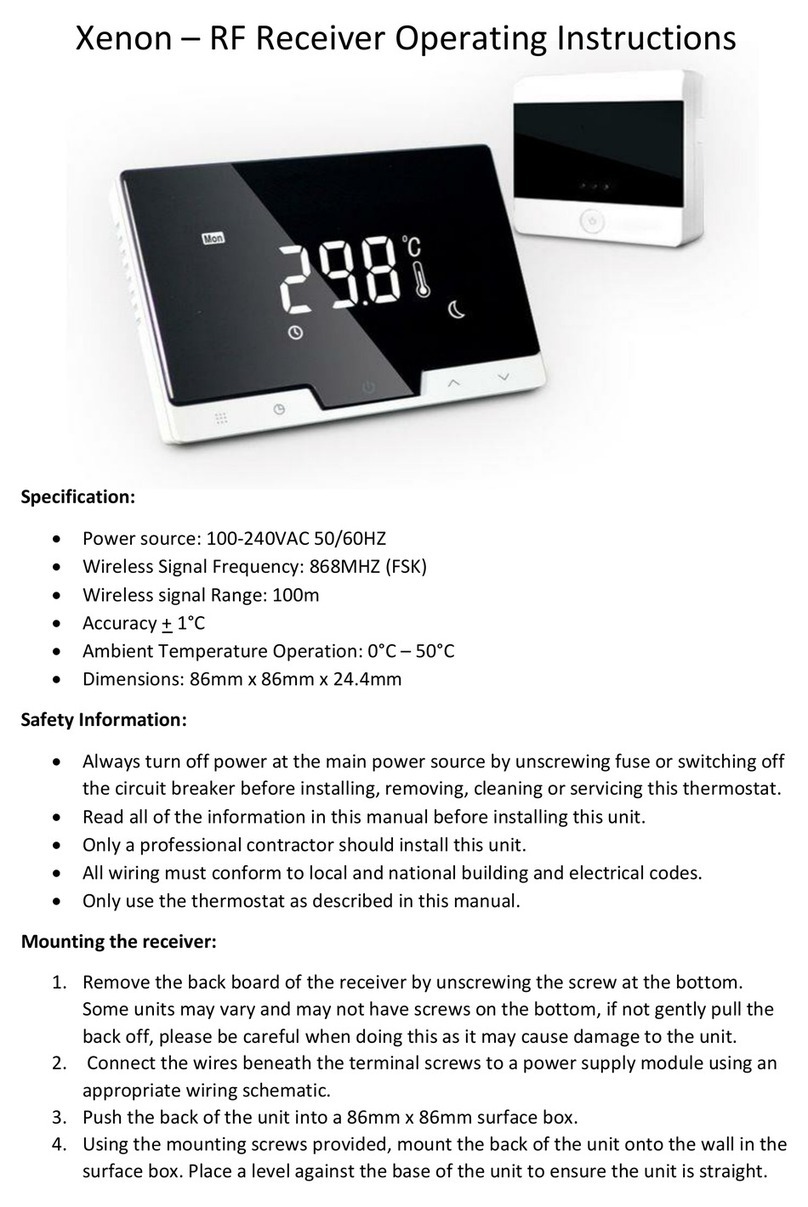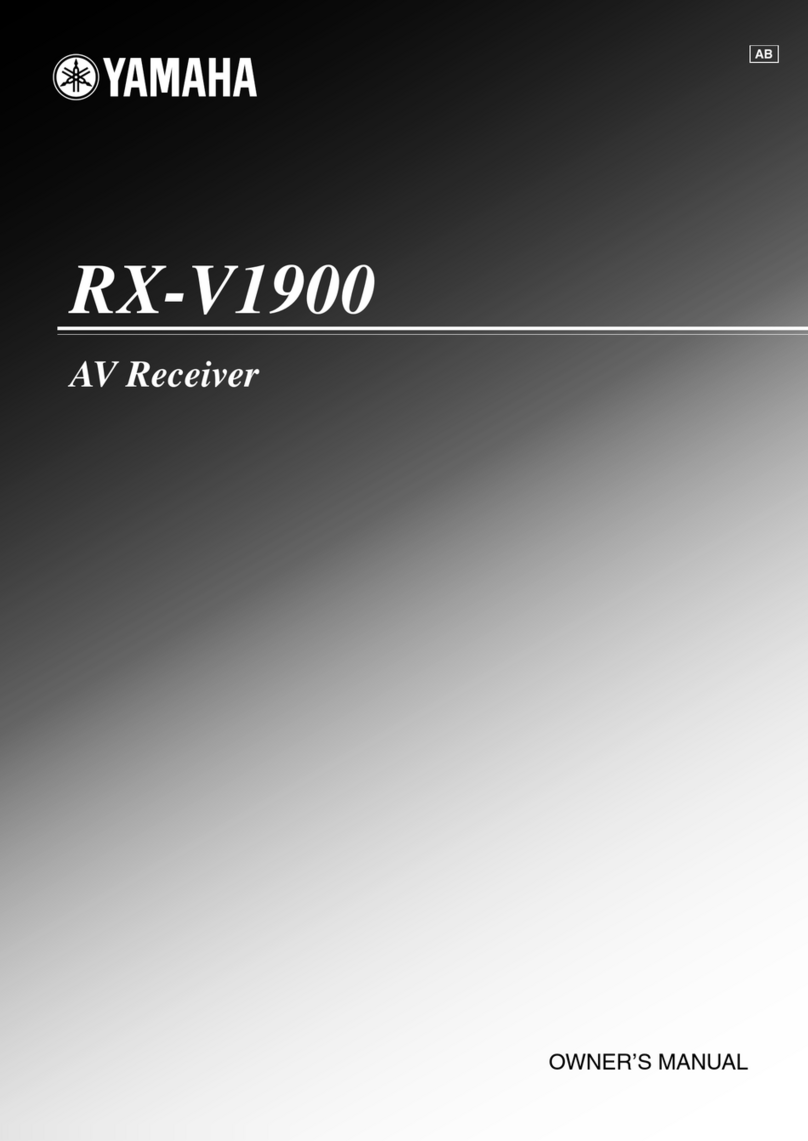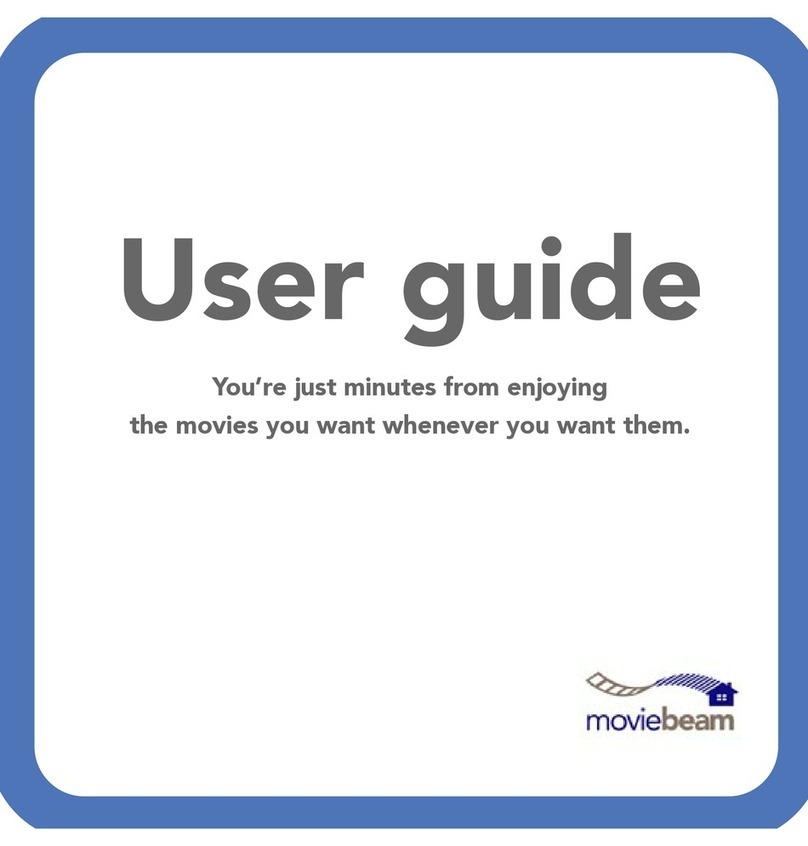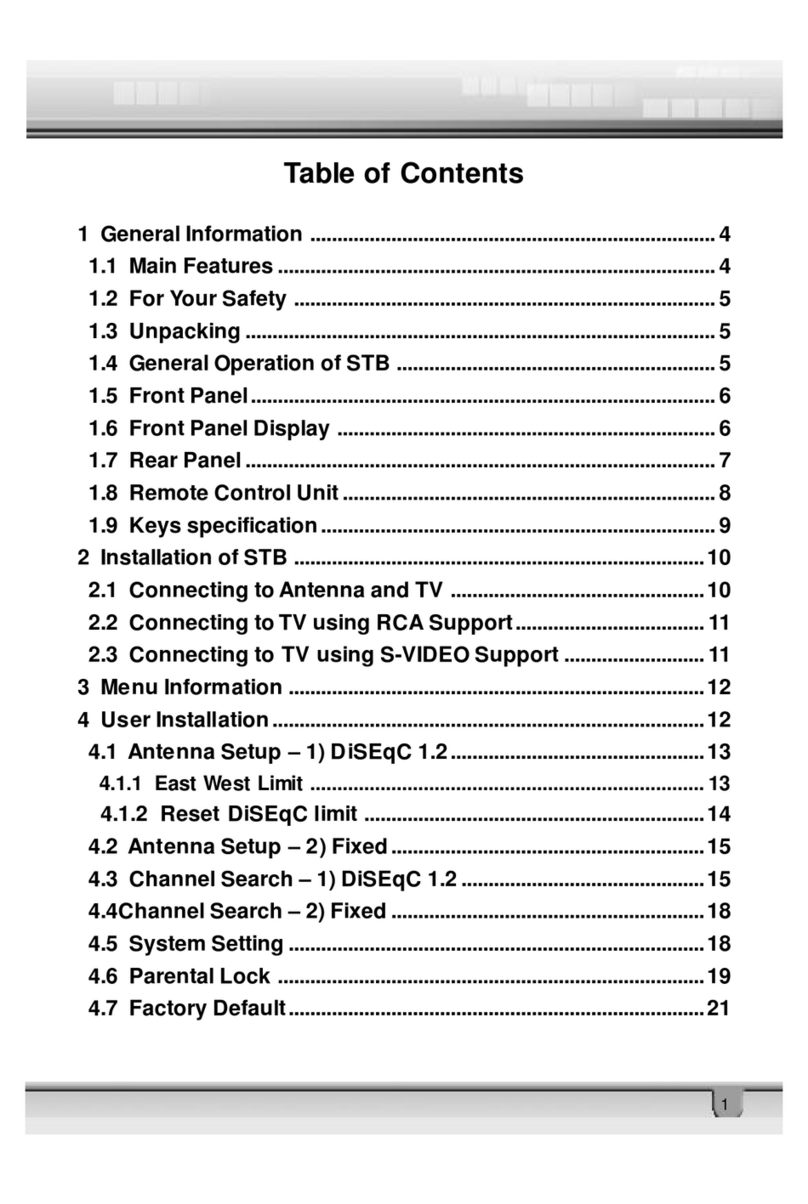BOSSCO ELITE BE7ACP-SD User manual

BE7ACP-SD
USER
MANUAL
BLUETOOTH
®I
340
WATTS
I
MP3-COMPATIBLE
DIGITAL
MEDIA
AM/FM
RECEIVER
FEATURING
7"
(178
mm)
CAPACITIVE
TOUCHSCREEN
AND
MULTICOLOR
ILLUMINATION
OPTIONS
Works
with
Apple
CarPlay
A workswith
I i'
android
auto
0
Bluetooth
·

®
AUDIO SYSTEMS
Thank you
for
Choosing Boss
Audio
Systems!
IMPORTANT! Fill
Out
And
Keep
For
Your Records.
CD
IMPORTANT
Record
the
serial number
of
the product:
Model:
Serial Number:
Date
of
Purchase:
The serial number
is
located on
thetop
part
of
the
chassis
.
1
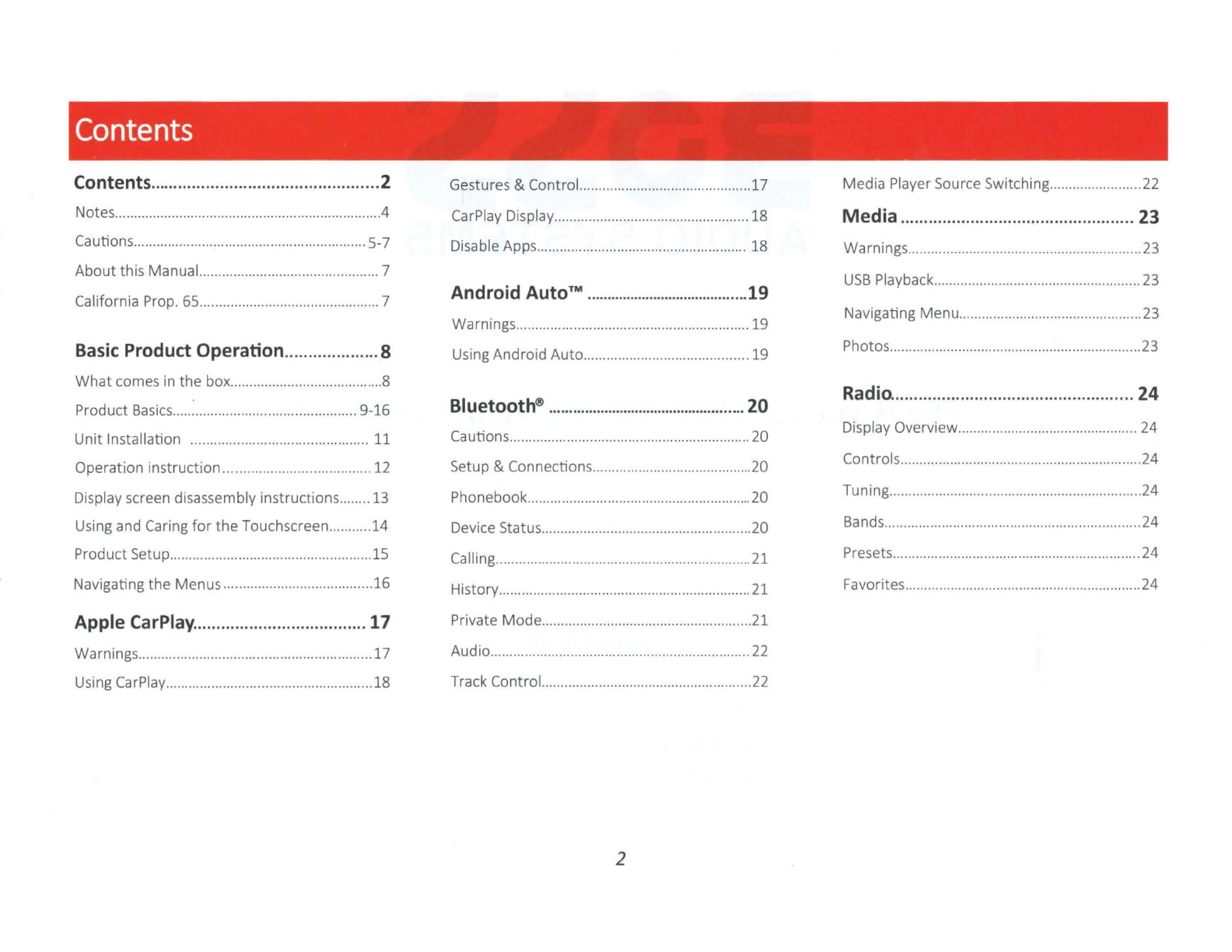
Contents
Contents
......
.
....
.............................
..
.......2 Gestures & Control.............................................
17
Media Player Source Switching........................
22
Notes......................................................................4
CarP
l
ay
Display................................................... 18
Media
....
..
........................
...
...............
..
23
Cautions.........................
....
.
...
.
..
...............
....
.
.....
5-7 Disable Apps.................................
..
...........
..
.....
.. 18 Warnings.............................................................
23
About
th
is Manual............................................... 7
California Prop.
65
......
....
...
....
............................
..
7 Android
AutoTM
....
..
....
....
...........................
19
Warnings....................
....
.............
....
.................... 19
USB
Playback
..
....................................................
23
Navigating
Menu
...............................
..
...............
23
Basic
Product Operation..................
..
8 Using Android
Auto
........................................... 19 Photos........................................
..
.
...
...............
.....
23
What
comes
in
the box
...
.................................
....
8
Product
Basics
......................................
...
....... 9-16 Bluetooth®
......
.......
........
..
.
..
..
..........
....
....
....
20
Radio.......................................
..
...........
24
Unit
Installation .............................................. 11 Cautions...............................................................20 Display Overview............................
..
................. 24
Operation instruction......................................12 Setup & Connections.................................
.......
..20 Controls
....
.
....
............................
..
........................24
Display screen disassembly instructions........13 Phonebook................
..
........................
..
.
.....
.
........
20 Tuning..................................................................24
Using and Caring
for
the
Touchscreen...........
14
Device Status.......................................................20 Bands...............................
.....
.......................
....
....24
Produ
ct
Setup..................
..
.................................15 Calling...................................................................21 Presets
...
................
...
......................................
.....
24
Navigating the Menus.......................................
16
History.................................
.....
.............
.....
.
.....
....21 Favorites..............................
...
..
...........................24
Apple CarPlay....................
..
....
..
.........
17
Private
Mode
..............................
.....
....................21
Warnings
..
...................
..
...
...... ....
..................
....
.
..
17 Audio.......................................
...
..........................
22
Using CarPlay....................................................
..
18
Track Control.
..
..............
....
..................................
22
2
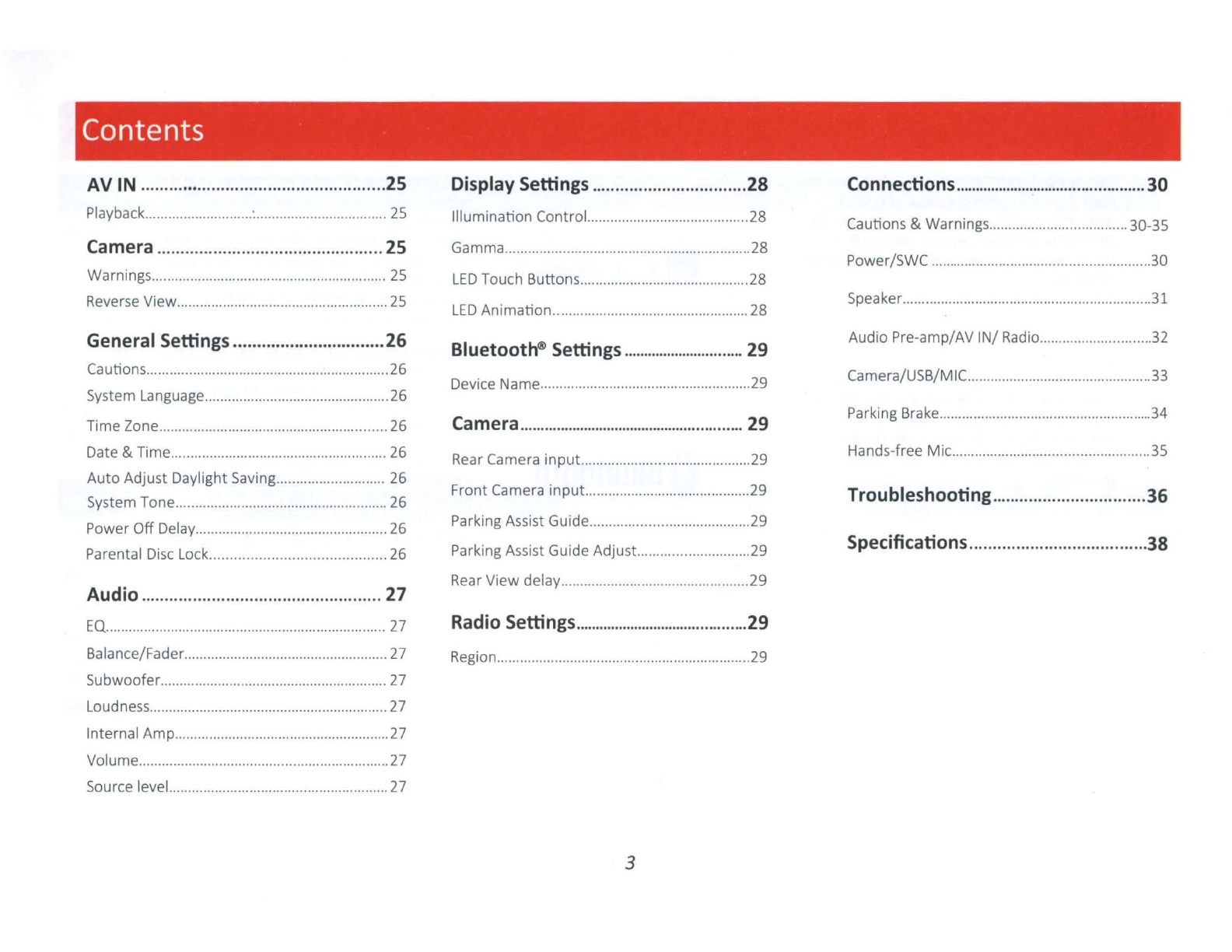
Contents
AV IN ....
...
..
.....
..
...........
..
........
...
...
..
...
....25 Display Settings
..
.
..
....
...
.....................
28
Connections
......
....
......
..
....
.
............
............
30
Playback.......................
..
..:................................... 25 Illumination Control..........................................28 Cautions & Warnin
gs
..................................
..
30-35
Camera.
....
..
...
........
..
..
..
.
....
..
..
.
..
..
...
..
.....25
Warnings............................................................. 25
Gamma...........................................................
.....
28
LED
Touch Buttons............................................28 Power/SWC
.....
...
...
...............
..
...............
....
..........30
Reverse View.......................................................25
LED
Animation
...................................................
28
Speaker.................................................................31
General Settings......................
..
........
26
Bluetooth®Settings
...
.
..
.
...
.
..
.
....
.
...
.
..
...
..
29
Audio Pre-amp/AV
IN/
Radio.......................
..
..
..
32
Cautions...............................................................26
System Language......
....
........
..
............................26 Device Name......................
.....
............................29 Camera/USB/MIC............
..
.......
..
.
...
..........
..
.....
....
33
Time Zone..........................
....
...............
..
..
..........26 Camera
...
..
....
.
...
......
........
.
..
....
....
.
..
.
..
.....
.
..
..
..
29
Parking Brake................................................
........
34
Date & Time................
...
..................................... 26 Rear Camera
inpu
t............................................29 Hands-free M
ic
...................................................35
Auto
Adju
st
Daylight Saving............................ 26
System Tone....................................................... 26
Front
Camera input.....................
..
....................29 Troubleshooting
......
..
....
...
...
....
..
....
.
..
..
36
Power
Off
Delay..................................................26
Parental Disc Lock........................................... 26
Parking Assist Guide..................................
...
....
29
Parking Assist Guide Adjust.............................29 Specifications
..
...
..
..
....
..
.............
..
.....
..
.
38
Audio ..........
..
.
..
...
..
...
..
...
...
....
.
..
..
..
.
...
.....
27
Rear
View
delay
.....
..
..
...
.
..
..................................29
EQ
.............
.
..
.
......................................
..
.
...............
27 Radio Settings
..
....
..
....
........
..
........
......
..
.
....
29
Balance/Fa
der
..
...
.
...
..................
..
.......
....
....
..
....... 27 Region............................
..
....................................29
Subwoofer
....
..
..............................
..
............
..
....... 27
Loudness.............................................................. 27
Internal
Amp
........................................................27
Volume.................................
..
..............................27
Source level.........................................................27
3
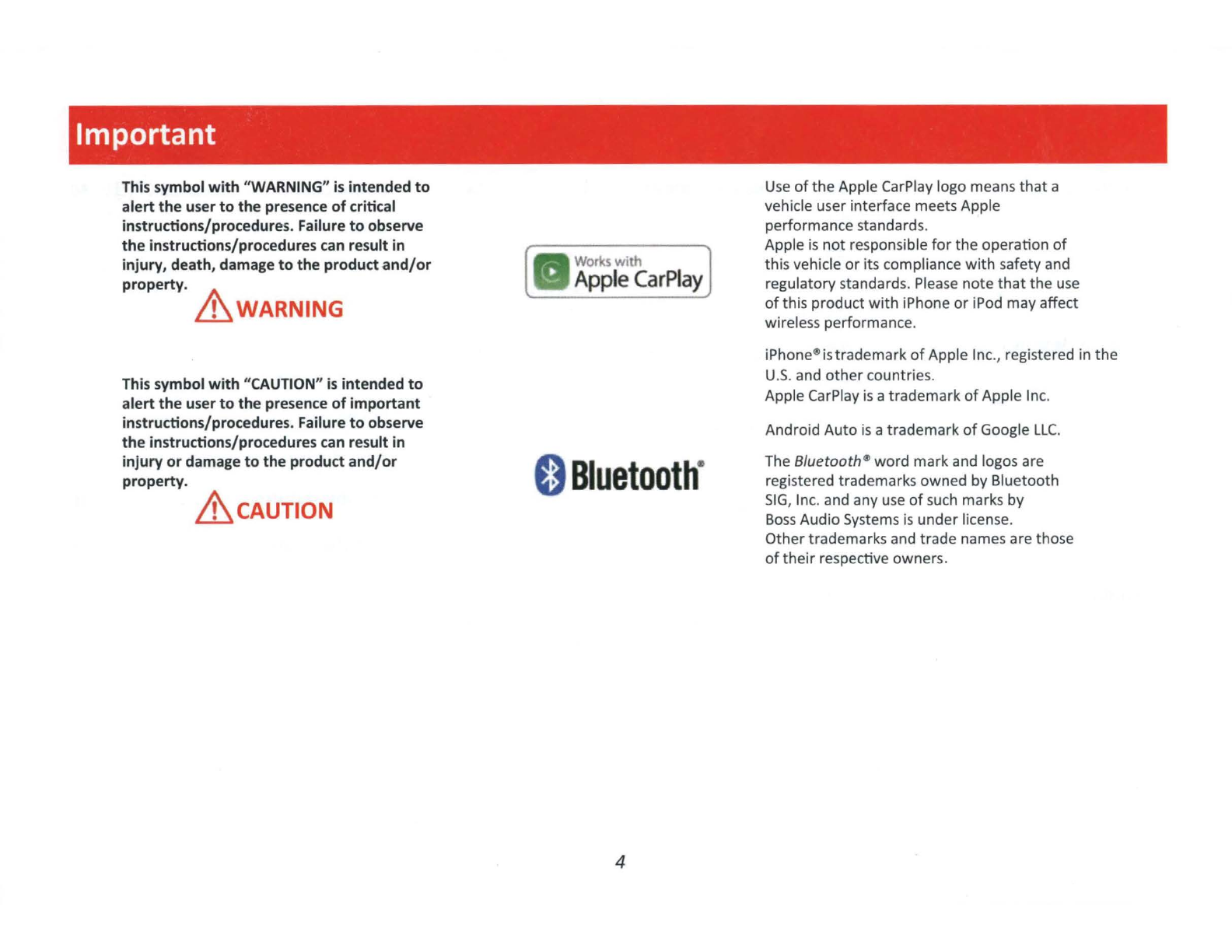
Important
This symbol
with
"WARNING"
is
intended
to
alert
the
user
to
the presence
of
critical
instructions/procedures. Failure
to
observe
the
instructions/procedures can result in
injury, death, damage
to
the
product
and/or
property.
h,.,,.
Lil
WARNING
This symbol
with
"CAUTION"
is
intended
to
alert
the
user
to
the
presence
of
important
instructions/procedures. Failure
to
observe
the
instructions/procedures can result in
injury
or
damage
to
the
product
and/or
property.
&cAUTION
Works
with
Apple
CarPlay
0
Bluetooth
·
4
Use
of
the Apple CarPlay logo means
that
a
vehicle user interface meets Apple
performance standards.
Apple
is
not
responsible
for
the
operation
of
this vehicle
or
its compliance
with
safety and
regulatory standards. Please note
that
the use
of
this product wi
th
iPhone
or
i
Pod
mayaffect
wireless performance.
iPhone®istrademark
of
Apple Inc., registered in
the
U.S
. and
other
countries.
Apple CarPlay
is
atrademark
of
Apple Inc.
Android Auto
is
atrademark
of
Google
LLC.
The
Bluetooth
®
word
mar
k and logos are
registered trademarks owned by Bluetooth
SIG,
Inc. and any use
of
such marks by
Bos
sAudio Systems is
under
license.
Othertrademarks and trade names are those
of
their
respective owners.
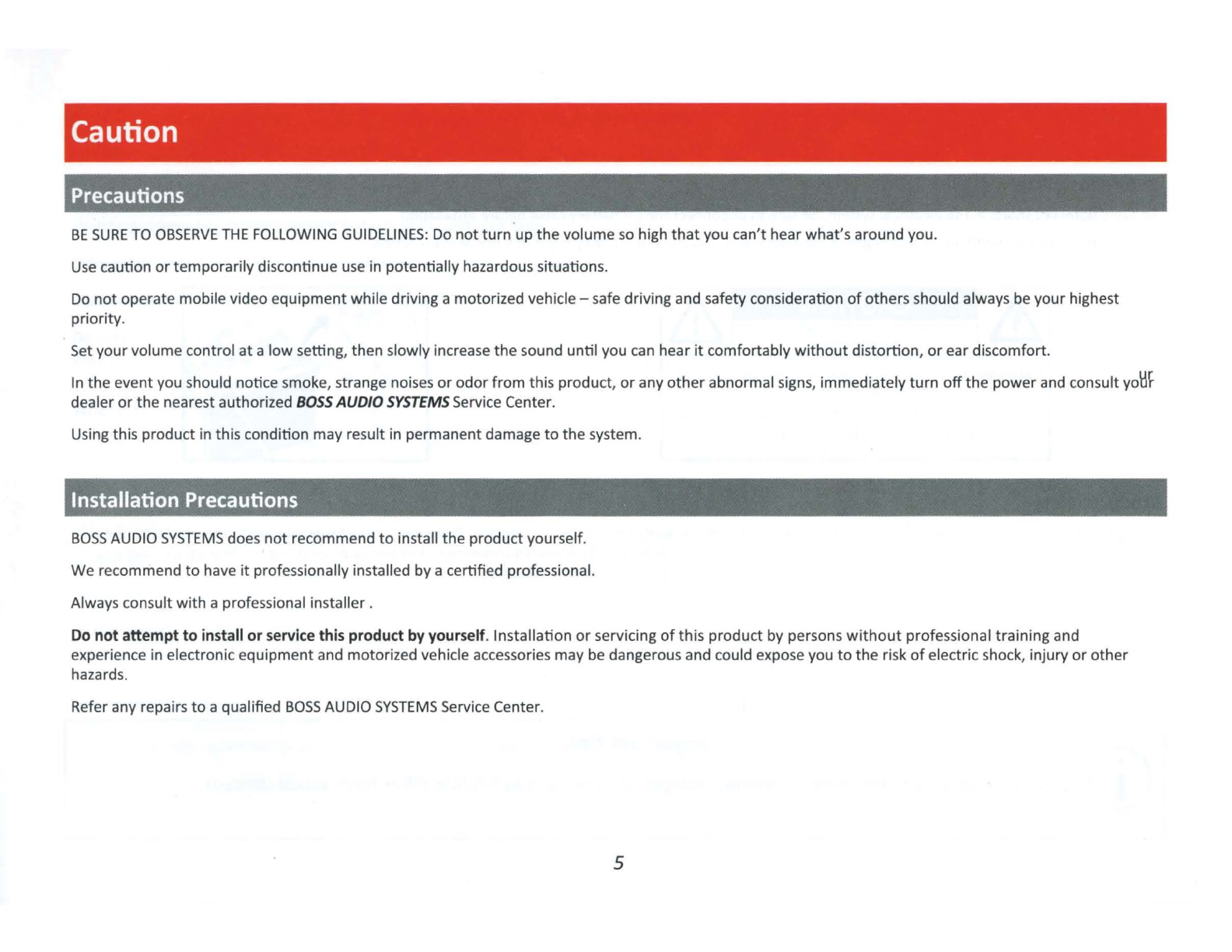
Caution
Precautions
BE
SURE
TO
OBSERVE
THE
FOLLOWING
GUIDELINES:
Do
not
turn
up
the
volume
so
high
that
you can't hearwhat's around you.
Use
caution
or
temporarily discontinue
use
in potentially hazardous situations.
Do
not
operate mobile video equipment while driving a motorized vehicle -safe driving and safety consideration
of
others should always be your highest
priority.
Set yourvolume control
at
a
low
setting, then slowly increase
the
sound until you can hear
it
comfortably
without
distortion,
or
ear discomfort.
In the event you should notice smoke, strange noises
or
odor
from
this product,
or
any
other
abnormal signs, immediately
turn
off
the
power
and consult
yo~F
dealer
or
the
nearest authorized
BOSS
AUDIO
SYSTEMS
Service Center.
Using this product in this condition may result in permanent damage
to
the
system.
Installation Precautions
BOSS
AUDIO
SYSTEMS
does
not
recommend
to
install
the
product yourself.
We recommend
to
have
it
professionally installed
by
acertified professional.
Always consult
with
a professional installer.
Do
not
attempt
to
install
or
service this product by yourself. Installation
or
servicing
of
this product by persons
without
professional training and
experience in electronic equipment and motorized vehicle accessories may be dangerous and could expose you
to
the
risk
of
electric shock, injury
or
other
hazards.
Refer any repairs
to
a qualified
BOSS
AUDIO
SYSTEMS
Service Center.
5
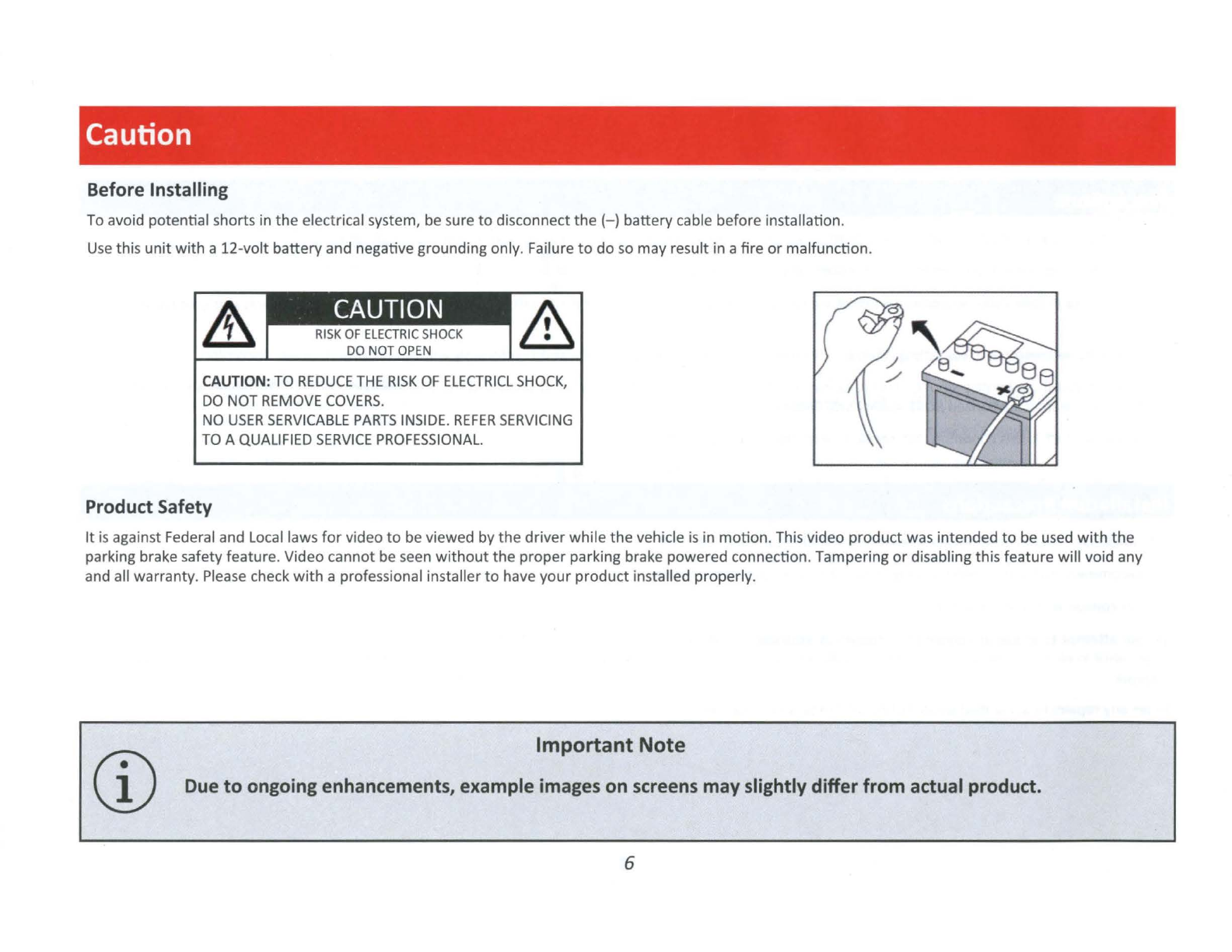
Caution
Before Installing
To
avoid potential shorts in
the
electrical system, be sure
to
disconnect
the
(- ) battery cable before installation.
Use
this unit with a 12-voltbattery and negative grounding only.
Fai
lure
to
do
so
may result in a fire
or
malfunction.
lb.
DO NOT OPEN
CAUTION:
TO
REDUCE
THE
RISK
OF
ELECTRICL
SHOCK,
DO
NOT
REMOV
E
COVERS.
NO
USER
SERV
I
CAB
LE
PARTS
INSIDE.
REFER
SERVICING
TO
A QUALIFIED
SERVICE
PROFESSIONAL.
Product Safety
It
is
against Federal and Local laws
for
video
to
be viewed by
the
driverwhile the vehicle
is
in motion. This video product was intended
to
be
use
d
with
the
parking brake safety feature. Video cannot
be
seen
without
the proper parking brake powered connection. Tampering
or
disabling th
is
feature will void any
and all warranty.
Please
check
with
a professional installer
to
have your product installed properl
y.
CD
Important Note
Due
to
ongoing enhancements, example images on screens
may
slightly differfrom actual product.
6

Caution
Images and Video
Watching video while driving
is
against Federal, State, and
Local
laws.
Drive safely, know and obey traffic rules. Watchingthis screen and making selections while driving
can
lead
to
a serious accident.
Check surroundings
for
safety while camera images are displayed.
Do
not
use
features
of
this product while driving
ifit
cannot be operated safely and legally in your location. Before operation
of
smartphone Apps accessible
from
this device, read safety instructions in your Owner's Manual. When using navigation Apps stay alert
to
observe real
world
conditions.
About this manual
To entirelyunderstand
how
to
properly
use
your
new
Boss
product,
it
is
recommended
to
read this entire user's manual, and keep
it
in a safe place
for
future
reference.
-Read the entire manual
-
Keep
the manual
-Follow all instructions
-Clean
with
a
dry
cloth only
-
Do
not
use
or
operate near
water
-
Do
not
defeat any safetyfeatures
California Residents (Proposition 65)
This product may contain chemicals known
to
the
State
of
California
to
cause cancer, birth defects
or
other reproductive harm.
7

Basic Product Operation
What
comes in
the
box
Hardware
Qty 1
BE7ACP-SD
Qty 1
Tapp
i
ng
Screw
SX18
B/A
Qty 2
Brackets
Qty 1
Rubber
Grommet Qty 1
Spring
Washer
Connections
Qty 1
Hex
Bolt
Qty 2
Plain
Washer
Qty 1 Powe
r/
Harness
Qty 1
Hex
Nut Qty 2
Key
Qty 1
Hands
-free Microphone
Qty8
ScrewMSx6
Qty 1 Mounting
Bracket
[
0000000000000
]
8
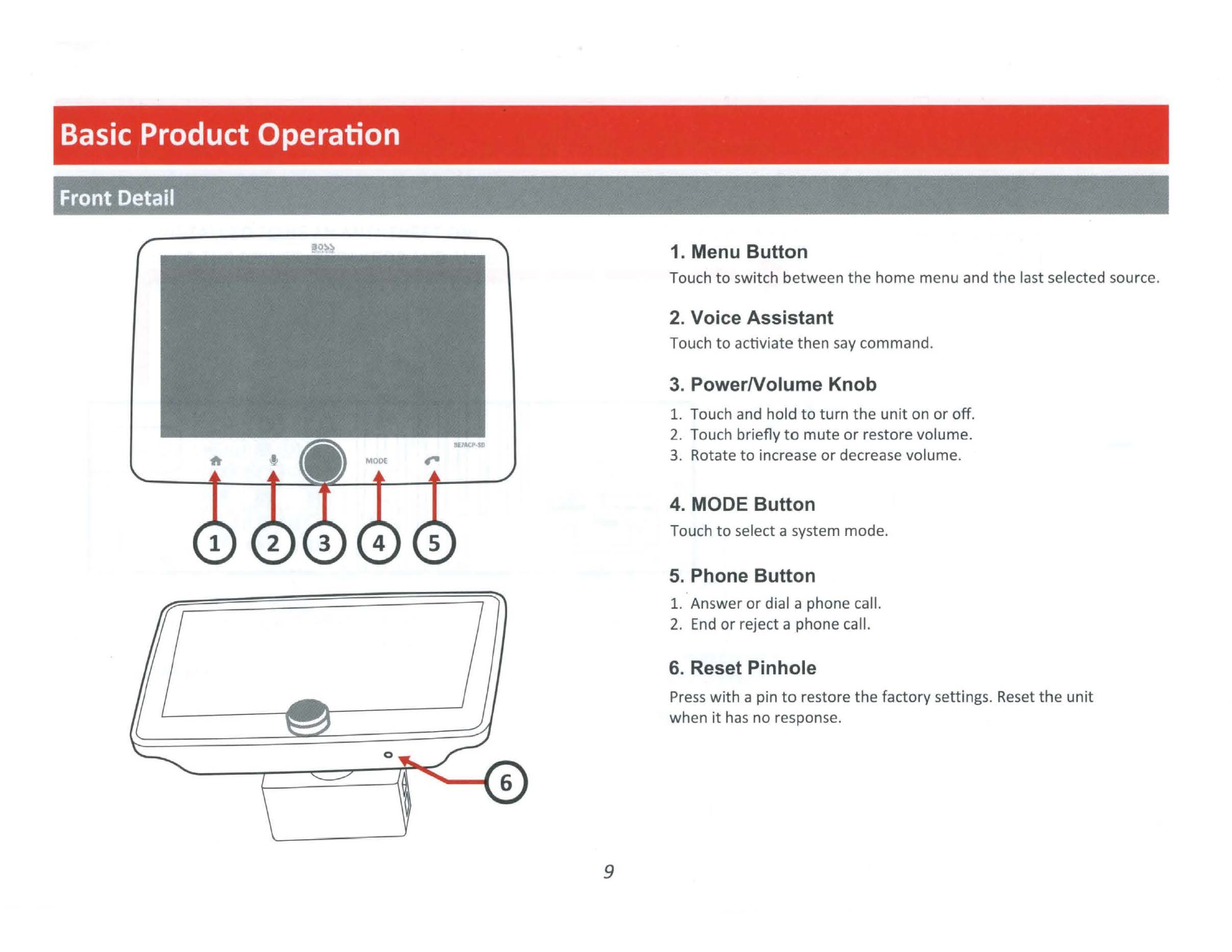
Basic
Product Operation
Front Detail
9
1. Menu Button
Touch
to
switch between
the
home menu and
the
last selected source.
2.
Voice Assistant
Touch
to
activiate then
say
command.
3.
PowerNolume Knob
1. Touch and hold
to
turn
the
unit
on
or
off.
2.
Touch briefly
to
mute
or
restore volume.
3.
Rotate
to
increase
or
decrease volume.
4. MODE Button
Touch
to
select a system mode.
5. Phone Button
1.
Answer
or
dial a phone call.
2.
End
or
reject a phone call.
6. Reset Pinhole
Press
with
a pin
to
restore
the
factory settings. Reset
the
unit
when
it
has
no response.

Basic
Product Operation
Rear Detail
....
:,
a.
E
Q)
....
C
:,
0
a.
.c. E
a.
~
~
Q)
....
-~
E
:,
~
a.
"'
E
u tlD
"'
C
cii
"§
E
"'
.c.
"'
u
u
...
........
"'
>
Q)
"'
0
er:
C:
....
UJ
:,
V)
<t
J
"O
·e
"O
C
<t
>
"'
~
"'
u
Q)
ci
a.
a.
<t
D
USB2
D
USBl
0
~----11:::::
:::::
Fuse Holder
Power/Signal
Harness Connector
10
0
@@
@@
0000
1 SUB1 SUB2• :
·--
--------·•-
l~~
Pre-Amp Audio AudioNideo Inputs
Outputs
FM/AM Antenna Jack

Basic
Product Operation
Unit Installation
THE
UNIT
IS
INSTALLED
TO
BE
AN
ANTI-THEFT
ONE.
THE
CHASSIS
OF
THE
UNIT
WEARS
A
SLIDING
METAL
HOUSING.
PLEASE
DO
THE
CONNECTION
OF
THE
POWER
,
SPEAKERS
AND
ANTENNA
ACCORDING
TO
THE
REQUIREMENT
OF
THE
INSTRUCTION
BOOK
,
THEN
INSTALL
THE
SLIDING
METAL
HOUSING
IN
THE
CAR
AS
FOLLOWS.
oss
,
ssoss:
-.
~:
00
J 0
METAL
STRAP
i
---
0
a o--_
0
TO BOOST UP THE CAPABILITY OF /
ANTI-JAMMING, PLEASE FIX THE /
METAL STRAP
ON
THE METAL
CONNECTED TO THE BOTTOM
BRACKET OF THE CAR.
DASH
BOARD
SLIDING
METAL
HOUSING
TO
DRAW
THE
CHASSIS
OUT
OF
THE
SLIDING
METAL
HOUSING
,
INSERT
THE
LEFT
AND
RIGHT
KEY
PLATES
INTO
THE
RIGHT
POSITION
OF
THE
2
SIDES
OF
CHASSIS.
11
SELECT THE PROPER TAB
FOR FIXING THE SLIDING
METAL HOUSING.
UNIT
CHASSIS
PLASTIC
TRIM
OUT

Basic
Product Operation
Operation instruction
Oo
o O O
D o
oo
0
•
\ \\ \ \ \ \
\ \ \ \ \ \ \ \ \ \
o
ooo
o
ooo
e
ooo
e
oo
e
ooo
0 0
00000000
0
0000000
00000000000000000
0 0
0
12
The up and down
pos
ition
of
the
display
screen can be
fr
eely
adjusted l I
I
I I
ll I
)
L.-
-
-'
O O o o O
0
00
O
lill
• 0 0
~
O O
~
CCD
=-
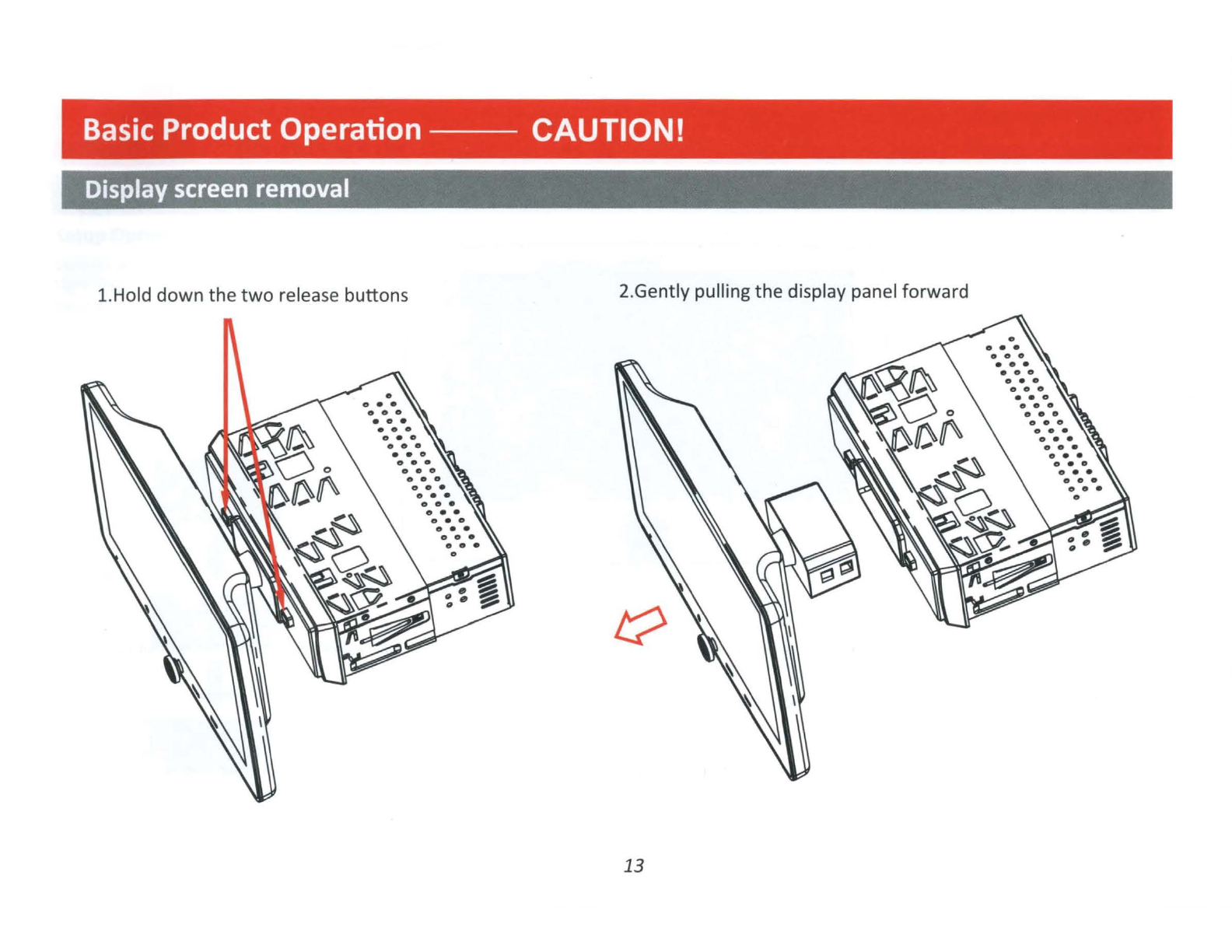
Basic
Product Operation CAUTION!
Display
screen
removal
1.Hold
down
the
two
release buttons 2.Gently pulling
the
display panel forward
13

Basic
Product Operation
Using
and
Caring
for the
Touchscreen
Use:
This head unit utilizes a Capacitive Touchscreen,
the
same type
that
is
used
on high-end mobile devices.
It
should be used
for
and cared
for
like
that
type
of
device.
As
with all capacitive type technology,
if
your fingers are
wet
or
sweaty,
it
will
not
function properly.
Do
not
allow any sharp objects
to
come in contact with
the
screen
glass.
Care
and
Cleaning:
To clean
the
screen, use a
dry
microfibertype cloth
to
clean.
Do
not
use ammonia,
window
cleaner,
or
any
other
type
of
household chemicals
to
clean the
screen. Abrasives should
not
be used at all.
14
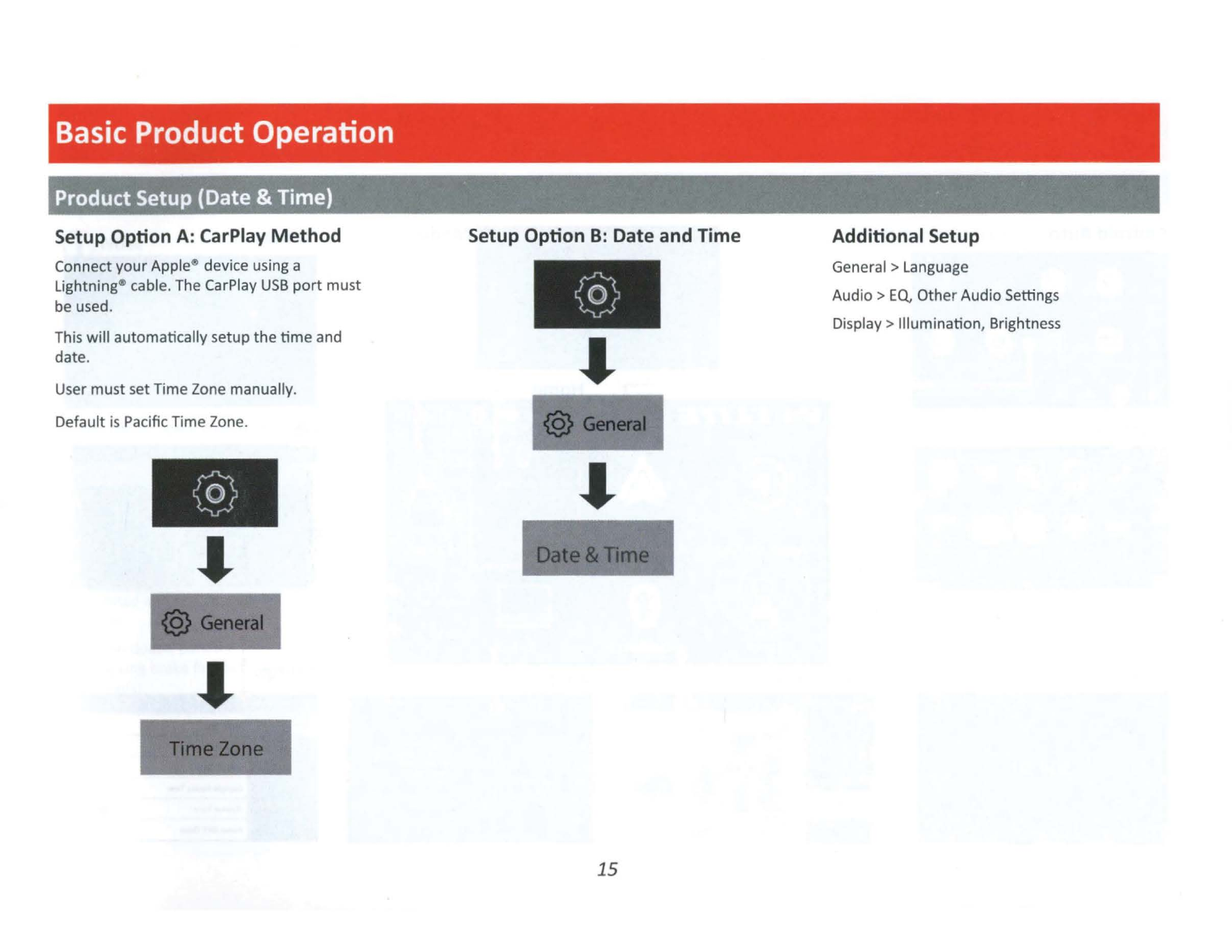
Basic Product Operation
Product Setup (Date & Time)
Setup Option A: CarPlay
Method
Connect
your
Apple
4D
device using a
Lightning
4D
cable.The CarPlay
USB
port
mu
st
be used.
This
will
automatically setup
the
time
and
date
.
User
must
setTime Zone manually.
Default is Pacific Time Zone.
•
•
Setup Option B: Date and Time
•
•
15
Additional Setup
General > Language
Audio >
EQ,
Other
Audio Settings
Display > Illumination, Brightness
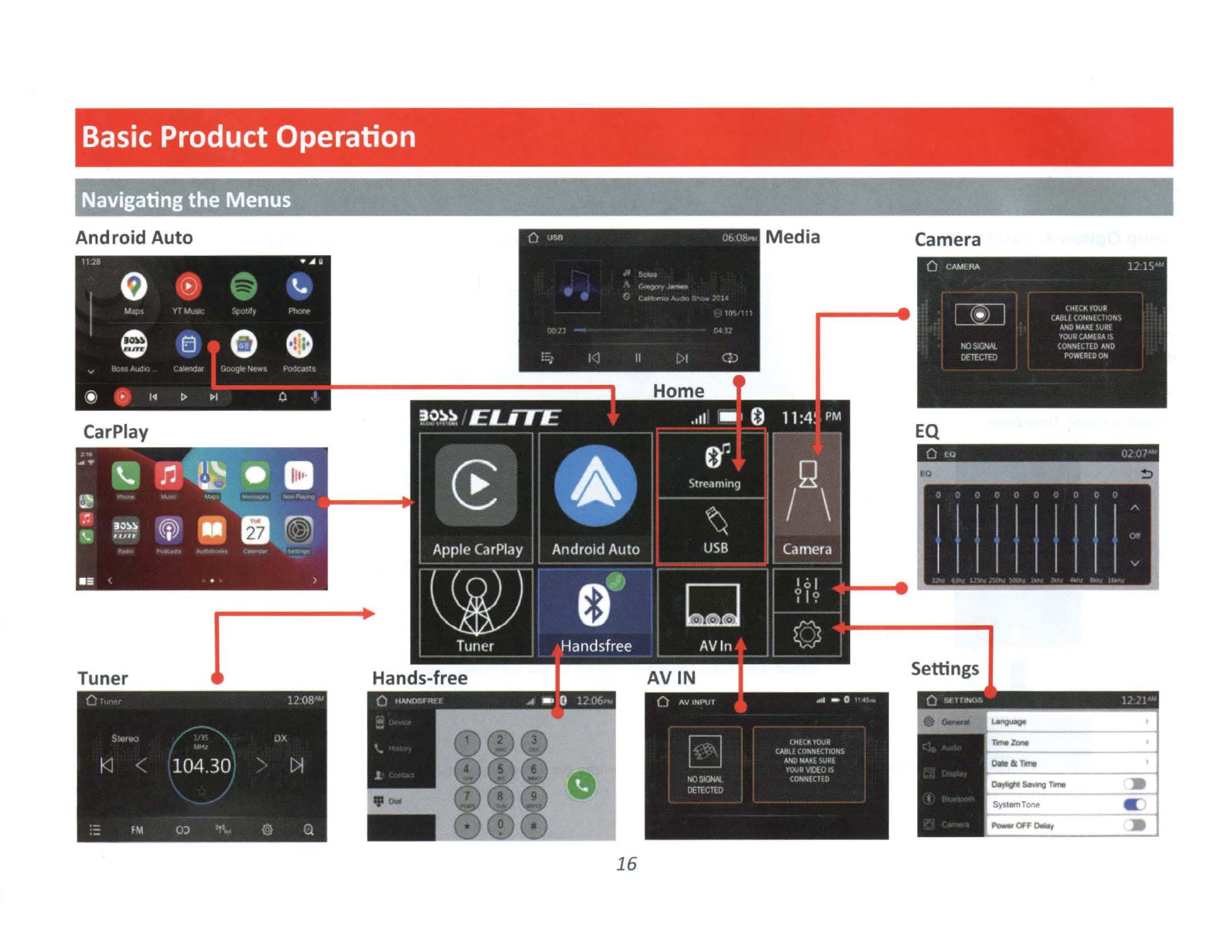
Basic
Product Operation
Navigating
the
Menus
Android
Auto
Camera
11.:-
...
.
0 0
\.
'.'1
e B 0 0
(~ .
I
◄
I>
~I 0
CarPlay
I
..
Tuner Settings
16

Apple CarPlay
Using
CarPlay
CD
Note
Apple CarPlay usage
is
limited while driving.
Functions, contents, and usability
is
determined by
the
App provider(s).
Controls will vary
with
each App
that
is
available
for
CarPlay.
For
more
details visit:
http://www.apple.com/ios/carplay
&WARNING
Familiarize yourself
with
your Local and State
laws regarding mobile devices.
Certain functions
of
an
iPhone
might
be
prohibited and
or
illegal while driving in
your
location.
When in doubt, park
the
vehicle and engage
the
parking brake
fir
st before performing
the
function(s).
Connecting
to
CarPlay
USB
Port
1. Connect the CarPlay compatible device
via Lightning~ cable
(not
included).
2.
The iPhone will load
the
CarPlay
function.
3.
On
the
display, the CarPlay will
illuminate green, touch
it
to
enterthe
CarPlay menu.
4. To return
to
the
product Home menu,
Touch.
CD
NOTE
The product's Bluetooth will turn
OFF
automatically when CarPlay
is
in use.
Hands-free phoning will function through the
CarPlay feature.
When using CarPlay, there
is
no need
to
pair
your
iPhone,
the
USB
cable connected
through
the
USB
Port
(1)
will enable this
feature.
If
other
devices are connected via Bluetooth,
they will be disconnected
for
the duration
of
CarPlay u
se.
17
Gestures & Control
Basic
controls,
but
not
limited
to:
Touch
~
Swipe
~~
..
Dragging
..
~
..
Othergestures and controls
might
differ on
each App.
CD
NOTE
Volume control
is
handled exclusively by the
product.

Apple CarPlay
Using
CarPlay
CarPlay Display
Setup
1. Using your iPhone:
Settings >General >CarPlay
2.
Touch and Hold each App icon
to
move.
To
remove
an
App, Touch
,otl4
G
( General CarPlay
If
your
Cllr
suppo,ts
wwele:;aCarPlay, pressand
hold
the
~ooce
control
button
on
your
steering wtleel
to
startCarPlay
setup
MY
C'.AR
BOSS
AUDIO
BE7ACP
-S
D
CD
NOTE
Only Apps
with
the icon
can
be
removed
from
CarPla
Only Apps
with
the
icon
can
be
added
in carplay.
(
Bade
CUstomlze
Rosel
Add
and
organia
apps
to
show
r1
~ys
homesctNn.
Phone
n
~$It
i
~
o
¼!uages
Now
Playing
18
Calenda
r
A Settings
• • Podcasts
MORE
0
~
Ne
tE
ase
MU$1C
18
How
to
Disable Apps
1. Using your iPhone:
Settings >Notifications >
App
to Disable
[
Alow
NOOlicatlon
s 0
-D
• • •
Showln~
~PreYlewS
No
llf
,cat,on
Gtouplng
AltPNI
Alerts
0
o )
UnloC~
(C>Naull)
Automa!ic
Onco
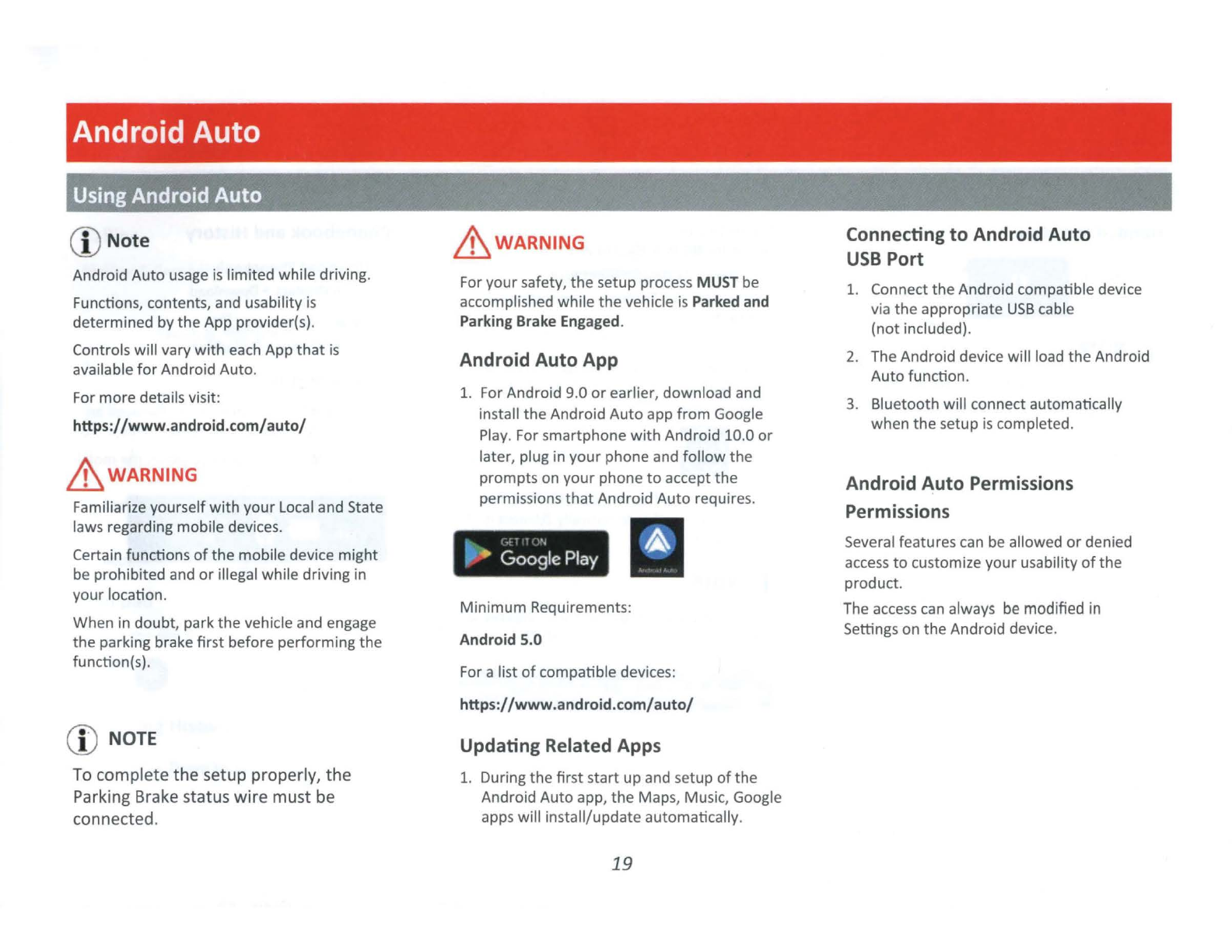
Android Auto
Using Android
Auto
(D
Note
Android Auto
usage
is
limited while driving.
Functions, contents, and usability
is
determined
by
the App provider(s).
Controls will vary
with
each App
that
is
available
for
Android Auto.
For more details visit:
https://www.android.com/auto/
&WARNING
Familiarize yourself
with
your
Local
and State
laws regarding mobile devices.
Certain functions
of
the
mobile device might
be prohibited and
or
illegal while driving in
your
location.
When in
doubt
, park
the
vehicle and engage
the
parking brake first before performing the
function(s).
CD
NOTE
To complete the setup properly,
the
Parking Brake status
wire
must be
connected.
&WARNING
For
your safety, the setup process
MUST
be
accomplished while
the
vehicle
is
Parked
and
Parking Brake
Engaged.
Android Auto App
1.
For
Android 9.0
or
earlier, download and
install the Android Auto app
from
Google
Play.
For smartphone
with
Android 10.0
or
later, plug in your phone and
follow
the
prompts on your phone
to
accept
the
permissions
that
Android Auto requires.
i,,•
•
Google
Play
Minimum Requirements:
Android 5.0
For
a list
of
compatible devices:
https://www.android.com/auto/
Updating Related Apps
1. During the first start up and setup
of
the
Android Auto app, the Maps, Music, Google
apps will install/update automatically.
19
Connecting
to
Android Auto
USB
Port
1. Connect the Android compatible device
via the appropriate
USB
cable
(not included).
2.
The Android device will load
the
Android
Auto function.
3.
Bluetooth will connect automatically
when
the
setup
is
completed.
Android Auto Permissions
Permissions
Several features
can
be allowed
or
denied
access
to
customize your usability
of
the
product.
The
access
can
always
be
modified in
Settings on
the
Android device.
Table of contents
Other BOSSCO Receiver manuals