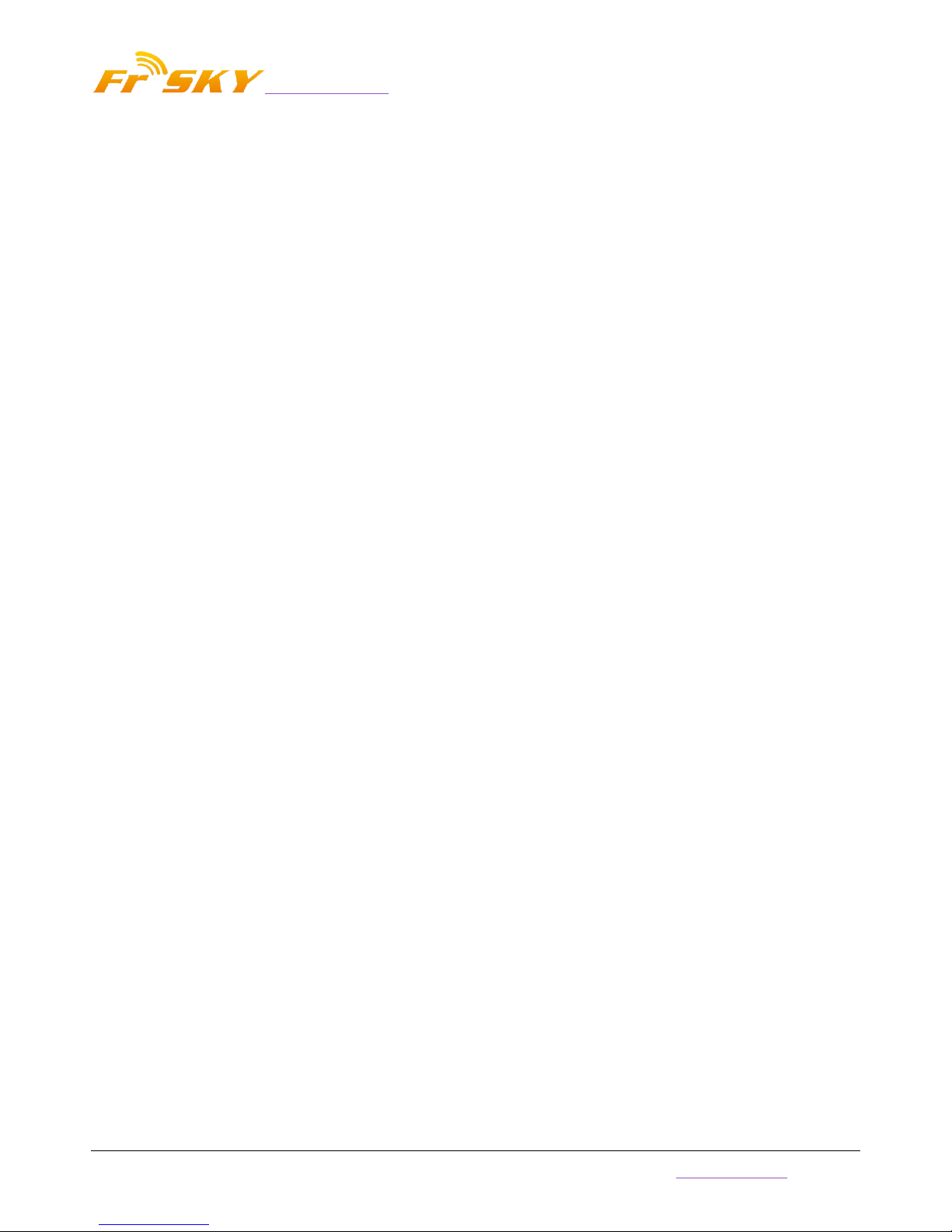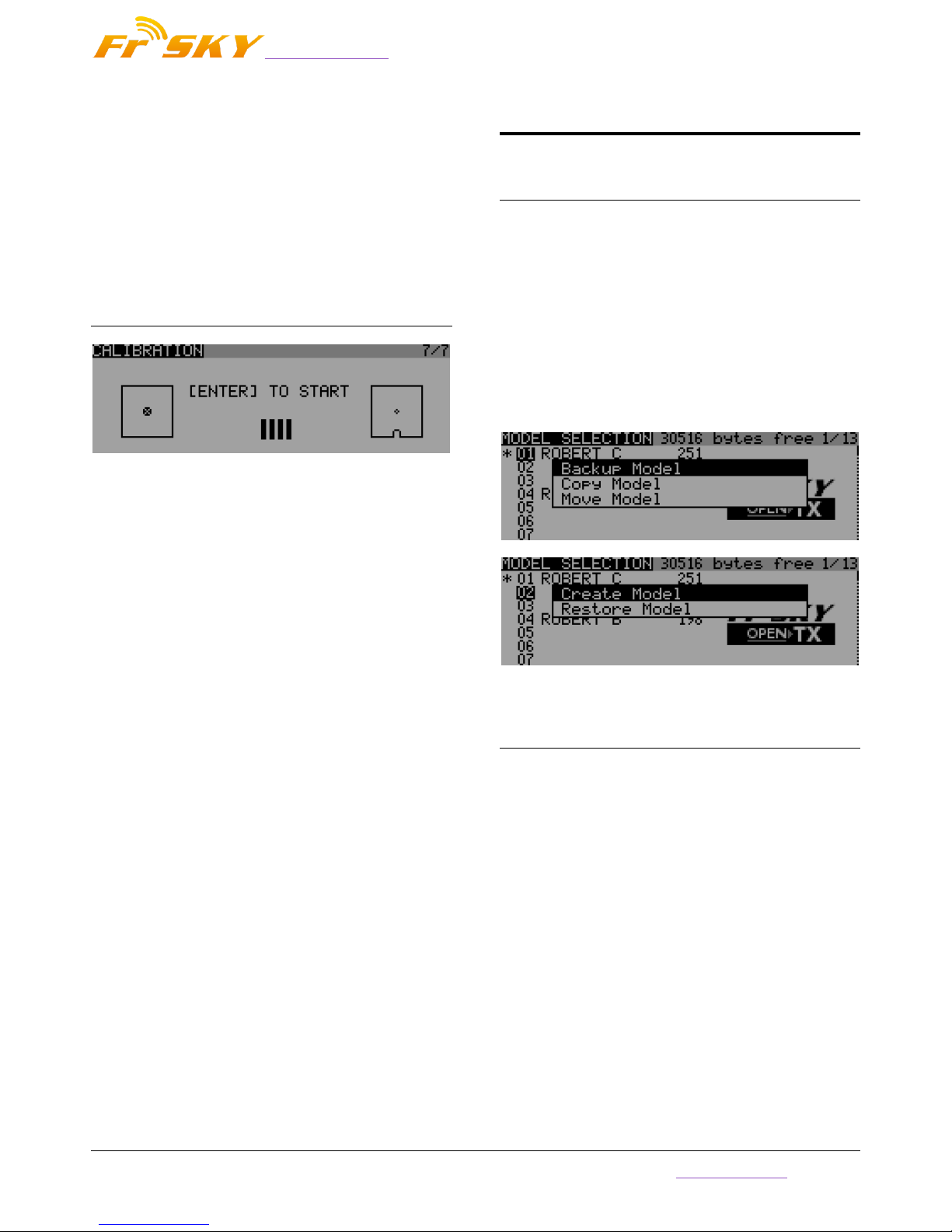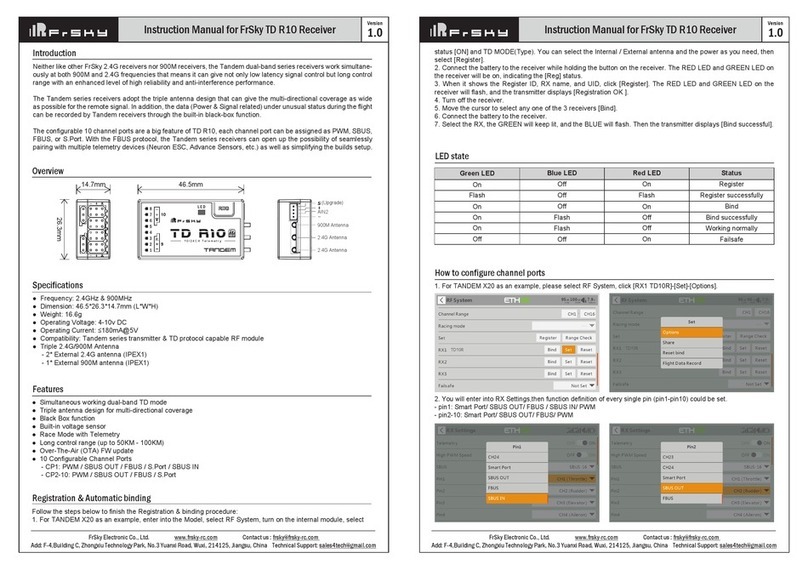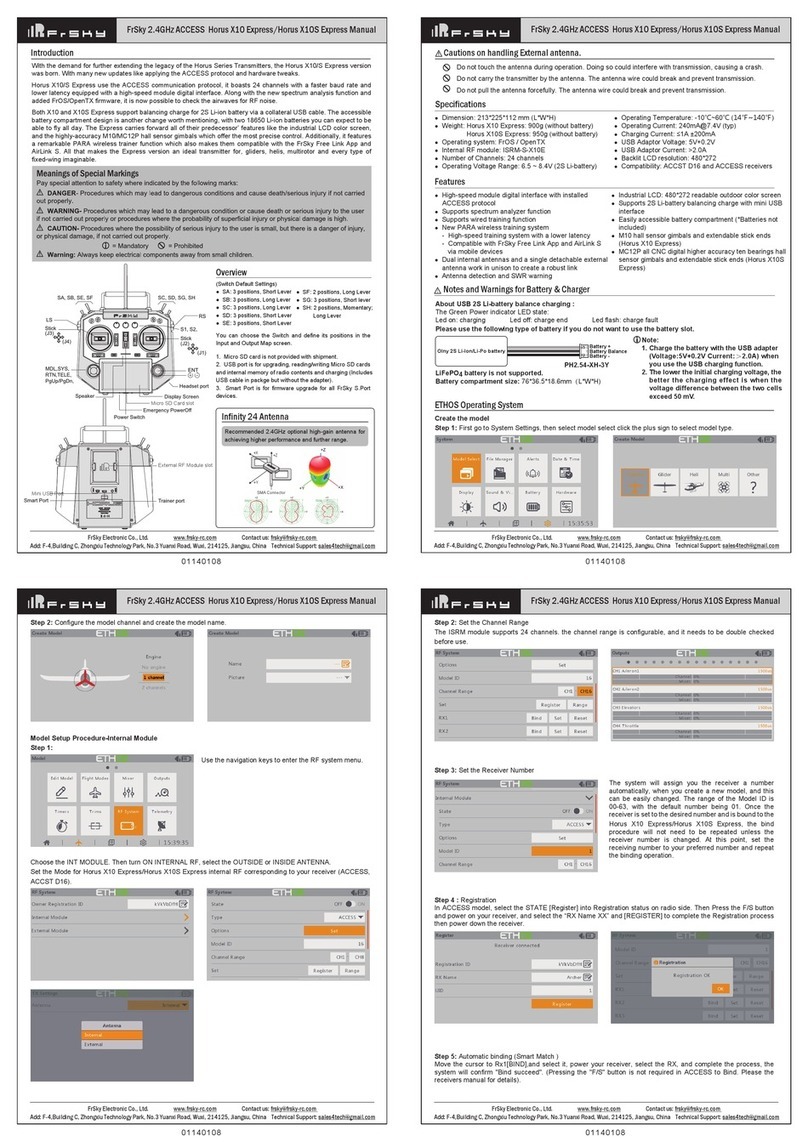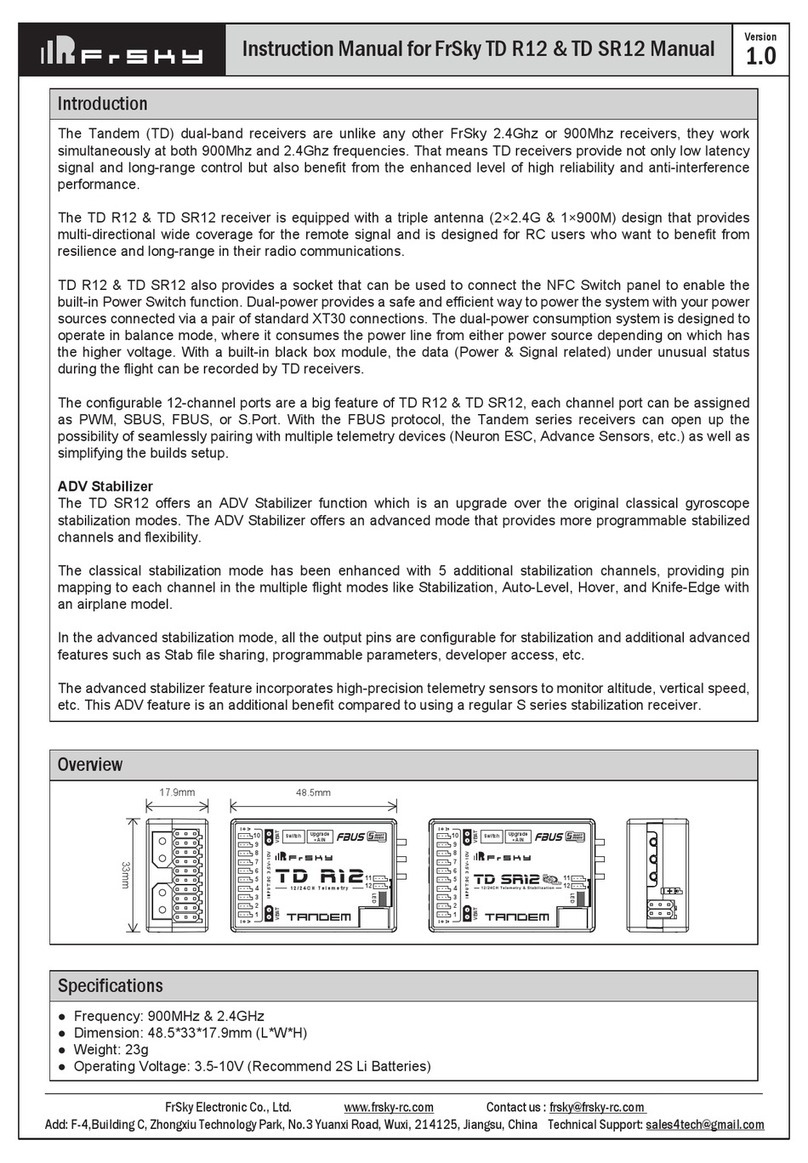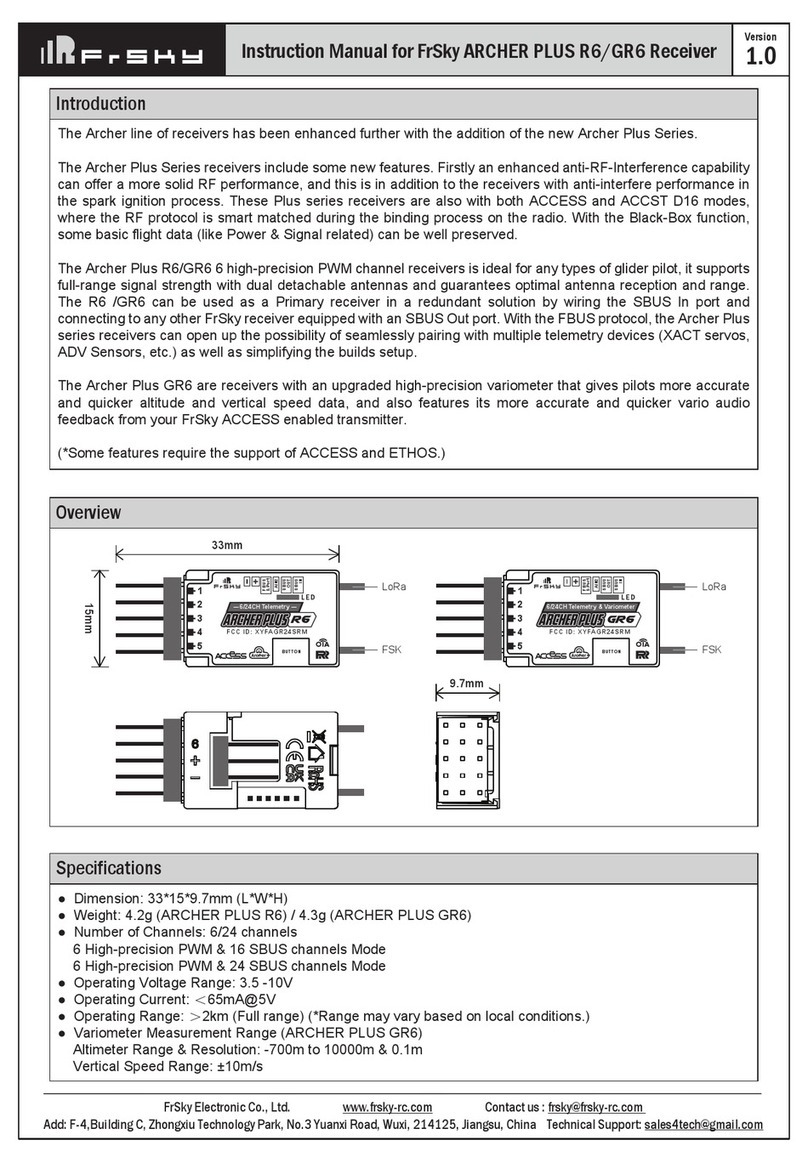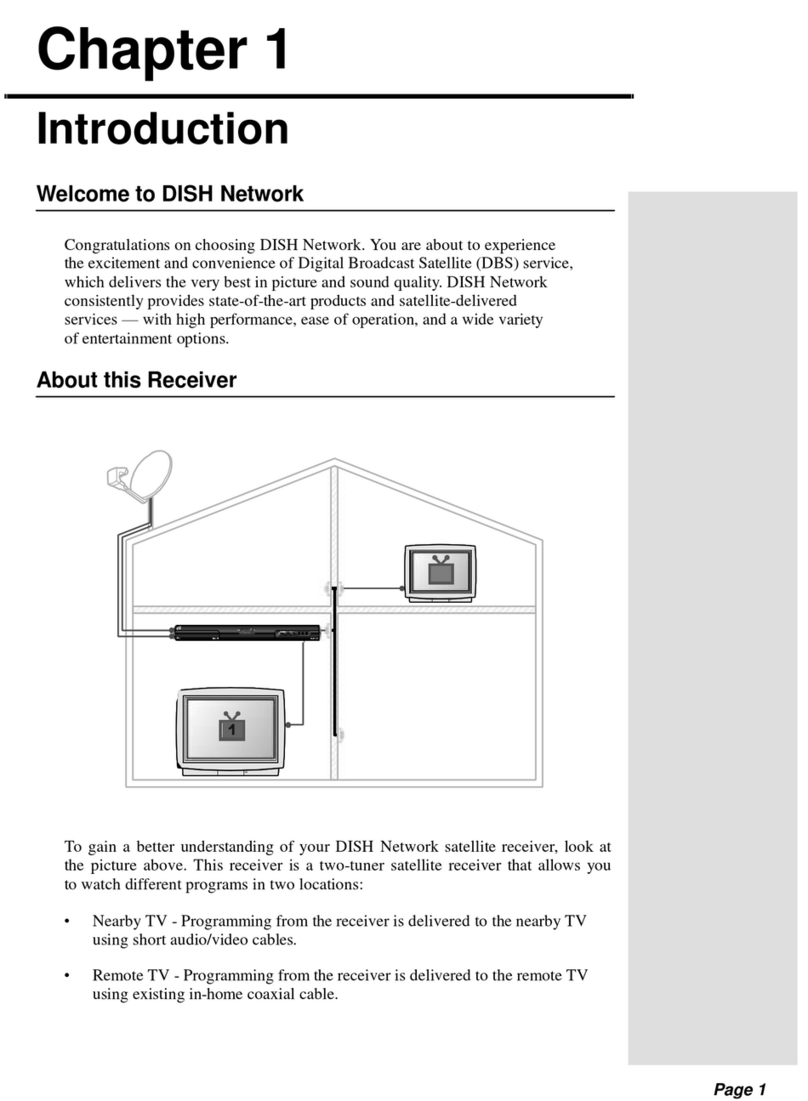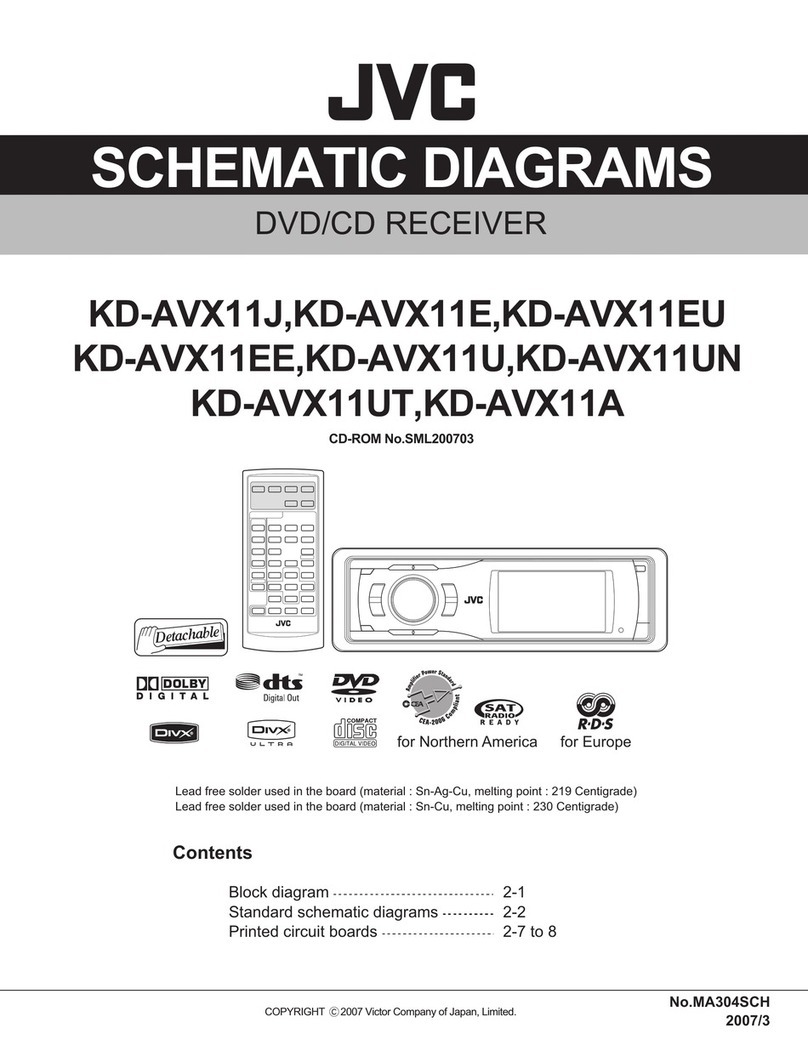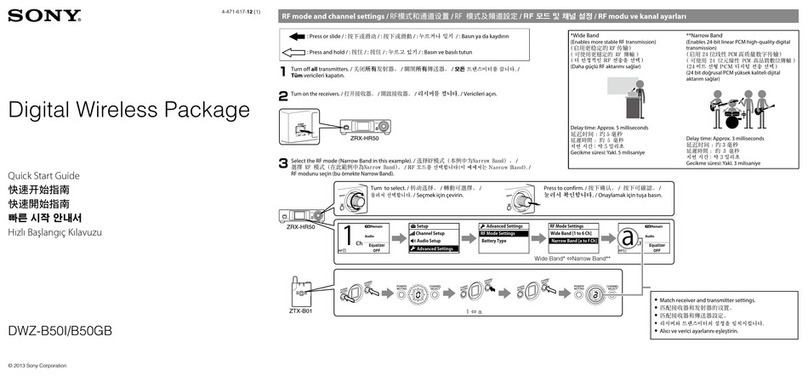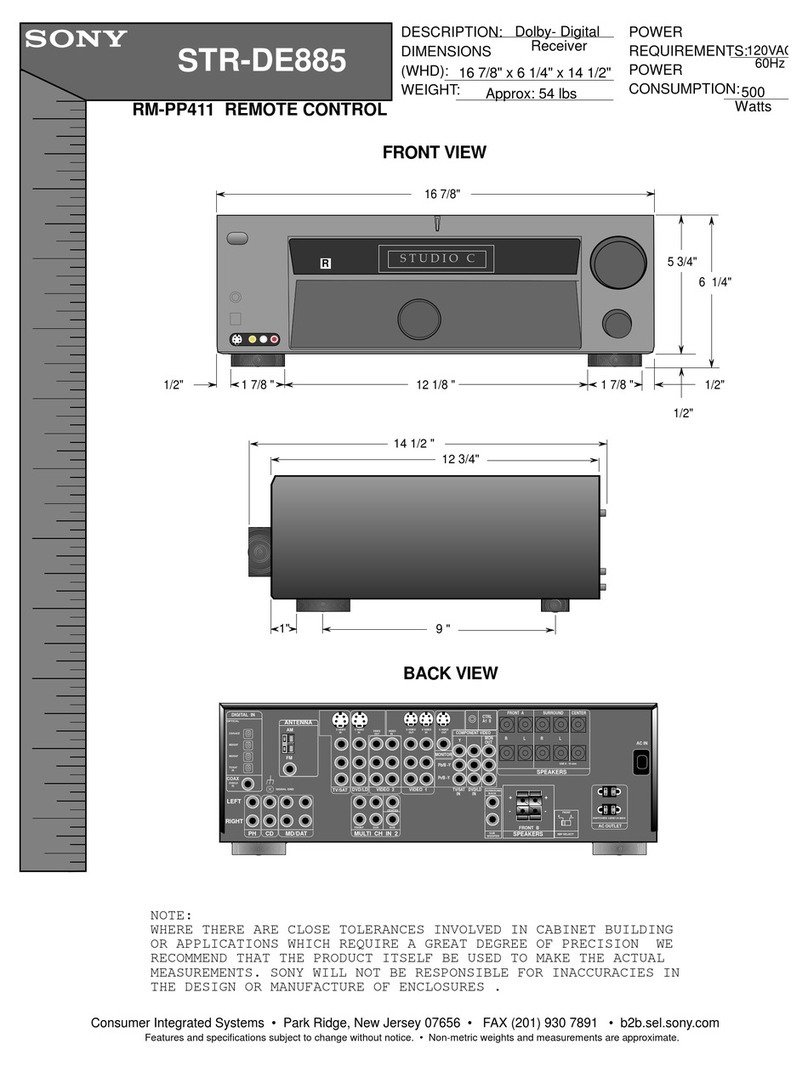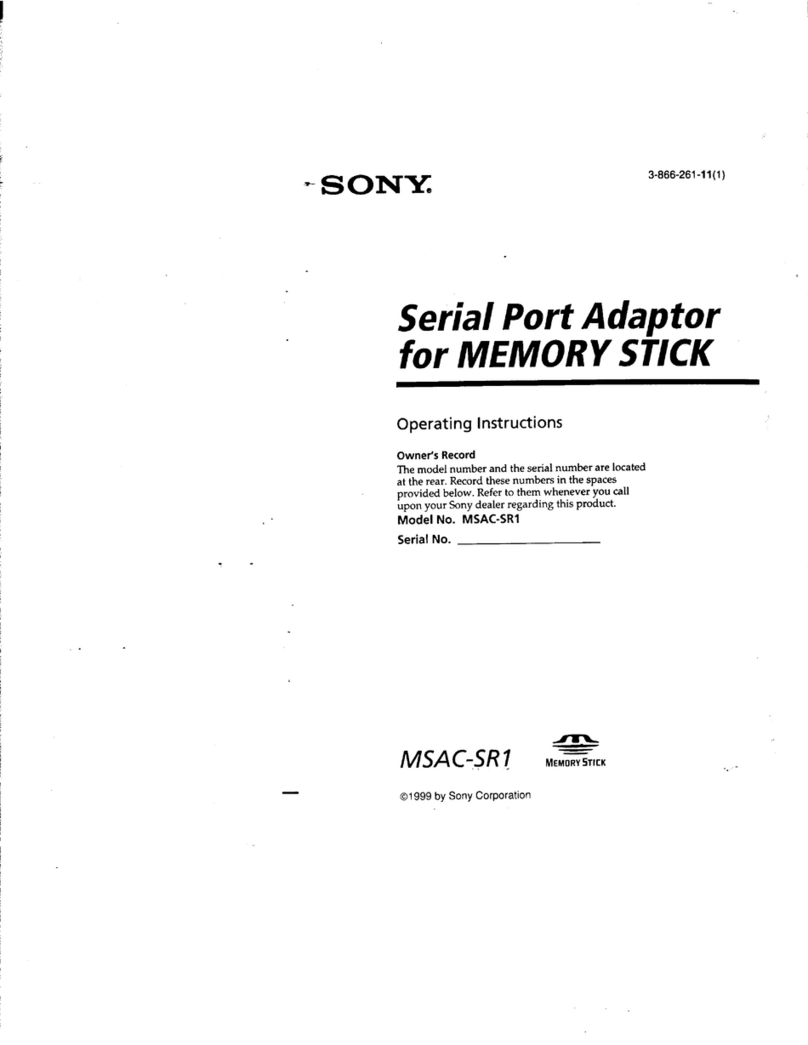Note that at any time in the Mixer screen and the
EDIT/INSERT MIX dialogs you can press MENU
LONG to bring up the channel monitor. This makes
it easy to try the different parameters and see their
effect on the channel's output. In addition to this,
you will see that on the mixer screen each active
line has its name and source displayed in bold, so
it's always clear at any given time as to which lines
are actively contributing to the channel output.
The description is long, but in practice if we now
do it again to control CH2 with the elevator stick it
will only take a couple of seconds to select CH2,
press ENTER LONG, scroll to Source, pres ENTER,
mode the Elevator stick, and press EXIT twice.
Setting up the mixer for a vast number of basic
models is as simple as that. In addition to the 4
basic channels, if you have a model with flaps that
have their own servo and that you want to control
with switch SB you'll just find a free channel to
connect your servo to (let's say CH6), you'll scroll to
CH6 on the mixer screen, insert a mixer line, flip the
SB switch when in edit mode on the source field,
and EXIT twice. If you want to adjust the
up/mid/full positions, a good idea would be to set
up a 3-point custom curve. In the Curve setting,
select c1, exit edit mode, and still on the curve field
press MENU. You will be brought to the curve
editor. Press Exit, and select "3pt". Press ENTER,
select the first point with +/-, press ENTER, and
adjust its position. Do the same for the other 2
points, and exit.
Now something more "complicated", if your
model has retracts that you want to control with
switch SA (which has 3 positions) but want only 2
possible output values (in and out) this won't work
(choosing SA would give -100%, 0%, +100%). You'll
then use the very convenient MAX source, that
represents a fixed value. Create a mixer line on a
channel (e.g. CH5) with MAX as source and +100%
weight, you could name it "Gear Up". Now create a
2nd mixer line under the first one by pressing
ENTER LONG on on it and selecting "Insert After".
Choose MAX again as source, then set weight to -
100%, for which it's time to remember the handy
shortcut - enter edit mode, and press the + and -
keys together. There, -100%. Scroll to the "Multpx"
setting, and select "Replace". Now go to the switch
setting, enter edit mode, flip SA in the UP position
(flick it out of it first if it's already there), and press
the + and - keys together. This will turn the "SAup"
entry into "!SAup". This means the line is active
when SA is NOT in the UP position. Name the line as
"Gear Down" and you're done. What happens is:
CH5 will be at 100% by default (the first mixer line
is in effect), BUT when SA is either in the middle or
in the DOWN position the 2nd line will activate and
replace the first one, turning the output to -100%. If
you go back to the mixer screen and play with SA
you'll see that when not in the UP position the 2nd
line will turn in bold as it becomes active, while the
first one fades back to normal as it's been
deactivated by the Replace type of the second line.
Again that seems long, but takes as much as about
30 seconds when you're used to it. Of course if
you've followed you'll certainly understood that we
could have set the second line to use switch "SAup",
and that subsequently the role of the 2 lines would
be swapped (second active when switch is up, first
in the other 2 positions). But then I wouldn't have
had the opportunity to explain the !, and also as a
personal preference I like my switch default
positions to be UP, and the first mixer line on a
channel to be the default value.
A little simple one next: You have 2 ailerons with
separate servos. Using a Y-cable to link them is too
old-school nowadays, so let's use another channel.
We already have the first aileron on CH1, CH5 and 6
are taken by gear and flaps, so let's use CH7. We
have an aileron that must move with the aileron
stick, which is actually just like the first one. So let's
just copy the first mixer by highlighting it and
pressing ENTER LONG, and selecting copy. Move it
to CH7 and press ENTER. This would work just fine,
but I'll throw in a personal preference again, and
change its weight to -100% because "logically" that
aileron is supposed to move in the opposite
direction. We'll see later why this makes sense.
Next up: a little mix. I'm going to be lazy and just
tell you to go back up and check the mixer screen
description a bit further up for the throttle ->
elevator compensation. I'm sure it will seem much
more clear now!