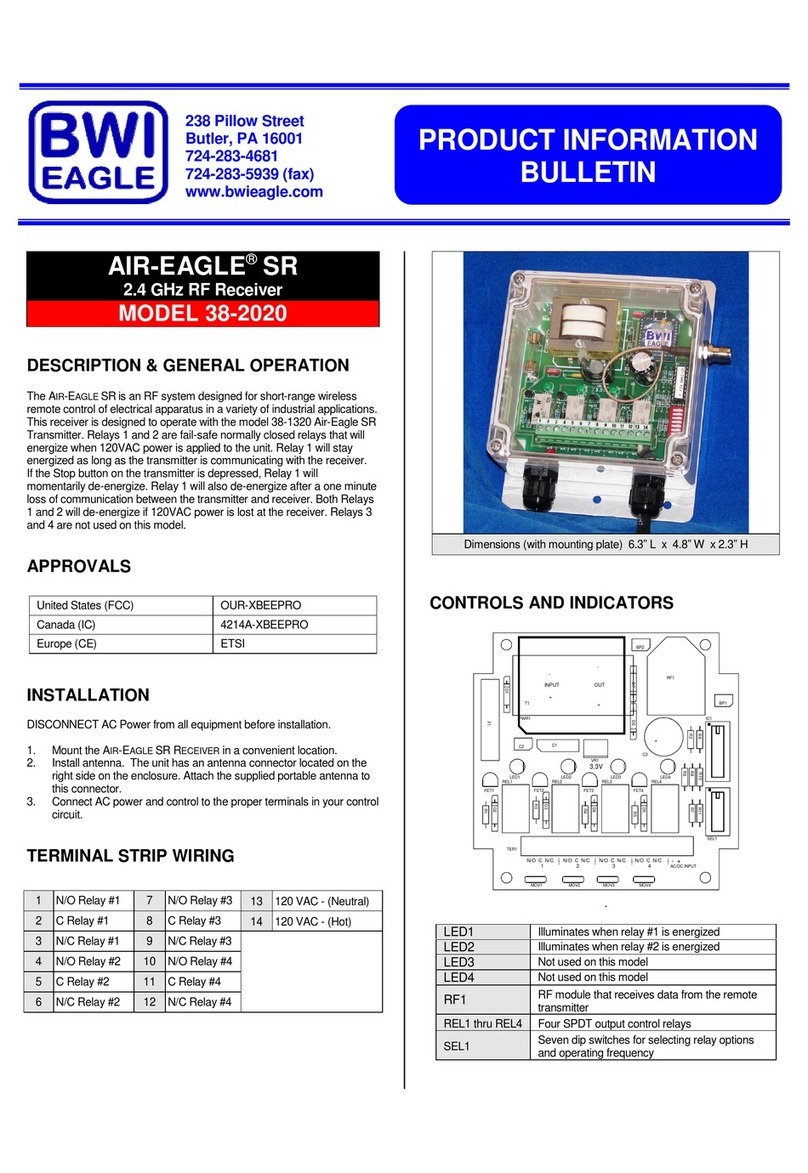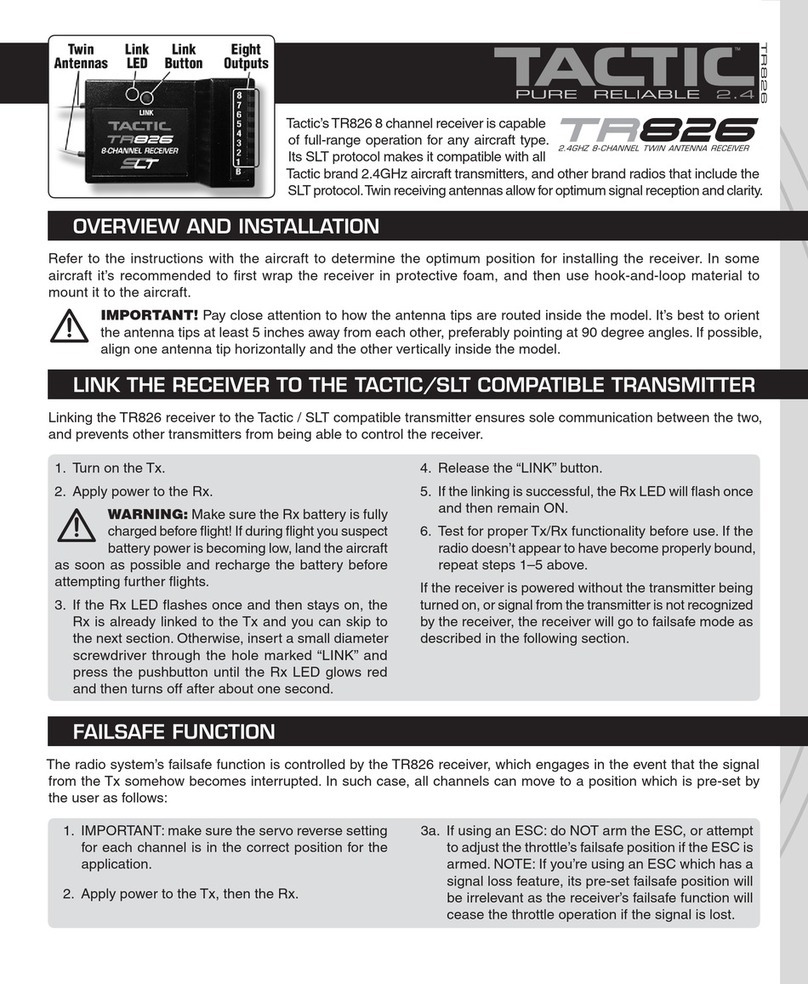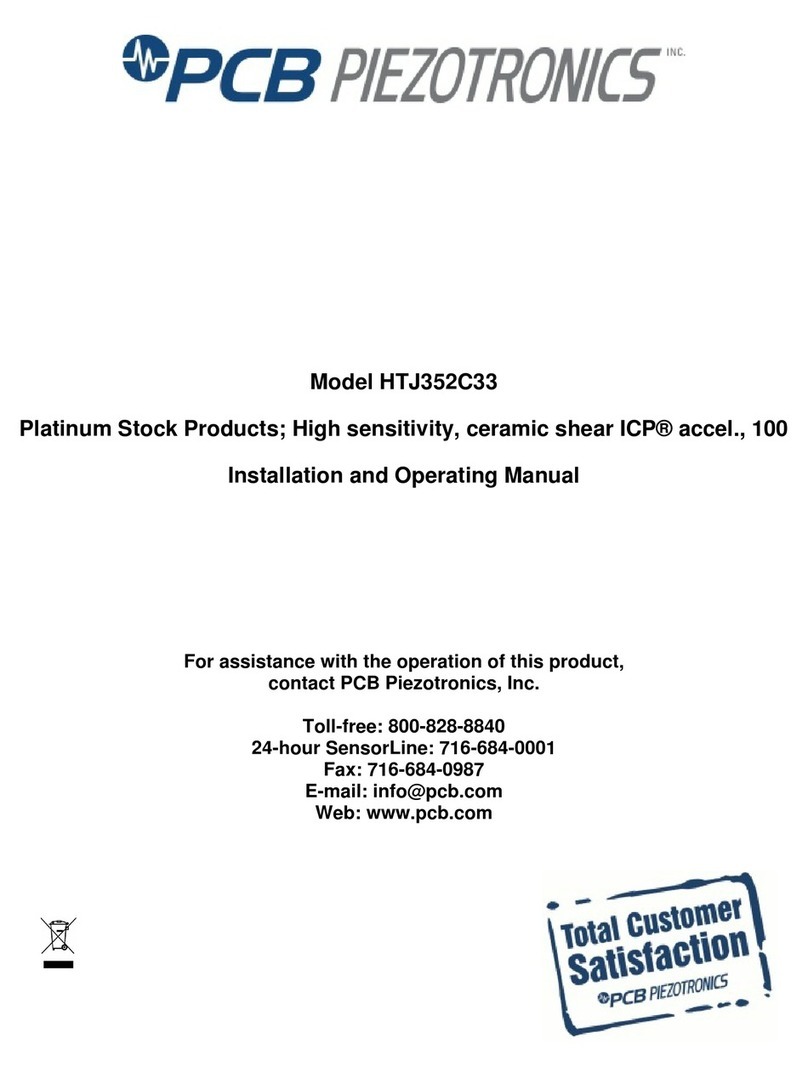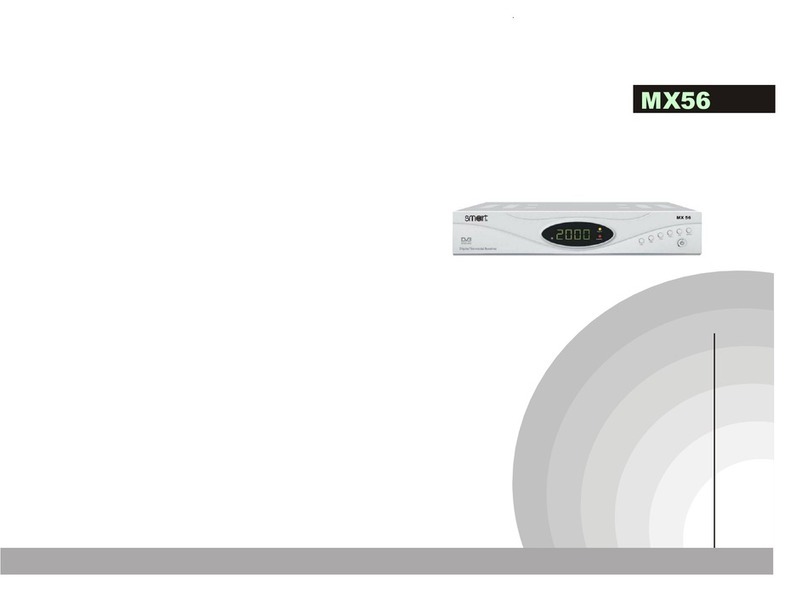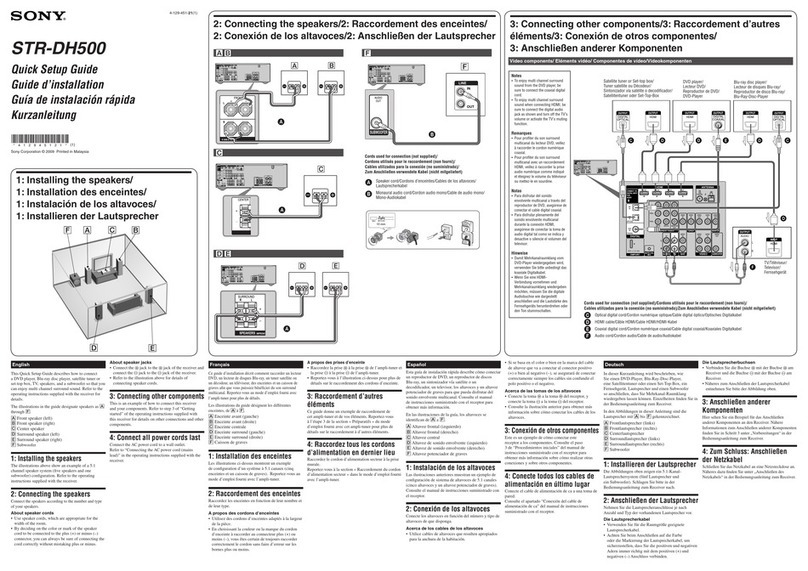BOSSCO MR762BRGB User manual


ii
CONTENTS
Precautions..................................................................................................................1
How to Handle Discs...................................................................................................1
Lithium Battery Cell Warnings.....................................................................................1
Caution..................................................................................................................... 1
Warnings...................................................................................................................1
Installation................................................................................................................. 2-3
Prepare Installation................................................................................................... 2
To Mount the Car Radio.............................................................................................. 2
Wiring Connections....................................................................................................... 3
Removal of the Main Unit...............................................................................................3
Control Panel Button Locations.......................................................................................4
General Operation...................................................................................................... 5-6
Turn Unit On/Off.........................................................................................................5
Adjust Volume (VOL)..................................................................................................5
Adjust Menu Options (SEL)......................................................................................5-6
Set the Clock (CLK)....................................................................................................6
Change the Source (SRC)...........................................................................................6
Mute on/off................................................................................................................6
USB Port...................................................................................................................6
Release the detachable front panel.............................................................................6
Hands-free Microphone..............................................................................................6
AUX Audio Input Jack................................................................................................ 6
Reset Sytstem (Reset)................................................................................................6
Radio Operation............................................................................................................7
Change Bands (BAND)................................................................................................7
Manual Tuning ( / )............................................................................................ 7
Auto Seek Tuning( / )....................................................................................... 7
To Store/Recall Preset Stations (1 - 6)...........................................................................7
Disc/USB Operation....................................................................................................8-9
To Insert Disc/USB......................................................................................................8
Eject Disc/USB........................................................................................................... 8
Play/Pause.................................................................................................................8
Next/Previous Track....................................................................................................8
Fast Forward/Backward...............................................................................................8
Introduction Scan........................................................................................................8
Repeating The Same Track ....................................................................................... 8
Playing All Tracks in Random.......................................................................................8
Track/Folde Navigation............................................................................................... 8
Remote Control...........................................................................................................11
Specifications................................................................................................13
Switch Between USA Area and Europe Area Frequency.................................................. 7
Automatic Store Station / Preset Station Scan (AMS).....................................................7
PTY Selecting the program type..................................................................................7
Pair and Connect.........................................................................................................9
Answer a Call / Reject a Call / End a Call........................................................................9
Switch Audio Between Car Audio And Moble Phone......................................................10
To Make a Call With This Bluetooth Handsfree System...............................................10
Audio Streaming (A2DP)............................................................................................10
Push-To-Talk............................................................................................................10
iCar Link Operation.....................................................................................................10
Push-To-Talk.............................................................................................................5
Troubleshooting........................................................................................................12
Select the Track or File for Playback in MP3 Format....................................................... 9
Aux Audio Operation..................................................................................................... 9
Bluetooth Operation..................................................................................................9-10
Redial Last Dialed Number...........................................................................................9

PRECAUTIONS
1
How to Handle Discs
• Handle a disc by its edges. Do not touch the playing side.
Precautions And Warnings
• To reduce the risk of fire, electric shock, and interference, do not attempt to repair this
unit yourself. Refer all service to a qualified technician.
• Keep the volume at a reasonable level to avoid distracted driving. High volume levels
may make it difficult to concentrate on traffic and road conditions while driving.
• If the car has been in direct sunlight for an extended period, you may need to reduce the
temperature inside the car before turning on and using the unit.
• The unit is designed to be installed in a level,horizontal position. For optimal performance,
avoid installing the unit at an angle.
• Before inserting a disc, wipe the disc outward from the disc center with a
clean, soft, dry and lint-free cloth. Do not use solvents or thinners such a
petrol/benzene or cleaners.
• After removing a disc from the disc slot, place the disc in a sleeve or case
to keep it clean and prevent scratches.
• Do not stick paper or tape on the disc surface. If there is glue (or adhesive)
on the disc surface, remove it before using the disc.
Lithium Battery Cell Warnings
• Cell leakage may cause damage to the remote control.
• Do not throw cells into as this may cause an explosion.
• Keep battery cells out of reach of children.
CAUTION
For coin/button battery used, please refer for further information to the user manual.
Attention should be drawn to the environmental aspects of battery disposal
CAUTION
Danger of explosion if battery is incorrectly replaced.
Replace only with the same or equivalent type.
The batteries (battery pack or batteries installed) shall not be exposed to excessive heat such
as sunshine, fire or the like.
WARNING
Do not ingest the battery (the remote control supplied with)! Chemical Burn Hazard!
This product contains a coin/button cell battery. If the coin/button cell battery is swallowed, it
can cause severe internal burns in just 2 hours and can lead to death.
Keep new and used batteries away from children. If the battery compartment does not close
securely, stop using the product and keep it away children. If you think batteries might have
been swallowed or placed inside any part of the body, seek immediate medical attention.
• The use of apparatus in moderate climates.
• The symbol indicates DC voltage.

2
INSTALLATION
Prepare Installation
1. First complete the electrical connections and then check for correctness of connection.
2. Disconnect the battery negative terminal of vehicle before beginning installation.
Installation Opening
This unit can be installed in any dashboard which
has an opening size as shown the right figure.
Important:
Remove 2 transport CD deck screws before use.
To Mount the Car Radio
Be sure you test all connections first, and then follow these steps to install this unit.
Before mounting the unit, remove the detachable front panel for panel protection. Press the release
button on the bottom right of the front panel then remove the detachable panel.
1. Make sure the ignition is turned off, and then disconnect the cable from the vehicle battery’s
negative (-) terminal.
2. Disconnect the wire harness and the antenna.
3. Lift the left or right top corner of the plastic outer trim ring then pull it out to remove it.
4. Insert the two bracket keys into the left and right side of the chassis, as shown the below
figure to remove the chassis from the mounting sleeve.
5. Insert mounting sleeve into the dashboard and bend the mounting tabs out with a screwdriver.
Make sure that the lock lever is flush with the mounting sleeve and is not projecting beyond.
6. Insert car radio into the mounting sleeve.
7. Use a metal strap to secure the rear part of the chassis using the hardware indicated.
8. Make wiring connections, as illustrated in the “Wiring Connections.”
9. Install the plastic outer trim ring.
2.05 inches
7.20 inches
Bracket key
Plastic trim out
Bracket key

3
INSTALLATION (CONT.)
INSTALLATION
DIAGRAM
Wiring Connections
Removal of the Main Unit
1. Remove the metal strap from the main unit.
2. Remove the plastic trim out from the main unit.
3. Insert a bracket key into the left and right side of the main unit and draw the unit out of
the mounting sleeve.
HEX BOLT
SPRING WASHER
PLAIN WASHER
TAPPING SCREW
HEX NUT
DASH BOARD
METAL MOUNTING STRAP
CONSOLE
MOUNTING SLEEVE
- Only use speakers with 4 ohms impedance.
- The maximum current of the Amp Remote trigger is 200mA.
!
- The equipment shall be protected by the circuit with max. 10 Amperes of the
front end of DC source.
White
Front Left
Speaker
Rear Left
Speaker
Front Right
Speaker
Rear Right
Speaker
White/Black
ACC + (Red)
GND - (Black)
ANT + (Blue)
Power B+ (Yellow)
Gray/Black
Purple
Purple/Black
Green
Green/Black
Gray
1. AUX-L: AUX Input - Left CH (White)
2. AUX-R: AUX Input - Right CH (Red)
3. FL: Front Left PRE-AMP Output (White)
4. FR: Front Right PRE-AMP Output (Red)
5. RL: Rear Left PRE-AMP Output (White)
6. RR: Rear Right PRE-AMP Output (Red)
10A
ANT F-R R-R
F-L
AUX-R
AUX-L R-L

4
CONTROL PANEL BUTTON LOCATIONS
Panel view (after removal of the detachable front panel
by pressing the release button )
(power) / SRC (source) button
Volume knob, (Push-To-Talk) button, menu selection button
BAND button, (answer call) button
(pause/play), Preset station 1 button
INT (intro), Preset station 2 button
RPT (repeat), Preset station 3 button
RDM (random), Preset station 4 button
-10 (previous 10 tracks, previous folder), Preset station 5 button
1.
2.
3.
4. AMS (automatic store station, automatic preset scan, automatic music search) button
5.
6.
7.
8.
9.
+10 (next 10 tracks, next folder), Preset station 6 button
11.
12. MUTE button, PTY (program types) button
10.
CLK (clock setting), (end call) button
13. (tune/ seek down, previous track, fast reverse) button
14. (tune/ seek up, next track, fast forward) button
15. Hands-free Microphone 16. EJECT button 17. Disc slot
18. IR remote sensor 19. LCD Display 20. USB Port
21. AUX IN (aux audio input) jack 22. Release button 23. Reset button
RESET
22

5
GENERAL OPERATION
Adjust Menu Options
to select setting items: BASS, TREBLE, BALANCE, FADER, EQ OFF / ROCK / POP / CLASS / FLAT,
LOUD ON/OFF, AUTO / BLUE / RED / CYAN / GREEN / PURPLE / YELLOW / WHITE, DX / LOCAL,
STEREO/MONO, VOL LAST / ADJ, AREA US/EU, CLOCK 12/24, BEEP ON/OFF, AF ON/OFF,
TA ON/OFF, EON ON/OFF, REG ON/OFF, VOLUME.
- BASS/TREBLE:-7, -6, ~, -1, 0, +1, ~, +6, +7
- BALANCE:L7, L6, ~, L1, 0, R1, ~, R6, R7
- FADER:R7, R6, ~, R1, 0, F1, ~ , F6, F7
- EQ(Equalizer) Setting: OFF / ROCK / POP / CLASS / FLAT
- Loudness: LOUD ON/OFF
- 7 color-changing illumination in buttons:
This car radio device is equipped 7 color-changing illumination in buttons.
The illumination color can be preset Auto(color automatically change one by one ), Blue, Red, Cyan,
Green, Purple, Yellow, White.
- DX/LOCAL: Enables or disables the local broadcast mode (LOCAL).
- Stereo/Mono: Switches between MONO and STEREO reception mode for radio frequencies.
- VOL(LAS/ADJ):This option allows user to preset a volume level as the power-on memory volume level.
- VOL LAST: In this mode,the unit switches on at the actual volume it had when it was last switched off.
- VOL ADJ: In this mode, the unit power on at the actual volume that you preseted constant switch-on
volume level.
Press the volume knob to enter the constant switch-on volume adjusting mode and the “A-VOL XX”
will be shown on the LCD display.
Then you can adjust a constant switch-on volume level by rotating the VOL knob.
- AREA US/EU: This car radio is equipped the USA / Europe frequency.
Rotate the volume knob to switch between USA and europe frequency.
The system will change the frequecny setting in about 3 seconds.
- CLOCK 12/24:
This unit is equipped with two types of clock display formats, 12 and 24 hours.
Rotate the volume knob to choose 12 hours format or 24 hours format.
- BEEP ON/OFF: Enables or disables the “BEEP” signal to confirm use.
- AF ON / OFF: Enables or disables the alternative frequency search mode (AF).
• ON: If a certain broadcast station has bad reception, the device switches automatically to a broadcast
station broadcasting the same program via the same RDS broadcast chain.
• OFF: The function is deactivated.
Turn Unit On/Off
• To turn on the unit, press the power button ( ) on the front panel (or on the remote control).
• To turn off the unit, press and hold the power button ( ) on the front panel or briefly press the power
button ( ) on the remote control.
Adjust Volume
Push-To-Talk
Press the button (volume knob) to access to smartphones voice assistant capability via Bluetooth.
Rotate the volume knob on the front panel or press the VOL /VOL button on the remote control to
increase or decrease the volume level.
1. Press and hold the volume knob to enter the setting menu. Then press repeatedly the volume knob
2. When a menu item is selected, rotate the volume knob or press the VOL /VOL button on the
remote control to change values.
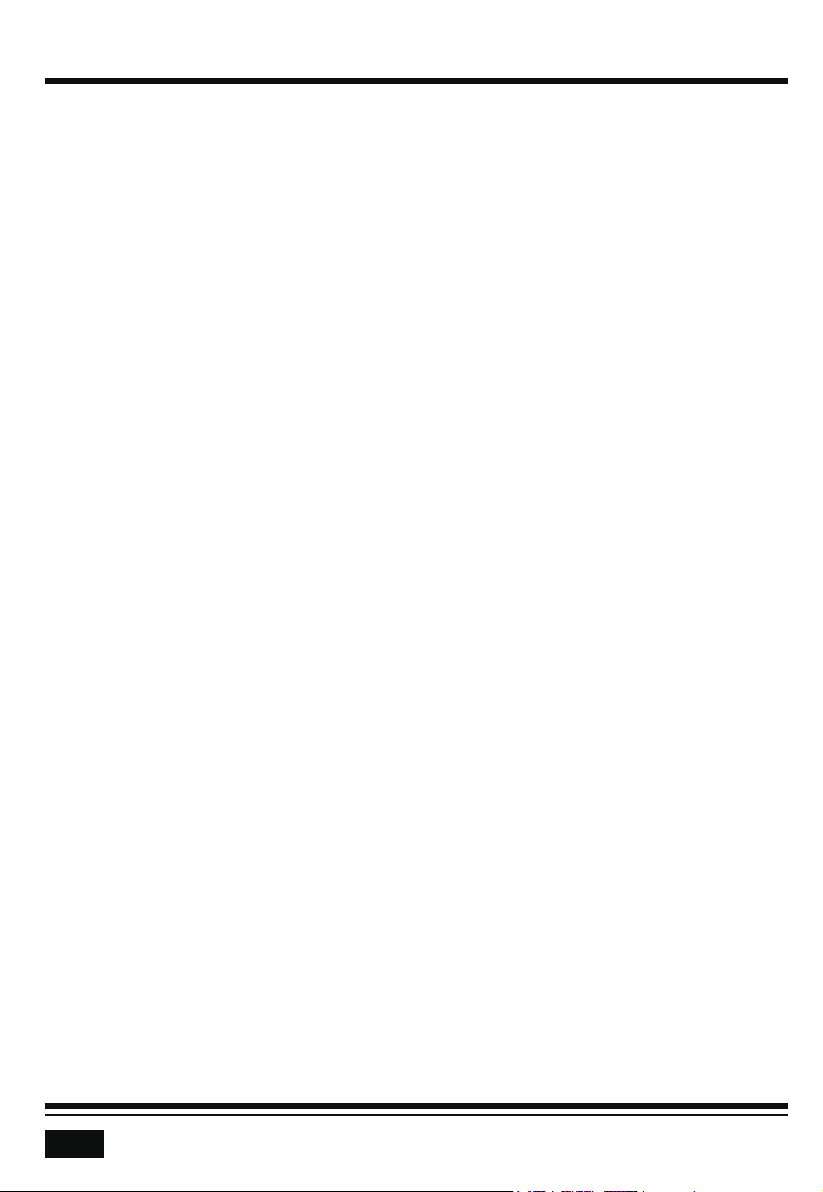
6
GENERAL OPERATION
the unit switches to the radio station from a different mode (e. g. USB mode). The volume level is
adjusted to the figure set in the menu for transmitting traffic information.
- EON ON / OFF: The unit can receive RDS EON data. EON means the transmission of additional station
information within a station group. In the event of a traffic announcement (TA) it will switch within a
station group from a non-traffic broadcast to the corresponding traffic radio station of the station group.
• ON:The unit attempts to receive the EON TA information from a station within range and thus to
improve the reception quality.
• OFF: Prevents switching over to a station with too weak a signal level.
- REG ON / OFF: At certain times, some stations are segmenting their programs in regional programs
with different content.
• ON: Only the regional programs of the radio station will be played, or suggested as preferences when
tuning to a selected station.
• OFF: Play nationwide programs as well.
- VOLUME Level: 0~40
Set the Clock (CLK)
1. To set clock time, press and hold the CLK button and the hour will flash.
2. Rotate the volume knob to adjust the hour.
3. Press the CLK button on the front panel, the minutes will flash.
4. Rotate the volume knob to adjust the minute.
Change the Source (SRC)
Press the SRC button to switch between RADIO, DISC (with a CD/MP3 disc inside the disc slot), USB
(with USB device inserted), AUX-IN (auxiliary audio input) and BT (Bluetooth) modes.
Mute on/off
In power on mode, briefly press the MUTE button to toggle mute on or off. The muted state will be also
released when the volume knob is used.
USB port
Connect to a USB storage device for audio play, or charging of a mobilephone.
Release the detachable front panel
To protect the front panel or access the reset button, remove the detachable front panel by pressing the
release button on the bottom right of the front panel.
Hands-free Microphone
To receive your voice when you calling by using this Bluetooth hands-free system.
Aux Audio Input Jack
Connect to the headphone jack on an external device (e.g. a mobile phone or MP3 player) for audio play.
Reset System (Reset)
Remove the detachable front panel to access the RESET button, then push the RESET button with a thin
object with a pointed end to reset the unit. Reset the unit when the LCD does not display normally or
sound is distorted, or when any of controls are disabled.
- TA ON / OFF (Traffic announcement settings):
• OFF: The function is deactivated
• ON: TA is displayed if this function is activated. In the TA mode, once a traffic message is received,
To display clock time, press and hold the CLK button on the front panel or short press the CLK button
on the remote control.
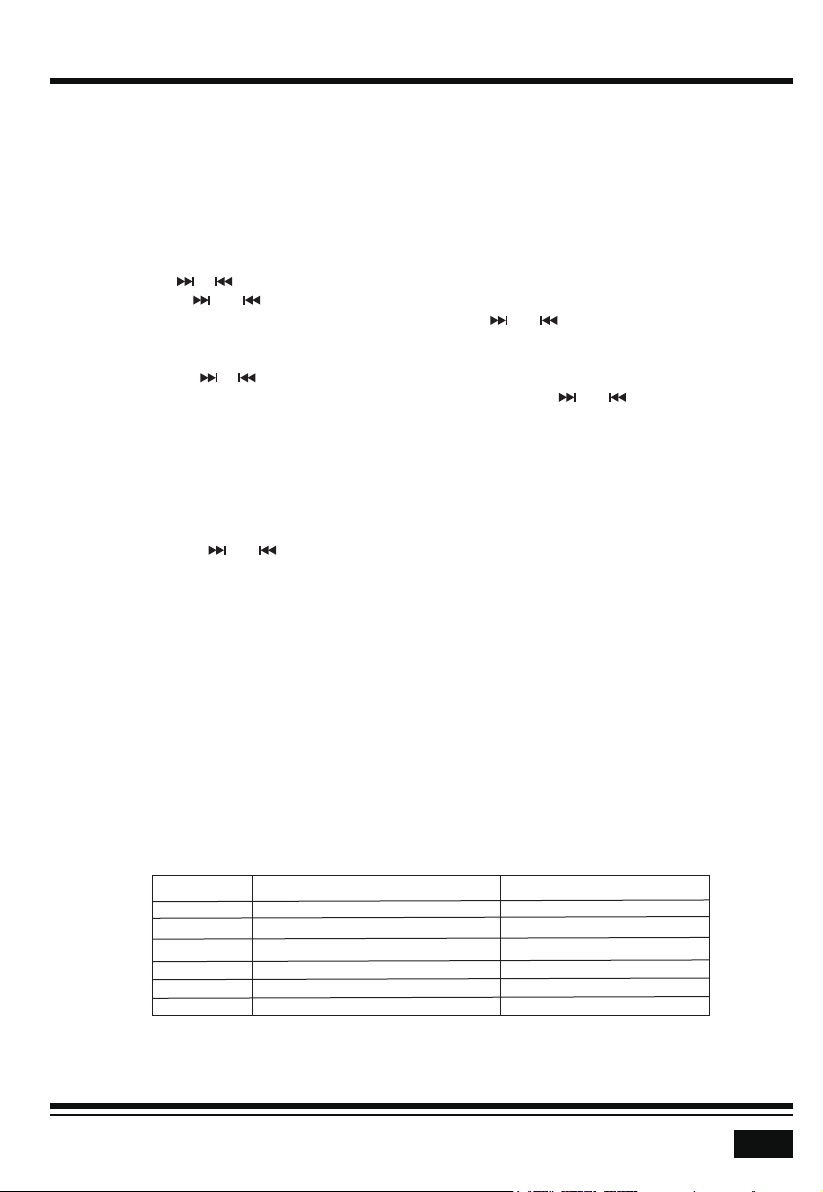
RADIO OPERATION
7
Switch Between USA area and Europe area Frequency
In radio mode, press and hold the volume knob to enter setting menu, then press the volume knob
repeatedly to access the state of the USA and Europe frequency, then rotate the volume knob to switch
between USA and europe frequency. The system will change the frequency setting in about 3 seconds.
Change Bands (BAND)
Press the BAND button to switch between the FM1, FM2, FM3, AM1 and AM2 bands.
Each band stores up to six preset stations.
Manual Tuning ( / )
Press and hold the or button on the front panel (or PREV or NEXT on the remote control) to
enter manual tuning mode. In manual tuning mode, press the or button to move the radio
frequency number up or down one step.
Auto Seek Tuning ( / )
In standby mode or while not in manual tuning mode, quickly press the or button to move to
the next/previous available station automatically.
To Store / Recall Preset Stations
The radio can store 6 preset stations for each band (FM1, FM2, FM3, AM1 and AM2) for a total of 30
preset stations.
- To memorize a station:
- Turn the radio on and select the desired band and station.
- Select a station by or button.
- Press and hold the desired preset button (numbered 1-6 on the face of the radio) for more than 2
seconds to save the station to that preset number.
- To recall a preset station:
- Select the desired band.
- Briefly press a preset button (numbered 1-6) to recall the corresponding preset station.
Automatic Store Preset station, Automatic Preset Scan (AMS)
Press and hold the AMS button to store 18 FM stations and 12 AM stations automatically.
Briefly press the AMS button to recall each preset station that stored in the memories in each band.
PTY Selecting the program type
Using the PTY function, user can select specific stations of a certain program type. The individual
program types are divided into two categories: Music (POP M) and Speech (NEWS).
• Press and hold the MUTE/PTY button to swtich between the category “Music” and “Speech”.
• When PTY group is on, pressing one of 6 mumber(1-6) buttons can select one of typed programs.
After selecting one of typed program, this receiver will automatically search for a respective station.
Music PTY Group
POP M, ROCK M
EASY M, LIGHT M
CLASSICS, OTHER M
JAZZ, COUNTRY
Numeric key Speech PTY Group
1
NEWS, AFFAIRS, INFO
2 SPORT, EDUCATE, DRAMA
3 CULTURE, SCIENCE, VARIED
4 WEATHER, FINANCE, CHILDREN
NATION(national), OLDIES
FOLK M
5 SOCIAL, RELIGION, PHONE IN
6 TRAVEL,LEISURE, DOCUMENT
Note:
• If PTY is selected, the radio starts to search for respective PTY information and stops when the
desired PTY information is found.
• If the desired program type is not found, the message “NO PTY” appears on the display.
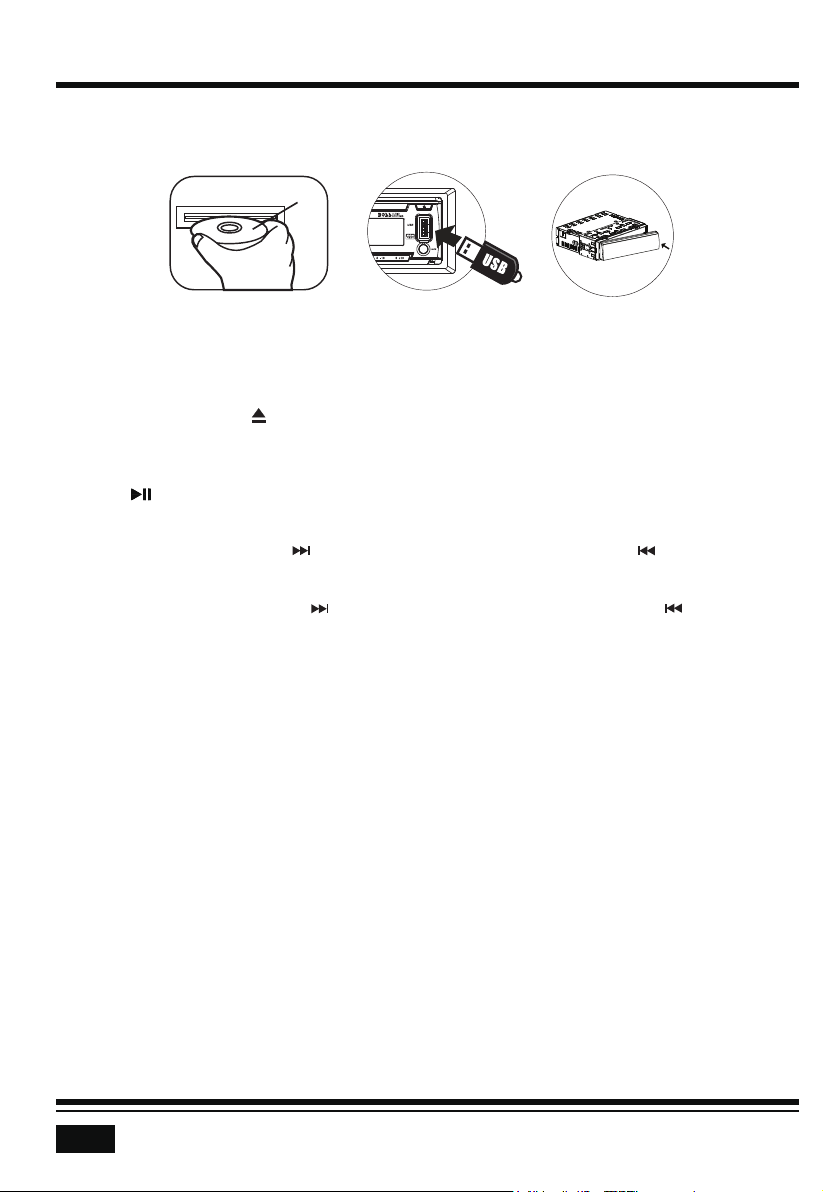
Label Surface Up
8
DISC/USB OPERATION
To insert DISC / USB
• To play files on a disc, insert a disc with the label surface facing upward into the disc slot.
Playback will begin automatically.
• To play files in a USB device, open the USB port cover, then insert a USB device into the USB port.
Playback will begin automatically.
Eject Disc/USB
• To eject a disc, press the (eject) button to eject the disc and then remove it.
• Remove the USB device to eject a USB device.
Play/Pause
Press the (play/pause) button to pause or resume playback.
Next/Previous Track
To play the next track, press the button; To play the previous track, press the button.
Fast Forward/Backward
To fast forward, press and hold the button; To fast backward, press and hold the button.
Introduction Scan
Press the INT button to play the first 10 seconds of each track, press again to stop the introduction scan,
and play the current track.
Repeating the same track
Press the RPT button to toggle between RPT ONE (Continuously repeats current track), RPT FLR
(Continuously repeats all tracks in current folder), RPT ALL (Play all track).
Playing all tracks in random
Press the RDM button to play all tracks in random order, press again to cancel this function.
Track/Folder Navigation
• During a disc, USB mode, press the 5/-10 button to go backward 10 tracks.
Press the 6/+10 button to jump forward 10 tracks.
• During an MP3 disc, USB mode, press and hold the 5/-10 button to go back the previous folder.
Press and hold the 6/+10 button to go to the next folder.
You can repeat this function depending on the number and level of folders.
• These buttons have no this function if the USB device has no folders.

BLUETOOTH OPERATION
AUX AUDIO OPERATION
9
DISC/USB OPERATION
Select the track or file for playback in MP3 format
a) During CD or USB playback, press the AMS button to enter track search mode.
b) Rotate the volume knob to select the number of your favorite track with high speed.
You can also press the numerical keys on the remote control to select a specific track by its serial
number.
c) When the desired track number appears, confirm your selection by pressing the volume knob.
Pair and Connect
Pair the mobile phone with the device before using it.
1. In any mode, prior to pairing and connecting, the BT logo in the LCD indicating that no device is
connected. To begin pairing, enable BT mode on your mobile phone.
2. When the phone finds the car audio system, the “BOSS AUDIO MR762BRGB” name will be displayed.
3. Choose the “BOSS AUDIO MR762BRGB” from the device list to pair and connect with the car audio
system. Upon confirming, the BT logo will stop flashing.
4. When pairing is complete, the mobile phone audio will automatically transfer to the car
audio system whenever a call is made or received, or when the mobile phone plays music.
Answer a Call
• When the mobile phone is called, the incoming telephone number displays on the LCD display.
• To receive the call, press the button on the front panel.
Reject or End a Call
To reject or end the call, press the button.
Redial Last Dialed Number
Press and hold the button to redial the last dialed phone number.
This head unit has an external auxiliary input jack (3.5mm) on the front panel, and two RCA audio input
jacks at the rear cabinet of the head unit. So you can play audio from an MP3 player via the 3.5mm jack,
or audio from other external audio playback device via two RCA input jacks.
Connect the headphone jack on your MP3 player or mobile phone to the 3.5mm jack on the head unit
with a 3.5mm plug cable. Or connect the head unit to an audio playback device via the RCA audio jacks
with a RCA cable. Then press the SRC button to select AUX input mode. Audio from the external audio
playback device will be played on the head unit.
Important!
Do not use the 3.5mm AUX input jack and the RCA audio input jacks at the same time. Doing so will
cause the audio auxiliary function unusable.

10
BLUETOOTH OPERATION
Switch Audio Between Car Audio and mobile Phone
During a call, press the VOL knob/button to switch the audio source from the car audio system back to
your mobile phone.
To Make a Call With This Bluetooth Handsfree System:
a) When linking up the Bluetooth-enabled mobile phone to this bluetooth handsfree system, press the
button on remote control to access the dial telephone number mode, then press the “0~9”, * and #
button on remote control to input the telephone number, and the entered number will be shown on
the LCD display.
b) If a number has been incorrectly inputted, press the DEL button on the remote control to delete it.
c) Press the button to make outgoing call.
Audio Streaming (A2DP)
The unit supports A2DP (advanced audio distribution profile) wireless streaming audio from your
Bluetooth mobile device directly to your head unit.
You can also control your music from the front panel of the head unit using AVRCP (audio video remote
control profile).
1. After pairing, connecting and enabling streaming audio from a compatible mobile device,
press the SRC button to enter BT mode and the “BT AUDIO” will be shown on the LCD display.
2. When a mobile device is paired, music played through that device will automatically be heard through
the car audio system.
3. Press the or button to play the next or previous on the mobile phone.
4. Press the button to pause or resume music playback.
Push-To-Talk
This Push-To-Talk feature allows direct access to Android and IOS smartphones voice assistant
capability when user establish the bluetooth connection between user’s smartphone and this receiver.
Simply connect directly from this receiver via Bluetooth with button (VOL knob).
Note:
Before using the Push-To-Talk, user must enable the mobile data on user’s smartphone.
To use the navigation feature, switch to the BT Audio source to hear voice commands over your
vehicles speakers.
iCar Link Operation
Using the “iCar Link” application on user’s smartphone or tablet, user can wireless remote control
the car audio of this receiver with Apple & Android devices. User can search "iCar Link" from Apple
Store or Google Play Store and install into smartphone or tablet.
User can also scan the following QR code to download the "iCar Link" App to smartphone or tablet.
Connect your smartphone to this receiver through Bluetooth, then tap the APP and turn on it on user’s
smartphone. Now user can control the audio of receiver by the smartphone or tablet.
iPhone iCar Link QR code Android iCar Link QR code

11
REMOTE CONTROL
!
Remove Insulating Sheet
The remote control comes with an insulating sheet
attached to the underside of the remote control, as
illustrated on the right. The remote control will not
work until the insulating sheet is removed.
Replace Lithium Battery Cell
1. When the lithium cell battery becomes weak, replace it
with the same type (CR2025) as illustrated on the right.
2. Press and hold the movable block in the direction
indicated by arrow 1. At the same time, pull the cell
holder out of the remote control in the direction
indicated by arrow 2.
3. Replace the old cell with a new one, making sure the
(+) polarity is facing upward.
4. Re-insert the cell holder into the remote control.
- Cell leakage may cause damage to the remote control.
- Do not throw cells into as this may cause an explosion.
- Keep battery cells out of reach of children.
Remote Control Operation
Position the emitting window of the remote control toward the sensor window of the unit.
• The operation angle for front panel remote control reception is about 30 degrees.
• The distance between the emitting window of the remote control and the sensor window
of the unit should remain less 5 meters.
Button Names and Locations
1. (Power on/off) button
2. VOL+/VOL- (volume increase/decrease) button
3. Band button, (answer call) button
4. PREV: tune down, seek down; Track down, fast reverse
5. SEL (selection) button
6. NEXT: tune up, seek up; Track up, fast forward
7. Mute button, DEL (Delete) button
8. CLK (clock setting) button, (end call) button
9. button, preset station 1 button, keypad 1
10. INT (intro) button, preset station 2 button,keypad 2
11. RPT (repeat) button, preset station 3 button, keypad 3
12. RDM (random), preset station 4 button, keypad 4
13. -10 (previous 10 tracks), preset station 5 button, keypad 5
14. +10 (next 10 tracks), preset station 6 button, keypad 6
15. ST (stereo) button, keypad 7
16. LOUD (loudness) button, keypad 8
17. AMS (automatic music search) button, keypad 9
18. SRC (Source) button, keypad *
19. EQ (Equalizer) button, keypad 0
20. LOC (local)/DX button, keypad #
Note: When using the remote control for the first time, you
must pull out the portective plastic tab from the battery compartment
found on the back of the remote control.
11
2
10
4
12
15
9
18
19
20
13
8
14
6
7
5
17
16
13
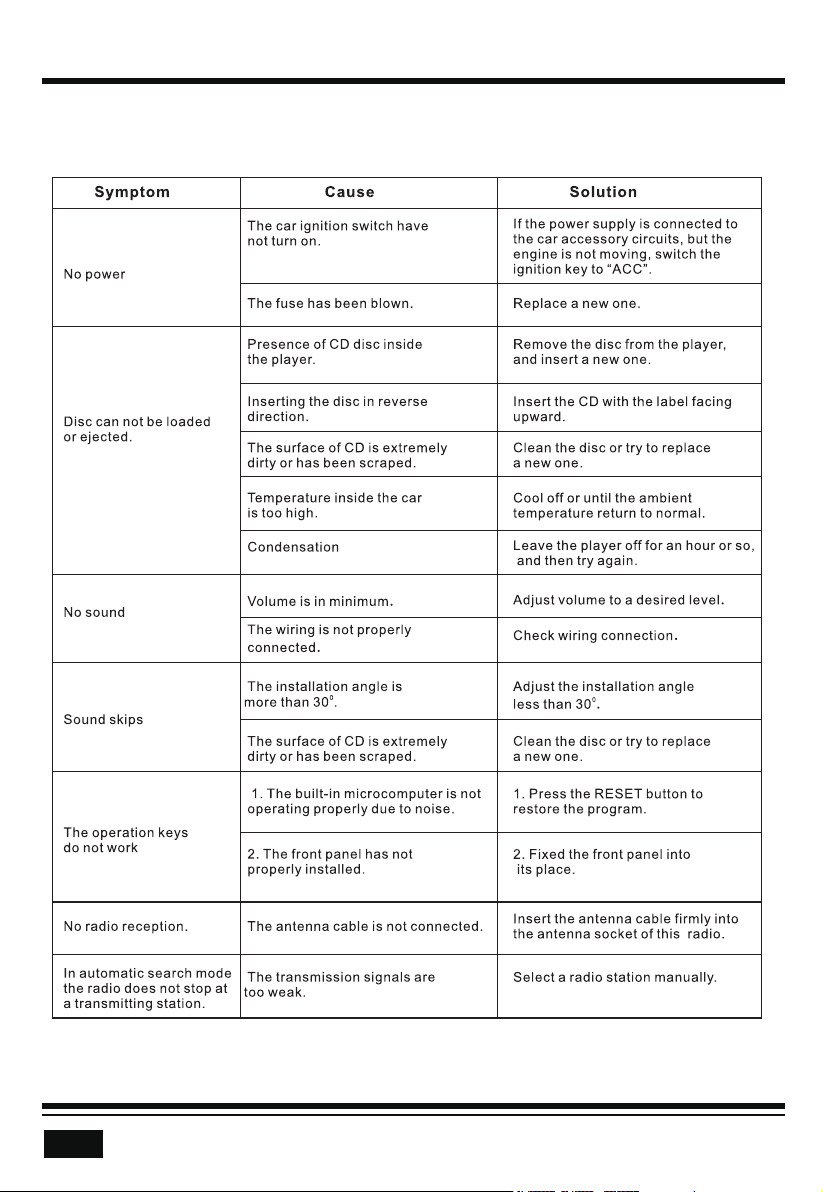
12
TROUBLESHOOTING
The following chart will help in solving most problems that may occur.
If you still have questions after going through the checklist, please consult your local customer service
representative. Before going through this check list, refer the wiring and operating procedures.

13
SPECIFICATIONS
General
Chassis Dimensions..........................................................7.0(W) x 6.3(D) x 2.0(H) inches
Power Supply Requirement ...................................................................................DC 12V
Current Consumption ........................................................................................10A (max.)
Maximum Power Output ...................................................................................60W x 4CH
Radio
FM
USA/ Europe Frequency Range......................................87.5 - 107.9 MHz (200KHz/Step)
87.5 - 108.0 MHz (50KHz/Step)
Usable Sensitivity ...................................................................................................30 dBu
I.F. Frequency ....................................................................................................10.7 MHz
AM
USA/ Europe Frequency Range...........................................530 - 1710KHz (10KHz/Step)
522 - 1620 KHz (9KHz/Step)
Usable Sensitivity ..................................................................................................20 dBu
I.F. Frequency .....................................................................................................450 KHz
CD/USB
Usable Audio Formats ................................................................................CD/MP3/WMA
USB Port Type..............................................................................................................2.0
USB Charging...........................................................................................................5V/1A
Pre-amp Output .........................................................................................Front and Rear
Frequency Response ................................................................................20 Hz - 20 KHz
S/N Ratio ...................................................................................................................60dB
BT
BT Profile supports ...........................................................................A2DP, AVRCP, HFP
Range of frequency ...............................................................................................2.4GHz

Table of contents
Other BOSSCO Receiver manuals
Popular Receiver manuals by other brands
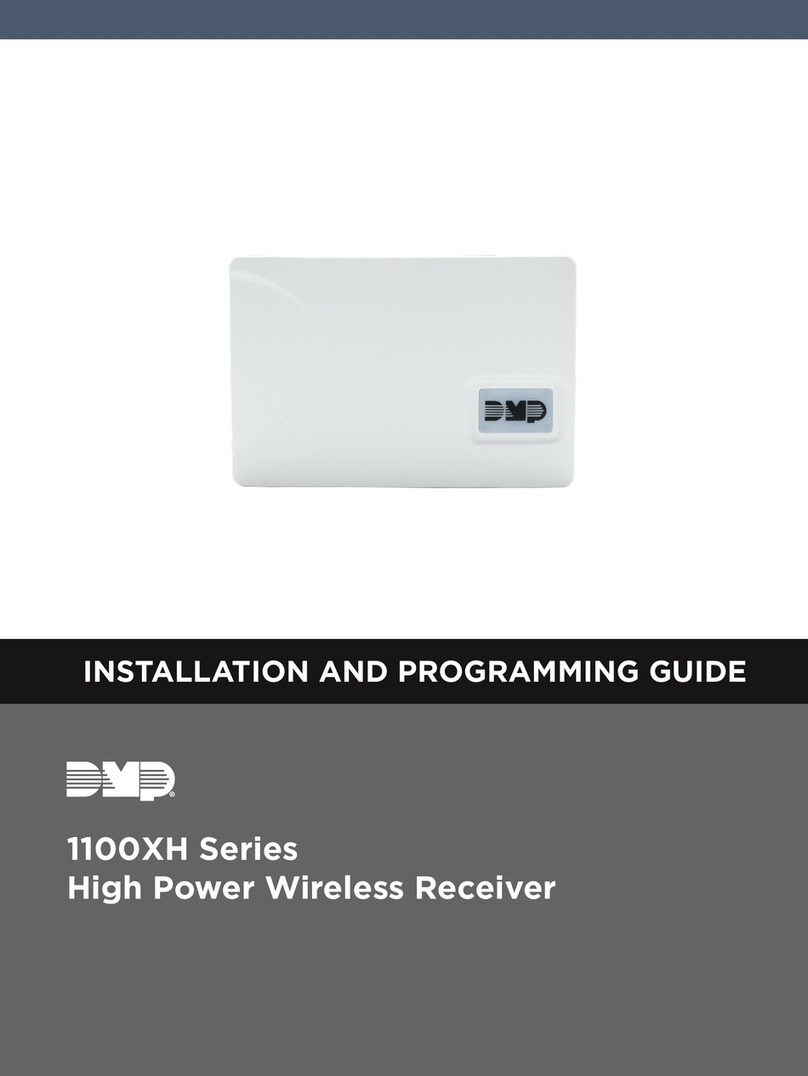
DMP Electronics
DMP Electronics XR150 series Installation and programming guide
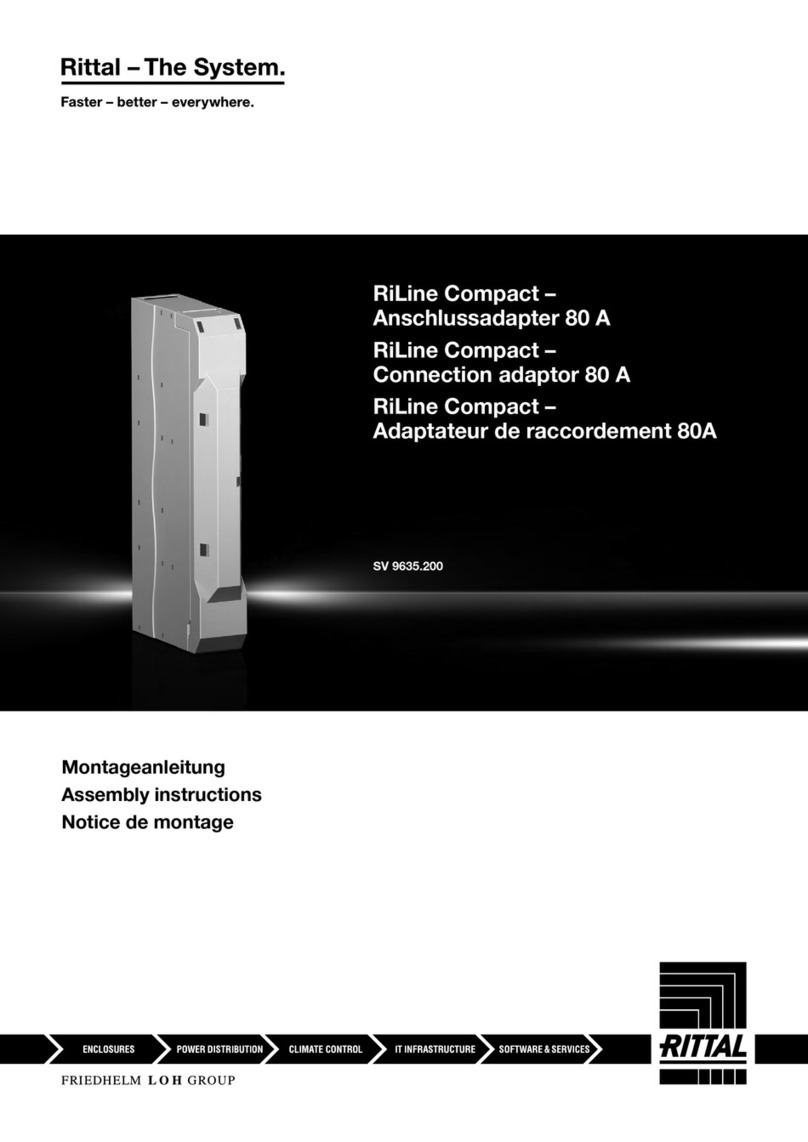
Rittal
Rittal RiLine Compact Assembly instructions
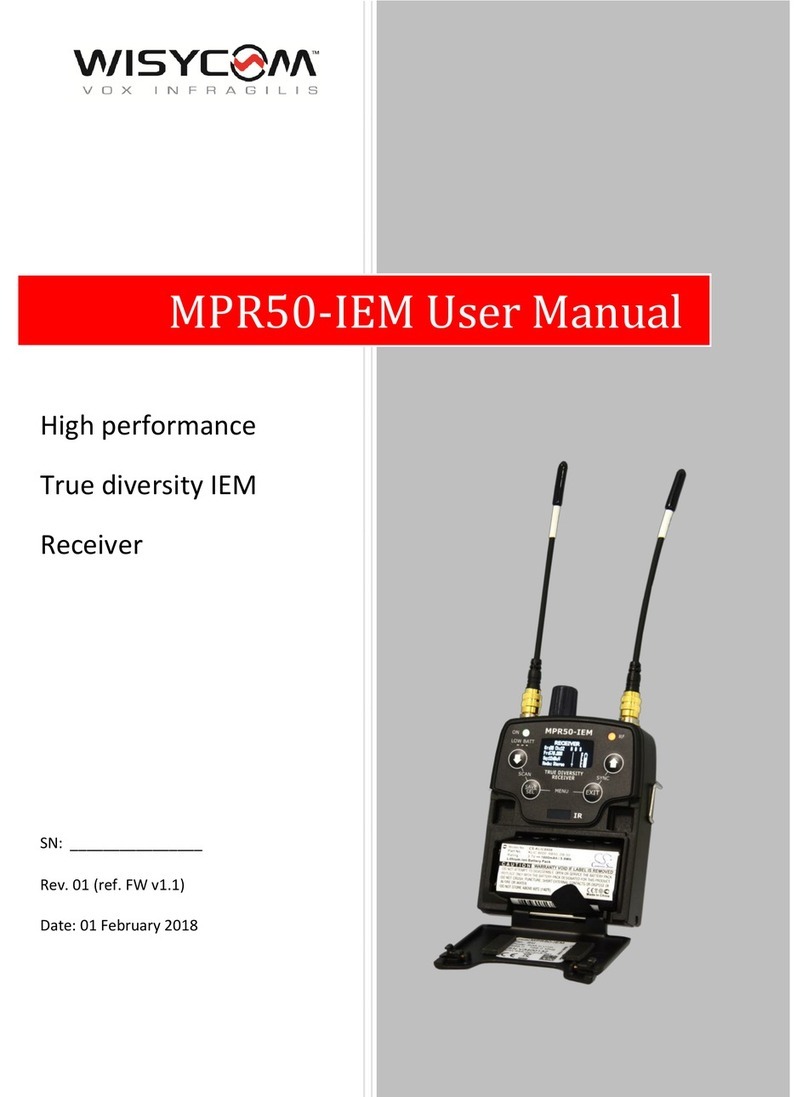
WisyCom
WisyCom MPR50-IEM user manual

Lehmann electronic
Lehmann electronic AAL Homecare Profiline HC-502 instruction manual

Microwave Radio
Microwave Radio MRX4000 Operator's guide

Marantz
Marantz SR880 user guide