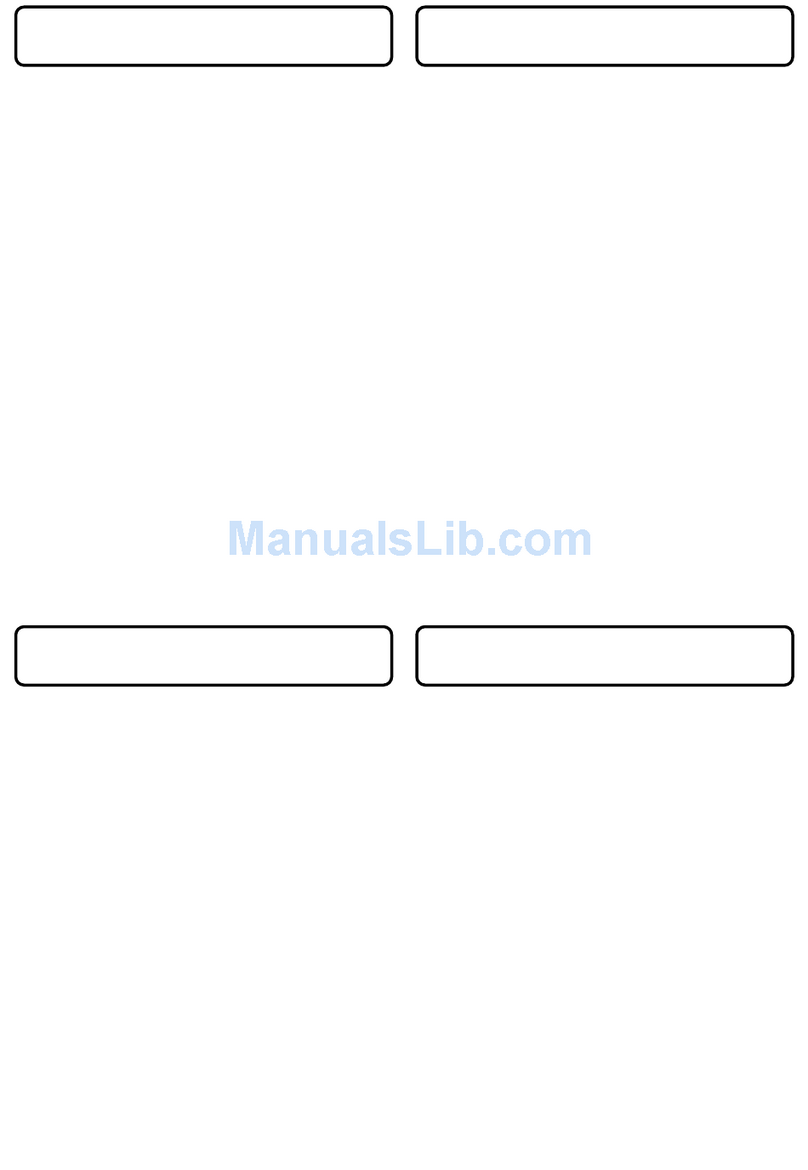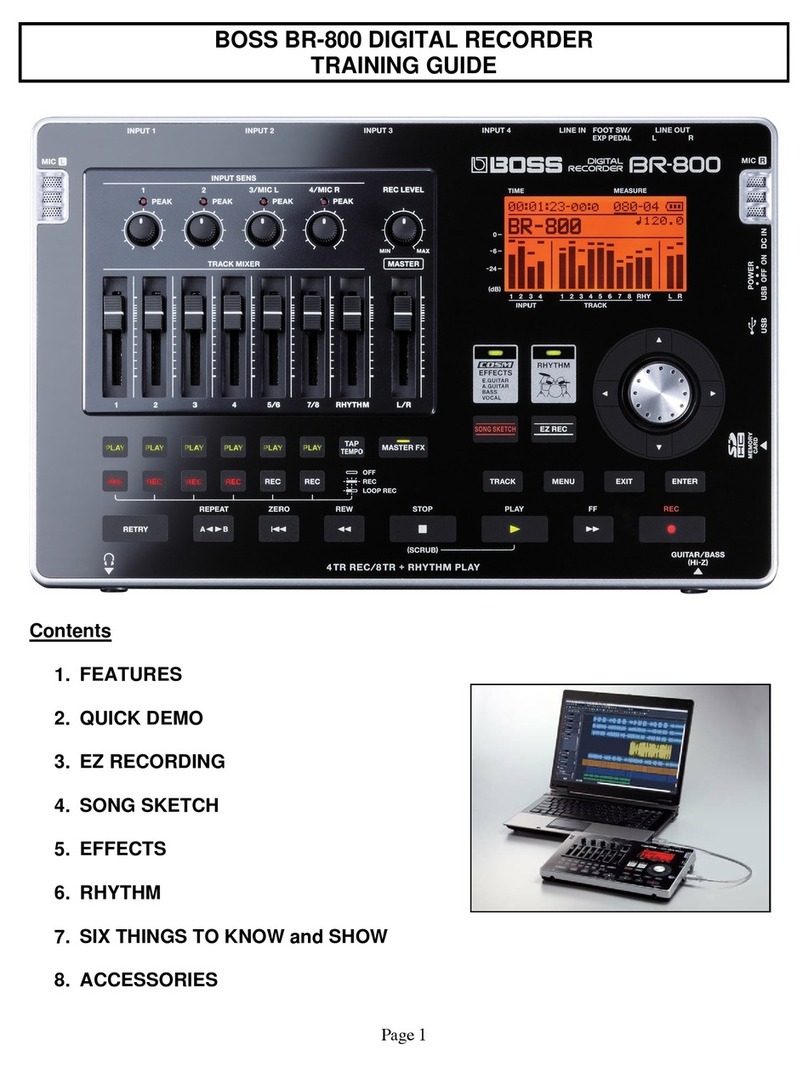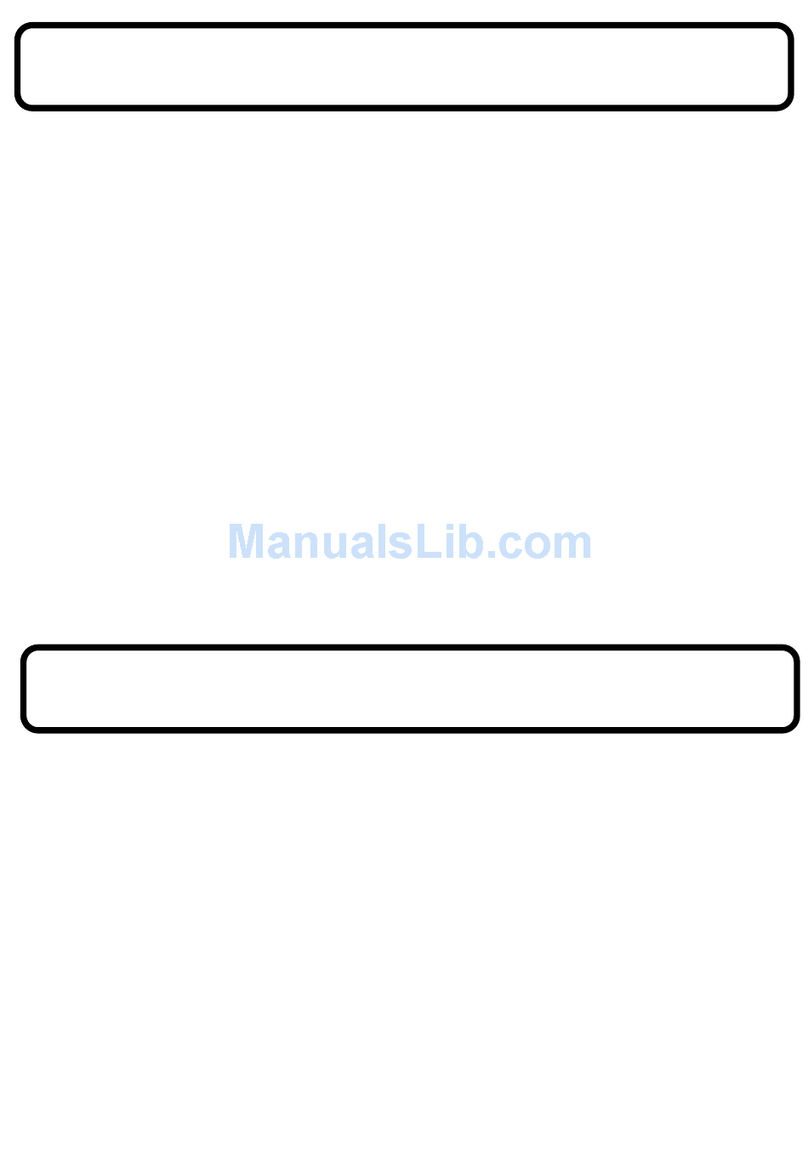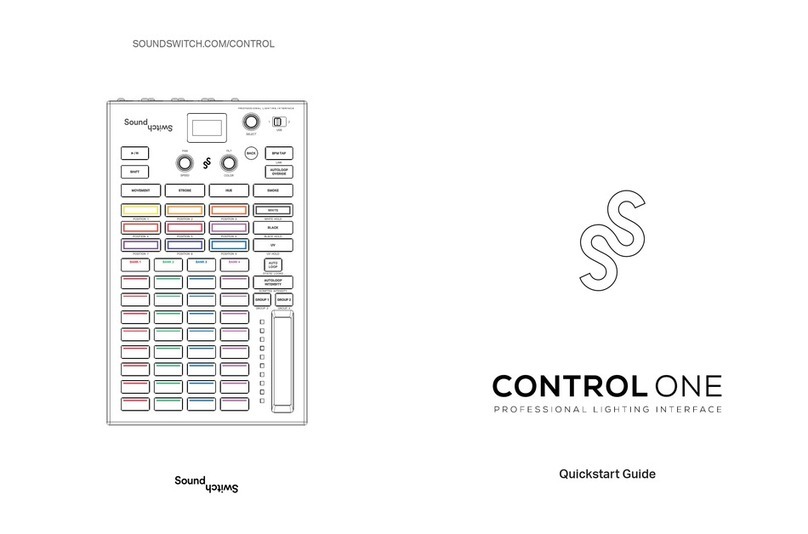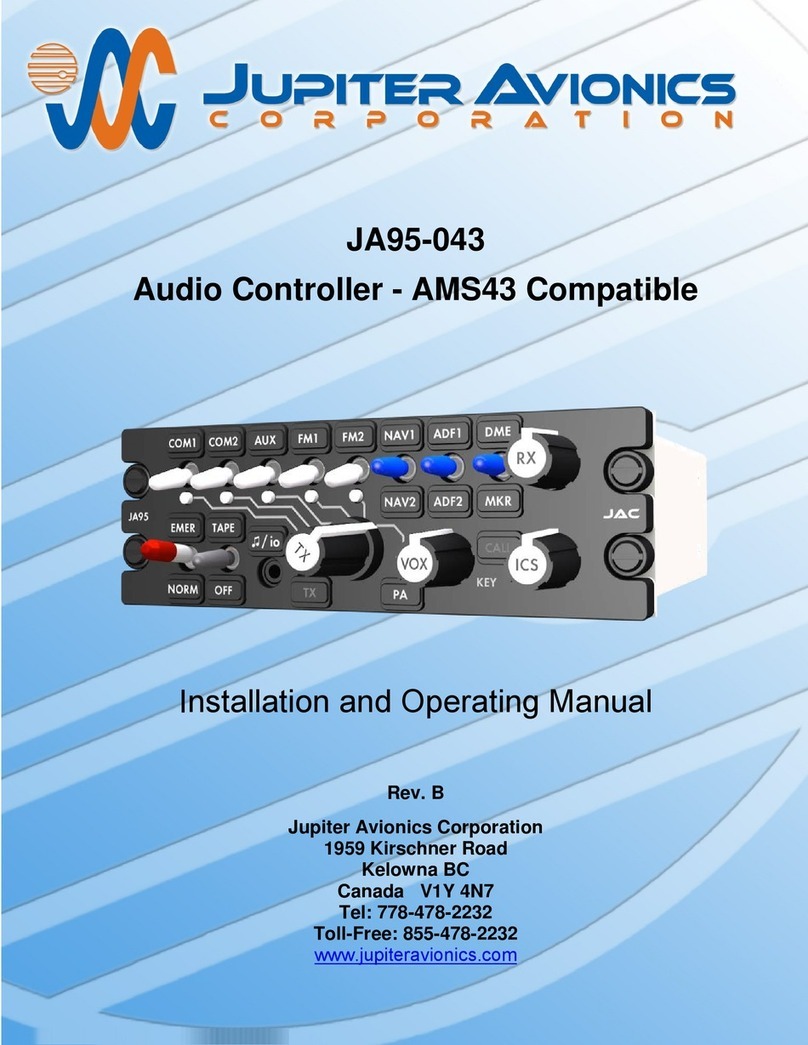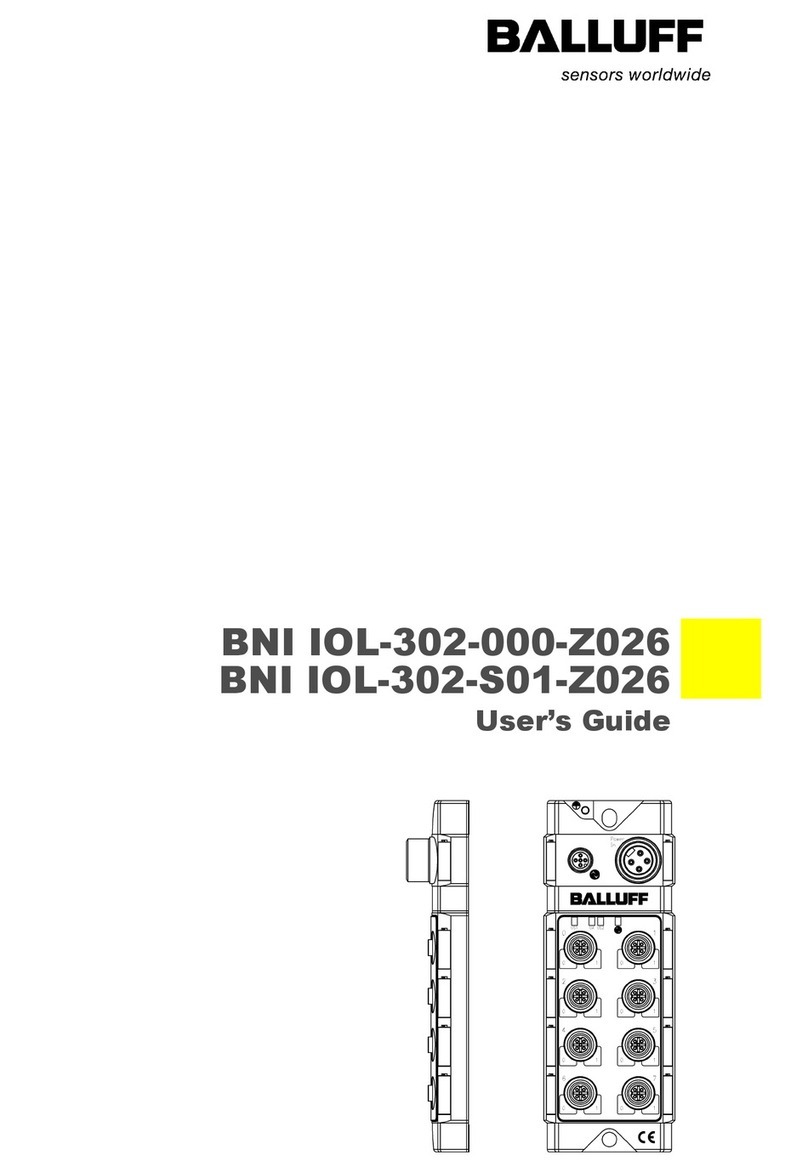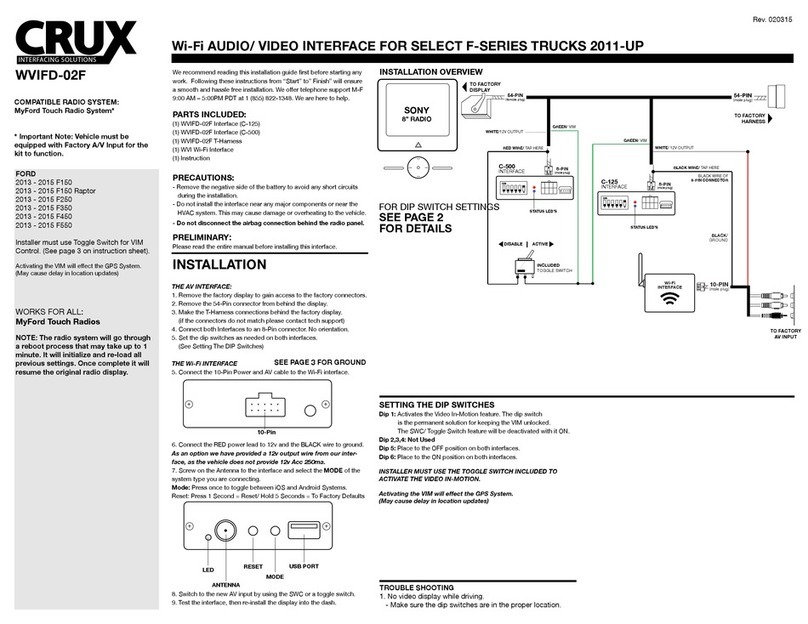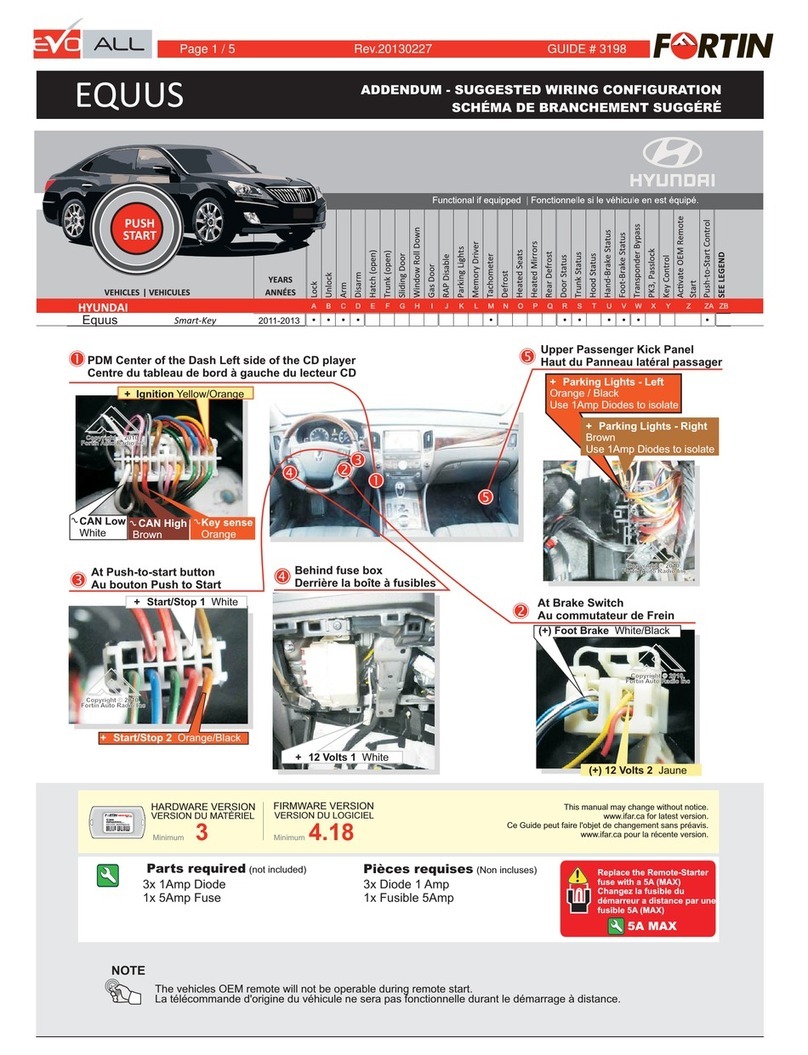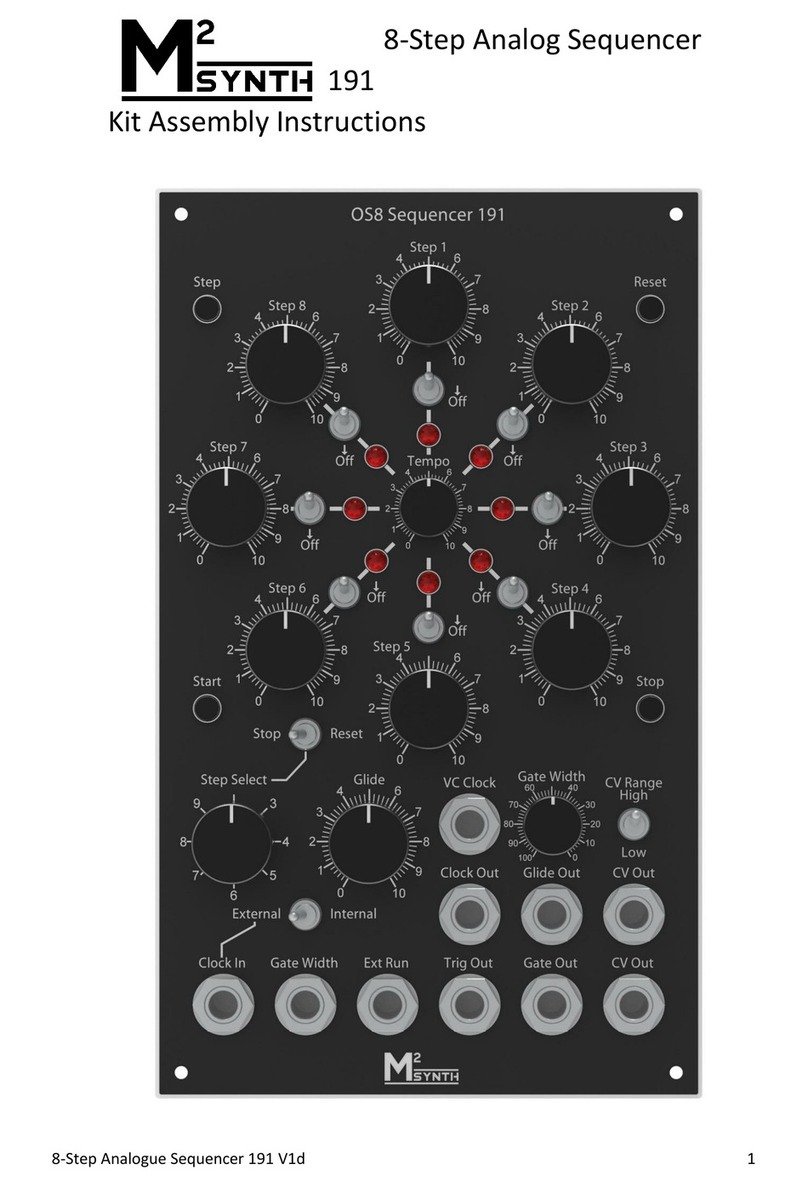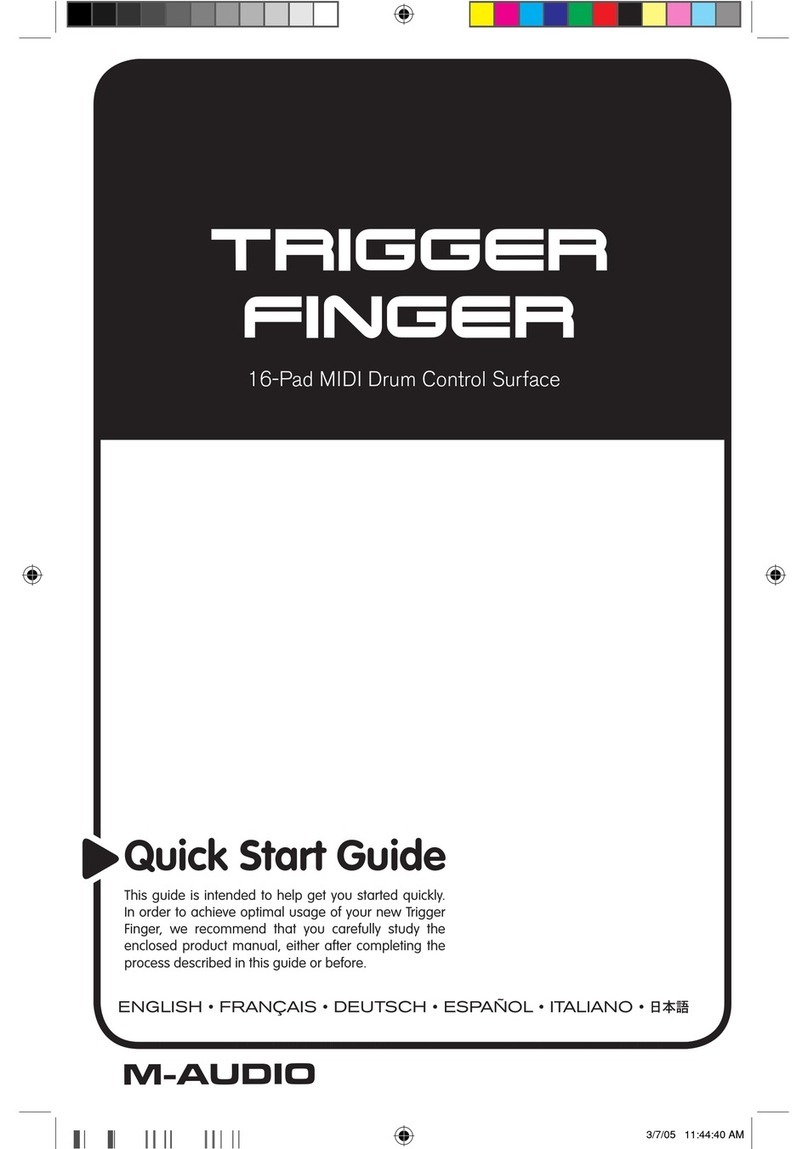TBS202 ©2004 Roland Corporation U.S.
www.RolandUS.com
Faxback #20235 Page 2
Using the Rhythm Guide
The BR-1600CD features a built-in drum machine
you can use for building songs easily.
1. Press the PROGRAMMABLE RHYTHM
ARRANGEMENT/PATTERN button so it’s lit.
2. Press the PROGRAMMABLE RHYTHM EDIT
button.
3. Press or to the Arrangement box and turn
the TIME/VALUE dial to select U005.
4. Press to select the BPM box and turn the
TIME/VALUE dial to adjust the tempo.
5. Press F4 (DRUMS).
6. Cursor to “Pattern” and turn the TIME/VALUE
dial to select Pattern P002 Rock 01 – V1.
7. Press twice to highlight “LENGTH” and turn
the TIME/VALUE dial to select 100—this sets the
length of the pattern in measures.
8. Raise the Fader 15/16 to the desired listening
volume.
9. Press ZERO, and then PLAY to hear the drums.
Mixing Down Your Tracks
Before you can create an audio CD it’s necessary to
combine—or “bounce”—all of your recorded tracks
down to two tracks in a process called “mixing down.”
By default, your mix is bounced to Track 9/10.
1. Press REC MODE to light the BOUNCE
indicator—AUDIO TRACK 9/10’s round button
flashes.
2. If you’ve already recorded on Track 9/10, select
a different pair of odd/even tracks for the
bounce. Press a round button belonging the
desired pair of tracks.
3. Press ZERO, and then press REC so it flashes.
4. Press PLAY to begin the mixdown—as the song
plays back, you can adjust the AUDIO TRACK
faders as desired.
5. Press STOP when you’ve reached the end of the
song or the point where you want to stop the
mixdown.
6. Press ZERO, and then PLAY to play back the
audio mixed down to Track 9/10.
Mastering with the MTK Effects
Use the Mastering Tool Kit (“MTK”) effects to add the
final touches to your mix by “mastering” it.
1. Press REC MODE to light the MASTERING
indicator.
2. Press MASTERING TOOL KIT so it’s lit.
3. Turn the TIME/VALUE dial to select the desired
MTK effect.
4. Press STOP, and then ZERO to return to the
beginning of the song.
5. Cursor to “Play V-Track” and turn the
TIME/VALUE dial to select the V-Track onto
which you mixed down, typically V-Track 1.
6. Cursor to “Rec V-Track” and use the
TIME/VALUE dial to select the V-Track onto
which you want to record the mastered version
of your mix.
7. Press REC, and then press PLAY to begin
recording.
8. Press STOP, and then ZERO when the song
has ended.
9. Press PLAY to listen to your mastered tracks.
Burning an Audio CD
Here’s how to burn your song onto an audio CD:
1. Place a blank CD-R disc in the CD-R/RW drive.
2. Press AUDIO CD WRITE/PLAY so it’s lit.
3. Press F1 (WRITE).
4. Press F1 (TR. AT ONCE).
Note: Use Track At Once if you want to add songs to
your CD one at a time. Use the Disk At Once option if
you’re going to burn this single song and won’t be
adding other songs later.
5. Use the CURSOR buttons and the TIME/VALUE
dial to select the V-Tracks that contain your
mastered mix.
6. Press F4 (GO).
7. Turn the TIME/VALUE dial to set the write speed
to X8, and then press ENTER twice.
9. When “Finalize OK?” is displayed, press
ENTER/YES if you want to finalize the CD.
Note: If you want to play the CD on a standard CD
player, you must finalize the CD.
Note: If you’d like to write additional songs to this CD
before playing it on a standard CD player, press
EXIT/NO when you’re asked if you want to finalize
the CD.