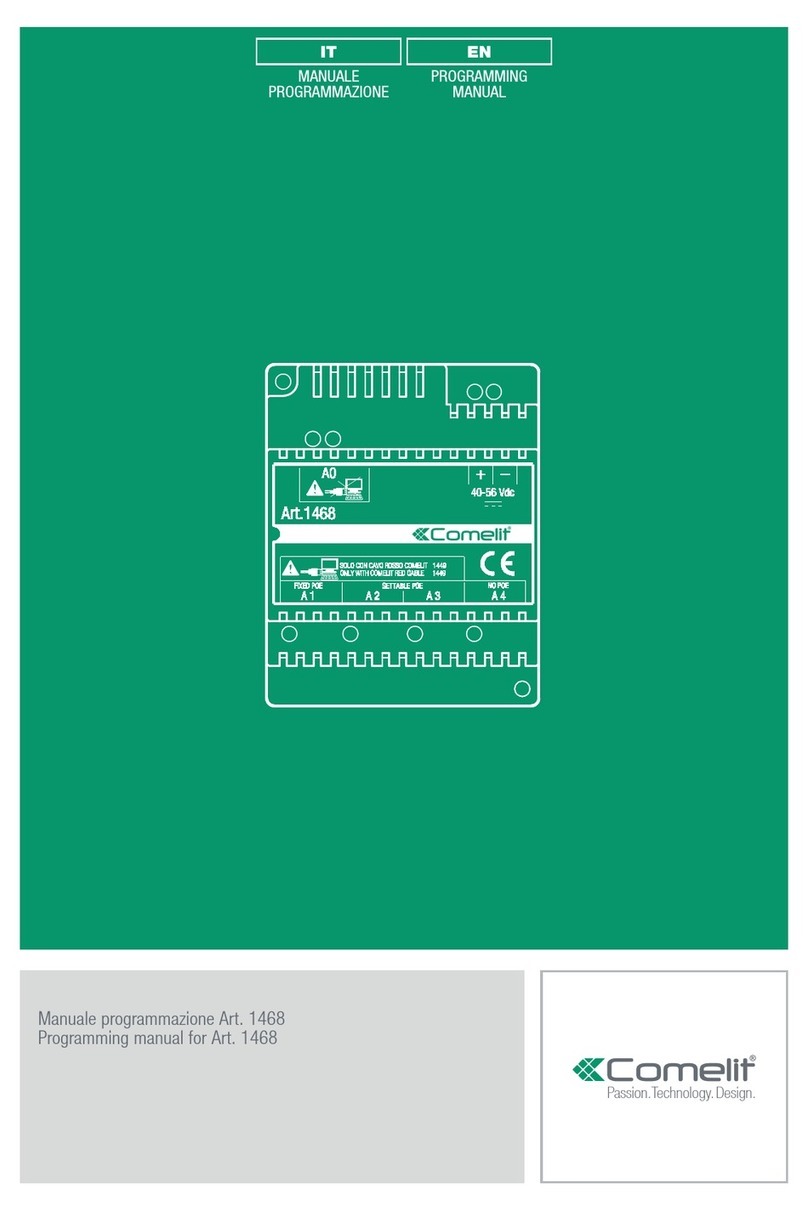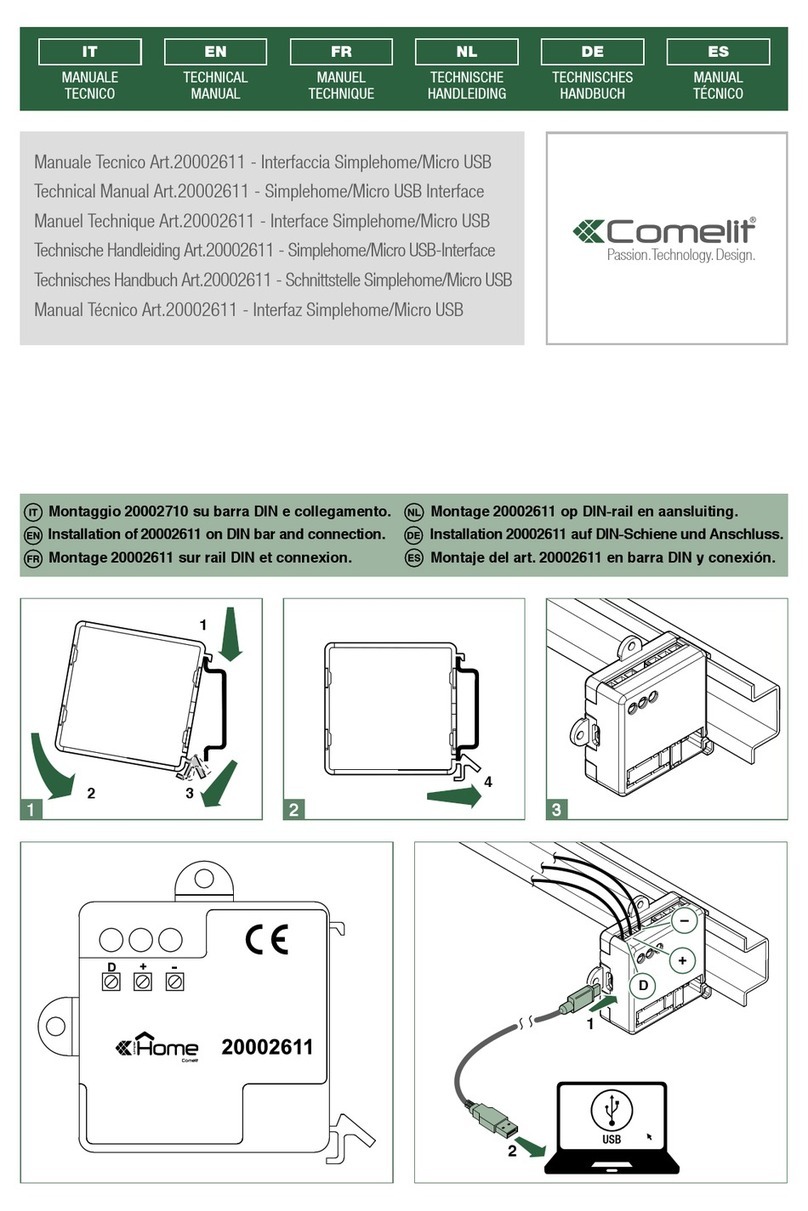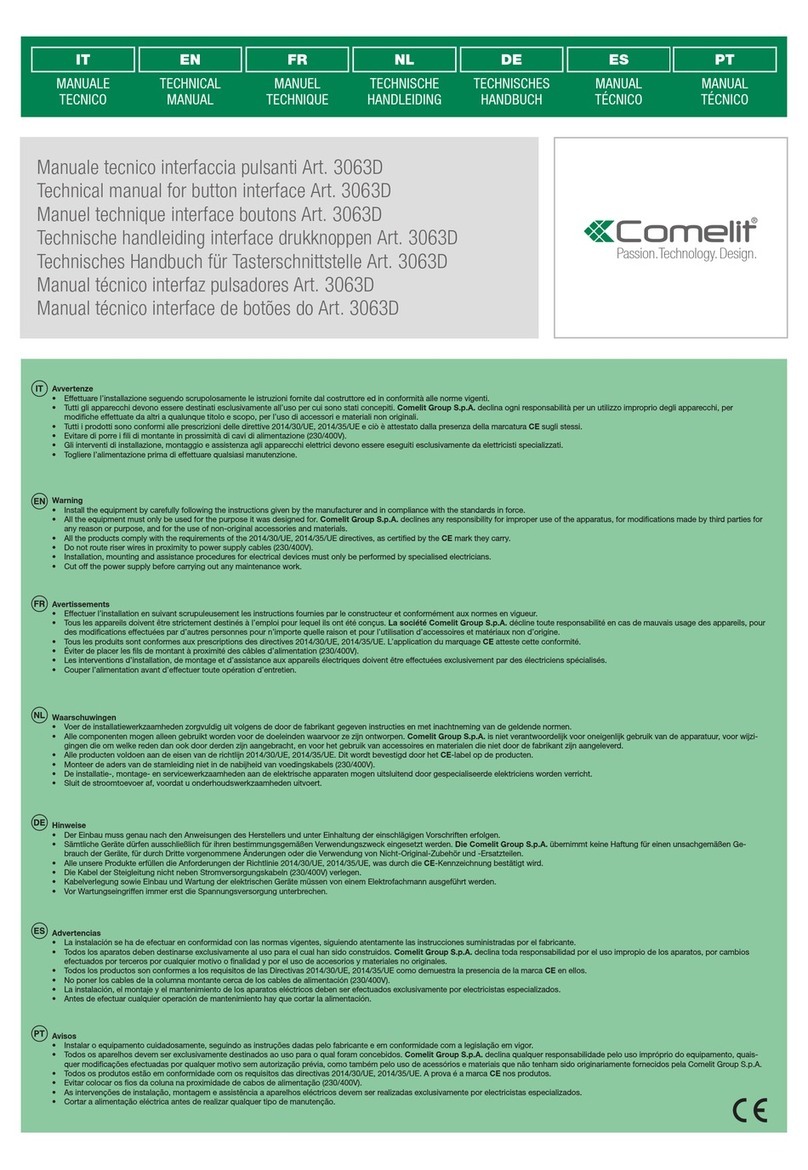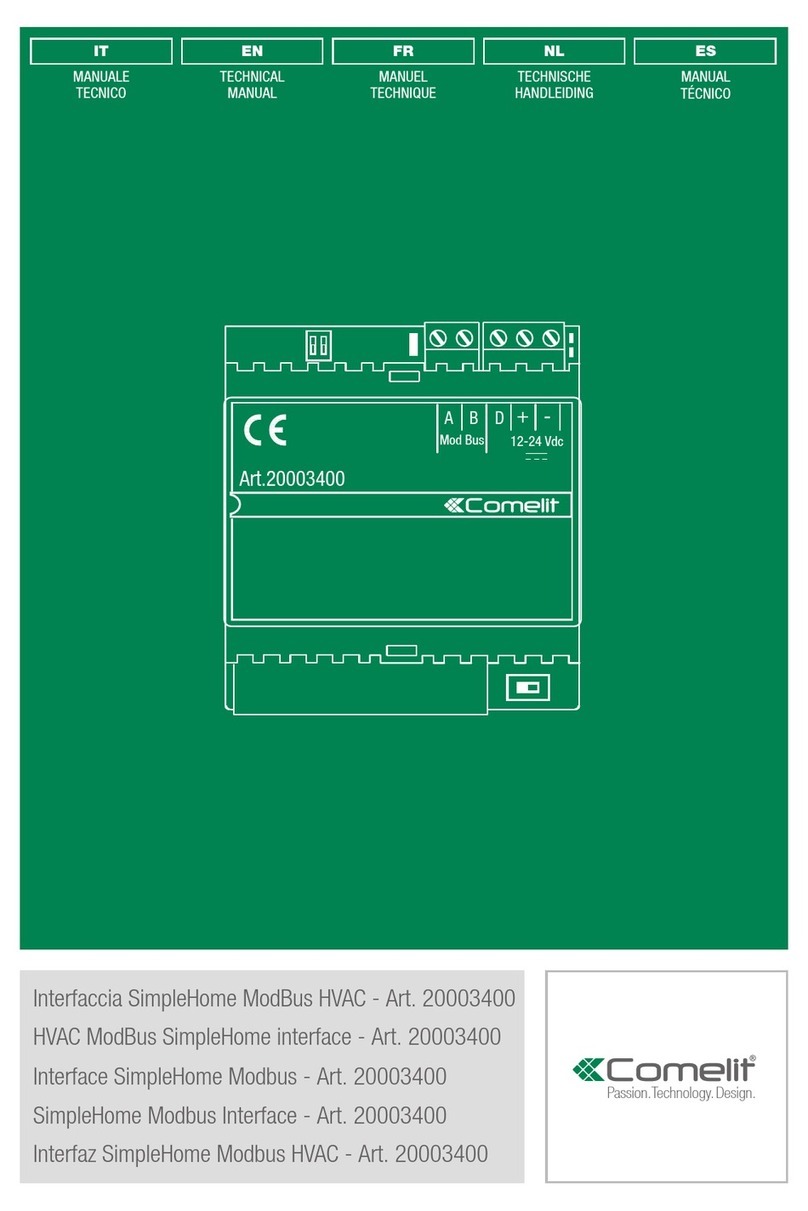8
VIP CAMERAS
• Actuator code / address: program the Simplebus address programmed on the internal units to examine
the associated cameras.
• Camera ViP address: enter the ViP address for the remote camera module art. 1445H.
• Camera: select the camera connected to the art. 1445H to use.
◊ Camera 1: camera on input 1 of the 1445H.
◊ Camera 2: camera on input 2 of the 1445H.
◊ Camera 3: camera on input 3 of the 1445H.
◊ Camera 4: camera on input 4 of the 1445H.
RTSP CAMERAS
• Actuator code / address: program the Simplebus address programmed on the internal units to examine
the associated cameras.
◊ RTSP Url: RTSP address of the camera.
◊ RTSP User: RTSP server user name.
◊ RTSP Password: RTSP server password.
Lock-release functions
LOCK-RELEASE FUNCTION 1-2-3
LOCK-RELEASE DURING CALL
This section is used to configure the actions to be carried out if a lock-release command is sent, using a
suitably configured button, from the internal unit during a call in progress.
• Action 1: enable action 1
• Relay: select the relay to be activated
◊ SE output: the SE output for the external unit is activated
◊ Relay output: the relay output for the external unit is activated
◊ Virtual output 1: virtual output 1 for the external unit is activated
• Destination:
◊ Caller: the output is activated on the external unit communicating with the internal unit, regardless of the
ViP address.
◊ Port: the output is activated on the external unit identified by the ViP address set in the parameter below.
• ViP address: if the port is selected in the above parameter, you need to enter the ViP address of the
external unit on which you want to control the output.
• Action 2: enable action 2
• Relay: select the relay to be activated
◊ SE output: the SE output for the external unit is activated
◊ Relay output: the relay output for the external unit is activated
◊ Virtual output 1: virtual output 1 for the external unit is activated
• Destination:
◊ Caller: the output is activated on the external unit communicating with the internal unit, regardless of the
ViP address.
◊ Port: the output is activated on the external unit identified by the ViP address set in the parameter below.
• ViP address: if the port is selected in the above parameter, you need to enter the ViP address of the
external unit on which you want to control the output.