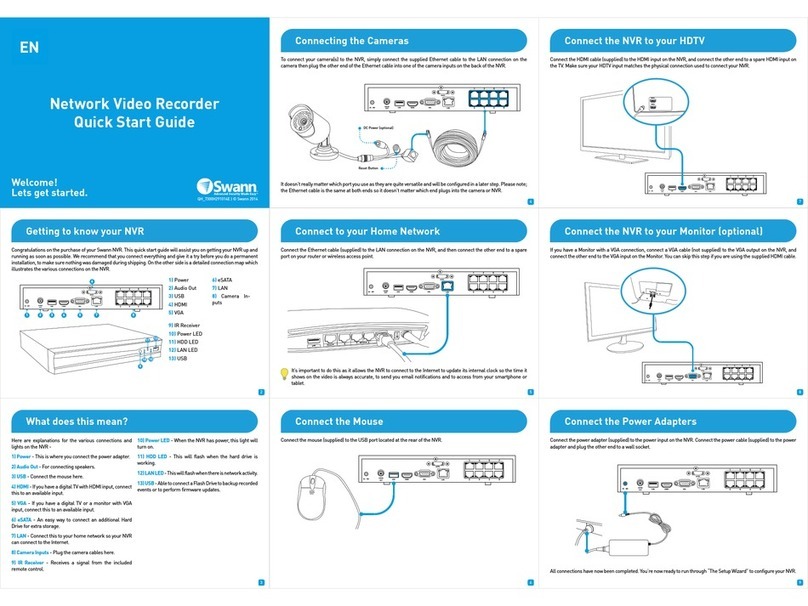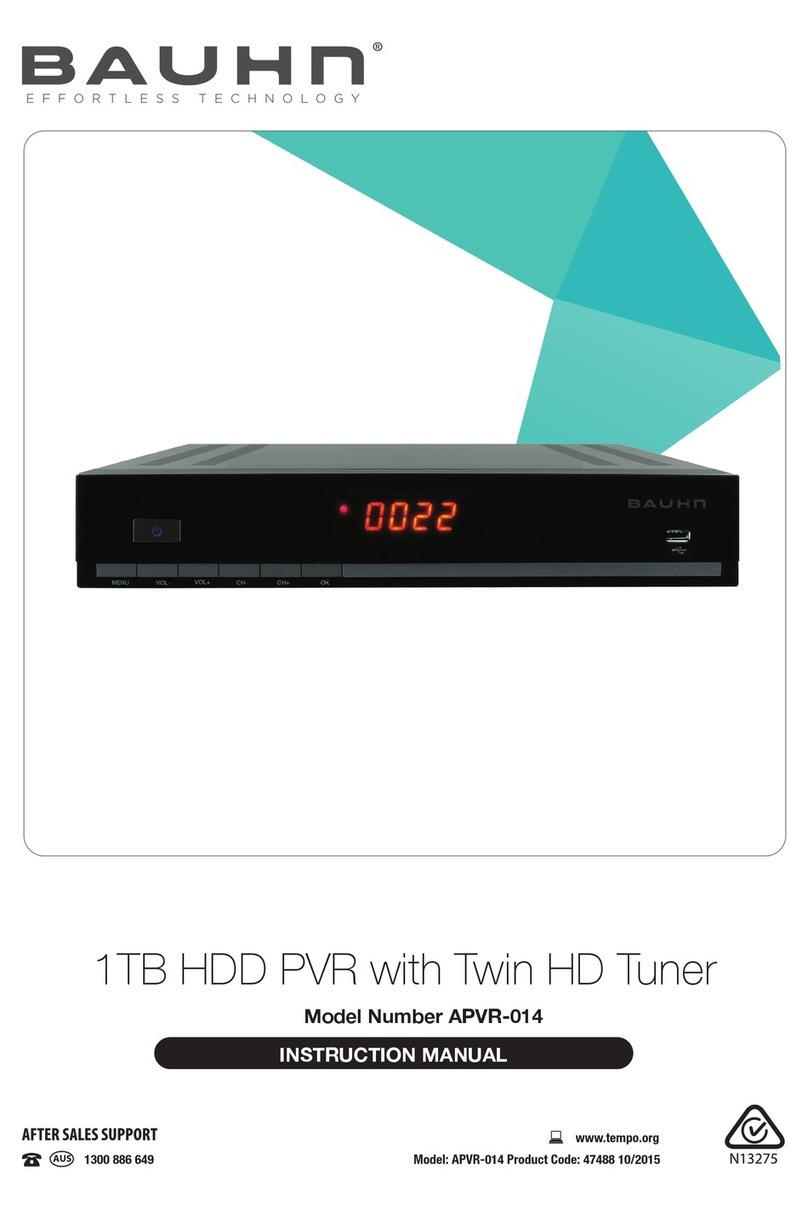SoundSwitch Control One User manual
Popular Recording Equipment manuals by other brands

Pentair
Pentair SCREENLOGIC INTERFACE installation guide
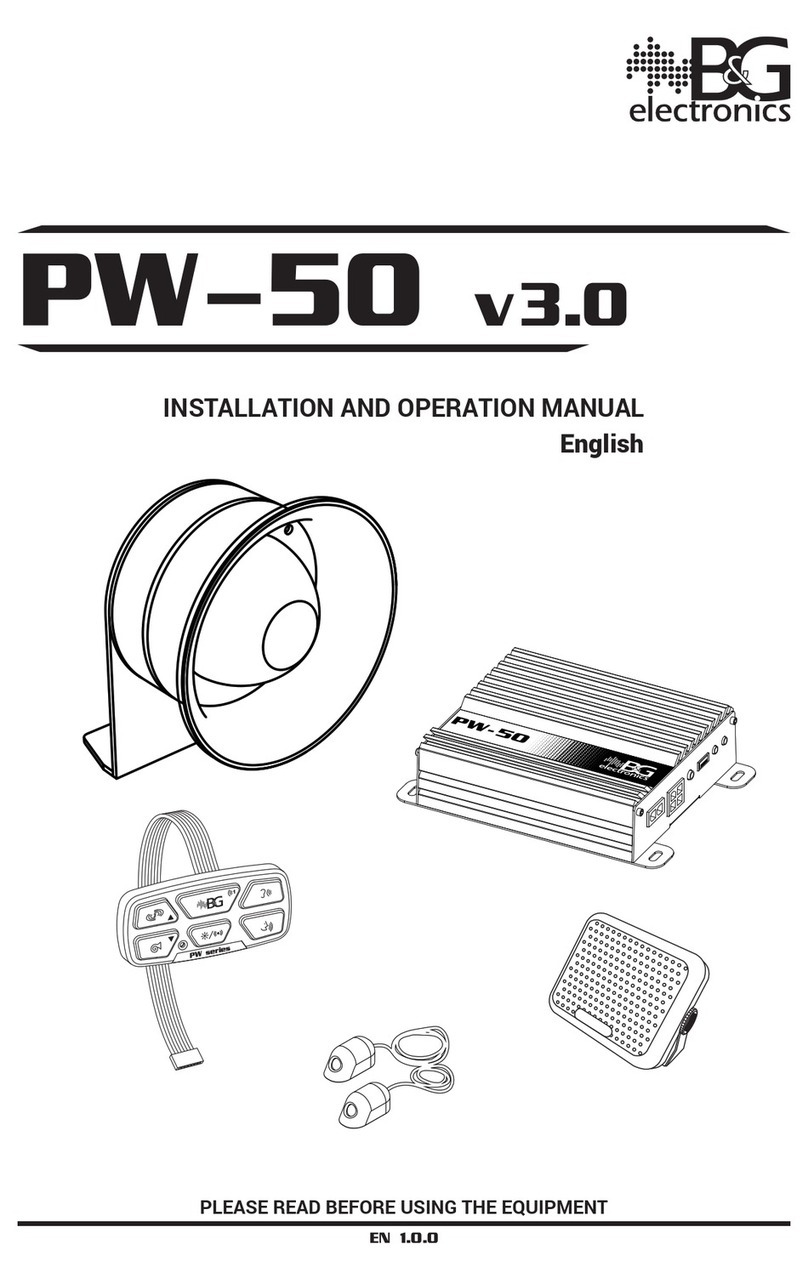
B&G electronics
B&G electronics PW-50 Installation and operation manual

Panasonic
Panasonic AJ-HPM100E Brochure & specs
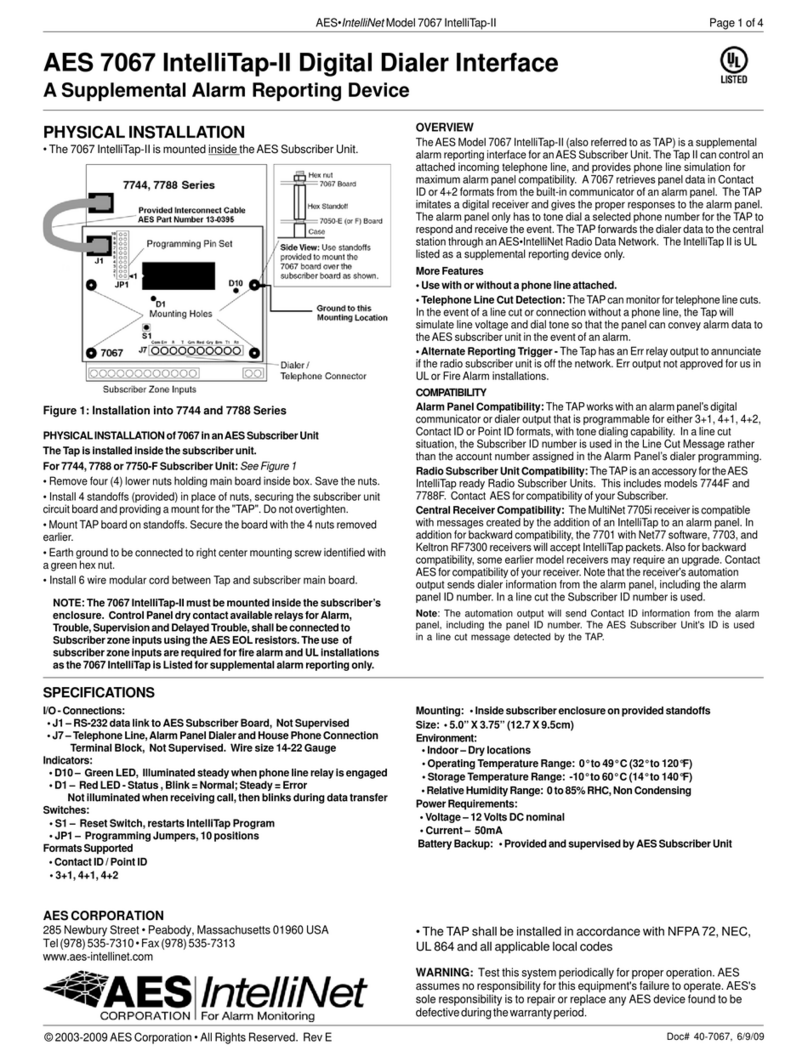
AES
AES IntelliNet 7067 IntelliTap-II manual
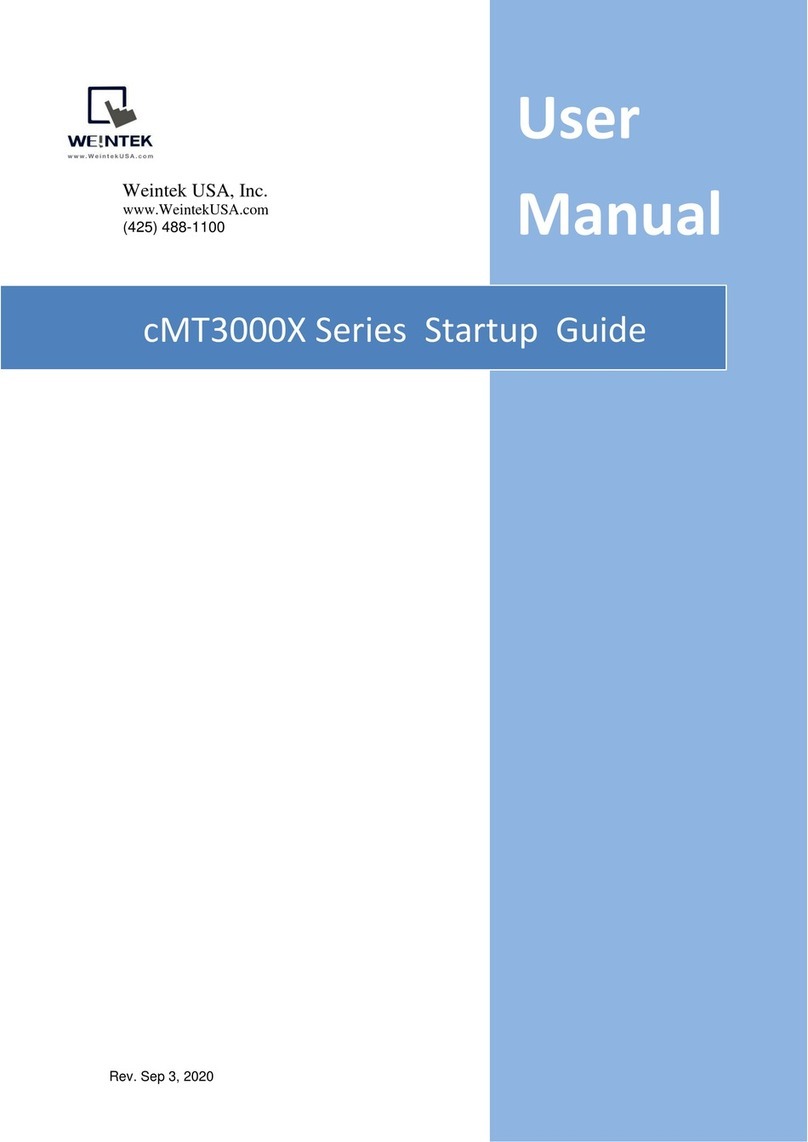
weintek
weintek cMT3000X Series Startup guide
Omnitron Systems
Omnitron Systems iConverter XM5 quick start guide

VME
VME VMIVME-DR11W-A instruction manual

Denon Professional
Denon Professional DN-300CR quick start guide
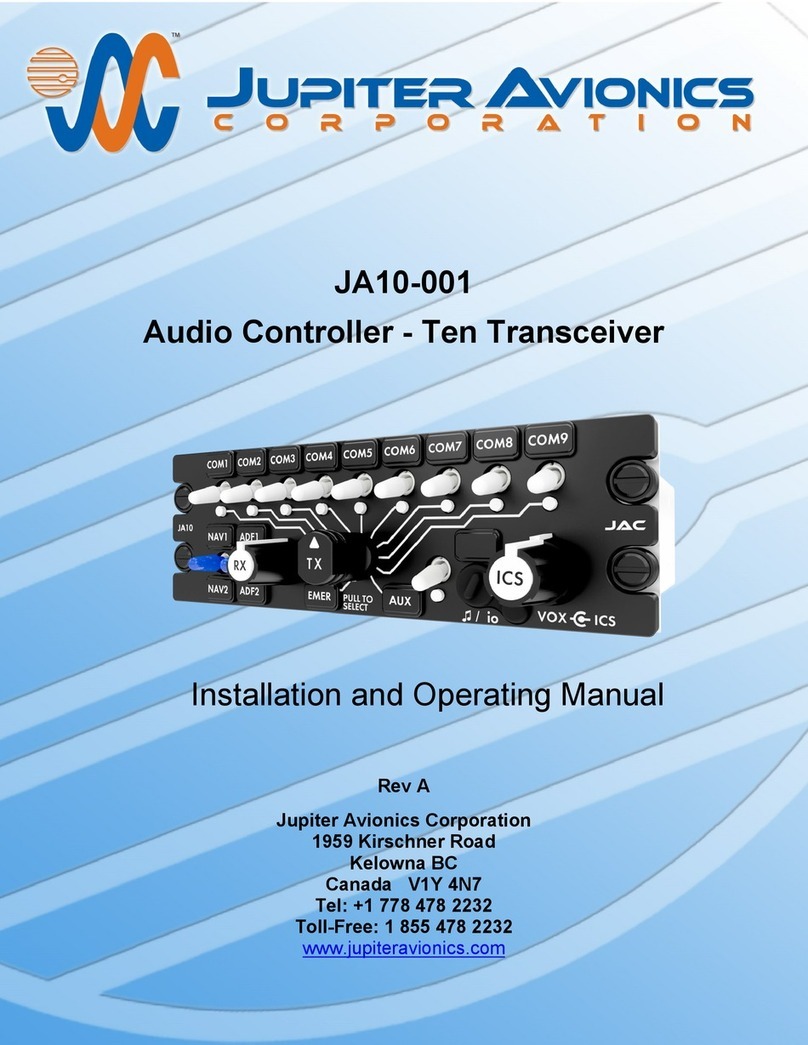
Jupiter Avionics
Jupiter Avionics JA10-001 Installation and operating manual
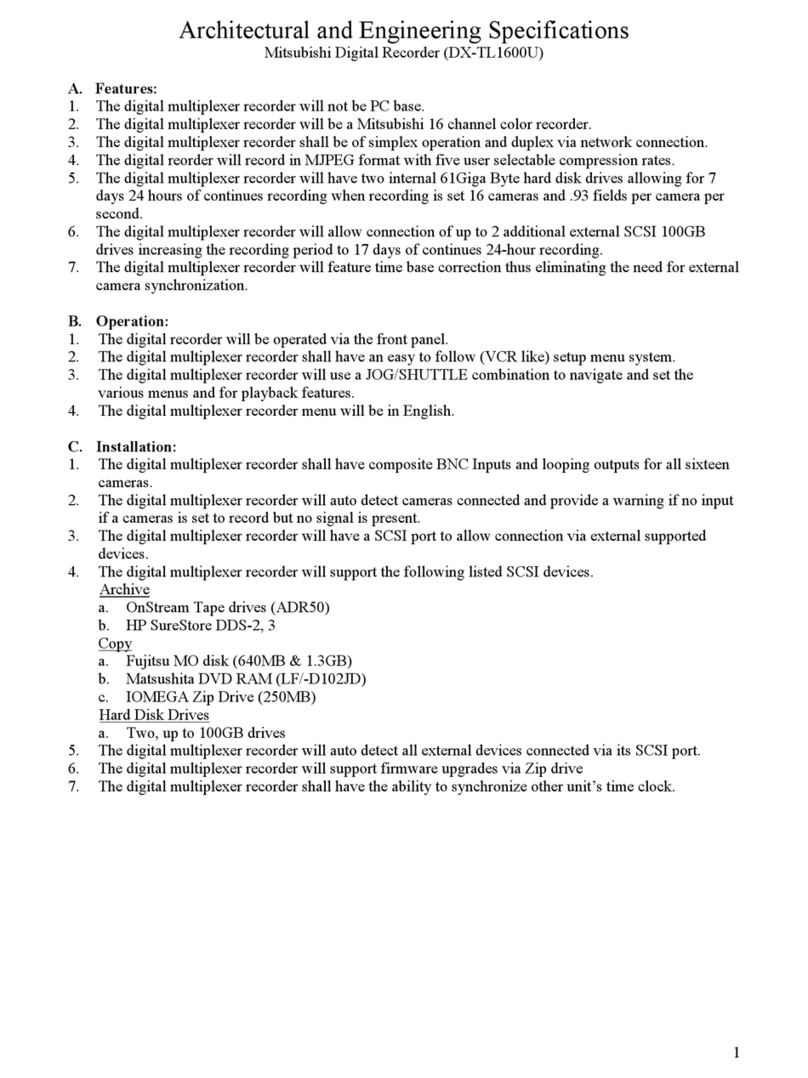
Mitsubishi
Mitsubishi DX-TL1600U Architectural and Engineering Specifications

Evolution
Evolution MK361 manual

Roland
Roland DEP- 3 owner's manual