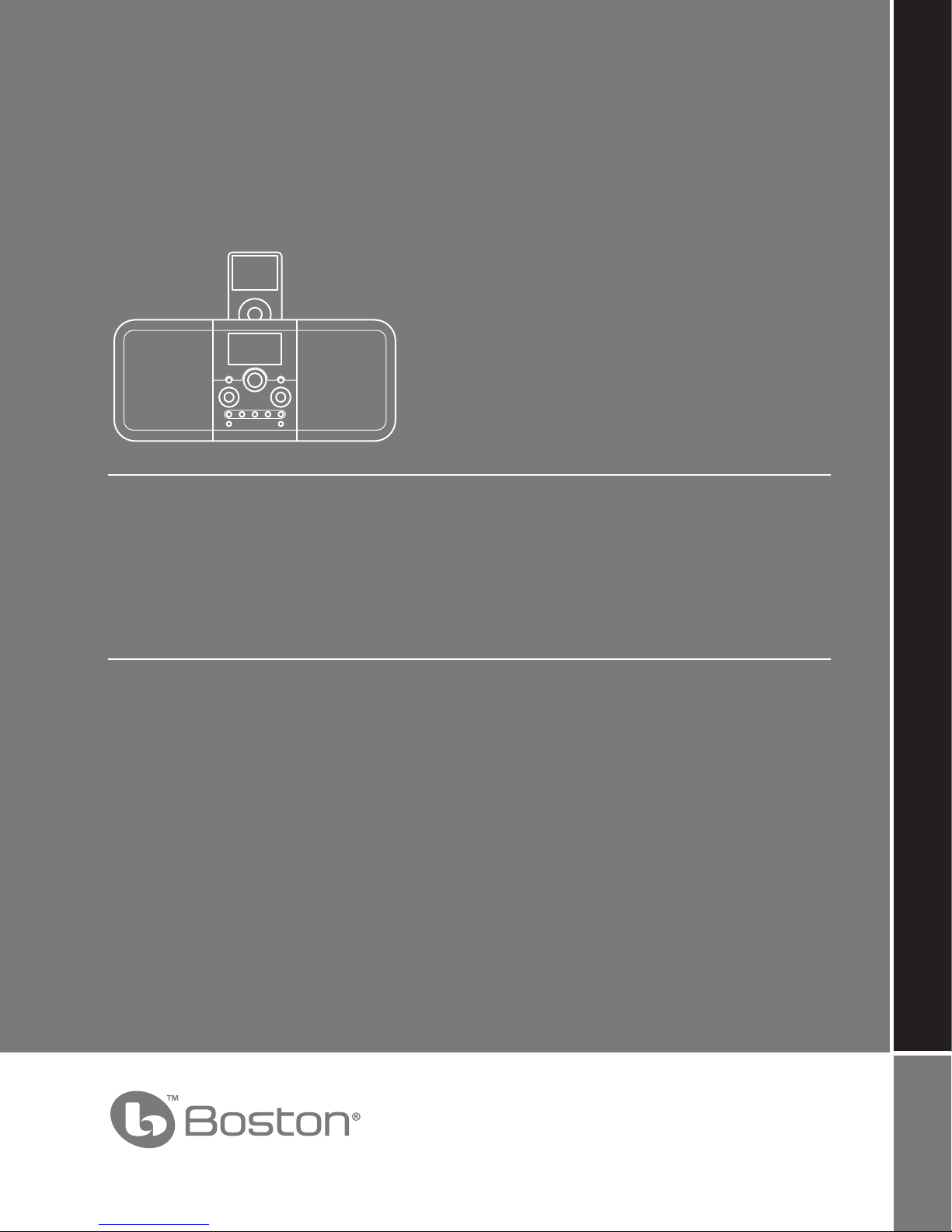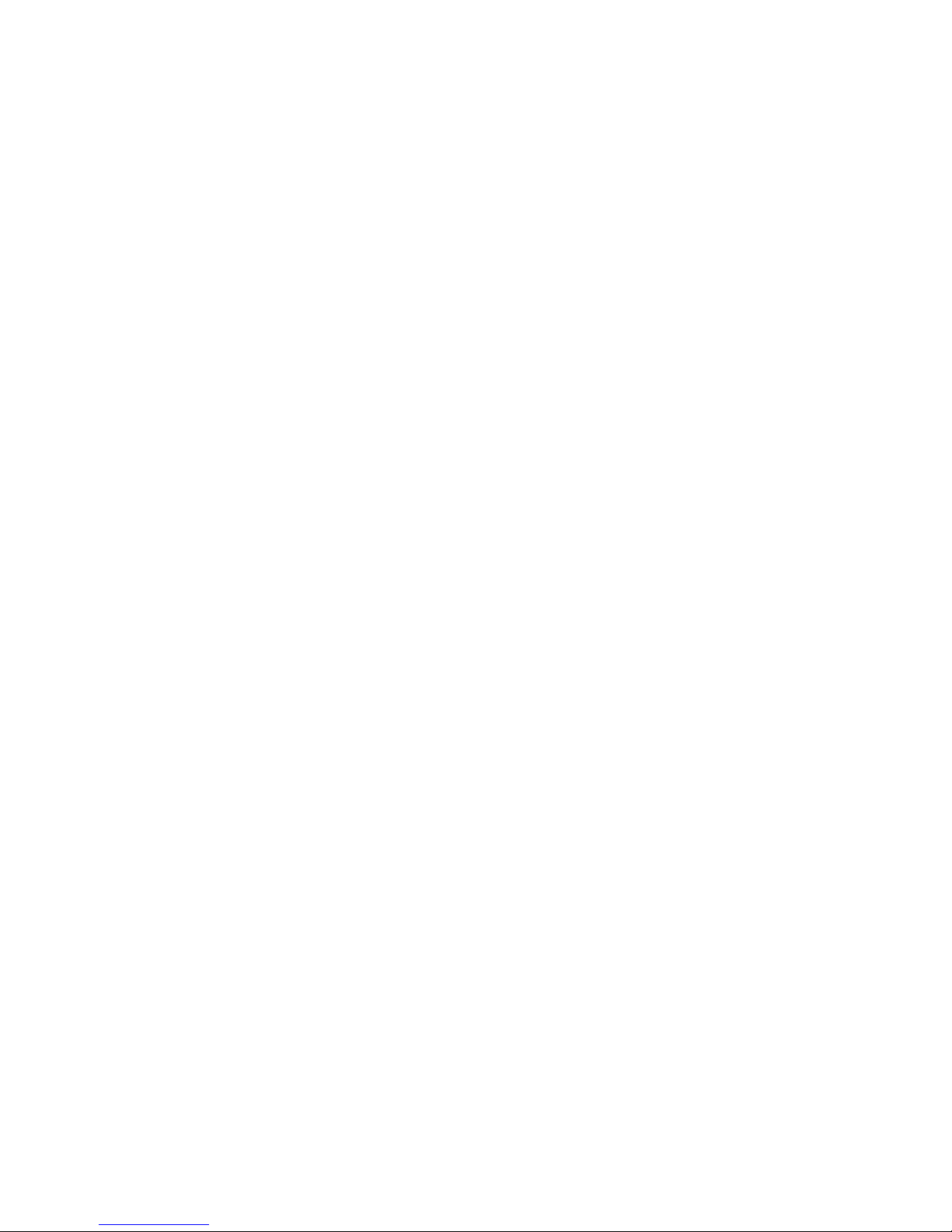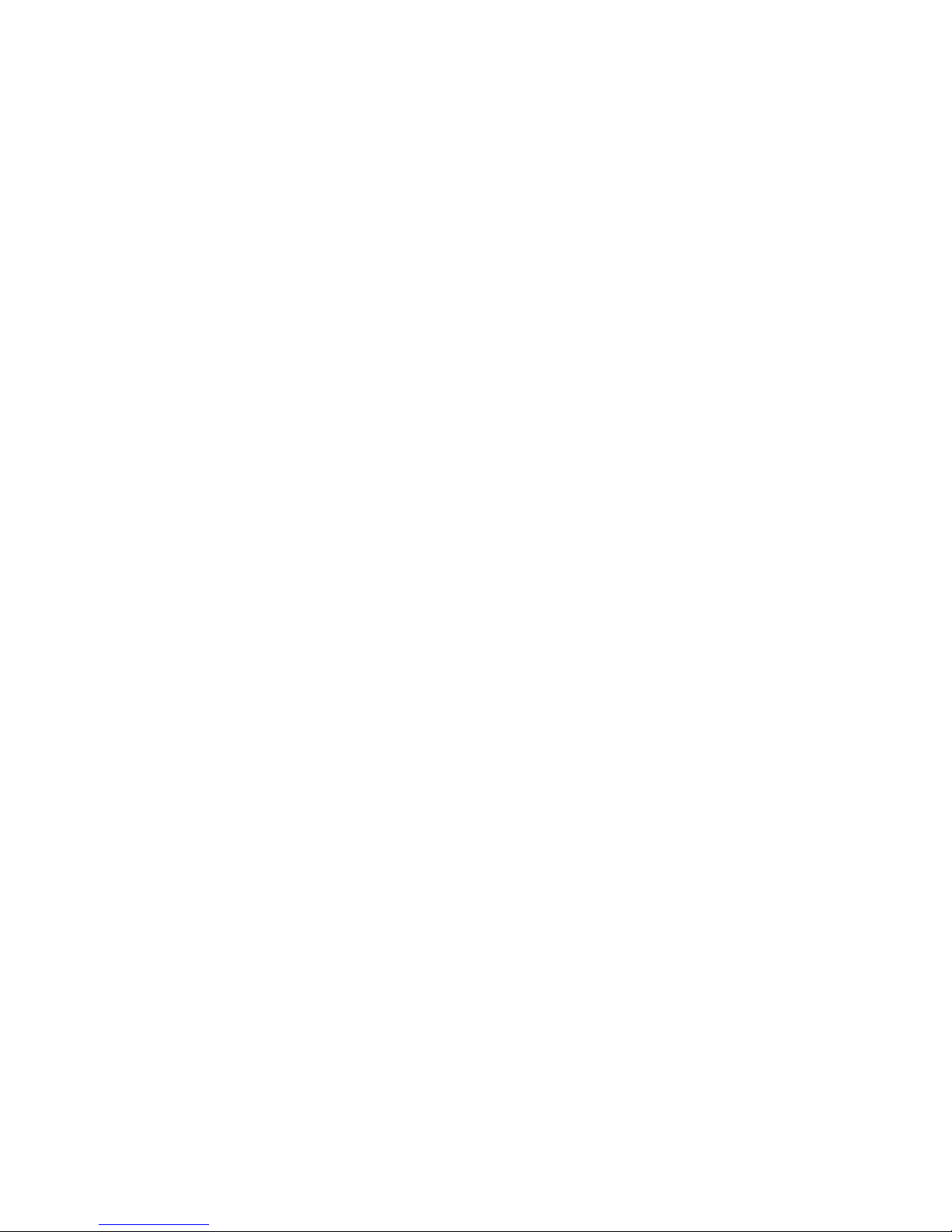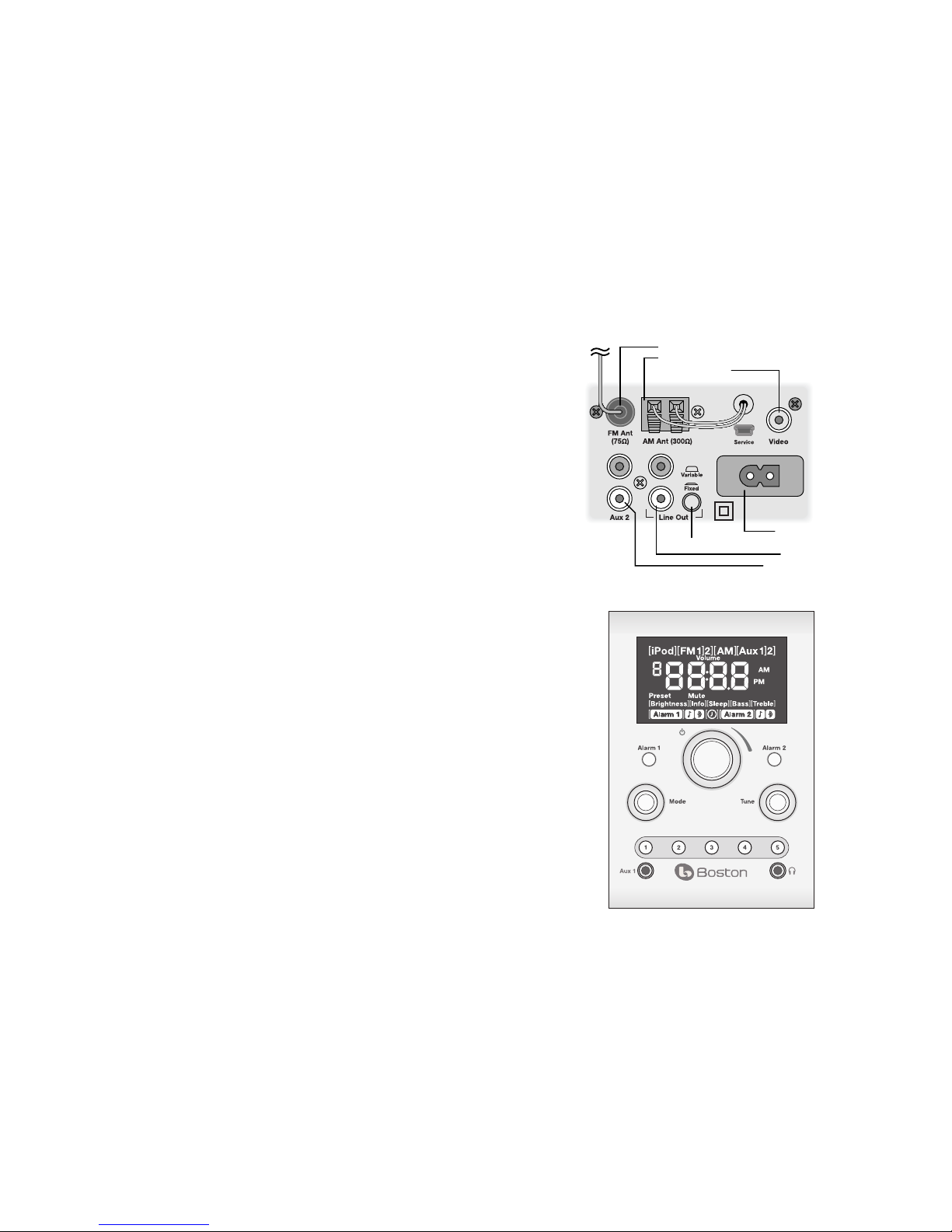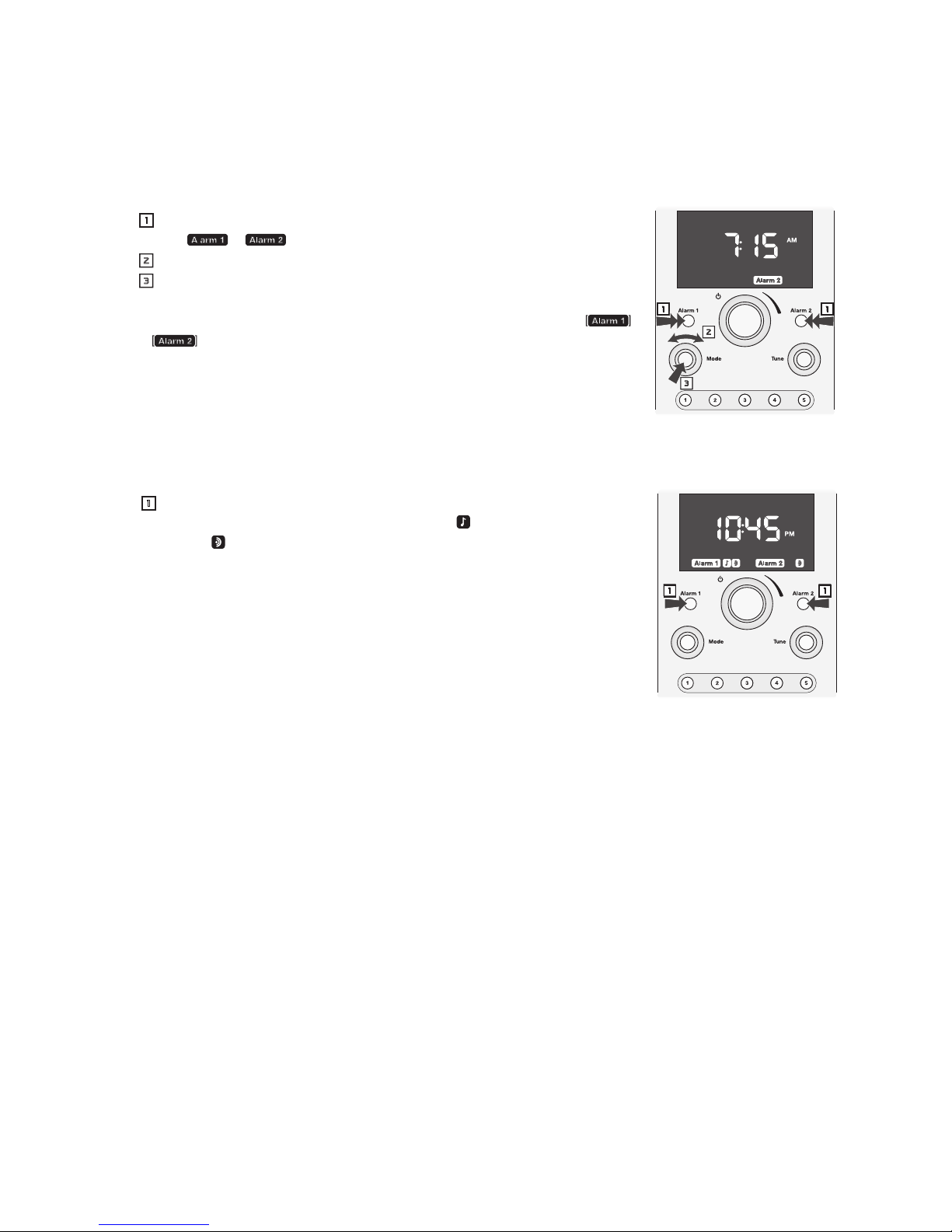2
IMPORTANT SAFETY INSTRUCTIONS
This symbol found on the apparatus indicates hazards
arising from dangerous voltages.
This symbol found on the apparatus indicates the user
should read all safety statements found in the user
manual.
This symbol found on the apparatus indicates double
insulation.
Warning! To reduce the risk of re or electrical shock,
do not expose this apparatus to rain or moisture.
This symbol found on the apparatus indicates that
the apparatus must be placed in a separate collection
facility for electronic waste and not disposed with
household waste.
1. Read these instructions.
2. Keep these instructions.
3. Heed all warnings.
4. Follow all instructions.
5. Do not use this apparatus near water.
6. Clean only with dry cloth.
7. Do not block any ventilation openings. Install in accordance
with the manufacturer’s instructions.
8. Do not install near any heat sources such as radiators, heat
registers, stoves, or other apparatus (including ampliers)
that produce heat.
9. Do not defeat the safety purpose of the polarized or
grounding type plug. A polarized plug has two blades with
one wider than the other. A grounding-type plug has two
blades and a third grounding prong. The wide blade or
the third prong is provided for your safety. If the provided
plug does not t into your outlet, consult an electrician for
replacement of the obsolete outlet.
10. Protect the power cord from being walked on or pinched
particularly at plugs, convenience receptacles, and the point
where they exit from the apparatus.
11. Only use attachments/accessories specied by the
manufacturer.
12. Unplug this apparatus during lightning storms or when
unused for long periods of time.
13. Refer all servicing to qualied service personnel. Servicing
is required when the apparatus has been damaged in any
way, such as power-supply cord or plug is damaged, liquid
has been spilled or objects have fallen into the apparatus,
the apparatus has been exposed to rain or moisture, does
not operate normally, or has been dropped.
14. Maintain a minimum distance of 2” (50mm) around
the front, rear, and sides of the apparatus for sucient
ventilation. The ventilation should not be impeded by
covering the ventilation openings or placing on or around
the apparatus items such as newspapers, table-cloths,
curtains, etc.
15. No open ame sources, such as lighted candles, should be
placed on the apparatus.
16. The apparatus shall not be exposed to dripping or
splashing. No objects lled with liquids, such as vases, shall
be placed on the apparatus.
17. Either the power inlet connector on the rear of the
apparatus or the power plug at the wall must remain
accessible, to be able to disconnect power from the
apparatus.
18. To completely disconnect this apparatus from the AC
Mains, disconnect the power supply cord plug from the AC
receptacle.
19. The mains plug of the power supply cord shall remain
readily operable.
American Users:
Note: This equipment has been tested and found to comply
with the limits for a Class B digital device, pursuant to part
15 of the FCC Rules. These limits are designed to provide
reasonable protection against harmful interference in a
residential installation. This equipment generates, uses, and can
radiate radio frequency energy and, if not installed and used in
accordance with the instructions, may cause harmful interference
to radio communications. However, there is no guarantee
that interference will not occur in a particular installation. If
this equipment does cause harmful interference to radio or
television reception, which can be determined by turning the
equipment o and on, the user is encouraged to try to correct
the interference by one or more of the following measures:
• Reorientorrelocatethereceivingantenna.
• Increasetheseparationbetweentheequipmentand
receiver.
• Connecttheequipmentintoanoutletonacircuit
dierent from that to which the receiver is connected.
• Consultthedealeroranexperiencedradio/TVtechnician
for help.
Canadian Users
This class B digital apparatus complies with Canadian ICES-003.
Cet appareil numérique de classe B est conforme á la norme
NMB-003 du Canada.