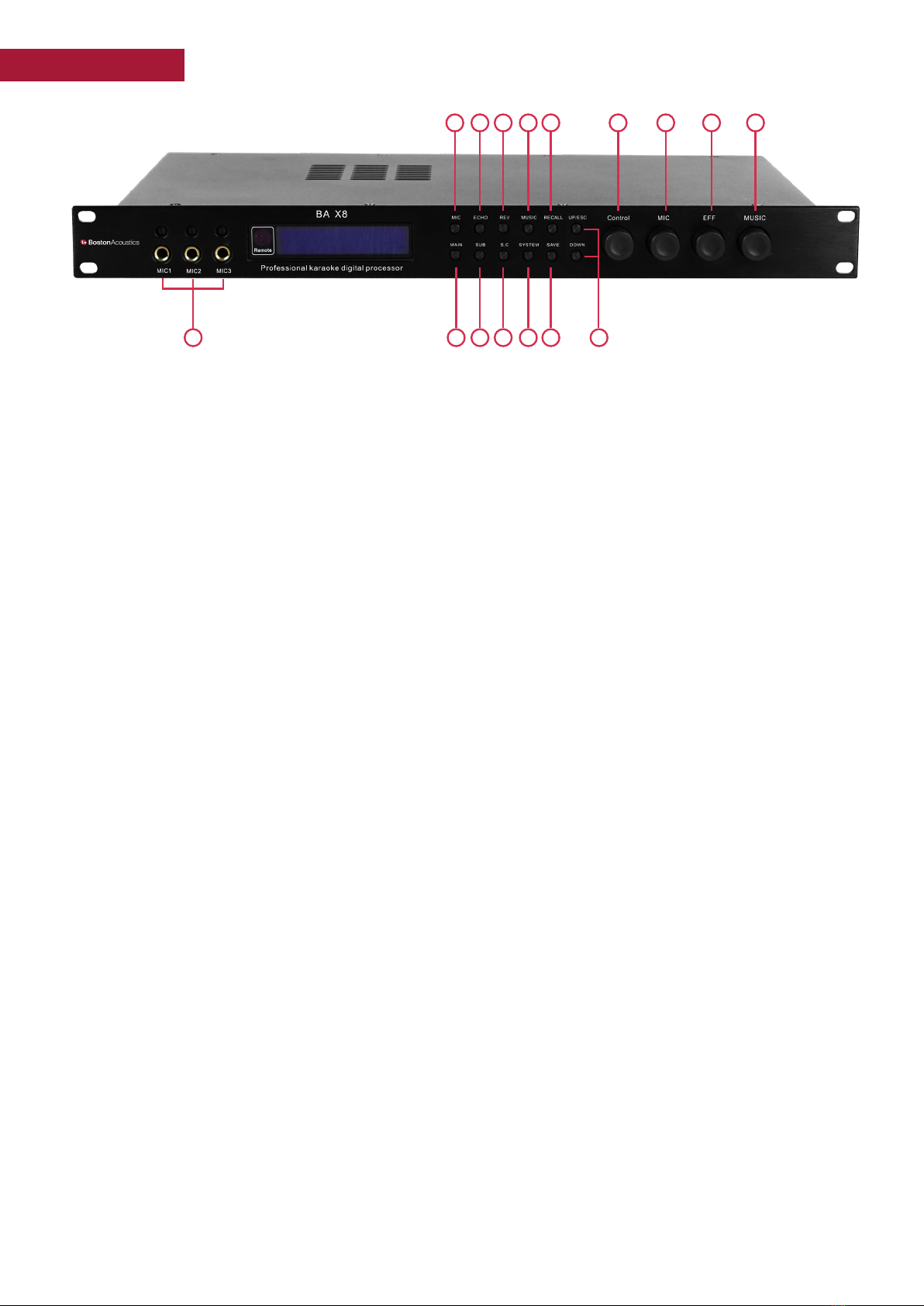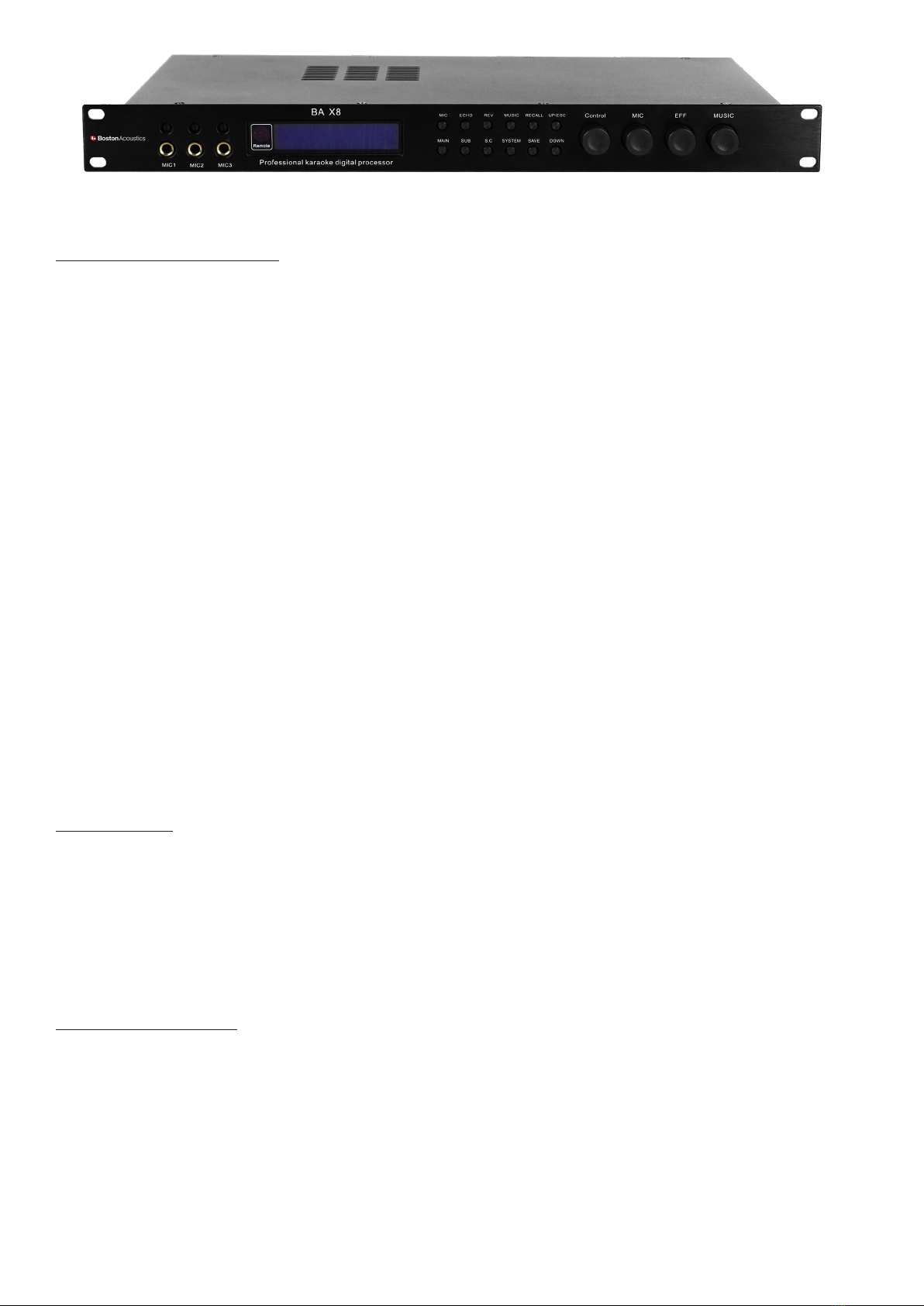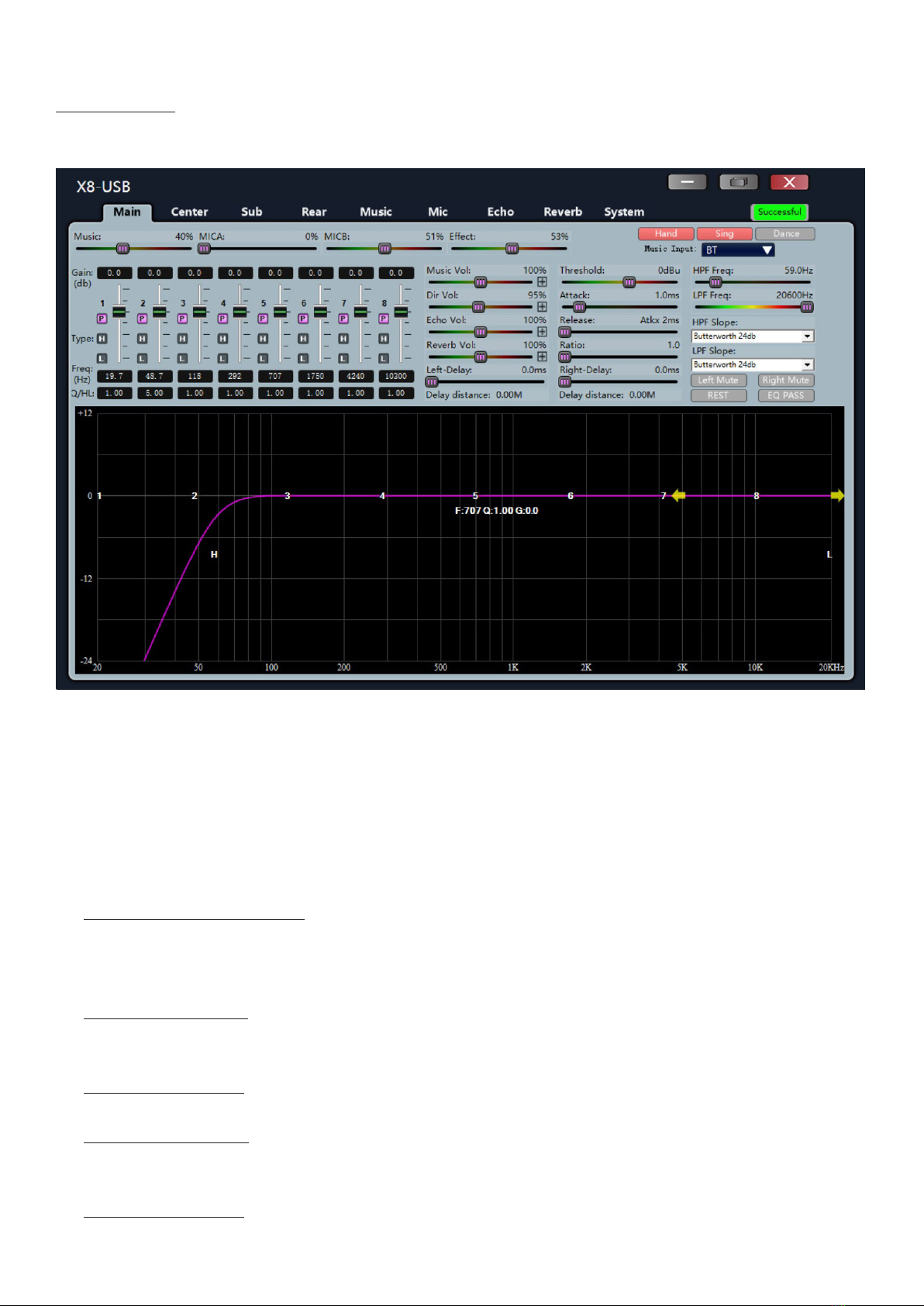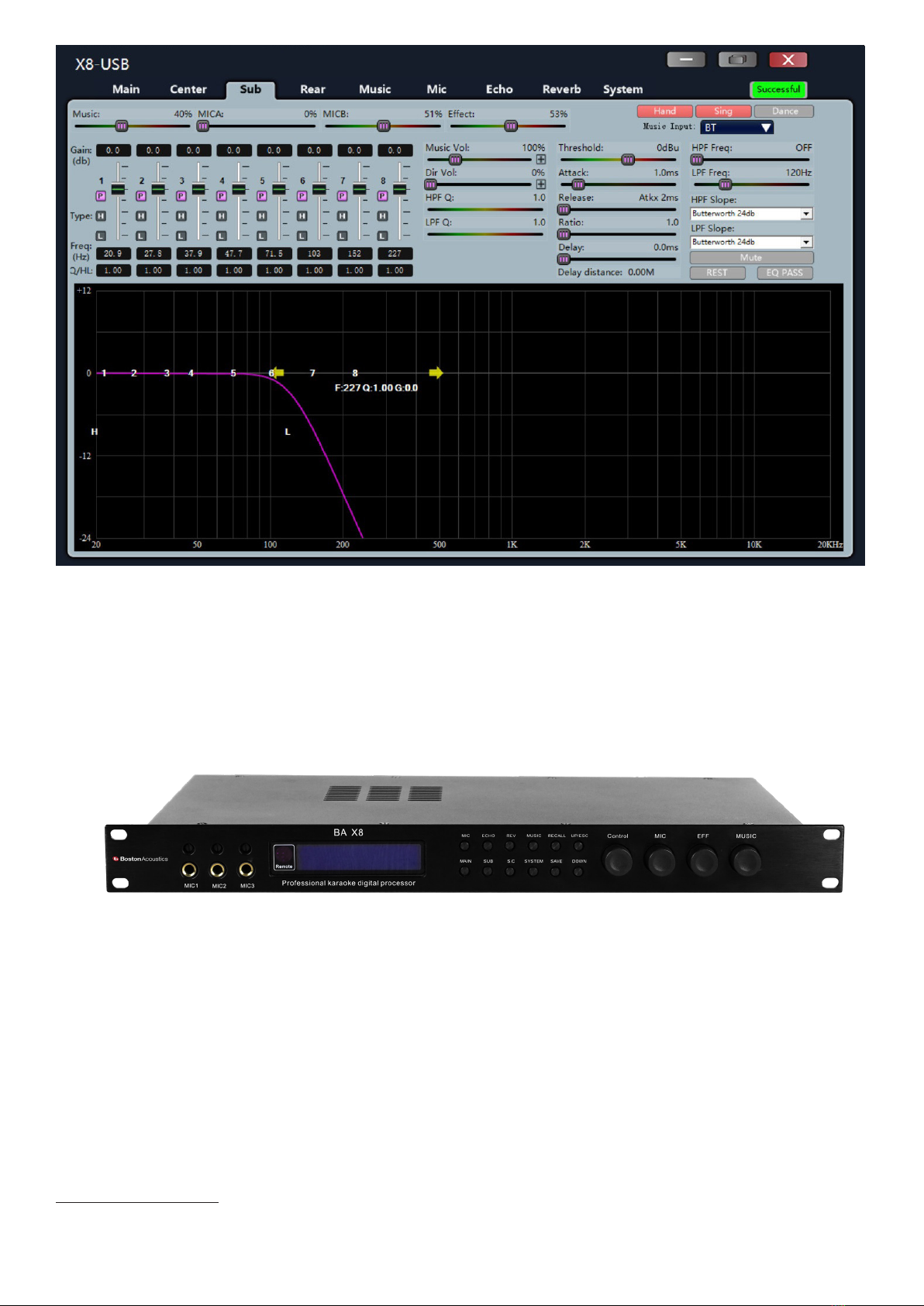MAIN
Press the MAIN button twice to enter the calibration menu for the Main speaker for Karaoke, press the UP
/ ESC and DOWN buttons, turn the Control knob to change the parameter.
Volume for sections
yMU: background music volume, default at +100, custom + (-) 0 -> + (-) 200
yMI: Micro volume (singing voice), default at +100, custom + (-) 0 -> + (-) 200
yEcho: volume of humming eect for vocal, default at +100, custom + (-) 0 -> + (-) 200
yRev: vocal echo eect volume, default at +100, custom + (-) 0 -> + (-) 200
After adjusting the above settings, press the MAIN button, press UP / ESC and DOWN, rotate the Control
knob to change settings of each section:
yHPF to cut the frequency of the Bass range, the HPF for the Main speaker should only be cut if you are
using a sub-woofer, cut in the range of 35Hz to 63Hz.
yLPF to cut the High band frequency, usually you should not cut the high frequency for the Main speaker.
yCrossover lter has 3 cut formats: Bessel, Butterworth, Link Riley (Linkwitz – Riley) with 24-48dB / oct
option.
Press the MAIN button, select UP / ESC and DOWN, rotate the Control knob to change the 8-band EQ
settings:
yEQ 1 -> EQ 3 for tuning Bass frequency from 20.9Hz -> 99.0Hz
yEQ 3 -> EQ 6: for tuning mid-frequency equalizer 99.0Hz -> 1500Hz
yEQ 6 -> EQ 8: for tuning high frequency 1500Hz -> 7850Hz
Press the MAIN -> UP / ESC and DOWN buttons, turn the Control knob to adjust the Compressor function
to process the compression to audio passing threshold, to balance the volume and soften the sound:
yAT (Attack): the amount of time it takes to switch from the original signal to a fully compressed form
after the signal exceeds the threshold of sound intensity.
yLU (Threshold): Sound intensity limit is set to prevent music noise.
yRT (Release Times): the amount of time after the audio is compressed will return to normal.
yRatio: The rate of compression of when the audio signal is beyond the threshold.
Press the MAIN button, select UP / ESC and DOWN, rotate the Control knob to calibrate: Delay L and
Delay R: set up 2 channels of Left speaker (left) and speaker R (Right) with dierent Delay speed.
DELAY: Adjust the repetition rate (the amount of time between repeated sounds from the microphone
with reverberation eects, increase (fast) or decrease (slow), suitable for many music genres.
The Delay eect on either left or right speaker should be adjusted to be higher than the other side so the
Delay sound is more harmonious when one speaker is placed closer to a wall corner than another. This
method can also create a Pingpong style Delay eect. Delay repetition will be set for left and right speaker
channels with dierent delay speeds, creating the feeling that the sound bounces between the speakers,
6