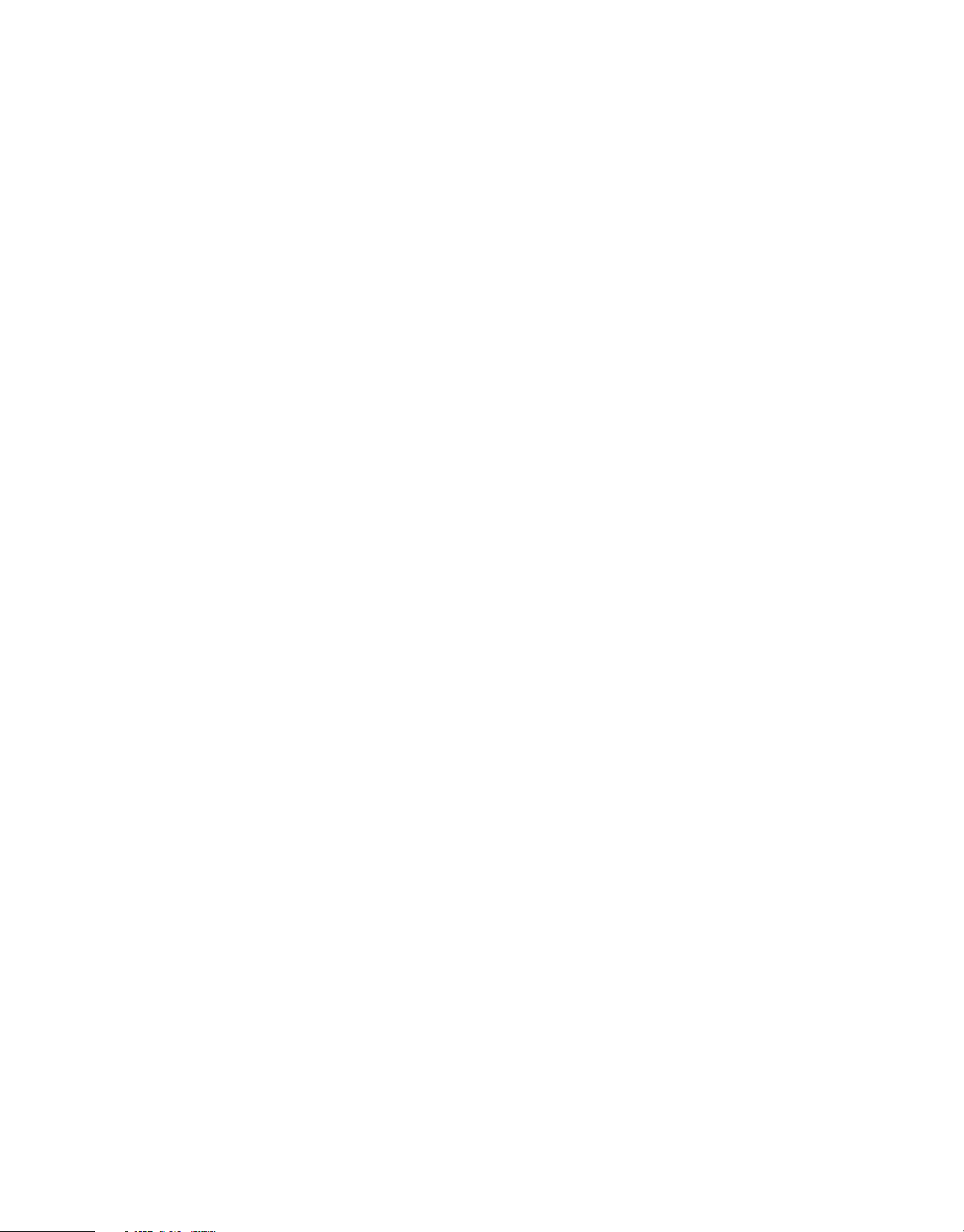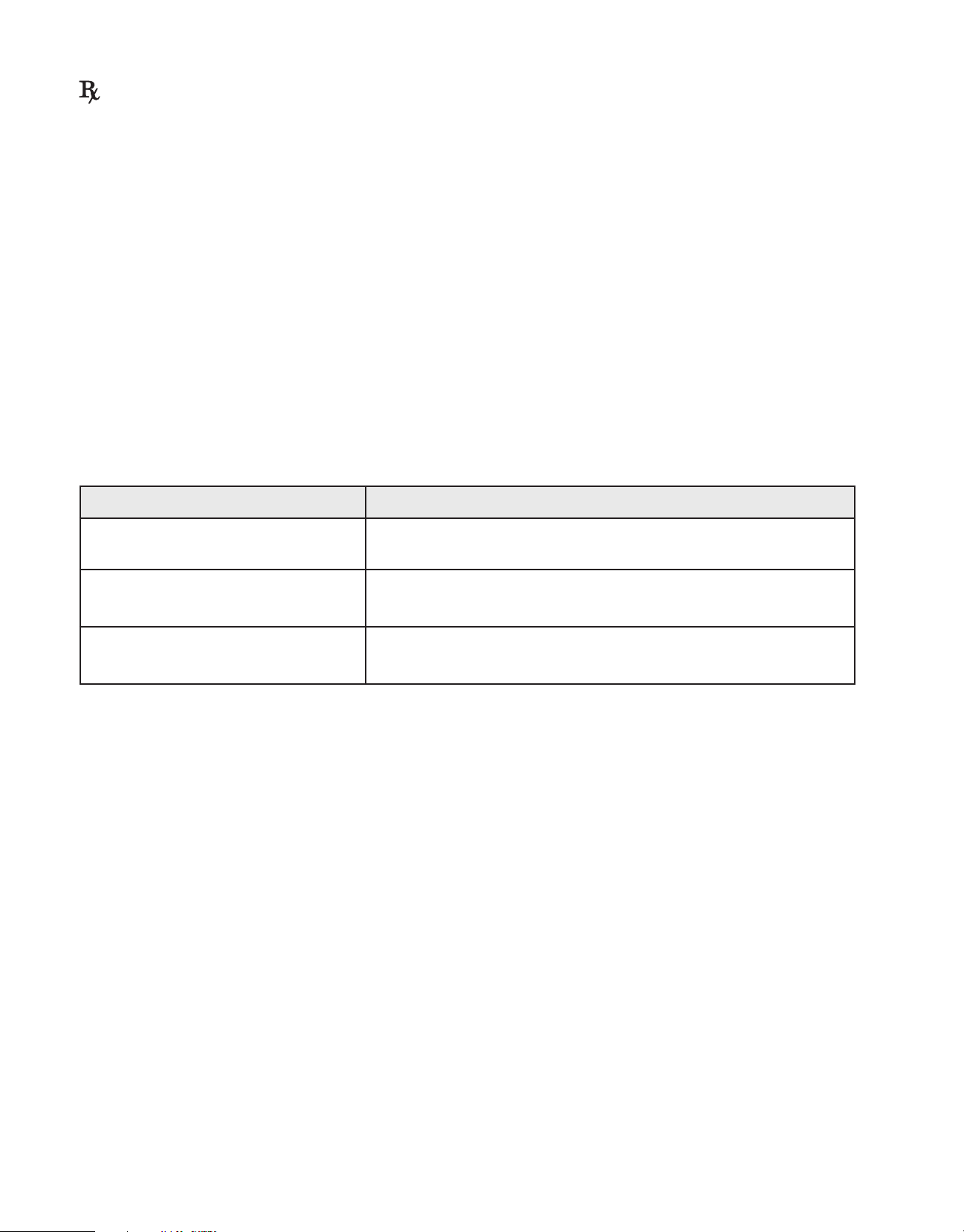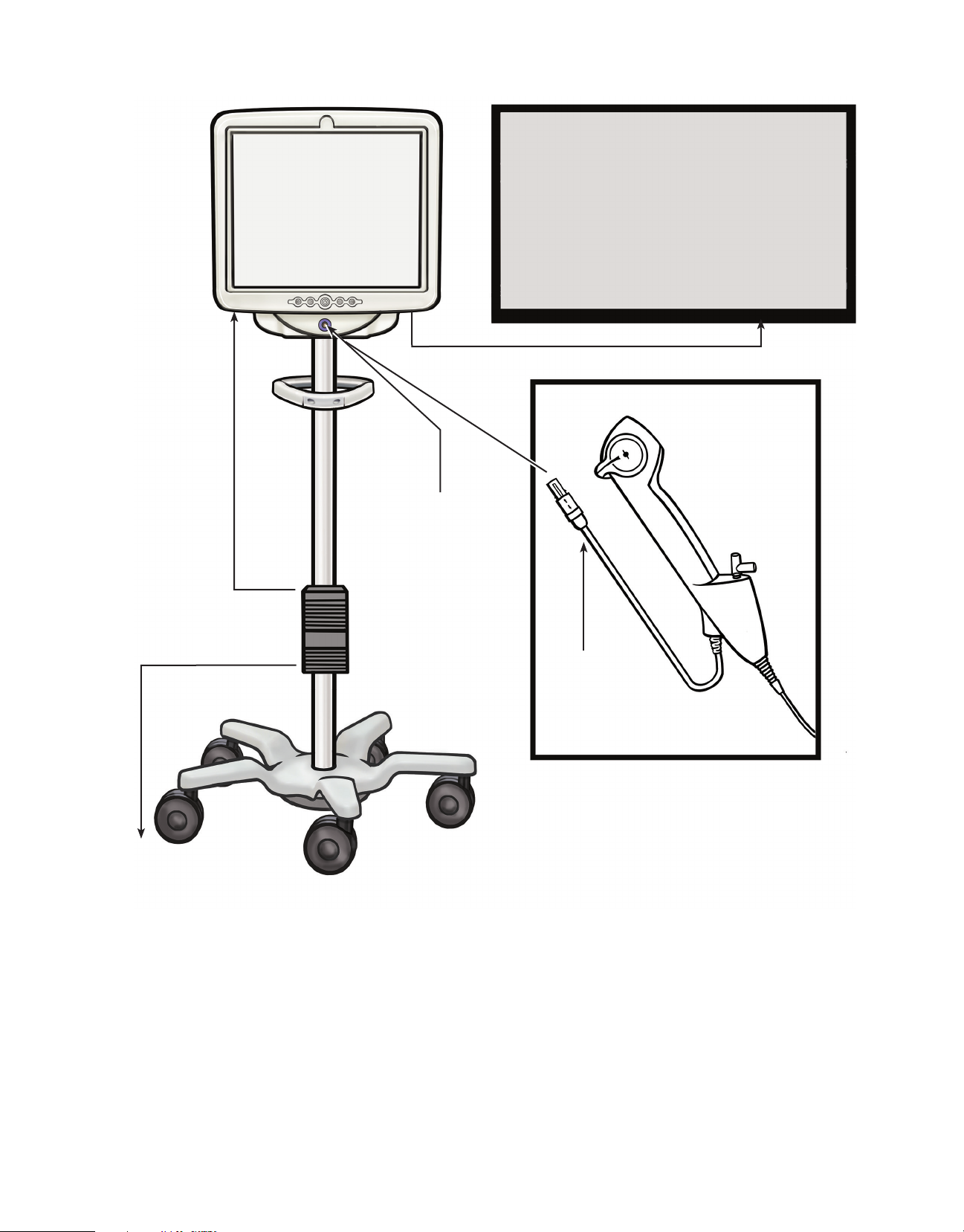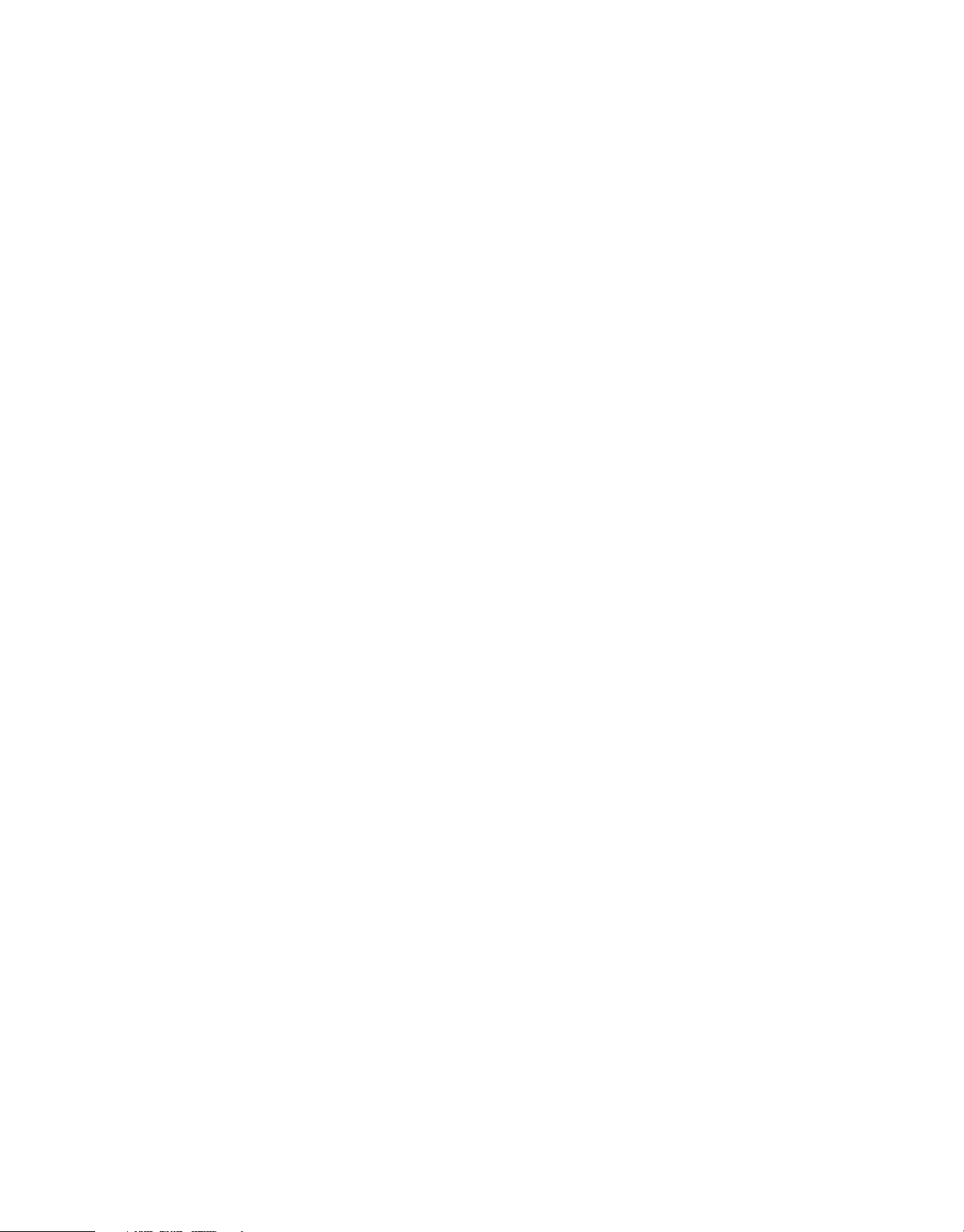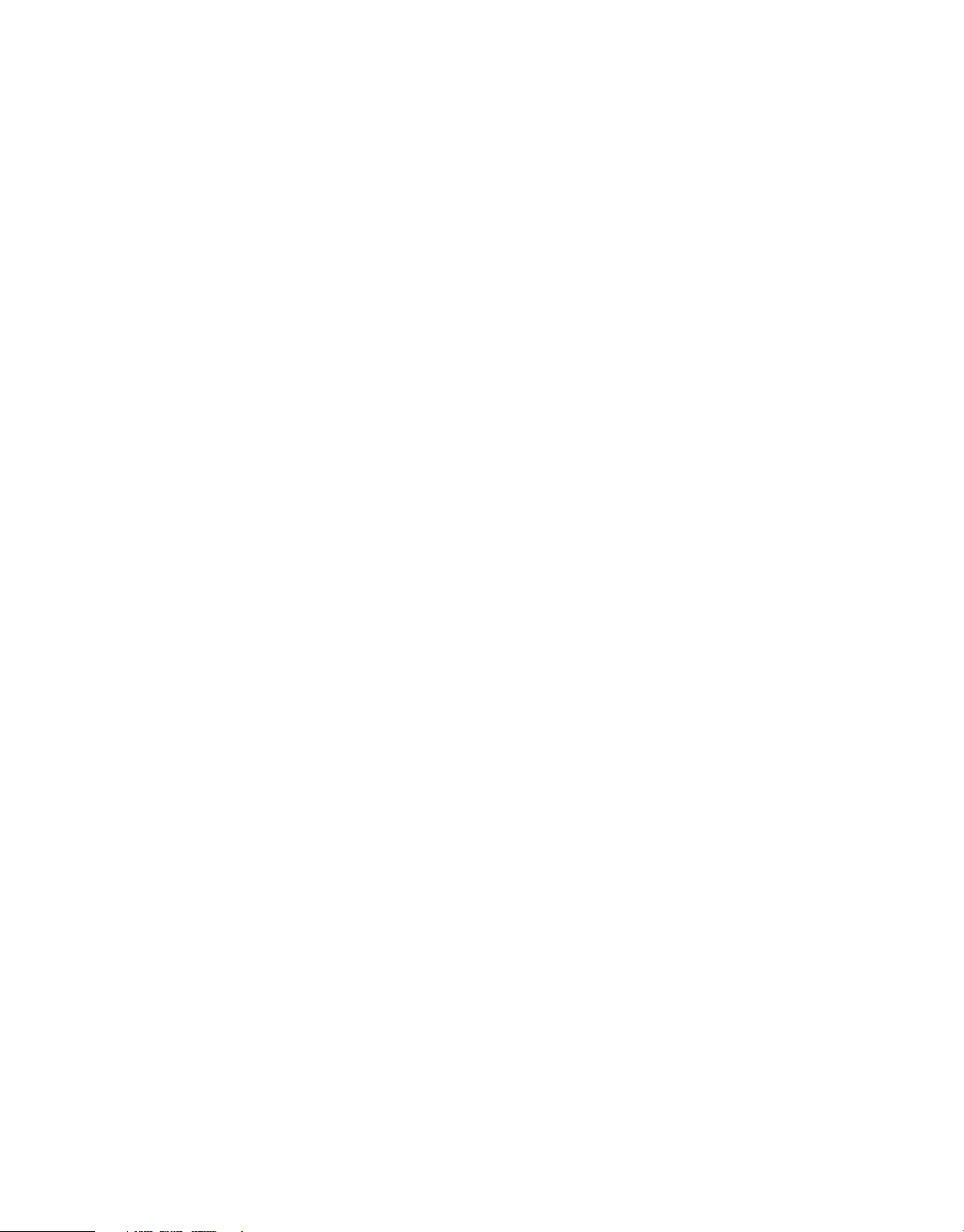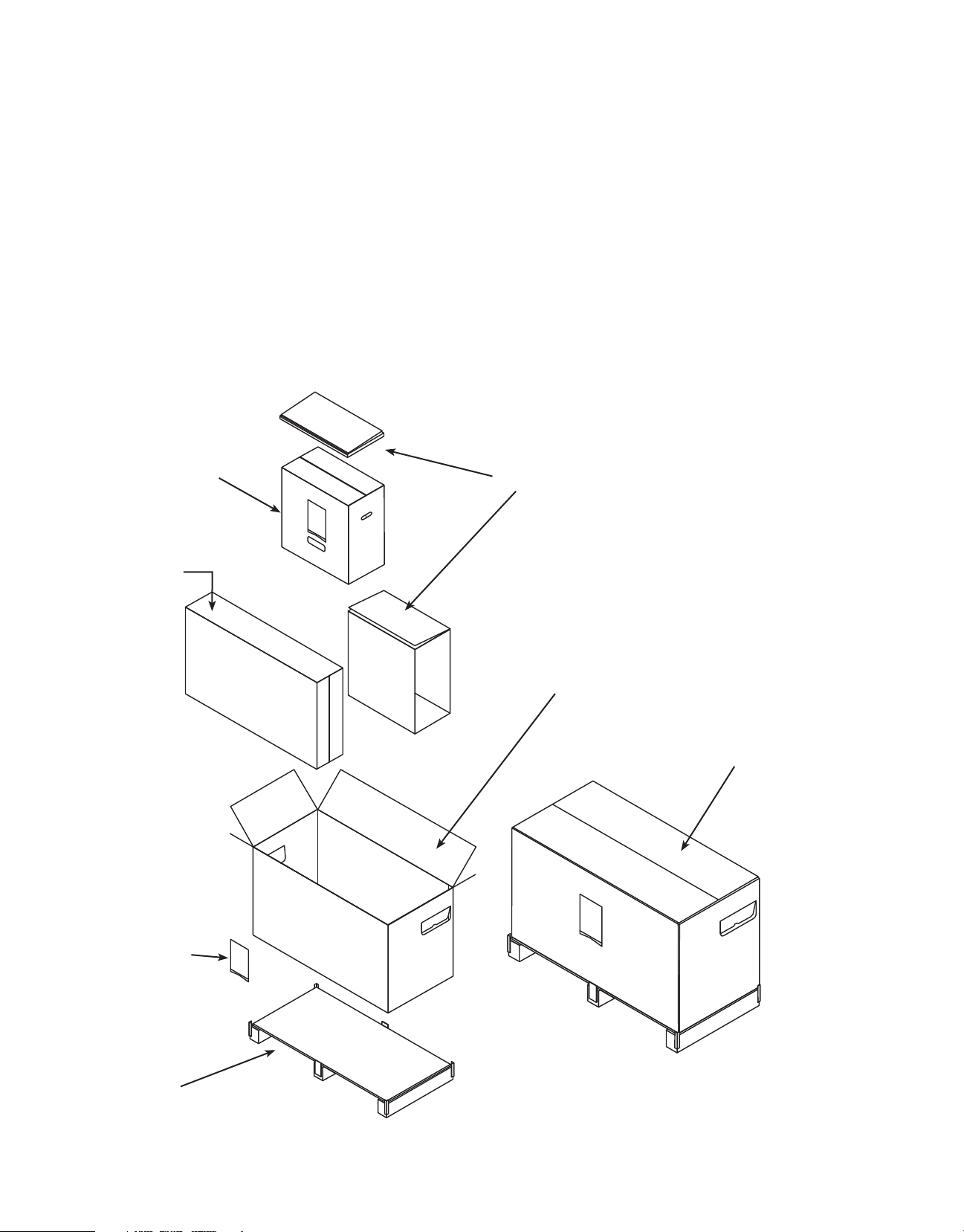BSC (MB Perfect Bound ManualTemplate 8.5 x 11, 92238517A), eManual, MB, Lithovue, US, 51628022-01A
Black (K) ∆E ≤5.0Black (K) ∆E ≤5.0
7
Only physicians who have ureteroscopic, diagnostic, and therapeutic training should use the LithoVue System.
A thorough understanding of the techniques, principles, clinical applications, and risks associated with
endoscopic urinary tract procedures is necessary before using this device. This includes, but is not limited to
devices used in laser lithotripsy, administration of irrigation/contrast, and use of procedural accessories such
as baskets/forceps, access sheaths, renal sheaths, guidewires, and antiretropulsion devices.
Nursing support staff should have reasonable experience with common medical equipment and urology
procedures.
2�5 WARNINGS
• Do not use the LithoVue System in the presence of flammable fluids and gases such as alcohol or
oxygen. Doing so can result in fire and burns to the operator and patient.
• Do not insert or advance the LithoVue Flexscope unless there is a clear live endoscopic view of the
lumen through which the scope is being advanced (or confirm with visualization by other imaging
modalities). Doing so can cause patient injury such as perforation, avulsion, hemorrhage, or urothelial
damage.
• In the event that the live endoscopic image is lost, do not advance or insert the LithoVue Flexscope and
do not insert, advance or actuate accessories. Doing so can cause accessory damage or patient injury
such as perforation, avulsion, hemorrhage, or urothelial damage.
• Do not use excessive force when advancing or withdrawing the scope. Doing so can cause patient injury
such as perforation, hemorrhage or urothelial damage or damage to the LithoVue Flexscope. If resistance
is felt during advancement or withdrawal of the scope, investigate the source of resistance and take
remedial action (e.g., fluoroscopy, contrast injection).
• Do not force the distal tip of the LithoVue Flexscope against the sidewall of the ureter or renal pelvis.
Doing so can cause patient injury such as perforation, avulsion, hemorrhage or urothelial damage.
• Do not use excessive force when advancing or withdrawing an accessory within the LithoVue Flexscope.
Doing so can cause patient injury such as perforation, avulsion, hemorrhage, urothelial damage or
damage to the LithoVue Flexscope.
• When inserting or using accessories, maintain continuous visualization of the distal tip. Ensure the
distance between the distal tip of the LithoVue Flexscope and the object in view is greater than the
LithoVue Flexscope’s minimum visible distance. Failure to do so may result in accessory damage or
patient injury such as perforation, hemorrhage or urothelial damage.
• Do not withdraw a laser fiber back into the LithoVue Flexscope while the laser is firing. Doing so may
cause patient injury and/or scope damage.
• Do not look directly into the light emitted from the LithoVue Flexscope. Doing so can result in eye injury.
• Verify ground isolation when setting up and using accessories from different manufacturers. Failure to do
so can result in shocks and accessory malfunction leading to patient injury.
• Do not open the handle of the LithoVue Flexscope. Doing so can damage the waterproof seals and result
in risk of electric shock.
• The LithoVue Flexscope is a single-use device and there are no serviceable parts. Do not repair damaged
or non-operating LithoVue Flexscopes. Do not use the LithoVue Flexscope if damage is discovered or
suspected.
• Do not excessively bend the flexible shaft or the articulating section of the LithoVue Flexscope as this
may break or kink the shaft.
• If damage to the LithoVue Flexscope occurs or it malfunctions during a procedure, stop using the
LithoVue Flexscope immediately. See Section 7 “Troubleshooting” for more information. Continue the
procedure with a new LithoVue Flexscope, as appropriate.