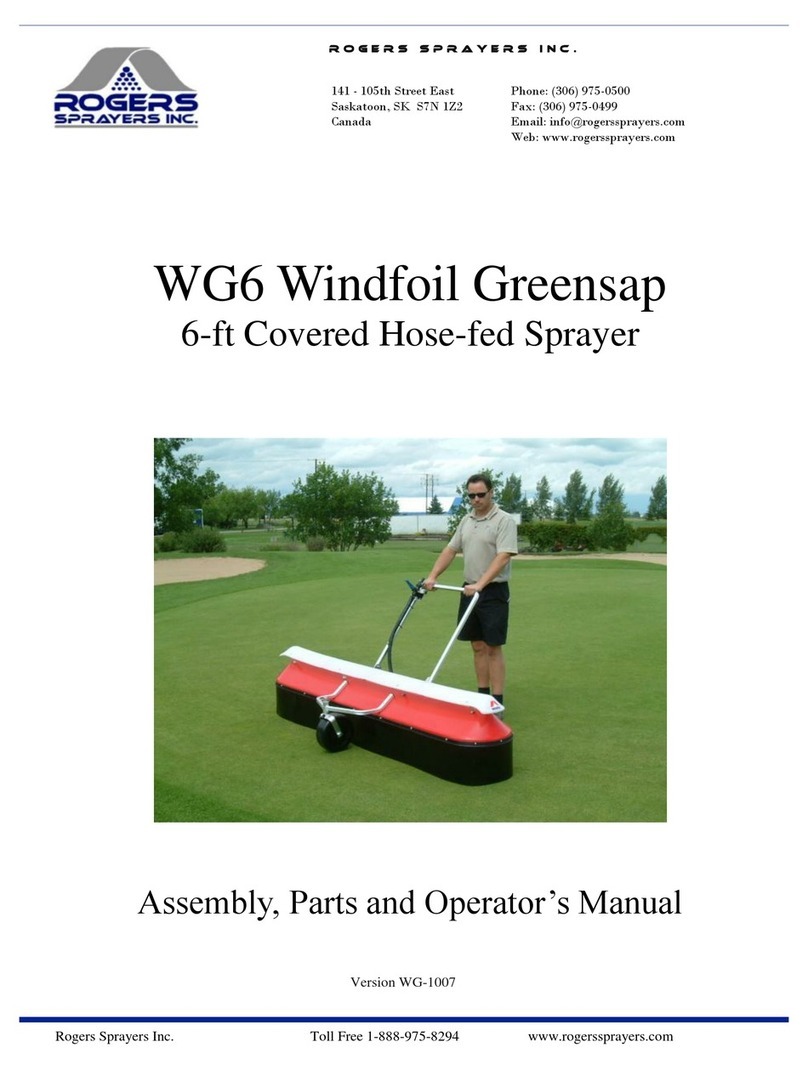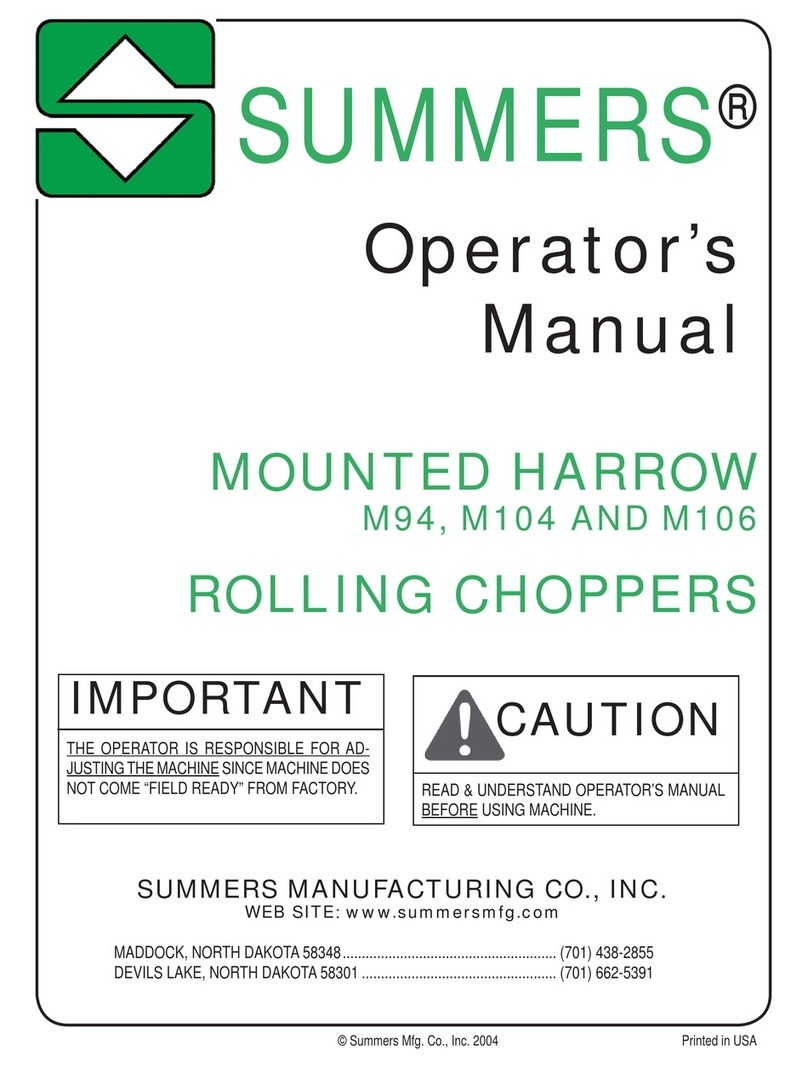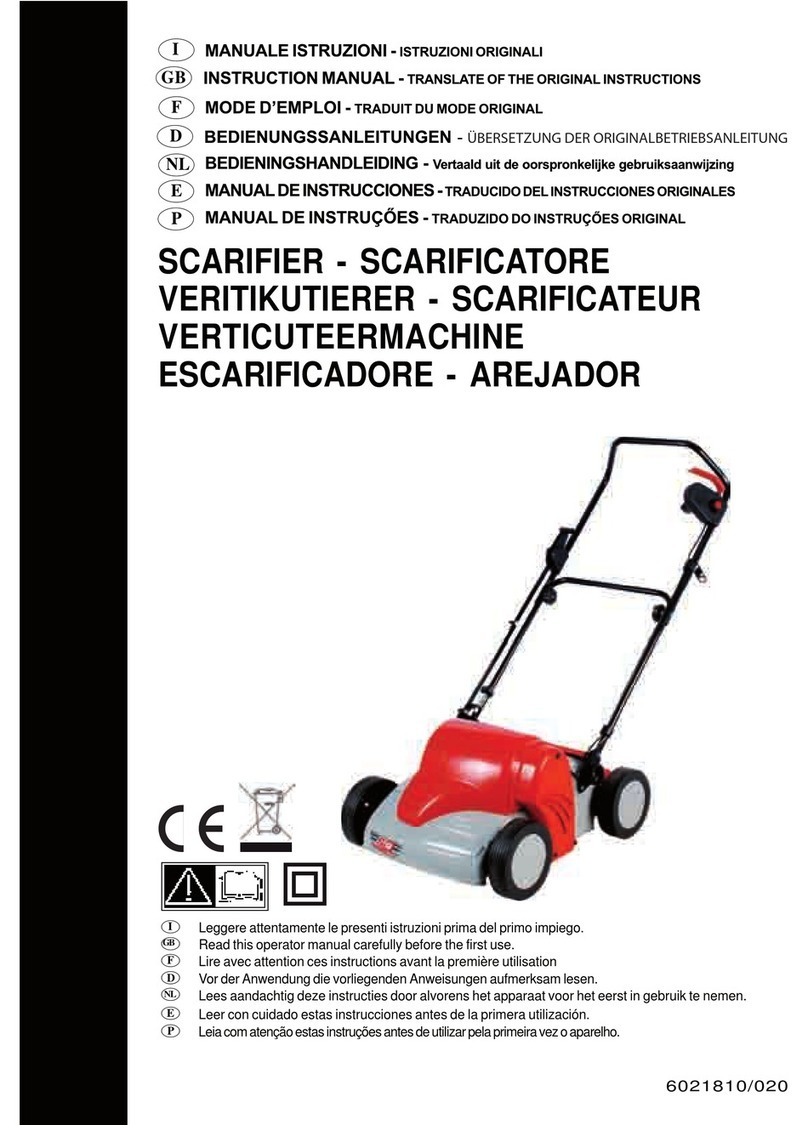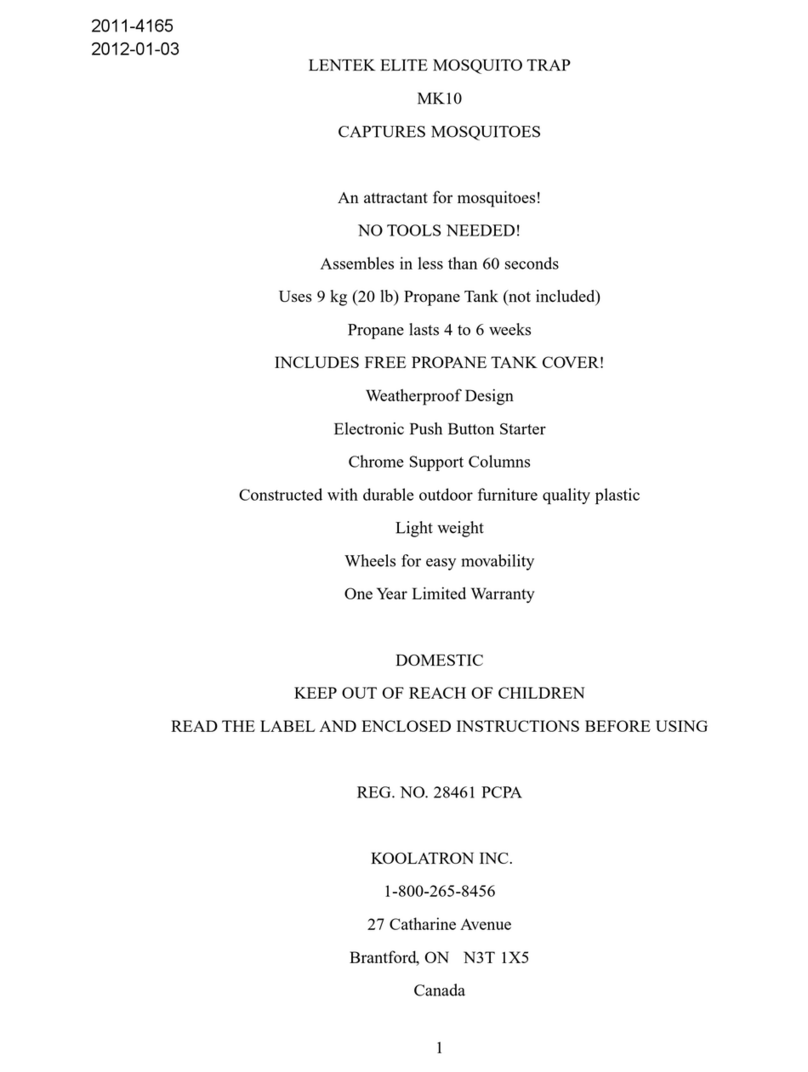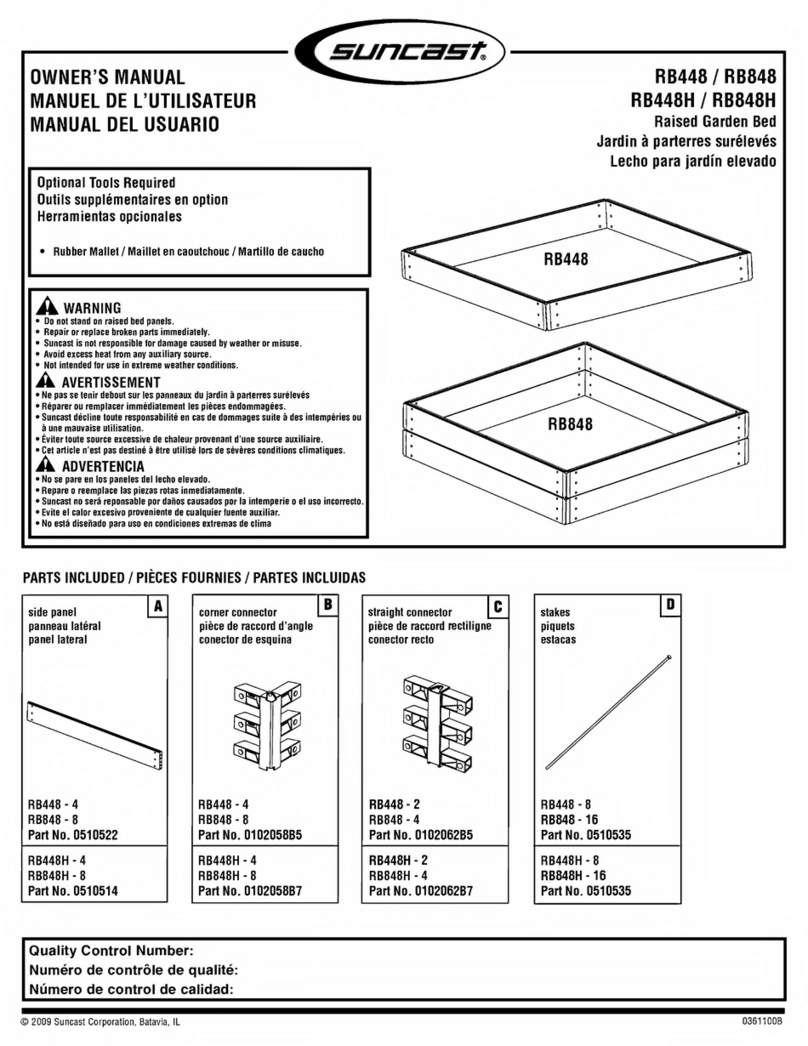BotBerry Solutions PlantGuard Owner's manual

Smart Garden
Automation System
Installation &
Operation Guide
Overview
PlantGuard is a SMART Automation System built with Innovative
Technology. It is an Ideal solution for users to automate and smart manage
wider range of applications such as watering, sprinkling, misting, lighting etc.,
in Agriculture, Livestock Farms and Gardens using Mobile App.
Zone Status Led
RF Port
WiFi Led
Power
Led
Zone Expansion
Port
Smart Network
Config
Ethernet
Port
Program On/Off
DC Power
Sensor 1
DC +5V
Zone Ports (max 150mA)
Common Ports
Copyrights © 2020
-
21 BotBerry Solutions LLP. A
ll rights reserved.

Installation
Deployment
For remote access from Mobile App, the device needs
internet/cloud connectivity. Ensure that the device is mounted
within home WiFi range if WiFi is used.
Dongle can be used in case the device is out of home Wi-Fi range
Physical Wiring (Valves & Sensor)
Each Zone Port
can handle a
max current of
150mA
Note:
No Polarity for Valve
Operations
WiFi Paring
Home Router,
Mobile and Device
should be in
proximity.
Search for PlantGuard in Google Play Store
to install mobile app in Android phones.
Watch Youtube “Getting Started” video
https://www.youtube.com/watch?v=DA5
WwjGK4NE
Mobile Application
& Controller Setup
First time controller boots with smart WiFi
Config upon power on. WiFi LED in Top panel of
controller will glow in RED.
Register user and add the controller as per
“Getting Started” Video.
Device reboots after acquiring WiFi config and
connects to network/cloud server. WiFi LED
turns green if WiFi & Cloud connection is
successful.
Scan to Install
Scan to
Watch
Copyrights © 2020
-
21 BotBerry Solutions LLP

Testing Controller
Connect Valves & Sensor as per the connection
details in “Physical Wiring” section.
Press button “P” in Top panel. This starts default
program which turns on all valves for 60 seconds.
Check if the Zone Status Led turns ON or current
consumption increases in mobile app under
device dashboard when zones are active.
Press button “P” again in Top panel to turn off all
active zones and check if the current
consumption decreases or Zone Status Led turns
OFF.
**Terms & Conditions: Unless otherwise stated, the remote access to the controller using Botberry
Cloud server is free for first 2 years of controller registration. Company reserves rights to provide free
access after the expiry. User can continue to use the controller with local access option without any
interruption or renew the cloud access as per the terms defined at that point in time.
Frequently Asked Questions
1. What are the probable causes for the Mobile App failing to detect and
add PlantGuard controller?
1. WiFi password may be incorrect. Try again with correct WiFi password.
2. Check if your home Wifi router is working in dual band (2.4 & 5 GHz. If so,
disable 5 GHz band and retry.
3. Check if the controller is powered ON and WiFi LED is in RED.
4. Make sure your mobile WiFi Tethering or Hotspot is Disabled.
5. Check if your mobile, router and controller are in proximity.
2. Why is my controller showing Disconnected state in Mobile App?
1. Check if the controller’s WiFi LED is in constant GREEN. If not, check the
home WiFi’s internet connectivity.
3. Why is my Irrigation valve not getting activated?
1. Check if the valve wire is properly latched in controller’s screw terminal.
Make sure if one wire of the valve is connected to COM port and another
connected to respective Zone port.
Copyrights © 2020
-
21 BotBerry Solutions LLP. A
ll rights reserved.

4.
Why my
flow
sensor
shows
a
zero
-
flow
rate
in mobile App even during watering?
1. Check if the Sensor Wire Terminal connection
is as per the “Physical Wiring” diagram.
2. Make sure the water pipe has enough flow pressure or water flow to drive
the sensor turbine.
5. How can I connect my controller to network using Ethernet Port?
1. Use PlantGuard Ethernet IDE cable and Adapter for wired Ethernet
connection. If you do not have one, contact your nearest dealer or send an
email to support@botberrysolutions.com to buy one.
6. How can I change my Controller’s WiFi network?
1. Press the “N” button located in the side of controller box. Wait for the WiFi
LED to change to Red.
2. Connect your mobile phone to new WiFi
network
3. In PlantGuard Mobile App, select
“Network Config” and continue.
Copyrights © 2020
-
21 BotBerry Solutions LLP. A
ll rights reserved.
Technical Support
Warranty
For technical support and customer complaints/feedback
,
please contact support@botberrysolutions.com.
This product is covered under 1 Year Warranty against any manufacturing or
technical defects from the date of purchase. For Warranty related queries or
AMC, please contact BotBerry Support at support@botberrysolutions.com
Manufactured by BotBerry Solutions LLP
391/5D, S.Kolathur Main Road, Viduthalainagar,,Chennai 600 129, Tamilnadu, India
Web: www.botberrysolutions.com Email: info@botberrysolutions.com
Made in India
1. Controller WiFi supports only 2.4GHz band.
2. Indoor Installation (No Waterproof)
Table of contents