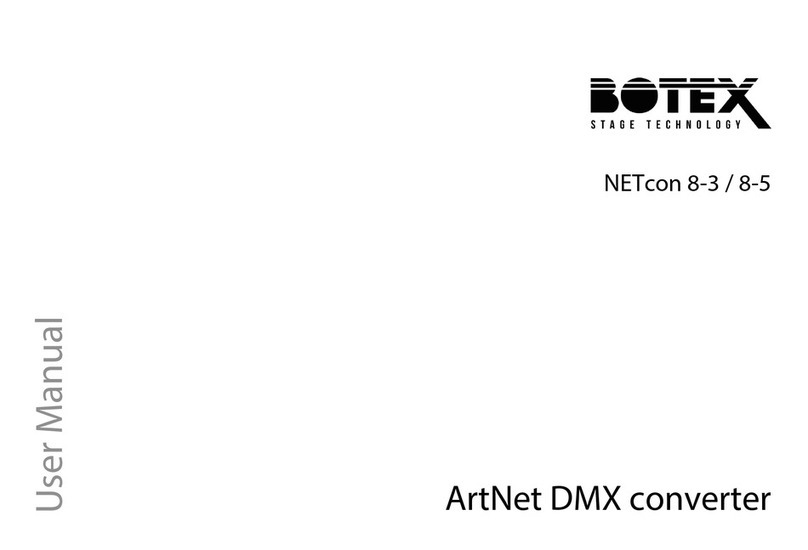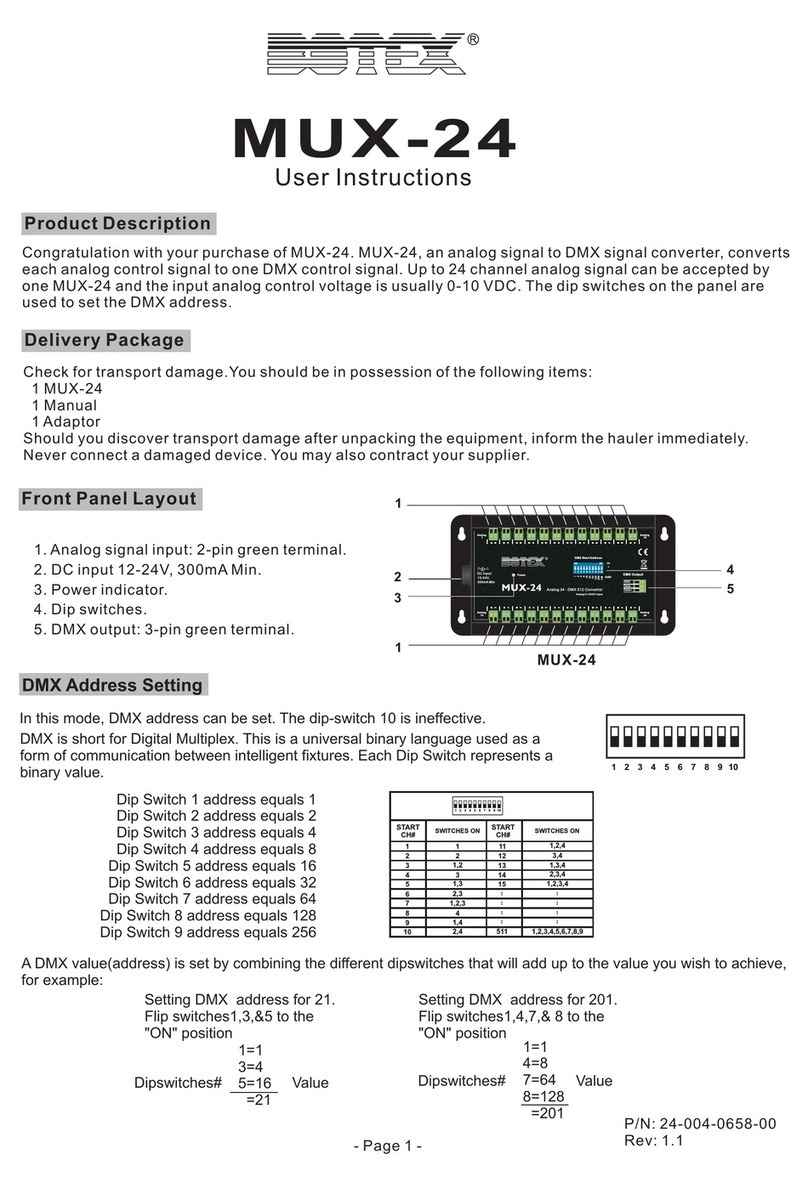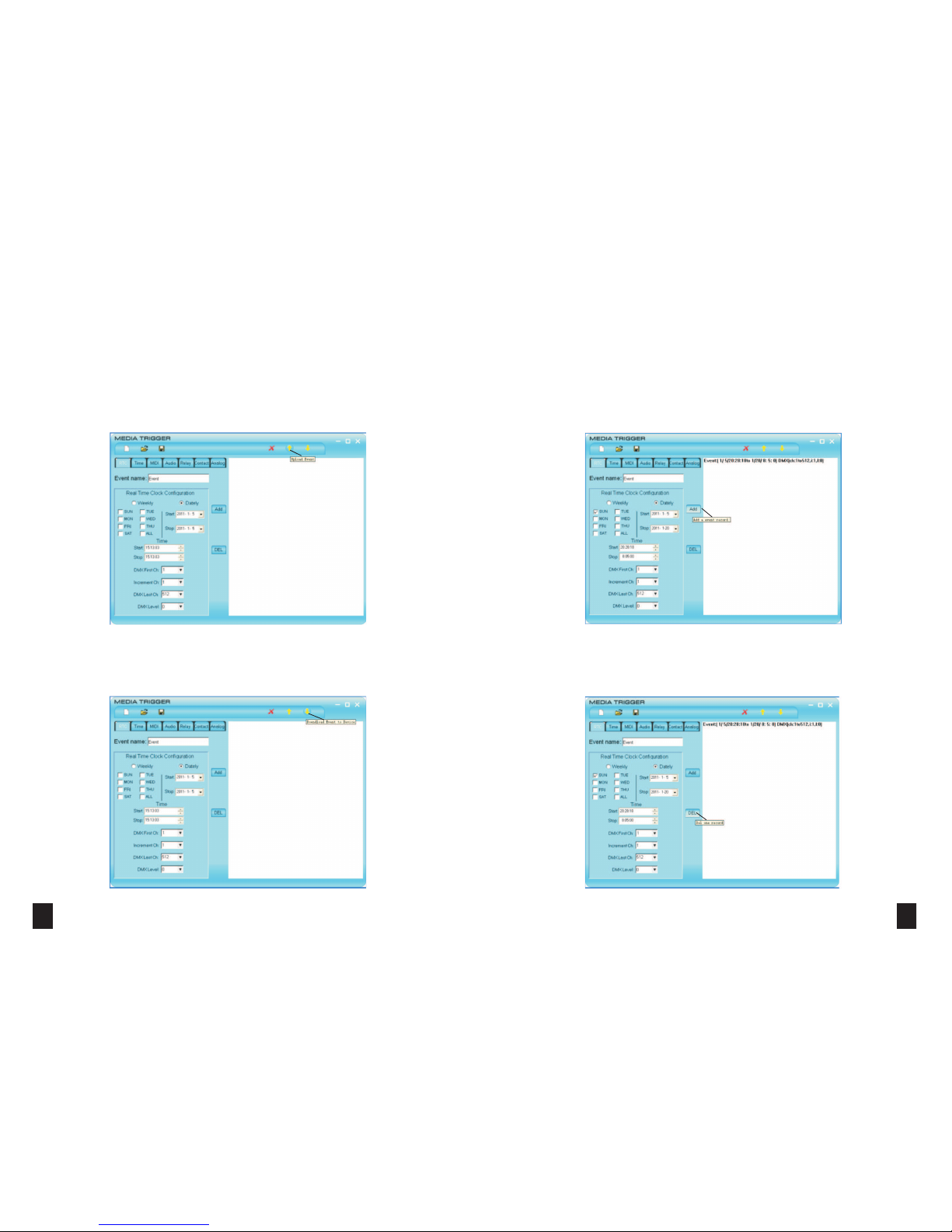Overview
3
1. Type B USB Port
Connects to PC through USB cable for data communication.
2. Function Button
Keep pressing this button and power on the unit will access program updating
state so that enable to download program from PC for updating. When the device
is running, keep pressing and holding this button, the device will auto rectify the
internal parameters. (Note: please do not input sounds signals when taking
internal parameters auto-rectifying.)
3. DMX IN Port
Inputs external DMX signal. The input DMX will associate with those signal
triggered by other methods in according to HTP for output.
4. MIDI IN Port
Inputs MIDI note signal or MTC information of MIDI.
5. SMPTE In Port
Inputs audio signal.
6. Audio IN Port
Inputs audio signal.
7. Double/Single Selector
Selects double or single channel. If single channel was selected, the right channels
data will follow the left to change.
1 2 3456 8
7
9
Front View
12
In Audio Configuration,
Audio Track: Selects the left or right audio track. When select “All”, the higher
level in the left and right audio track will be taken for process.sample
The band of music sample. Each track contains of 14 bands:Audio Band:
16kHz, 10.7kHZ, 6.3kHZ, 4.2kHZ, 2.5kHZ, 1.7kHZ, 1.0kHZ,
670Hz, 400Hz, 265Hz, 160Hz, 107Hz, 63Hz, 42Hz.
Output DMX settings:
Selects the type of DMX control which will be the “One Pixel” or theType Select:
Pixel”.“More
A light which intensity can be totally changed, the lighting can beOne pixel:
flash synchronously with the music.made to
A light which ban be segmentally lit, the lighting can be made asMore Pixel:
wall.music
DMX First Ch: selects the start channel.
DMX Last Ch: selects the end channel.
Increment Ch: sets the change status of DMX channel.
Set X-BUBBLE as 16RGB mode, and the DMX address of each X-BUBBLE is continuous.
The DMX channel setting mode can be instructed as following table.
For example, design an engineering scheme as below.