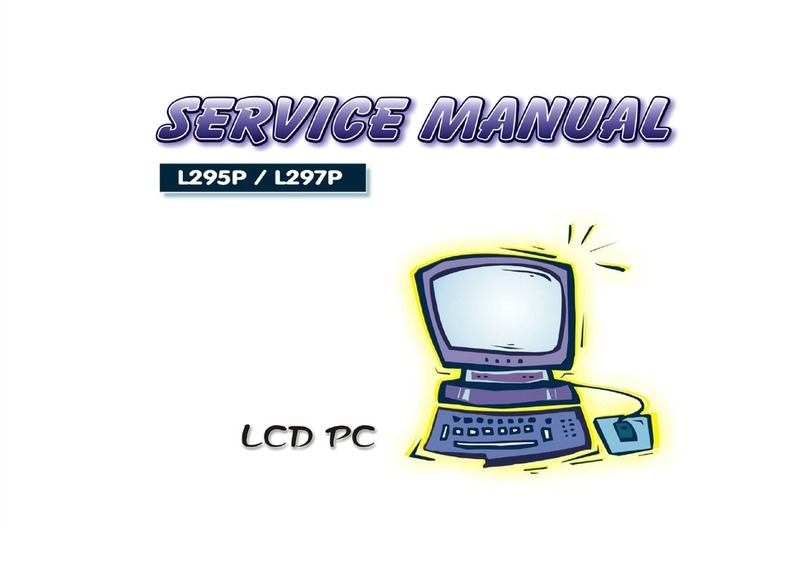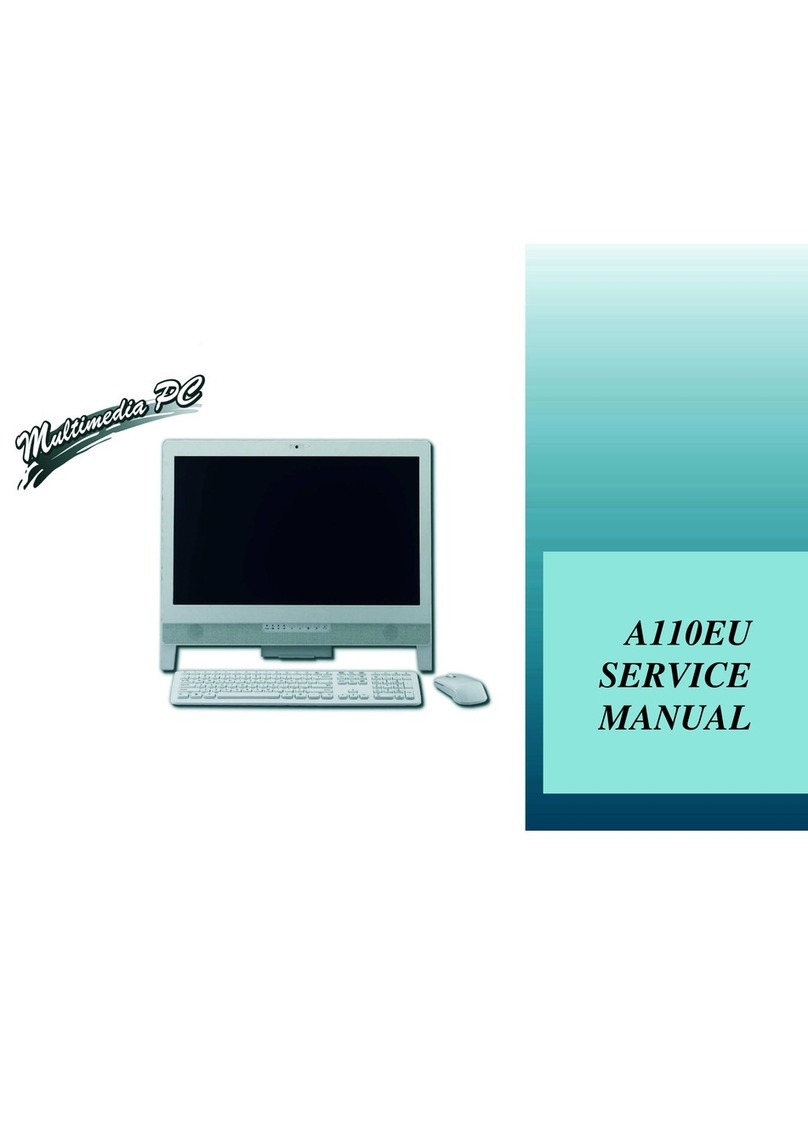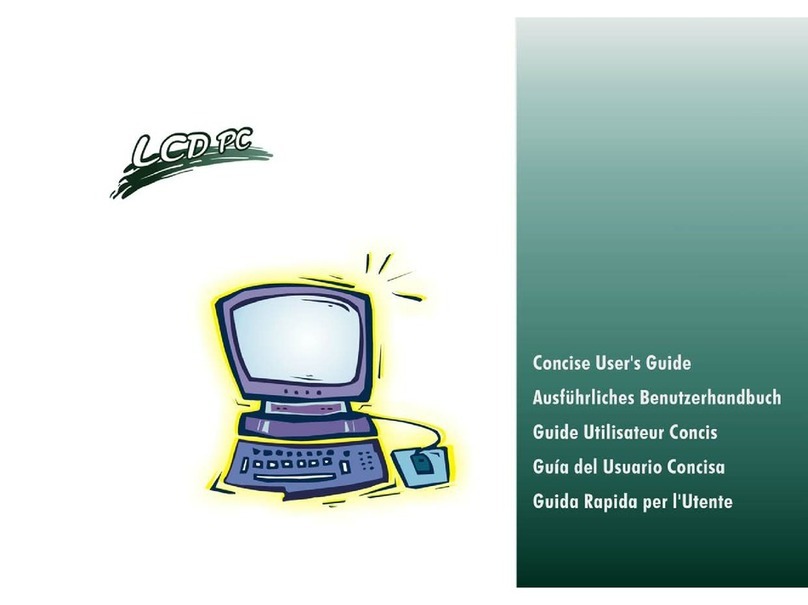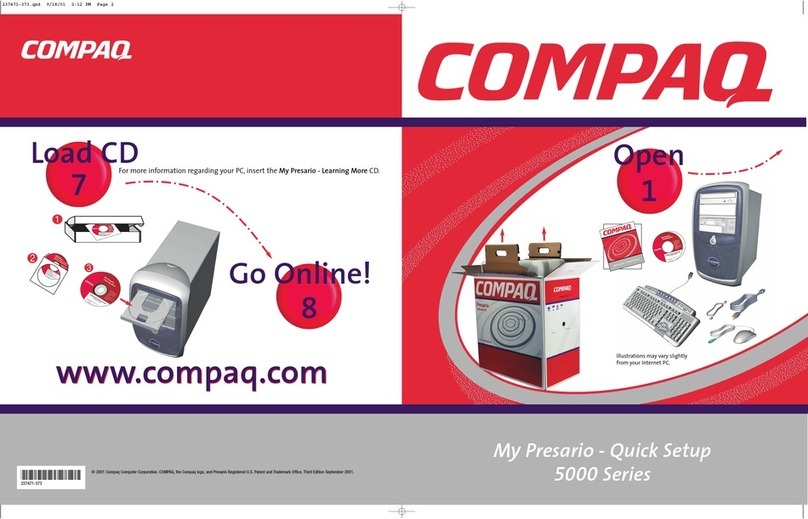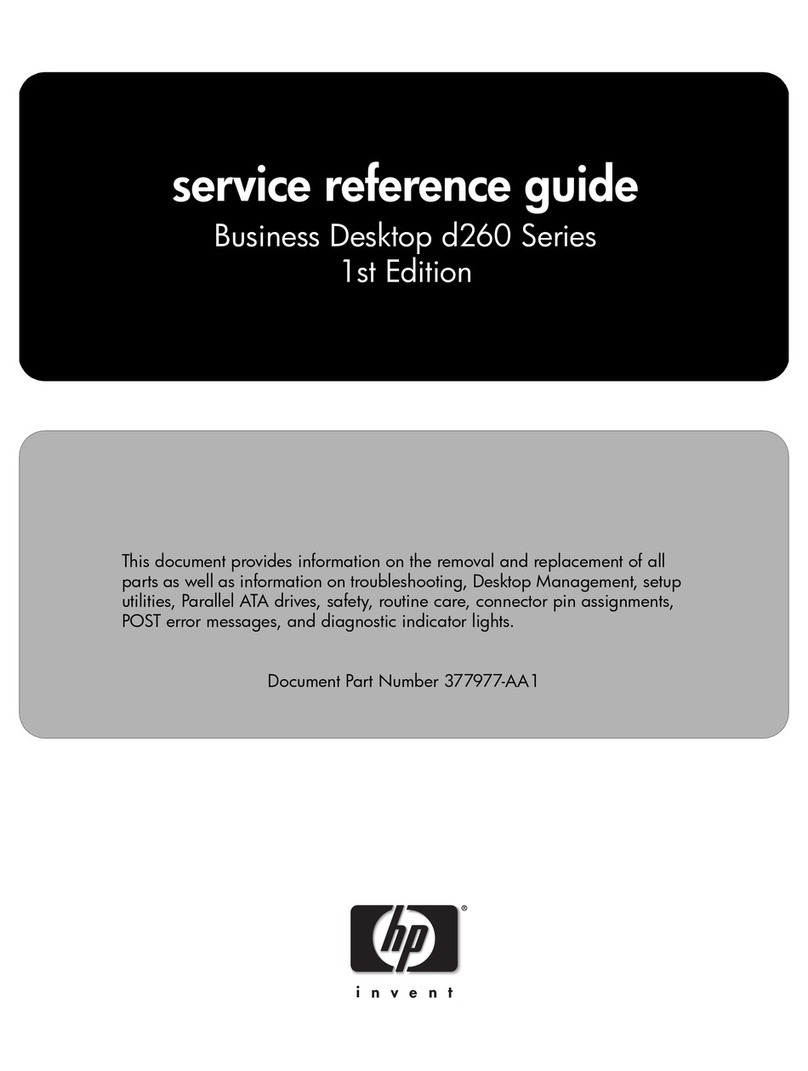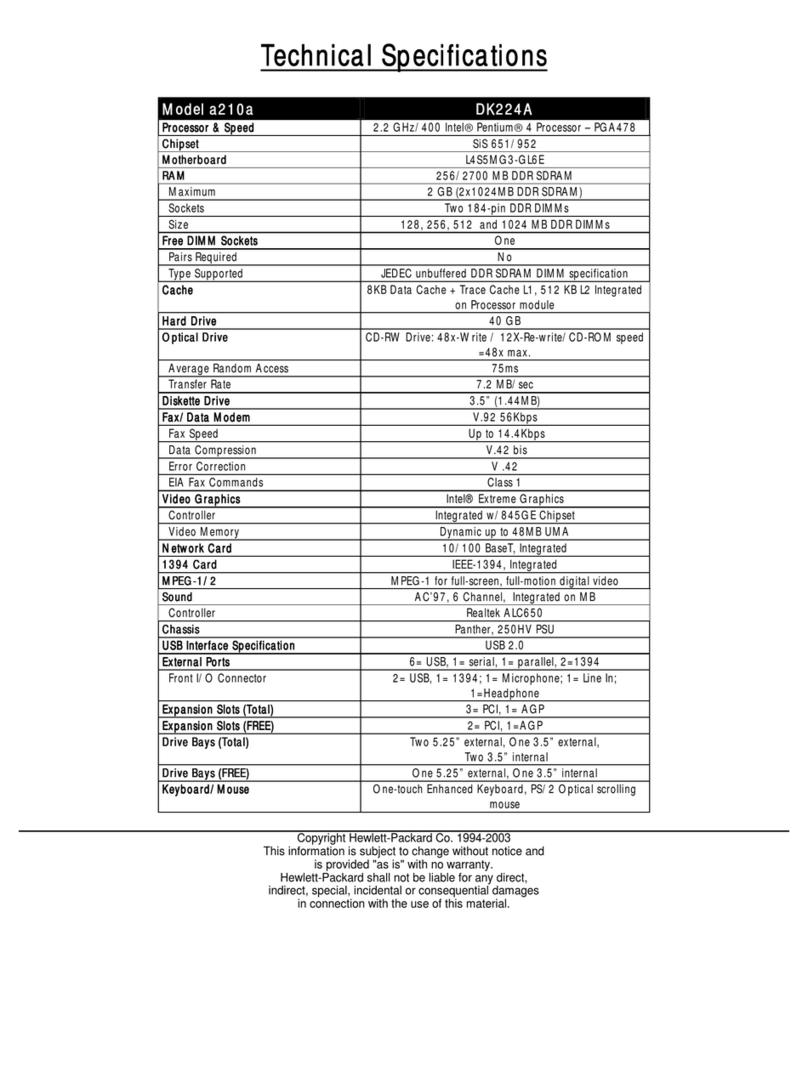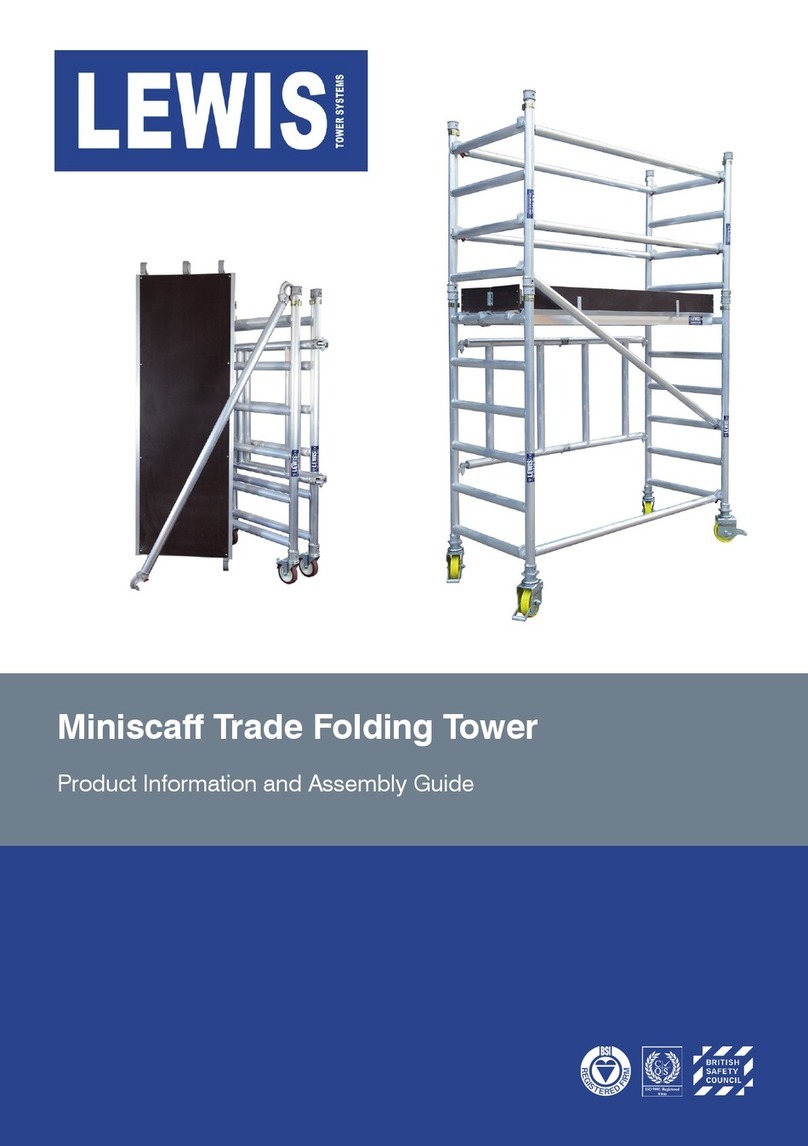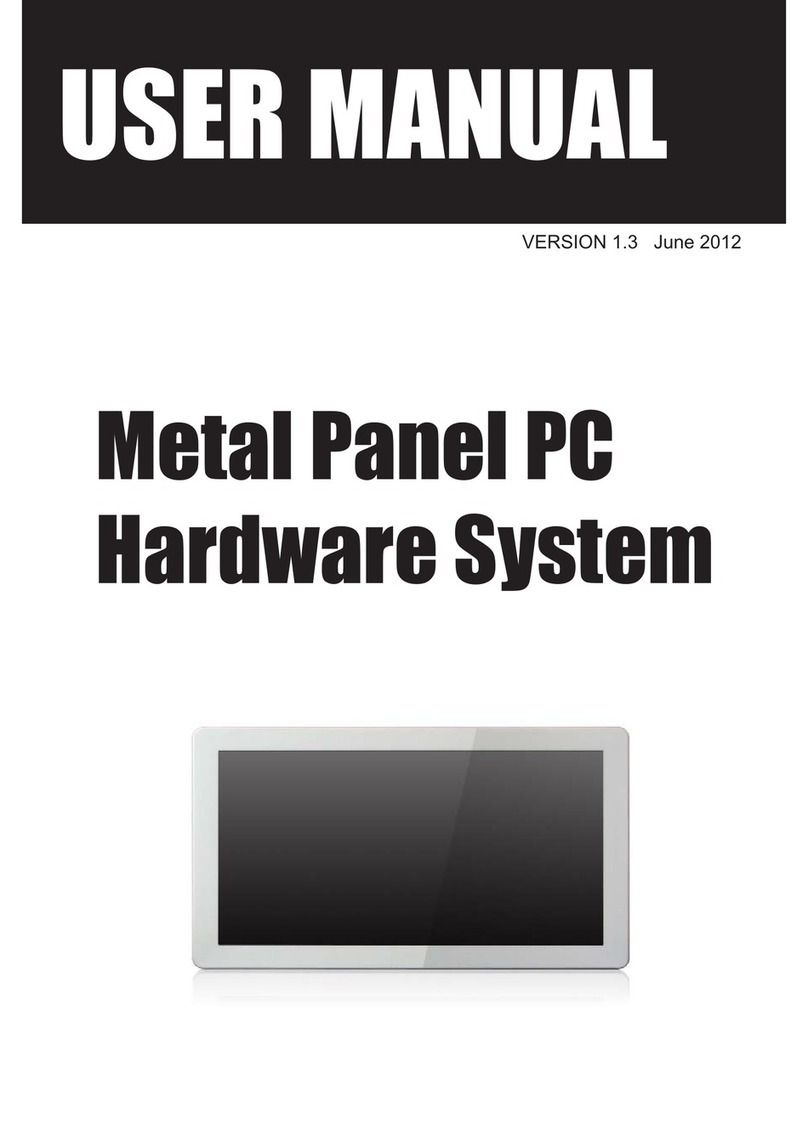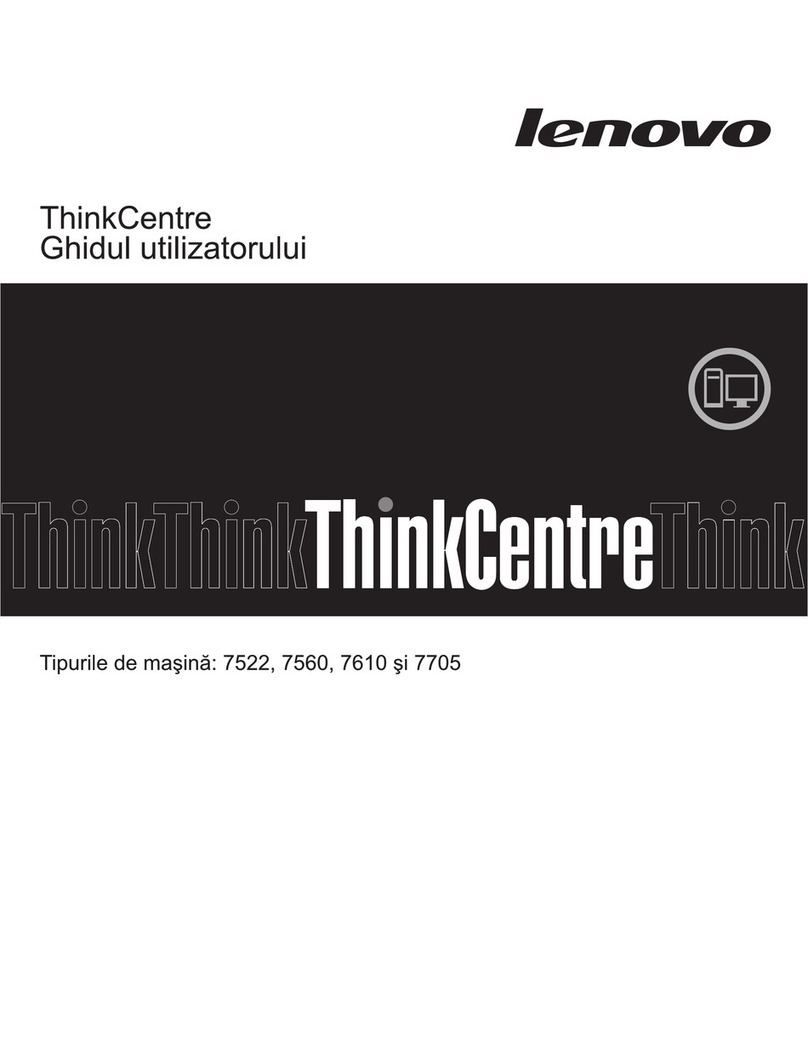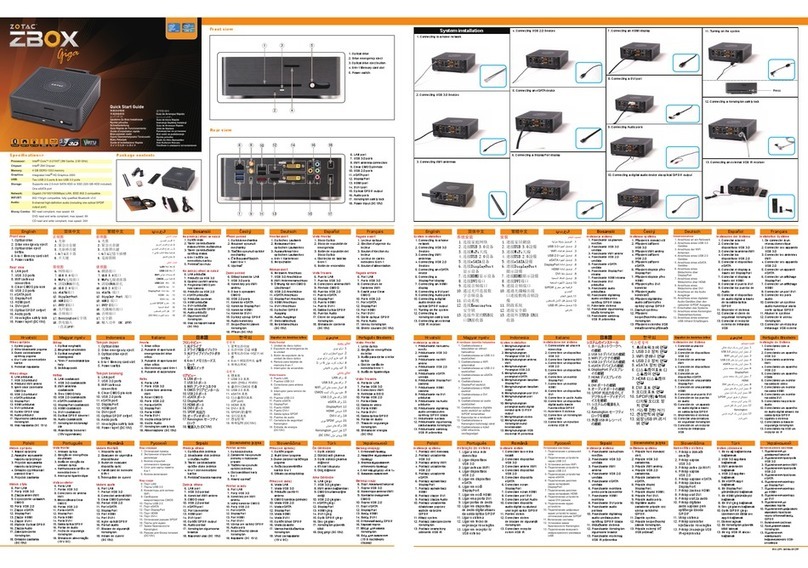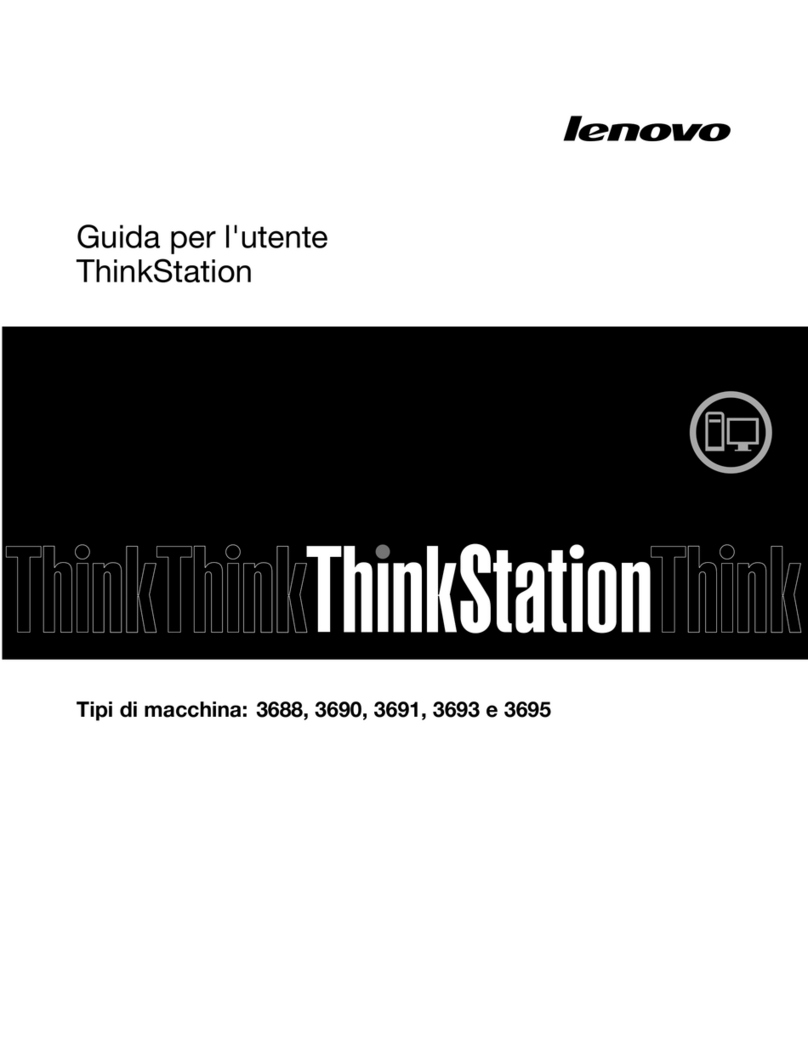EUROCOM LP200ST User manual


I
LCD PC
USER’SMANUAL
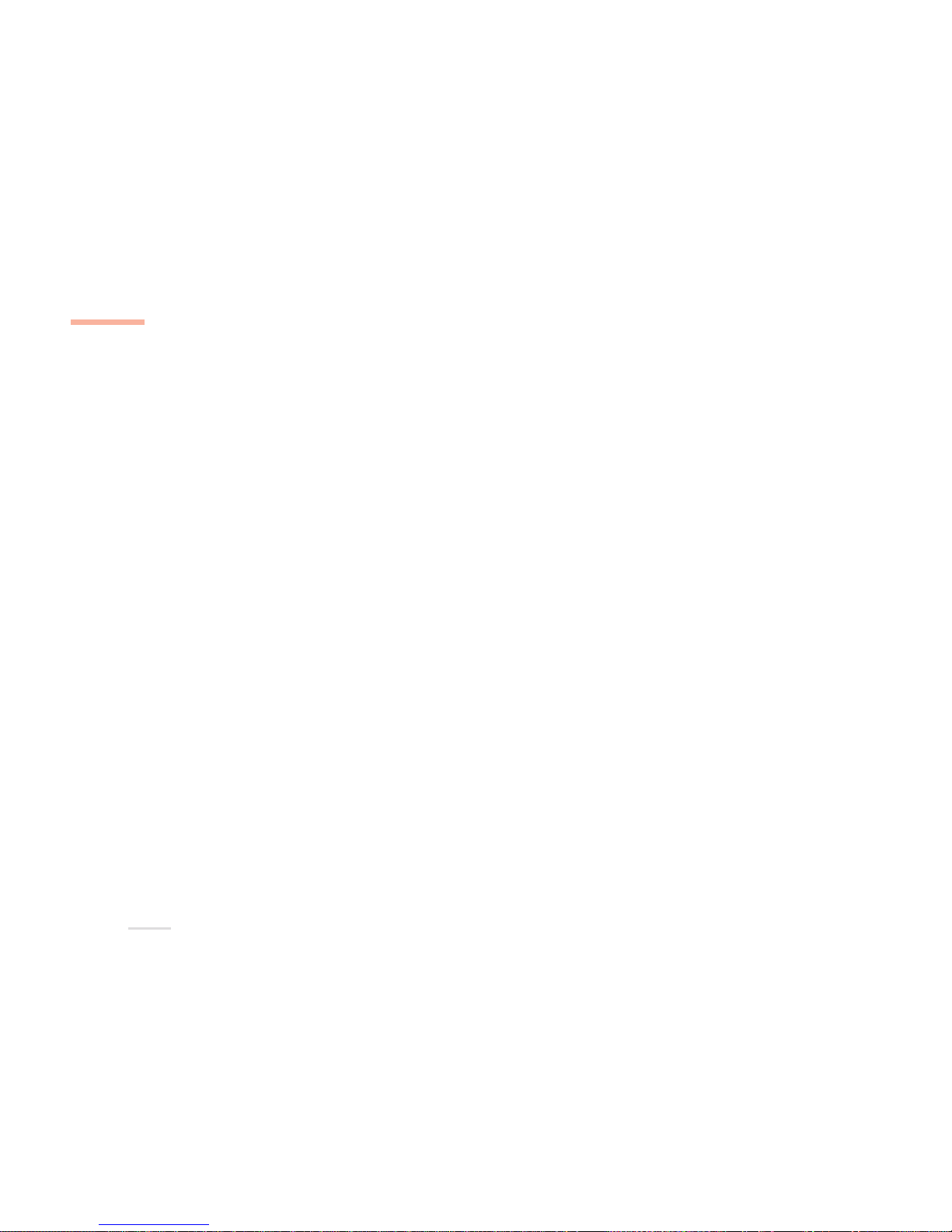
II
PREFACE
notice
NOTICE
The company reserves the right to revise this publication or to change its contents without no-
tice. Information contained herein is for reference only and does not constitute a commitment on
the part of the manufacturer or any subsequent vendor. They assume no responsibility or liabil-
ity for any errors or inaccuracies that may appear in this publication nor are they in anyway
responsible for any loss or damage resulting from the use (or misuse) of this publication.
This publication and any accompanying software may not, in whole or in part, be reproduced,
translated, transmitted or reduced to any machine readable form without prior consent from the
vendor, manufacturer or creators of this publication, except for copies kept by the user for backup
purposes.
Brand and product names mentioned in this publication may or may not be copyrights and/or
registered trademarks of their respective companies. They are mentioned for identification pur-
poses only and are not intended as an endorsement of that product or its manufacturer.
1st Edition ©June, 2001
TRADEMARKS
This product incorporates copyright protection technology that is protected by method claims of certain U.S. patents
and other intellectual property rights owned by Macrovision Corporation and other rights owners. Use of this copyright
protection technology must be authorized by Macrovision Corporation, and is intended for home or other limited
viewing uses only unless otherwise authorized by Macrovision Corporation. Reverse engineering or disassembly is
prohibited.
Intel and Pentium are registered trademarks of Intel Corporation.
MS-DOS, Windows and Windows NT are registered trademarks of Microsoft Corporation.
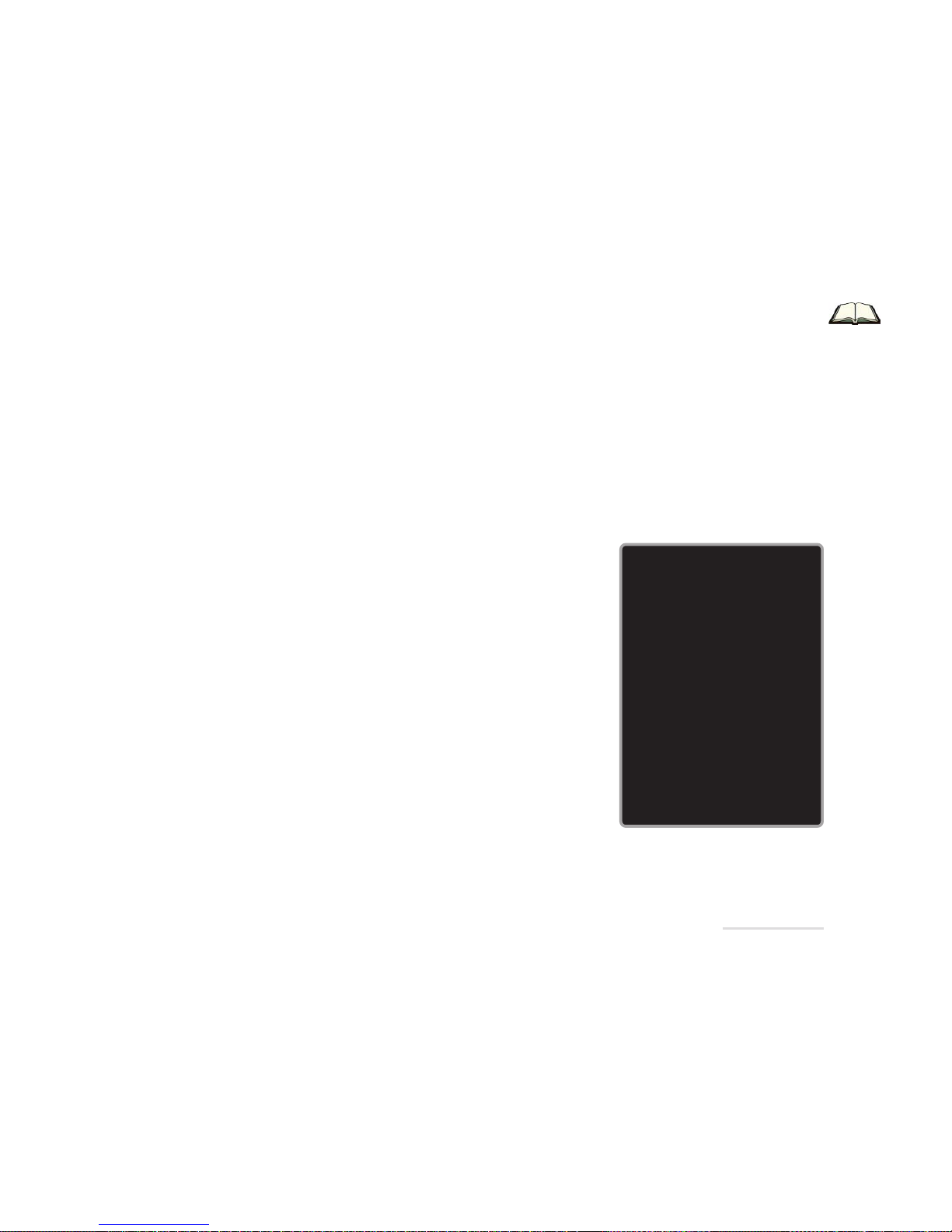
III
FCC statement
FEDERAL COMMUNICATIONS COMMISSION
(FCC) STATEMENT
00
00
0
Warning
Use only shielded cables to
connect I/O devices to this
equipment.
You are cautioned that
changes or modifications
not expressly approved by
the manufacturer for com-
pliance with the above
standards could void your
authority to operate the
equipment.
This equipment has been tested and found to comply with
the limits for a Class B digital device, pursuant to Part 15 of
the FCC Rules. These limits are designed to provide reason-
able protection against harmful interference in a residential
installation. This equipment generates, uses and can radiate
radio frequency energy and, if not installed and used in accor-
dance with the instructions, may cause harmful interference
to radio communications. However, there is no guarantee that
interference will not occur in a particular installation. If this
equipment does cause harmful interference to radio or televi-
sion reception, which can be determined by turning the equip-
ment off and on, the user is encouraged to try to correct the
interference by one or more of the following measures:
• Reorient or relocate the receiving antenna.
• Increase the separation between the equipment and receiver.
• Connect the equipment into an outlet on a circuit different
from that to which the receiver is connected.
• Consult the dealer or an experienced radio/TV technician
for help.

IV
PREFACE
safety
IMPORTANT SAFETY INSTRUCTIONS
The LCD PC is quite rugged, but it can be damaged. To ensure that does not happen, follow
these suggestions:
1. Don’t drop it. Make sure it’s on a stable surface. If the computer falls, the case and other
components could be damaged.
2. Don’t overheat it. Keep the computer and power supply away from any kind of heating
element. Keep the computer out of direct sunlight.
3. Avoid interference. Keep the computer away from high capacity transformers, electric
motors, and other strong magnetic fields. These can hinder proper performance and damage
your data.
4. Keep it dry. This is an electrical appliance. If water or any other liquid gets into it, the
computer could be badly damaged.
5. Be careful with power. The computer has specific power requirements.
• A steady, uninterrupted power supply is necessary. If you are unsure of your local power specifica-
tions, consult your dealer or local power company.
• The power cord may have either a 2-prong or a 3-prong grounded plug. The third prong is an
important safety feature; do not defeat its purpose. If you do not have access to a compatible
outlet, have a qualified electrician install one.
• When you want to unplug the power cord, be sure to disconnect it by the plug head, not by its wire.
• Make sure the socket and any extension cord(s) you use can support the total current load of all the
connected devices.
• Before cleaning the computer, make sure it is disconnected from any external power supplies.
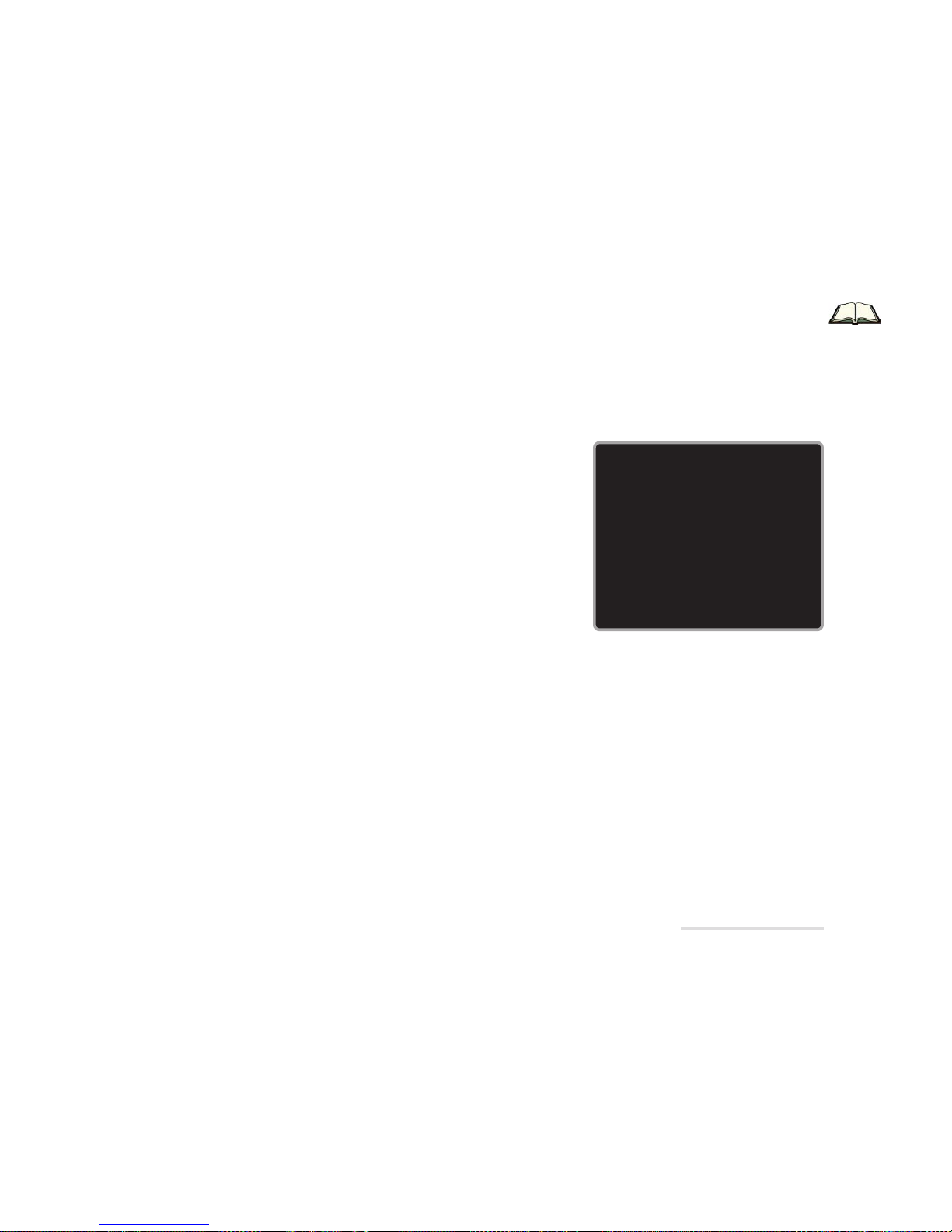
V
cleaning & servicing
UL®
Mainboard Battery Note
CAUTION: Danger of explosion
if battery is incorrectly replaced.
Replace only with the same or
equivalent type recommended
by the manufacturer. Discard
used battery according to the
manufacturer’s instructions.
CLEANING
• Do not apply cleaner directly to the computer, use a soft
clean cloth.
• Do not use volatile (petroleum distillates) or abrasive
cleaners on any part of the computer.
SERVICING
• Do not attempt to service the computer yourself.
Doing so may violate your warranty and expose you and the
computer to electric shock. Refer all servicing to authorized
service personnel.
• Unplug the computer from the power supply. Then refer
servicing to qualified service personnel under any of the
following conditions:
- When the power cord is damaged or frayed.
- If the computer has been exposed to rain or other liquids.
- If the computer does not work normally when you follow
the operating instructions.
- If the computer has been dropped or damaged.

VI
PREFACE
table of contents
Table of Contents
PREFACE
Notice ........................................................................................................................................................................................ II
Trademarks......................................................................................................................................................................... II
Federal Communications Commission (FCC) Statement .................................................................................................... III
Important Safety Instructions.................................................................................................................................................. IV
Cleaning ............................................................................................................................................................................. V
Servicing ............................................................................................................................................................................. V
Table of Contents .................................................................................................................................................................... VI
1. INTRODUCTION
Overview ............................................................................................................................................................................... 1-1
In the Box ...............................................................................................................................................................................1-2
The Manual ...........................................................................................................................................................................1-3
Advanced Users ............................................................................................................................................................. 1-3
Not-so-Advanced Users ................................................................................................................................................ 1-3
Not Here .......................................................................................................................................................................... 1-4
Quick Start Guide .................................................................................................................................................................. 1-5
System Maps ......................................................................................................................................................................... 1-6
Front View (Model I) ........................................................................................................................................................ 1-6
Front View (Model II) ....................................................................................................................................................... 1-7
Left View ........................................................................................................................................................................... 1-8
Right View ........................................................................................................................................................................ 1-9
Rear View ...................................................................................................................................................................... 1-10

VII
2. GETTING STARTED
Overview ...............................................................................................................................................................................2-1
Ergonomics........................................................................................................................................................................... 2-2
Keyboard (Optional) ............................................................................................................................................................. 2-3
Standard Function keys ................................................................................................................................................. 2-4
Special Function keys .................................................................................................................................................... 2-4
Other Keyboards ............................................................................................................................................................ 2-5
Mouse ................................................................................................................................................................................... 2-6
Peripherals ........................................................................................................................................................................... 2-7
USB Printer ...................................................................................................................................................................... 2-7
Parallel Printer ................................................................................................................................................................ 2-8
Which Parallel? ........................................................................................................................................................ 2-8
3. ADVANCED CONTROLS
Overview ...............................................................................................................................................................................3-1
Advanced Video Controls ................................................................................................................................................... 3-2
Making Adjustments for the LCD: Resolution & Color Depth..................................................................................... 3-2
Switching Display Devices ............................................................................................................................................ 3-3
Windows 98 Second Edition & Windows Me ....................................................................................................... 3-4
Windows 2000 Professional & Windows NT4.0 .................................................................................................. 3-6
Video Memory................................................................................................................................................................ 3-7
Power Management Features ............................................................................................................................................ 3-8
System-supported Power Options Overview (Windows 98 Second Edition, Windows Me & Windows 2000
Professional) ................................................................................................................................................................... 3-9
Hibernate Mode vs Shutdown.............................................................................................................................. 3-10
Standby Mode vs Hibernate Mode ...................................................................................................................... 3-10
Power Options in Windows 98 Second Edition.......................................................................................................... 3-11
Hibernate Mode...................................................................................................................................................... 3-11
Enabling ....................................................................................................................................................... 3-11
Activating ..................................................................................................................................................... 3-11
Waking up ................................................................................................................................................... 3-11
table of contents
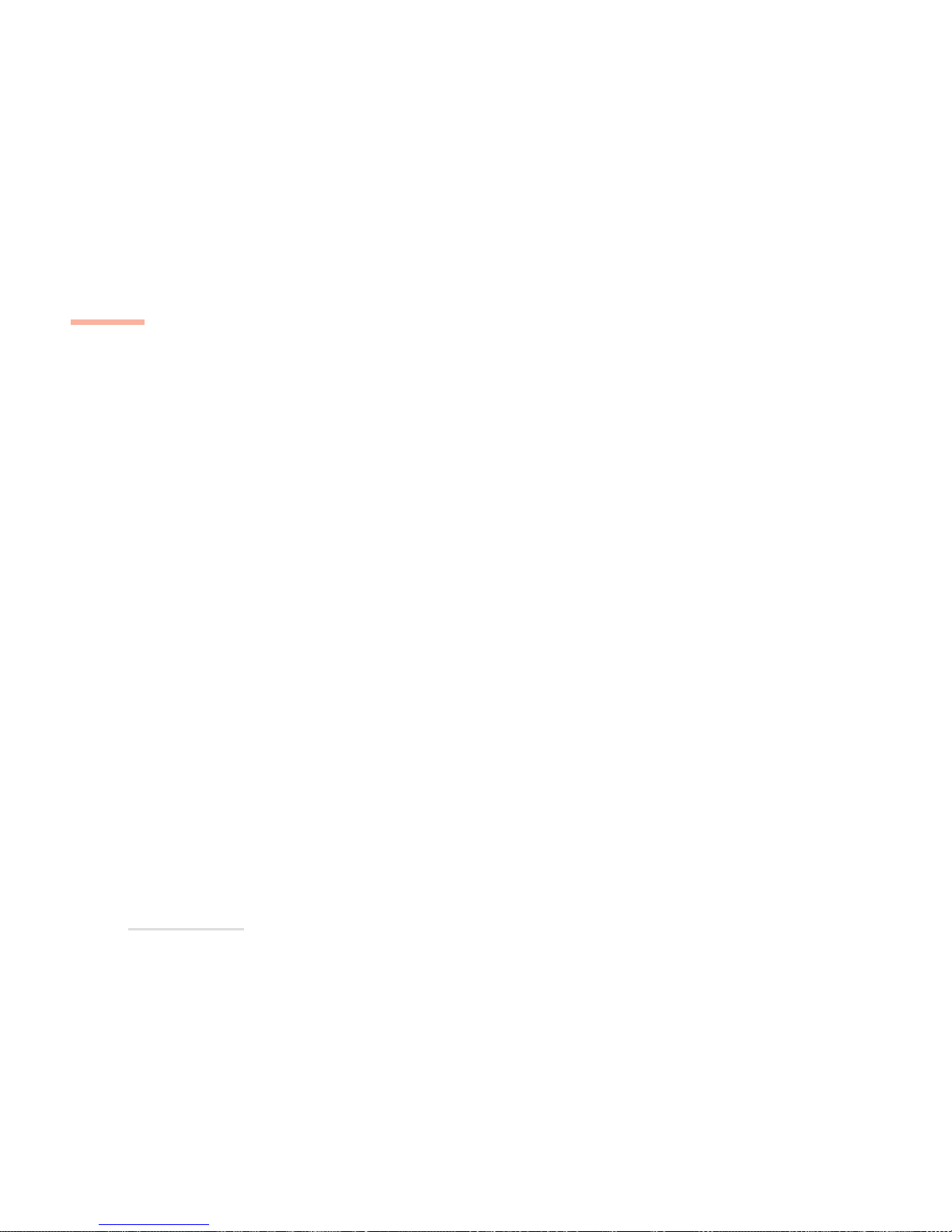
VIII
PREFACE
Standby Mode ........................................................................................................................................................ 3-12
Enabling ...................................................................................................................................................... 3-12
Activating .................................................................................................................................................... 3-12
Waking up .................................................................................................................................................. 3-12
Hard Disk and Display Timeouts .......................................................................................................................... 3-13
Power Options in Windows Me & Windows 2000 Pro ............................................................................................ 3-14
Hibernate Mode..................................................................................................................................................... 3-14
Enabling ...................................................................................................................................................... 3-14
Activating .................................................................................................................................................... 3-14
Waking up .................................................................................................................................................. 3-14
Standby Mode ........................................................................................................................................................ 3-15
Enabling ...................................................................................................................................................... 3-15
Activating .................................................................................................................................................... 3-15
Waking up .................................................................................................................................................. 3-15
Hard Disk and Display Timeouts .......................................................................................................................... 3-16
Keyboard System-Specific Function Keys ......................................................................................................................... 3-17
Standby Key (System Status Key) ................................................................................................................................ 3-18
Application Keys .......................................................................................................................................................... 3-18
Audio/Video CD Keys .................................................................................................................................................. 3-18
Remote Wakeup Considerations ..................................................................................................................................... 3-19
Password Protection Issues ....................................................................................................................................... 3-19
SCU-level Password Protection ........................................................................................................................... 3-19
OS-level Password Protection .............................................................................................................................. 3-19
Wakeup on Ring Criteria ............................................................................................................................................. 3-20
Installing the Modem Driver ................................................................................................................................. 3-20
Activating HyperTerminal...................................................................................................................................... 3-20
Windows Me & Windows 2000 Professional ........................................................................................ 3-20
Windows 98 Second Edition ..................................................................................................................... 3-20
Wakeup on LAN Criteria .............................................................................................................................................. 3-21
Installing the LAN Driver ........................................................................................................................................ 3-21
Enabling Wakeup on LAN in SCU ......................................................................................................................... 3-21
Using a Remote Access Utility ............................................................................................................................. 3-21
table of contents
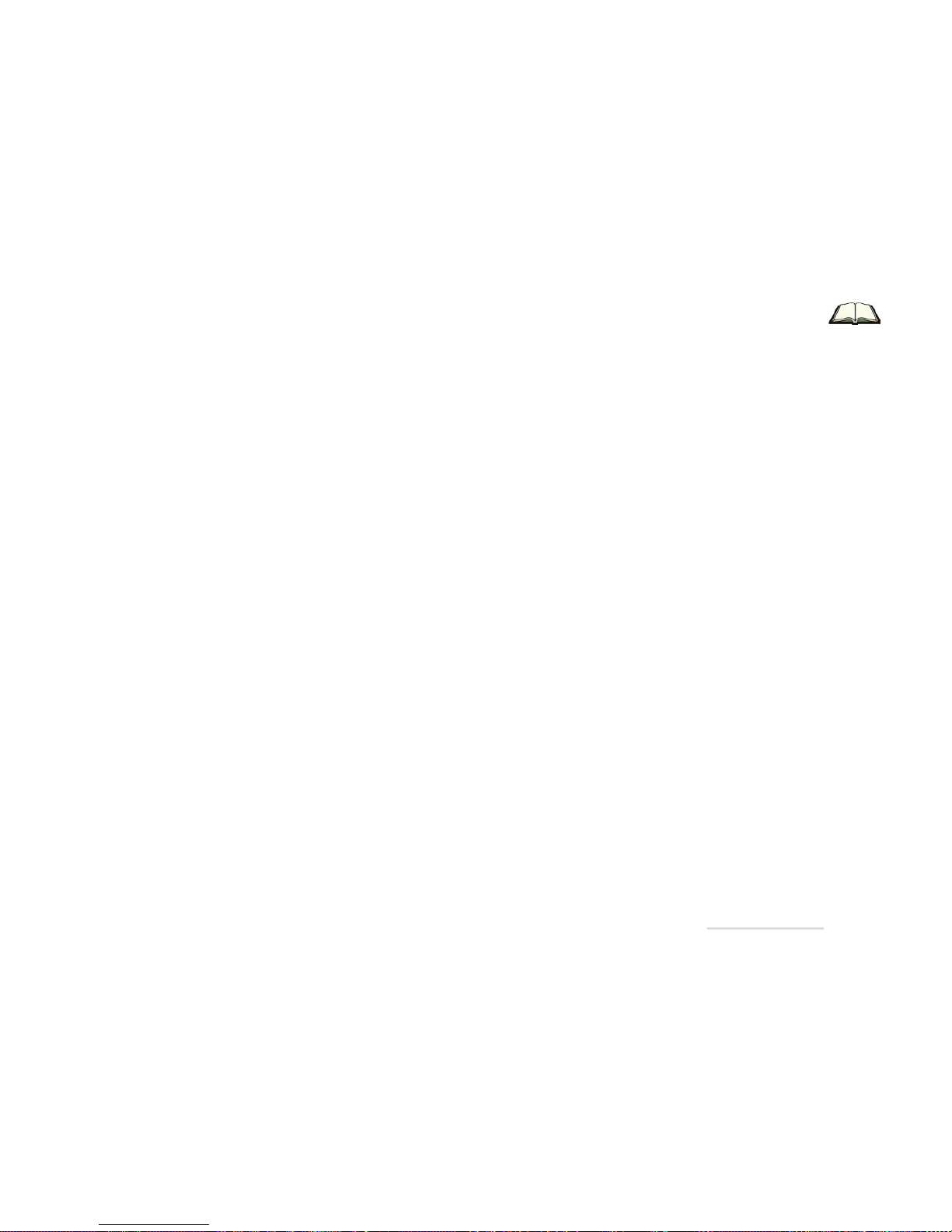
IX
4. SYSTEM UTILITIES
Overview ...............................................................................................................................................................................4-1
How To Use This Chapter .............................................................................................................................................. 4-1
When To Use This Chapter ............................................................................................................................................4-1
The Power-On Self Test (POST) ............................................................................................................................................ 4-2
Failing the POST.............................................................................................................................................................. 4-3
Fatal Errors ................................................................................................................................................................ 4-3
Non-Fatal Errors ....................................................................................................................................................... 4-3
The System Configuration Utility (SCU) .............................................................................................................................. 4-4
Entering the SCU ............................................................................................................................................................ 4-4
SCU Menus..................................................................................................................................................................... 4-5
More on SCU - a few details .................................................................................................................................. 4-6
Date & Time (Startup Menu)........................................................................................................................ 4-6
Fast Boot (Startup Menu).............................................................................................................................. 4-7
USB Setting (Startup Menu) ......................................................................................................................... 4-7
Boot Password & SCU Password (Startup Menu) ..................................................................................... 4-7
Shared Memory (Memory menu) .............................................................................................................. 4-8
IDE Settings (Disks Menu) ............................................................................................................................ 4-9
Virus Alert (Disks Menu) .............................................................................................................................. 4-9
COM Ports (Components Menu) .............................................................................................................. 4-10
LPT Port (Components Menu) ................................................................................................................... 4-10
Wakeup on LAN (Power Menu) ................................................................................................................. 4-11
Exit Menu .................................................................................................................................................... 4-12
5. DRIVERS & UTILITIES
Overview ...............................................................................................................................................................................5-1
What to Install ................................................................................................................................................................. 5-2
Note for Windows NT 4.0 Users ............................................................................................................................. 5-3
Assumption .............................................................................................................................................................. 5-3
Windows 98 Second Edition ............................................................................................................................................... 5-4
Video ............................................................................................................................................................................... 5-4
table of contents
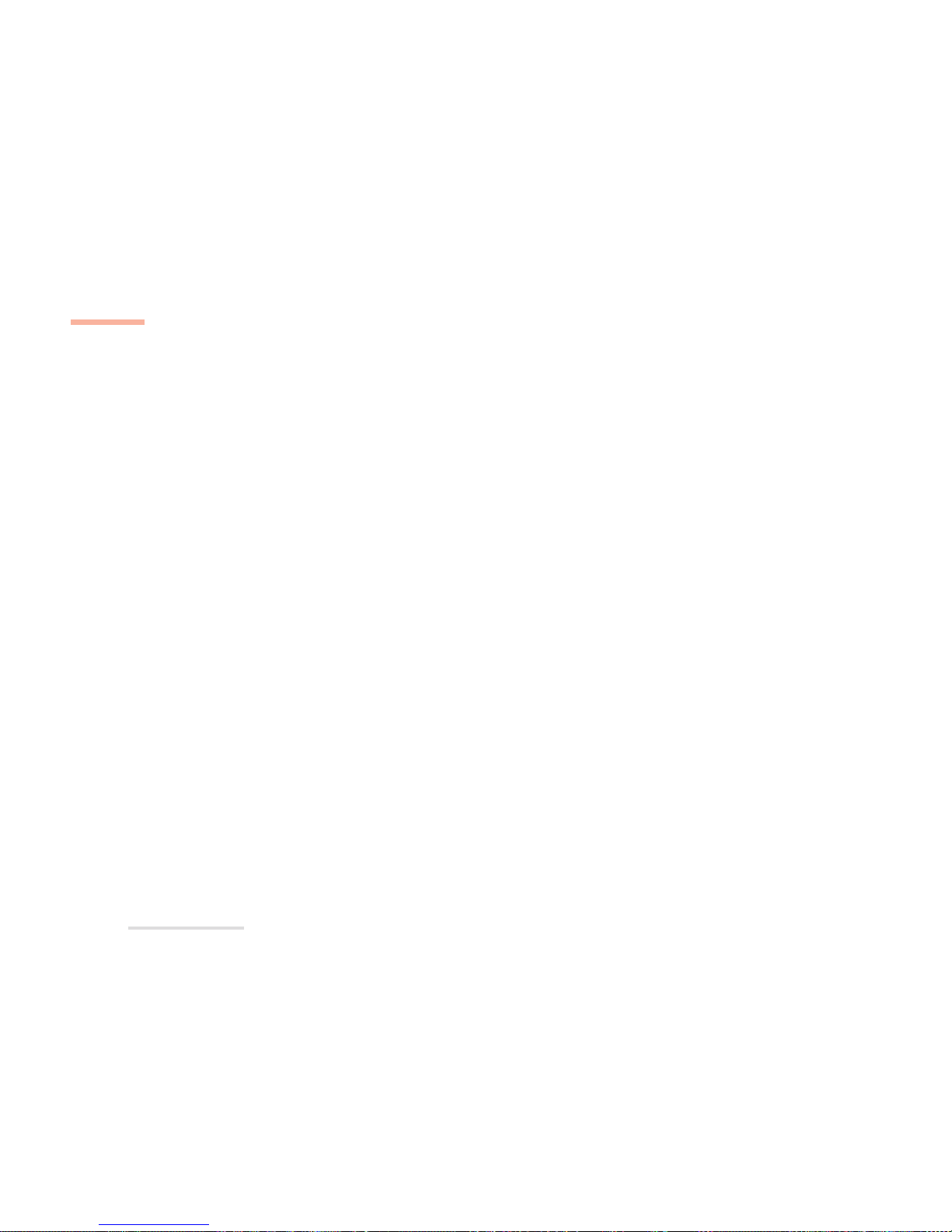
X
PREFACE
LAN .................................................................................................................................................................................. 5-4
Audio ............................................................................................................................................................................... 5-5
Modem ........................................................................................................................................................................... 5-5
Keyboard (Optional) ....................................................................................................................................................... 5-6
Infrared Port .................................................................................................................................................................... 5-6
Save to Disk (Hibernate) ................................................................................................................................................ 5-8
Windows Me ........................................................................................................................................................................ 5-9
Video ............................................................................................................................................................................... 5-9
LAN .................................................................................................................................................................................. 5-9
Audio ............................................................................................................................................................................. 5-10
Keyboard (Optional) ..................................................................................................................................................... 5-10
Modem .......................................................................................................................................................................... 5-11
Windows 2000 Professional............................................................................................................................................. 5-12
Video ............................................................................................................................................................................. 5-12
LAN ................................................................................................................................................................................ 5-13
Audio ............................................................................................................................................................................. 5-13
Modem ......................................................................................................................................................................... 5-14
Keyboard (Optional) ..................................................................................................................................................... 5-15
SiS IDE Hard Disk Controller ........................................................................................................................................ 5-16
Windows NT 4.0 (with Service Pack 6).............................................................................................................................. 5-17
Video .............................................................................................................................................................................. 5-17
LAN ................................................................................................................................................................................ 5-18
Audio ............................................................................................................................................................................. 5-19
Modem ......................................................................................................................................................................... 5-19
Keyboard (Optional) ..................................................................................................................................................... 5-20
6. HARDWARE UPGRADES
Overview ...............................................................................................................................................................................6-1
When Not To Upgrade ................................................................................................................................................... 6-2
What’s Needed ............................................................................................................................................................... 6-2
System Memory Upgrade ................................................................................................................................................... 6-3
Installing DIMMs ............................................................................................................................................................ 6-3
table of contents

XI
HDD Upgrade ....................................................................................................................................................................... 6-6
Hardware ....................................................................................................................................................................... 6-6
Removal .................................................................................................................................................................... 6-6
Installing an Upgrade HDD ..................................................................................................................................... 6-8
Software .......................................................................................................................................................................... 6-8
Setting Up a New HDD ............................................................................................................................................ 6-8
7. TROUBLESHOOTING
Overview ............................................................................................................................................................................... 7-1
Power .................................................................................................................................................................................... 7-2
Display .................................................................................................................................................................................. 7-3
Keyboard .............................................................................................................................................................................. 7-4
DVD/CD-RW Drive ................................................................................................................................................................ 7-5
Audio ..................................................................................................................................................................................... 7-6
Hard Disk ............................................................................................................................................................................... 7-7
Printer .................................................................................................................................................................................... 7-8
Operation .............................................................................................................................................................................. 7-9
8. SPECIFICATIONS
Overview ...............................................................................................................................................................................8-1
CPU ....................................................................................................................................................................................... 8-2
Core Logic Chip .................................................................................................................................................................... 8-3
BIOS ....................................................................................................................................................................................... 8-3
System Memory* ................................................................................................................................................................. 8-3
Video ..................................................................................................................................................................................... 8-4
Audio ..................................................................................................................................................................................... 8-5
Communications ................................................................................................................................................................. 8-5
PCMCIA ................................................................................................................................................................................. 8-6
Storage Devices ................................................................................................................................................................... 8-6
Input ...................................................................................................................................................................................... 8-7
table of contents
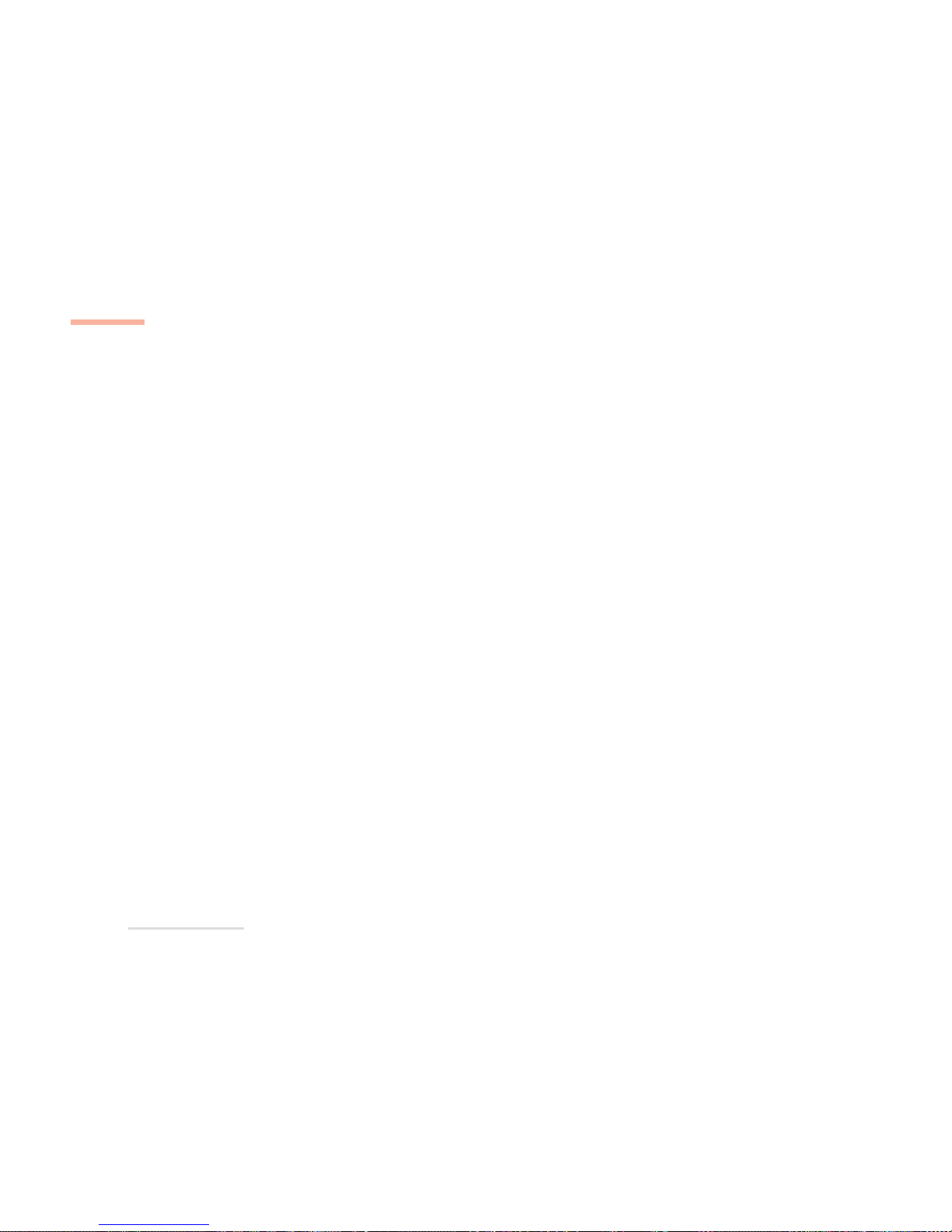
XII
PREFACE
table of contents
I/O.......................................................................................................................................................................................... 8-7
Power System ...................................................................................................................................................................... 8-7
Security .................................................................................................................................................................................. 8-8
Environment ......................................................................................................................................................................... 8-8
Physical ................................................................................................................................................................................. 8-8
Accessories .......................................................................................................................................................................... 8-8

1 – 1
1
1Introduction
OVERVIEW
This chapter covers:
• In the Box - the parts and pieces we’ve included
• The Manual - how to use it
• Quick Start Guide - the absolute minimum
• System Map - a navigation tool with some tips
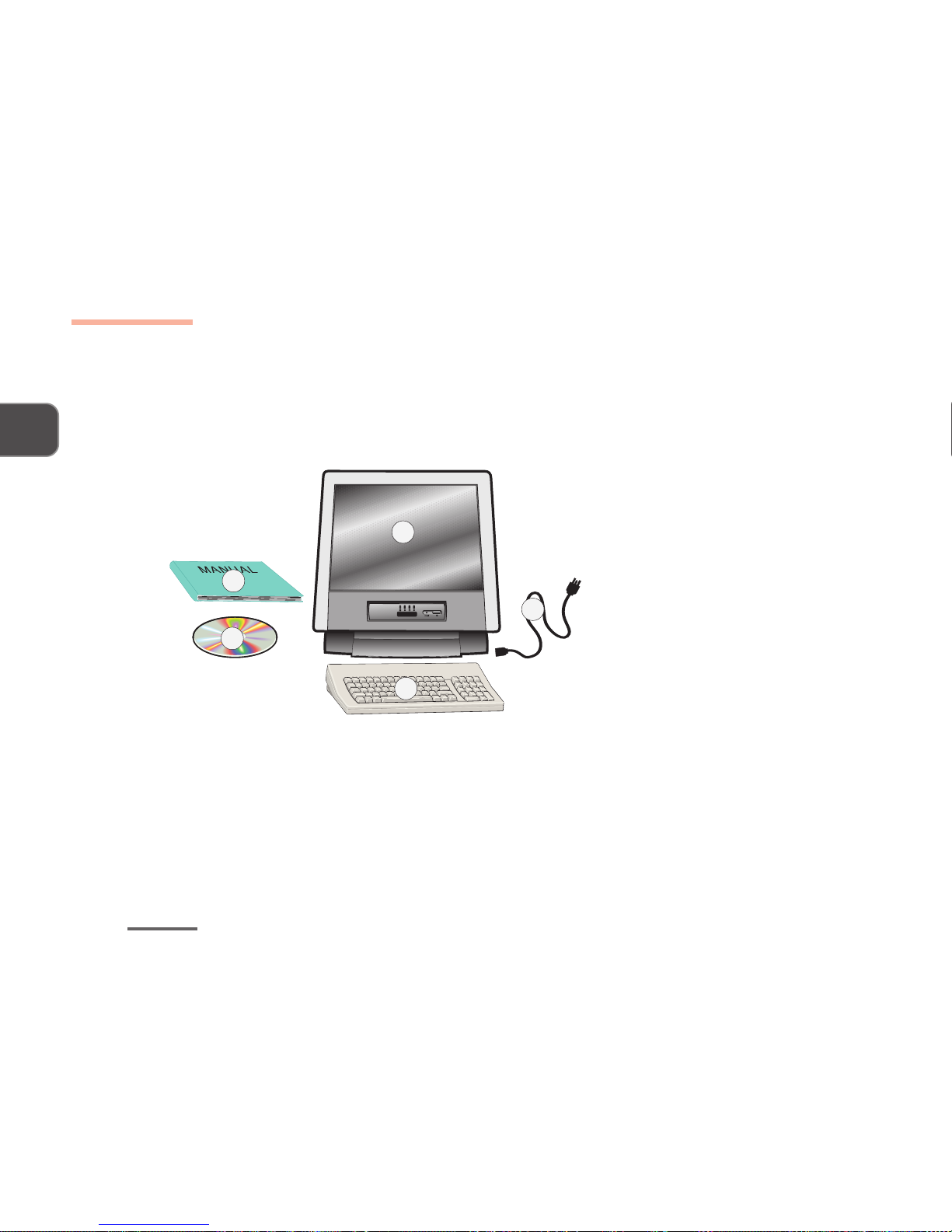
1 – 2
INTRODUCTION
1
In the Box
INTHE BOX
Out of the box, you should have the following:
1. The LCD PC
2. Keyboard (optional)
3. Power cord
4. Device Drivers & Utilities + User’s
Manual CD-ROM (including the
electronic version of this manual
in Adobe Acrobat “PDF” format)
5. User’s manual
Keep the packing materials in a safe place in case you need them for shipping or long-term
storage.
BOX CONTENTS
FIG. 1 - 1
1
2
3
4
5
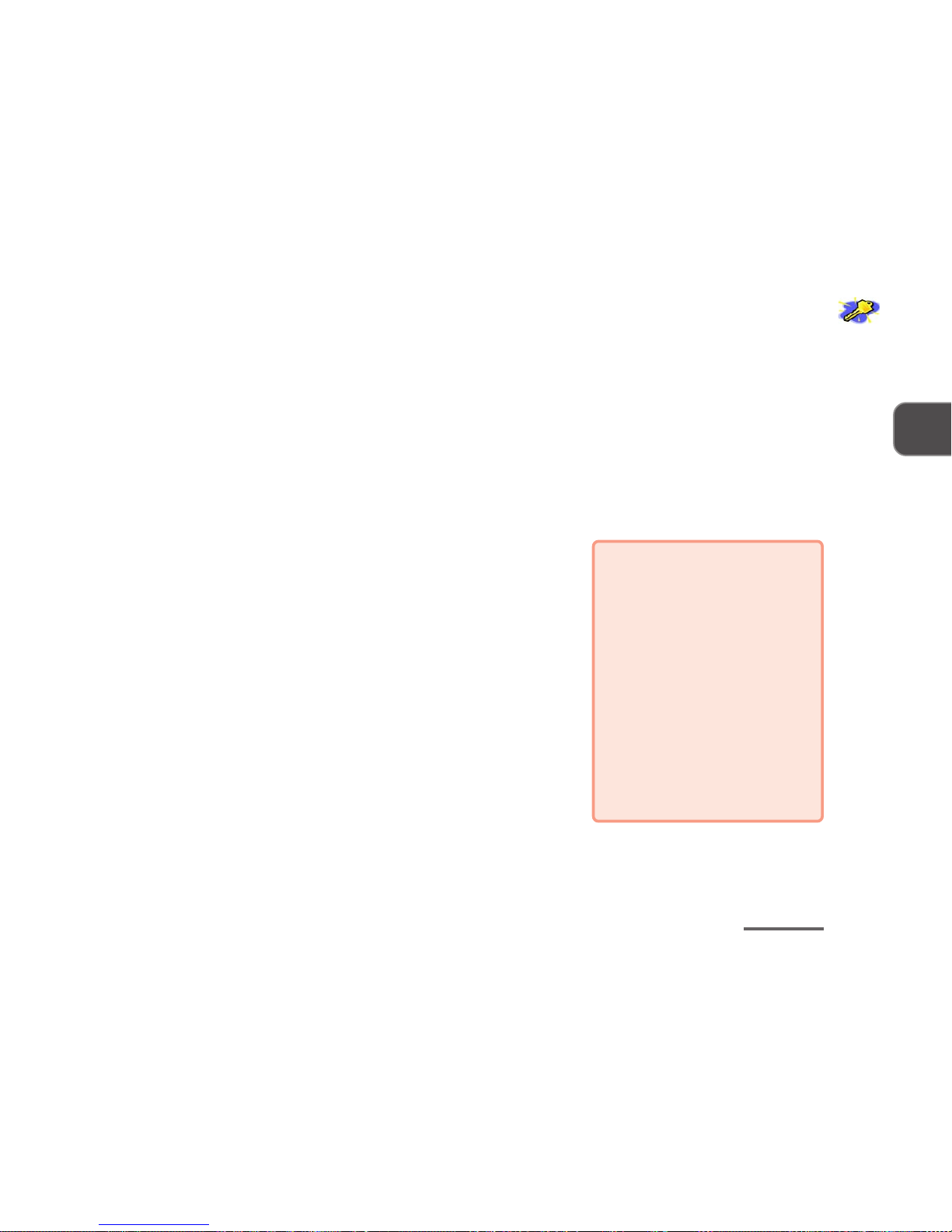
1 – 3
1
the Manual
THE MANUAL
This manual explains the hardware and essential software you need to operate your system.
Depending on how your system is configured, some or all of the features described may al-
ready be set up.
;;
;;
;
Advanced Notes
Advanced users should check
the light pink boxes which look
like this.
You’ll find tips and more detailed
information about the
computer’s various features.
“Beginners” are welcome too. As
you get used to your computer,
you may be surprised at how
much of this stuff you can under-
stand.
NOT-SO-ADVANCED USERS
If you are new to the wonders of computers, or just feel like a
beginner, you should still look over all of the documentation.
Don’t worry if you don’t understand everything the first time
around. Just keep this manual near your computer, and learn
as you go.
No matter what your level, please pay careful attention to
warning and safety information indicated by the “0” sym-
bol. Also pay careful attention to the safety information in
the Preface.
ADVANCED USERS
If you’re an “advanced” user, you may want to skip over most
of this manual. However, you should still look at Chapter 2:
Getting Started. Also look at Chapter 3: Advanced Controls &
Chapter 4: System Utilities. Information that might be of par-
ticular interest to you is indicated by the “;” symbol.
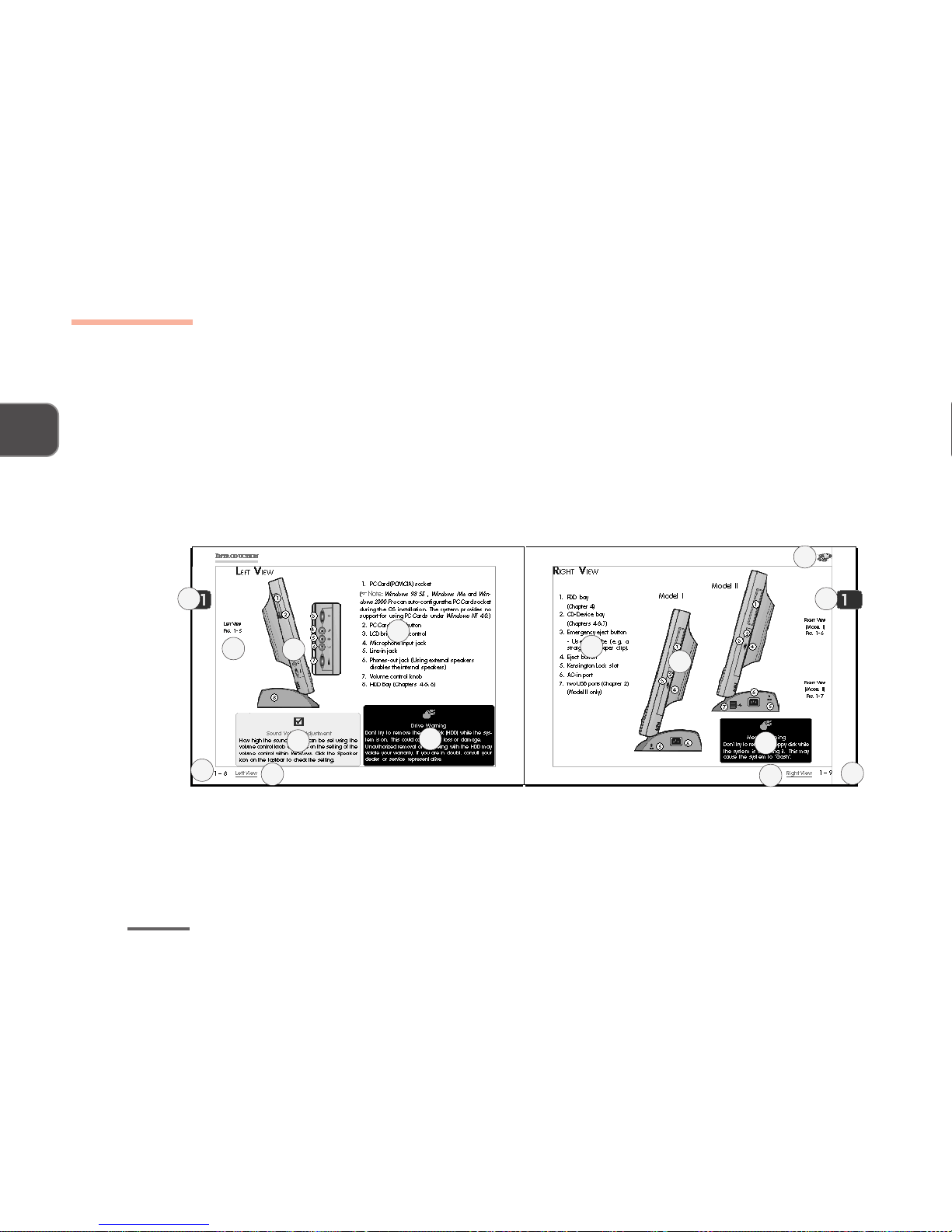
1 – 4
INTRODUCTION
1
NOT HERE
Operating systems (e.g. Windows 98 Second Edition, Windows Me,Windows 2000 Professional,
Windows NT 4.0, etc.) have their own manuals as do applications (e.g. word processing and
database programs). If you have questions about those programs, you should consult those
manuals.
MANUAL LAYOUT
KEY
FIG. 1 - 2
1. chapter icon
2. chapter topic
& quick Key
3. chapter tab
4. page #
5. general
beginner text
6. graphic
7. graphic key
8. warning text
9. advanced
user text
Not Here
1
2
3
4
5
8
9
6
7
3
2
4
6
8
5
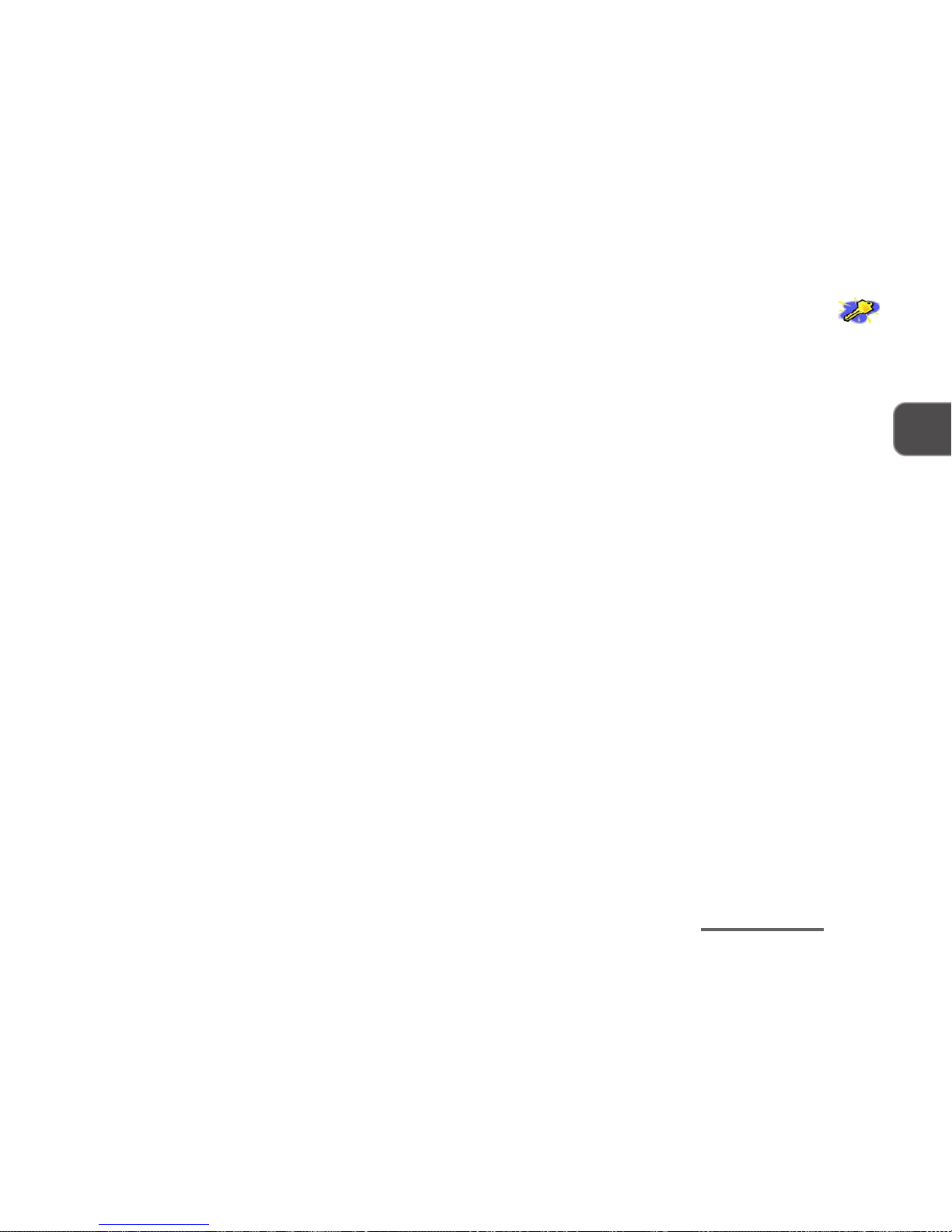
1 – 5
1
Quick Start Guide
QUICK START GUIDE
This quick start guide assumes that you’re already familiar with LCD PCs and can tell at a
glance what and where all the key components are.
If you’re not that comfortable with this sort of device, take a look at the following pages for an
overview of the system.
In any case, you should review these steps, before you take any action. If you aren’t sure about
one of the procedures, check the relevant chapter before continuing.
Unless you have to install an operating system, your computer is ready to work right out of the
box.
But, before you begin, follow the safety instructions in the Preface, especially the instruction
on placement.
1. Remove all packing materials, CDs/DVDs,
floppy disks and any PC Cards.
2. Securely attach any peripherals you want
to use with the LCD PC (e.g. mouse and key-
board) to their ports. (See Fig. 1 - 8)*.
3. Attach the AC power cord to the AC-in port
on the computer’s right side. Then plug the
AC power cord into an outlet.
4. Push the power button to turn “on”.
* Peripherals which connect to the USB
and (optional) IEEE 1394 ports can be con-
nected after
Windows
is up and running.
All other peripherals must be connected
before you turn on the system.
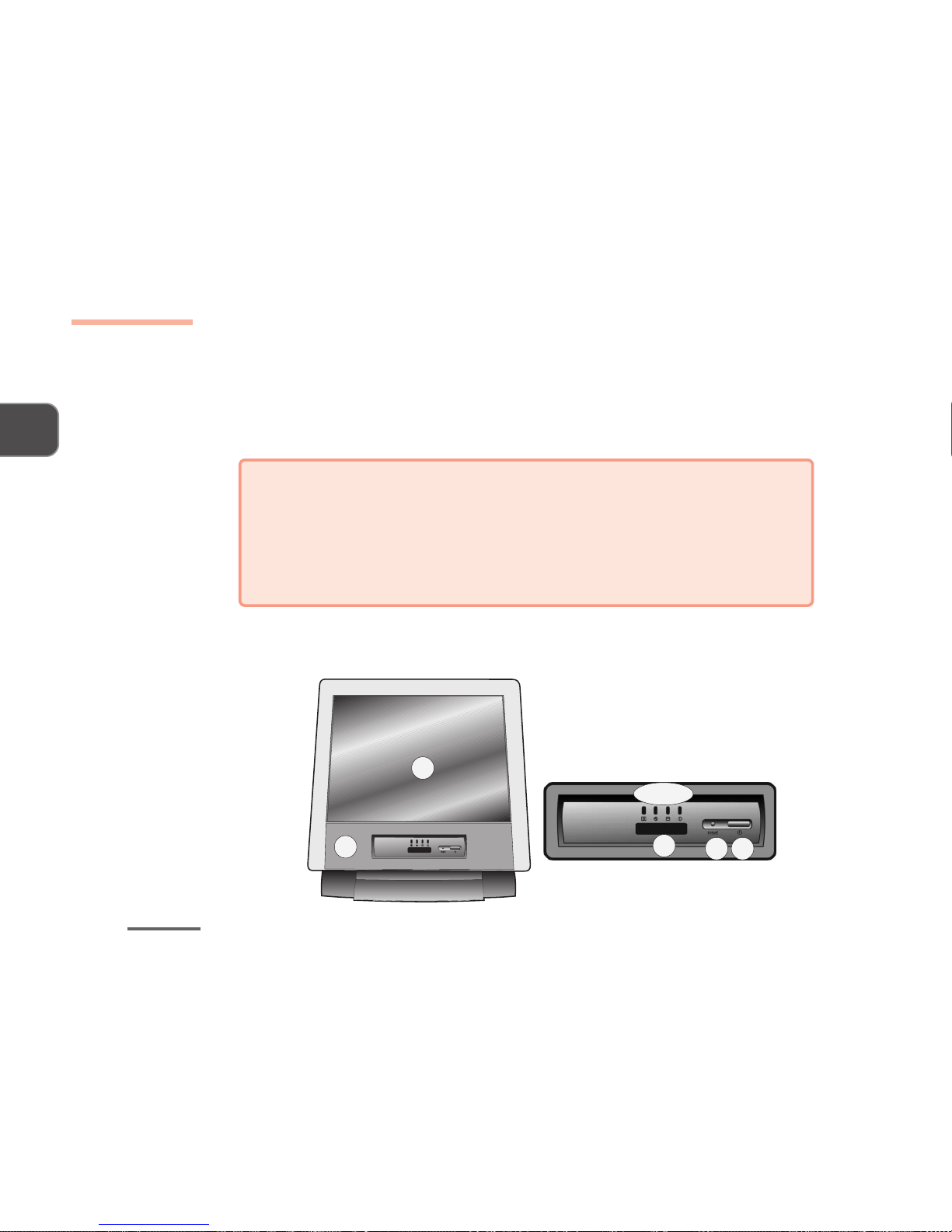
1 – 6
INTRODUCTION
1
Front View
SYSTEM MAPS
The LCD PC has a lot of built-in features. The operating system automatically enables most of
them. Further explanations (if necessary) of the various subsystems are covered in the chap-
ters or pages indicated.
;;
;;
;
Model Differentiation
This manual applies to two models. Both mainly differ in external apperance with
minor differences in standard functions. The illustrations in this manual are general-
ized representations. Your system’s features may be shaped differently, but the func-
tions we’ve described are identical.
1
2
3 ~ 6
8 9
7
FRONT VIEW (MODEL I)
FRONT VIEW
(MODEL I)
FIG. 1 - 3

1 – 7
1
Front View
FRONT VIEW (MODEL II)
1. The 15” LCD (Chapters 3 & 5)
2. Speakers (Chapter 7)
3. FDD activity LED (Chapter 4)
4. CD-device activity LED (Chapters 4 & 7)
5. HDD activity LED (Chapter 6)
6. Power LED (Chapters 3 & 7)
solid (green) = ON
flashing (orange) = Standby mode
7. Infrared port (COM B) (Chapters 2 & 4)
8. Reset button (Model I only)
(= pressing Ctrl + Alt + Del)
FRONT VIEW
(MODEL II)
FIG. 1 - 4
9. Power button (Chapters 3 & 7)
;;
;;
;
Power button as Standby or Hibernate button
If you are using an ACPI-compliant operating system, such as
Windows Me
or
Windows 2000 Professional
, the power button
can be designated as Standby or Hibernate button within your
OS’s “Power Managment” or “Power Options” subsystem. (Refer
to Chapter 3, “Advanced Controls” of this manual & your OS’s
user documentation for details.)
Forced Off
If the Ctrl + Alt + Del key combination doesn’t work when the
system hangs, press the power button for 4 seconds to force the
system to turn itself off.
1
2
3 ~ 6
9
7
This manual suits for next models
1
Table of contents
Other EUROCOM Desktop manuals

EUROCOM
EUROCOM LCD PC User manual

EUROCOM
EUROCOM LP285PB User manual

EUROCOM
EUROCOM UNO 2.1 User manual
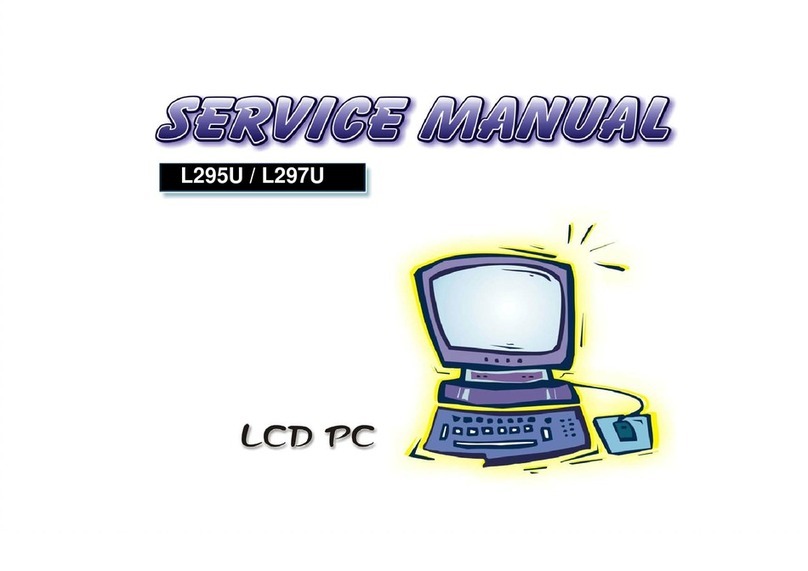
EUROCOM
EUROCOM L295U Series User manual
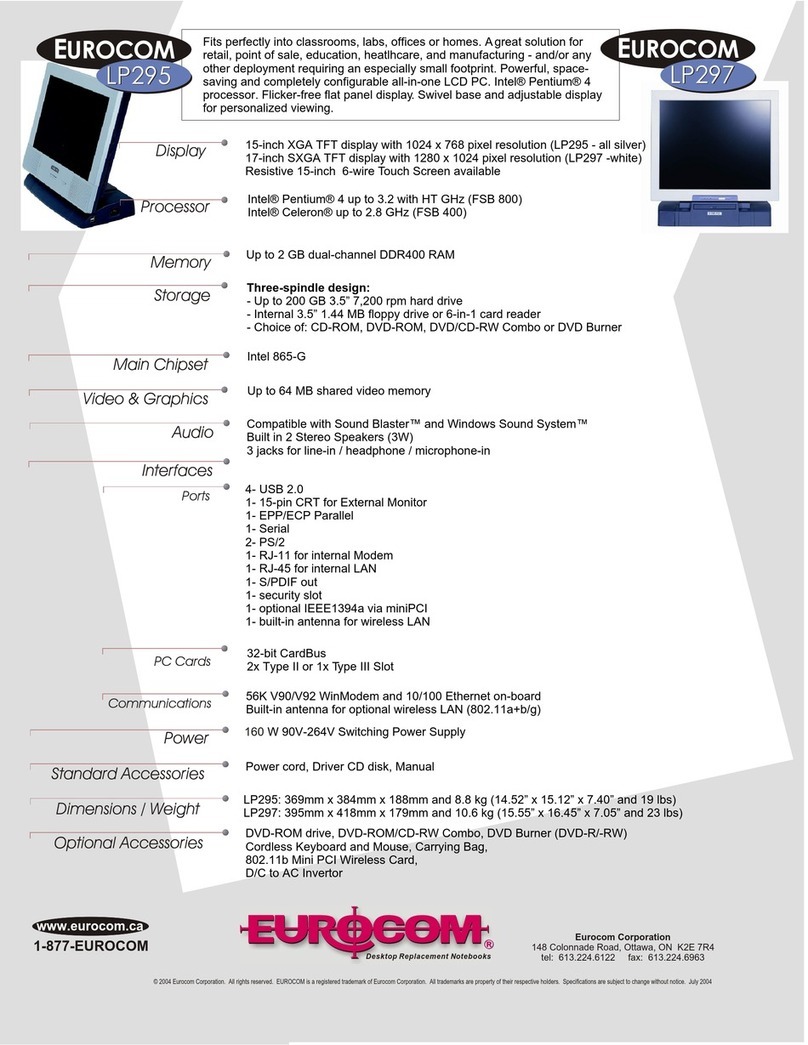
EUROCOM
EUROCOM LP295 User manual

EUROCOM
EUROCOM Multimedia PC V12.1.00 User manual

EUROCOM
EUROCOM LCD PC User manual
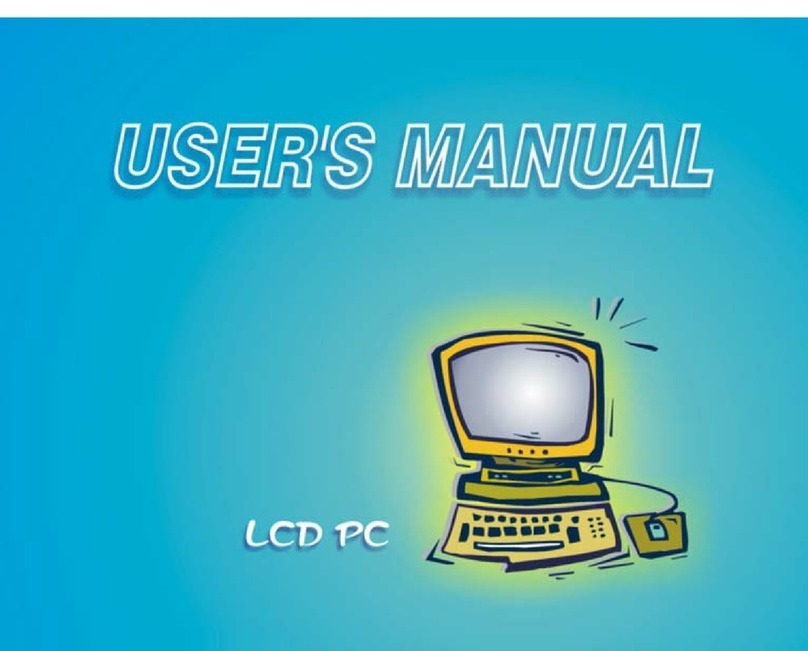
EUROCOM
EUROCOM LP300 User manual
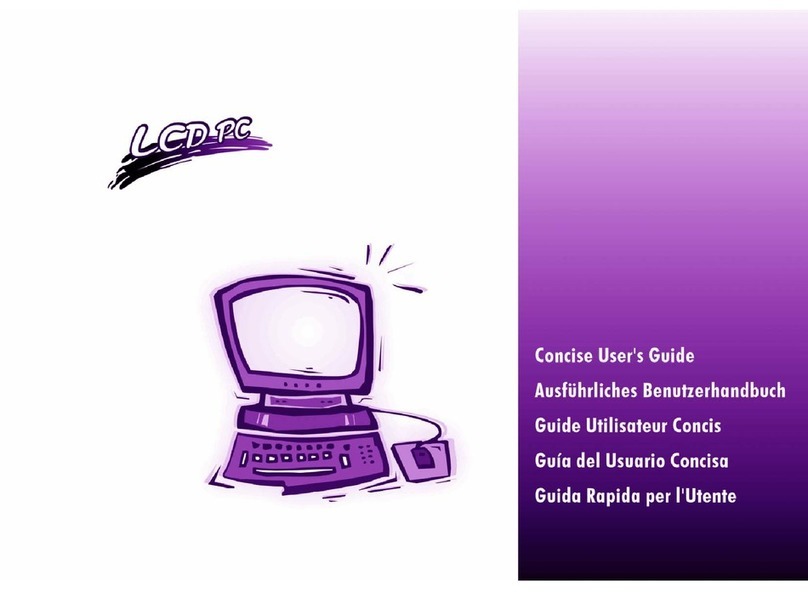
EUROCOM
EUROCOM LP295UB User manual

EUROCOM
EUROCOM LP200SC User manual
Popular Desktop manuals by other brands

Lenovo
Lenovo ThinkCentre M828z User guide and hardware maintenance manual

Shuttle
Shuttle Prima XPC Barebone SX38P2 Pro Specifications

HP
HP Vectra XE310 Technical reference manual

HP
HP 748 Series owner's guide
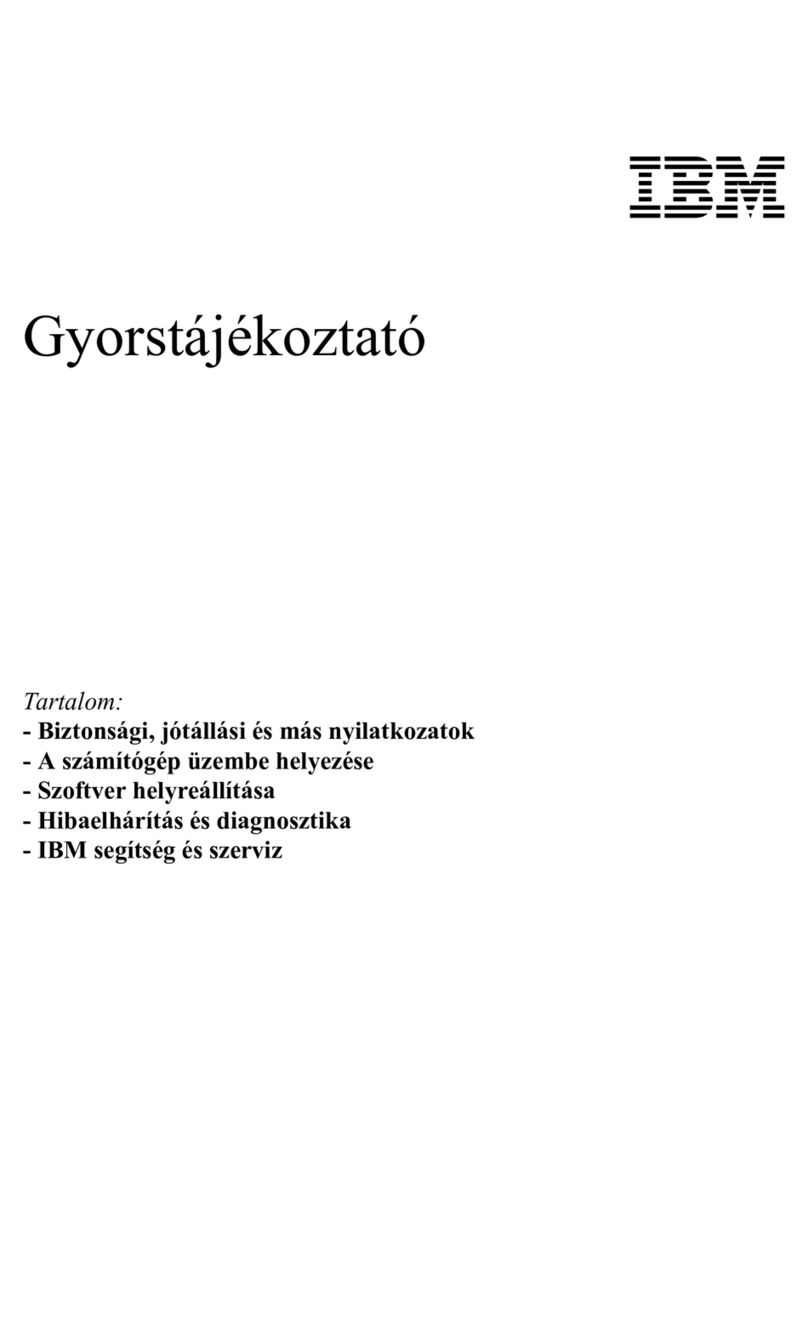
IBM
IBM NetVista A22p Quick reference guide
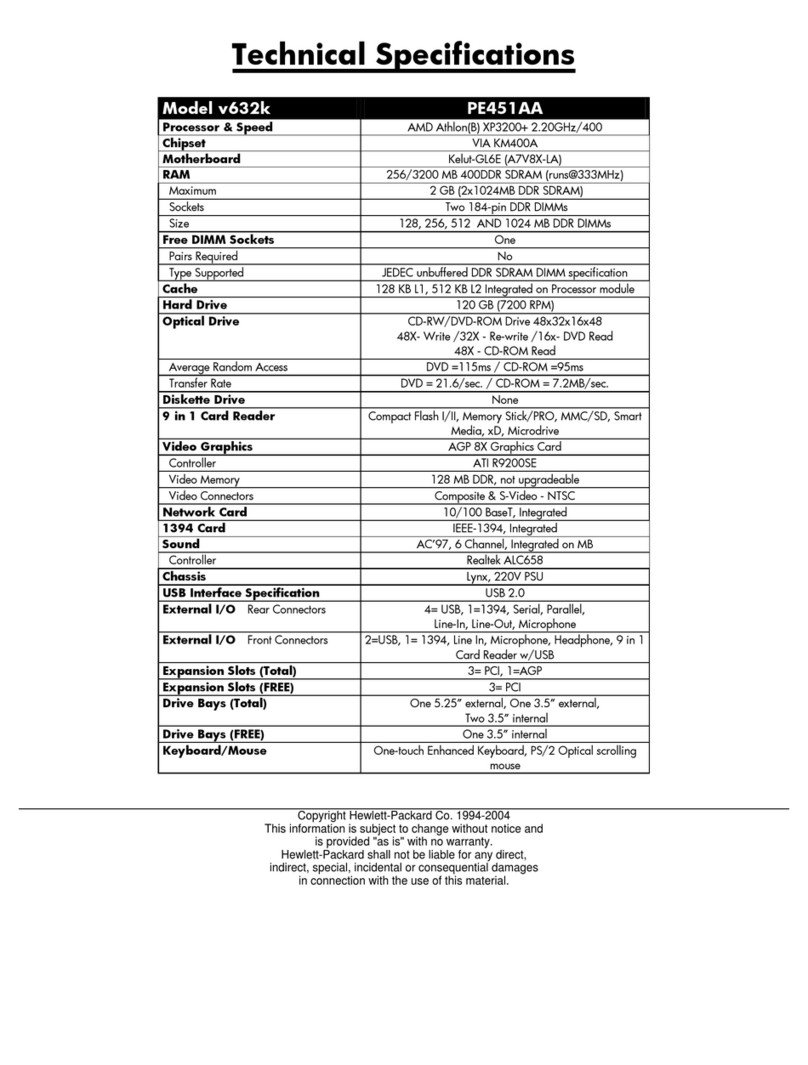
HP
HP Pavilion v600 - Desktop PC Technical specifications