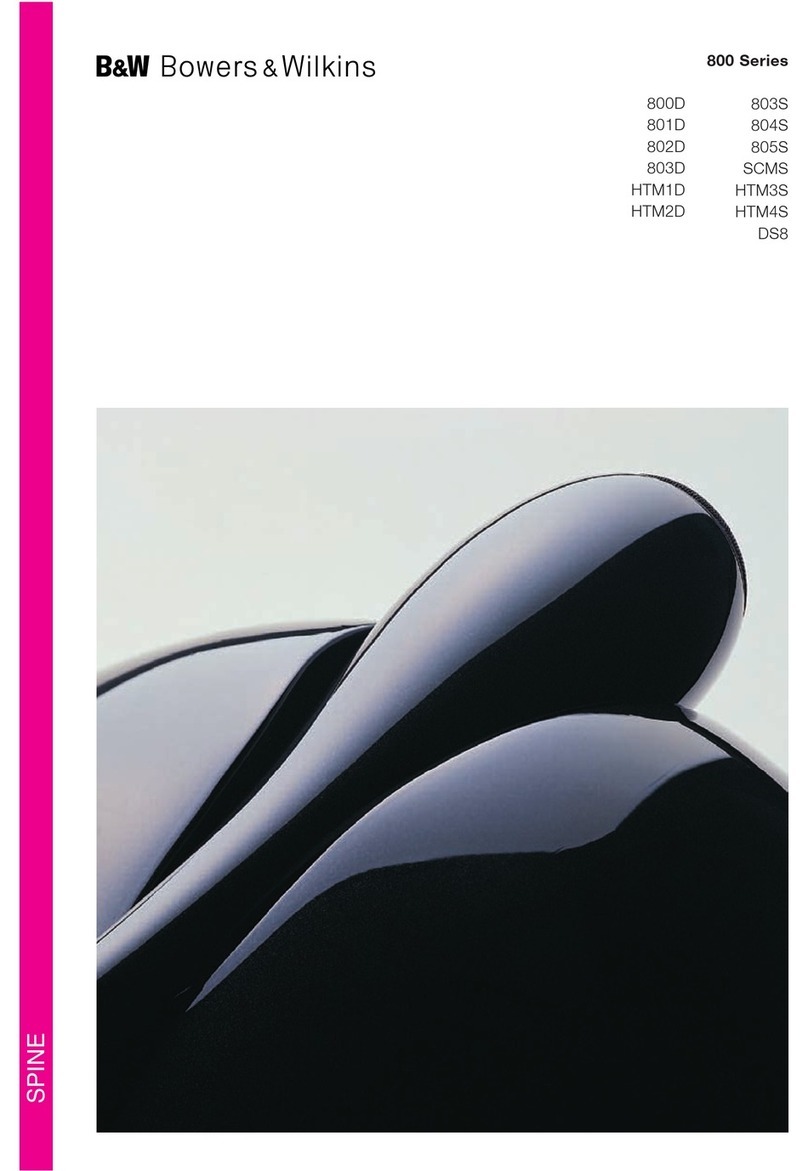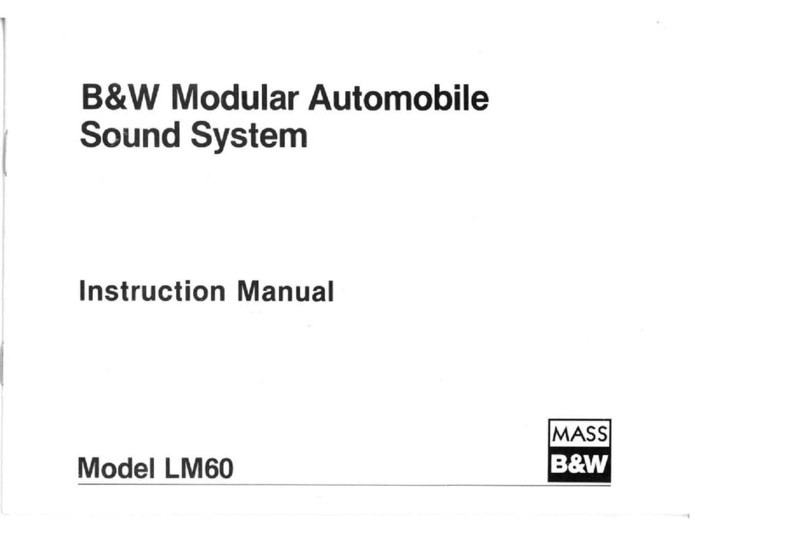• With Zeppelin Wireless switched on, touch
and hold its Bluetooth button for 2 seconds.
The Bluetooth button illumination will ash
and Zeppelin Wireless will enter pairing mode
accompanied by audible feedback.
Note: Zeppelin Wireless will automatically
exit from Bluetooth pairing mode if no device
is paired within 5 minutes. To exit pairing
mode manually touch the Zeppelin Wireless
Bluetooth button twice is quick succession.
• Open the Bluetooth setup page on the audio
source device and switch Bluetooth on. After a
short delay your Zeppelin Wireless will be listed
as an available Bluetooth device.
Select Zeppelin Wireless and close the
setup page. The Zeppelin Wireless Bluetooth
indicator will ash as pairing is underway and
illuminate fully when pairing is established.
Zeppelin Wireless will also provide audible
feedback when pairing is established.
Note: If your Bluetooth audio source device
does not support “simple” pairing and requests
a four digit code, enter 1234.
• Open a Bluetooth enabled audio playback
app on the audio source device and select the
Zeppelin Wireless for playback. Audio selected
in the playback app will now play through
Zeppelin Wireless.
Zeppelin Wireless can be paired with up to eight
Bluetooth devices simultaneously. If a ninth device is
paired it will automatically replace the eighth device
paired. Simultaneous connection of two Bluetooth
devices is also possible, in which case Zeppelin
Wireless will play the most recent Bluetooth stream.
To disconnect a Bluetooth source devices from
Zeppelin Wireless touch the Zeppelin Wireless
Bluetooth button twice in quick succession. This will
disconnect all connected devices. Disconnection
from the source end can simply be achieved by
selecting an alternative device or the source device
itself for playback. Zeppelin Wireless will provide
audible feedback when Bluetooth is disconnected
and its Bluetooth indicator will dim.
A Bluetooth device can be deleted from the Zeppelin
Wireless “memory” only by returning Zeppelin
Wireless to its default settings using the reset button.
All Bluetooth pairs will be deleted following a reset.
See Section 7 for more on using the reset button.
3.3 Aux Input
Zeppelin Wireless includes an analogue 3.5mm
jack input socket for wired connection to audio
source devices that incorporate an analogue output.
Connect to the input socket using an appropriate
cable. Zeppelin Wireless will select its analogue input
automatically when a plug is inserted and deselect
the input when the plug is removed. See Section 4
for more on Zeppelin Wireless input selection.
If the analogue audio source connected to Zeppelin
Wireless has an output volume control, set it initially
to around half volume. Use the Zeppelin Wireless
buttons to control volume rather than the source
device volume controls. Only increase the source
volume if Zeppelin Wireless maximum volume is
inadequate.
3.4 Spotify Connect
Spotify Connect lets you play Spotify through your
home speakers or TV, using the Spotify app as
remote. You’ll need a Spotify Premium account to
use Spotify Connect. If you don’t have it, just go to
www.spotify.com/freetrial for your free 30-day trial.
Step 1. Connect your device to the same wi
network as your phone, tablet or PC running the
Spotify app.
Step 2. Open the Spotify app, and play any song.
Step 3. Tap the song image in the bottom left of the
screen.
Step 4. Tap the Connect icon
Step 5. Pick your [device] from the list.
For more information on how to set up and use
Spotify Connect please visit www.spotify.com/
connect
4. Selecting Zeppelin Wireless Streams
and Inputs
Zeppelin Wireless will automatically play the most
recent stream or input signal. For example:
• If an AirPlay stream is playing and a Bluetooth
stream is received, Zeppelin Wireless will
switch to its Bluetooth input.
• If a Bluetooth stream is playing and a Spotify
Connect stream is received, Zeppelin Wireless
will switch to its Spotify Connect input.
• If a Spotify Connect stream is playing and an
Aux input plug is inserted or audio signal is
detected on a previously inserted plug Zeppelin
Wireless will switch to its Aux input.
• If an Aux input signal is playing and an AirPlay
stream is received, Zeppelin Wireless will
switch to its AirPlay input.
The only circumstances in which manual input
selection may be required is when an Aux input
signal is too quiet to be detected for automatic
switching. In these circumstances the Aux input
can be selected by touching the Aux input button.
If Zeppelin Wireless is playing a stream and it is
stopped or disconnected, Zeppelin Wireless will
either switch back to the previous playing stream
or input if it is still available, or remain silent until it
receives a new stream or input signal.
5. Operating Zeppelin Wireless
To increase or decrease volume press and hold the
Zeppelin Wireless volume + or – buttons respectively.
If no audio is playing when the volume reaches either
its maximum or minimum level Zeppelin Wireless will
provide audible feedback.
To play or pause stream playback press the play/
pause button.
To select the next track press the play/pause button
twice in quick succession. To select the previous
track press the play/pause button three times in
quick sucession.
Note: Play, pause, next and previous functions do
not operate on Aux input signals.
To switch off the Zeppelin Wireless press and hold
the Standby button.
Note: In standby (off) mode the Zeppelin Wireless
will disconnect from the network and any paired
Bluetooth devices. It can only be switched on by
pressing the standby button or inserting an Aux
input plug.
Note: The Zeppelin Wireless will automatically enter
sleep mode if left idle for 20 minutes. The status
indicator will illuminate dim red while in sleep mode.
Zeppelin Wireless will remain connected to the
network and to any paired Bluetooth devices within
range. Zeppelin Wireless can be woken from sleep
mode by streaming, connecting an AUX input,
pressing the power, volume +/- or play/pause button
or making new Bluetooth connection.
Note: Bluetooth or AUX source button press will
have no effect as both are dim and inactive when in
sleep mode.