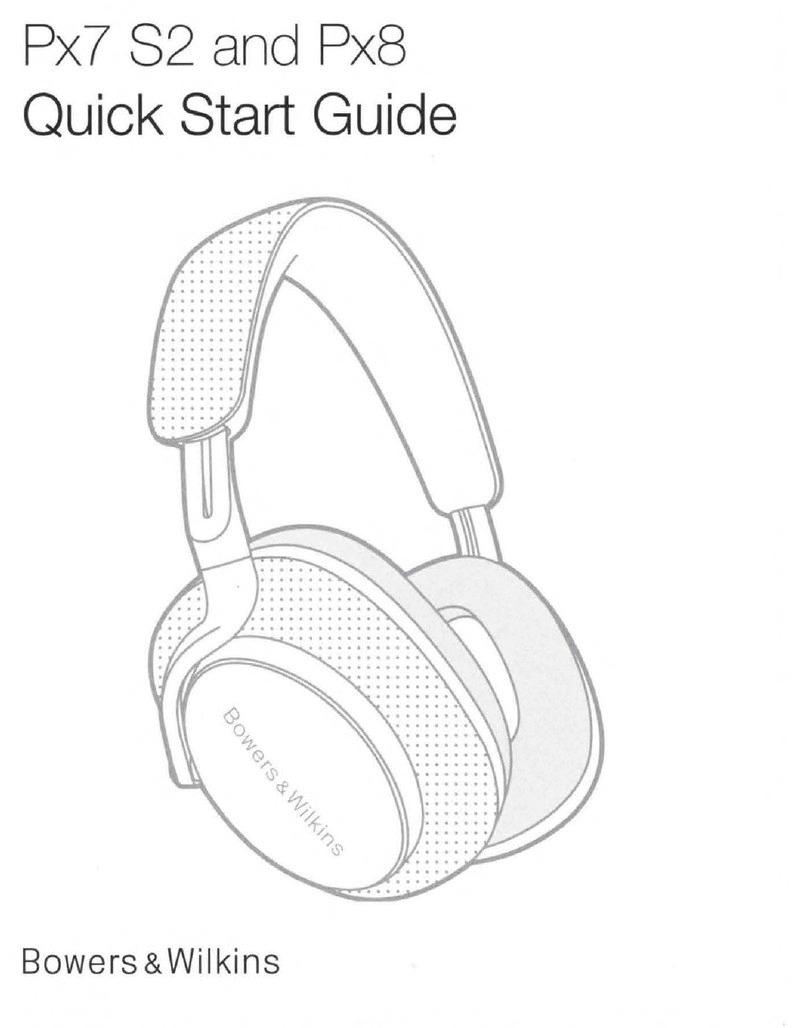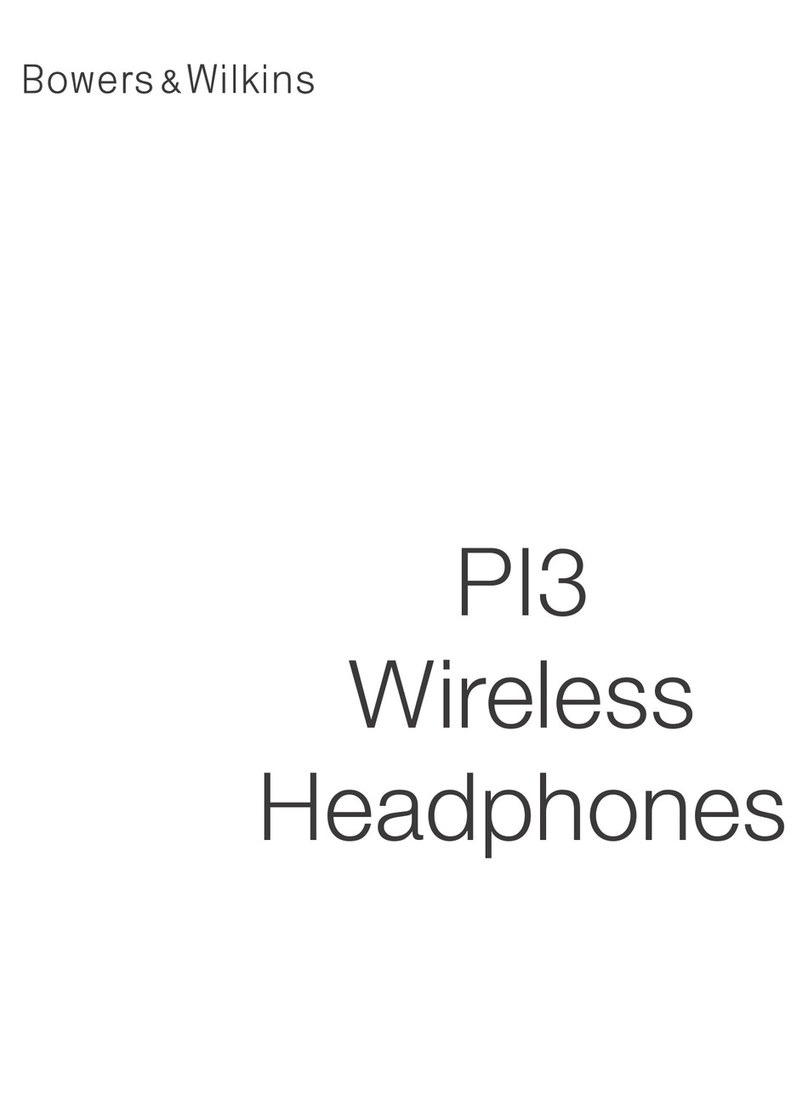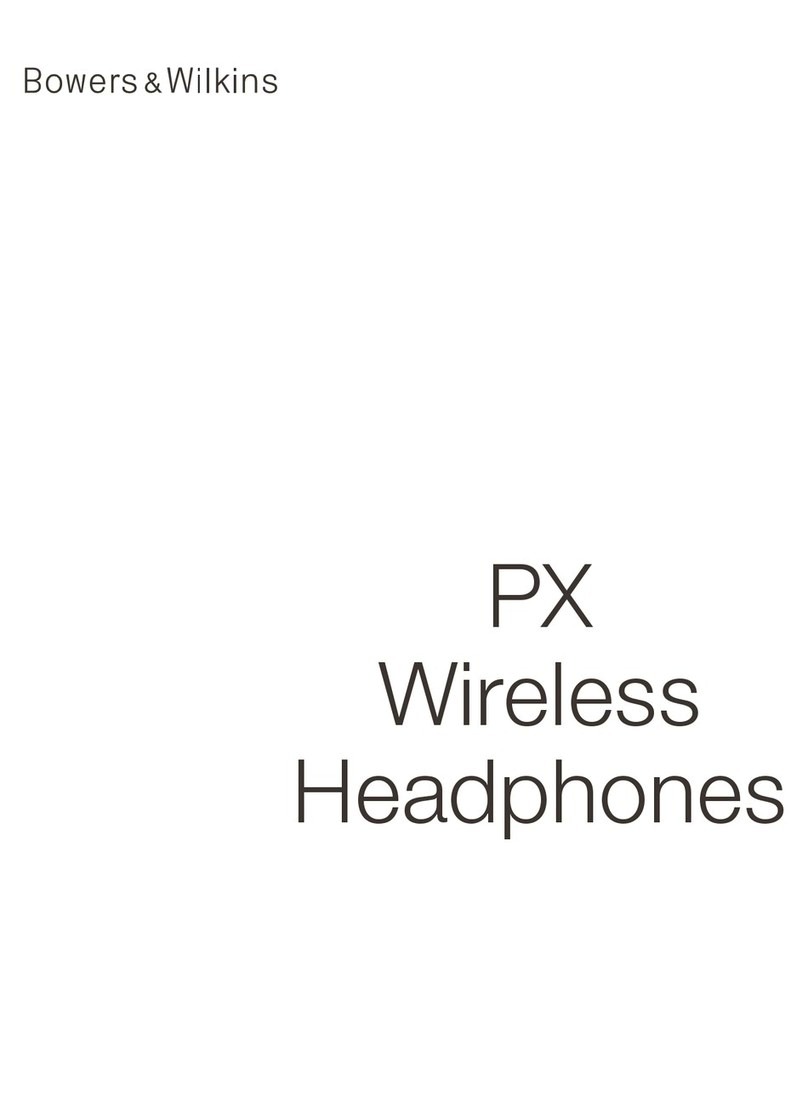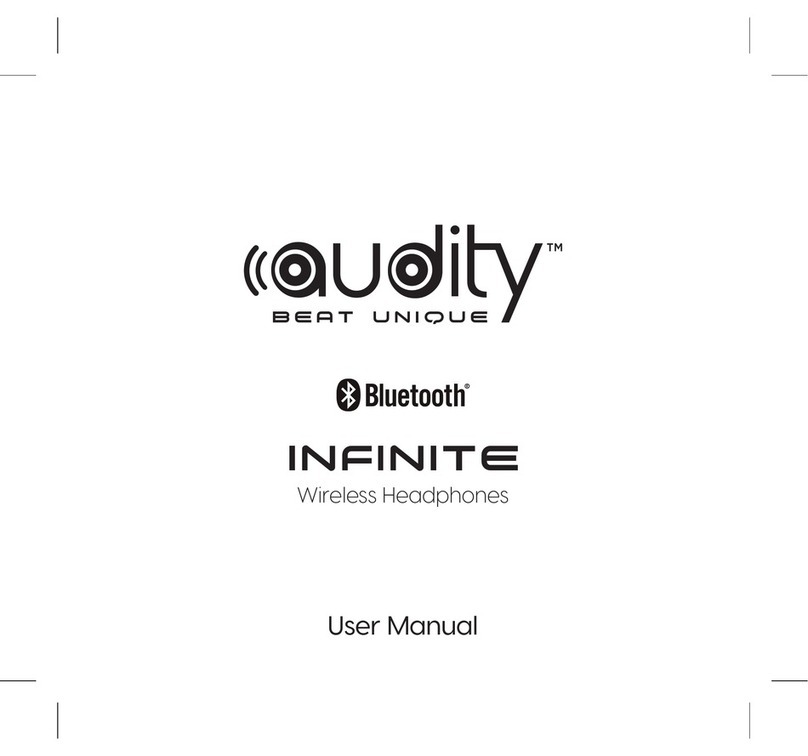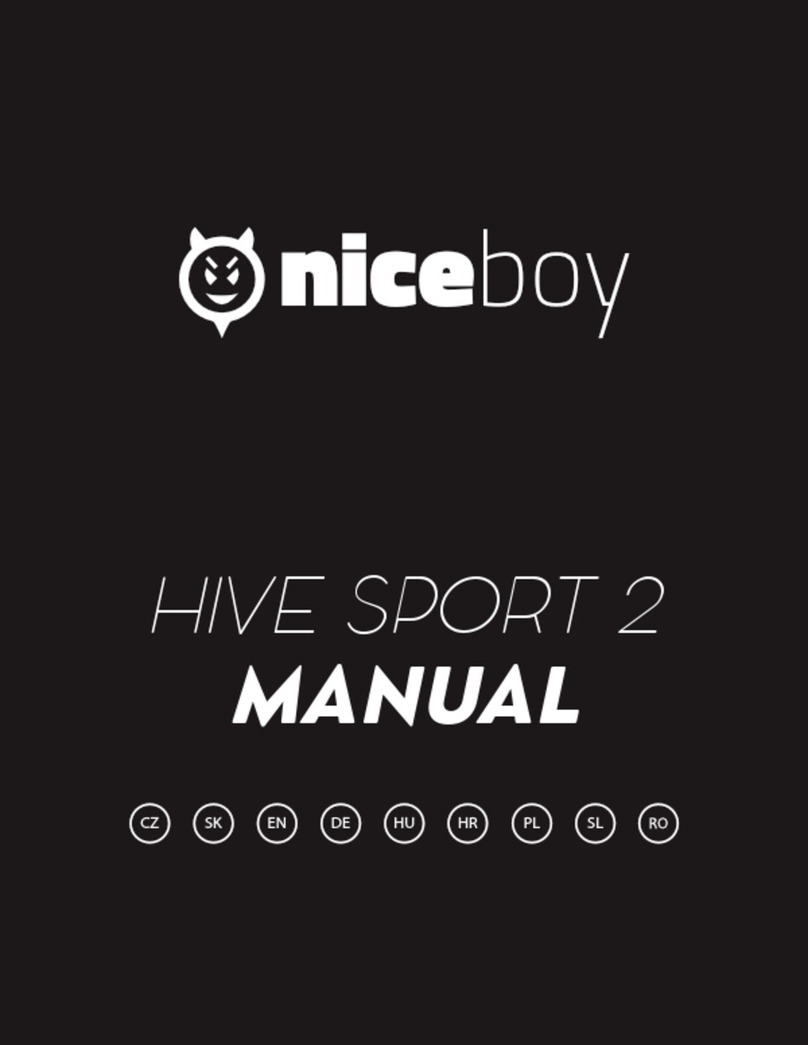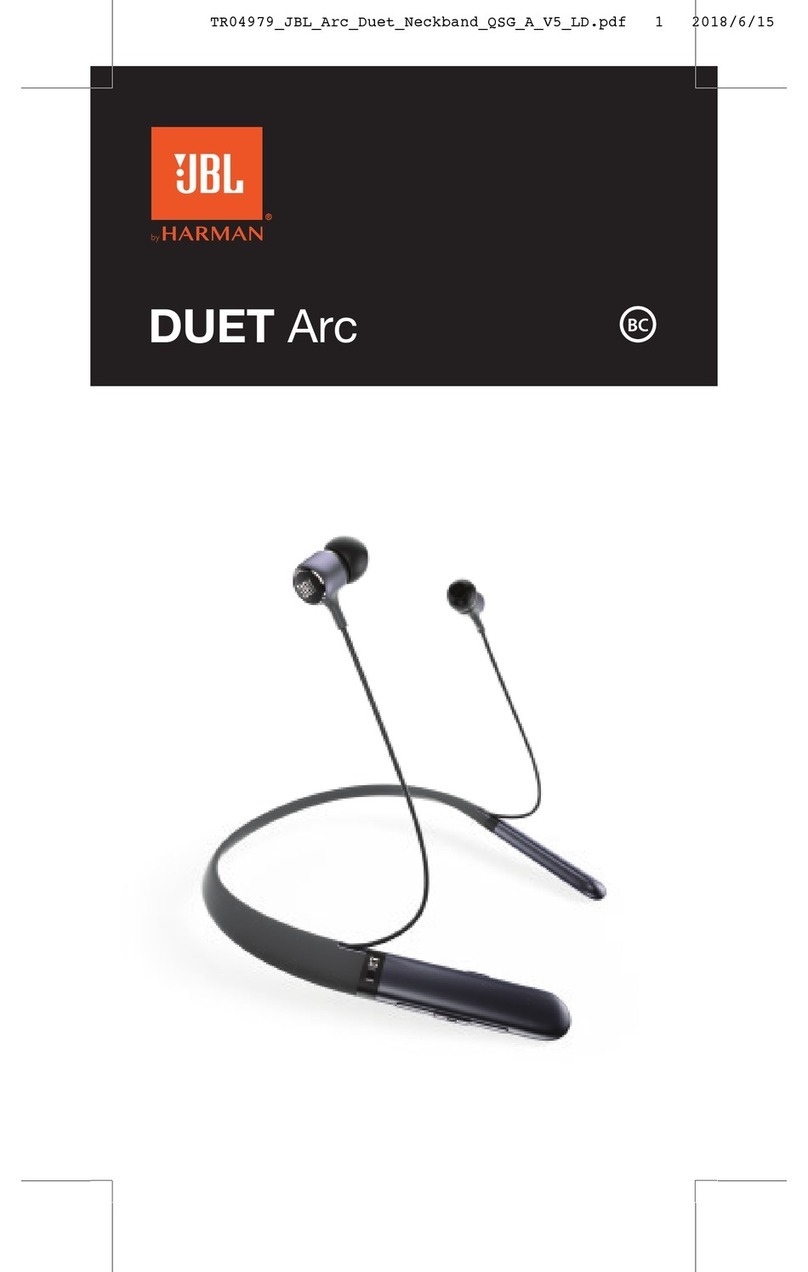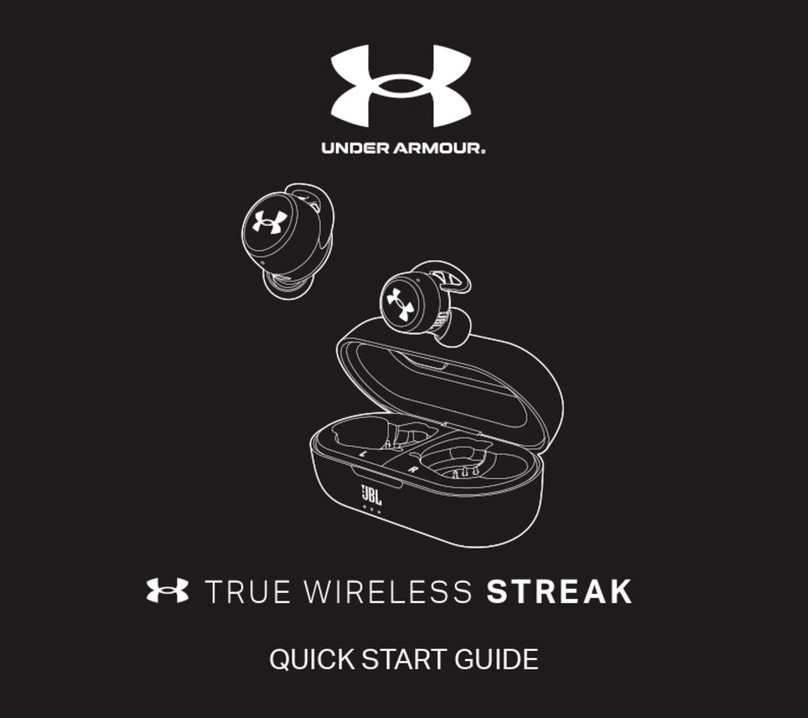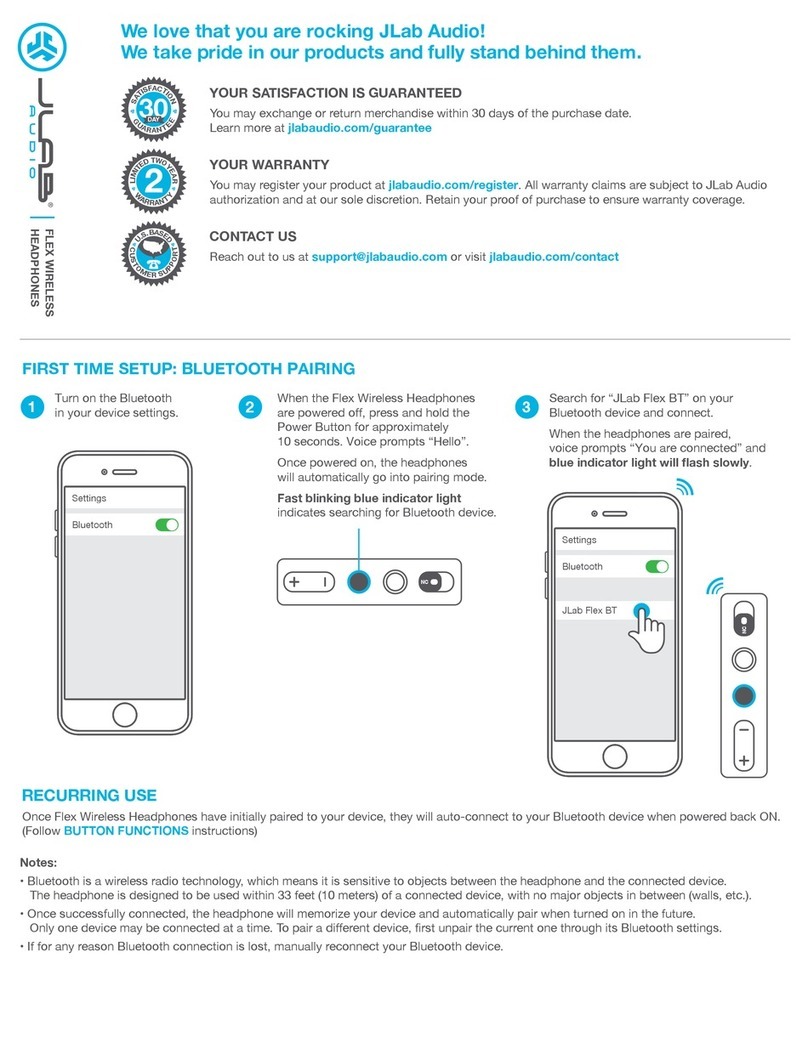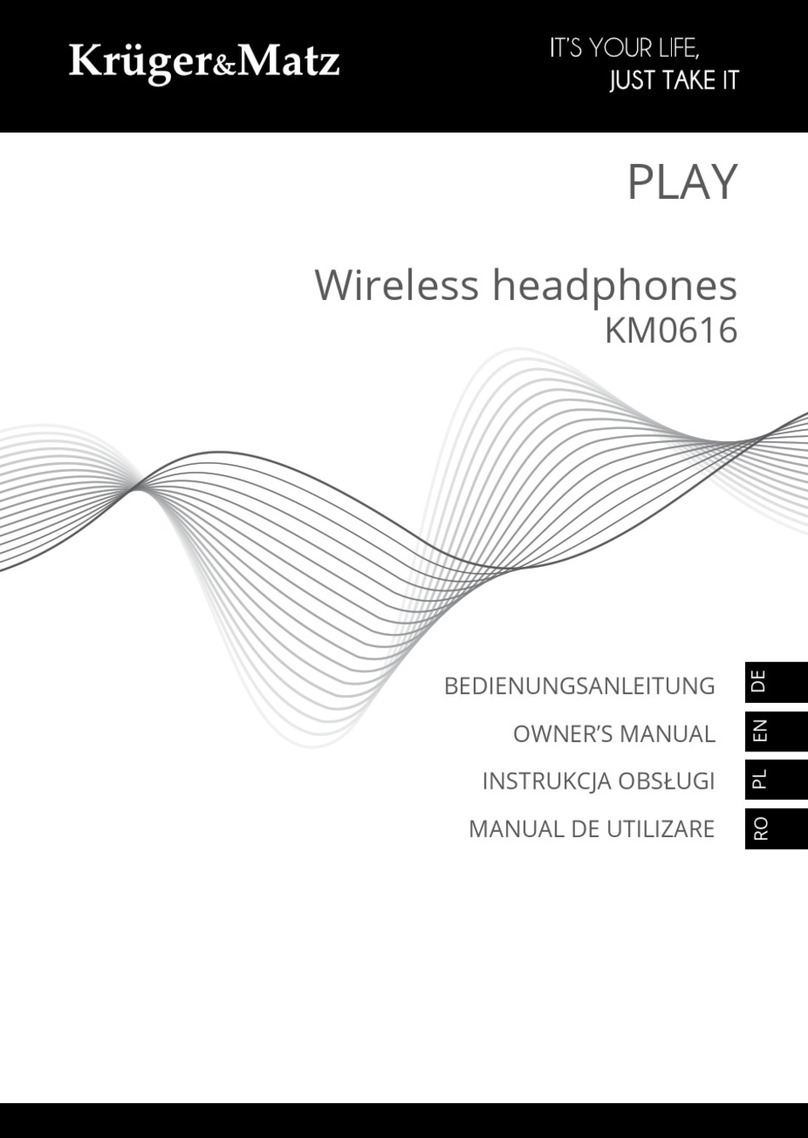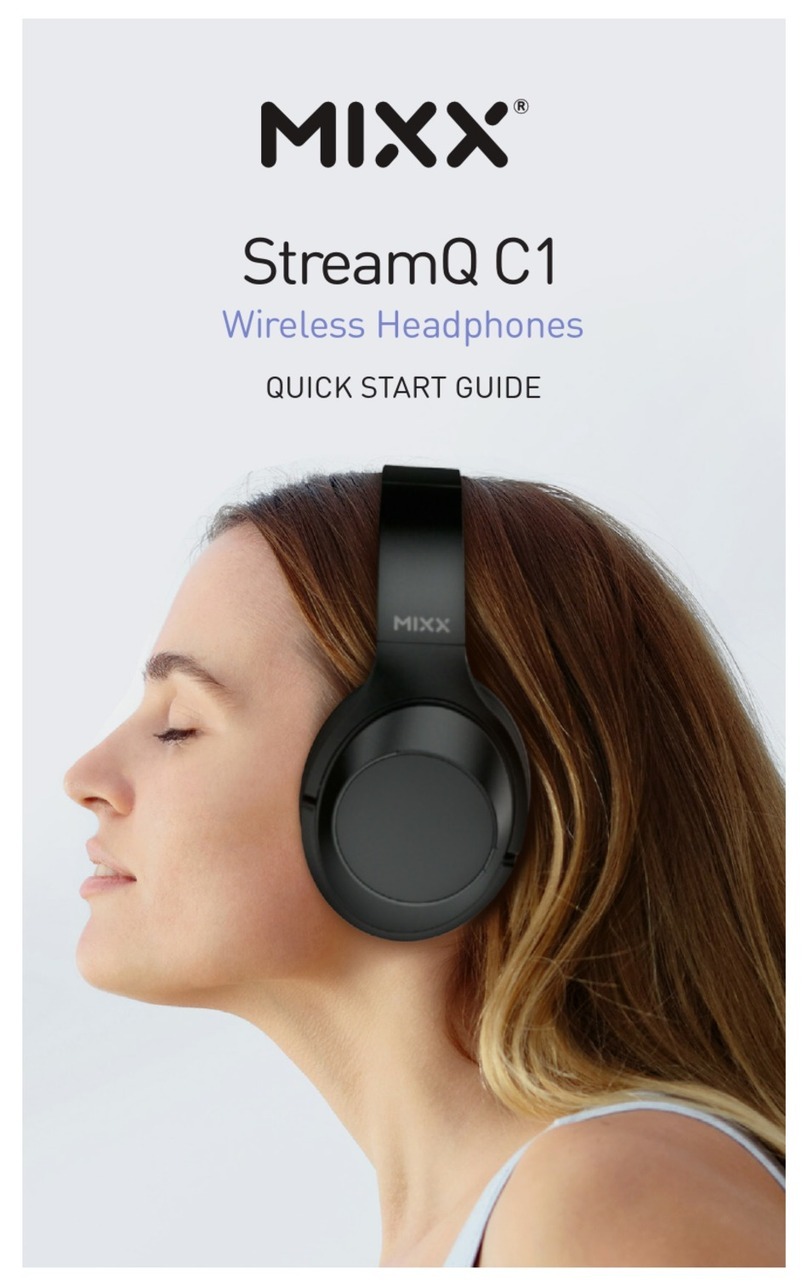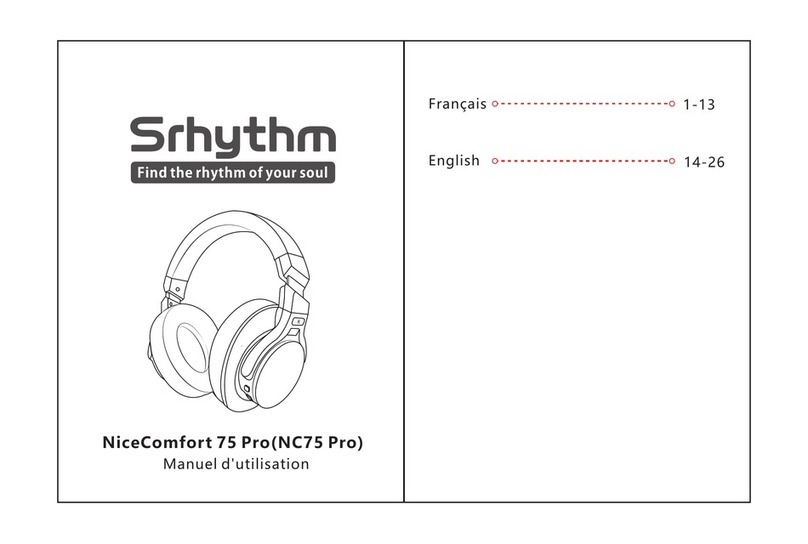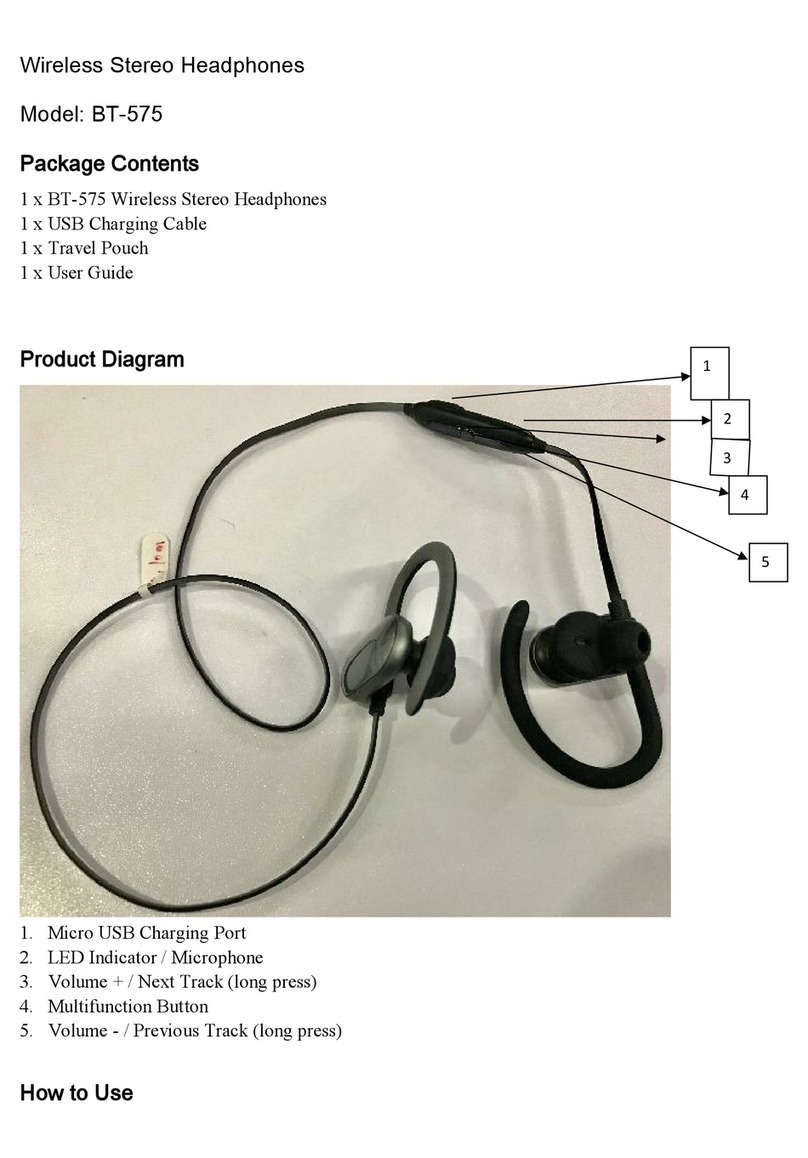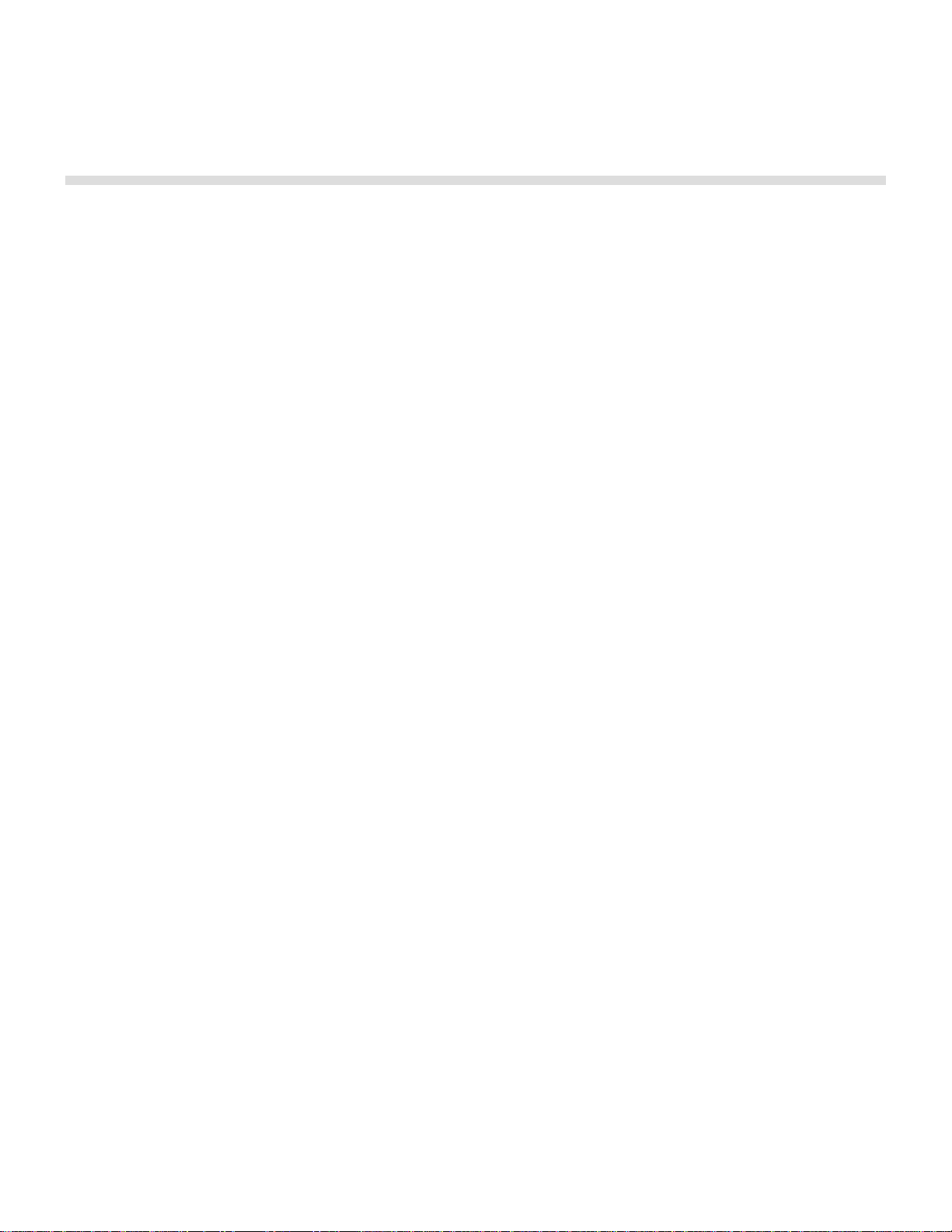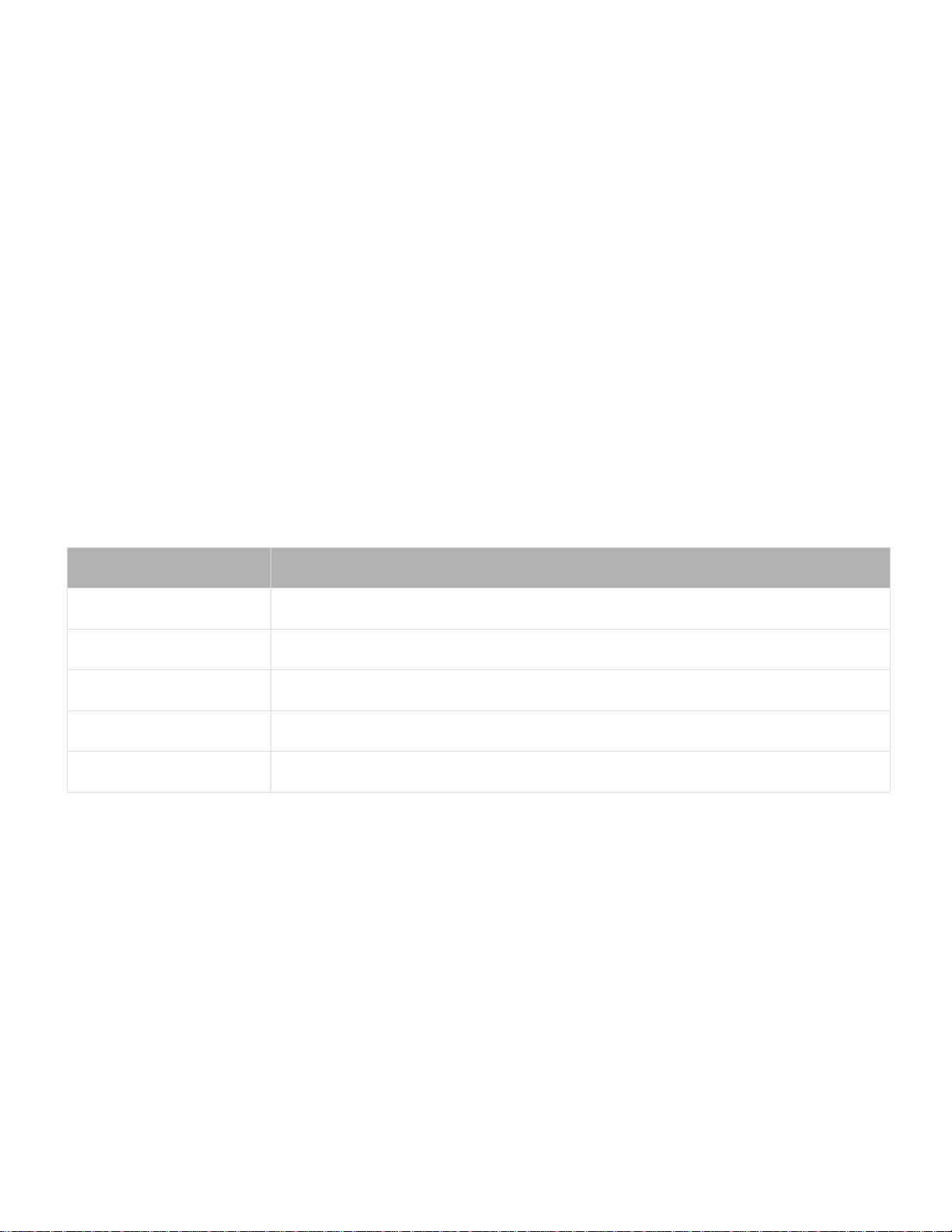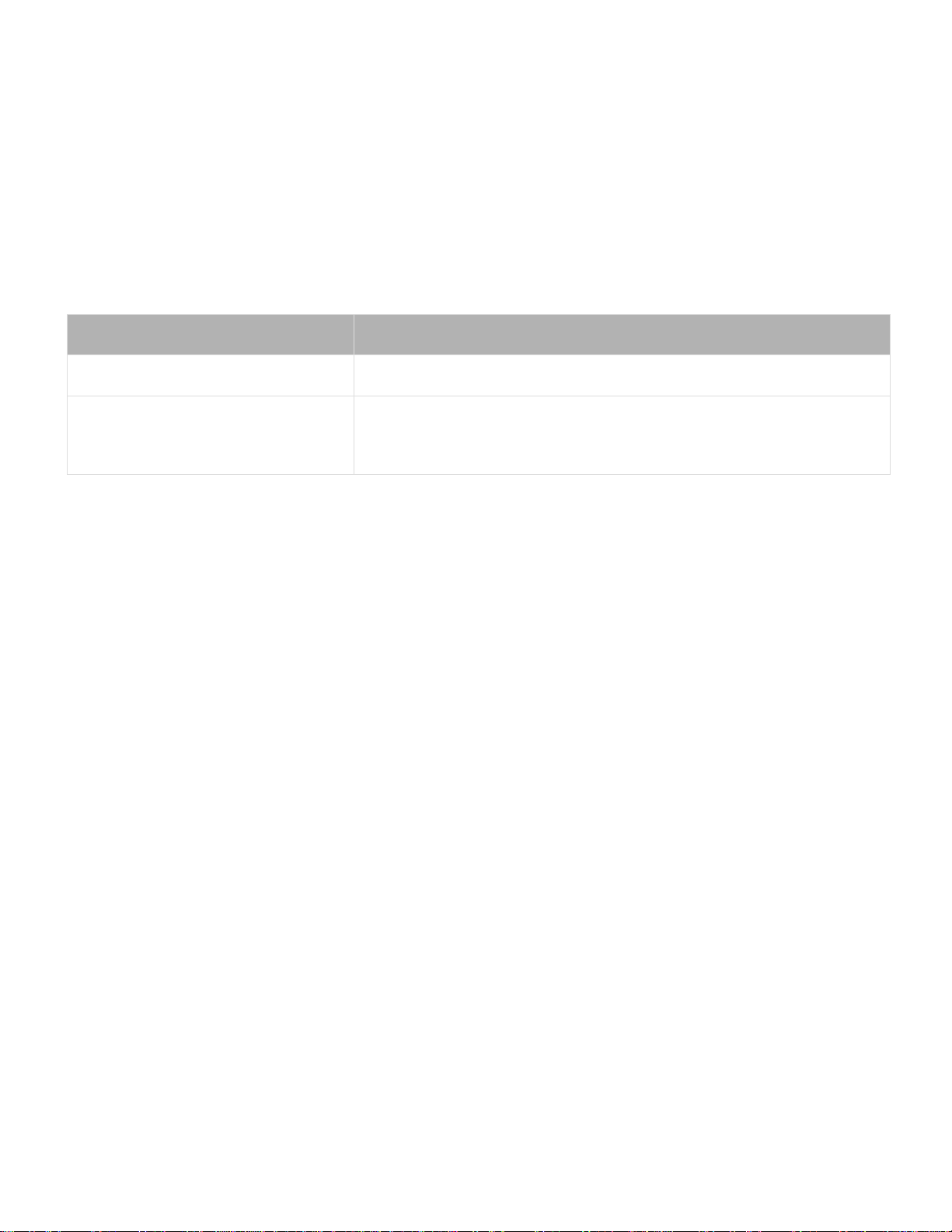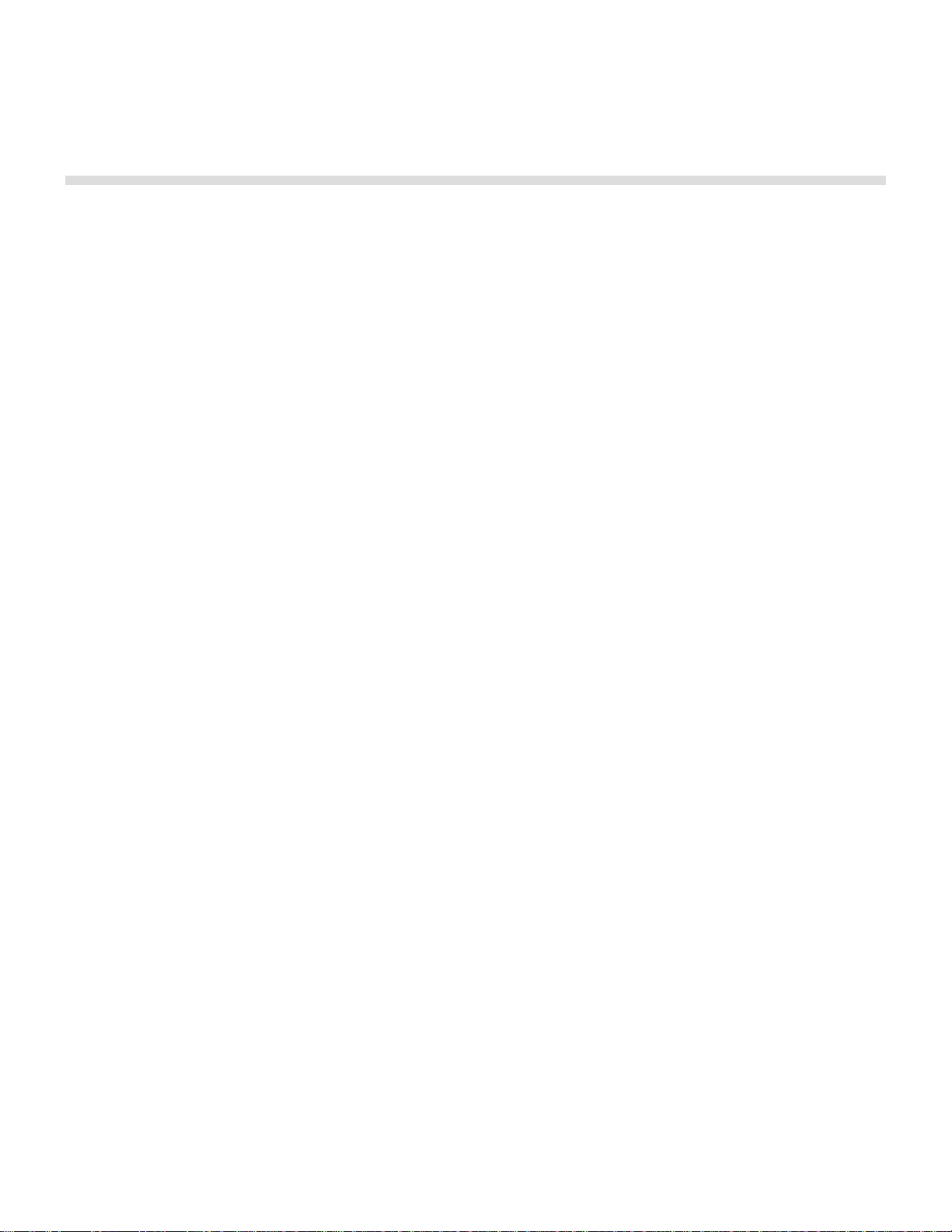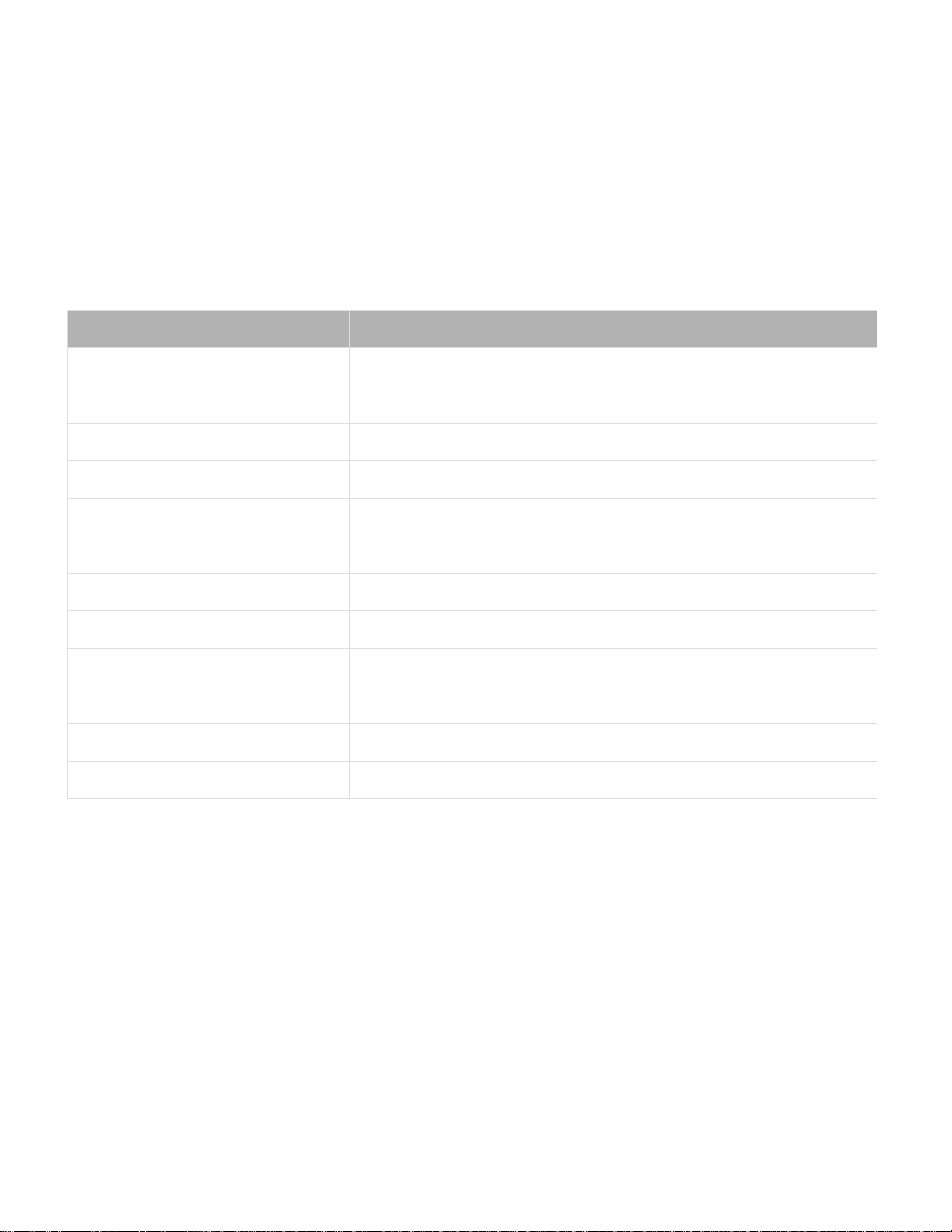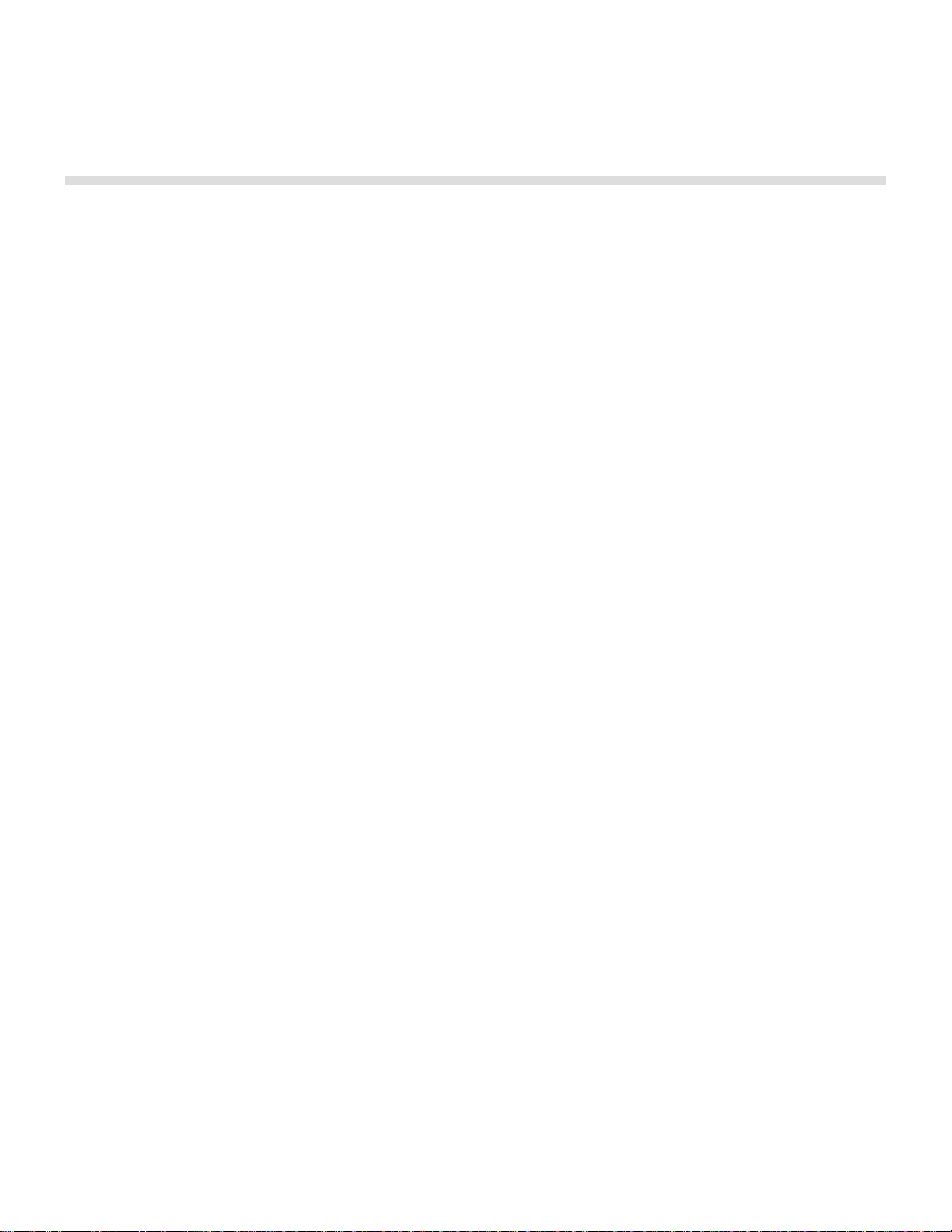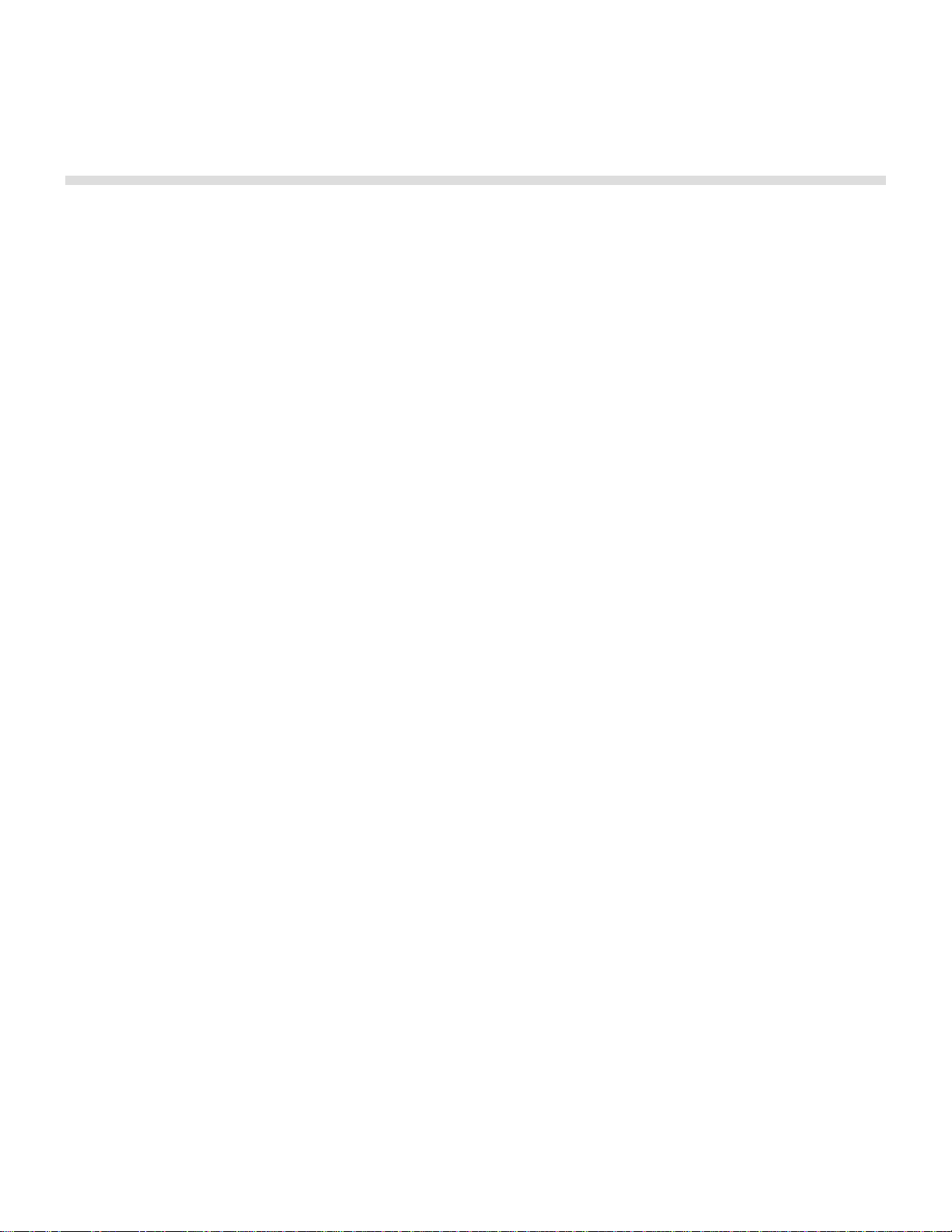5
The following buttons on the right ear piece to control phone call functionality:
Function Action
Answer or end call Press the Multi-function button once
Answer an incoming call When incoming call occurs, press the Multi-function button once
Decline an incoming When incoming call occurs, hold the Multi-function for 2 seconds
Switchbetween twocalls With two calls active, press the Multi-function button twice
Merge two calls With two calls active, hold the Multi-function button for 1 second
Toggle Mute While on a call, press the Multi-function button three times
2.3 Noise Cancellation & Ambient Listening
PX7 headphones features our next generation adaptive noise cancellation technology. The Noise
Cancellation button on the left ear piece control this feature.
Mode What is it
High Noise cancellation & playback tuning suitable for noisy environments
Low Noise cancellation & playback tuning suitable for low noise environments
Auto Headphone senses the surrounding environment & automatically adjusts the level of Noise
cancellation & tuning for best experience
Off Noise cancellation turned off
Function Action
Enable/Disable Noise Cancellation Hold the Noise Cancellation button for 2 seconds
Adjust Noise Cancellation Modes Single press the Noise Cancellation button to cycle between