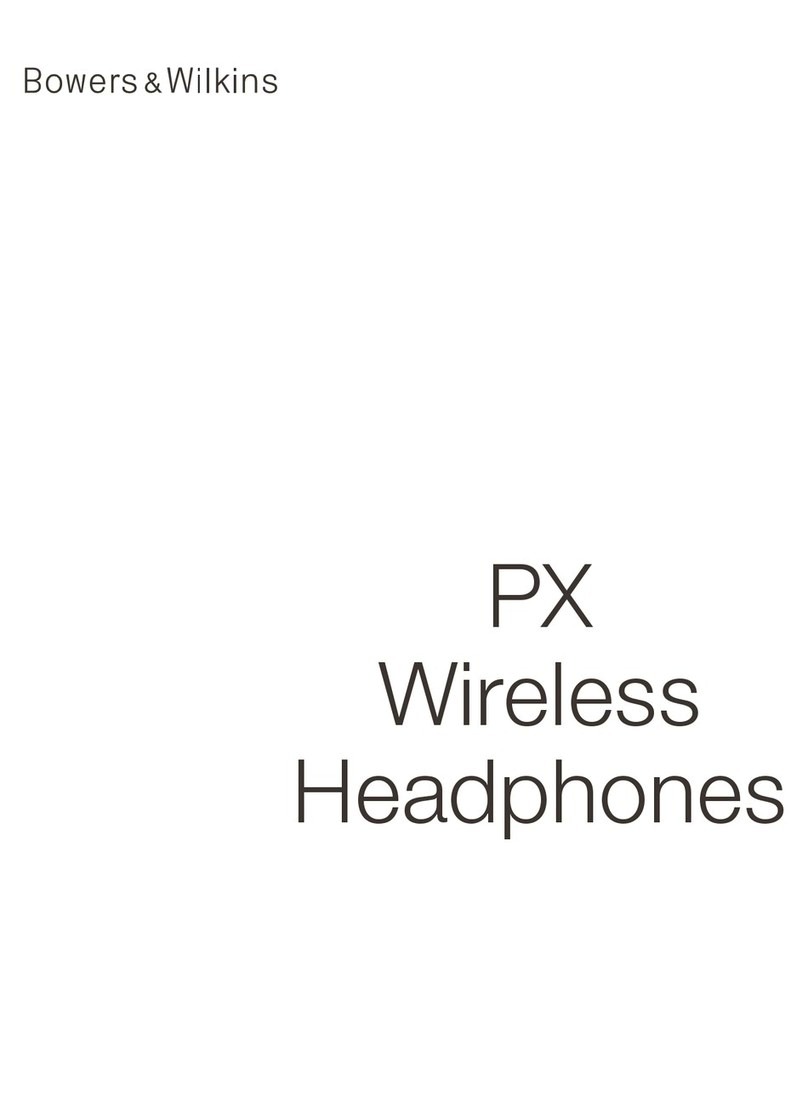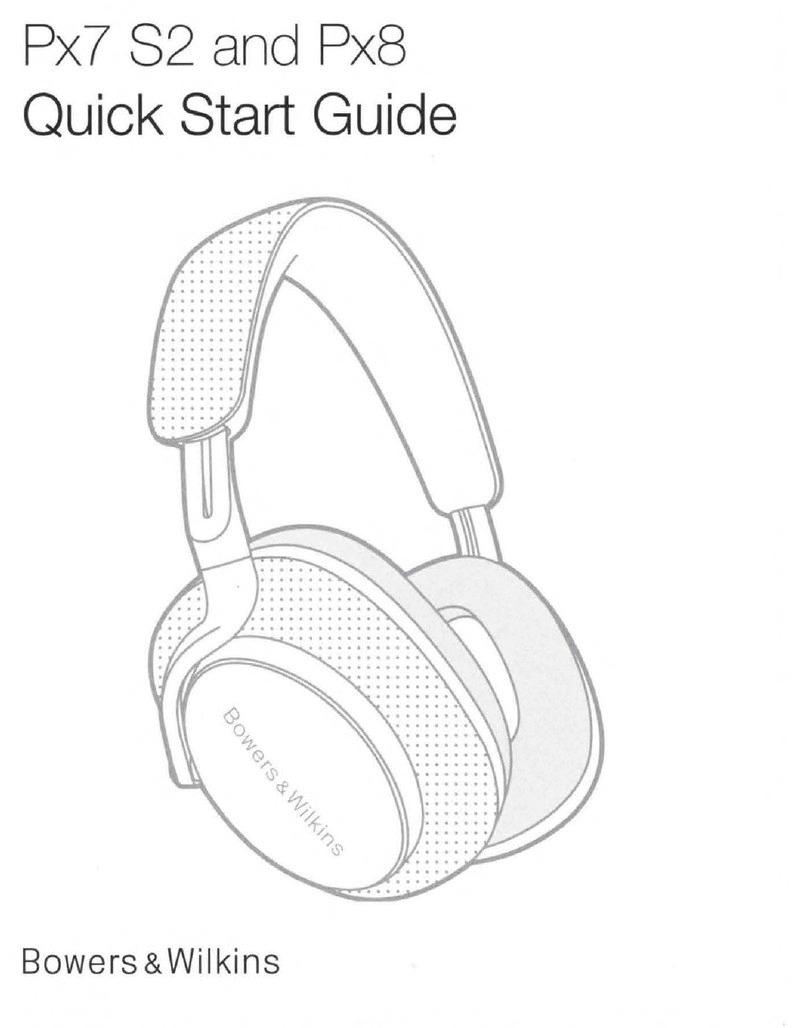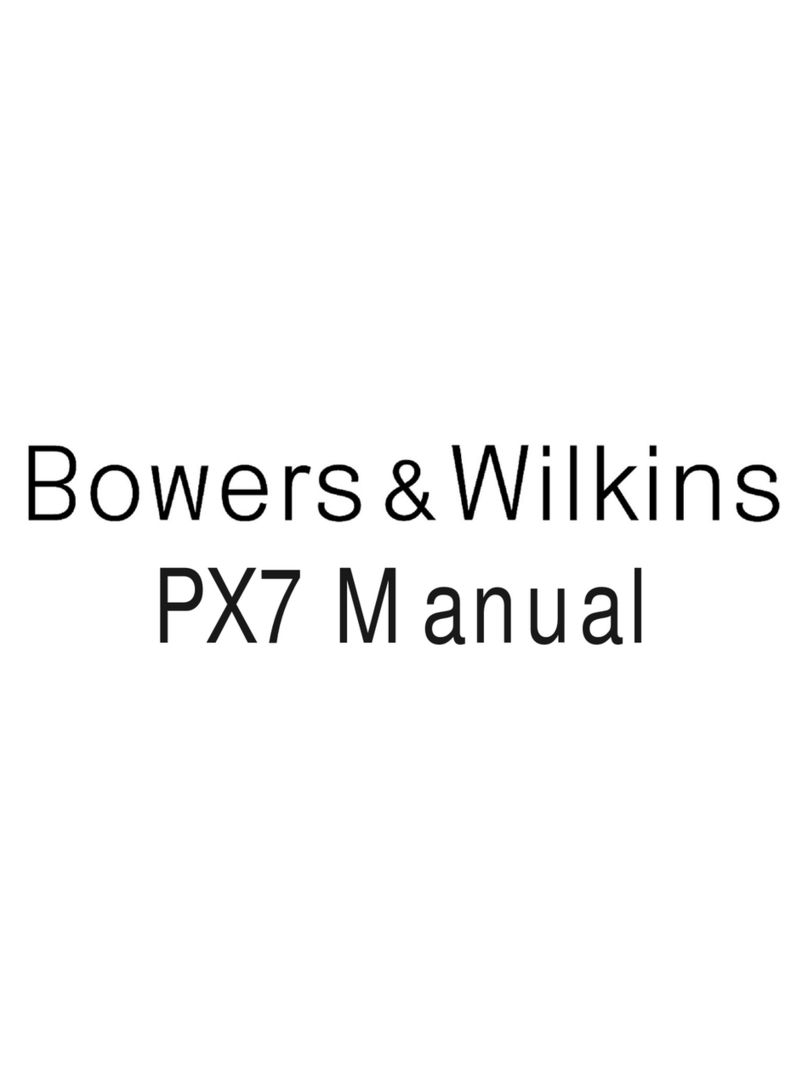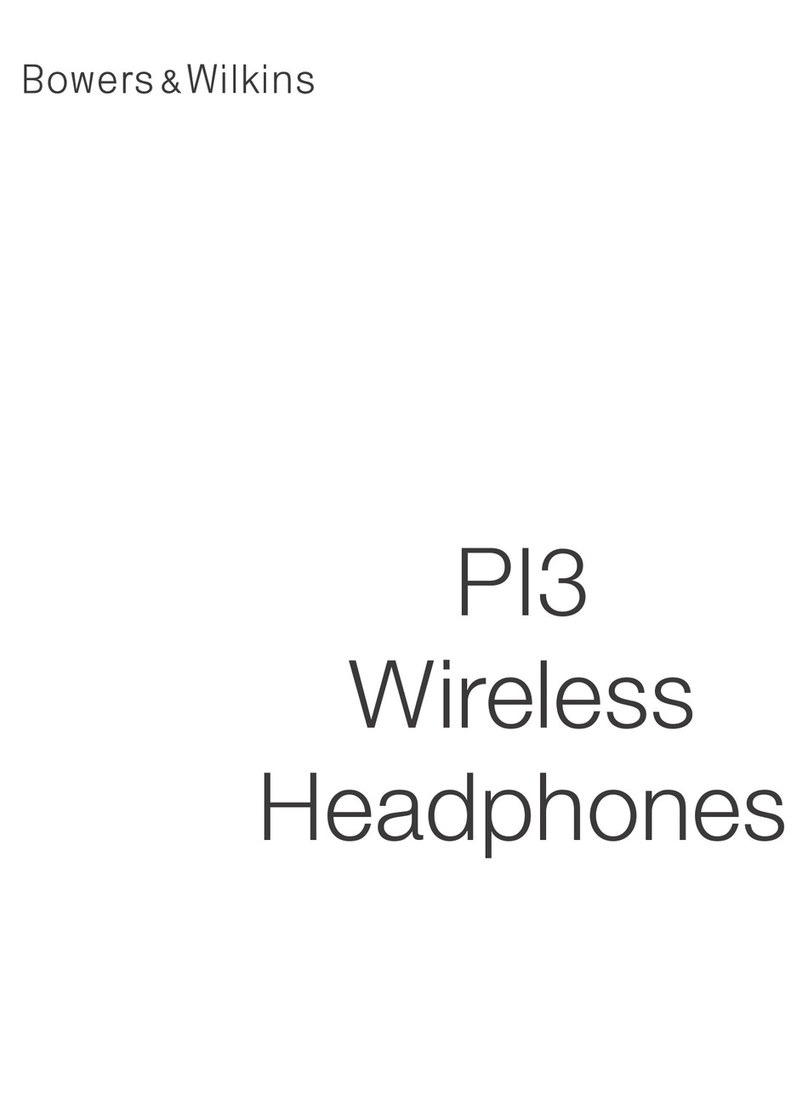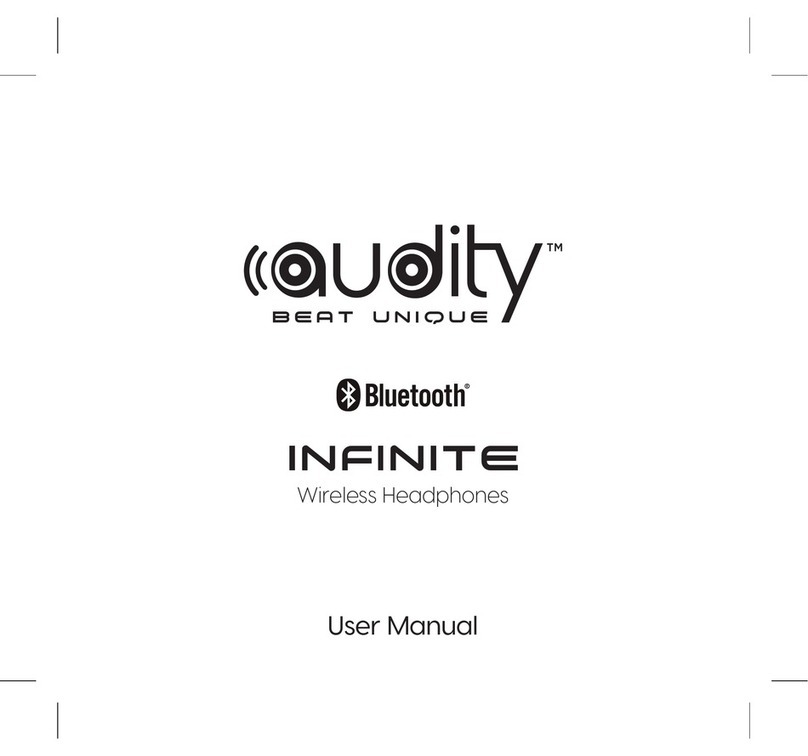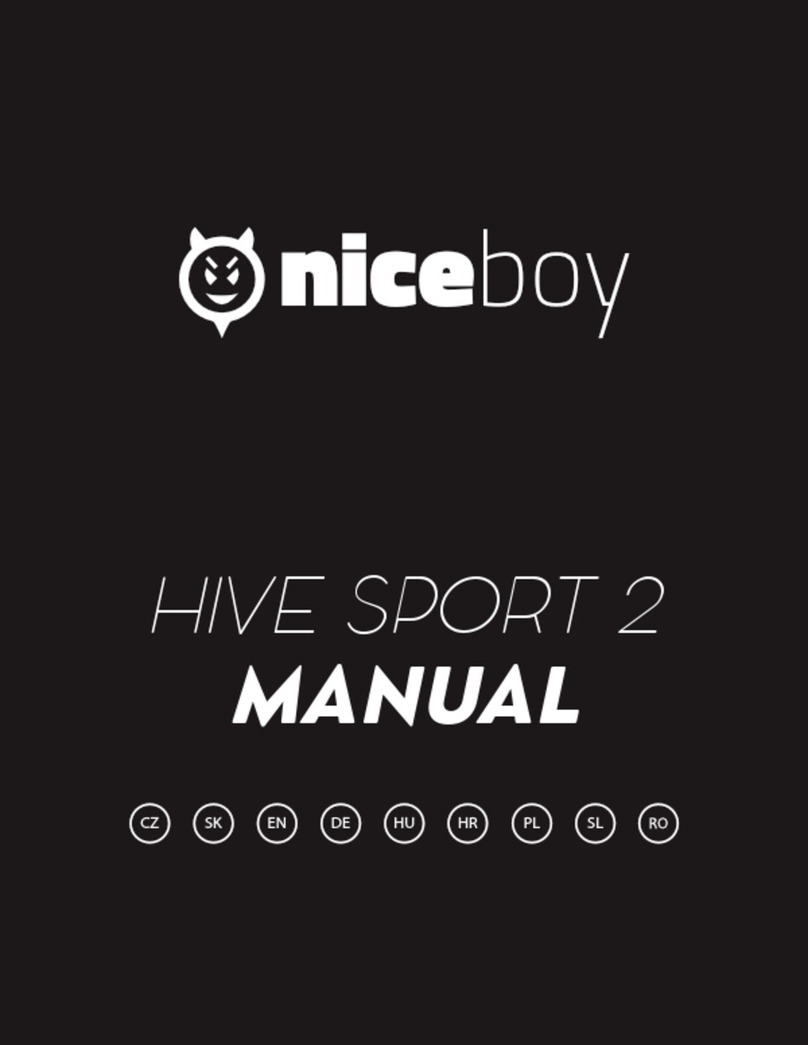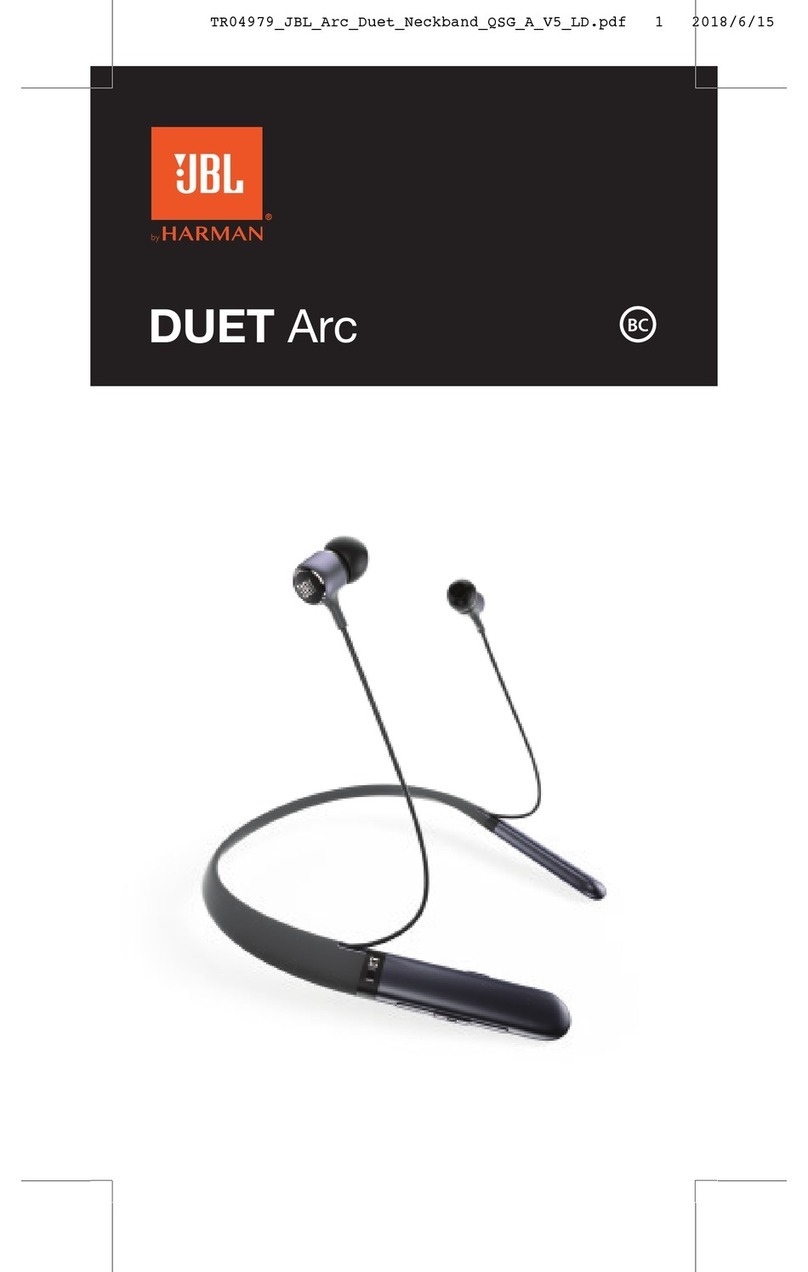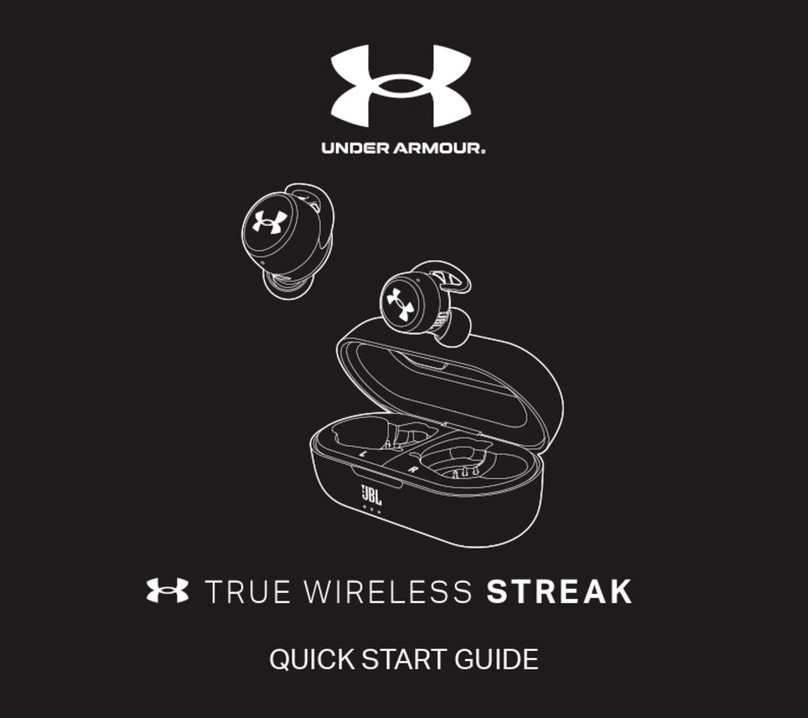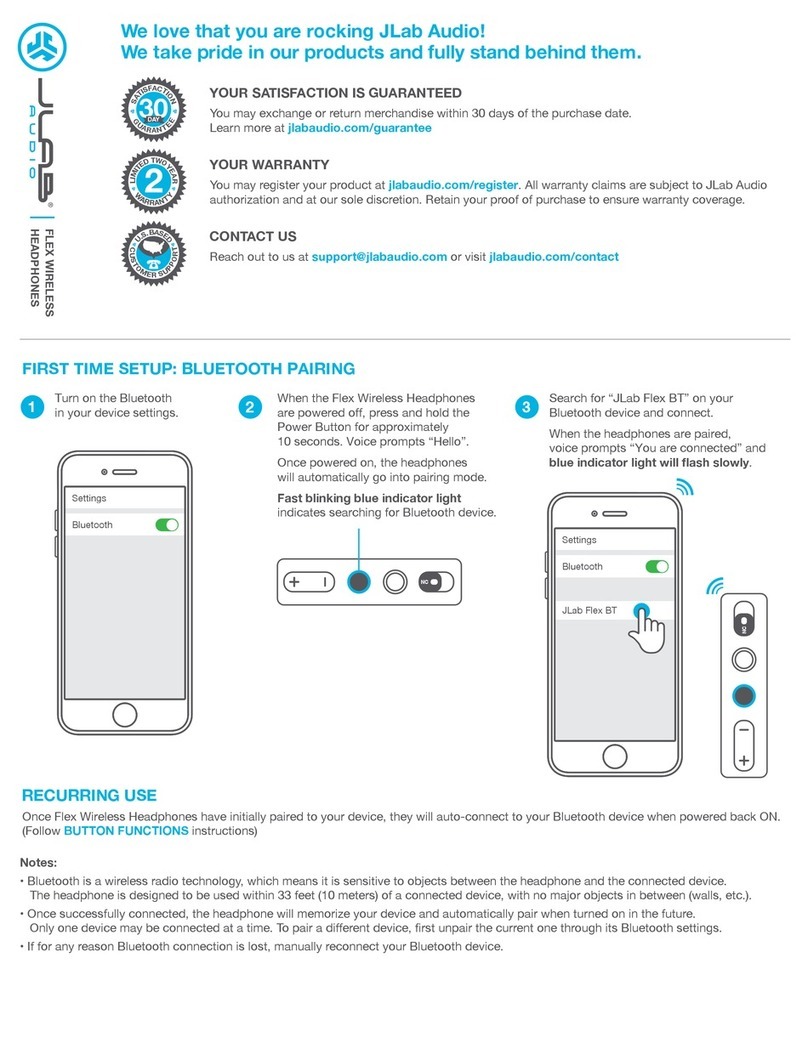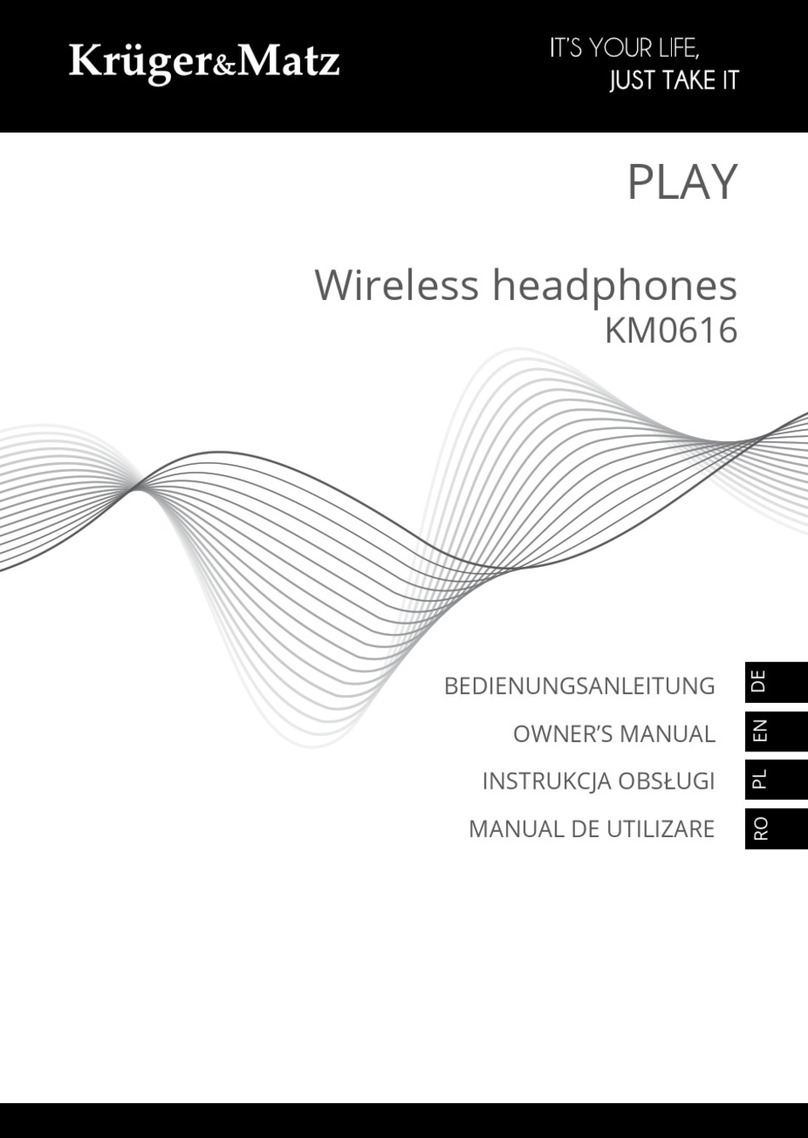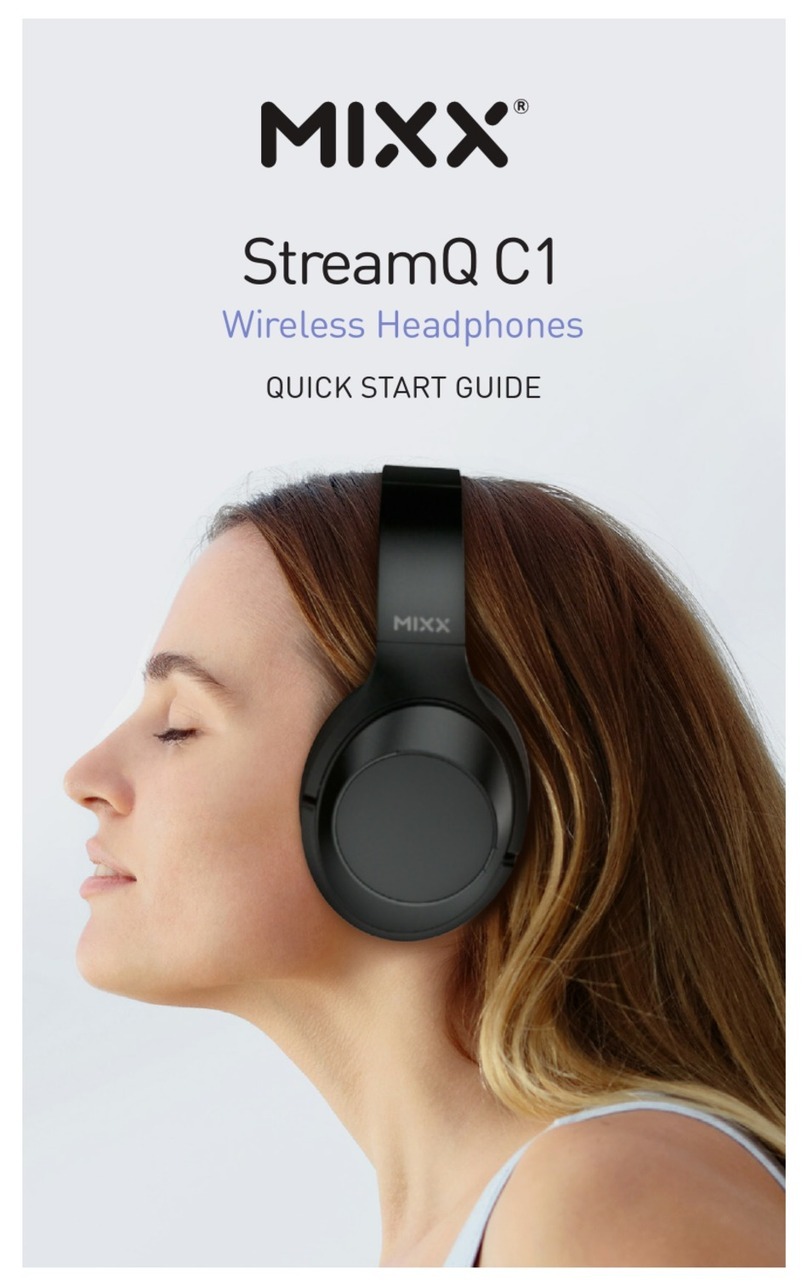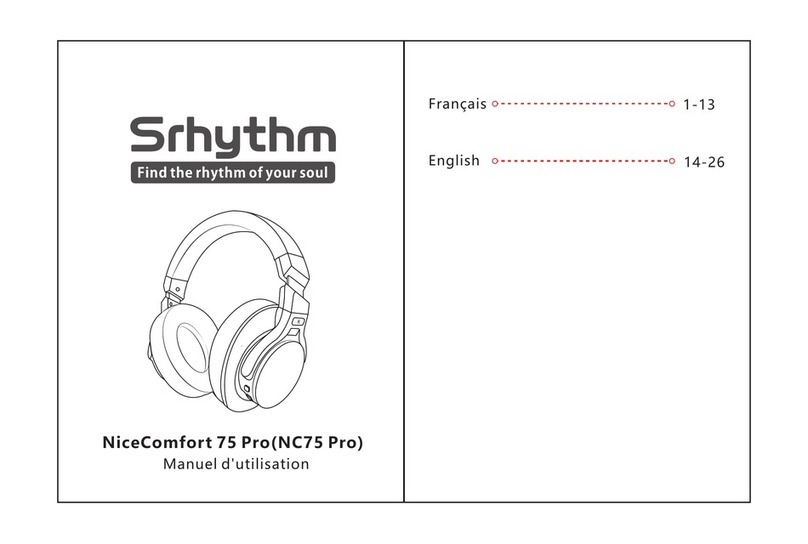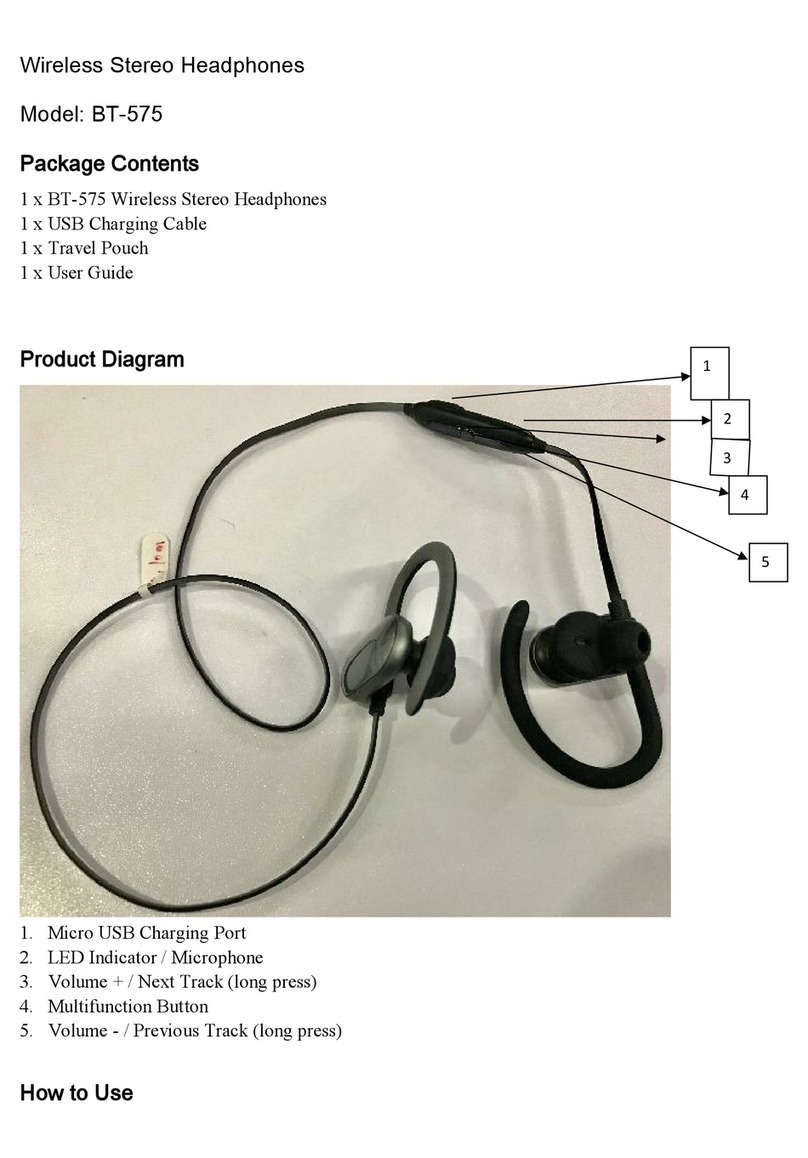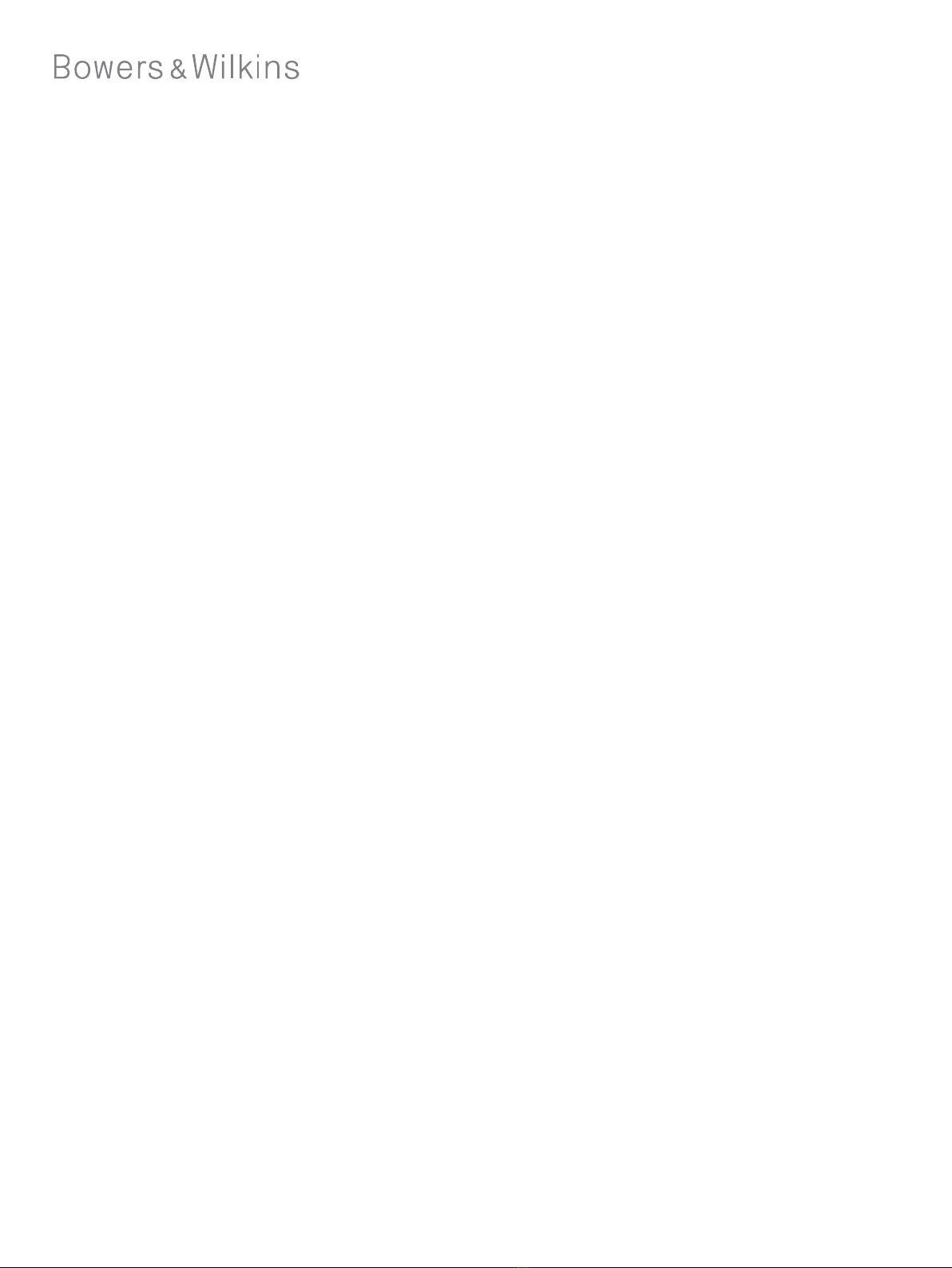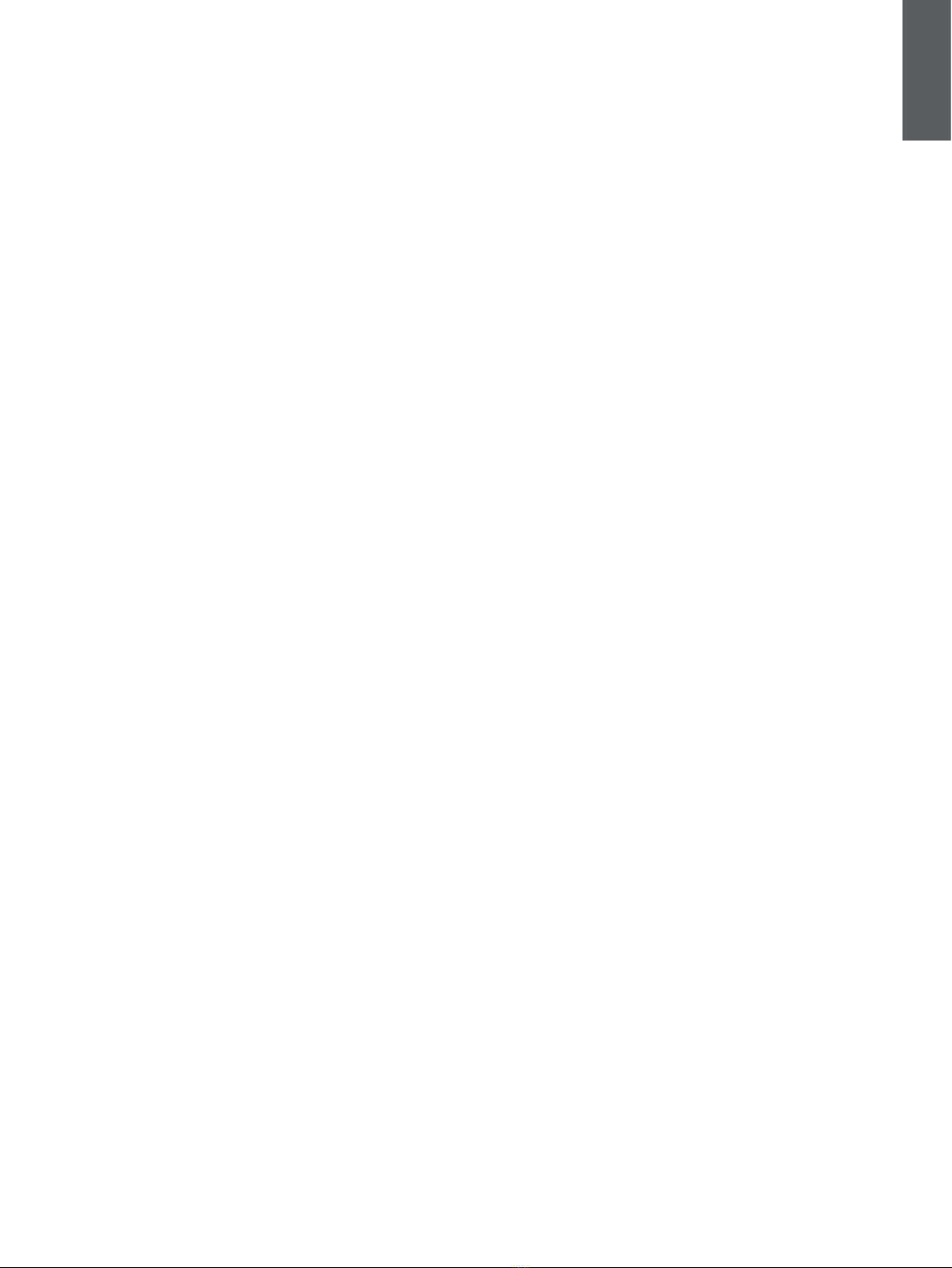4
ENGLISH
Note: Take care when wearing your headphones; hair or
accessories trapped between your ears and the earpieces,
or wearing glasses that distort the profile of your ears, may
interfere with the performance of the proximity sensors.
4.. Stowing the Ear Buds
When not being worn in the ear, the PI5 ear buds can be stored
and charged inside the charge case. The ear buds will be
magnetically held in the charge case. The ear buds can only be
stowed in one orientation.
Note: Take special care when wearing your earphones, hair
or accessories trapped between your ears and the ear
buds may interfere with proximity sensing.
5. Battery Charging
Your Bowers & Wilkins PI5 ships with the battery partially charged &
may be used immediately. For best practice we recommend to fully
charge the earphones before first use. Please allow up to 3 hours for
full charge.
To charge the PI5 ear buds:
1.
Place the PI5 ear buds int the charge case
2.
Close the charge case lid
To charge the PI5 charge case with cable:
1. Please use the supplied USB charging cable and connect the
USB plug to a USB wall charger or a powered computer USB
socket.
2. Then connect the USB-C end to the charge
case USB-C socket
Diagram 3
Status indicator illuminations
Illumination Operational state
Green (case lid open) Ear bud battery charge > 40%
Yellow (after power on) Ear bud battery charge >20%, <40%
Red (after power on) Ear bud battery charge <20%
Red (blinking) Ear bud factory Reset
Red (Solid) Hardware Reset/ System Crash
Blue blinking Pairing Mode Enabled
Blue (3 sec solid) Pairing successful
5.1 Status Indicator
The status indicator is located on the charge case provide information on the ear
buds when they are located in the case and provide information on the charging
case when the ear buds are removed.
With the Ear buds in the charging case. (Please see Diagram 3).
With the Ear buds in the charging case
With the earbuds removed from the charging case
Illumination Operational state
Green (case lid open) Ear bud battery charge > 40%
Yellow (after power on) Ear bud battery charge >20%, <40%
Red (after power on) Ear bud battery charge <20%
Red (blinking) Factory Reset
Red (Solid) Hardware Reset/ System Crash
Diagram 3
Status indicator illuminations
3.2 Voice Assistance
Voice Assistance can be activated by long pressing the right
earbud for 1 second.
3.3 Ambient Pass-Through
PI5 features ambient pass-through which lets some external
noise from the surrounding environment, such as safety
announcements, conversations or the ability to hear your
surroundings without taking the headphones off.
Ambient pass-through can be enabled/disabled through Bowers
& Wilkins headphone App. The level of ambient pass-through,
High/Low/Off, can be adjusted to suite your needs through the
App.
3.4 Wear Sensors
PI5 incorporates our latest enhanced wear detection sensors in
both earbuds, which will automatically pause the music when you
remove one ear bud from your ear and resuming the audio when
you replace it.
The wear sensors also help battery conservation by entering
standby when removed from the ears. When worn again, PI5
automatically wakes and connects to the last connected
Bluetooth device.
Wear sensor can be turned ON/Off in the Bowers & Wilkins
Headphone App.
Note: During charging, the charge case indicator will blink
green. When fully charged, the indicator will remain solid
green. The charge case can be charge with or without the ear
buds being housed inside the charge case
To charge the PI5 charge case with a wireless charging station:
1.Place the carging case onto a wireless charging station
2.Ensure that the rear of the charging case is on the charging
station (with the case indicator facing up)
Note: During charging, the charge case indicator will blink
green. When fully charged, the indicator will remain solid
green.