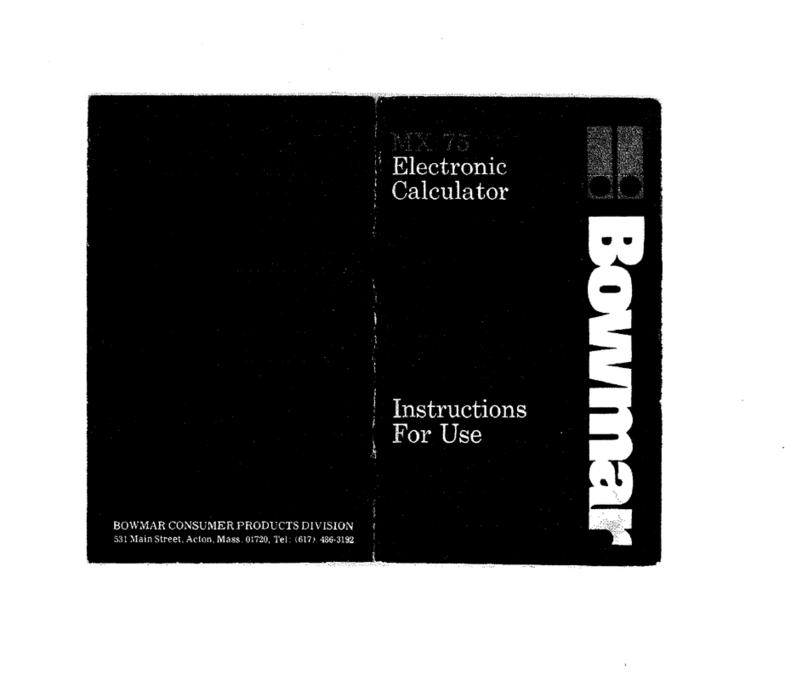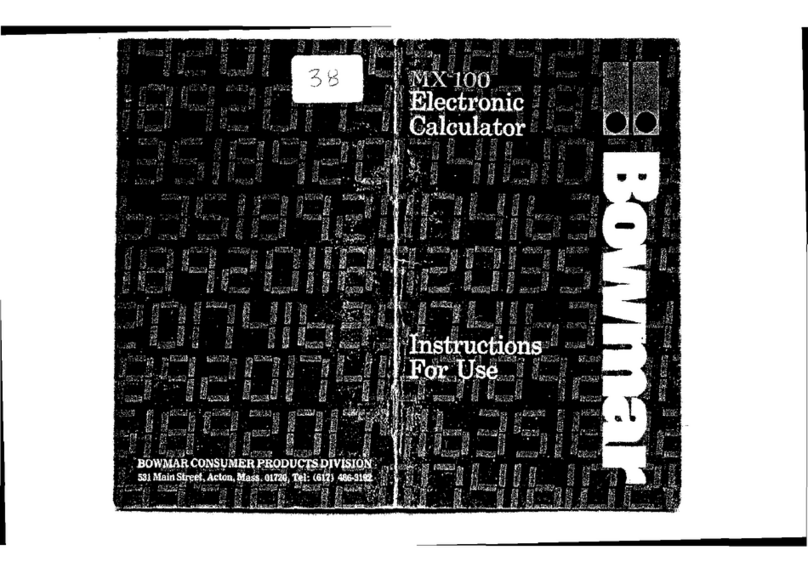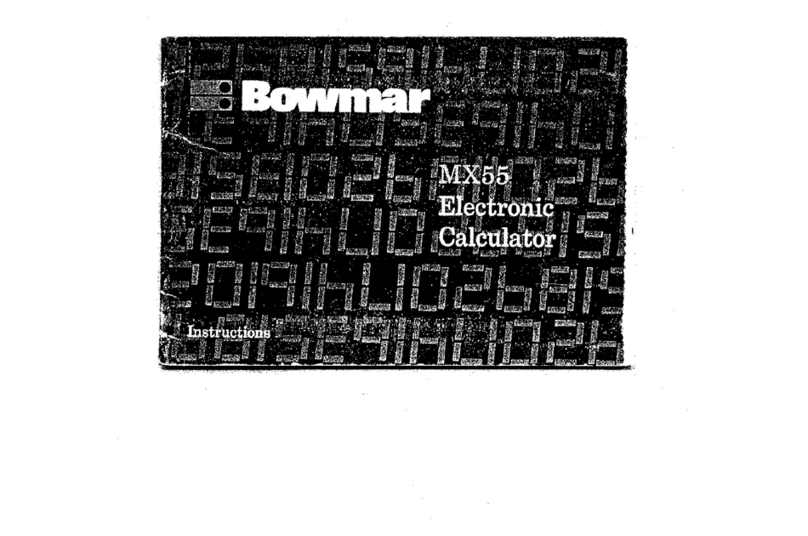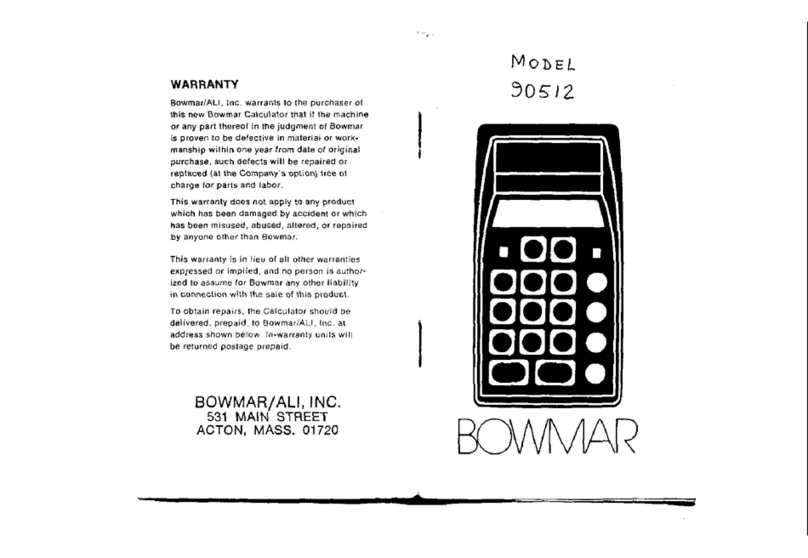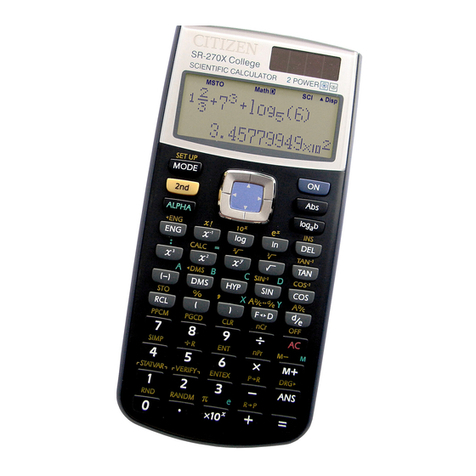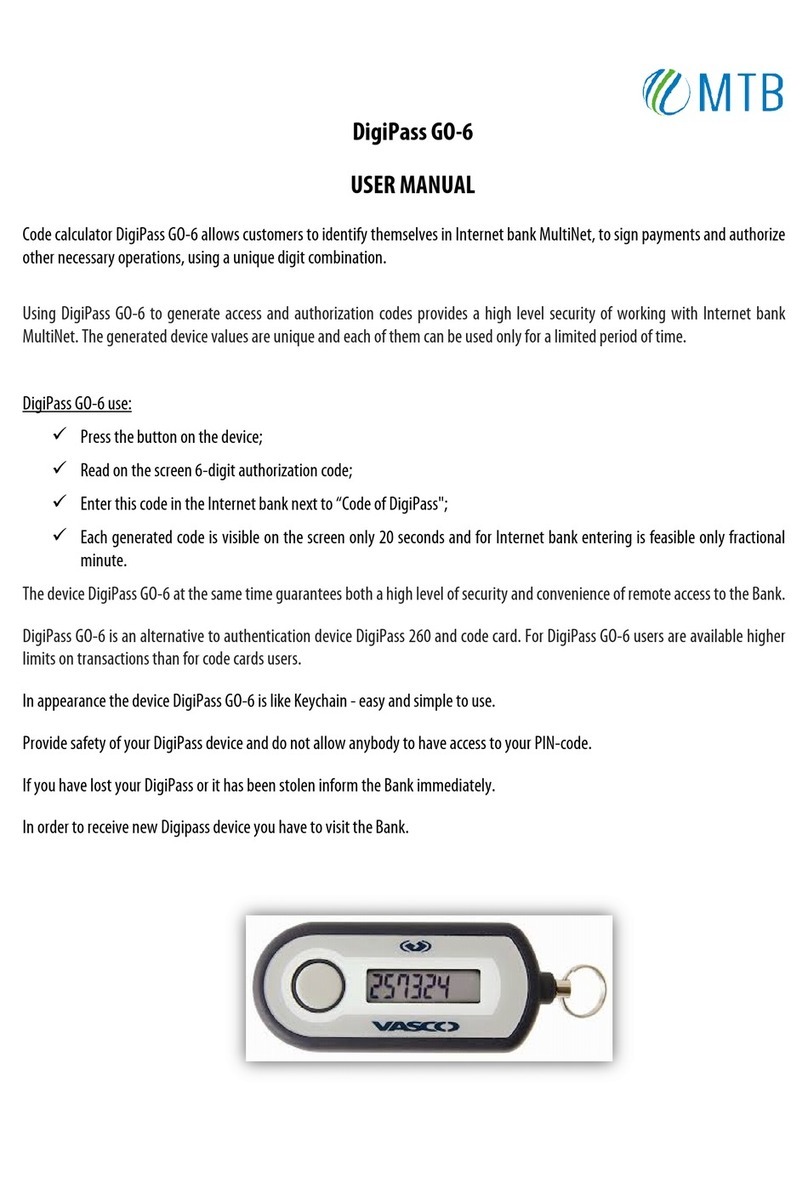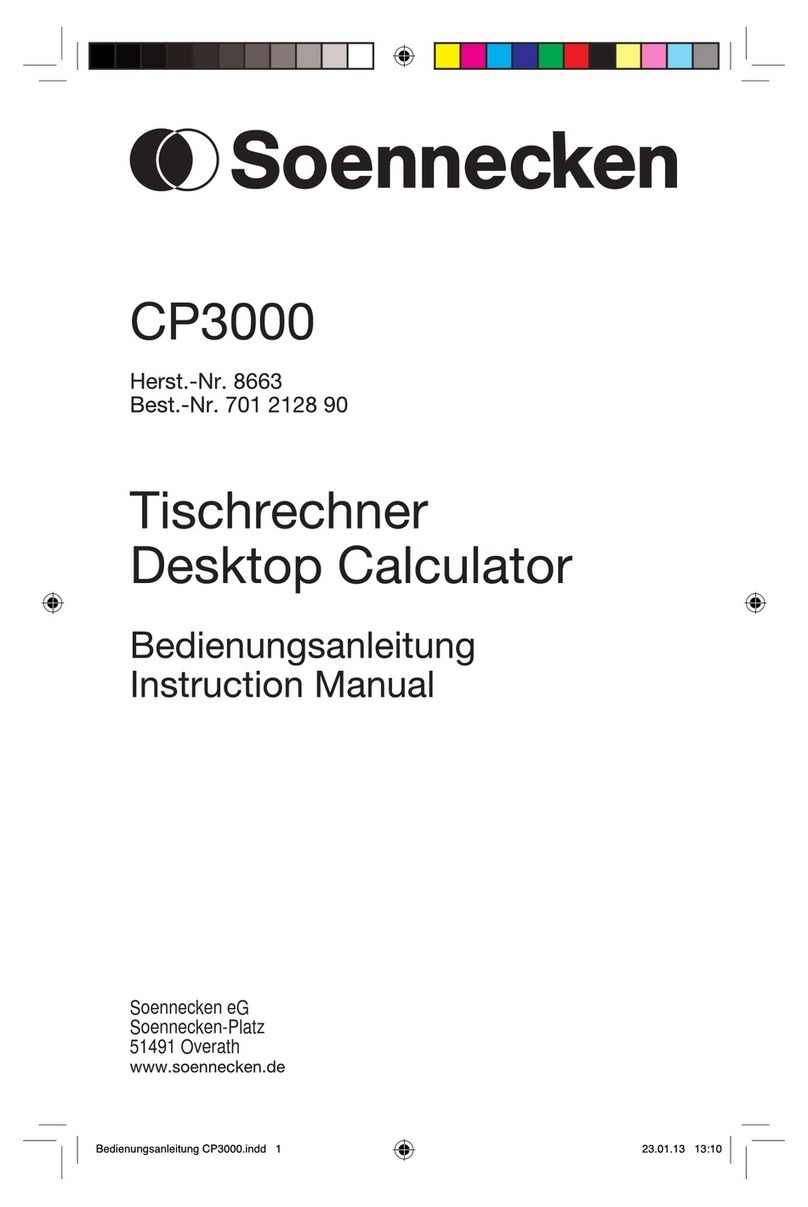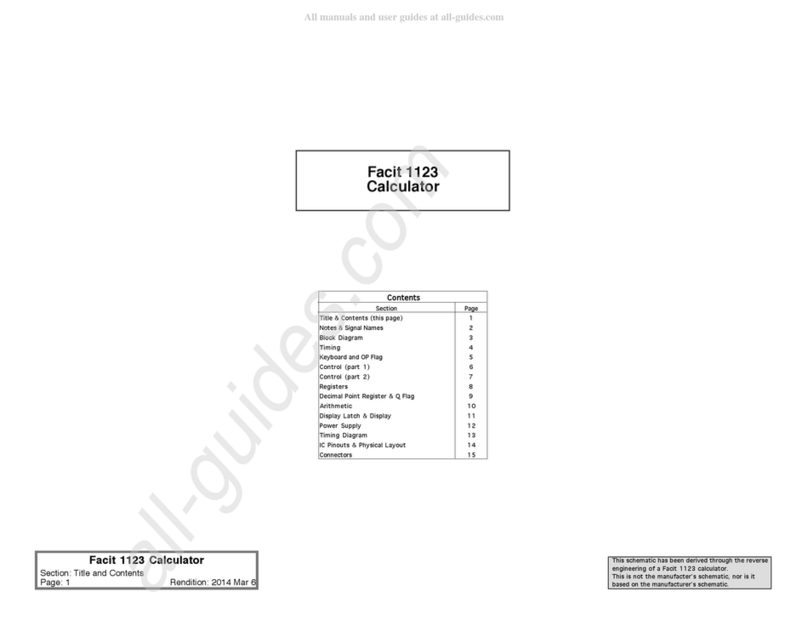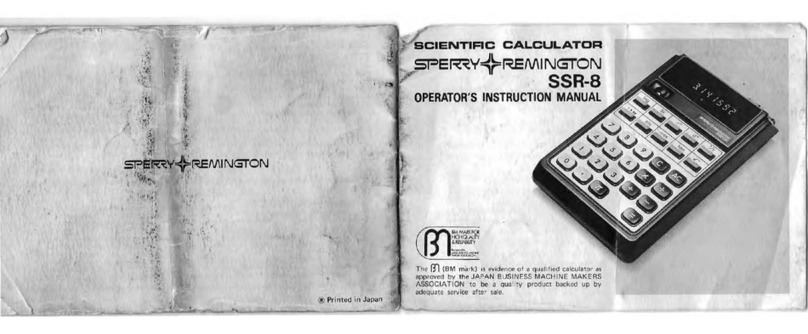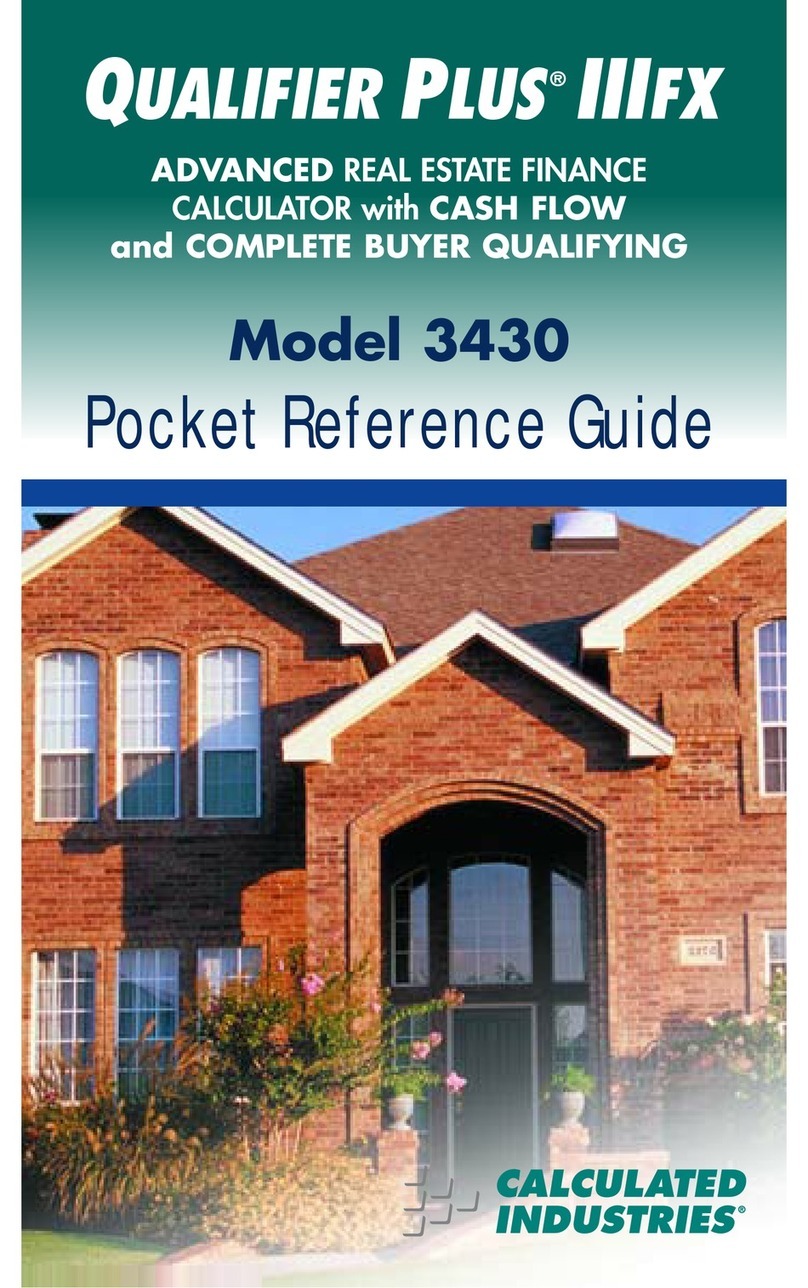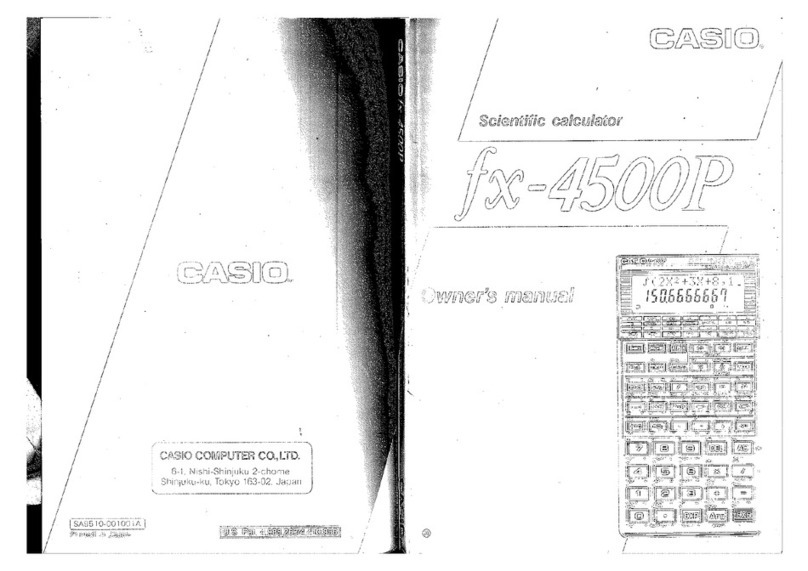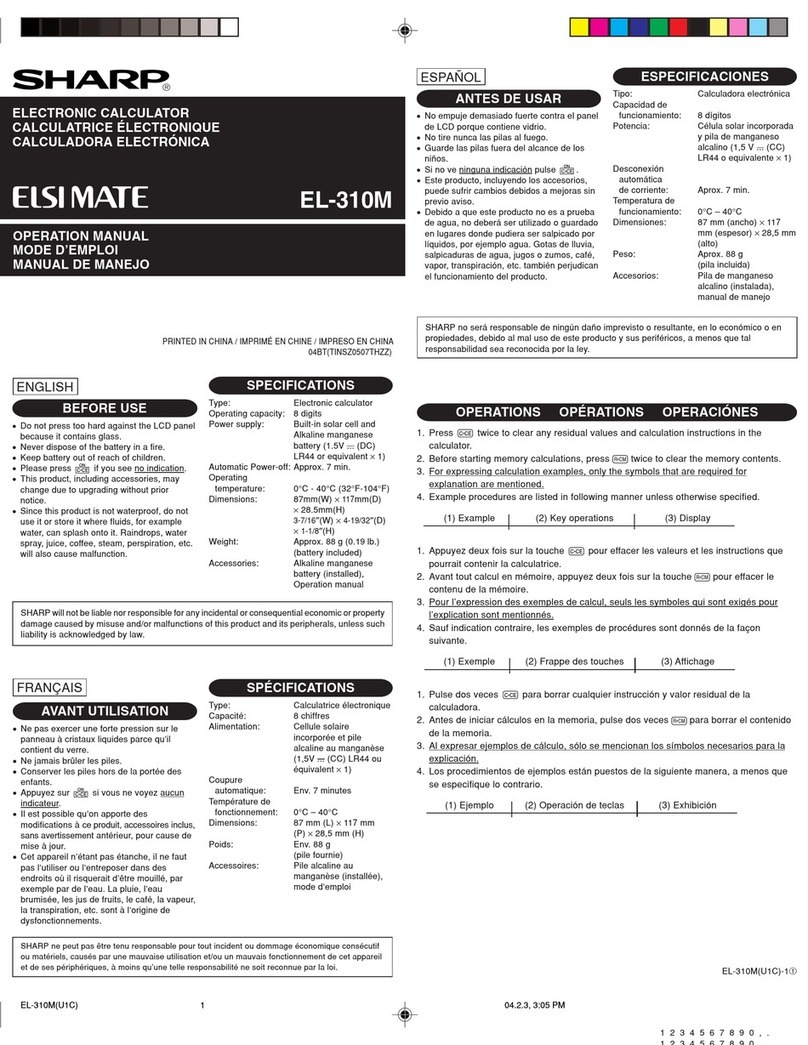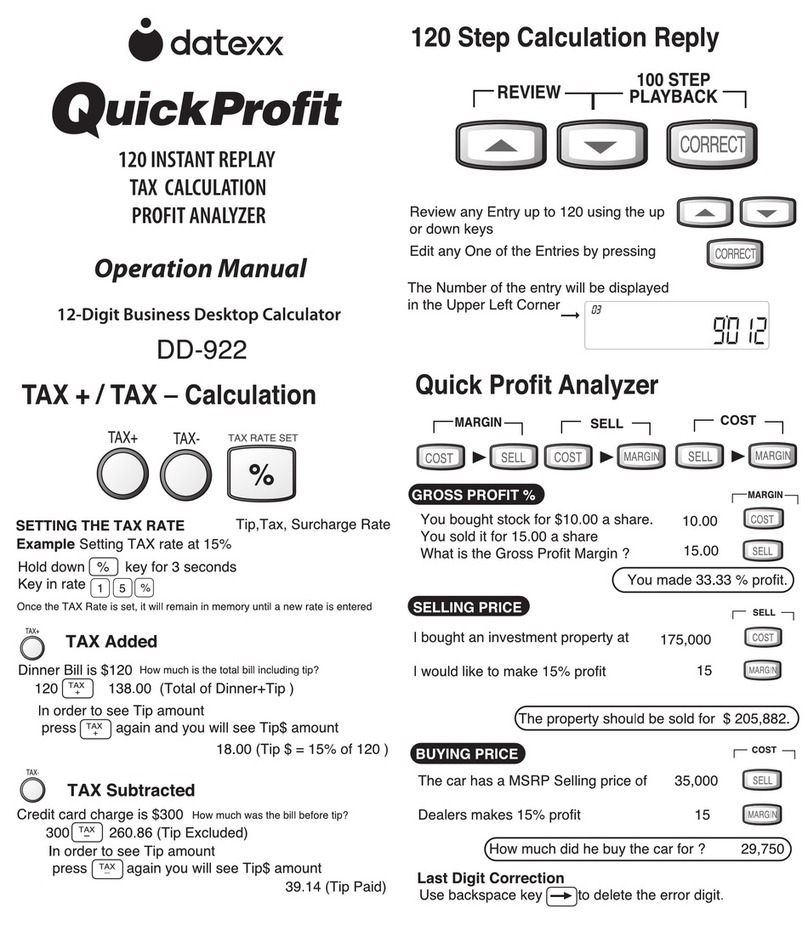Bowmar MX80 User manual


INTRODUCTION
Your
Bowmar
MX80
Calculator
represents a
significant
engineering
achievement
resulting
in
full-size
capability
in
a
pocket-size
package.
Advances
in
miniaturized
computer
circuits
using
single-chip
LSI
(Large
Scale
Integration),
LED
(Light
Emitting
Diode)
display
technology,
and a
unique
snap-action
keyboard
have
provided
a
rugged,
reliable
unit,
and
the
self-
contained
nickel-cadmium
rechargeable
batteries
permit
convenient
use
even
when
AC
power
is
not
available.
The
MX8Q
performs
addition,
subtraction,
multiplication,
division
and
percentage
including
chain
or
mixed
multiplication
and
division.
and
utilization
of
a
stored
constant,
It also has a
capability
to
mark
up
or
discount
a
number
after
the
percentage
is
calculated.
Ten
digits
are
provided
for
entry
and
readout
with
afull
floating
decimal
and
a
positive
or
negative
sign.
Additional
display
indicators
denote
Power
On,
Low
Battery,
Overflow,
Error
and
Minus
Sign.
A
"Battery
Saver"
feature
to
extend
battery
ope1ating
time
causes
the
display
to
blank
out
approximately
30
seconds
after
the
last
entry,
without
the
loss
of
a
problem.
It is
suggested
that
the
following
instructions
be
read
with
the
calculator
at
hand,
and
that
all
examples
be
performed
with
the
unit
to
increase
your
familiarity.
A
short
outline
of
operating
procedures
is
also
printed
on
the
back
of
the
calculator.
,
•
OPERATION
AC
Operation:
Set
the
switch
on
the
back
of
the
Charger/
Power
Supply
to
the
electrical
outlet
voltage,
Le., 115
or
230 Volts.
Plug
the
Charger
into
the
outlet
and
the
connector
into
the
Calculator.
(Note
that
the
connector
is
keyed.)
After
these
connections,
the
power
switch
may
be
turned
on
and
operation
started.
Battery
Operation:
Disconnect
the
Charger
cord
and
turn
the
power
switch
"ON".
With
normal
use
afull
battery
charge
can
be
expected
to
supply
about
5
hours
of
working
time.
NOTE:
When
the
low
battery
indicator
(L) on
the
display
is
lighted,
do
not
continue
battery
operation.
This
indicates
need
for
a
battery
charge.
Use
of
Ihe
Calculator
can
be
continued
during
the
charge
cycle.
Charging
will
continue
whether
calculator
is
on
or
off.
Battery
Charging:
Simply
follow
the
same
procedure
as
in
AC
operation.
The
Calculator
may
be
used
during
the
charge
period
if
desired.
In
order
to
fUlly
charge
a
battery
which
has
been
completely
discharged,
7
hours
is
required.
In
most
cases, an
overnight
charge
should
be
adequate.
NOTE:
Although
no
damage
will
result
from
prolonged
periods
with
the
Charger
connected,
il
is
advisable
to
remove
the
Charger
when
it
is
not
in
use
or
after
a
fu!1
recharge
cycle.
CAUTION:
To
avoid
possible
damage,
use
only
the
charger
provided
with
the
calculator.
•
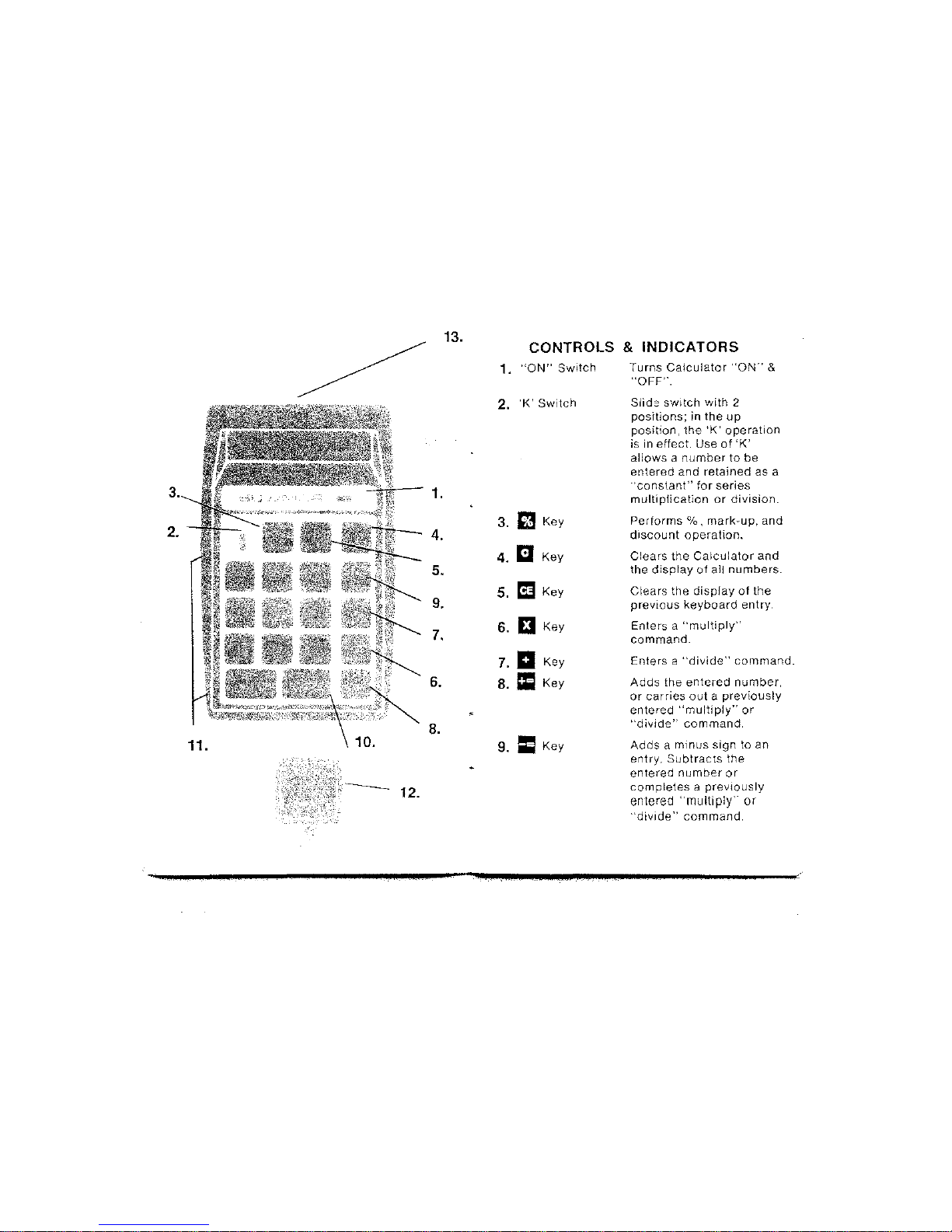
CONTROLS
&
INDICATORS
2.
'K'
Switch
Adds
a
minus
sign
to
an
entry,
Subtracts
the
entered
number
or
completes
a
prevlOusly
entered "multiply" or
"divide" command.
Slide
sWItch
with
2
positions;
in
the
up
position,
the
'K'
operation
is in
effect.
Use
of
'K'
allows
a
number
to
be
entered
and
retained
as
a
"constant"
for series
multiplication
or
division
.
Performs
%,
mark~up,
and
discount
operallon.
Clears
the
Calculator
and
the
display
of
all
numbers.
Clears
the
display
of
the
previous
keyboard
entry,
Enters
a
"multiply"
command.
Enters
a
"divide"
command.
Adds
the
entered
number,
or
carries
out
a
previously
entered
"multiply"
or
"divide"
command.
Turns
Calculator
"ON"
&
"OFF".
Key
Key
Key
Key
Key
Key
1.
"ON"
Switch
9.
==
Key
•
13.
1.
•3. m
4.
4.
a
5.
5.
ri
9.
7.
6.
13
7.
a
6.
8.
all
8.
12.
10.
11.
3.
2.
•
__ __
_
-..,.
'
2.
./
~
'-
L
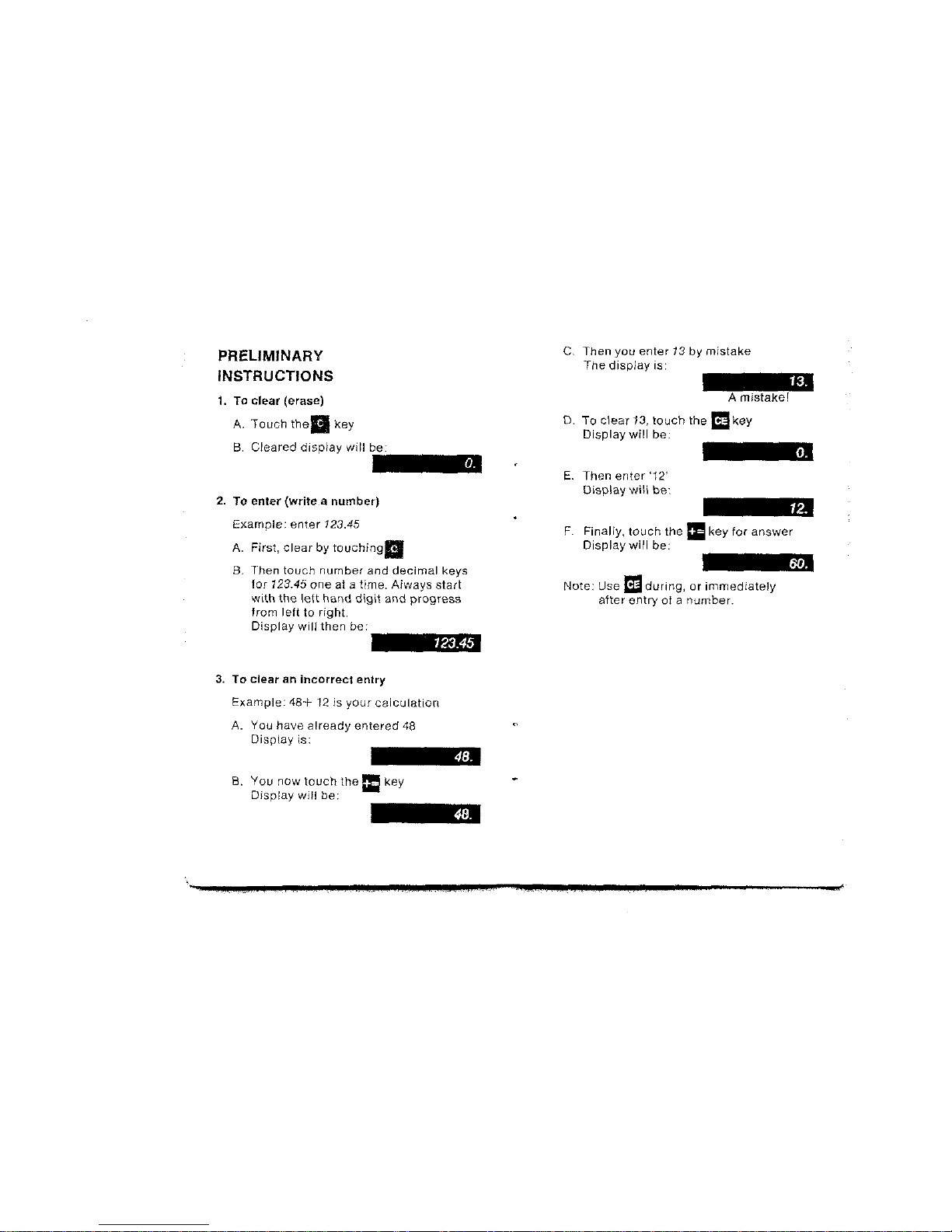
F.
Finally,
touch
the
:I
key
for
answer
Display
will
be:
Note:
Use
m
during,
or
immediately
after entry of anumber.
C.
Then
you
enter
13
by
mistake
The display is:
E.
Then
enter
'12'
Display wi\!
be",
Amistake!
D.
To clear
13,
touch the II.key
Display
will
be:
•
PRELIMINARY
INSTRUCTIONS
2.
To
enter
(write
a
number)
Example:
enter
123.45
A.
First,
clear
by
touchingll
B.
Then
touch
number
and
decimal
keys
for
123.45 one at atime. Always start
with
the
left
hand
digit
and
progress
from
left
to
right.
Display
will
then
be:
1.
To clear (erase)
A.
Touch
thell
Key
B.
Cleared
display
will
be:
123.45
3.
To
clear
an
incorrect
entry
Example:
48·+-
12
is
your
calculation
A. You
have
already
entered
48
Display
is;
B.
You now touch the
==
key
Display
will
be:
-
•
OJ(
151
; 1 1-1 , ,
t.
:.
",J
"til';,
Mit
,¢
Ii.
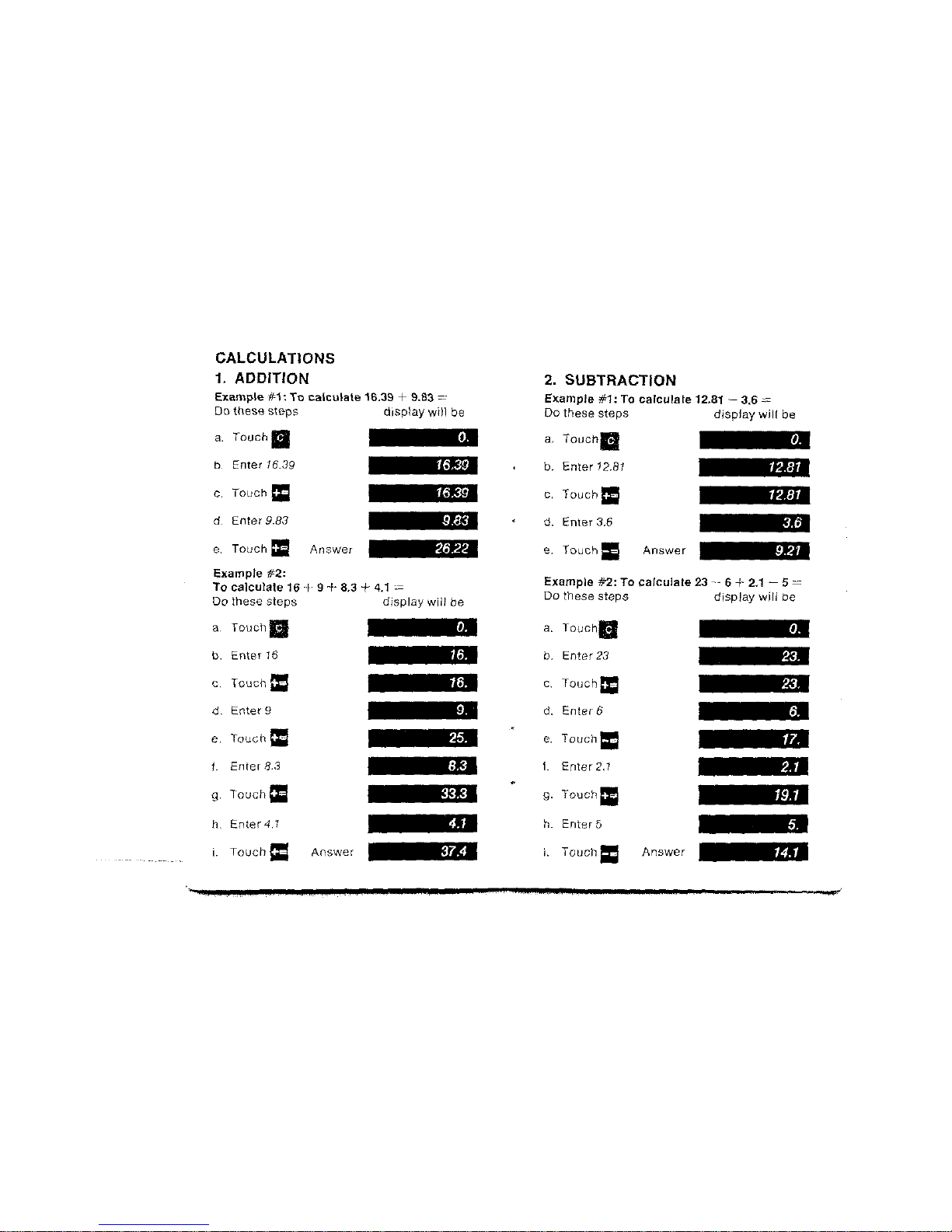
CALCULATIONS
1.
ADDITION
Example
ff1:
To
calculate
16.39 +9.83 =
Do these steps display will be
2.
SUBTRACTION
Example
#1:
To
calculate
12.81
--
3.6:.=
Do these steps
display
will be
a.
Touch
II
b
Enter
16.39
c.
Touch
=:
d.
Enter
9.83
e.
Touch
=:
Answer
16.39
16.39
9.83
,26.22
a.
ToUChll
,b.
Enter
12.81
c.
Touchll
•d. Enter
3.6
e. Touch=
Answer
12.81
12.81
9.21
19.1
14.1
Example
#2:
To
calculate
23"~
6+
2.1
- 5 =
Do
these
steps
display
will
be
a.
TouchB
b.
Enter
23
c.
TouCh=:
d.
Enter 6
e.
Touch=
f
Enter
2.1
•g.
Touch
II
h
Enter
5
i.
TouCh=
Answer
37.4
33.3
c.
Touch =
d.
Enter
9
Example
#2:
To
calculate
16
--I-
9+8.3 +
4.1
:.=
Do
these
steps
display
will
be
a,
TOUChl!
b.
Enter
16
e.
Touch
==
1
Enter
8.3
g.
Touch =
h
Enter4,7
I
TouchCl
Answer
•
Lit

384.3
,6.1
Example
#2:
To
calculate
3 x
21
x
6.1·
Do
these
steps
display
will
be
Example
#3:
To
calculate
31
x 6
Use
of
'K'
Switch
31
x8.2 :=
31
x7.6=
Do
these
steps
display
will
be
a.
Touch
II
b.
Enter
3
,c.
Touch
EI
I
1d.
Enter
21
Touch
EI
e.
f.
Enter
6.1
g.
Touch
==
Answer
.
10.
-
20.
~
10.
.-
50.
Answer
f.
Enter
10
c,
Touch=:;
d.
Enter
82
e.
Touch
II
Example
#3:
To
calculate
62
-82 +10 -40-=:
Do
these
steps
display
will
be
8.
Touch
II
b.
Enter
62
g.
TouChl:l"
h.
Enter
40
I.
Touch
==
186.
31.
a.
Touch
II
b.
Push
'K'
on
(up)
fc
Enter
31
t
d.
Touch
13
Enter
6
e
I.
Touch
1:1
1st Answer
g.
Enter
8.2
29.32
56.5
29.32
16[,6.58
Answer
3.
MULTIPLICATION
Example
#1:
To
calculate
29.32 x
56.5::..::
Do
these
steps
display
will
be
a.
Touch
II
e.
Touch
1:1"
b.
Enter
29.32
c.
Touch
EI
dEnter 565
'*
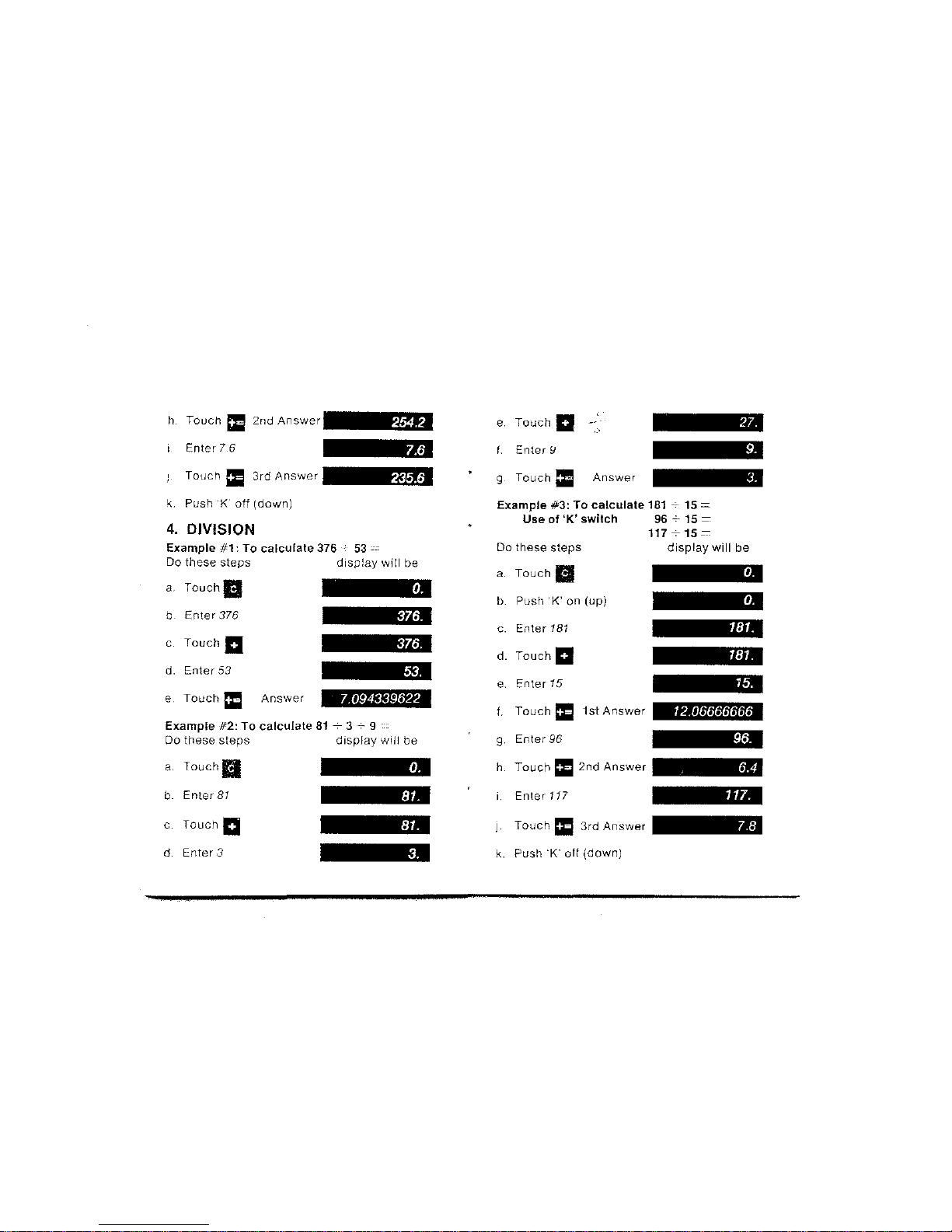
h
Touch
1:1
2nd
Answer
Enter
7.6
254.2
e.
Touch
a
f.
Enter
f:J
..
'
j,
Touch
II
3rd
Answer
235.6 g.
Touch:l
Answer
181.
181.
117.
,6.4
12.06666666
e.
Enter
15
c.
Enter
181
d.
Touch
a
a.
Touch
II
f.
Touch
=:I
1st
Answer
9
Enter
96
h
Touch
II
2nd
Answer
,
Enter11?
b.
Push
'K'
on
(up)
Example
#3:
To calculate
181
-;-.
15 =
Use
of
'K' switch 96
-;.
15 =
117715=
Do
these
steps
display
will be
J.
Touch
II
3rd
Answer
•
376.
376.
,7.094339622
,53.
k. Push
'K'
off
(down)
c.
Touch
a
d.
Enter
53
4.
DIVISION
Example
#1:
To calculate 376
53
~,~
Do
these
steps
display
will
be
a.
Touch
II.
b.
Enter
376
e,
Touch
=-
Answer
Example ·#2: To calculate
81
---:-
3-:-- 9 -
00
these
steps
display
will
be
a,
Touch
II
b.
Enter
81
c,
Touch
a
d,
Enter
3
k.
Push
'K'
olf
(down)
,
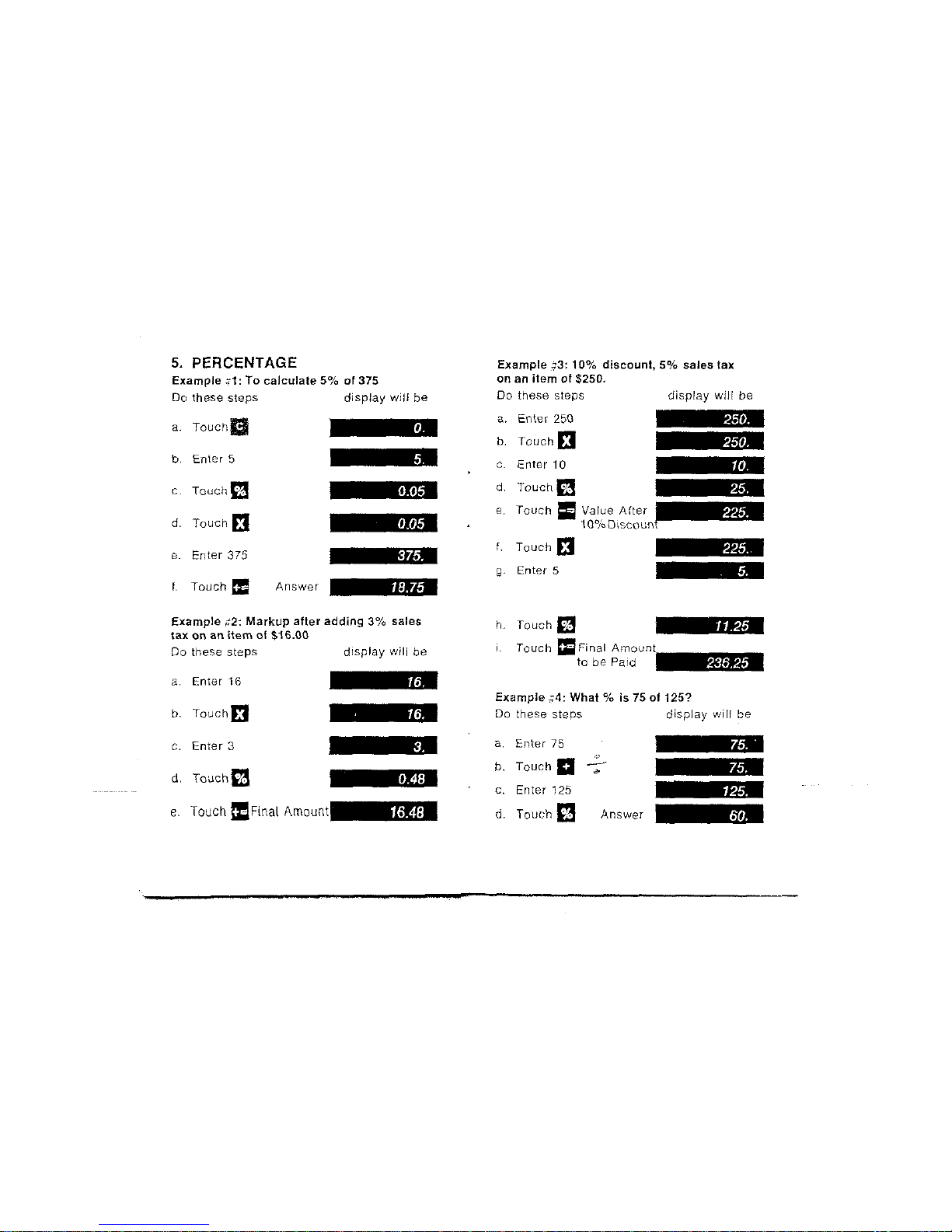
5.
PERCENTAGE
Example
:;'1:
To
calculate
5%
of
375
Do
these
steps
display
will
be
Example
,13:
10%
discount,
5%
sales
tax
on
an
item
at
$250.
Do
these
steps
display
will
be
a.
TOUChS
b.
Enter
5
c.
TouChm
d.
Touch
EI
e.
Enter
375
f.
Touch =
Answer
0.05
0.05
375.
18.75
a.
Enter
250
b.
Touch
13
c. Enter 10
•d.
TouChm
e.
Touch
==
Value
After
•100j<,Olscoun
f.
Touch
EI
g.
Enter
5
250.
250.
225.
225.
Example
;;,2:
Markup
after
adding
3%
sales
tax
on
an
item
of
$16.00
Do
these
steps
display
will
be
h,
Touch
m
I.
Touch
DlFinal
Amount
to
be
Paid
11.25
236.25
a,
Enter
16
b.
TouchEi
.16.
Example
;;'4:
What
%
is
75
of
125?
Do
these
steps
display
will
be
C.
Enter
3
8.
Touch
a!Final
Amount
0.48
16.48
a.
Enter
75
Touch
a
'C'
b.
~
~
c. Enter 125
d. Touch
em
Answer
75
..
125.

g.
Touch=
hTouch
13
,
Enter
8
J.
TouchD
.
-_.
-
•
k.
Enter
20
I.
Touch
II
m
Enter
8
n
Touch
=
Answer
15.33333333
-92.
-92.
Example
;3:
5%
of
(5
+
16
+
17)
xa
Answer
Do
these
steps
display
will
be
(9 +6 - 5) x8
_.
....-
8"
20
b.
Enter
23
c.
Touch
EI
d.
Enter
4
eTouch
II
f.
Touch
a
9
Enter
6
h. Touch
;;
Example
#2:
To
calculate
6.
MIXED
ARITHMETIC
Example
#1:
To
calculate
23 x
(--4)
--:-
(---6)
=---
00
these steps
display
will be
a.
Touch
II
Do
these
steps
a,
Touch
II
display
will
be
b.
Enter
9
c.
Touch
II
,38.
d.
Enter 6
e,
Touch
=
f.
Enter
5304.
.,.
.
1:
La;
•
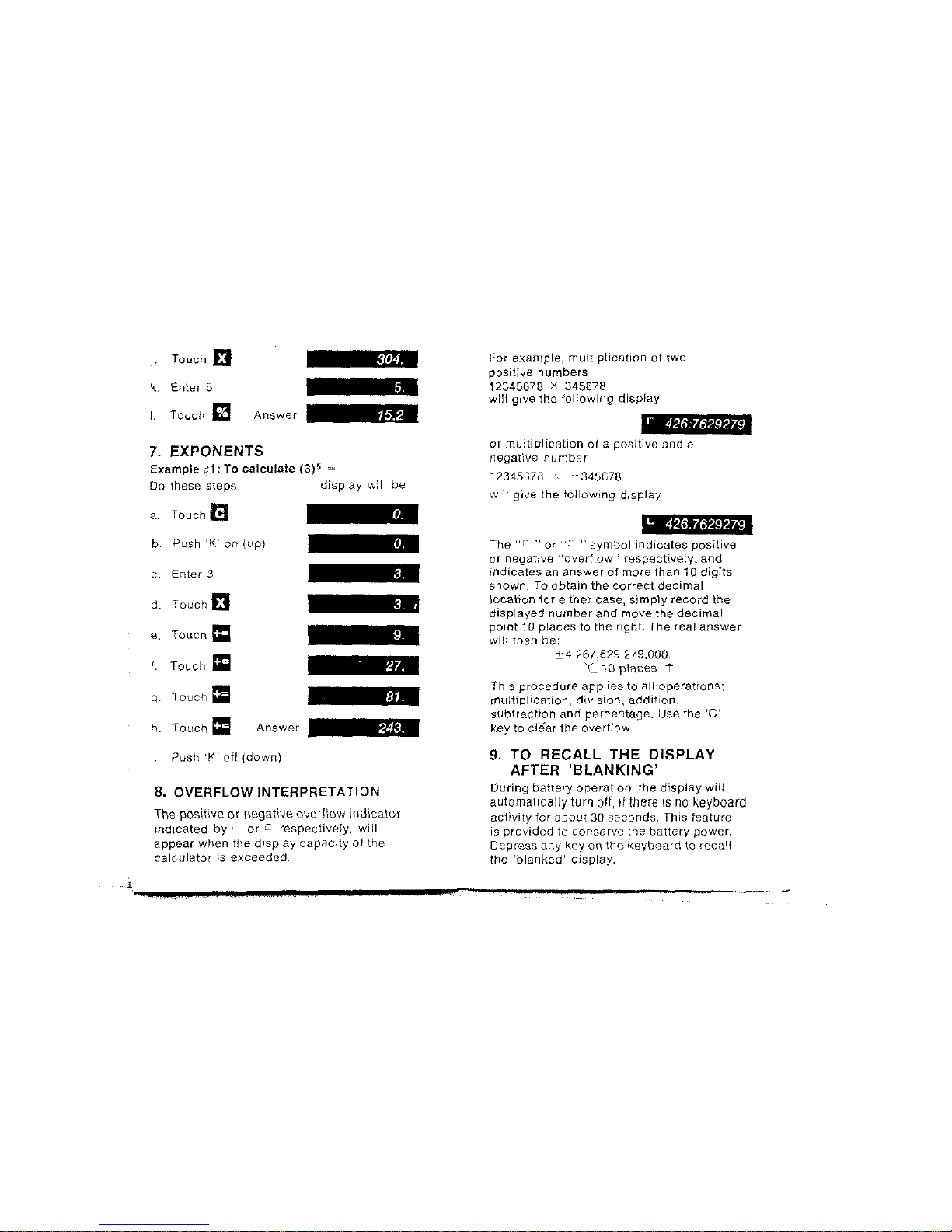
J.
Touch
EI
k.
Enter
5
I.
Touch
m
Answer
For
example,
multiplication
of
two
positive numbers
12345678 X
345678
will
give
the
following
display
r426.7629279
will
give
the
tollowlng
display
or
mUltiplication
of
a
positive
and
a
negative
number
7.
EXPONENTS
Example;;1: To calculate
(3)5
-
Do these
steps
display
will
be
12345678'
345678
9.
TO
RECALL
THE
DISPLAY
AFTER
'BLANKING'
During
battery
operation,
the
display
will
automallcally
turn
off,
il
there
is
no
keyboard
activity
for
about
30
seconds.
This
feature
is
provided
to
conserve
the
battery
power.
Depress
any
key
on
the
keyboard
to
reeaU
the
'blanked'
display.
c426.7629279
The
",'.
"or
"::.:
,.
symbol
jndicates
positive
or
negative
"overflow"
respectlvely,
and
indicates
an
answer
of
more
than
10
digits
shown. To obtain the
correct
decimal
location
lor
either
case,
simply
record
the
displayed
number
and
move
the
decimal
point
10
places
to
the
right.
The
real
answer
will then be:
+4.267,629,279,000.
~C
10
places
~
This
procedure
applies
to
all
operations;
multiplication,
division,
addition,
subtraction
and
per-centage. Use
the
'C'
key
to
clear
the
overflow.
8.
OVERFLOW
INTERPRETATION
The positive
or
negative overHow indicator
indicated
by"
or:=
respectively,
will
appear
W~len
the
display
capacity
of
the
calculator
is
exceeded.
a.
Touch
e
bPush
'K'
on
(uP)
c
Enter
3
d.
Touch
EI
e. Touch
1:11
I.
Touch
ail
g.
Touch
=-
h.
Touch
==
Answer
I.
Push
'K'
off
(down)
"
..
_-----------_
......
-----------------
b
...
:'1:;
•
l¢
(£4,
'lOP
•
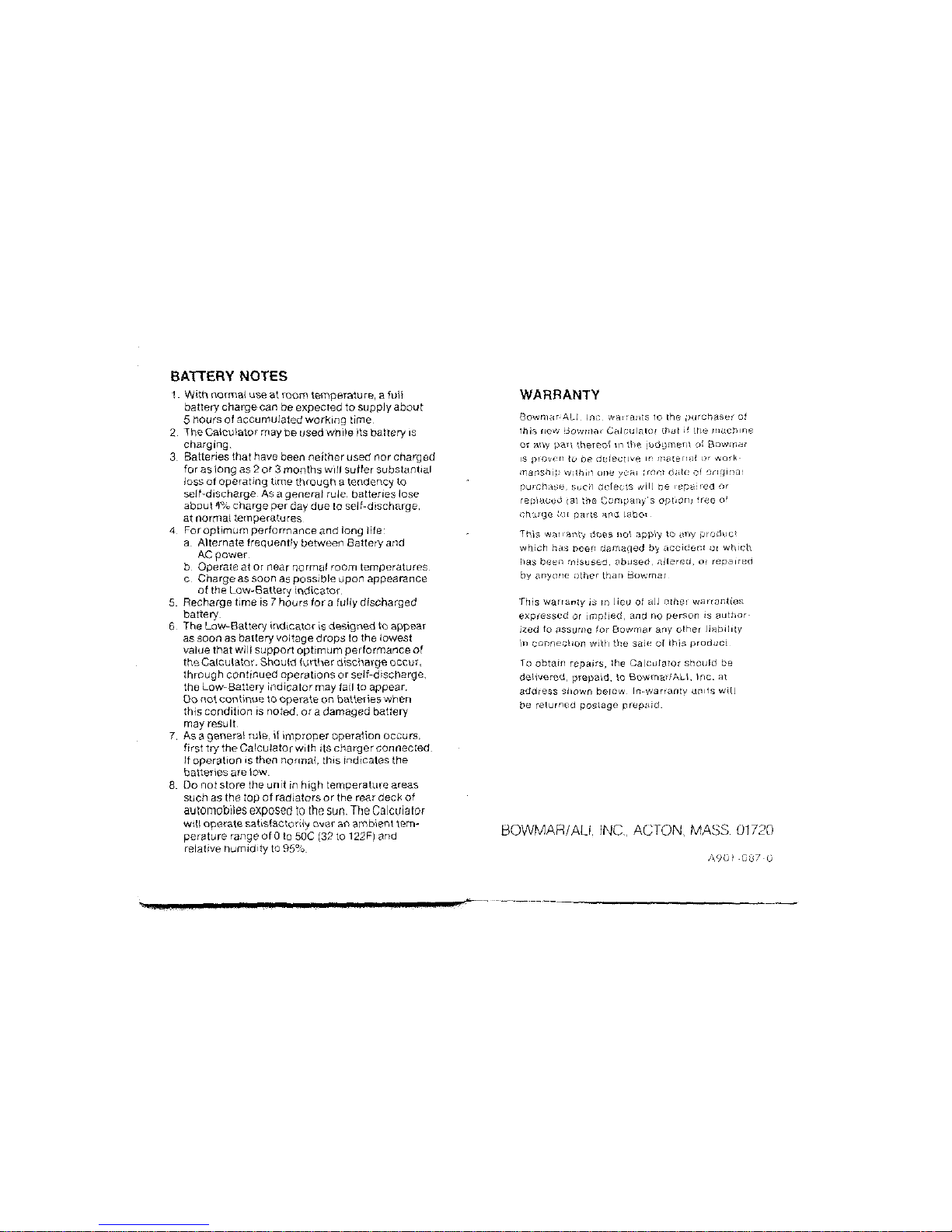
BAlTERY
NOTES
1.
With normal
USB
at room temperature, a
fuB
battery
charge
can be expected
to
supply
about
5hours
of
accumulated working time,
2.
The
Calculator
may
be
used
while
'Its
battery IS
charging.
3.
Batteries thathave been
neither
used
nor
charged
for as
long
as 2
or
3
months
will
sutler
substantial
loss
of
operating
time
through
atendency to
self-discharge. As agenera! rule, batteries lose
about
'1"/0
charge
per
day
due
10
sel
f-dIscharge.
at
normal
temperatures
4For
optimum
perforrnance
and
long
life
a.
Alternate
treqlJently
between
Battery
and
AC power
b.
Operate at
or
near
normal
room temperatures.
c,
Charge
as
soon
85
possible
upon
appearance
of
the
Low~Battery
indicator.
5.
Recharge
time
is 7
hours
for
afully
discharged
battery.
6The
Low-Battery
indicator
is
designetl
to
appear
as
soon
as batteryvoltage
drops
to the
lowest
value
that
will
support
optImum
performance
of
theCalculator.
Should
further
discharge
occur,
through
continued
operations
or
self-discharge,
the
Low-sattery
indicator
may fail to
appear.
00
not
continue
1:0
operate
on
baHeries
when
this
condition
is noted.
or
a
damaged
battery
may result.
7,
As ageneral rule,
if
improper
opera1\on occurs,
first
tly
the
Calculator
with
its
charger
connected,
lf
operation
is then nonna!,
thiS
indicates
the
baHeries are loW.
8.
00
not
store
the
unit
in
high
temperature
areas
such
as
the top
of
radiators
or
the rear
deck
of
automobiles
exposed
to
the
sun.
The
Calculator
will
operate
satisfactonly
over
an
ambient
tem-
perature
range
of
a
to
SOC
(32
to
122F) and
relative
numidlty
to
95
%•
WARRANTY
80Wr1l,HALI,
Inc,
'
....
alrants
10
the
purchas(~:,
at
lhi~j
flew
;30'Nnl,H
Cidc;uliltor
thdt
j!
trw
IlIaC;llne
Dr
,my
pan
the-rDol \Il
\he
!udDment
,,:
Bowillar
IS
pl'OVen
10
D8
drciecttve
In
Iiiater:,li
Dr
work-
rnanshl.~)
Within
[JIW
vei\l
rro,,)
(!ille
of
~),-;qif'a!
purGh<l~;r",
~,;i;c-rl
defects
will
be
rep<JI:-<2d
or
replaced
ial
thG
Ci)mpall~'s
opt,orl)
treo
0'
ch'Hge
:qr
p,Hts
'H\f1
lHbol
lr-'\,; w;).lI'ani'f
does
!lo\ <>pply 10
,lny
pwc!l.IC'.
which
has
been
claO'laged
by
accider.1
01
which
113s
be~,f1
mjsu$ed,
illnlsed,
ililered,
or
repaired
by
anyone
other
than
80wmar
Hlis
warranty
IS
In
lieu
ot
all
other
Wi3:'ranties
expressed
or
JlTlpiied,
and
no
perSon
:s
Buthor-
ized
10
",S3ume
lor
80wmar
any
other
liiJ.billty
in
conner;llon
Wil)'
the
saie
of
this
prodUCt
To
obtain
repairs,
the
CalcuI;:IlOr
should
be
dBli\lered,
pre-paid, \0
Bowm,:l!;"U.
Inc.
at
address
shown
belOW
In"warranty
units
will
be
tclurnt,d
postage
prepaid.
BOWMAR/AU, INC. ACTON.
MASS.
01720
1\90)
·C~j7
Ij
Ii
J.i
H
it
.
Table of contents
Other Bowmar Calculator manuals