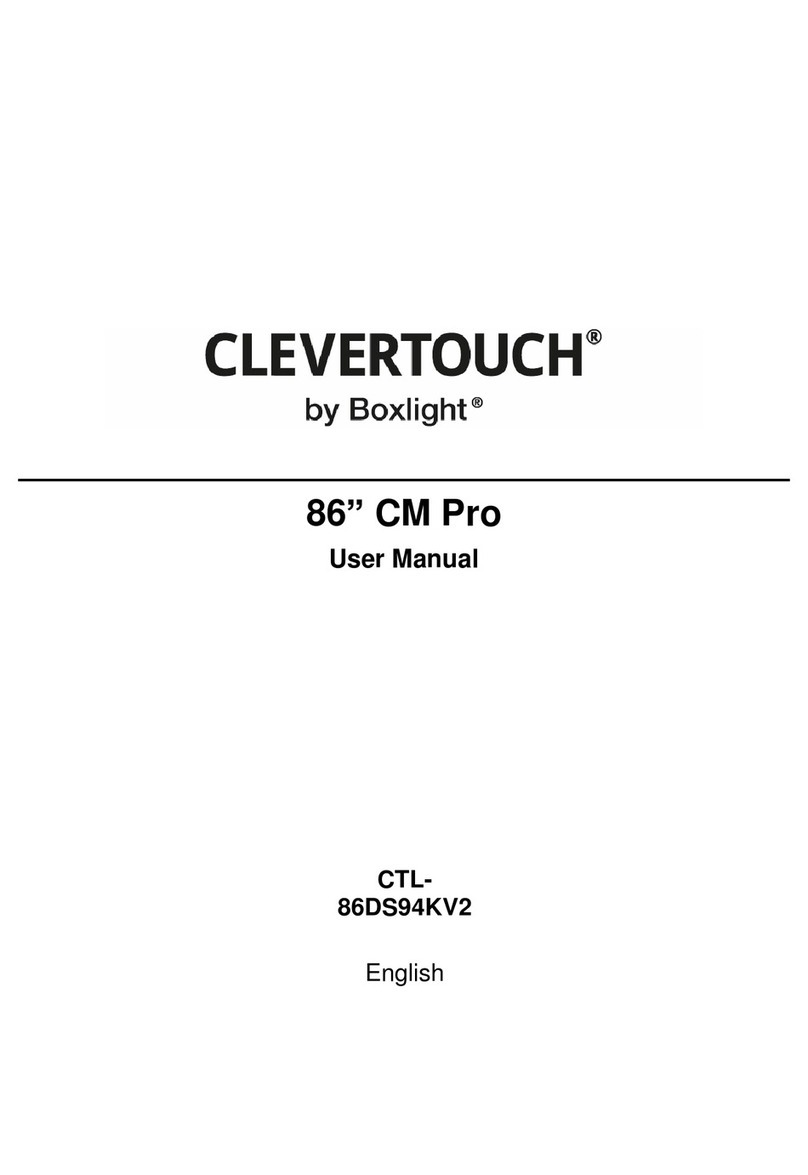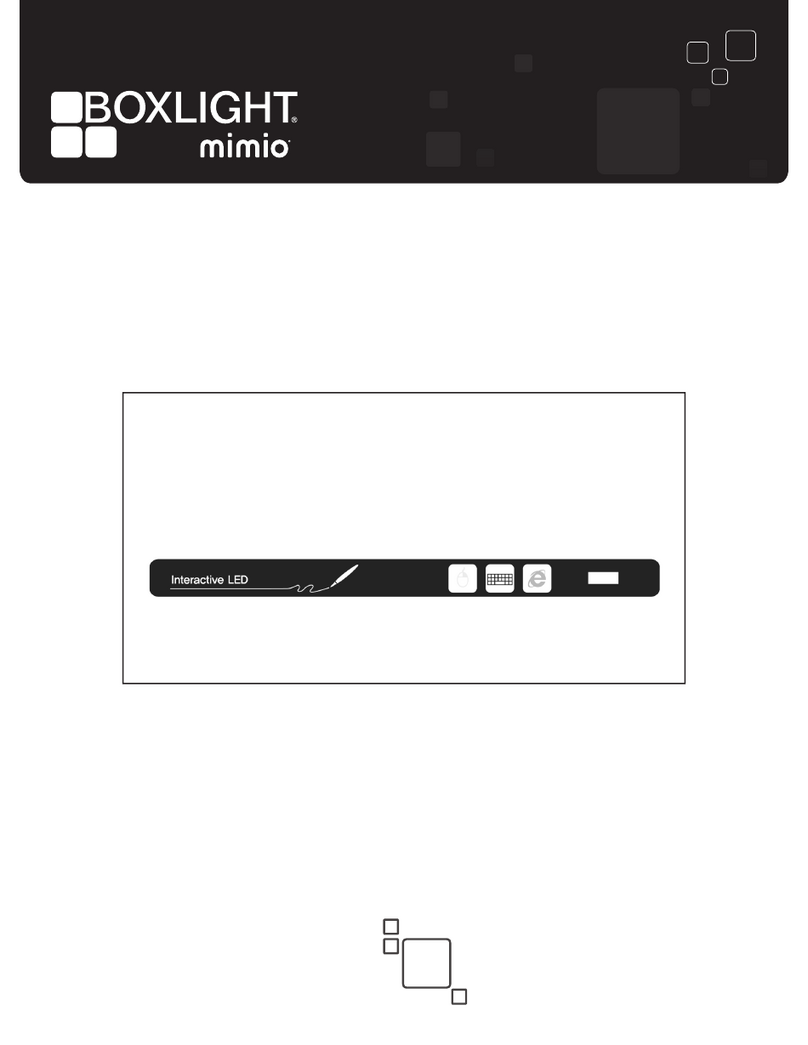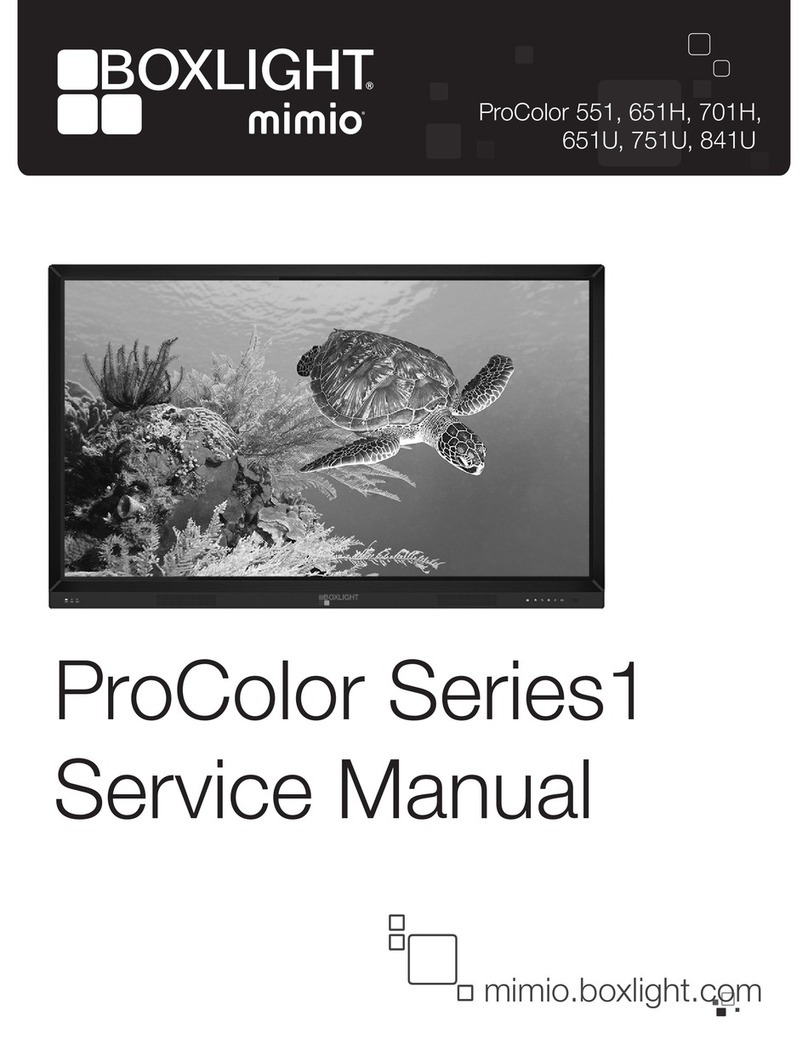www.boxlight.com ©Boxlight 2022
Power
Supply
•Keep power cable from physical or mechanical damage.
•Check and ensure AC source is connected to the ground.
•The power cable is exclusively for use with this device only.
•Unplug power supply during severe weather such as
thunderstorm and lightning storms.
•Check that the unit's operating voltage is identical with your local
power supply.
•Use the original power cable from the accessory bag. Do not
modify or lengthen it.
•Unplug power supply during school breaks or when the unit will
be in idle for a long time.
LED Screen
•Unplug the power cable before cleaning.
•Clean the screen with a soft, dustless, and dry cloth.
•For deep clean, please contact an authorized service center.
Never use water or the spray type detergent to clean the unit.
•Never use any other hard or sharp object to replace the touch
pen.
•To ensure the best display quality and extend the life of the
product, do not display overly bright images for extended
periods of time.