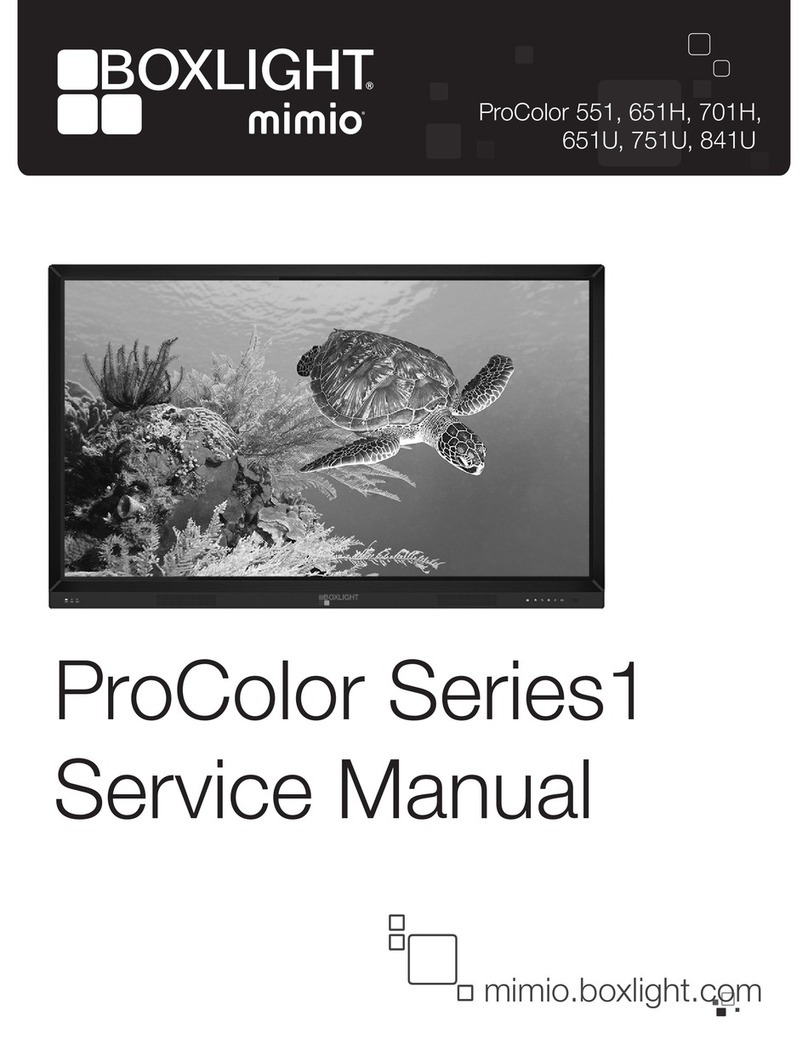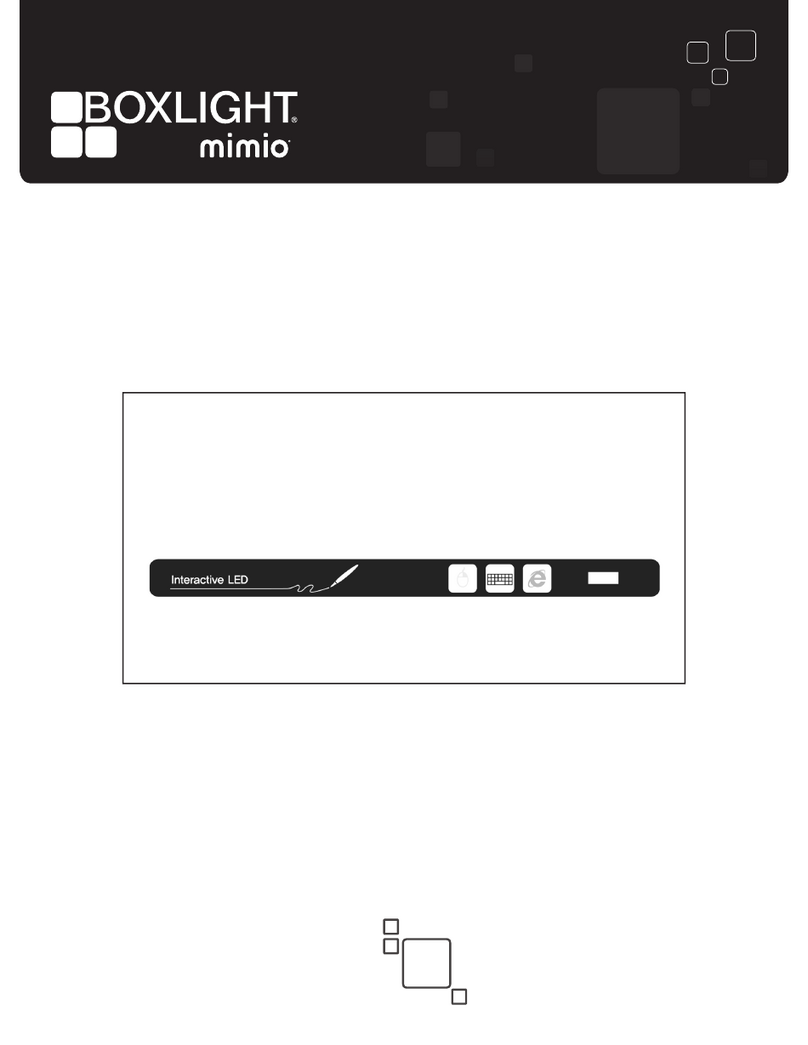damage,whichoftenrequiresextensiveadjustment
work by a qualified technician.
•
Do not shake the product. Ensure that it stays ina
balancedstanceonitsposition.
•
Do not throw or drop any object on your product.
•
Donotinterfereonyourproductsscreenoranyother
surface with a sharp object.
•
Donotkeep your product ina humid environment.
•
Do not keep your product in an extremely cold
environment.
•
Do not keep your product in an extremely hot
environment.
•
Do not place the product on the floor and inclined
surfaces.
•
To avoid danger of suffocation, keep plastic bags
outofthereachofthebabies,childrenanddomestic
animals.
Vent holes of the product
The vent holes are designed to provide the product
to work constantly and prevent it from overheating.
Donotblock these openings inanyway.For the same
reason, please do not place your product on beds,
sofas,carpetsandsimilar surfaces.
Never insert an object into the product through vents
or openings. High voltage flows in the product, and
inserting any objects in the vents or openings of the
product may cause electric shock, short circuit of the
internalpartsand/orfire.For thesamereason, donot
spill water or liquid ontheproduct.
Repair
Unless a basic implementation on the product is
specified by the producers’ technical department on
a document, do not repair your product by yourself.
Otherwise, your guarantee may get suspended and
you may risk your health or your product. In case of
need, consult your authorized service.
•
When the cable is worn off or harmed.
•
If the product has been dropped or the cabinet has
been damaged.
•
If the performance of the product is changed or the
appliance needstoberepaired.
•
When a liquid was spilled on the product or when
objectshavefallen intotheproduct.
•
Whentheproducthasbeenexposedtorainorwater.
•
When the product does not operate properly as
describedintheoperatinginstructions.
Replacement parts
In case the product needs replacement parts, make
sure that the service person uses replacement parts
specifiedbythemanufacturer, orthosewiththesame
characteristicsandperformanceastheoriginalparts.
Use of unauthorized parts can result in fire, electric
shock and/or other danger.
Safety checks
Uponcompletionofserviceorrepairwork,requestthe
servicetechnician toperformsafetychecksto ensure
thattheproduct isinproperoperating condition.
Wall mounting
Whenmountingtheproductonawall,besuretoinstall
theproductaccordingtothemethodrecommendedby
the manufacturer.
•
Read the instructions before mounting the product
on thewall.
•
The wall mount kit is optional. You can obtain from
yourlocaldealer,ifnotsuppliedwiththeproduct.
•
Do not install the product on a ceiling or on an
inclined wall.
•
Use the specified wall mounting screws and other
accessories.
•
Tightenthewallmountingscrewsfirmlytopreventthe
product from falling. Do not over-tighten the screws.
Power Cord
•
The power cord is used to disconnect the product
from the mains and therefore it must remain
readily operable. If the product is not disconnected
electrically from the mains, the device will still draw
power for all situations even if the product is in
standbymodeor switched off.
•
Useonlythe power cord supplied with themonitor.
•
Do not damage the power cord nor place heavy
objects on it, stretch it, over bend it or step on it.
Also, do not add extension cords. Damage to the
cord may result in fire or electric shock.
•
Whenunpluggingtheappliance,alwayspulldirectly
on the plug. Do not pull from the cable when
unpluggingtheappliance.
•
Donotuse the power cord with a power tap. Adding
an extension cord may lead to fire as a result of
overheating.
•
Do not remove or insert the power plug with wet
hands. Doingsocould resultinelectric shock.
•
Unplugthepowercordifitisnotusedforalongtime.
•
Do not attempt to repair the power cord if it is
broken or malfunctioning. When damaged it must
be replaced, this should only be done by qualified
personnel.
Especially for child safety
•
Don’t allow children to climb on or play with the
monitor.
•
Don’t place the monitor above furniture that can
easily beused assteps.