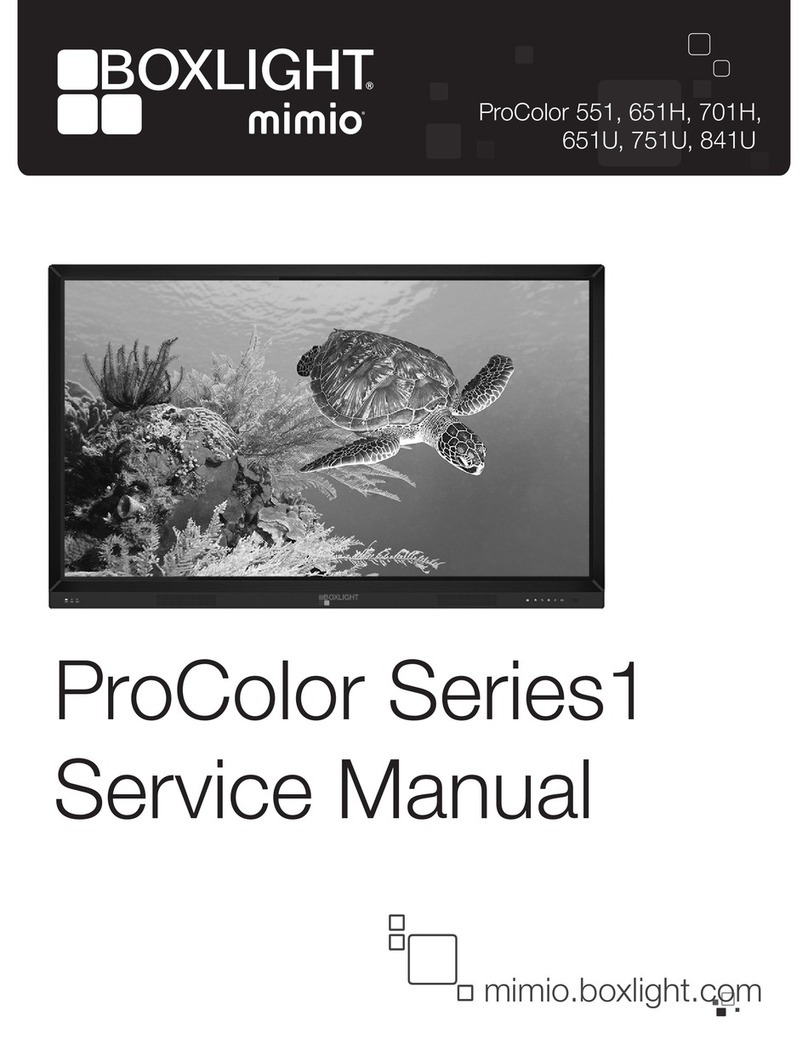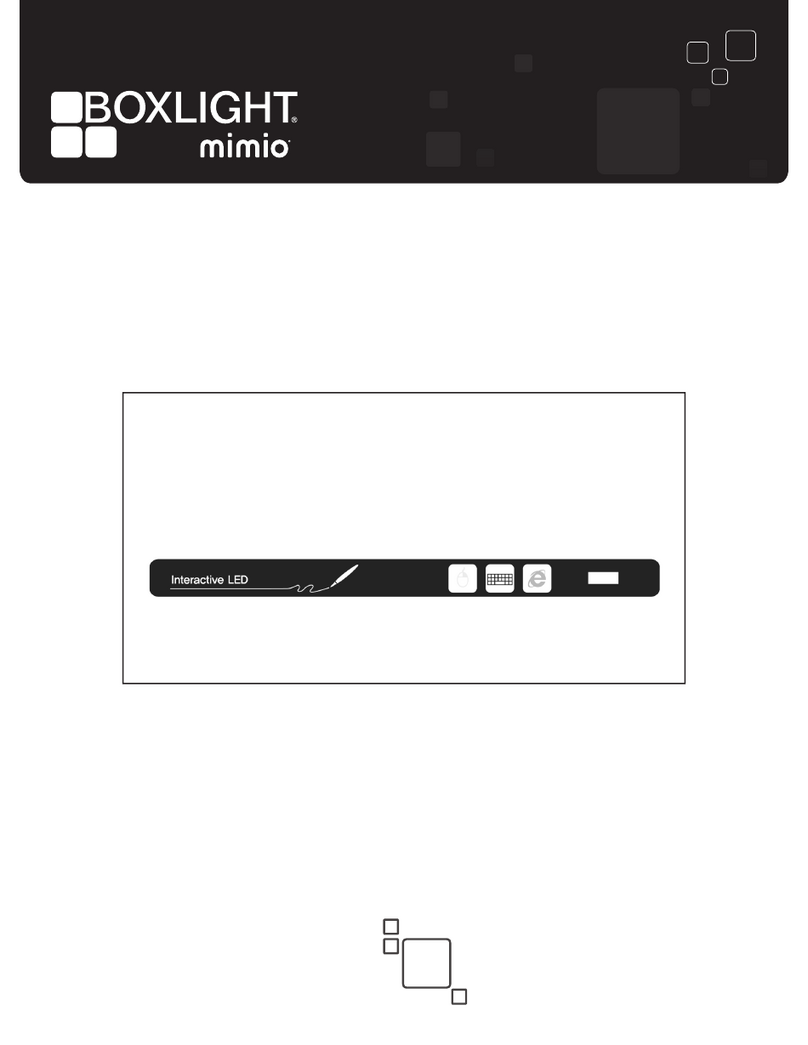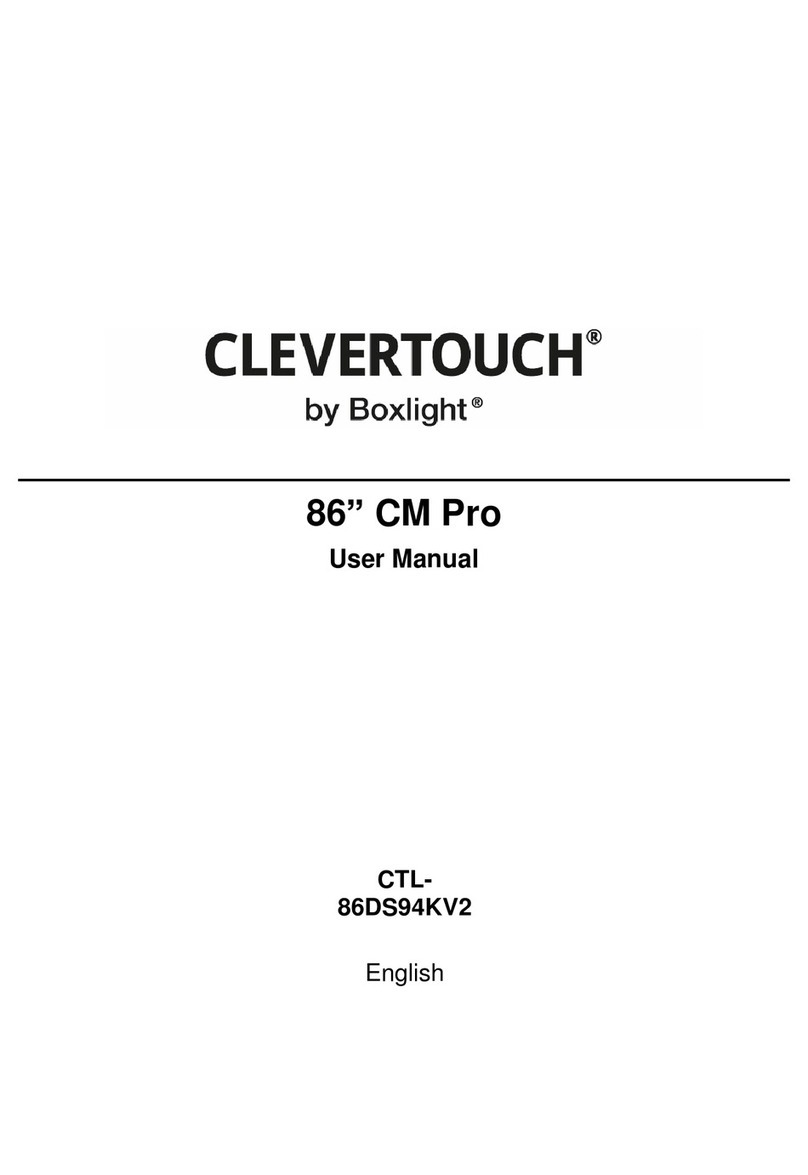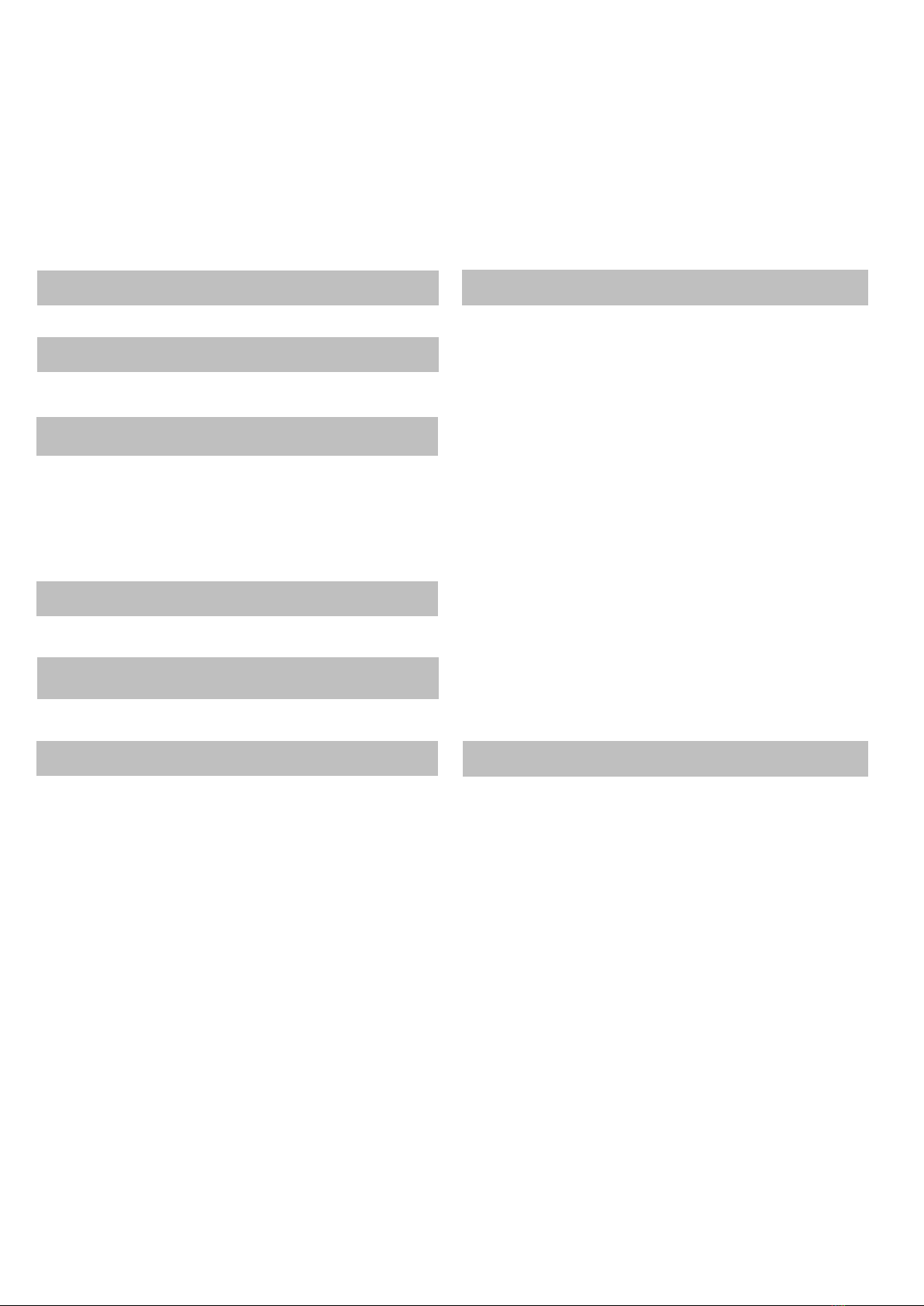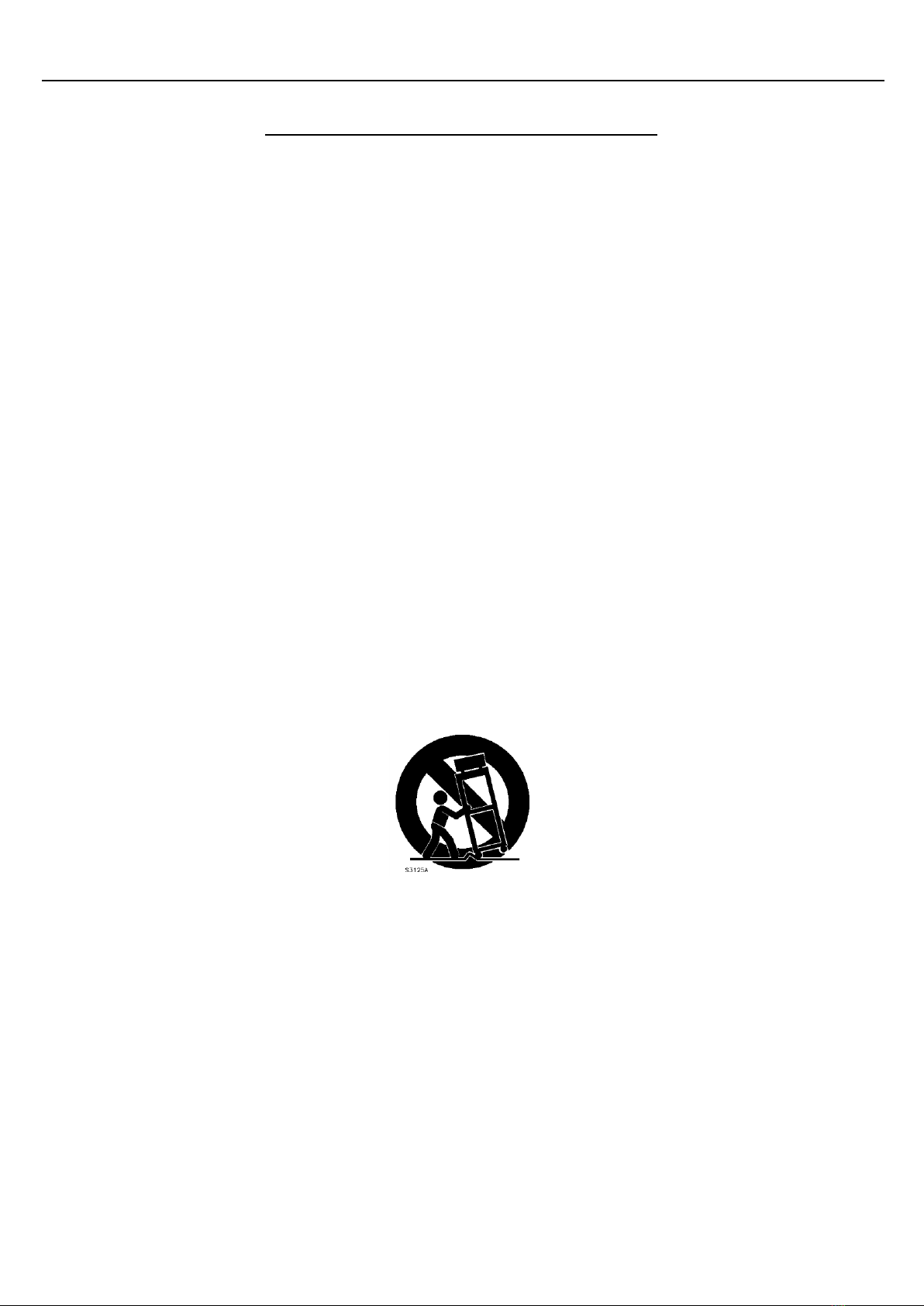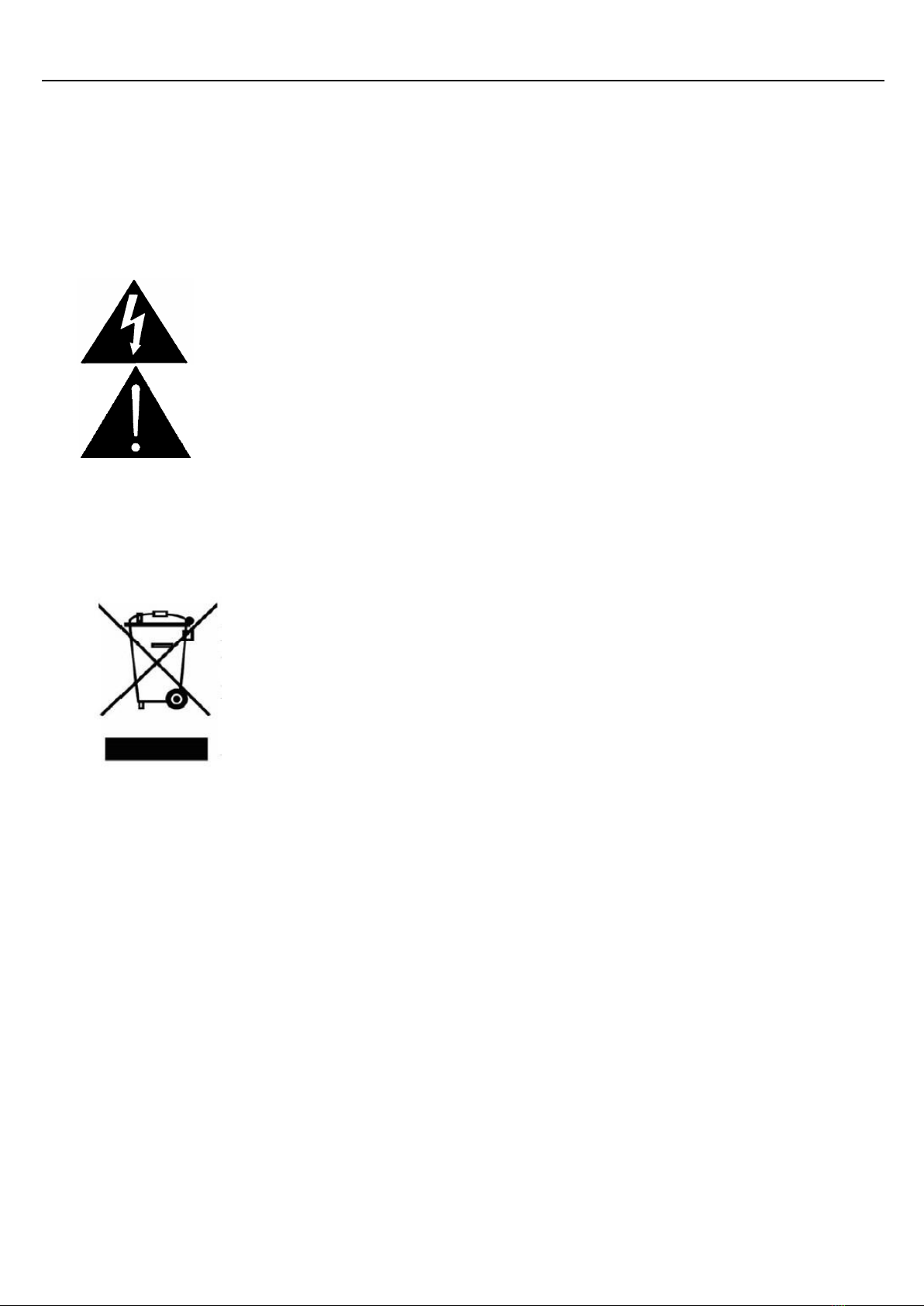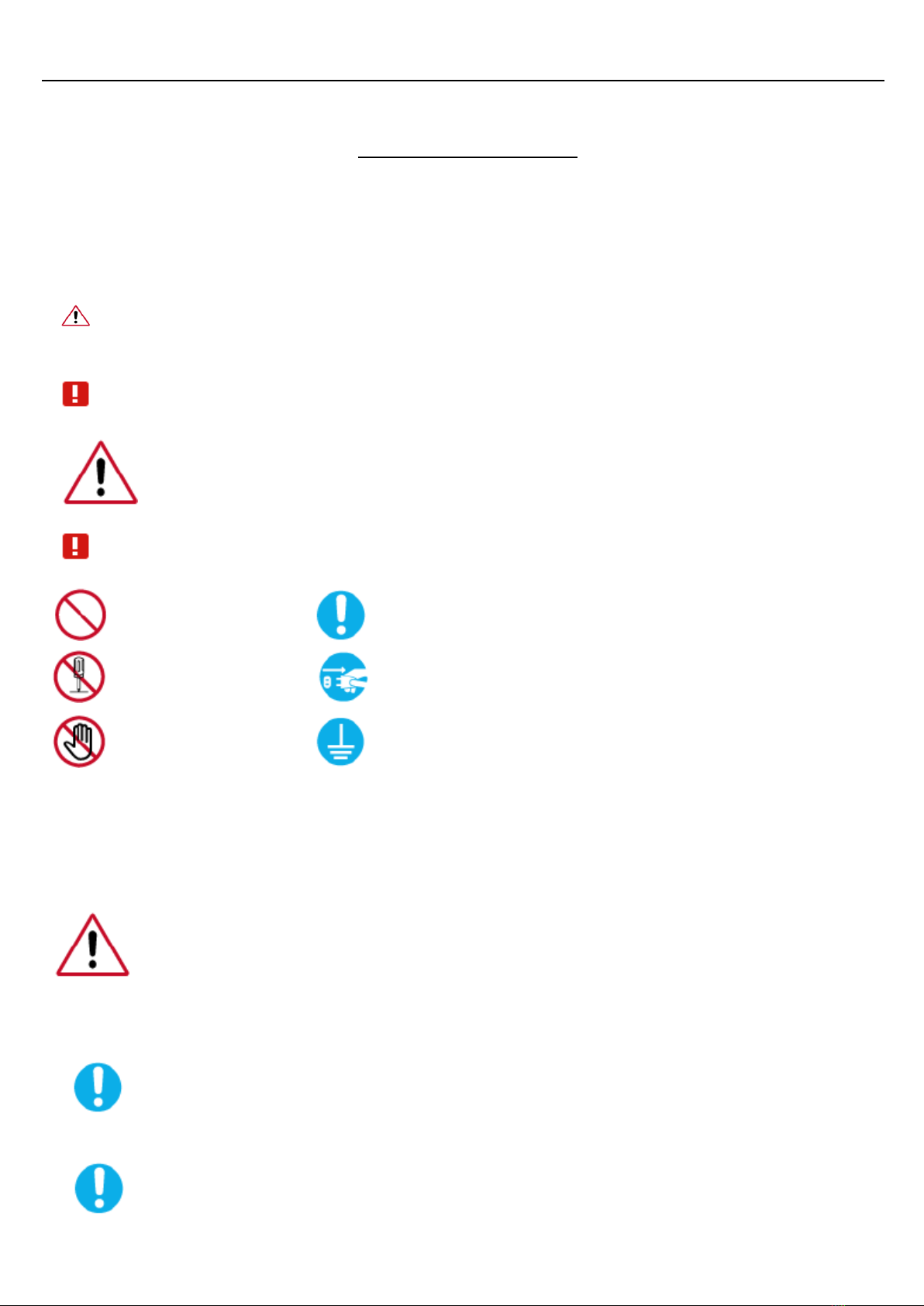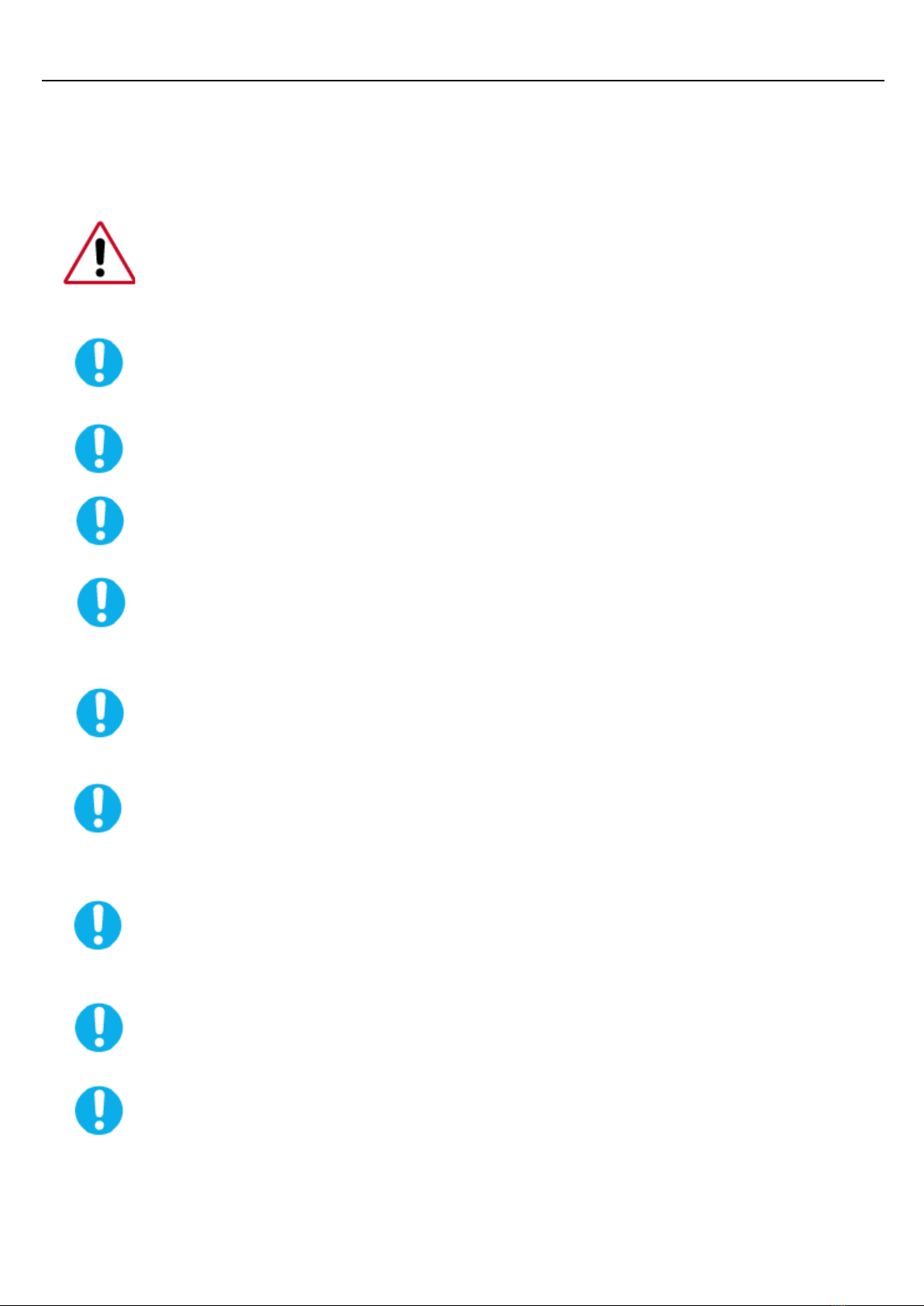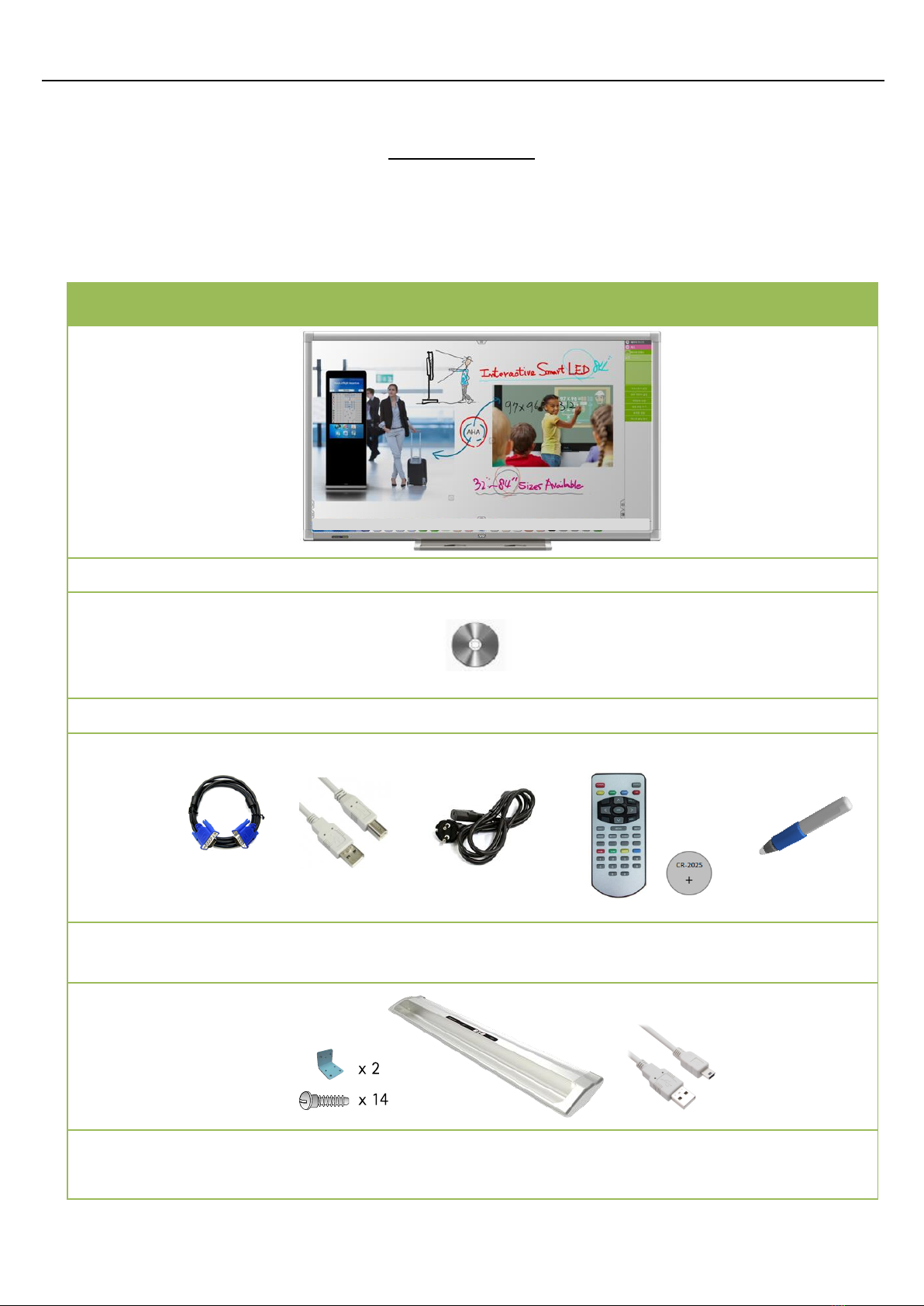Important Safety Instructions
1. Read these instructions.
2. Keep these instructions.
3. Heed all warnings.
4. Follow all instructions.
5. Do not use this apparatus near water. Do not install the product in a place where water can splash onto it or near
devices such as air conditioners where water may accumulate.
6. Clean only with dry cloth. Avoid spraying aerosols or liquids directly on the product.
7. Do not use accessories or attachments that have not been recognized by the manufacturer.
8. Install in accordance with the manufacturer’s instructions.
9. Do not install near any heat sources such as radiators, heat registers, stoves, or other apparatus (including
amplifiers) that produce heat.
10. Do not remove the housing or blades of the polarized or grounding-type plug. A polarized plug has two blades
with one wider than the other. A grounding type plug has two blades and a third grounding prong. The wide
blade or the third prong is provided for your safety. If the provided plug does not fit into your outlet, consult an
electrician for replacement of the obsolete outlet.
11. Route the power cord so that it is not walked on or pinched. Make sure the cable is uninterrupted at receptacles
or power bars and at the point where it exits from the display.
12. Only use attachments/accessories specified by the manufacturer.
13. Move and mount only with a cart, stand, tripod, bracket, or table specified by the manufacturer, or sold with the
product. Be careful moving cart/apparatus combinations to avoid injury from tip-over.
14. Unplug this apparatus during lightning storms or when unused for long periods of time.
15. Seek repair by a professional in any of the following conditions. Be sure to unplug the display from its power
source.
a. When the product was exposed to liquids or foreign objects.
b. When the power cord or plug is damaged.
c. When the product does not operate properly in either touch performance or picture display. Do not attempt
to adjust controls beyond those described in the instructions, as this may cause damage.
d. When the product has been dropped or damaged
16. To completely disconnect this apparatus from the AC Mains, disconnect the power supply cord plug from
the AC receptacle.
17. The mains plug of the power supply cord shall remain readily operable.