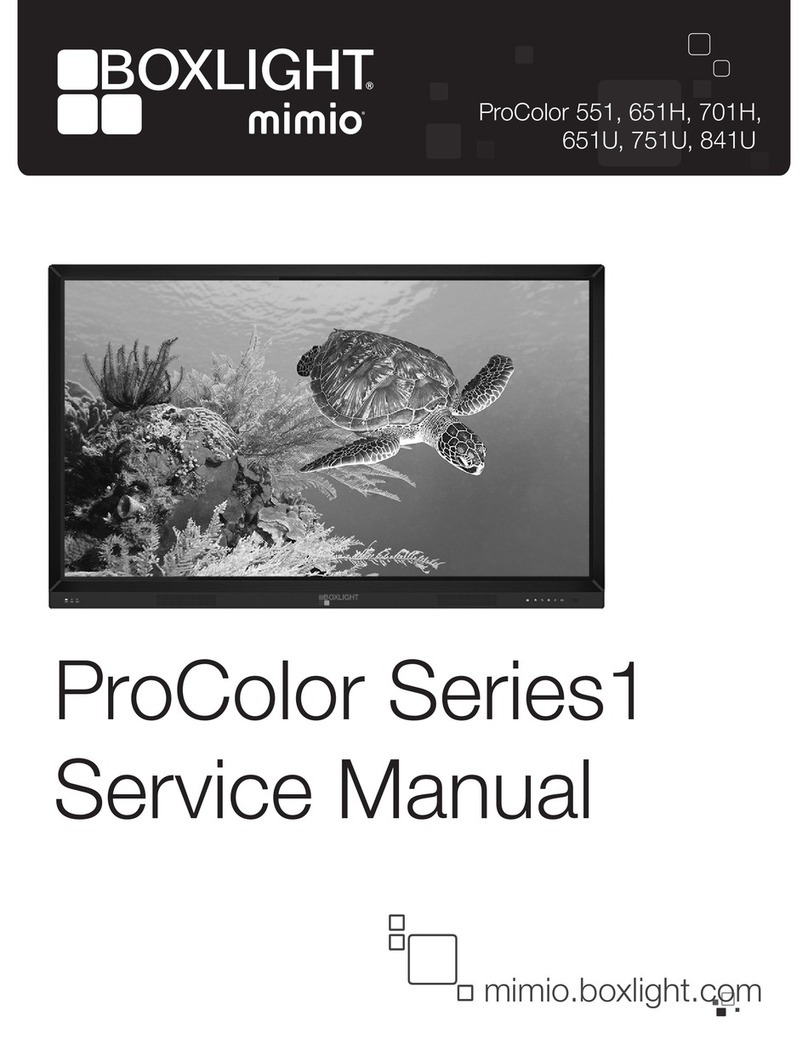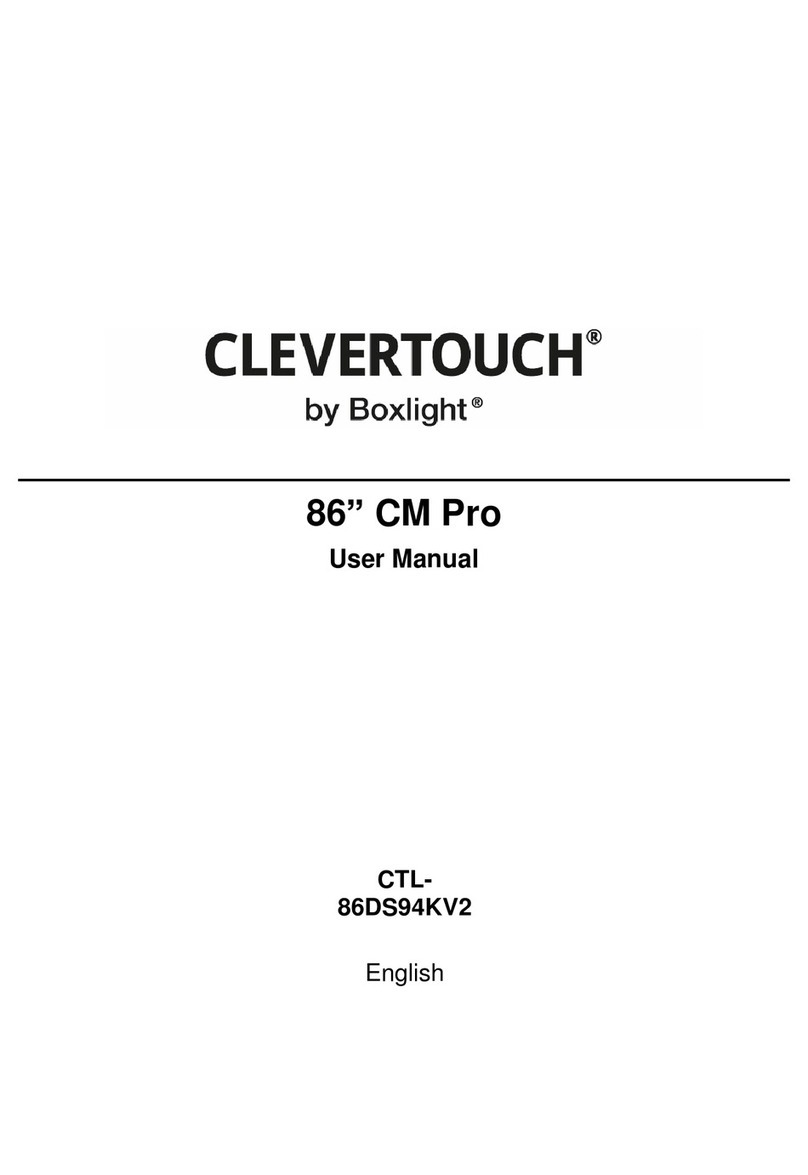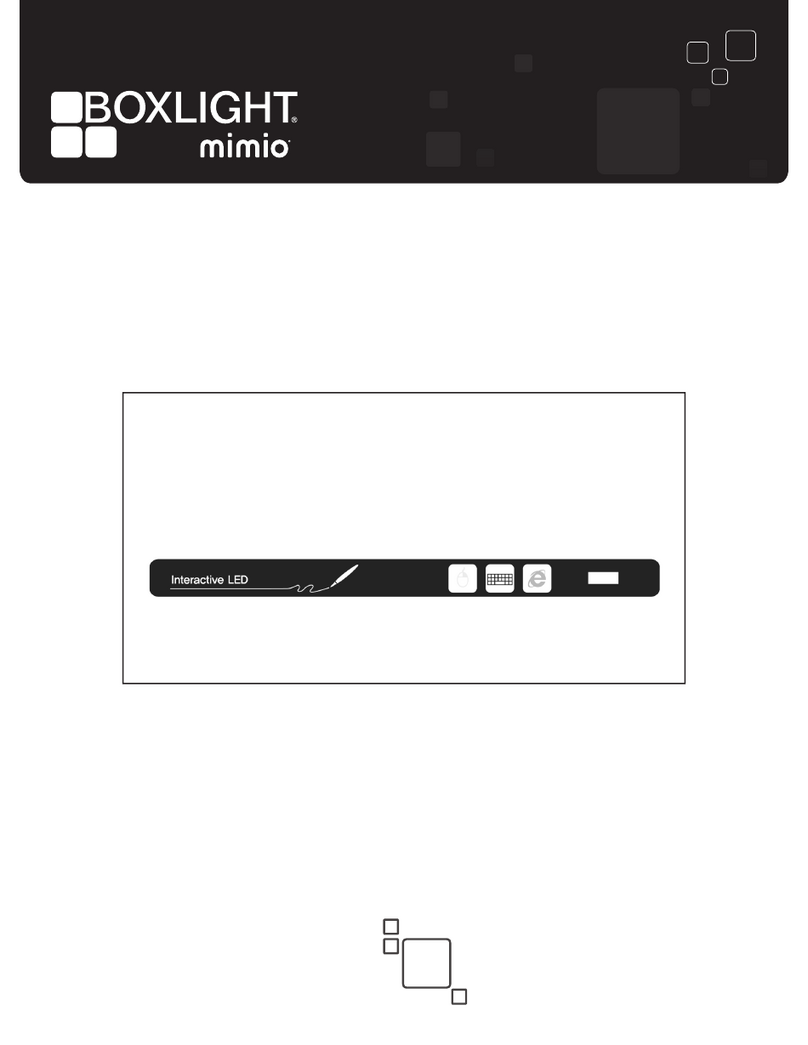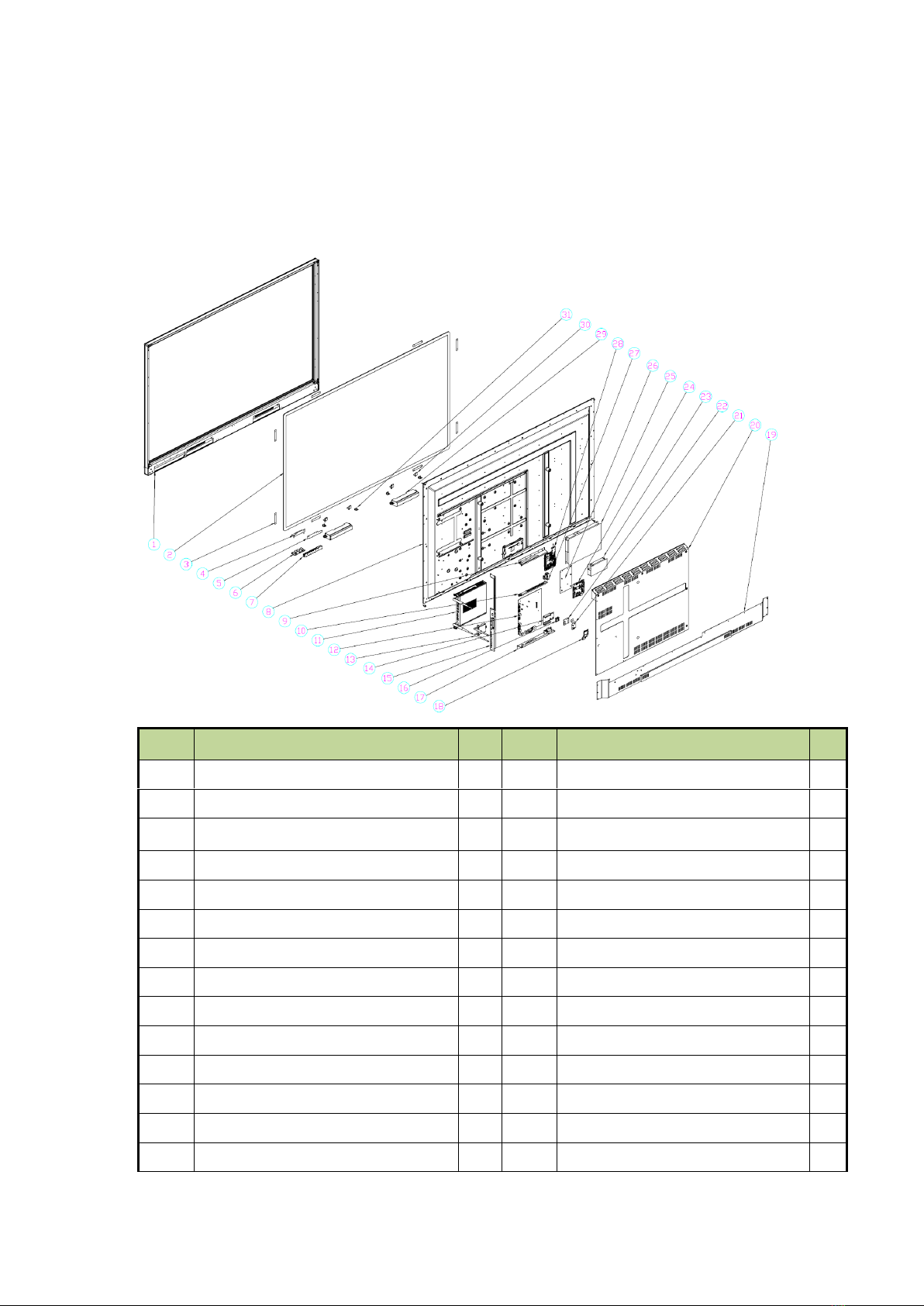Safety Instructions
Please read the safety information carefully before installing, maintaining, or
disassembling this product.
I. Notice
The current of power supply, telephone and communication cable is dangerous
and the on/off button, power switch on the device do not cut off the current
completely. To avoid the danger of electric shock:
Be aware that the device may have several power supply cable at the same time.
To cut off the power, make sure all power supply cables are disconnected.
Do not connect or disconnect any cables, install, maintain, or reset the product
during thunderstorm.
Connect all power cables to the right and use the well grounding power supply
socket.
Connect all devices to the proper connecter.
Connect or disconnect cables with one hand is recommended.
Do not turn on any device when there is a fire, flood, or collapse of a house.
Please disconnect the power cable, remote communication system, network,
modem, and other devices before opening the screen, unless otherwise
specified in the installation and configuration process.
When the product is installed, moved or opened, the step of cable connection or
disconnection is provided as below.